Etec Congo Jr Service Documents

Lighting Control Console
Service Documents
Copyright © Electronic Theatre Controls, Inc.
All Rights reserved.
Product information and specifications subject to change.
Part Number: Pending
Released: May 2007
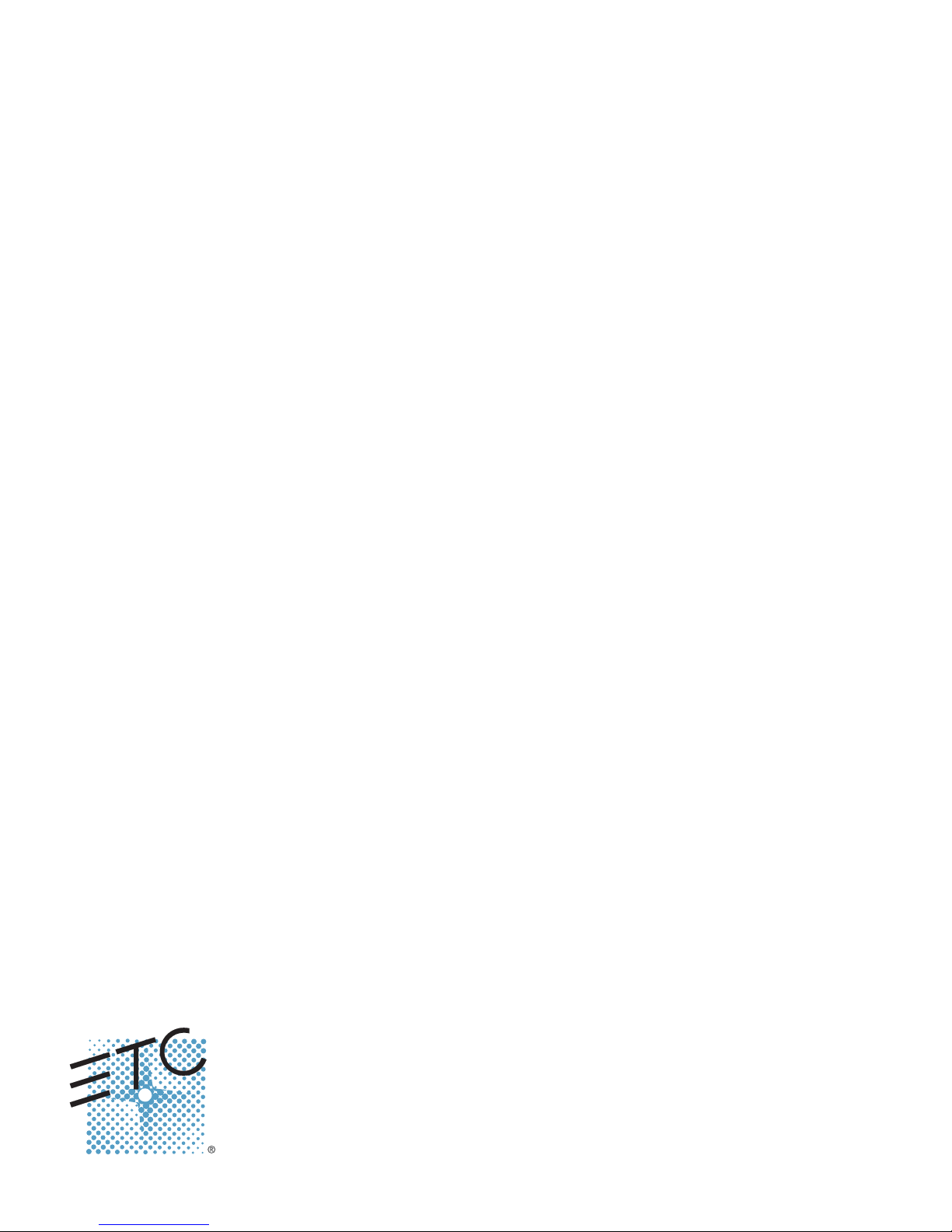
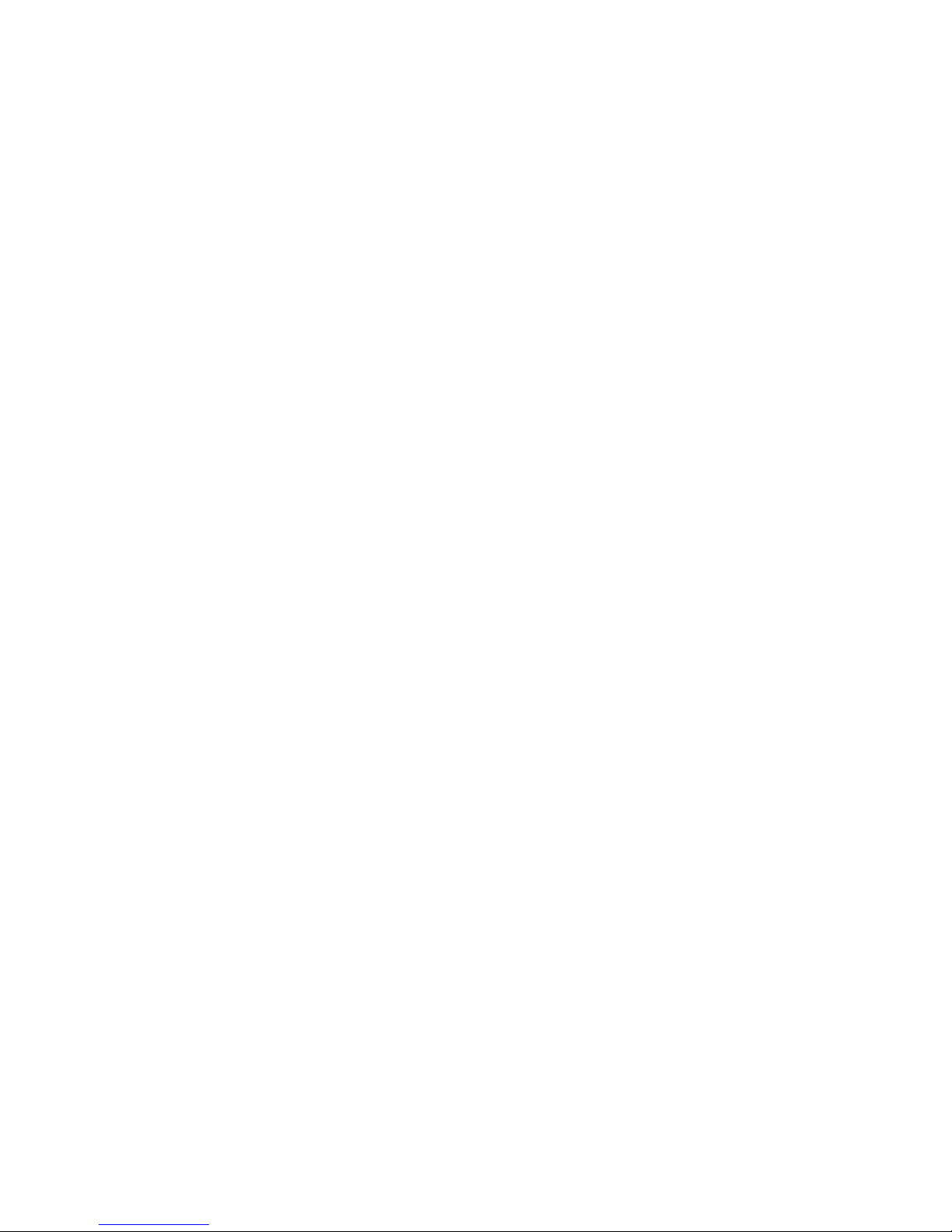
Face Panel Diagnostics . . . . . . . . . . . . . . . . . . . . . . . . . . . . . . . . . . . . . . . . . . . . . . . . . . . . . . . . . . . . . 1
MIDI, Telephone, and Remote Macro Test . . . . . . . . . . . . . . . . . . . . . . . . . . . . . . . . . . . . . . . . . . . . . . 5
LCD Replacement . . . . . . . . . . . . . . . . . . . . . . . . . . . . . . . . . . . . . . . . . . . . . . . . . . . . . . . . . . . . . . . . . 7
Encoder Replacement . . . . . . . . . . . . . . . . . . . . . . . . . . . . . . . . . . . . . . . . . . . . . . . . . . . . . . . . . . . . . 13
Video Card Replacement . . . . . . . . . . . . . . . . . . . . . . . . . . . . . . . . . . . . . . . . . . . . . . . . . . . . . . . . . . 19
Hard Drive Replacement . . . . . . . . . . . . . . . . . . . . . . . . . . . . . . . . . . . . . . . . . . . . . . . . . . . . . . . . . . . 23
DMX Driver Chip Replacement . . . . . . . . . . . . . . . . . . . . . . . . . . . . . . . . . . . . . . . . . . . . . . . . . . . . . . 29
Power Supply Replacement . . . . . . . . . . . . . . . . . . . . . . . . . . . . . . . . . . . . . . . . . . . . . . . . . . . . . . . . 35
Main Board Replacement . . . . . . . . . . . . . . . . . . . . . . . . . . . . . . . . . . . . . . . . . . . . . . . . . . . . . . . . . . 41
Master Wing LCD Replacement . . . . . . . . . . . . . . . . . . . . . . . . . . . . . . . . . . . . . . . . . . . . . . . . . . . . . 49
Master Wing Main Board Replacement . . . . . . . . . . . . . . . . . . . . . . . . . . . . . . . . . . . . . . . . . . . . . . . . 51
Congo™ jr v4.3 I/O Software Code Installation . . . . . . . . . . . . . . . . . . . . . . . . . . . . . . . . . . . . . . . . . . 53
Congo jr Service Documents - Page i
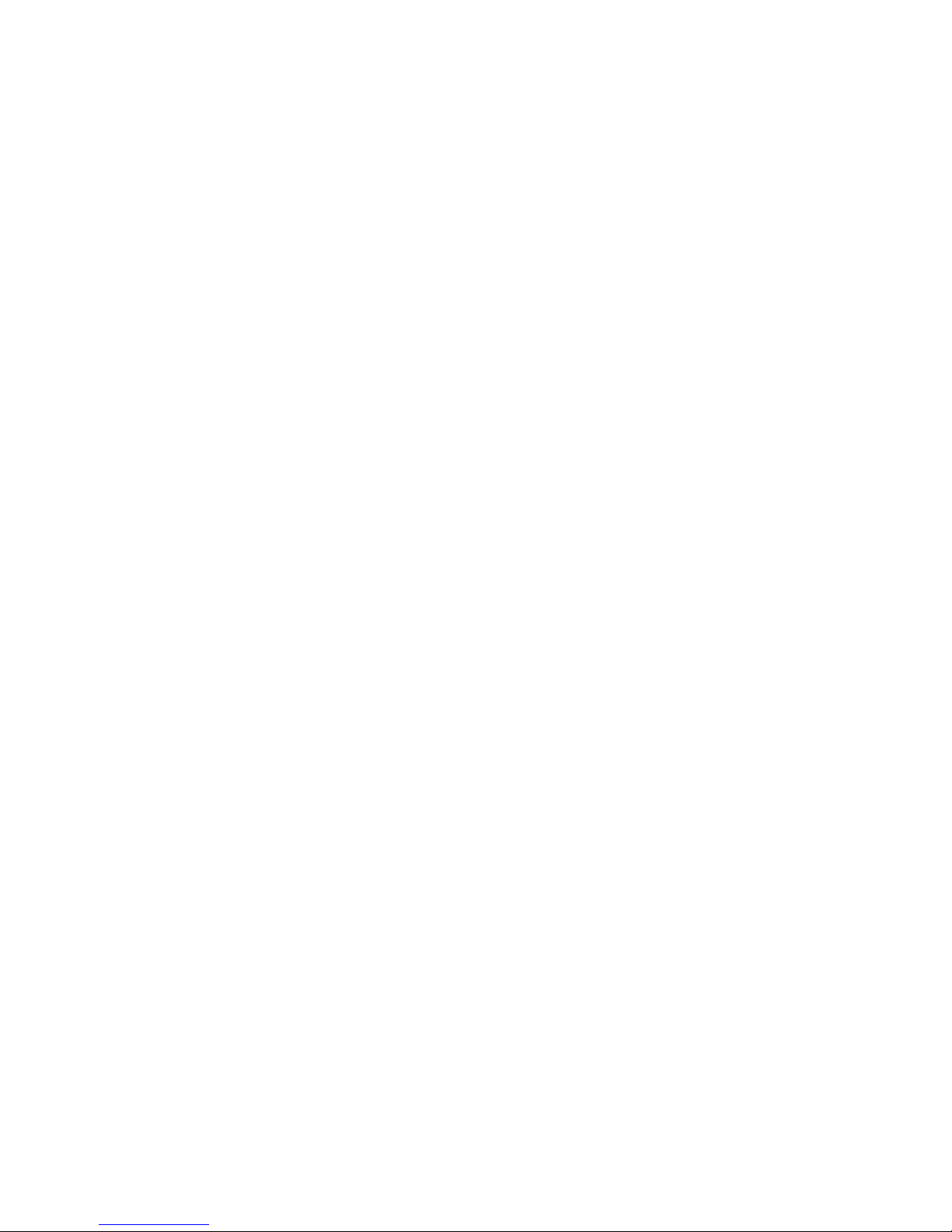
Congo jr Service Documents - Page ii
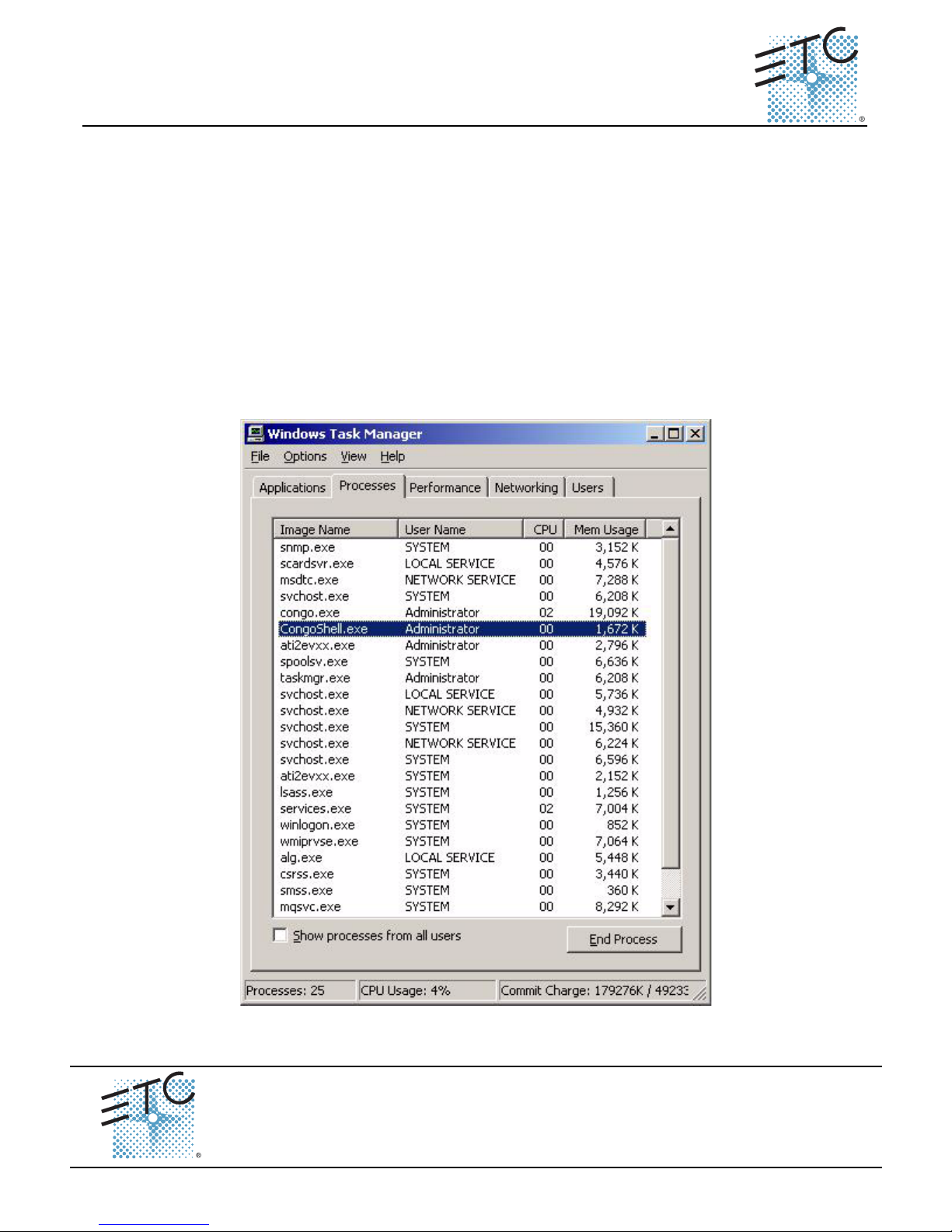
ETC® Service Note
Congo™ jr Face Panel Diagnostics
Tools Needed:
DVI Monitor, or VGA w/ DVI adapters
USB Keyboard
USB Mouse
Procedure:
Step 1: Connect all USB cables to the Congo jr USB ports
Step 2: Turn on the console
Step 3: At the main Congo screen press [Crtl]+[Alt]+[Delete] from the USB Keyboard
Step 4: Select Task Manager
Step 5: Select the Processes Tab
Step 6: Locate “CongoShell” Right click on it and click on End Task, then click OK
Step 7: Locate “Congo” Right click on it and click on End Task, then click OK
Face Panel Diagnostics
Face Panel Diagnostics
Corporate Headquarters
London, UK
Rome, IT
Holzkirchen, DE
Hong Kong Room 1801, 18/F, Tower 1 Phase 1, Enterprise Square, 9 Sheung Yuet Road, Kowloon Bay, Kowloon, Hong Kong
Service:
Web:
Pending
Congo™ jr Face Panel Diagnostics Page 1
Unit 26-28, Victoria Industrial Estate, Victoria Road, London W3 6UU, UK Tel +44 (0)20 8896 1000 Fax +44 (0)20 8896 2000
Via Ennio Quirino Visconti, 11, 00193 Rome, Italy Tel +39 (06) 32 111 683 Fax +39 (06) 32 656 990
(Americas) service@etcconnect.com
www.etcconnect.com
Rev A Released 02/2007
3031 Pleasant View Road, P.O. Box 620979, Middleton, Wisconsin 53562-0979 USA Tel +608 831 4116 Fax +608 836 1736
Ohmstrasse 3, 83607 Holzkirchen, Germany Tel +49 (80 24) 47 00-0 Fax +49 (80 24) 47 00-3 00
Copyright © 2006 ETC. All Rights Reserved. Product information and specifications subject to change.
(UK) service@etceurope.com (DE) techserv-hoki@etcetcconnect.com.com
Tel +852 2799 1220 Fax +852 2799 9325
(Asia) service@etcasia.com
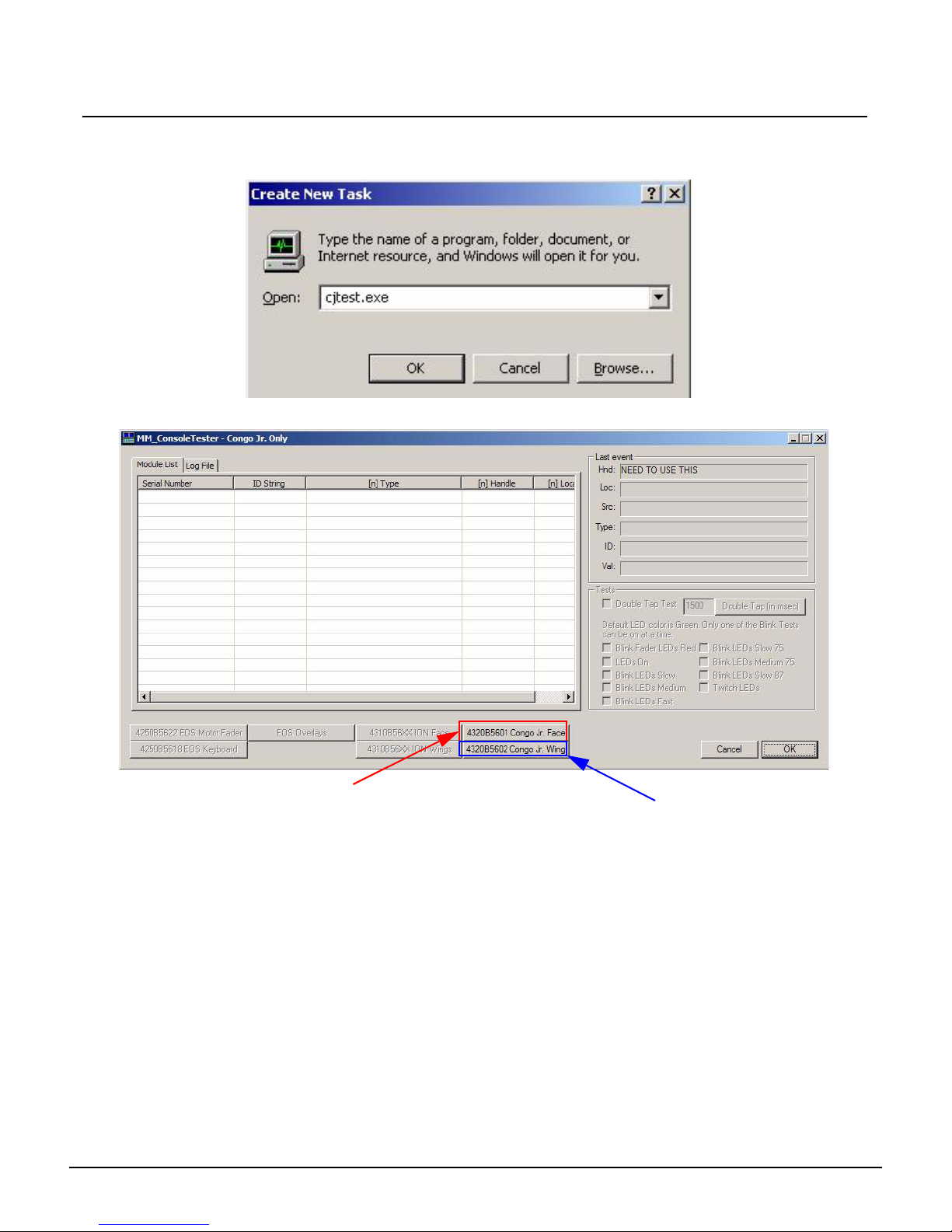
ETC Service Note
Congo™ jr Face Panel Diagnostics
Step 8: Select File -> New Task (run)
Step 9: Type “cjtest.exe” [ENTER]
Step 10: The following program will pop up:
Click here for face panel diagnostics
Step 11: Click on either the Congo jr Face button or the Congo jr Wing button.
Congo™ jr Face Panel Diagnostic s Page 2 Electronic Theatre Controls, Inc.
Click here for wing diagnostics
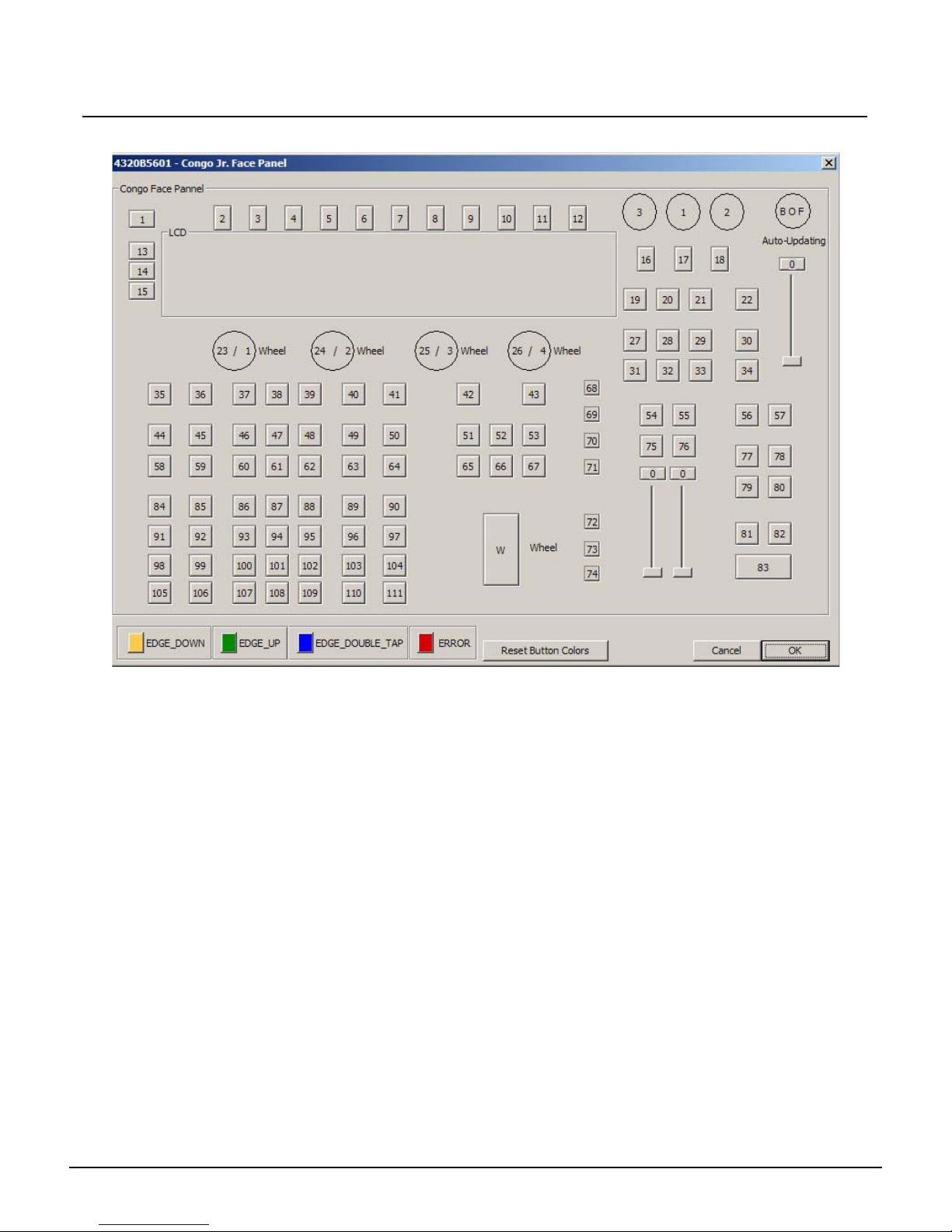
ETC Service Note
Congo™ jr Face Panel Diagnostics
Step 12: The following window will pop up if you click the Congo jr Face button:
Congo™ jr Face Panel Diagnostic s Page 3 Electronic Theatre Controls, Inc.
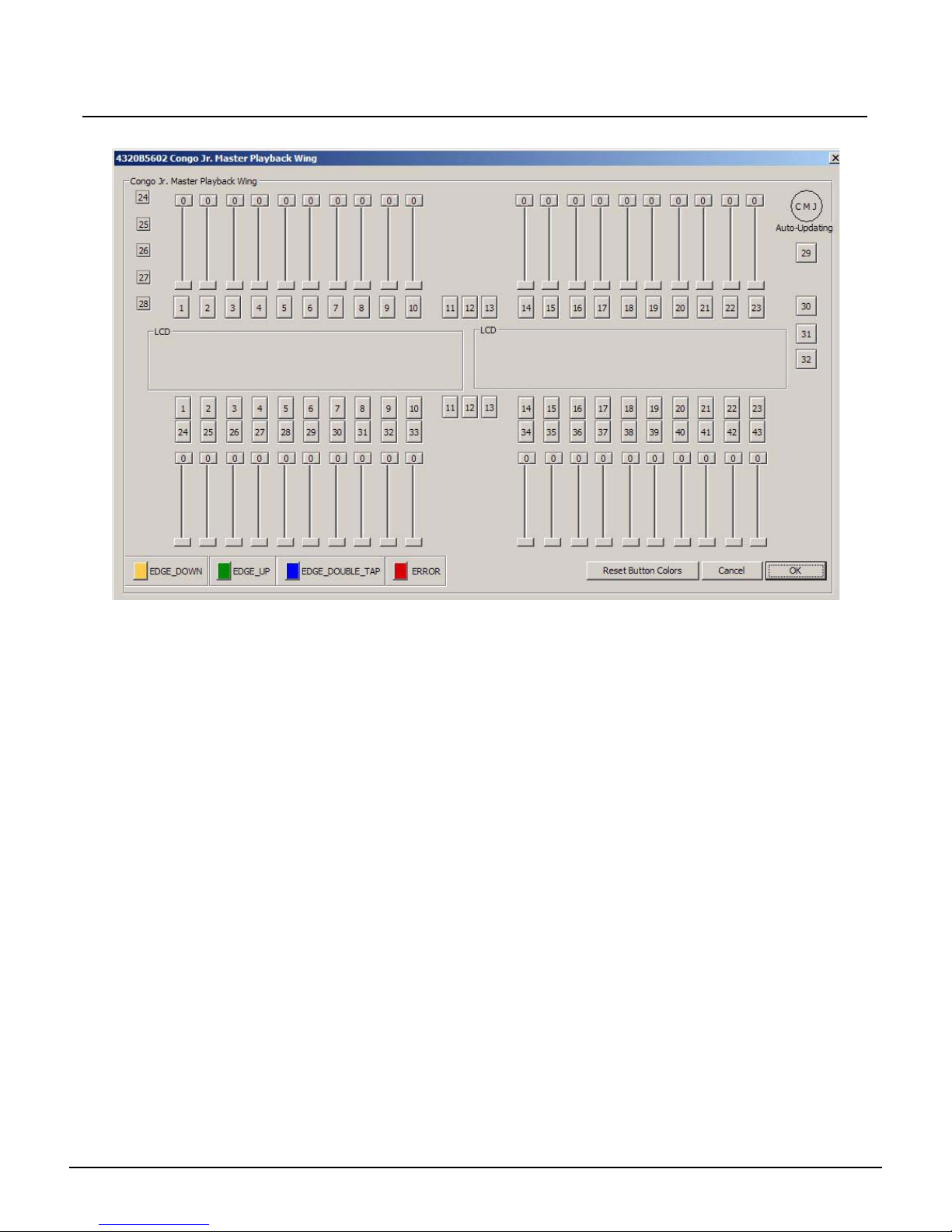
ETC Service Note
Congo™ jr Face Panel Diagnostics
Step 13: The following window will pop up if you click the Congo JR. Wing button:
Step 14: Move every slider and press every button on the face panel/master wing. Each button
will change color to indicate that the hardware is functional.
Step 15: Every slider move will indicate a range from 0-255.
Step 16: When each button and slider tests out ok; close the window and power the Congo jr
down.
Congo™ jr Face Panel Diagnostic s Page 4 Electronic Theatre Controls, Inc.

ETC® Service Note
Congo™ jr MIDI, Phone and Macro Test
Tools Needed:
Remote Macro Test board
Standard telephone and cable
MIDI cable (5 Pin Din)
DVI monitor, or VGA w/ DVI adapters
USB Keyboard
USB Mouse
Procedure :
Step 1: Connect all cables to the Congo jr Console
Step 2: Turn on the console
Step 3: At the main Congo screen press [Crtl]+[Alt]+[Delete] from the USB keyboard.
Step 4: Select Task Manager
Step 5: Select the Processes Tab
Step 6: Locate “CongoShell” Right click on it and click on End Task, then click Yes
Step 7: Locate “Congo” Right click on it and click on End Task, then click Yes
MIDI, Telephone, and Remote Macro Test
Corporate Headquarters
London, UK
Rome, IT
Holzkirchen, DE
Hong Kong Room 1801, 18/F, Tower 1 Phase 1, Enterprise Square, 9 Sheung Yuet Road, Kowloon Bay, Kowloon, Hong Kong
Service:
Web:
Pending
Unit 26-28, Victoria Industrial Estate, Victoria Road, London W3 6UU, UK Tel +44 (0)20 8896 1000 Fax +44 (0)20 8896 2000
Via Ennio Quirino Visconti, 11, 00193 Rome, Italy Tel +39 (06) 32 111 683 Fax +39 (06) 32 656 990
(Americas) service@etcconnect.com
www.etcconnect.com
Rev A Released 02/2007
3031 Pleasant View Road, P.O. Box 620979, Middleton, Wisconsin 53562-0979 USA Tel +608 831 4116 Fax +608 836 1736
Ohmstrasse 3, 83607 Holzkirchen, Germany Tel +49 (80 24) 47 00-0 Fax +49 (80 24) 47 00-3 00
Congo™ jr MIDI, Phone and Macro Test Page 5 Electronic Theatre Controls, Inc.
Copyright © 2006 ETC. All Rights Reserved. Product information and specifications subject to change.
(UK) service@etceurope.com (DE) techserv-hoki@etcetcconnect.com.com
Tel +852 2799 1220 Fax +852 2799 9325
(Asia) service@etcasia.com
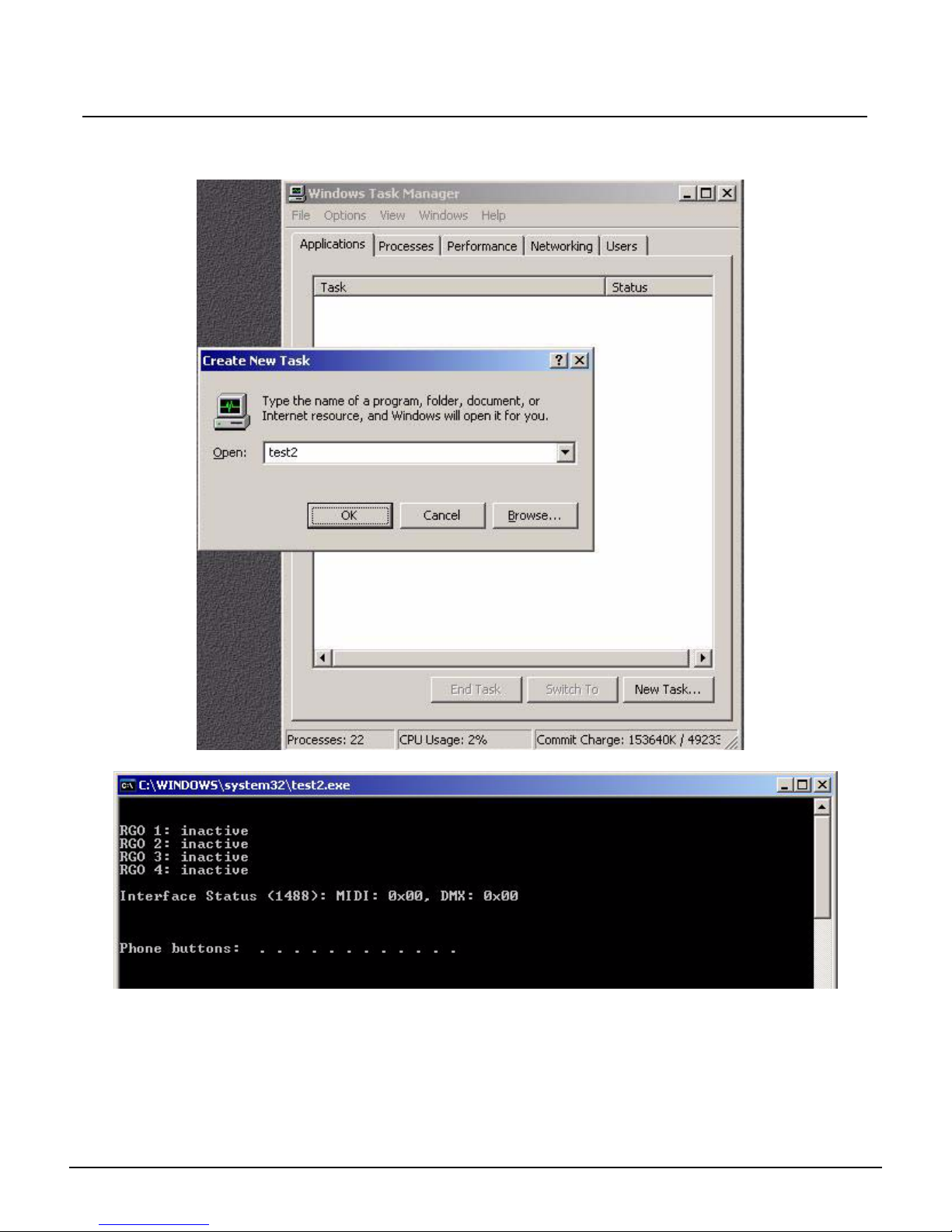
ETC Service Note
Congo™ jr MIDI, Phone and Macro Test
Step 8: Select File -> New Task (run)
Step 9: Type “test2” in the text field, then click the “OK” button]
Step 10: The following window will pop up:
Step 11: Watch for the 2 LEDS to flash on the Remote Macro Test Board
Step 12: Press the 4 buttons on the LED Remote Macro Test Board (if present), look for
“ACTIVE” on -the screen
Step 13: Look for MIDI IN messages of 32 and 33 repeating
Step 14: Press all 12 buttons on the phone individually and look for corresponding numbers on
the screen
Step 15: Close the command window
Step 16: Shut the console down.
Congo™ jr MIDI, Phone and Macro Te st Page 6 of 6 Electronic Theatre Controls, Inc.

ETC® Service Note
Congo™ jr LCD Replacement
Tools Required:
#1 Phillips Screwdriver
#2 Phillips Screwdriver
Side Cutter
4" replacement zip ties
Procedure:
Step 1: Remove the protective side panels from the Congo jr Console.
Step 2: Remove the 7 screws indicated in Red below.
Step 3: Loosen the 3 screws indicated in Blue below.
NOTE: DO NOT remove the 3 screws.
Remove these screws
Loosen these screws
2 full turns
LCD Replacement
Corporate Headquarters
London, UK
Rome, IT
Holzkirchen, DE
Hong Kong Room 1801, 18/F, Tower 1 Phase 1, Enterprise Square, 9 Sheung Yuet Road, Kowloon Bay, Kowloon, Hong Kong
Service:
Web:
Pending
Unit 26-28, Victoria Industrial Estate, Victoria Road, London W3 6UU, UK Tel +44 (0)20 8896 1000 Fax +44 (0)20 8896 2000
Via Ennio Quirino Visconti, 11, 00193 Rome, Italy Tel +39 (06) 32 111 683 Fax +39 (06) 32 656 990
(Americas) service@etcconnect.com
www.etcconnect.com
Rev A Released 02/2007
Congo™ jr LCD Replacement Page 7 Electronic Theatre Controls, Inc.
3031 Pleasant View Road, P.O. Box 620979, Middleton, Wisconsin 53562-0979 USA Tel +608 831 4116 Fax +608 836 1736
Ohmstrasse 3, 83607 Holzkirchen, Germany Tel +49 (80 24) 47 00-0 Fax +49 (80 24) 47 00-3 00
Copyright © 2006 ETC. All Rights Reserved. Product information and specifications subject to change.
(UK) service@etceurope.com (DE) techserv-hoki@etcetcconnect.com.com
Tel +852 2799 1220 Fax +852 2799 9325
(Asia) service@etcasia.com
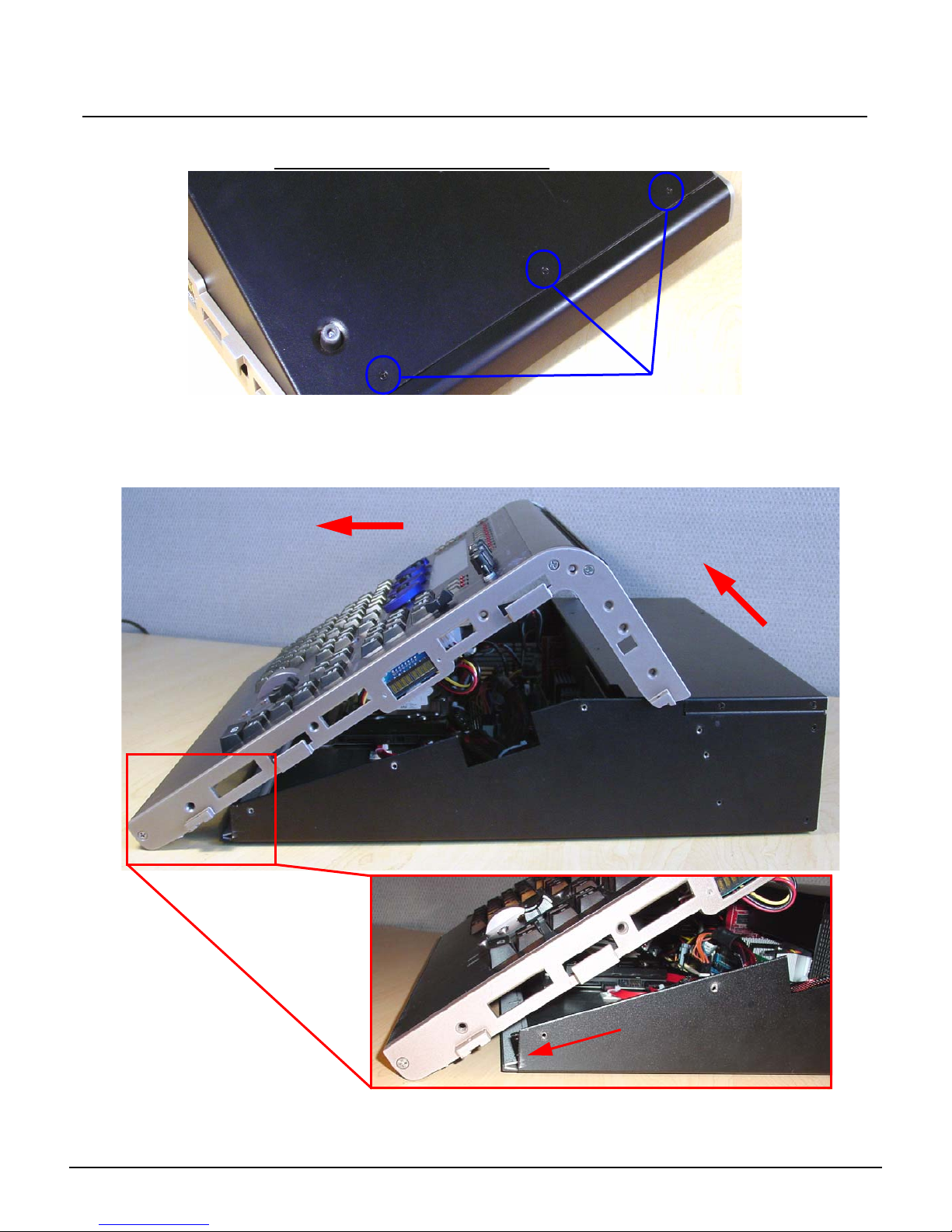
ETC Service Note
Step 4: Carefully flip over the console and loosen the 3 screws in blue below:
NOTE: DO NOT remove the 3 screws.
Step 5: Flip the console back onto the base.
Step 6: Lift the back side of the face panel upwards away from the base.
Step 7: Slide the face panel towards the front of the console. The face panel will slip under
the base pressure plate.
2. Slide face panel forwards
Congo™ jr LCD Replacement
Loosen these screws
1. Tilt face panel upwards
Congo™ jr LCD Replacement Page 8 Electronic Theatre Controls, Inc.
Base Pressure Plate

ETC Service Note
Step 8: Disconnect the J1 USB Uplink from the I/O card.
Step 9: Disconnect the face panel USB 1&2 connectors from the Congo jr motherboard.
Step 10: Clip the zip ties holding the face panel cables to the base of the unit.
Congo™ jr LCD Replacement
FP USB 1
FP USB 2
J1 - USB Uplink
Step 11: Carefully set the Congo jr face panel face down exposing the back side of the face
panel PCB.
Step 12: Remove the 8 short screws from the LCD pressure plate.
NOTE: Be sure that you keep these 8 screws separated from the other FP
screws as these are shorter than the others.
Congo™ jr LCD Replacement Page 9 Electronic Theatre Controls, Inc.

ETC Service Note
Step 13: Remove the 8 face panel LCD Jumper screws
Congo™ jr LCD Replacement
Step 14: Lightly lift each side of the LCD Screen socket circuit board to remove the LCD screen
from the Congo jr face panel.
Step 15: Replace the LCD screen by removing each of the 2 face panel LCD Jumper circuit
boards. Re-attach the LCD jumper circuit boards to the new LCD screen.
Step 16: Place the LCD screen back into the face panel and screw the circuit board into the
standoffs.
Step 17: Place the LCD pressure plate back over the LCD screen and screw the 8 short screws
back into the standoffs.
Congo™ jr LCD Replacement Page 10 Electronic Theatre Controls, Inc.
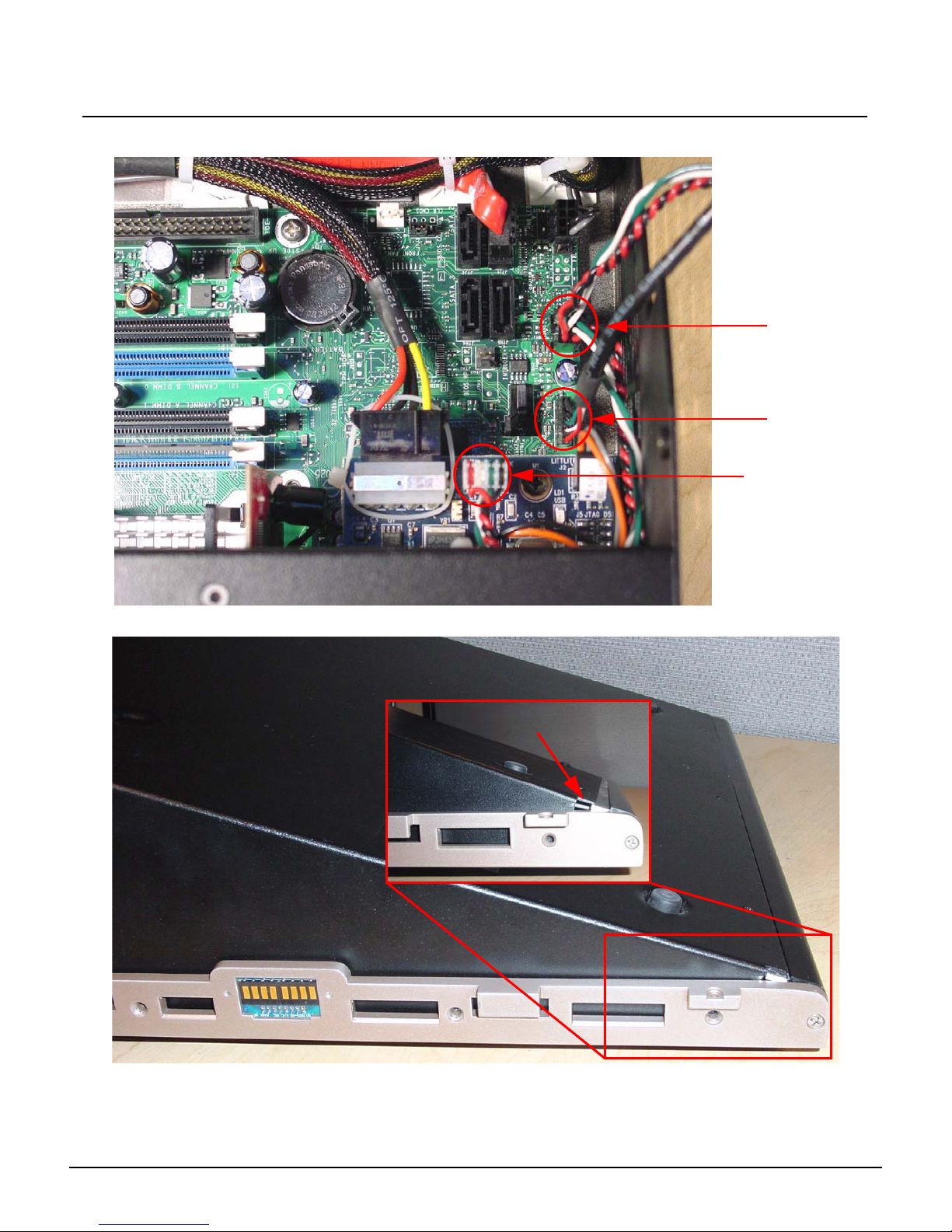
ETC Service Note
Step 18: Re-attach the USB Connectors to the motherboard.
Congo™ jr LCD Replacement
FP USB 1
FP USB 2
J1 - USB Uplink
Step 19: Slide the face panel back under the base pressure plate.
Base Pressure Plate
Step 20: Re-attach all 7 screws from each side of the console face panel.
Step 21: Flip the face panel over and tighten the 3 screws on the base of the console.
Step 22: Power the console up and verify correct face panel operation and LCD screen
operation.
Congo™ jr LCD Replacement Page 11 Electronic Theatre Controls, Inc.
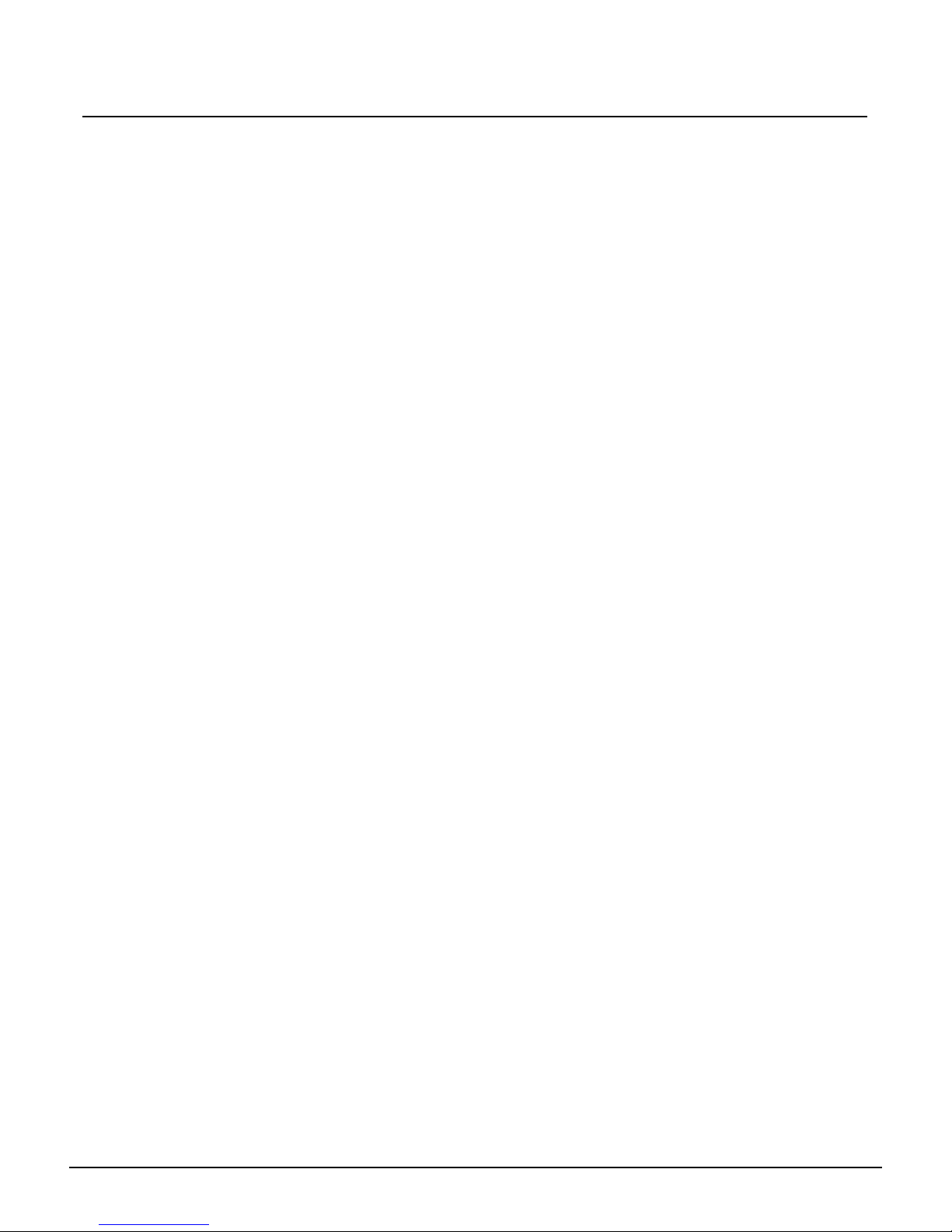
ETC Service Note
Congo™ jr LCD Replacement
Congo™ jr LCD Replacement Page 12 Electronic Theatre Controls, Inc.
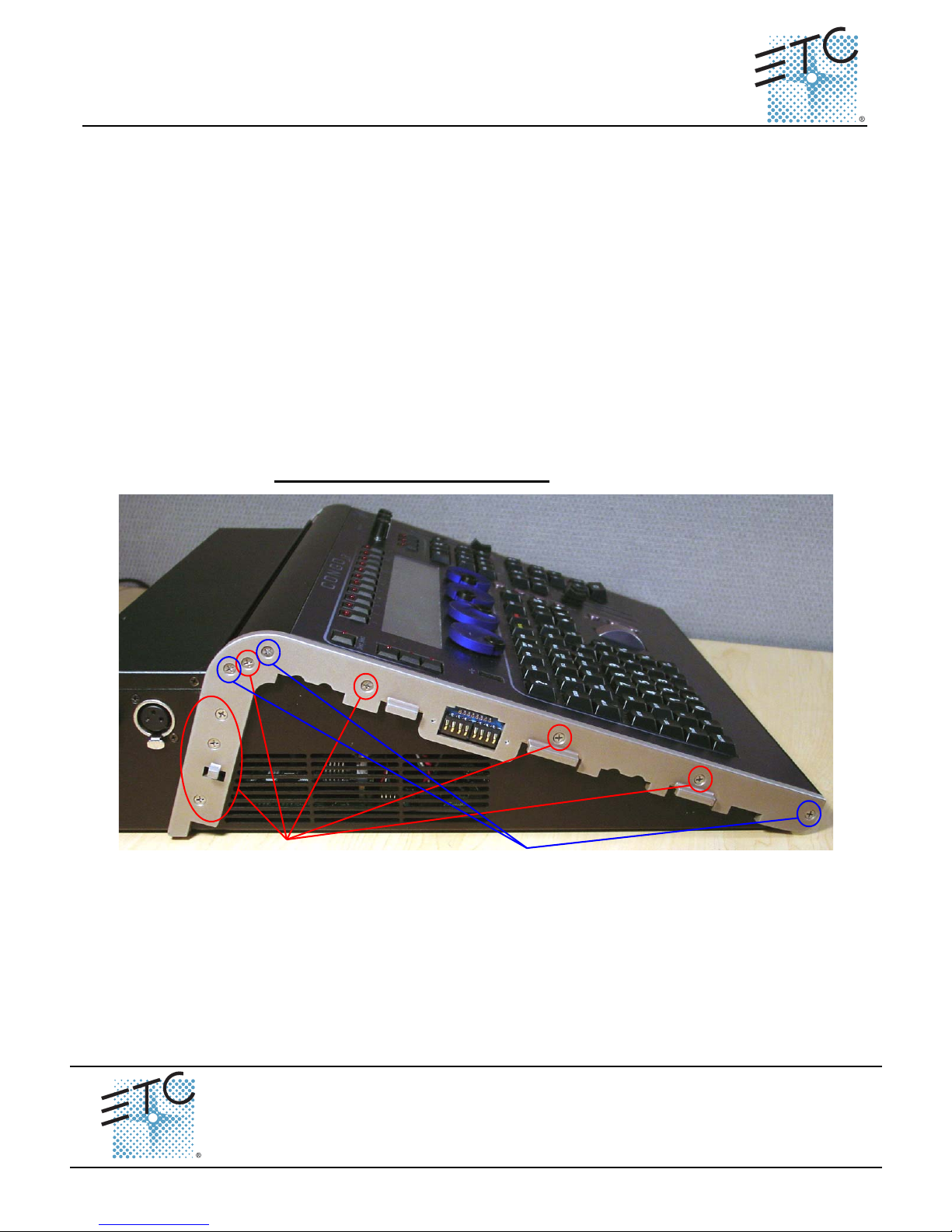
ETC® Service Note
Congo™ jr Encoder Replacement
Tools Required:
#2 Phillips Screwdriver
#1 Phillips Screwdriver
Side Cutter
Needle Nose Pliers
Soldering Iron
Lead Free Solder
4" Replacement zip ties
.050 angled Hex key
Procedure:
Step 1: Remove the protective side panels from the Congo jr Console.
Step 2: Remove the 7 screws indicated in Red below.
Step 3: Loosen the 3 screws indicated in Blue below.
NOTE: DO NOT remove the 3 screws.
Remove these screws
Encoder Replacement
Corporate Headquarters
London, UK
Rome, IT
Holzkirchen, DE
Hong Kong Room 1801, 18/F, Tower 1 Phase 1, Enterprise Square, 9 Sheung Yuet Road, Kowloon Bay, Kowloon, Hong Kong
Service:
Web:
Pending
Unit 26-28, Victoria Industrial Estate, Victoria Road, London W3 6UU, UK Tel +44 (0)20 8896 1000 Fax +44 (0)20 8896 2000
Via Ennio Quirino Visconti, 11, 00193 Rome, Italy Tel +39 (06) 32 111 683 Fax +39 (06) 32 656 990
(Americas) service@etcconnect.com
www.etcconnect.com
Rev A Released 02/2007
Congo™ jr Encoder Replacement Page 13 Electronic Theatre Controls, Inc.
3031 Pleasant View Road, P.O. Box 620979, Middleton, Wisconsin 53562-0979 USA Tel +608 831 4116 Fax +608 836 1736
Ohmstrasse 3, 83607 Holzkirchen, Germany Tel +49 (80 24) 47 00-0 Fax +49 (80 24) 47 00-3 00
Loosen these screws
2 full turns
Copyright © 2006 ETC. All Rights Reserved. Product information and specifications subject to change.
(UK) service@etceurope.com (DE) techserv-hoki@etcetcconnect.com.com
Tel +852 2799 1220 Fax +852 2799 9325
(Asia) service@etcasia.com
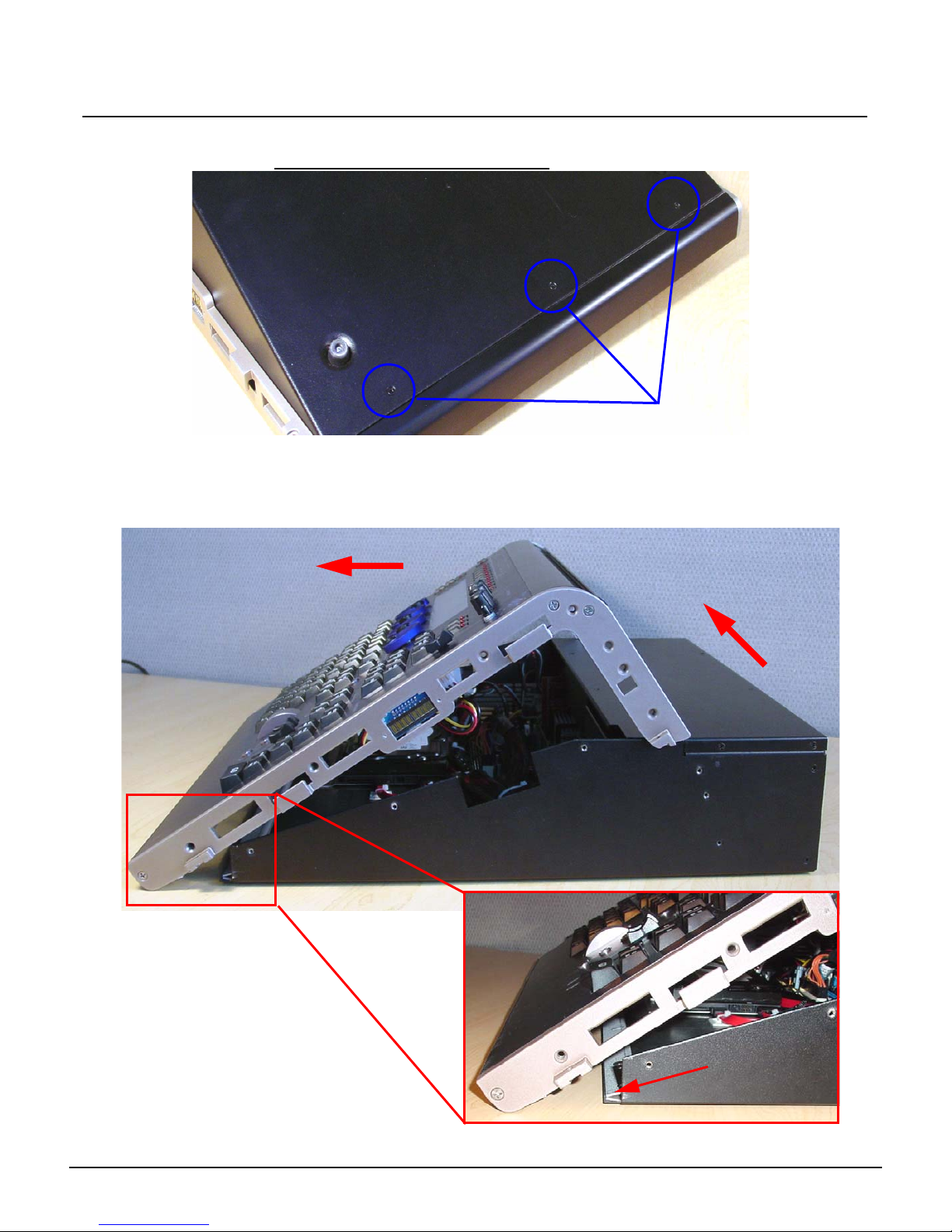
ETC Service Note
Congo™ jr Encoder Replacement
Step 4: Carefully flip over the console and loosen the 3 screws in blue below:
NOTE: DO NOT remove the 3 screws.
Step 5: Flip the console back onto the base.
Step 6: Lift the back side of the face panel upwards away from the base.
Step 7: Slide the face panel towards the front of the console. The face panel will slip under
the base pressure plate.
Loosen these screws
2. Slide face panel forwards
1. Tilt face panel upwards
Congo™ jr Encoder Replacement Page 14 Electronic Theatre Controls, Inc.
Base Pressure Plate

ETC Service Note
Congo™ jr Encoder Replacement
Step 8: Disconnect the J1 USB uplink from the I/O card.
Step 9: Disconnect the face panel USB 1&2 connectors from the Congo jr Motherboard.
FP USB 1
FP USB 2
J1 - USB Uplink
Step 10: Clip the zip ties holding the face panel cables to the base of the unit.
Step 11: Carefully set the Congo jr face panel face down exposing the back side of the face
panel PCB.
Step 12: Remove the 8 short screws from the LCD pressure plate.
NOTE: Be sure that you keep these 8 screws separated from the other face
panel screws as these are shorter screws than the others.
Congo™ jr Encoder Replacement Page 15 Electronic Theatre Controls, Inc.
