
ChillBand
OPERATING
INSTRUCTIONS
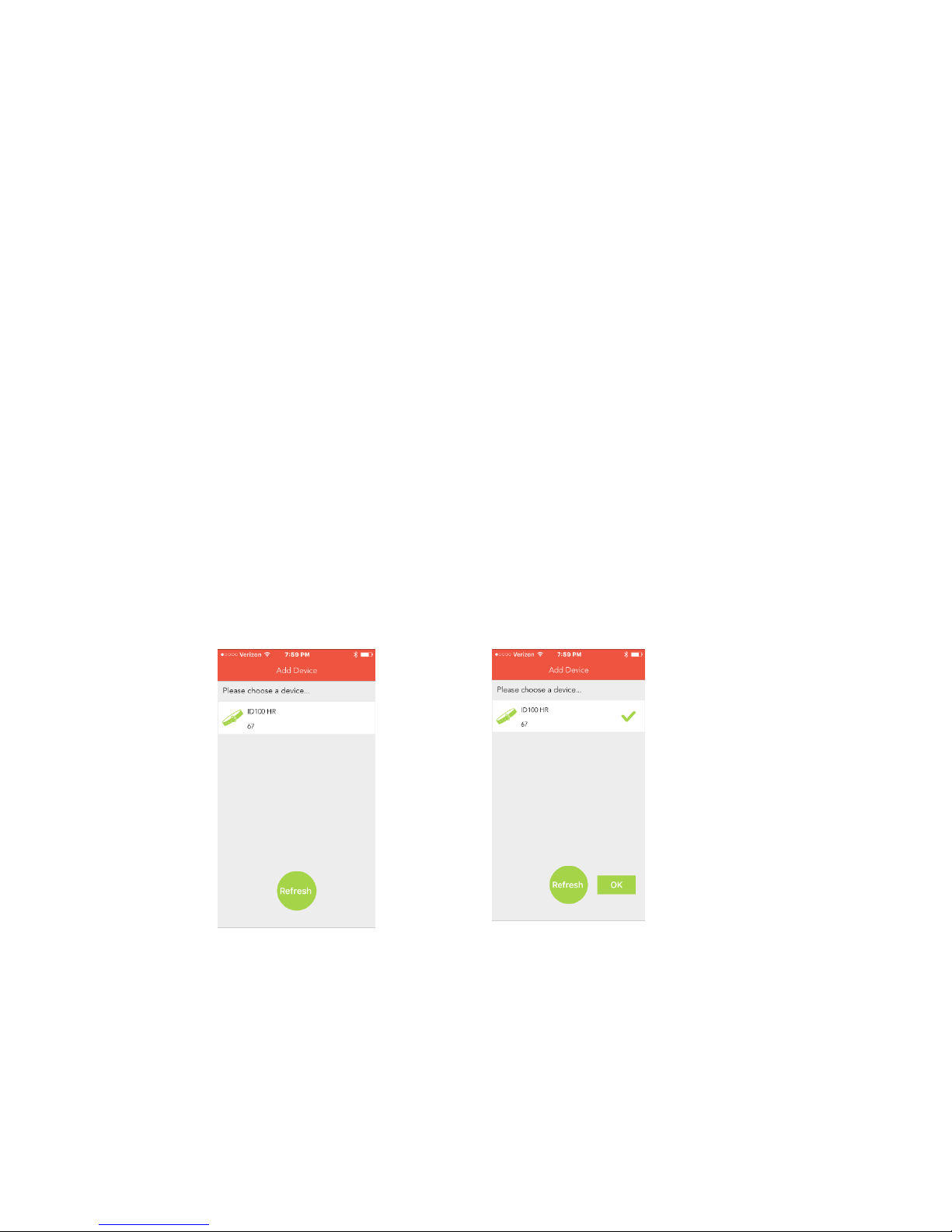
Pairing instructions
Thank you for choosing the Chillband Basic series of trackers. You will find this
product easy and convenient to use. Please follow the instructions below for trouble
free operation.
Pairing
1- Insure that your BT is enabled on your phone. Go to settings and
turn it on.
2- Your band should be partially charged. It is recommended that you
fully charge the band before pairing.
3- Download and install Veryfit 2.0 from the APP store for Apple
phones or Google play for Android devices. Open the APP.
4- The first window asks if you want the APP to send you notifications
we suggest that you don’t allow as these notifications can be
intrusive.
5- The band will now try and Bind to your device. You may need to
turn your band on. Simply press the small button on the side of the
band and the screen will turn on.
6- Your device will show up on the “add device page” Click on device
name. A check mark will appear next to your device and an OK
button will appear next to the refresh button. Select OK and your
band will vibrate confirming that it is paired with your phone.
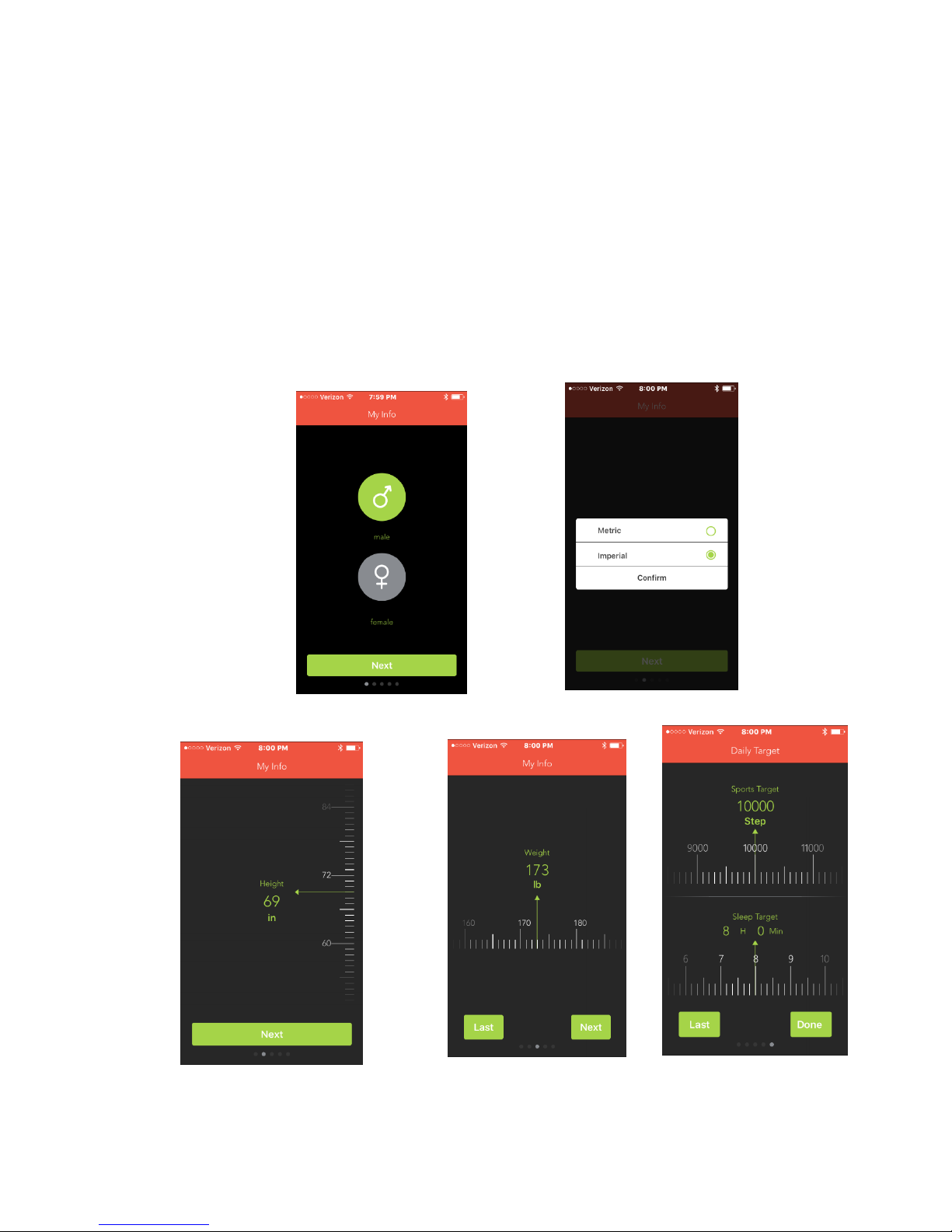
7- You will now be prompted to answer a series of questions about
your body type. Veryfit 2.0 uses this information to determine your
calories burned and distance traveled. You will also be asked to
enter your goal. All these settings can be changes in the APP under
personal information.
Please note these are averages based your body type.
wew

Operating instructions
Veryfit 2.0 APP for use with
Chillband HR series of trackers.
Social share
To refresh pull down
Page
Main APP navigation bar

Home Page: This page will show current step count, goal and
percentage of goal achieved. Also, from this page you can navigate to the
following page.
Daily and historical data charts
The app offers a variety of graphs and analytical information to help you
visualize your activity on a daily, weekly and monthly basis.

Sleep Monitoring: To enter sleep mode long press the selector
button. You will feel the band vibrate and the screen change. Sleep mode
will monitor the length and quality of sleep. This is based on your
movement as well as time of day. The Sleep page also has a history page
similar to the activity page.

Other features: The band can receive user selected notifications,
alarms and reminders. Select Device at bottom of APP.
Incoming call notification
Sedentary alarm
Set alarms
Band will vibrate if it senses that you are too far away from your
phone
Find my phone feature: On the band press the selector switch until
you see a phone with looking glass icon. Long press selector switch
and your phone will ring. Volume must be on.
Remote photo: Go to device page, select take photo, this will open
your camera. Simply move your wrist 90 Degrees and your phone
will take a picture.

Please note when selecting call alert you must select confirm at the top
of the select window and you will be asked to select pair from a pop up
window.
This page you can also unbind and bind your device. Simply press the red
bar at the bottom of the settings page.
In the User window you can change your goal setting as well as your
information.
