ETC Source Four LED series, Source Four LED Profile User Manual

User Manual
v1.5
Rev A
The Source Four LED series of fixtures are intended for professional use only.
Read entire User Manual before using equipment.
Profile
Copyright © 2013 Electronic Theatre Controls, Inc.
All rights reserved.
Product information and specifications subject to change.
Part Number:
7460M1200-1.5.0
Rev A
Released: 2013-09
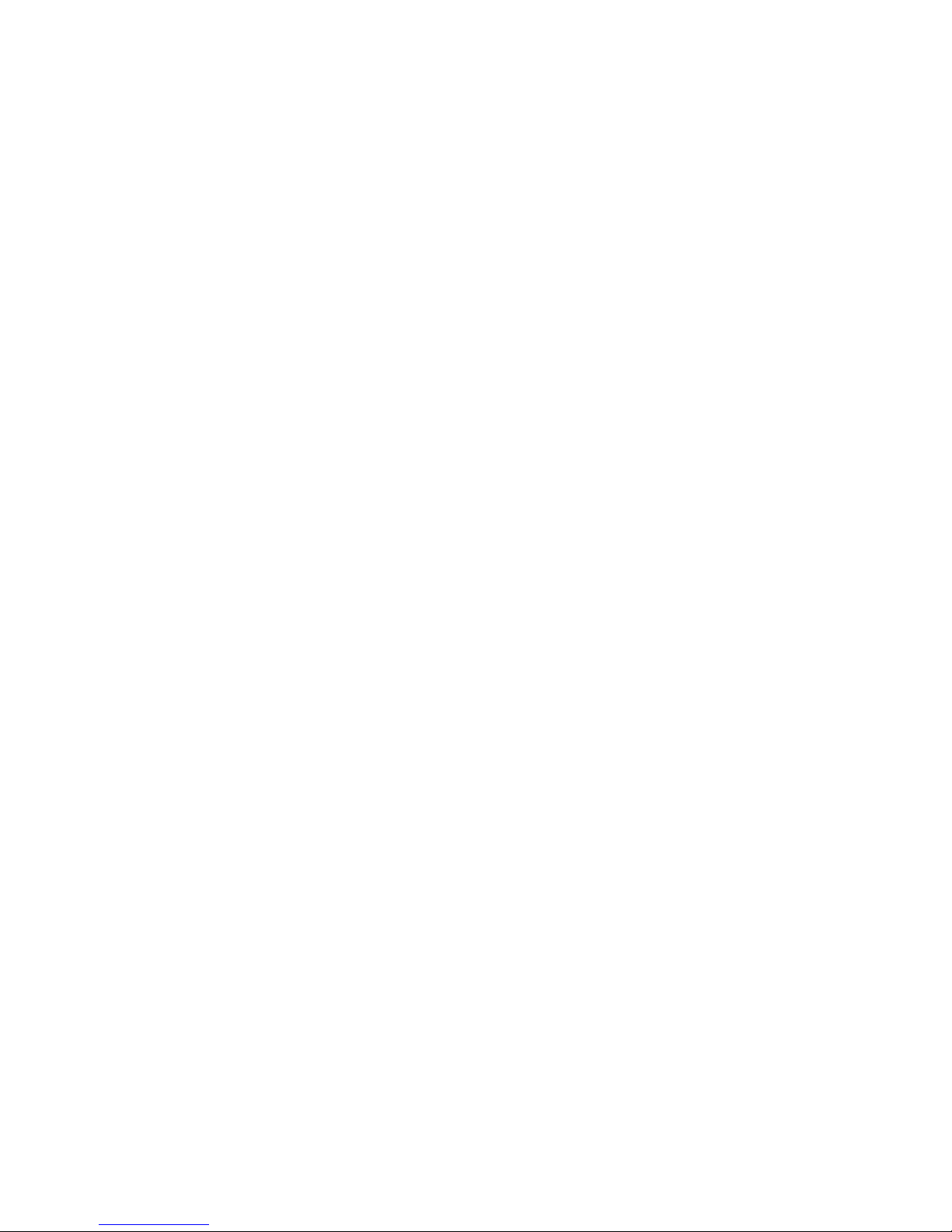
ETC® permits the reproduction of materials in this manual only for non-commercial purposes. All other rights
are reserved by ETC.
ETC intends this document, whether printed or electronic, to be provided in its entirety.
ETC is a registered trademark of Electronic Theatre Controls, Inc. in the United States and other countries.
Other product and company names mentioned herein may be trademarks and/or service marks of their respective
owners.
This product is protected by one or more of the following U.S. Patents: 6,016,038, 6,150,774, 6,788,011,
6,806,659, 6,683,423 and 7,023,543
US and international patents pending.
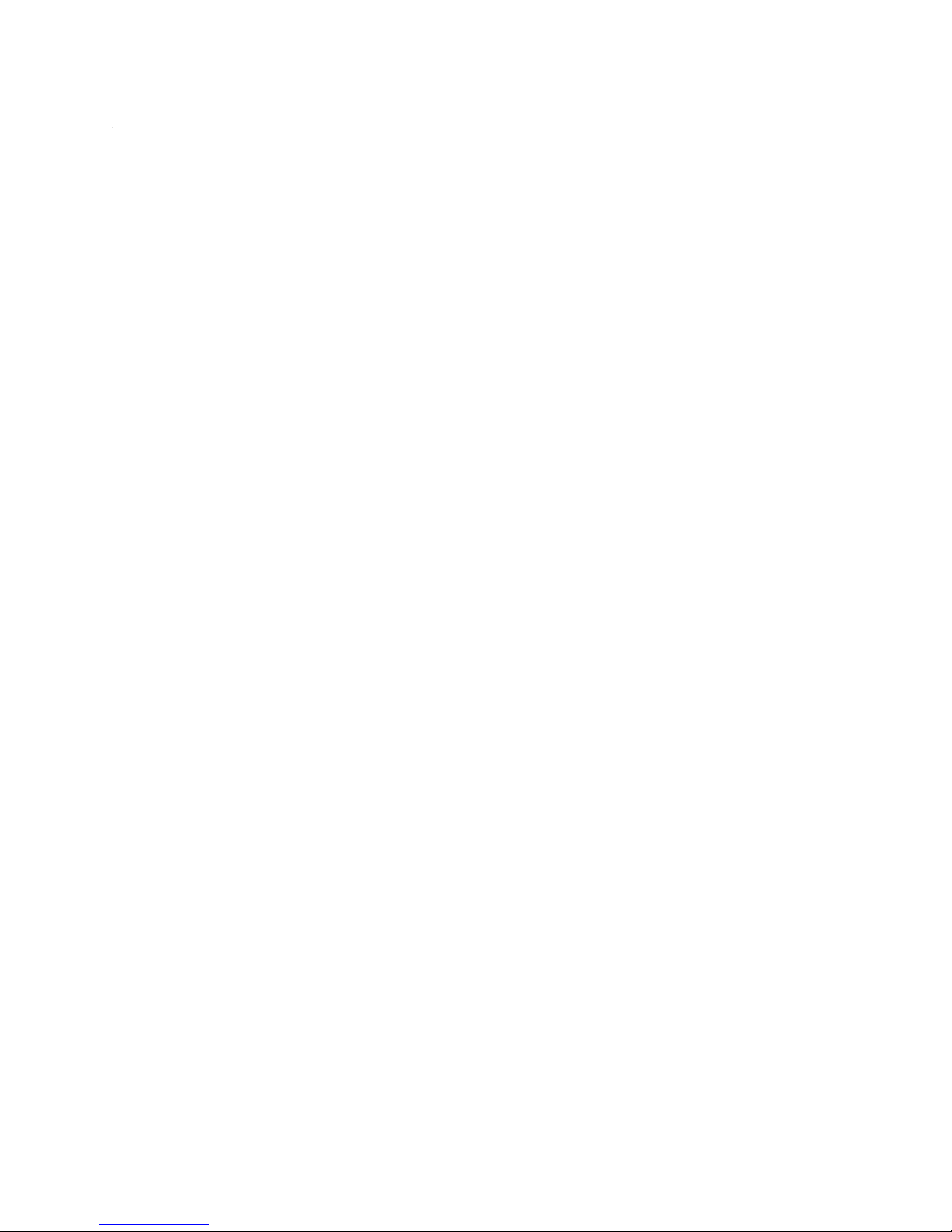
Source Four LED Profile v1.5.0 User Manual i
Table of Contents
Introduction . . . . . . . . . . . . . . . . . . . . . . . . . . 1
Quick Setups . . . . . . . . . . . . . . . . . . . . . . . . . . . . . . . . . . . . . . . . . . .1
Lustr+ . . . . . . . . . . . . . . . . . . . . . . . . . . . . . . . . . . . . . . . . . . . . . .1
Studio HD . . . . . . . . . . . . . . . . . . . . . . . . . . . . . . . . . . . . . . . . . . .1
Daylight and Tungsten . . . . . . . . . . . . . . . . . . . . . . . . . . . . . . . . .2
Fixture Components . . . . . . . . . . . . . . . . . . . . . . . . . . . . . . . . . . . . . .3
Models . . . . . . . . . . . . . . . . . . . . . . . . . . . . . . . . . . . . . . . . . . . . . . . .4
Applications . . . . . . . . . . . . . . . . . . . . . . . . . . . . . . . . . . . . . . . . . . . .5
Document Conventions . . . . . . . . . . . . . . . . . . . . . . . . . . . . . . . . . . .5
Notices . . . . . . . . . . . . . . . . . . . . . . . . . . . . . . . . . . . . . . . . . . . . .5
Typography Used in This Guide . . . . . . . . . . . . . . . . . . . . . . . . . .5
Safety . . . . . . . . . . . . . . . . . . . . . . . . . . . . . . . . . . . . . . . . . . . . . . . . .6
Contacts . . . . . . . . . . . . . . . . . . . . . . . . . . . . . . . . . . . . . . . . . . . . . . .7
Quick Start . . . . . . . . . . . . . . . . . . . . . . . . . . 9
Install . . . . . . . . . . . . . . . . . . . . . . . . . . . . . . . . . . . . . . . . . . . . . .9
Connect . . . . . . . . . . . . . . . . . . . . . . . . . . . . . . . . . . . . . . . . . . . . .9
Focus. . . . . . . . . . . . . . . . . . . . . . . . . . . . . . . . . . . . . . . . . . . . . . .9
Configure. . . . . . . . . . . . . . . . . . . . . . . . . . . . . . . . . . . . . . . . . . .10
Soft Focus Diffuser . . . . . . . . . . . . . . . . . . . . . . . . . . . . . . . . . . .10
Quick Color Menu (Lustr+ and Studio HD only) . . . . . . . . . . . . .10
Quick Setups Menu . . . . . . . . . . . . . . . . . . . . . . . . . . . . . . . . . . .11
Installation and User Interface Overview . . 13
Specifications . . . . . . . . . . . . . . . . . . . . . . . . . . . . . . . . . . . . . . . . . .14
Typical Power Consumption. . . . . . . . . . . . . . . . . . . . . . . . . . . . . . .15
Note About LED Fixtures . . . . . . . . . . . . . . . . . . . . . . . . . . . . . . . . .16
Color Rendering Index and Color Quality Scale Ratings . . . . . . . . .16
Hardware . . . . . . . . . . . . . . . . . . . . . . . . . . . . . . . . . . . . . . . . . . . . .17
Basic Assembly . . . . . . . . . . . . . . . . . . . . . . . . . . . . . . . . . . . . . .17
Mounting Hardware . . . . . . . . . . . . . . . . . . . . . . . . . . . . . . . . . . .17
Install Lens Tube . . . . . . . . . . . . . . . . . . . . . . . . . . . . . . . . . . . . .18
Aim Adjustments . . . . . . . . . . . . . . . . . . . . . . . . . . . . . . . . . . . . .19
Focusing the Beam . . . . . . . . . . . . . . . . . . . . . . . . . . . . . . . . . . .20
Shaping the Beam. . . . . . . . . . . . . . . . . . . . . . . . . . . . . . . . . . . .20
Soft Focus Diffuser . . . . . . . . . . . . . . . . . . . . . . . . . . . . . . . . . . .21
Rotating the Shutter Barrel Assembly . . . . . . . . . . . . . . . . . . . . .22
Adjusting the C-clamp For North America. . . . . . . . . . . . . . . . . .22
Adjusting the Yoke Position. . . . . . . . . . . . . . . . . . . . . . . . . . . . .24
Installation Clearances . . . . . . . . . . . . . . . . . . . . . . . . . . . . . . . . . . .25
Cooling and Duty Cycle. . . . . . . . . . . . . . . . . . . . . . . . . . . . . . . .25
Dimensions and Hanging Clearances . . . . . . . . . . . . . . . . . . . . . . .26
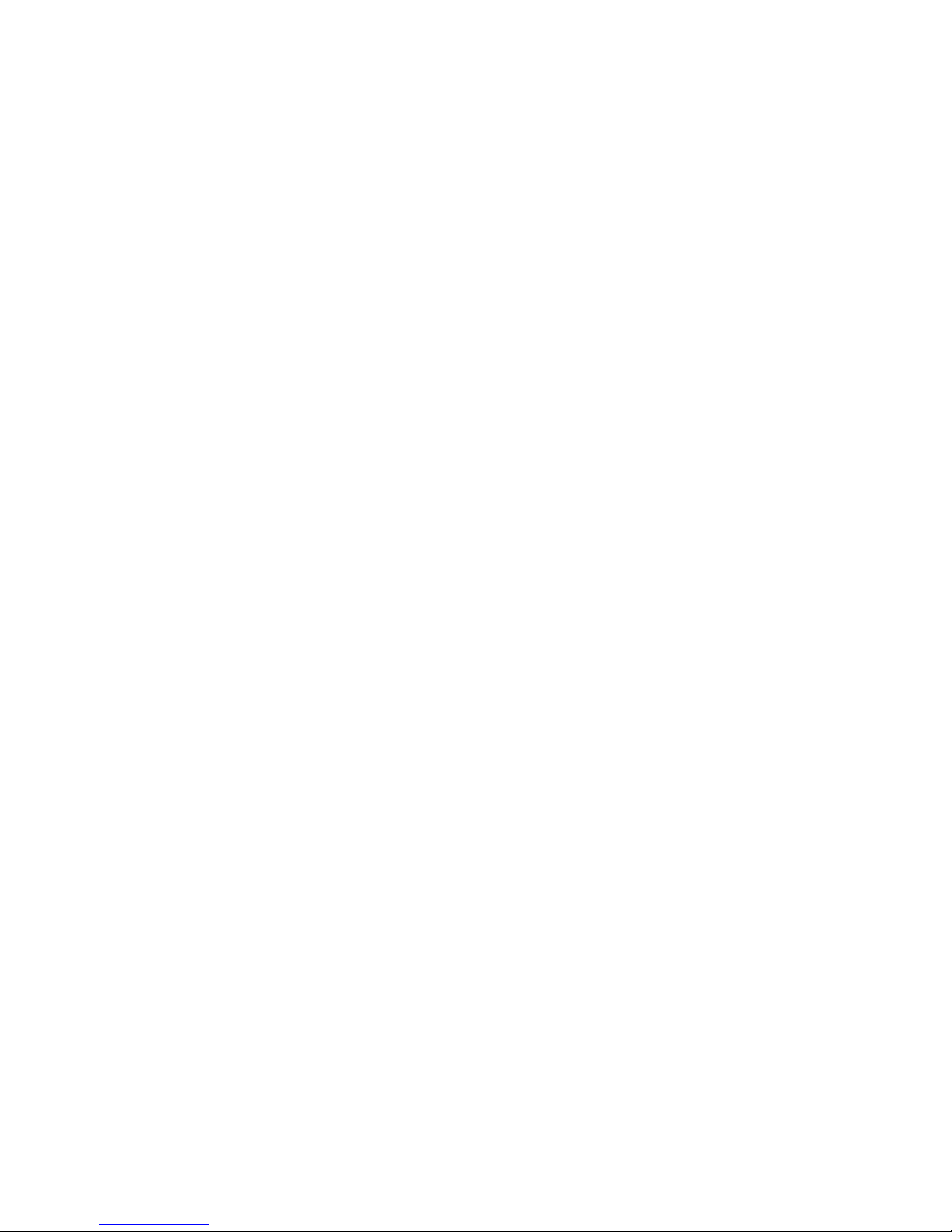
ii Source Four LED Profile v1.5.0 User Manual
Safety Cable. . . . . . . . . . . . . . . . . . . . . . . . . . . . . . . . . . . . . . . . . . .27
Fixture Weight . . . . . . . . . . . . . . . . . . . . . . . . . . . . . . . . . . . . . . . . .27
Power and Data Cabling Requirements . . . . . . . . . . . . . . . . . . . . . .28
Power . . . . . . . . . . . . . . . . . . . . . . . . . . . . . . . . . . . . . . . . . . . . .28
Data. . . . . . . . . . . . . . . . . . . . . . . . . . . . . . . . . . . . . . . . . . . . . . .28
Connections . . . . . . . . . . . . . . . . . . . . . . . . . . . . . . . . . . . . . . . . . . .29
Source Four LED Series Connections . . . . . . . . . . . . . . . . . . . .29
Indicator Lights . . . . . . . . . . . . . . . . . . . . . . . . . . . . . . . . . . . . . .29
DMX Profile . . . . . . . . . . . . . . . . . . . . . . . . . . . . . . . . . . . . . . . . . . .30
Addressing . . . . . . . . . . . . . . . . . . . . . . . . . . . . . . . . . . . . . . . . .30
Profiles . . . . . . . . . . . . . . . . . . . . . . . . . . . . . . . . . . . . . . . . . . . .30
Daylight and Tungsten Profiles . . . . . . . . . . . . . . . . . . . . . . . . . .34
DMX Footprints and Channel Mapping . . . . . . . . . . . . . . . . . . . . . .35
Tungsten and Daylight . . . . . . . . . . . . . . . . . . . . . . . . . . . . . . . .35
Lustr+ and Studio HD . . . . . . . . . . . . . . . . . . . . . . . . . . . . . . . . .35
Installing Accessories. . . . . . . . . . . . . . . . . . . . . . . . . . . . . . . . . . . .36
Color Frame Holder. . . . . . . . . . . . . . . . . . . . . . . . . . . . . . . . . . .36
Basic Menu Navigation . . . . . . . . . . . . . . . . 38
User Interface Overview. . . . . . . . . . . . . . . . . . . . . . . . . . . . . . . . . .39
LCD . . . . . . . . . . . . . . . . . . . . . . . . . . . . . . . . . . . . . . . . . . . . . . .39
Keypad . . . . . . . . . . . . . . . . . . . . . . . . . . . . . . . . . . . . . . . . . . . .40
Keypad Lockout. . . . . . . . . . . . . . . . . . . . . . . . . . . . . . . . . . . . . .40
Status Indicators . . . . . . . . . . . . . . . . . . . . . . . . . . . . . . . . . . . . .41
Screen Navigation . . . . . . . . . . . . . . . . . . . . . . . . . . . . . . . . . . . .41
Status (Home) Screens . . . . . . . . . . . . . . . . . . . . . . . . . . . . . . . .42
Menu Navigation . . . . . . . . . . . . . . . . . . . . . . . . . . . . . . . . . . . . .43
Operation . . . . . . . . . . . . . . . . . . . . . . . . . . 44
Home Screen Displays. . . . . . . . . . . . . . . . . . . . . . . . . . . . . . . . . . .45
Main Menu . . . . . . . . . . . . . . . . . . . . . . . . . . . . . . . . . . . . . . . . . . . .47
DMX Start Address . . . . . . . . . . . . . . . . . . . . . . . . . . . . . . . . . . .47
Quick Setups . . . . . . . . . . . . . . . . . . . . . . . . . . . . . . . . . . . . . . . .47
Advanced Settings . . . . . . . . . . . . . . . . . . . . . . . . . . . . . . . . . . .48
Advanced Menu . . . . . . . . . . . . . . . . . . . . . . . . . . . . . . . . . . . . . . . .49
DMX Settings . . . . . . . . . . . . . . . . . . . . . . . . . . . . . . . . . . . . . . .49
LED Settings . . . . . . . . . . . . . . . . . . . . . . . . . . . . . . . . . . . . . . . .53
Presets & Sequences . . . . . . . . . . . . . . . . . . . . . . . . . . . . . . . . .57
Quick Color (Lustr+, Studio HD) . . . . . . . . . . . . . . . . . . . . . . . . .67
Diagnostics . . . . . . . . . . . . . . . . . . . . . . . . . . . . . . . . . . . . . . . . .68
Local Settings . . . . . . . . . . . . . . . . . . . . . . . . . . . . . . . . . . . . . . .73
Copy All Settings . . . . . . . . . . . . . . . . . . . . . . . . . . . . . . . . . . . . .76
Studio Settings . . . . . . . . . . . . . . . . . . . . . . . . . . . . . . . . . . . . . . . . .77
Lustr+ and Studio HD . . . . . . . . . . . . . . . . . . . . . . . . . . . . . . . . .77
Daylight and Tungsten . . . . . . . . . . . . . . . . . . . . . . . . . . . . . . . .79
Error Messages . . . . . . . . . . . . . . . . . . . . . . . . . . . . . . . . . . . . . . . .80
Software Updates. . . . . . . . . . . . . . . . . . . . . . . . . . . . . . . . . . . . . . .81
ETC Technical Support . . . . . . . . . . . . . . . . . . . . . . . . . . . . . . . .81
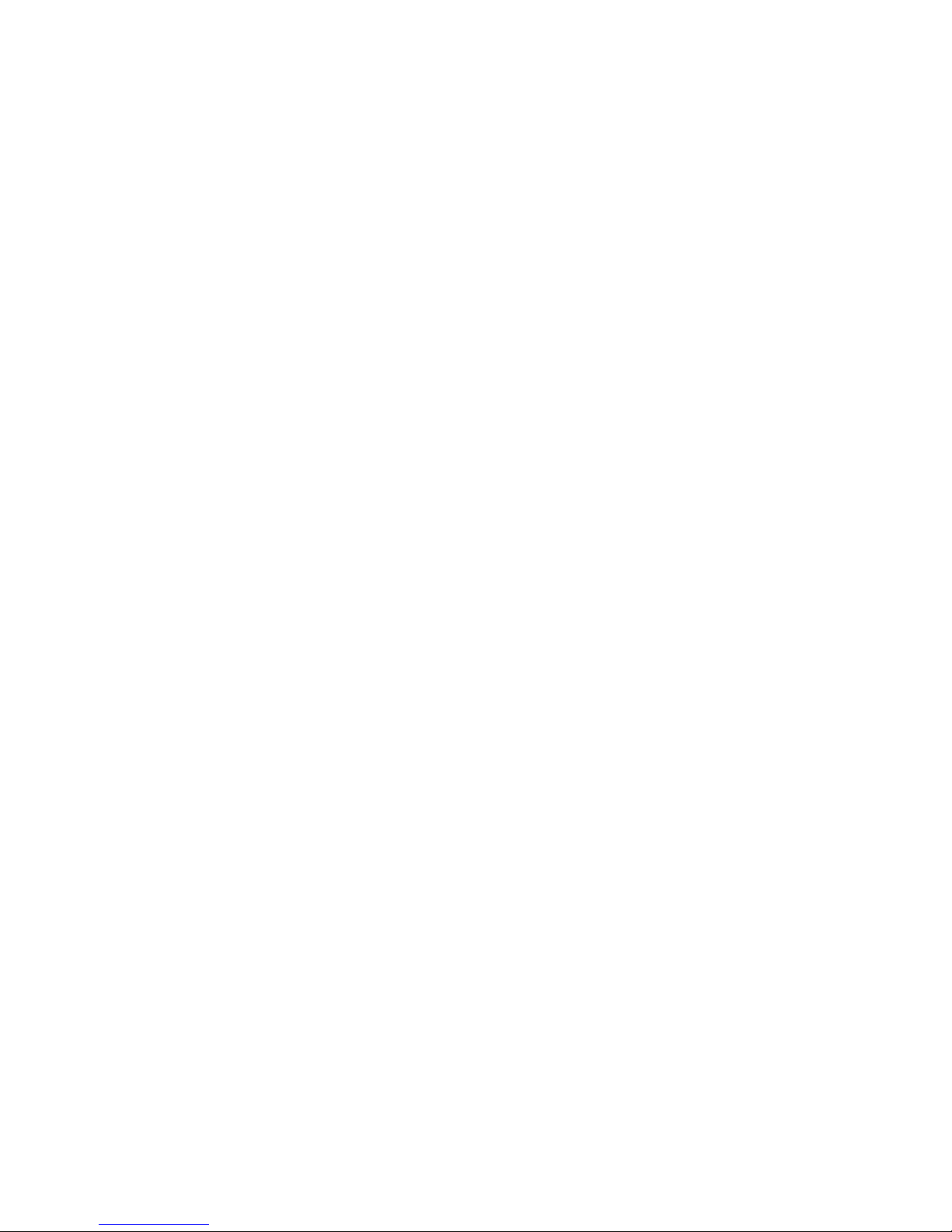
iii
Routine Maintenance . . . . . . . . . . . . . . . . . . . . . . . . . . . . . . . . . . . .82
Cleaning the Field Lens. . . . . . . . . . . . . . . . . . . . . . . . . . . . . . . .82
Inspecting and Cleaning the Electronics . . . . . . . . . . . . . . . . . . .83
Menu Flow Chart. . . . . . . . . . . . . . . . . . . . . 84
Home and Main Menus (Lustr+ and Studio HD) . . . . . . . . . . . . .84
Home and Main Menus (Daylight and Tungsten) . . . . . . . . . . . .85
Advanced Menu (Lustr+ and Studio HD) . . . . . . . . . . . . . . . . . .86
Advanced Menu (Daylight and Tungsten) . . . . . . . . . . . . . . . . . .87
Presets Menu (Lustr+ and Studio HD) . . . . . . . . . . . . . . . . . . . .88
Presets Menu (Daylight and Tungsten). . . . . . . . . . . . . . . . . . . .89
Sequences Menu (all fixture types) and
Quick Color Menu (Lustr+ and Studio HD only) . . . . . . . . . . . . .90
Diagnostics Menu . . . . . . . . . . . . . . . . . . . . . . . . . . . . . . . . . . . .91
Diagnostics Test . . . . . . . . . . . . . . . . . . . . . . . . . . . . . . . . . . . . .92
Diagnostics Recalibrate Fixture. . . . . . . . . . . . . . . . . . . . . . . . . .93
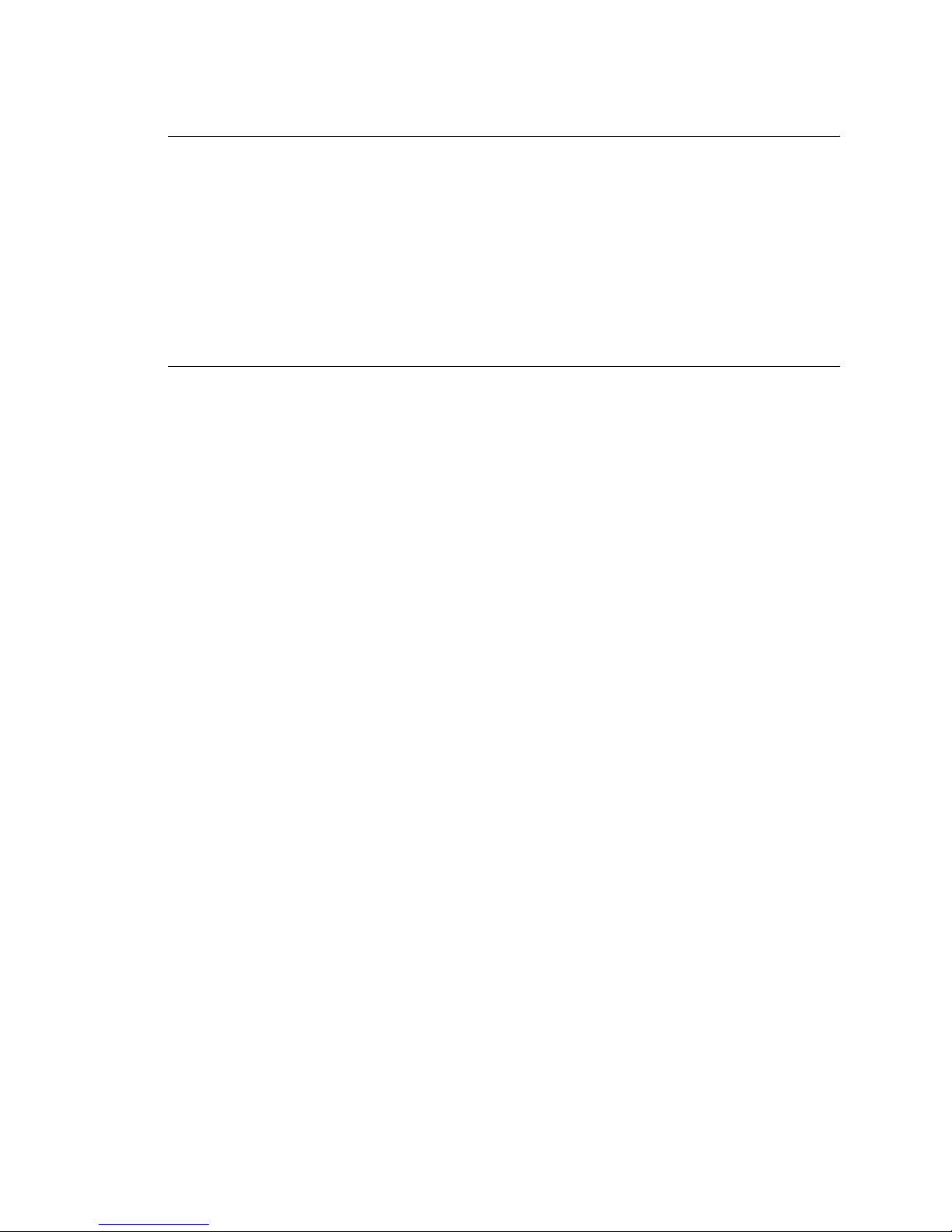
1 Source Four LED Profile v1.5.0 User Manual
Introduction
Congratulations on your purchase of a Source Four LED series by ETC product.
Source Four LED series’s x7 Color System™ seven-hue technology produces a light and
color quality that conventional LED systems cannot duplicate. This unique color system
produces bright, broad-spectrum whites and intense colors equally well, rendering
pigments, objects, and skin tones in a natural way.
Daylight and Tungsten fixtures use high-output white LEDs for maximum brightness and
efficacy. Tungsten interacts very well with incandescent sources, while Daylight easily
replaces a variety of HMI lamps and natural sunlight.
Quick Setups
You can use any one of the Quick Setups and fine-tune settings for either console operation
via DMX protocol or standalone operation. For advanced users, an expanded user interface
provides easy navigation to all settings and options.
Lustr+
Some of the options include:
• Multiple DMX profiles ranging from a simple 3-channel RGB profile to 8-channel direct
color and intensity control.
• Multiple dimming curve options.
• Preset colors and sequences for standalone operation.
• White point selection; white light and color behavior based on a specific color
temperature white light such as 3200K or 5600K.
• Loss-of-data behavior options.
• Power regulation modes; three output options that offer a choice between maximum
light output for lower duty cycles and maximum thermal stability and output consistency
for higher duty cycles.
Studio HD
• Balanced with x7 Color System for a spectrally rich, variable white light.
• Color temperatures from 2700K to 6500K.
• Onboard +/- green adjustment.
• Preset colors and sequences for stand-alone operation.
• Multiple dimming curve options.
• Power regulation modes; three output options that offer a choice between maximum
light output for lower duty cycles and maximum thermal stability and output consistency
for higher duty cycles.
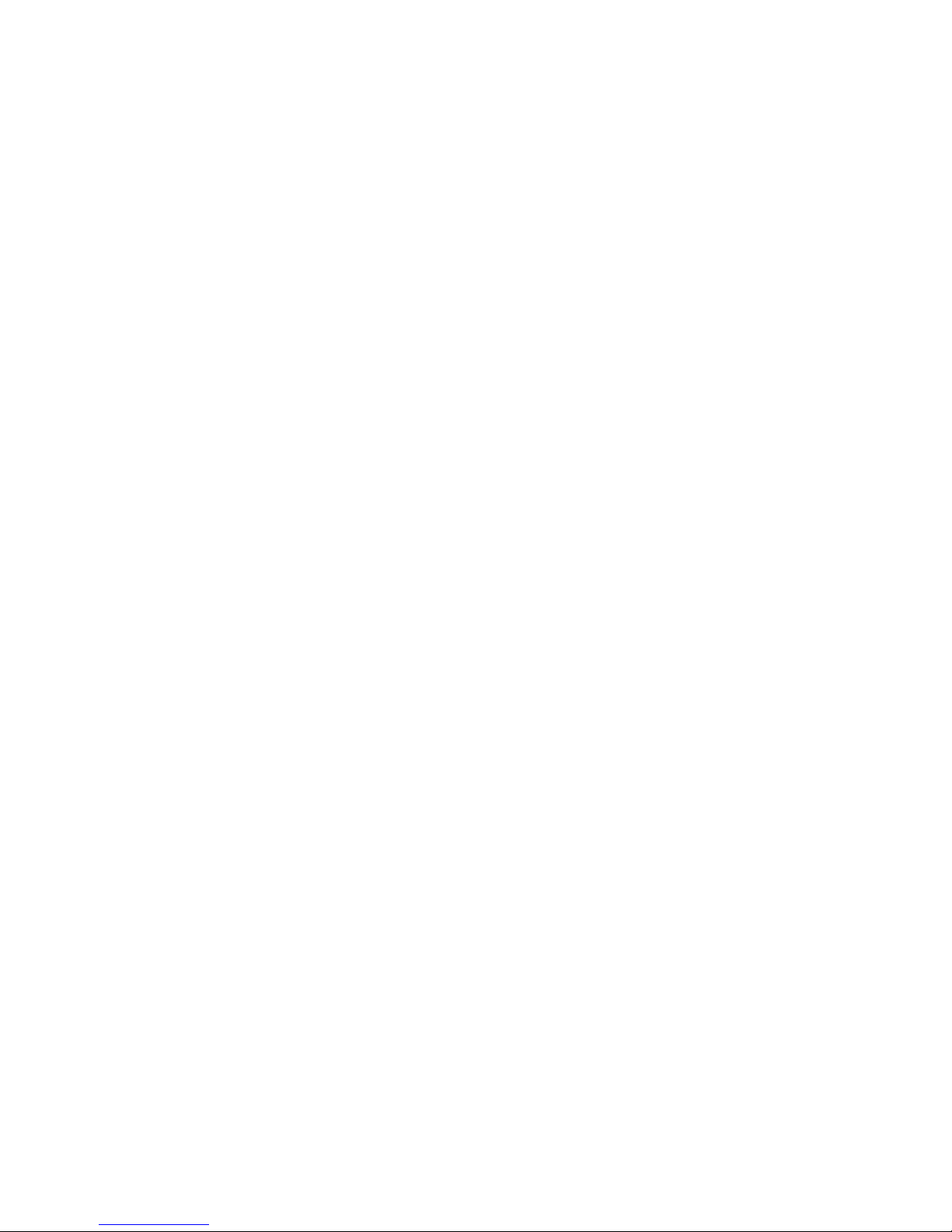
Introduction 2
Daylight and Tungsten
Options include:
• Multiple dimming curve options.
• Presets and sequences for standalone operation.
• Strobe.
• Loss-of-data behavior options.
• Power regulation modes; three output options that offer a choice between maximum
light output for lower duty cycles and maximum thermal stability and output consistency
for higher duty cycles.
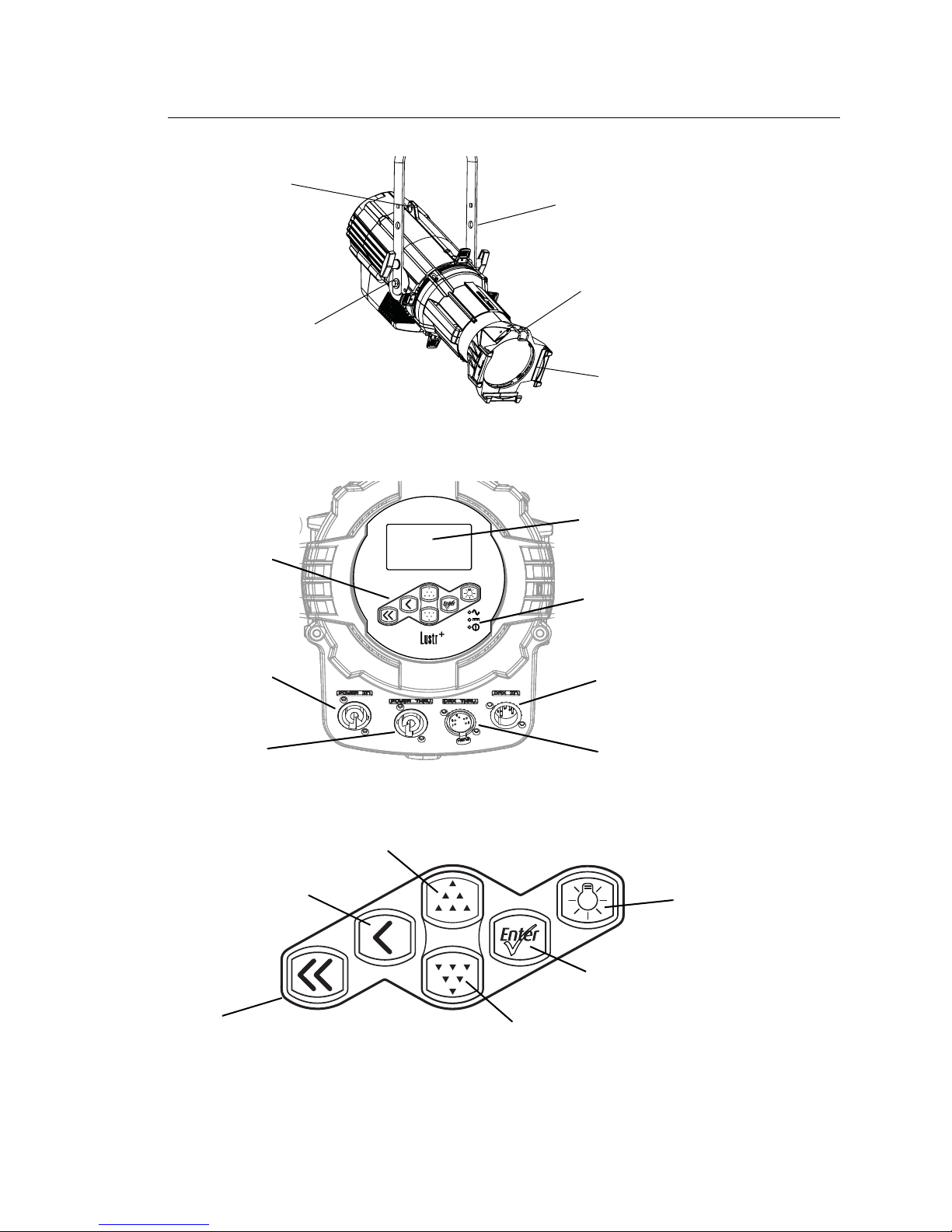
3 Source Four LED Profile v1.5.0 User Manual
Fixture Components
Figure-1.1 Components of the Source Four LED Profile Fixture.
Figure-1.2 Components of the Rear Panel.
Figure-1.3 Keypad Button Functions.
For information about the user interface, see User Interface Overview, page 39.
Color frame
holder
Accessory
retainer
Safety
cable
loop
Yoke
Yoke
locking
knob
Power In
Power Thru
DMX In
DMX Thru
Status
indicators
LCD
Keypad
Light Bulb
Enter
Down
Up
Back
Home
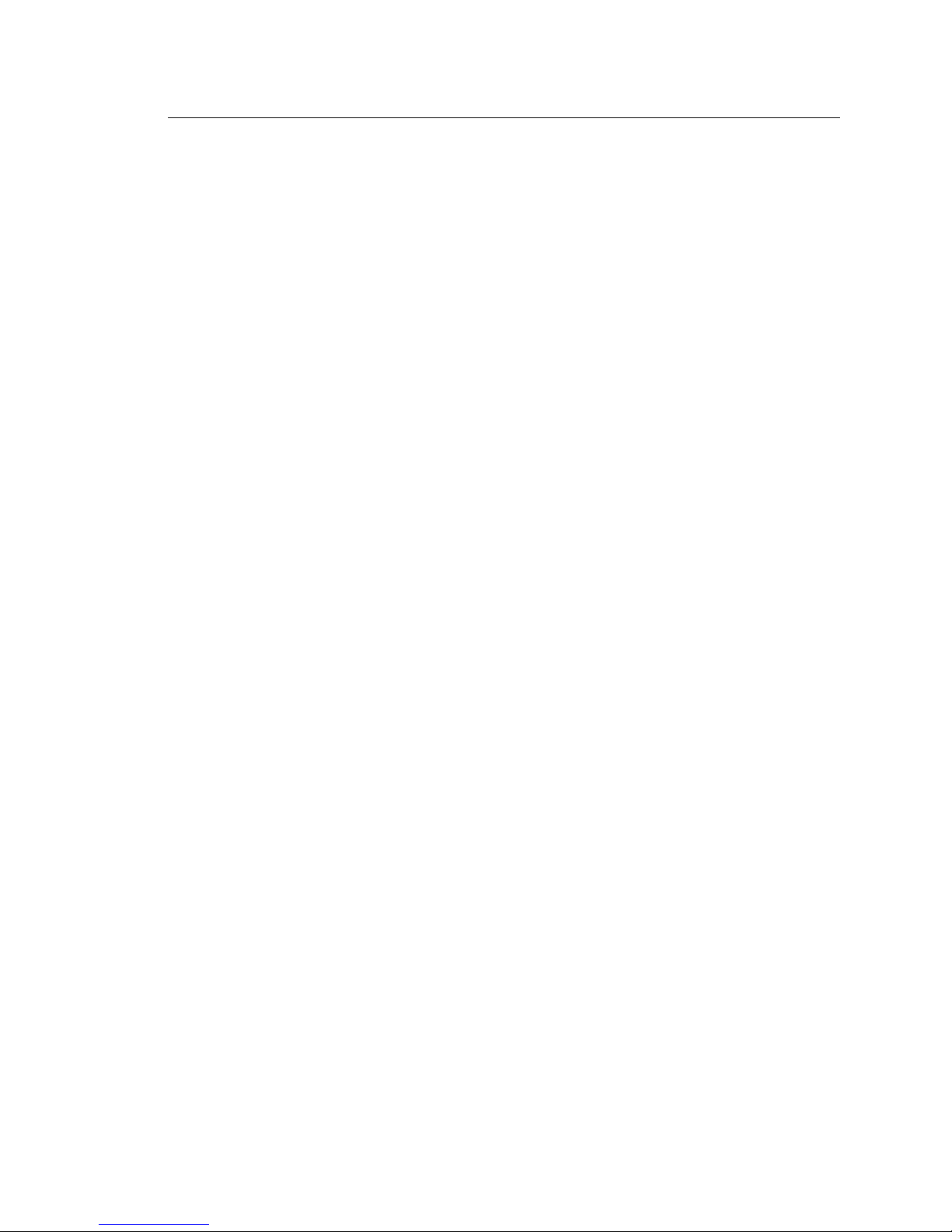
Introduction 4
Models
Each member of the Source Four LED series product line is unique and optimized for a
specific lighting task. All models are compatible with the complete line of Source Four Lens
tubes.
Lustr+
• Specialized x7 LED array with 6 colors plus white
• Broad-spectrum color optimized for the best white and light tints across the entire white
and pastel range
• Beautifully illuminates skin tones and other objects
Studio HD
• A mix of high-output LEDs and carefully selected colors from the x7 spectrum
• Variable color temperature from 2700K to 6500K
• Deep spectrum whites with up to 94 CRI
Daylight
• 5,600K nominal correlated color temperature
• 70 CRI typical
Tungsten
• 3,000K nominal correlated color temperature
• 85 CRI typical
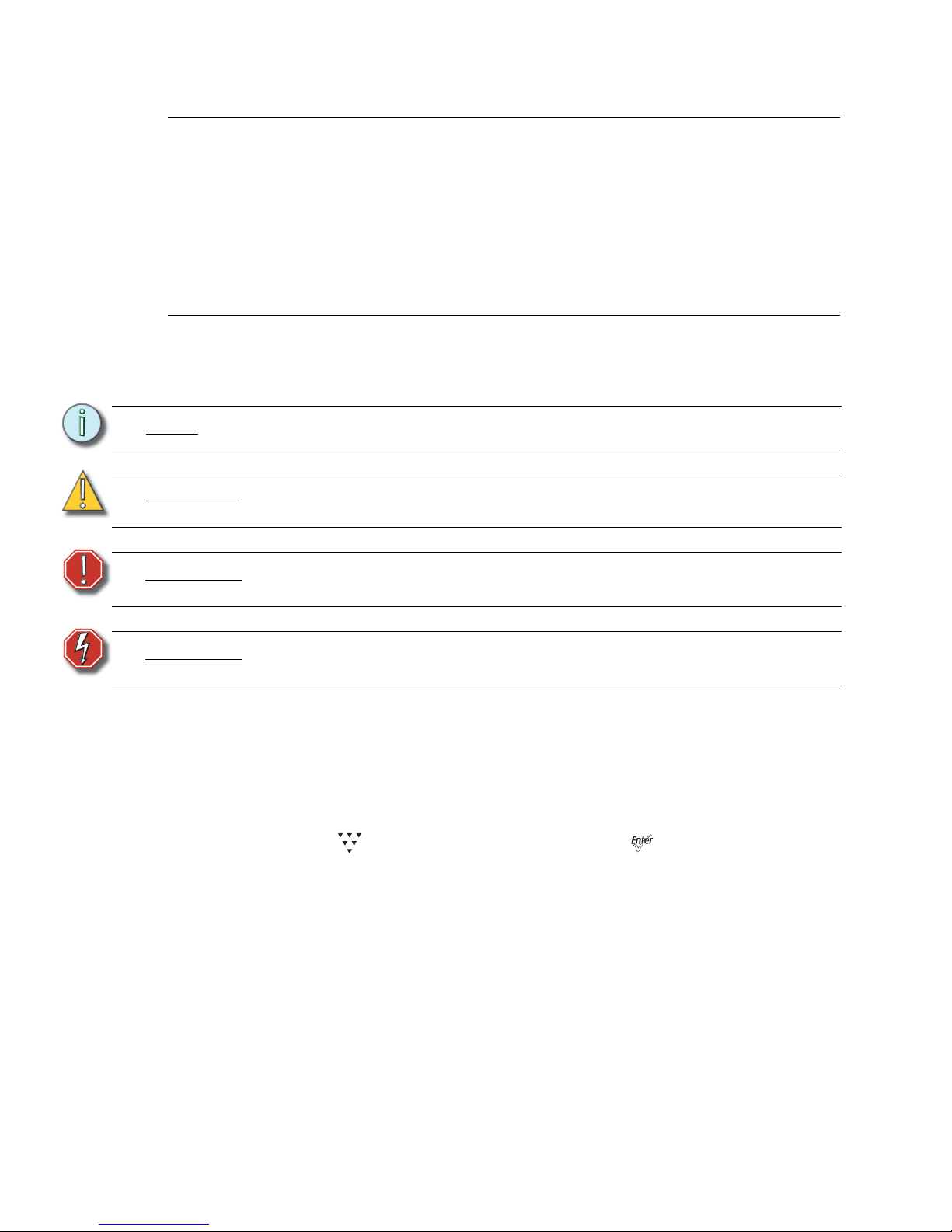
5 Source Four LED Profile v1.5.0 User Manual
Applications
Document Conventions
Notices
Throughout this manual, the following are used to alert you to notes and safety notices.
Please email comments about this manual to: TechComm@etcconnect.com
Typography Used in This Guide
Menu items and commands you must perform are indicated in bold text. Keypad buttons
are indicated in bold [brackets]. Menu selections or commands appear in bold. For
example:
Press [] to select Sequences and then press [].
• Theaters • Convention centers
• Studios • Theme parks
• Schools • Museums
• Houses of worship • Temporary events
• Hotels
Note:
Notes are helpful hints and information that is supplemental of the main text.
CAUTION:
A Caution statement indicates situations where there may be undefined or unwanted
consequences of an action, potential for data loss or an equipment problem.
WARNING:
A Warning statement indicates situations where damage may occur, people
may be harmed, or there are serious or dangerous consequences of an action.
WARNING:
RISK OF ELECTRIC SHOCK! This warning statement indicates situations
where there is a risk of electric shock.
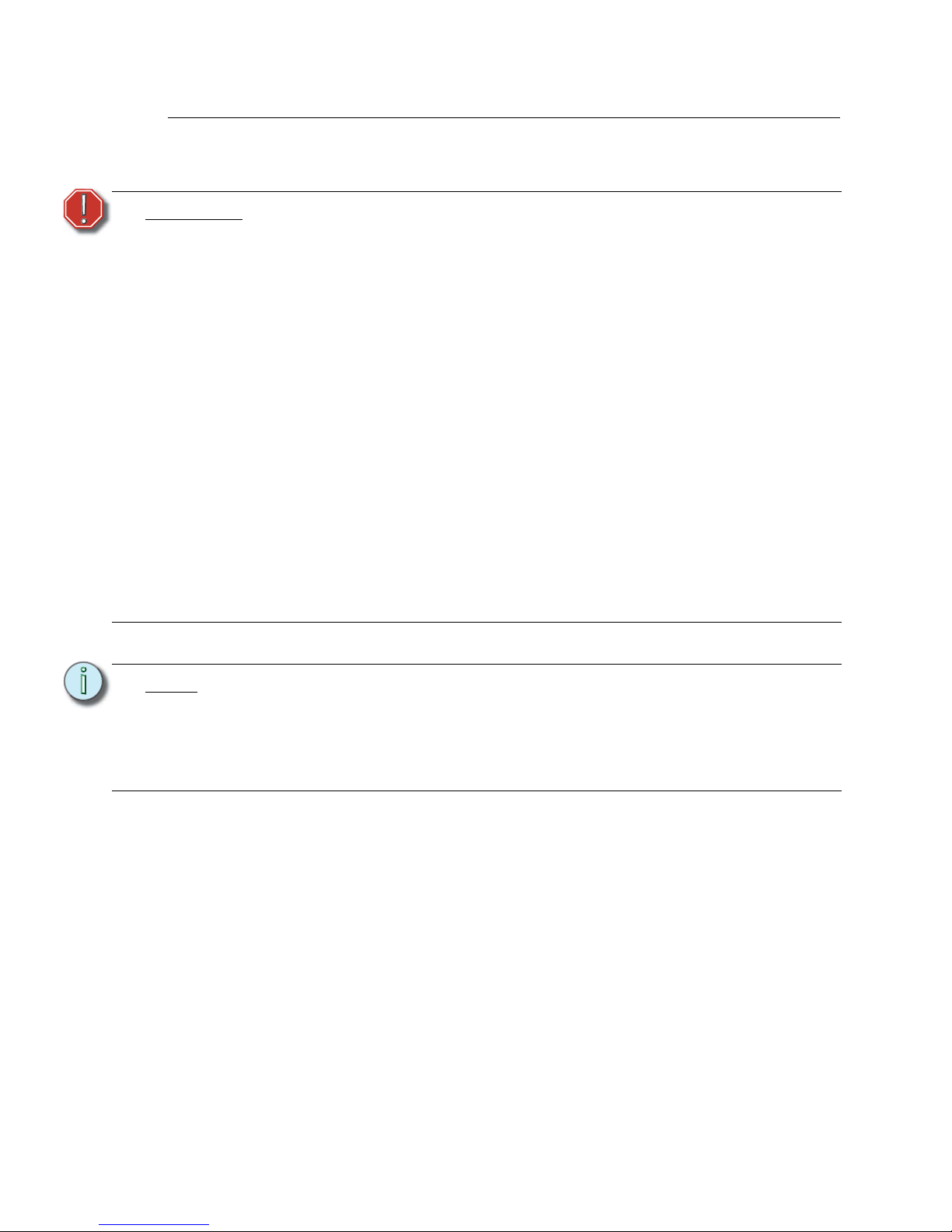
Introduction 6
Safety
The Source Four LED series fixtures are intended for professional use only. Read the
entire User Manual before using equipment.
WARNING:
Note the following safety warnings before use:
• Do not mount the Source Four LED series fixture on or near a flammable
surface.
• Do not use this fixture with a damaged power lead. If the power lead
(cordset) is damaged, it must be replaced.
• Do not use this fixture if glass lens is deeply scratched or cracked.
Damaged lenses must be replaced.
• Use theSource Four LED series fixture in dry locations only, where
humidity does not exceed 90 percent (non-condensing). These fixtures are
not intended for outdoor use.
• Mount and support the fixture only by the primary suspension holes in the
yoke or floor standing yoke.
• Suspend the fixture from a suitable structure using only the hardware rated
for the weight of the fixture.
• In addition to primary suspension, attach a safety cable (ETC Model 400SC
or other approved safety cable or device) to the fixture housing.
Appropriate attachment point (hole) is provided in the protruding tab on the
fixture housing.
• Disconnect the unit from power and from DMX before all cleaning and
maintenance.
Note:
• Maximum recommended ambient operating temperature: Ta=40°C (104°F)
• Maximum anticipated external surface temperature: Tmax=80°C (176°F)
• External temperature after 5 minutes of full-brightness operation at 25°C (77°F)
ambient: 29.9°C (85.8°F)
• External Temperature (steady state achieved) at 25°C (77°F): 41.5°C (106.7°F)
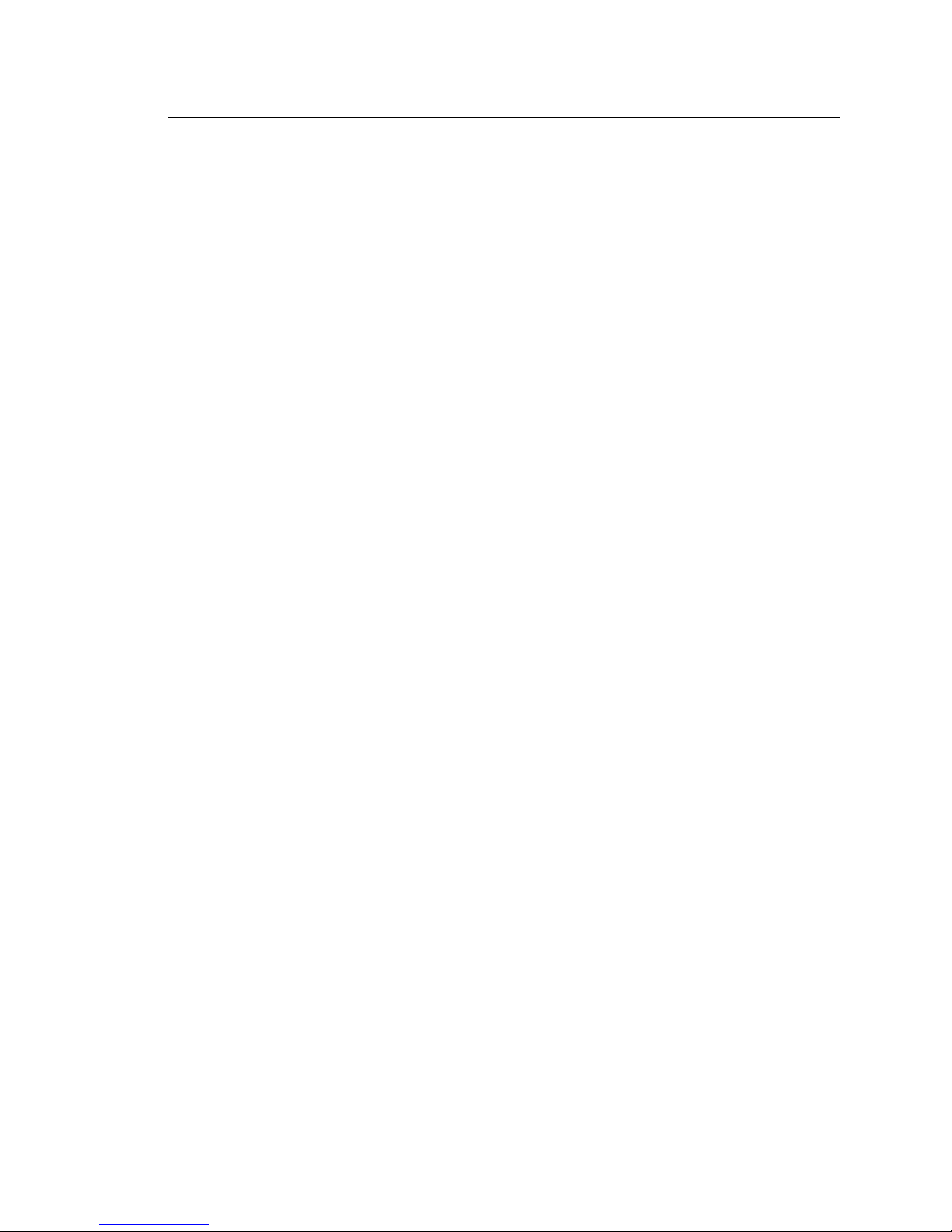
7 Source Four LED Profile v1.5.0 User Manual
Contacts
If you have questions about your Source Four LED series fixture that are not answered in
this manual, please contact the supplier of your ETC equipment or ETC Technical Services.
For general information, your most convenient resources are the references provided in this
manual. To search more widely try the ETC web site at www.etcconnect.com.
For technical questions about Source Four LED series fixtures, contact ETC Technical
Services directly at one of the offices listed below. Emergency service is available from all
ETC offices outside of normal business hours.
Please email comments about this manual to: TechComm@etcconnect.com
Americas United Kingdom
Electronic Theatre Controls Inc. Electronic Theatre Controls Ltd.
Technical Services Department Technical Services Department
3031 Pleasant View Road 26-28 Victoria Industrial Estate
Middleton, WI 53562 Victoria Road,
800-775-4382 (USA, toll-free) London W3 6UU England
+1-608 831-4116 +44 (0)20 8896 1000
service@etcconnect.com service@etceurope.com
Asia Germany
Electronic Theatre Controls Asia, Ltd. Electronic Theatre Controls GmbH
Technical Services Department Technical Services Department
Room 1801, 18/F Ohmstrasse 3
Tower 1, Phase 1 Enterprise Square 83607 Holzkirchen, Germany
9 Sheung Yuet Road +49 (80 24) 47 00-0
Kowloon Bay, Kowloon, Hong Kong techserv-hoki@etcconnect.com
+852 2799 1220
service@etcasia.com
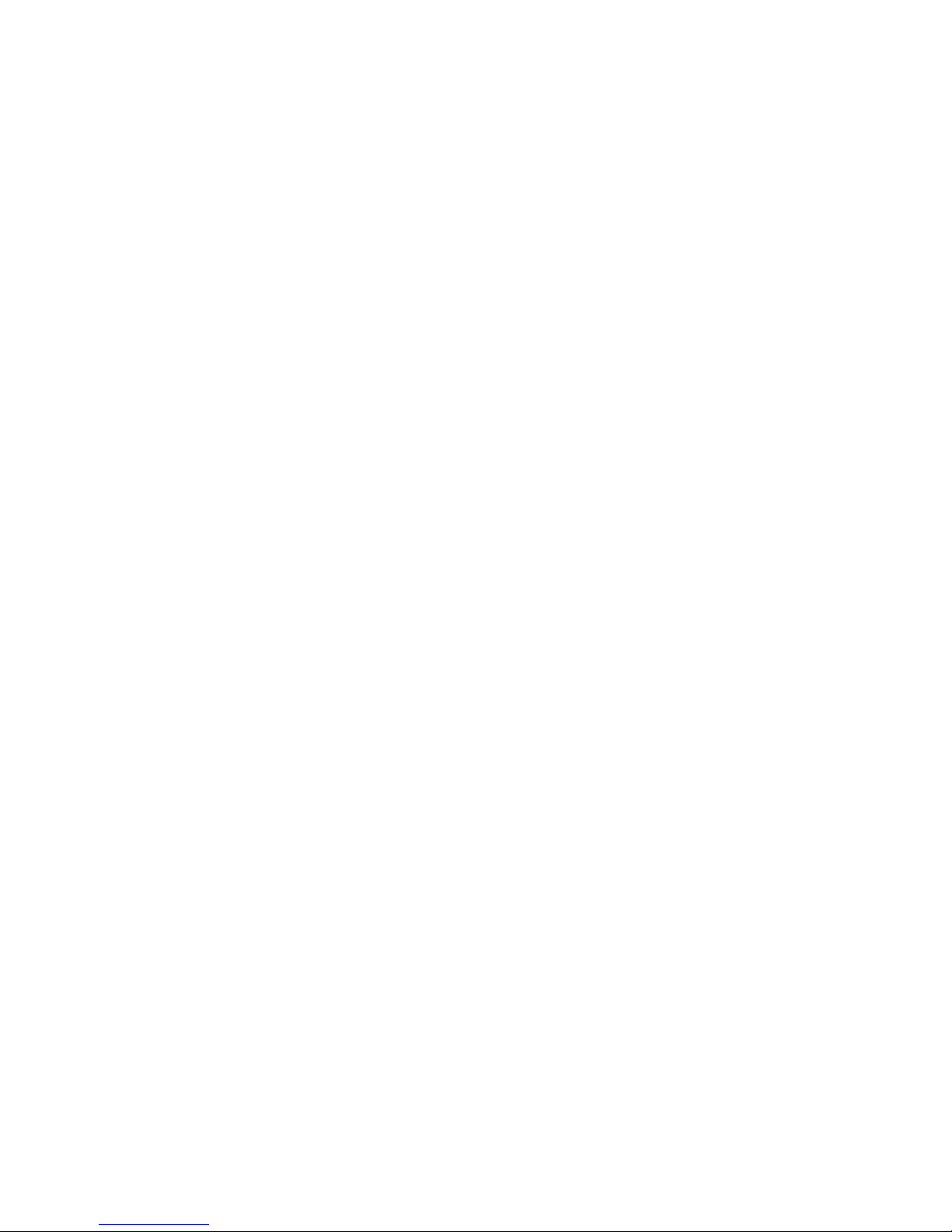
Introduction 8
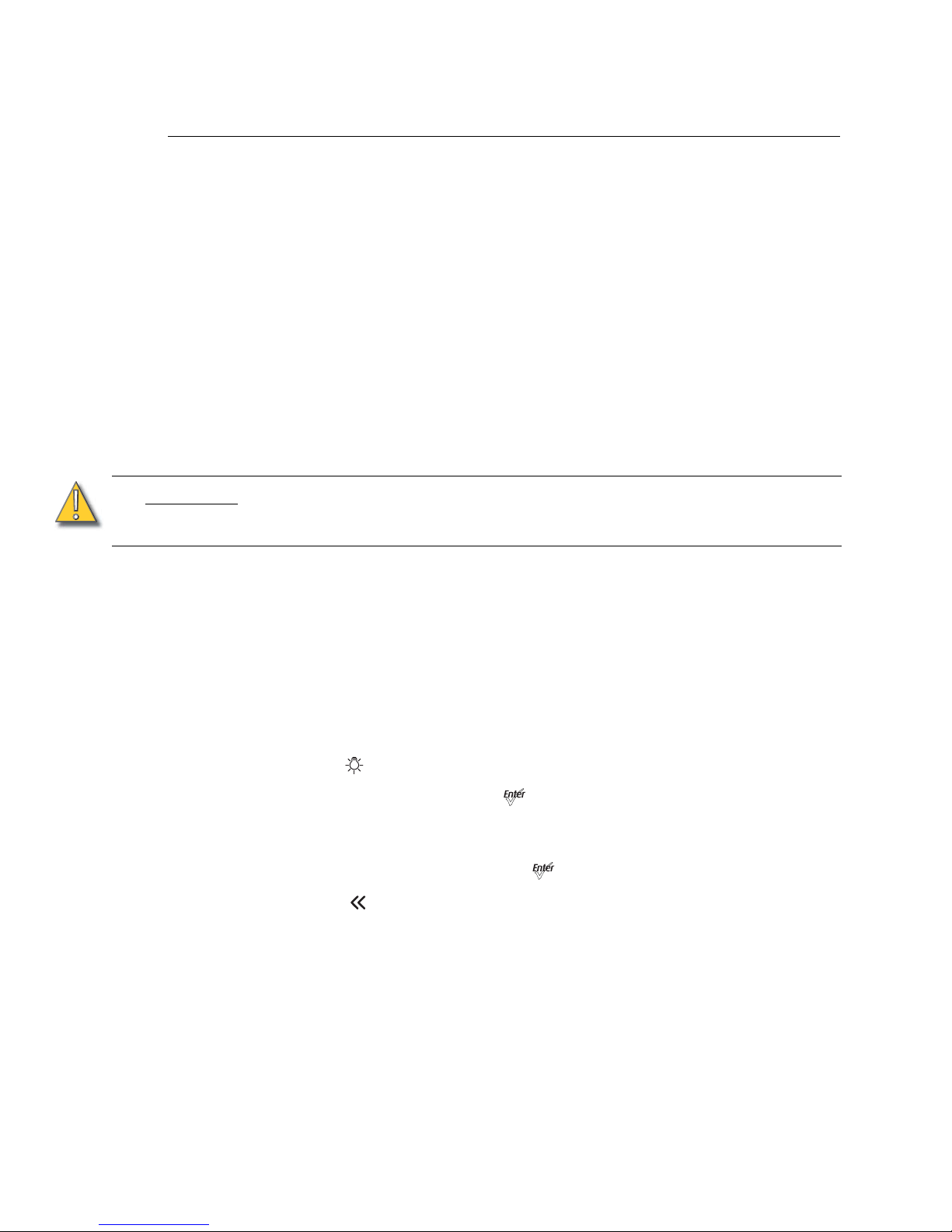
9 Source Four LED Profile v1.5.0 User Manual
Quick Start
This section will help users to quickly use the Source Four LED fixture. For complete,
detailed information and step-by-step instructions, see Operation, page 44.
Install
Step 1: Hang or mount the fixture using the provided hardware and approved hardware
accessories.
Step 2: Attach an approved safety cable when applicable.
Step 3: Insert additional accessories (top hat, etc.) into the holder, if desired.
Connect
Step 1: Attach the power cable to the Power In connector.
Step 2: Attach 5-pin XLR cable to the DMX In connector (if using external control).
Step 3: Plug the power cable into AC power (100 to 240VAC, 50/60 Hz) on a
non-dimmable circuit.
Step 4: Plug the XLR cable (if using) into the DMX source or data daisy-chain.
Step 5: Link additional fixtures via the Power Out and DMX Out connectors using the
following guidelines.
• No more than 9 total Source Four LED fixtures on Power Thru.
• Up to 32 device loads on the DMX daisy-chain.
Focus
Step 1: With power supplied, wait for the fixture to boot up. This will take approximately
ten seconds.
Step 2: Press [] to open the Presets & Sequences menu.
Step 3: Select Focus and then press []. This turns the LED array on to enable
focusing.
Step 4: Adjust the fixture's position as needed.
Step 5: When focusing is complete, press [] to restore the fixture to its original preset.
Step 6: Select [] to return to the home screen.
For information about the user interface, see User Interface Overview, page 39.
CAUTION:
The fixture must be connected to a non-dimmable power source in order to avoid
damage to its internal power supply and other electrical components. Dimming will
damage the fixture and void the warranty.
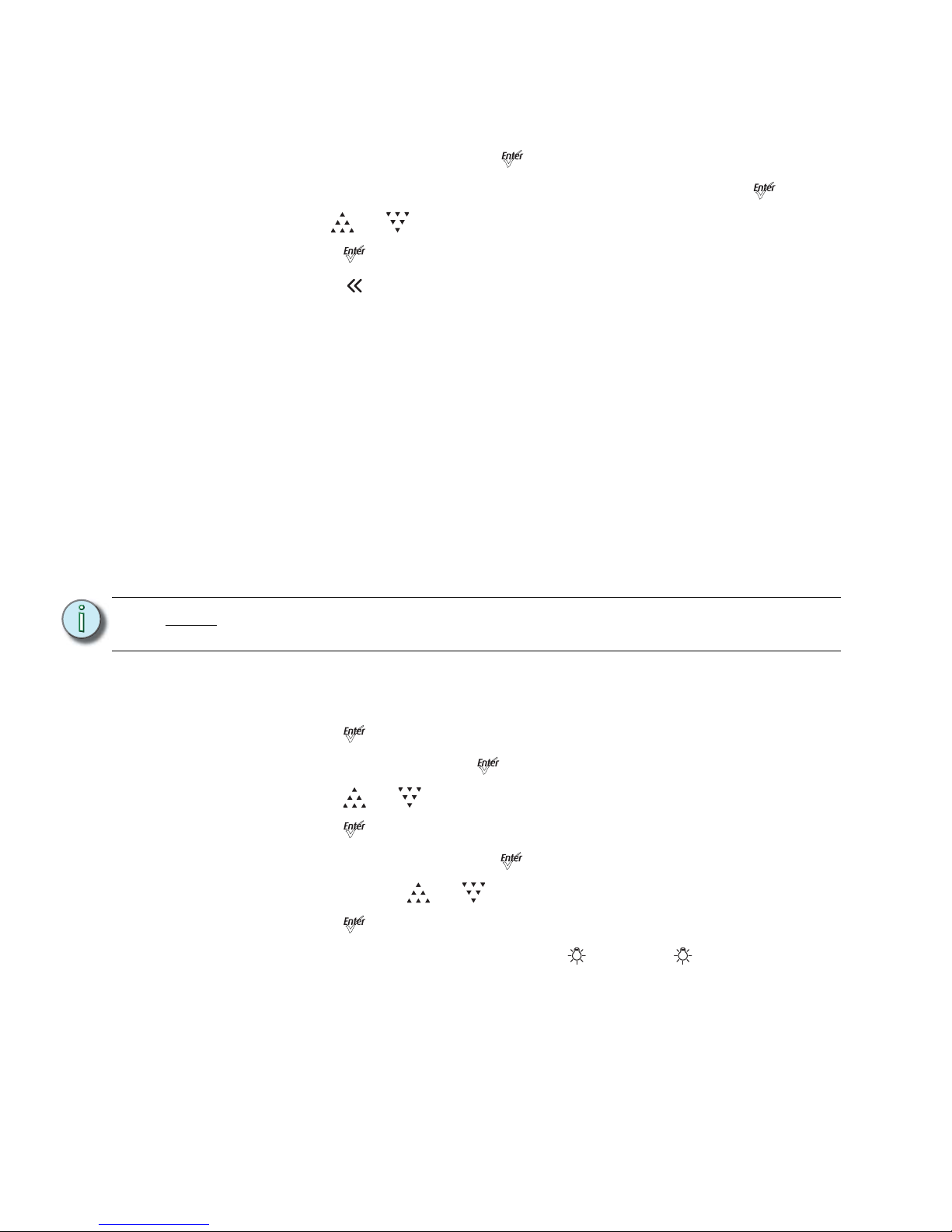
Quick Start 10
Configure
Set DMX Address
Step 1: From the main screen, press [] to open the Main Menu.
Step 2: On the Main Menu, scroll to DMX Start Address and then press [].
Step 3: Use [] or [] to scroll to the desired address.
Step 4: Press [] to select the address number.
Step 5: Press [] to return to the home screen.
A DMX address is not required if using standalone or master/slave control.
Soft Focus Diffuser
Step 1: Install the Soft Focus diffuser into an A-Sized Pattern holder.
Step 2: Insert the Pattern holder and diffuser into the Pattern holder slot, making sure the
writing on the diffuser faces away from the Light engine.
For more information, see Soft Focus Diffuser, page 21.
Quick Color Menu (Lustr+ and Studio HD only)
When there is no DMX signal to the fixture:
Quick Color allows you to easily select a color and its intensity from a predefined menu.
This feature overrides any presets or sequences previously selected and is only available
when there is no external DMX signal to the fixture. For a list of available colors,
To select a Quick Color:
Step 1: Scroll to Quick Color within the Presets and Sequences screen.
Step 2: Press [].
Step 3: Scroll to Color and press [].
Step 4: Press [] or [] to select the desired color
Step 5: Press [] to commit the selection.
Step 6: Scroll to Intensity and press [].
Step 7: Press and hold [] or [] to adjust the fixture’s intensity.
Step 8: Press [] to commit the selection.
• To set the Intensity to 0, press the []. Pressing [] a second time will
return the fixture to its previously set intensity.
• If power to the fixture is lost while in Quick Color mode, the fixture will return
to the Quick Color menu when power is restored.
Note:
Exiting the Quick Color menu will return the fixture to the state it was in prior to
entering the menu.
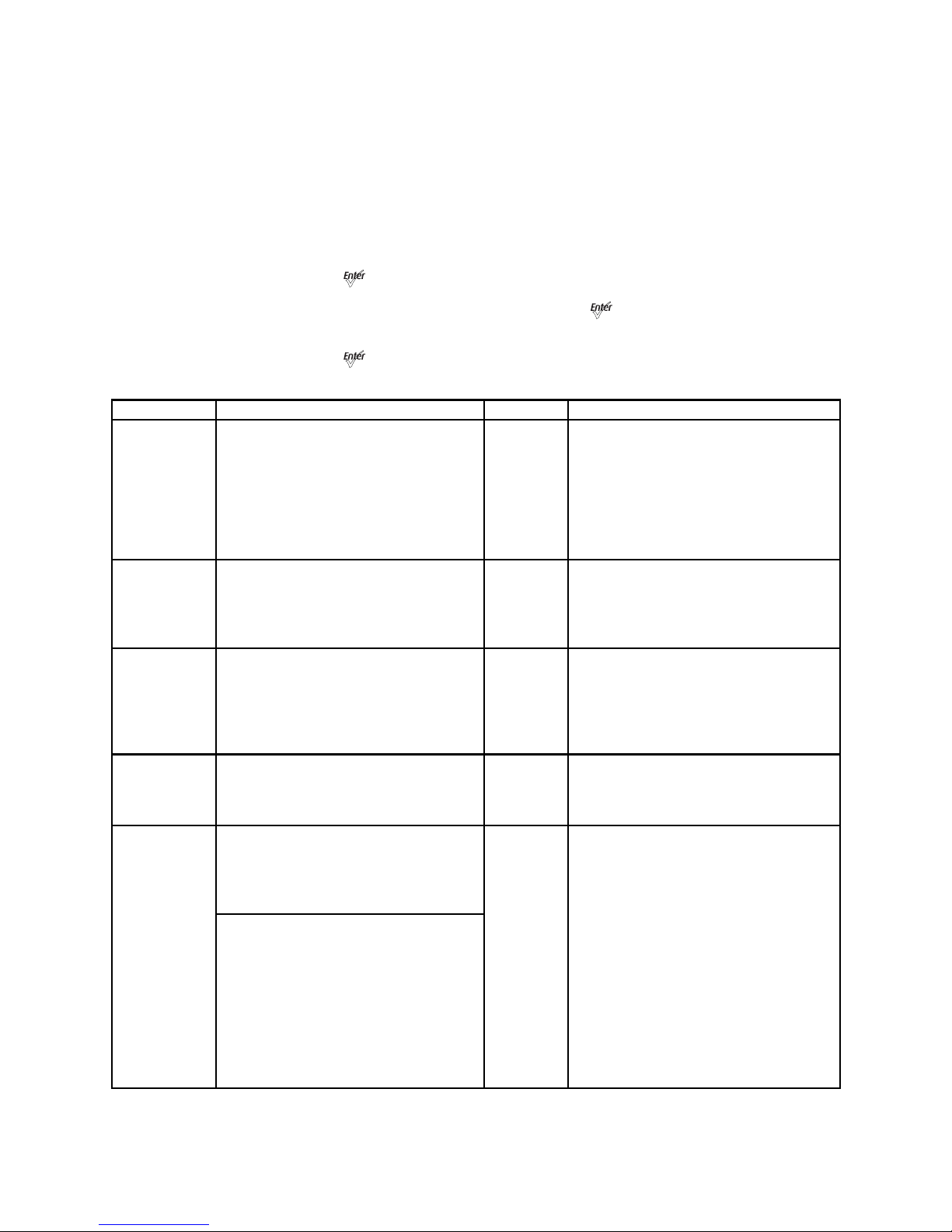
11 Source Four LED Profile v1.5.0 User Manual
Quick Setups Menu
Various pre-programmed combinations of operational settings are available to quickly get
you started. These settings are specifically created for different situations and are easily
accessible on the fixture’s user interface. Individual settings within each quick setup can be
accessed via the Advanced menu in order to take advantage of all the possible control
features.
Quick Setups (Lustr+ and Studio HD)
Step 1: On the Main Menu, scroll to Quick Setups.
Step 2: Press [].
Step 3: Scroll to the desired setup and then press [].
An asterisk (*) next to the setup name indicates that setup is active.
Step 4: Press [] to return to the home screen.
The top line of the home screen displays the name of the active setup.
Quick Setup Description Profile Features
General
General lighting:
All-purpose settings for most lighting
applications.
The default setup for the Lustr+.
Direct
control
• Standard dimming curve
• Regulated output for brightness
consistency
• Individual color channels plus master
intensity control
• Allows for native color space
crossfades
• Output is NOT color-calibrated
Stage
Theatrical lighting:
Tungsten-like performance and precise
color-control.
Uses the most DMX channels of all quick
setups.
HSI
Plus 7
enabled
• Incandescent dimming curve
• Regulated output for brightness
consistency
• White point: 3200K
XT Arch
Outdoor (D40XT only) and extreme
environments:
Longevity and reliability in applications
with limited access.
High degree of output consistency and
protection against temperature swings.
HSI
• Standard dimming curve
• Protected output for high-heat
environments
• Reduced overall brightness
• White point: 3200K
High Impact
Concerts and High Impact lighting:
Enables quickest response, simple RGB
control and strobe channel for maximum
effect usage.
RGB
• Quick dimming response
• Boosted output for maximum intensity
• Reduced consistency of output
• White point: 5600K
Studio
Video or film lighting:
Enables quick, comprehensive control of
white light via DMX or the fixture’s
onboard user interface.
High-quality white-light output.
Studio
• Linear dimming curve
• Regulated output for brightness
consistency
• Variable white point 2700-6500K
• Variable + or – green (tint) with the
Lustr+ and Studio HD
The Studio Quick Setup is operational in
all fixtures for excellent white light
performance. It is the default setting for
Daylight, Tungsten and Studio HD
fixtures. In addition, Studio Quick Setup
enables stand-alone operation from the
User Interface on the back of the fixture if
no console is present.
For more information, see Studio
Settings, page 77.
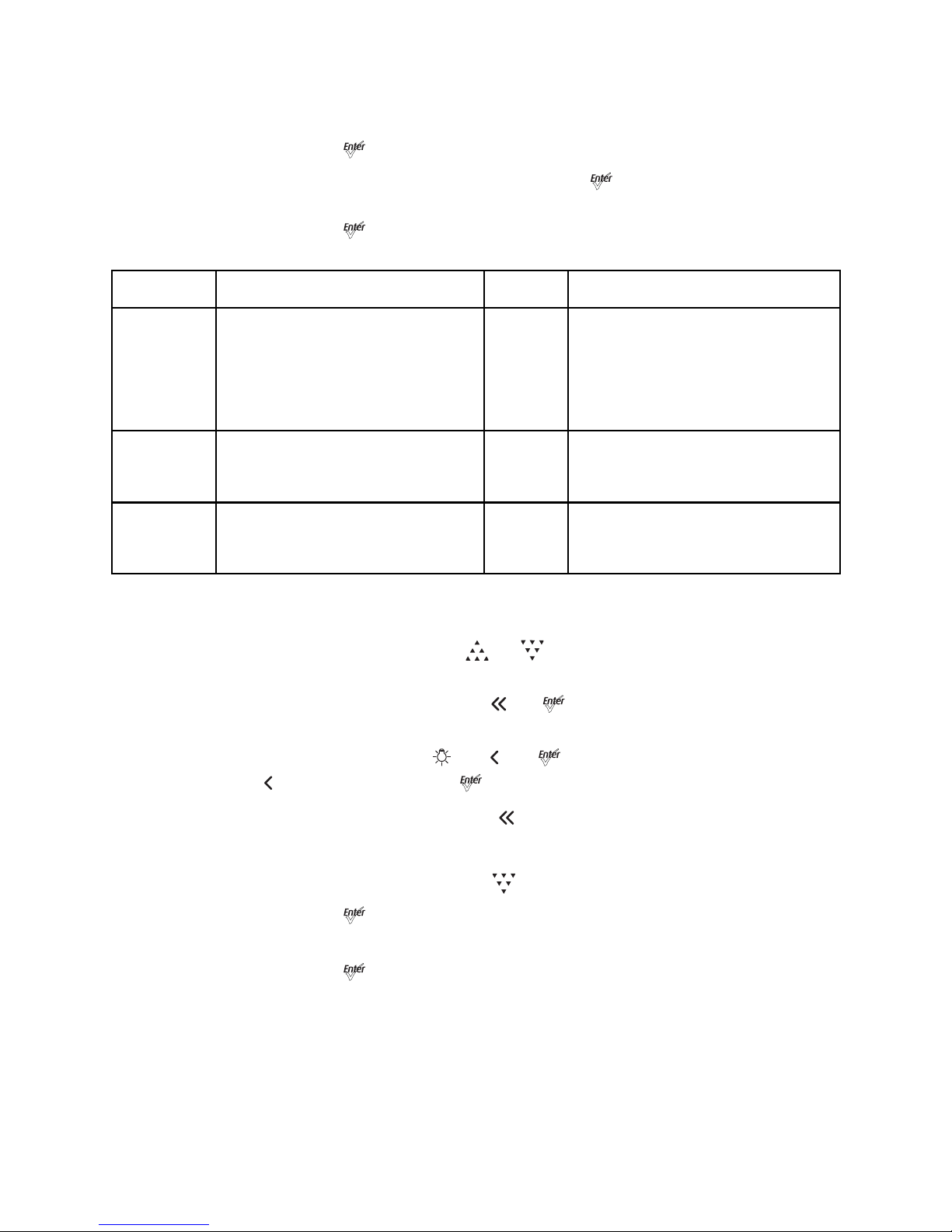
Quick Start 12
Quick Setups (Daylight and Tungsten)
Step 1: On the Main Menu, scroll to Quick Setups.
Step 2: Press [].
Step 3: Scroll to the desired setup and then press [].
An asterisk (*) next to the setup name indicates that setup is active.
Step 4: Press [] to return to the home screen.
The top line of the home screen displays the name of the active setup.
Studio Quick Setup
From the home screen:
• To adjust the Intensity, press [] or [].
The range is 0 to 100%.
• To adjust the White Point, press [] or [].
The range is 2700 to 6500K.
• To adjust the Tint, press [] & [] or [].
[] increases magenta and [] increases green.
• To return to the Main Menu, press [].
Advanced Settings
Step 1: From the Main Menu press [] to scroll to Advanced Settings.
Step 2: Press [].
Step 3: Access the individual settings via additional menus.
Step 4: Press [] to return to the home screen.
Once you are familiar with your fixture, you may alter any of the numerous individual
settings from the Advanced Settings menu. For more information, see Advanced Menu,
page 49.
Quick Setup Description
Control
Channels
Features
Studio
Video or film:
The default setting for Daylight and
Tungsten fixtures.Studio Quick Setup
enables stand-alone operation from the
User Interface on the back of the fixture if
no console is present. For more
information, see Studio Settings, page 77.
3 –
Intensity,
Strobe, Fan
Control
• Linear dimming curve
• Regulated output for brightness
consistency
• Strobe enabled
Stage
Theatrical lighting:
Behaves like a theatrical fixture in control
and dimming performance.
3 –
Intensity,
Strobe, Fan
Control
• Incandescent dimming curve
• Regulated output for brightness
consistency
• Strobe enabled
Single
Channel
Architectural installations:
Most streamlined settings for applications
with limited control options.
1 – Intensity
• Standard dimming curve
• Regulated output for brightness
consistency
• Automatic fan control
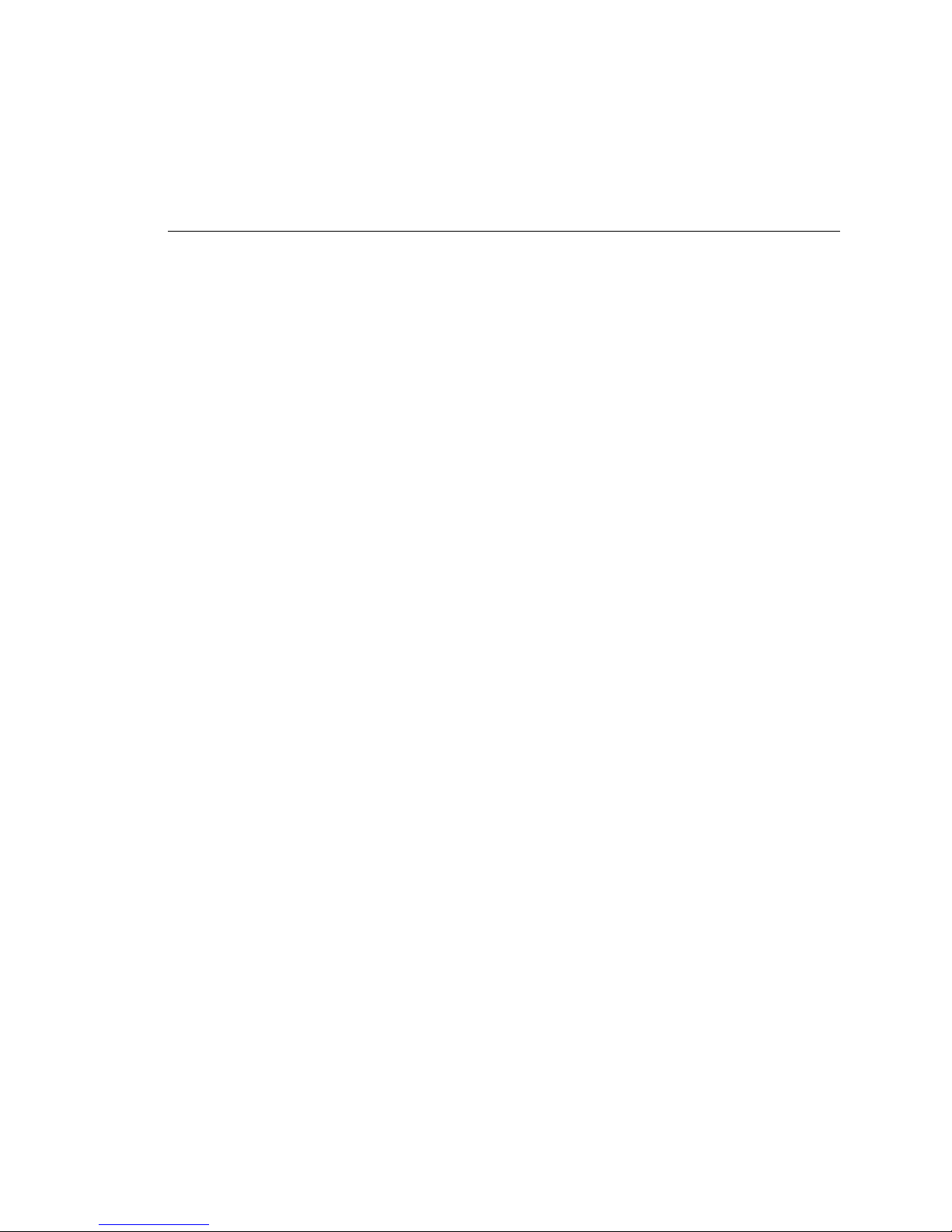
13 Source Four LED Profile v1.5.0 User Manual
Chapter 1
Installation and User Interface
Overview
This chapter contains the following sections:
• Specifications. . . . . . . . . . . . . . . . . . . . . . . . . . . . . . . . . . . . . .14
• Hardware . . . . . . . . . . . . . . . . . . . . . . . . . . . . . . . . . . . . . . . . .17
• Aim Adjustments . . . . . . . . . . . . . . . . . . . . . . . . . . . . . . . . . . .19
• Installation Clearances . . . . . . . . . . . . . . . . . . . . . . . . . . . . . .25
• Dimensions and Hanging Clearances . . . . . . . . . . . . . . . . . .26
• Power and Data Cabling Requirements. . . . . . . . . . . . . . . . .28
• Connections . . . . . . . . . . . . . . . . . . . . . . . . . . . . . . . . . . . . . . .29
• DMX Profile. . . . . . . . . . . . . . . . . . . . . . . . . . . . . . . . . . . . . . . .30
• Installing Accessories. . . . . . . . . . . . . . . . . . . . . . . . . . . . . . .36
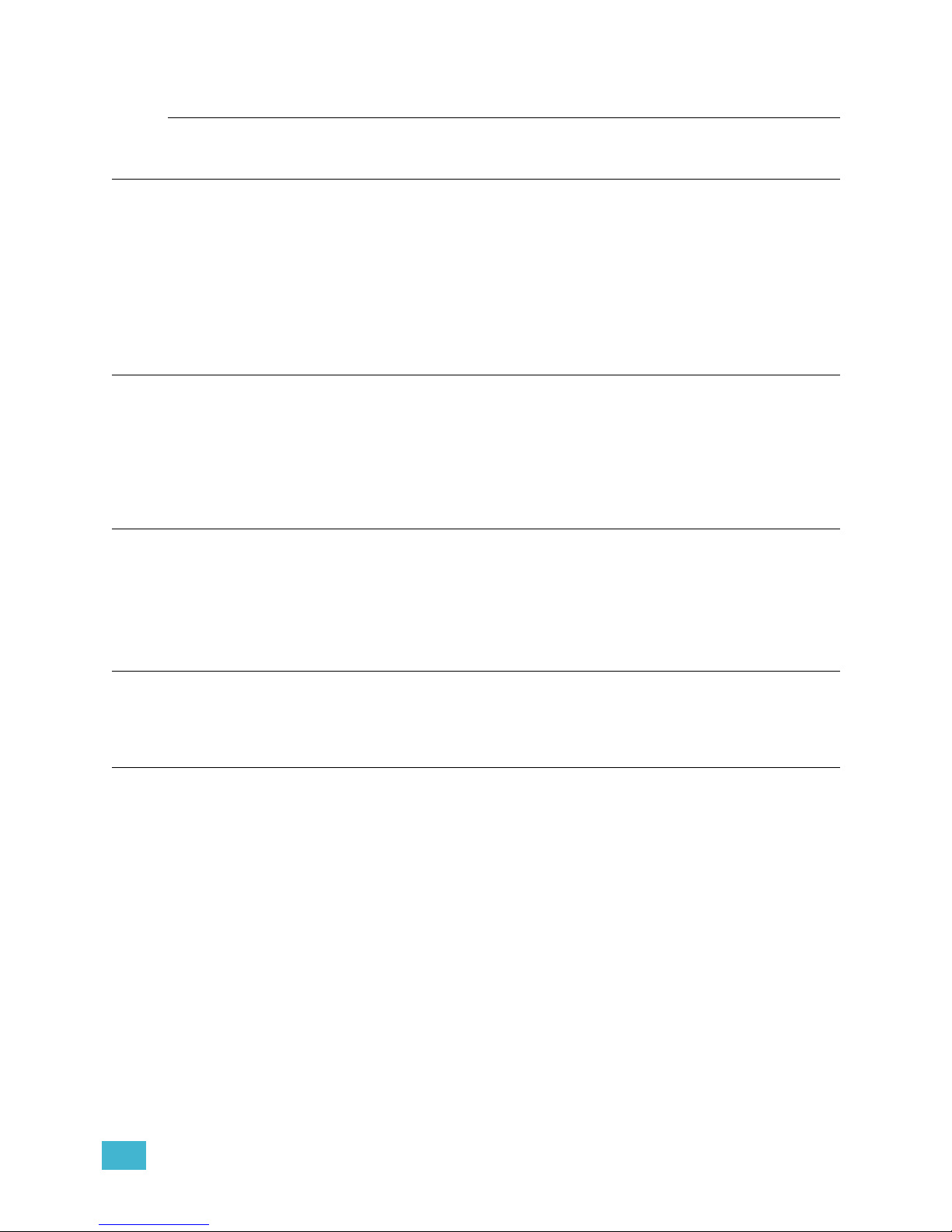
1 Installation and User Interface Overview 14
Specifications
Physical
• Rugged die-cast aluminum construction • Hanging yoke standard
• Easy-access slots for secondary lenses and standard
accessories.
• Available in black (standard), white (optional), silver, or
custom colors (contact factory)
• Advanced thermal management systems for long LED
life
• Features ultra-quiet cooling fan
• Ambient operating temperature
0 to 40 °C (32 to 104 °F)
• See Fixture Weight, page 27
• Continuous operation at 40 °C (104 °F)
Electrical
• 100V to 240V 50/60 Hz universal power input • 5 foot Neutrik PowerCon to bare-end power input lead
or parallel blade U-ground (Edison) connector
• Includes Neutrik
®
PowerCon® in and thru connectors
• Optional 5 foot PowerCon to 20A two pin and ground
(stage pin) or grounded 20A twistlock connector
• Up to 9 fixtures (15A max) may be linked on Power
Thru
• Requires power from non-dim source
LEDs
• 60 Luxeon Rebel LED emitters (Lustr+) • 60 Luxeon Rebel ES LED emitters (Daylight and
Tungsten)
• 33 Osram OSLON Square and 27 Luxeon Rebel LEDs
(Studio HD)
• See Note About LED Fixtures, page 16
• 50,000 hr. LED life
Optical
• Compatible with all ETC Source Four lens tubes. For
best results, use the preferred lens tubes. See
Preferred Lensing Options, page 18
Control
• DMX512-A compliant • Optional strobe channel
• DMX in and thru via 5-pin XLR connectors • Standalone, studio standalone, and console-free
presets and sequences
• Onboard user interface with a high-resolution LCD • Master/slave mode
• Multiple profile options for different levels of control • 15-bit virtual dimming engine for smooth, high-quality
theatrical fades
• Optional DMX-based fan control for predictable noise
levels
• See DMX Profile, page 30
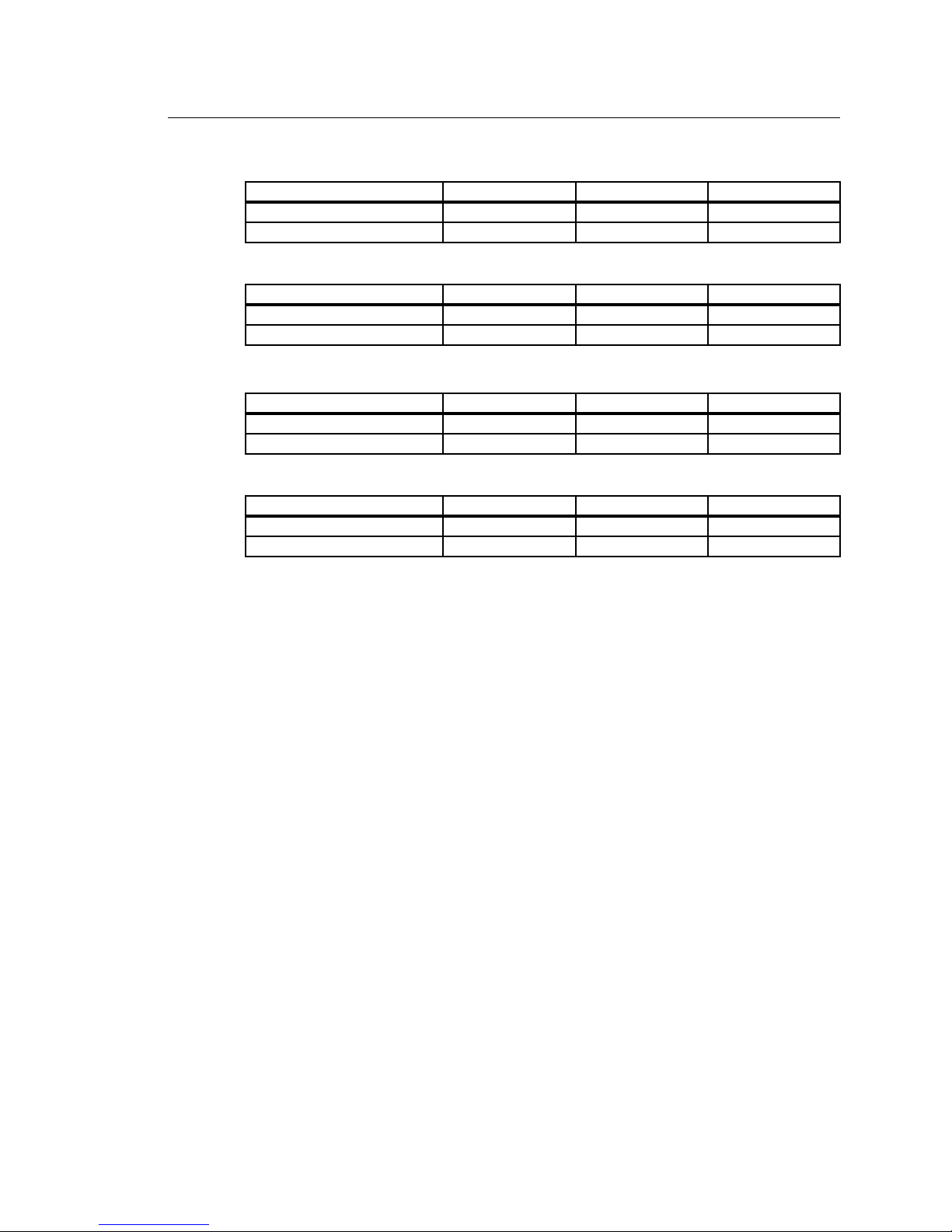
15 Source Four LED Profile v1.5.0 User Manual
Typical Power Consumption
Lustr+
Studio HD
Daylight
Tungsten
90V 120V 240V
Idle Power / Current 4.27W / 0.084A 4.38W / 0.079A 4.2W / 0.068A
100% Boost Power / Current 130.8W / 1.48A 129.9W / 1.11A 126.4W / 0.576A
100V 120V 240V
Idle Power / Current 5.69W / 0.096A 5.71W / 0.091A 5.35W / 0.073A
100% Boost Power / Current 129.2W / 1.3A 127.1W / 1.07A 126.2W / 0.564A
90V 120V 240V
Idle Power / Current 4.3W / 0.083A 4.35W / 0.077A 4.04W / 0.066A
100% Boost Power / Current 165.2W / 1.87A 163.3W / 1.39A 160.3W / 0.718A
100V 120V 240V
Idle Power / Current 4.3W / 0.085A 4.35W / 0.078A 4.0W / 0.065A
100% Boost Power / Current 159.8W / 1.81A 157.4W / 1.35A 154.8W / 0.695A
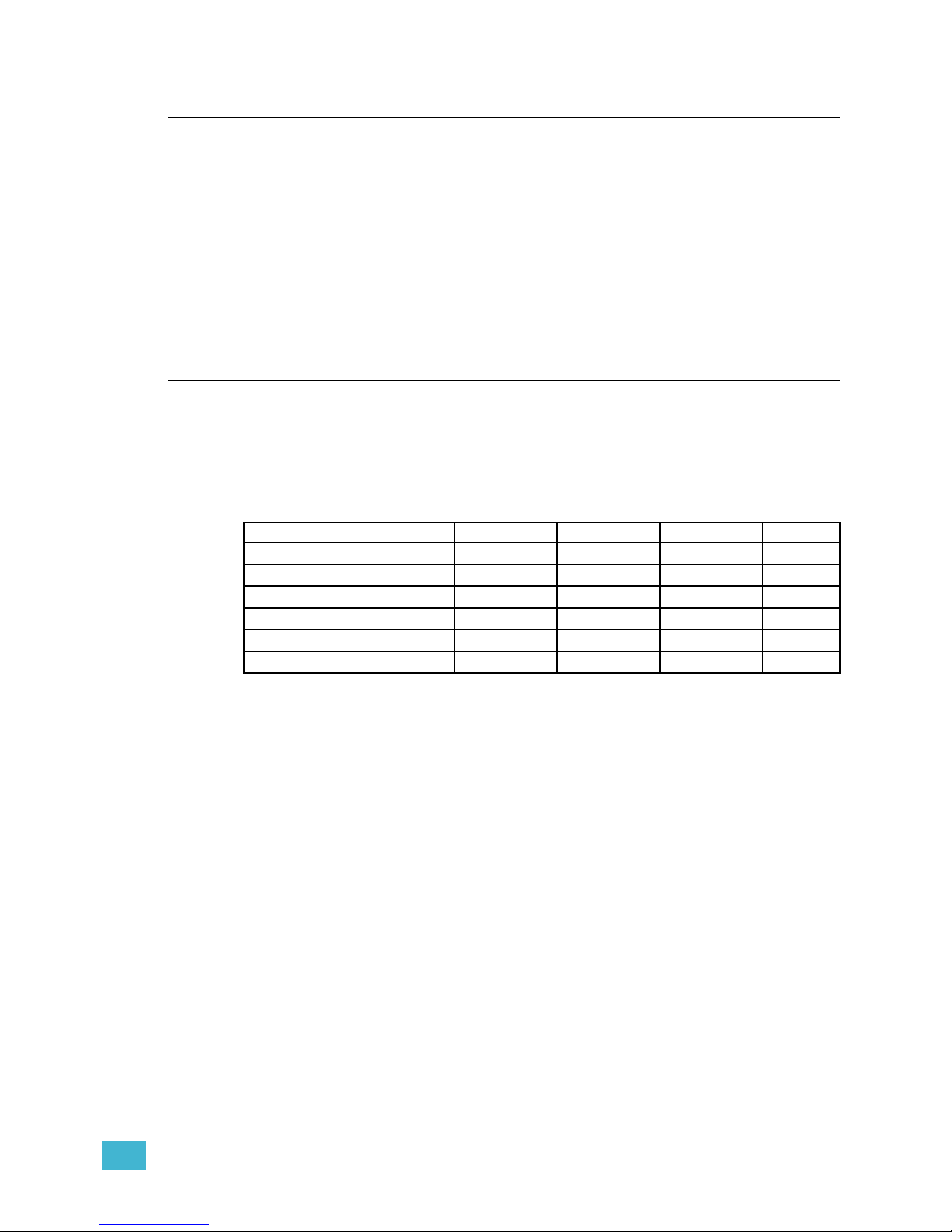
1 Installation and User Interface Overview 16
Note About LED Fixtures
All LED sources experience some lessening of light output and some color shift over time.
Source Four LED series fixtures have complex thermal management systems to minimize
these changes. With typical usage, a fixture will still achieve at least 70% of its initial output
after 50,000 hours of use (B50, L70). In individual situations, LEDs will be used for different
durations and different levels. This can eventually lead to minor alterations in color
performance, necessitating slight adjustment to presets, cues, or programs.
All LEDs may exhibit a slight shift in output as they rise to full operating temperature. Source
Four LED series fixtures allow the selection of different power settings in order to balance
the competing requirements of thermal stability and brightness. Depending on the selected
setting, changes in output as fixtures warm up may or may not be visible to the eye.
Color Rendering Index and Color Quality Scale Ratings
Source Four LED series fixtures are evaluated for Color Rendering Index (CRI) and Color
Quality Scale (CQS) performance using measured output spectrum and optimized mix
solutions for a best spectral match to black body sources at 3200K and 5600K. Color fidelity
was also measured. These numbers may fluctuate slightly from fixture to fixture. This is a
normal characteristic of white LEDs, and this kind of variation is highly unlikely to be
apparent in most applications. The performance is the same for all fixture versions.
Source Four LED series luminaires provide excellent color rendering, particularly the colormixing versions. A Duv rating of 0.000 indicates that the color mix used was exactly on the
black body line, with no green or magenta tint.
Daylight and Tungsten fixtures use only white-type LEDs at a fixed color temperature in
order to maximize output and efficacy.
Fixture CRI CQS Color Fidelity Duv
Lustr+ Reg at 3200K 84 87 87 0.000
Lustr+ Reg at 5600K 92 92 92 0.000
Studio HD at 3200K 94 95 93 0.000
Studio HD at 5600K 91 87 86 0.000
Tungsten at 3000K 86 86 86 0.001
Daylight at 5600K 71 70 69 0.001
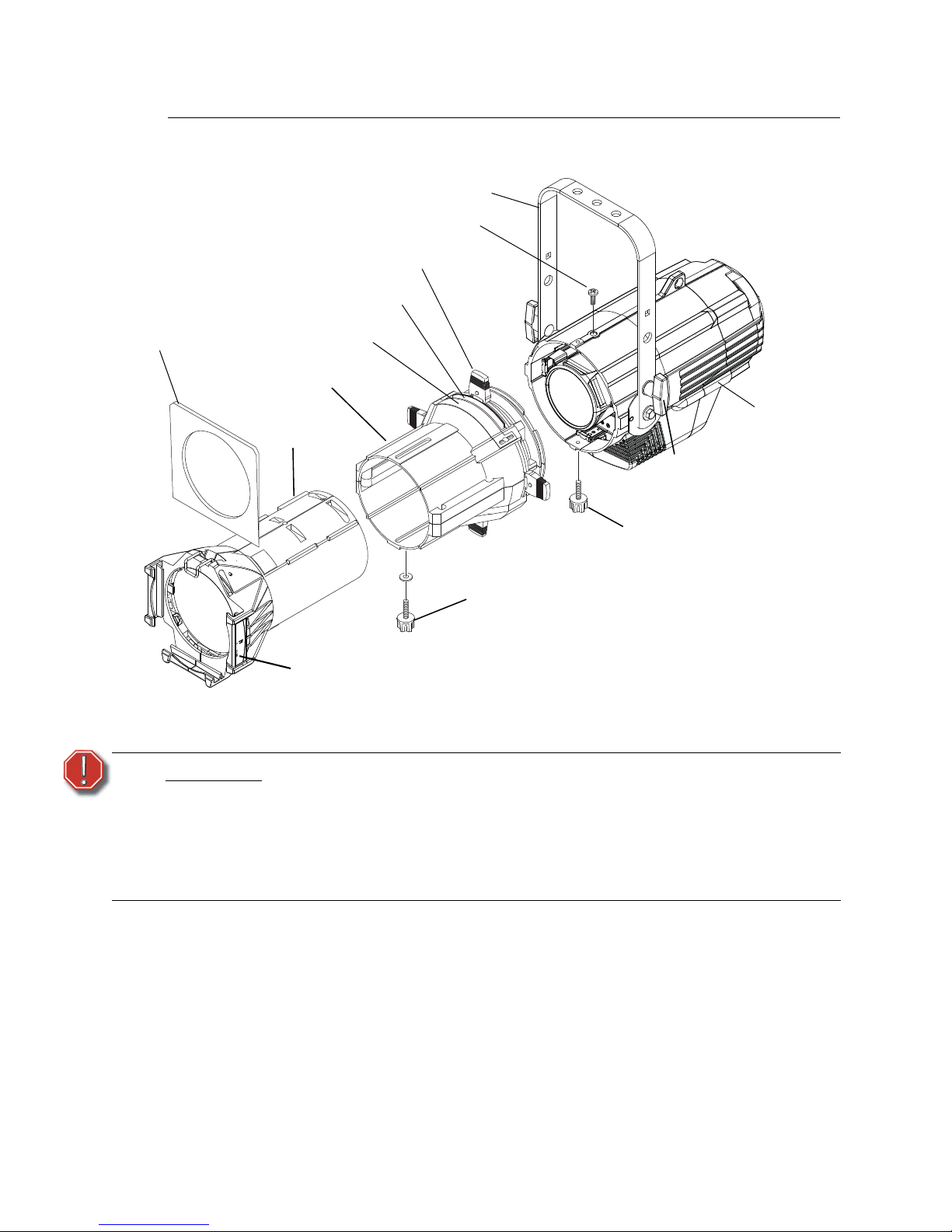
17 Source Four LED Profile v1.5.0 User Manual
Hardware
Basic Assembly
Figure-1.1 Basic assembly.
Mounting Hardware
A yoke is available for mounting fixtures.
WARNING:
Please note the following safety warnings before use:
Do not mount the fixture on or near combustible surfaces.
Do not operate the fixture without a lens installed.
Always hang the fixture with the color frame retaining clip in the locked
position.
Always use a properly installed safety cable.
Color frame holder
Beam focus knob
Color frame
Lens tube
Shutter barrel
assembly
Barrel rotation knob
Yoke locking knob
Light engine
body
Yoke
Retainer bolt
Shutters
Pattern holder slot
Drop-in iris slot
NOTE: Safety cable is not included.
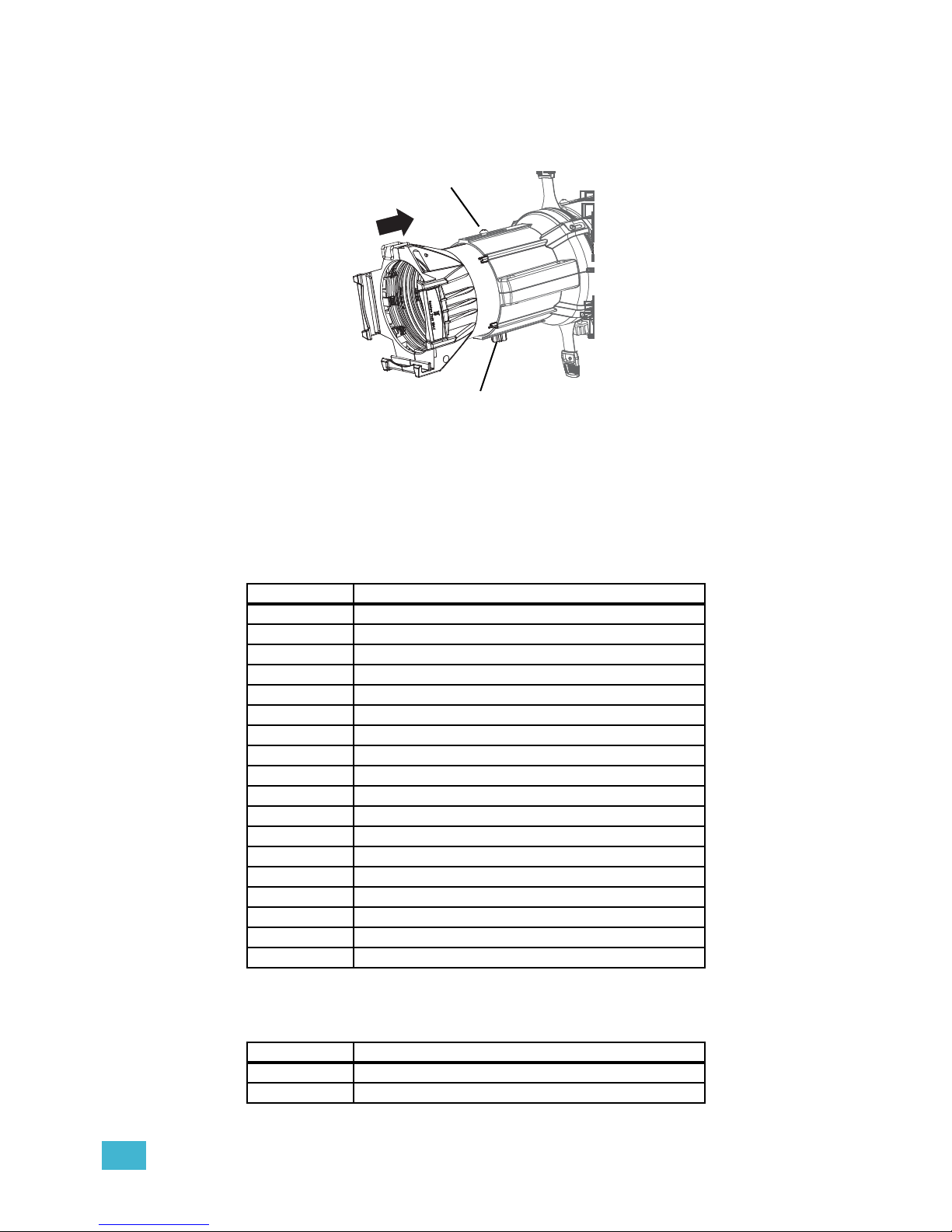
1 Installation and User Interface Overview 18
Install Lens Tube
Any of the ETC Source Four lens tubes can be installed into the shutter barrel of the Source
Four LED Profile. For better results, use one of the preferred lens tubes listed below.
Figure-1.2 Secure lens tube with zoom knob and Phillips screw.
Step 1: Slide the lens tube into shutter barrel.
Step 2: Install the lens zoom knob.
Step 3: Install the Phillips screw in the top of the lens barrel.
Preferred Lensing Options
Fixed Beam Lenses
Zoom Lens Assemblies
Use with light engine body without the shutter barrel.
Model Description
LED50LT LED specific 50° EDLT with lenses installed
LED50LT-1 LED specific 50° EDLT (white) with lenses installed
436EDLT 36° EDLT w/lens installed
436EDLT-1 36° EDLT (white) w/lens installed
426EDLT 26° EDLT w/lens installed
426EDLT-1 26° EDLT (white) w/lens installed
419EDLT 19° EDLT w/lens installed
419EDLT-1 19° EDLT (white) w/lens installed
490LT 90° w/lens installed
490LT-1 90° (white) w/lens installed
470LT 70° w/lens installed
470LT-1 70° (white) w/lens installed
414LT 14° w/lens installed
414LT-1 14° (white) w/lens installed
410LT 10° w/lens installed
410LT-1 10° (white) w/lens installed
405LT 5° w/lens installed
405LT-1 5° (white) w/lens installed
Model Description
41530LT Source Four 15-30 Zoom lens assembly
42550LT Source Four 25-50 Zoom lens assembly
Beam focus knob
Phillips screw
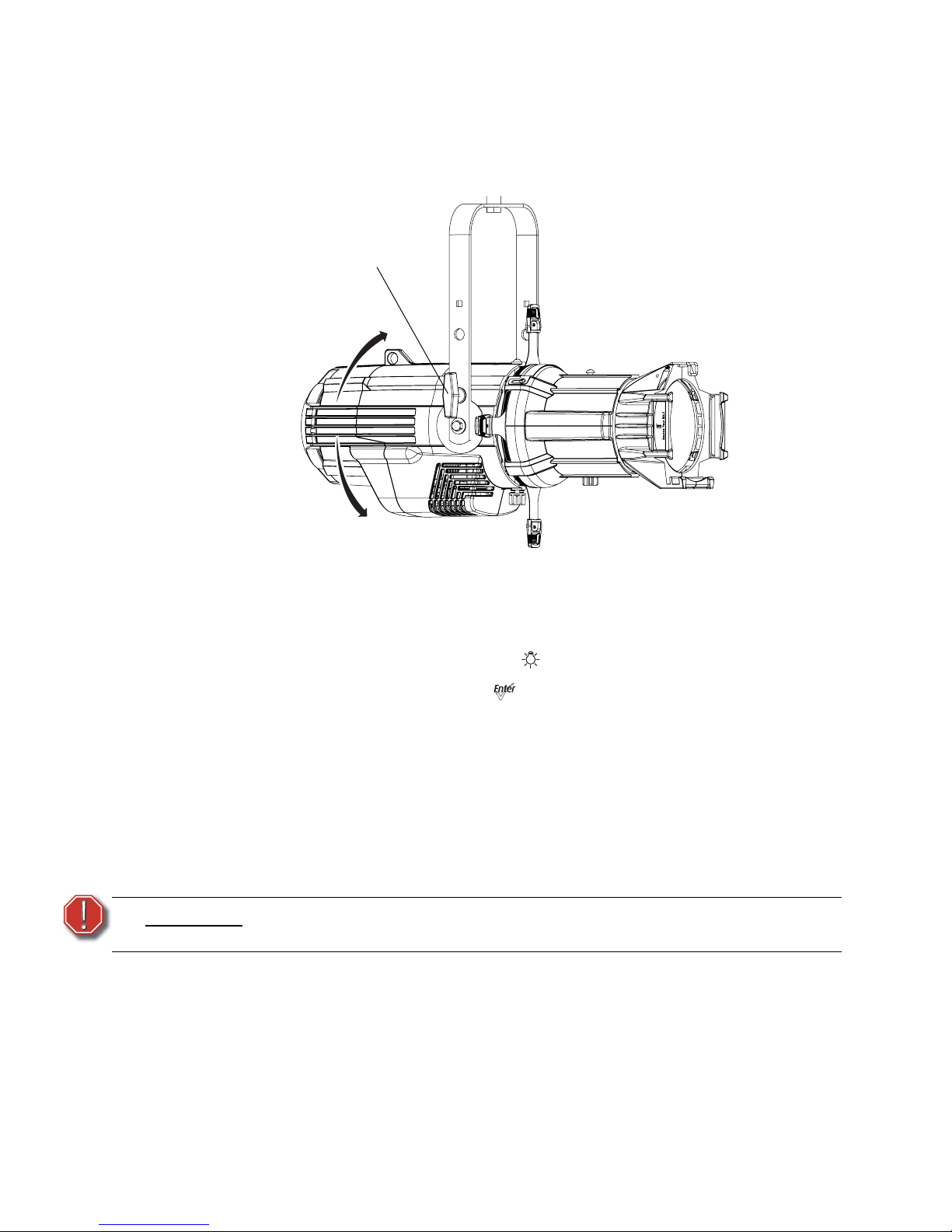
19 Source Four LED Profile v1.5.0 User Manual
Aim Adjustments
The fixture can be tilted up and down to aim the light where it is needed. The adjustment is
the same for the yoke or floor stand. To assist aiming the fixture, you can turn it on without
having to be connected to DMX control or enabling a preset. For more information, see
Focus, page 57.
Figure-1.3 Tilting the Fixture on the Yoke.
Turning the Fixture On
Step 1: Apply power to the fixture.
Step 2: On the back of the fixture press [].
Step 3: With Focus selected, press [].
Adjusting the Tilt
Step 1: Loosen the yoke locking knobs. Do not remove them.
Step 2: Tilt the fixture to the desired position.
Step 3: Tighten the yoke locking knobs to secure in position.
Adjusting the Pan
The pan is adjusted at the hanging clamp. Please consult the clamp manufacturer’s
documentation for instructions on loosening and rotating the yoke at the clamp.
WARNING:
A safety cable (or other approved safety device) must be securely attached to
the safety cable loop before loosening the clamp.
Yoke locking
knob
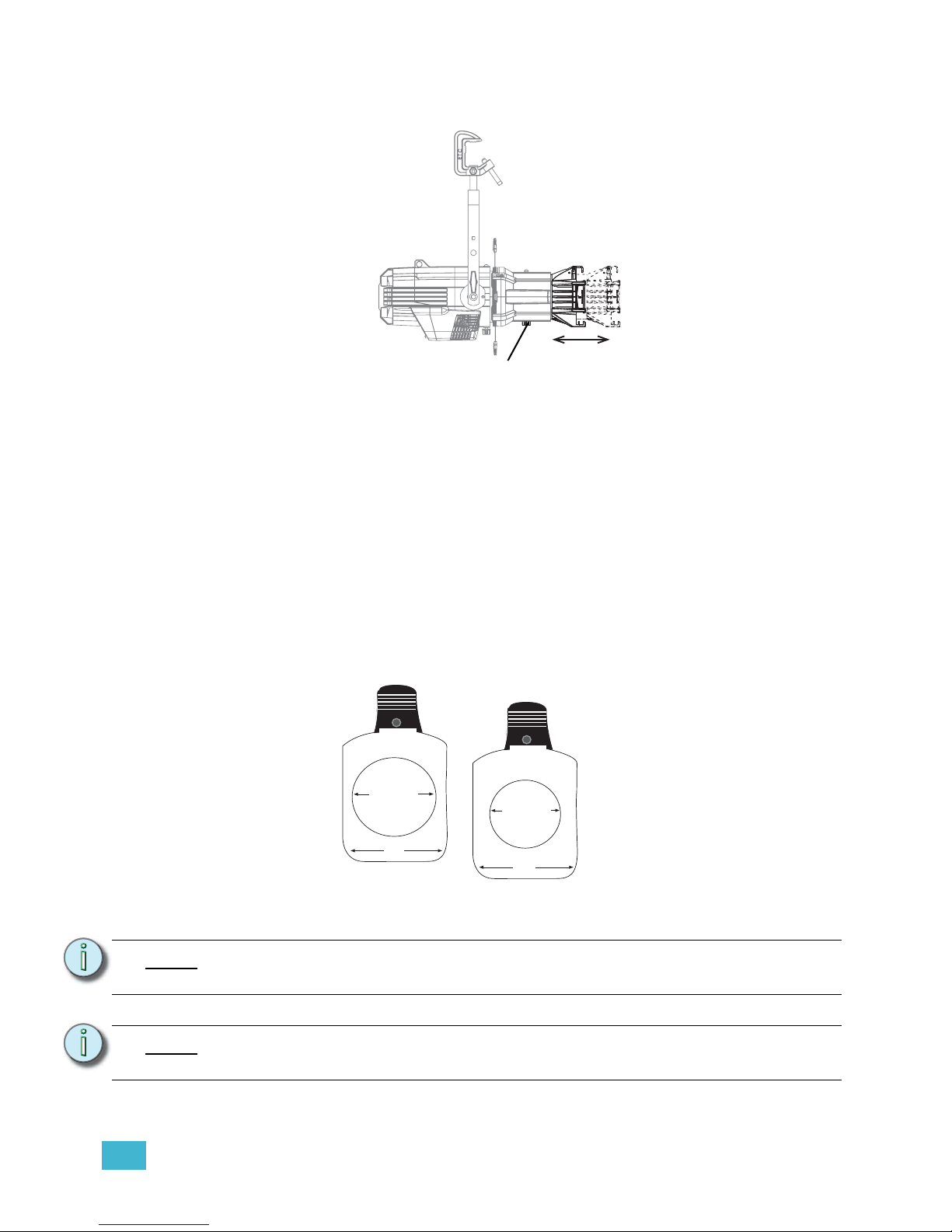
1 Installation and User Interface Overview 20
Focusing the Beam
Figure-1.4 Focusing the beam.
Step 1: Loosen the beam focus knob located under the barrel as shown in Figure-1.4.
Step 2: Slide the lens tube forward or backward to achieve the desired beam edge.
Step 3: Once the fixture is focused, tighten the beam focus knob.
Shaping the Beam
The beam can be shaped using the shutters (see Figure-1.1), a pattern, an optional drop-in iris, or
by rotating the barrel.
Pattern Projection
The pattern holder slot is on the top side of the barrel and in front of the shutters. It accommodates
A-size, B-size, and glass pattern holders.
Figure-1.5 Pattern holders.
Note:
Pattern projections generally look best when used with the included Soft Focus
diffuser.
Note:
Because the Source Four aperture is 3 inches wide, ETC recommends using A-size
patterns for maximum pattern effectiveness.
Beam focus knob
3.12" Diameter
3.70"
2.75" Diameter
3.70"
A-Size Pattern holder: holds 3”
diameter patterns
B-Size Pattern holder:
holds 2.5” and 2.75”
diameter patterns
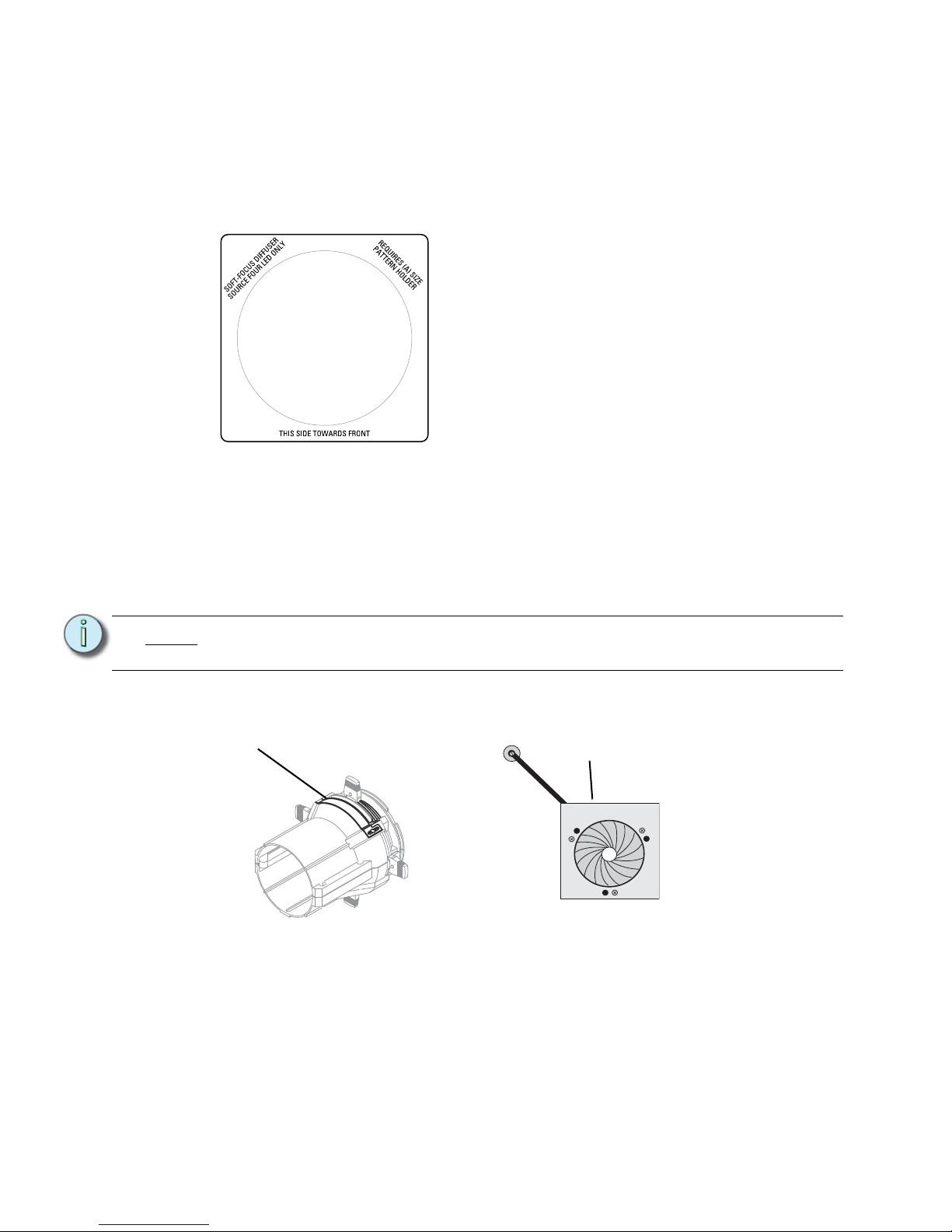
21 Source Four LED Profile v1.5.0 User Manual
Soft Focus Diffuser
To clean up edge effects, use the soft focus diffuser in the A-size pattern holder. If
combining the diffuser with a pattern, put the diffuser behind the pattern. The soft focus
diffuser allows you to maintain sharp focus of the pattern while eliminating edge effects. The
diffuser is intended for Source Four LED fixtures only.
A permanent install kit is available.
Figure-1.6 Soft Focus diffuser.
Step 1: Install the diffuser into an A-Sized Pattern holder.
Step 2: Install a pattern in front of the diffuser, if needed.
Step 3: Insert the pattern holder and diffuser into the Pattern holder slot, making sure the
writing on the diffuser faces the front of the fixture.
Also see Smooth Wash Diffuser, page 36.
Accessory Slot
Figure-1.7 Accessory slot
The accessory slot is located on the top of the shutter barrel and in front of the pattern holder slot.
It accommodates either a drop-in iris or a motorized pattern device. When the slot is not in use, a
small sheet metal cover secured with two Phillips screws prevents light leakage.
Note:
Enhanced Definition Lens Tubes (EDLT) are highly recommend for use with Source
Four LED series luminaires to provide a crisper pattern projection.
Accessory slot
Iris
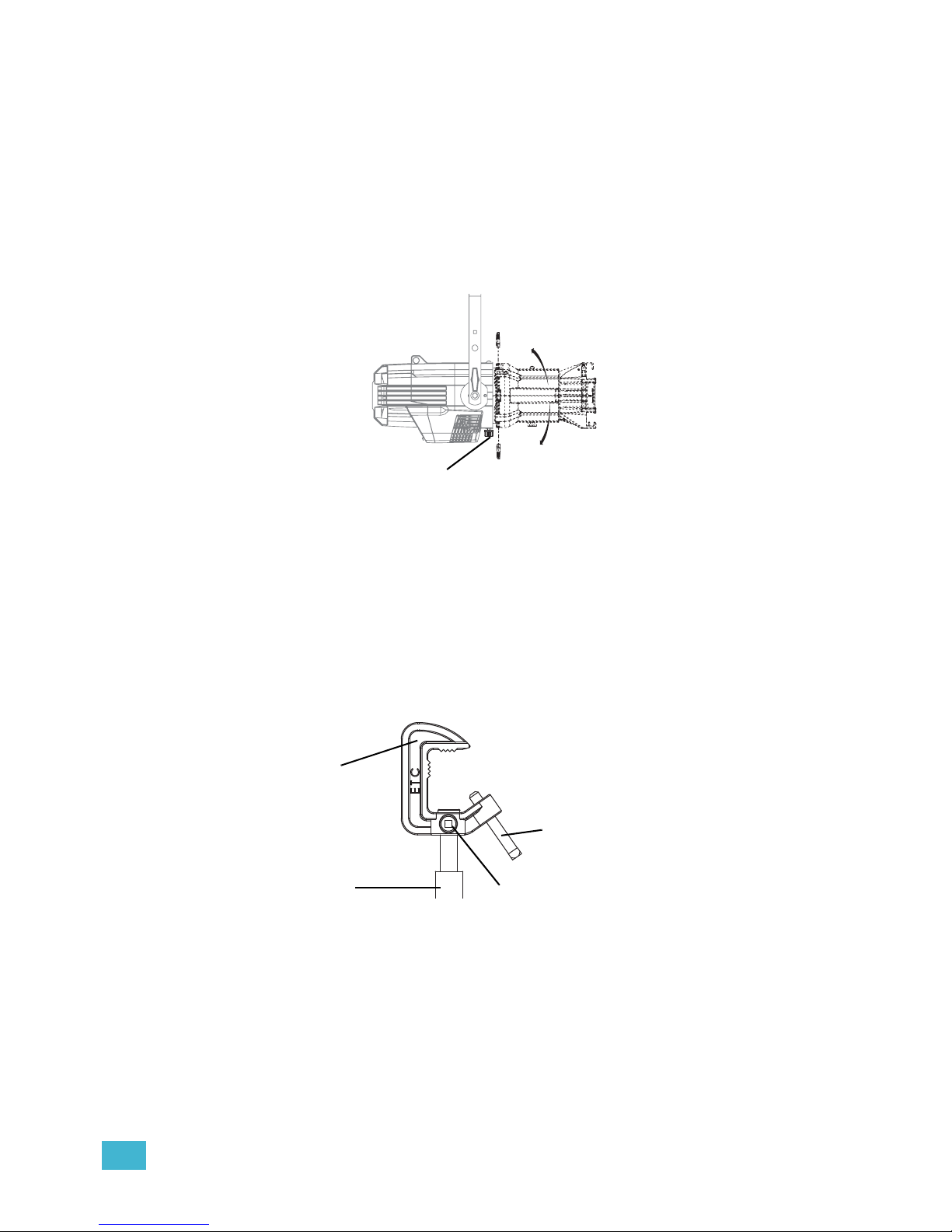
1 Installation and User Interface Overview 22
Step 1: Use a Phillips screwdriver to loosen the screws on the drop-in iris slot cover. Do
not remove screws.
Step 2: Slide the cover completely forward to expose the slot.
Step 3: Insert the iris or motorized pattern device. For an iris, install the flat side toward
the shutters and make sure the iris handle extends from the slot.
Step 4: Slide the slot cover back toward the shutters until it meets the iris handle. Leave
enough space to move the iris handle.
Step 5: Secure the accessory slot cover by tightening the screws.
Rotating the Shutter Barrel Assembly
Figure-1.8 Rotating the shutter barrel assembly
Step 1: Loosen the shutter barrel rotation knob directly behind the shutters on the
underside of the reflector housing. Do not remove the barrel rotation knob.
Step 2: Rotate the shutter barrel to the desired position (up to 25° in either direction from
the centered position).
Step 3: Once the shutter barrel is positioned, tighten it’s rotation knob to lock it in place.
Adjusting the C-clamp For North America
Figure-1.9 Adjusting the C-clamp.
The C-clamp attaches the fixture to the mounting pipe and allows fixture adjustments when
mounted.
Barrel rotation knob
C-clamp
Pipe bolt
Pan screw
Yoke bolt and
lockwasher

23 Source Four LED Profile v1.5.0 User Manual
Step 1: Secure the C-clamp to the yoke with the provided yoke bolt and lock washer.
Step 2: Place the C-clamp on the mounting pipe and secure by tightening the pipe bolt.
Step 3: Loosen the C-clamp pan screw and rotate the yoke to the desired position.
Step 4: Retighten the pan screw to lock the fixture.
CAUTION:
Tighten C-clamp pipe bolt to 15-20 ft./lbs. (approximately finger tight plus up to
one-quarter turn). Do not exceed 25 ft./lbs. Do not use excessive force.
Tighten the yoke pivot bolt to 5-10 ft./lbs. (approximately finger tight plus up to
one-eighth turn). Do not exceed 15 ft./lbs. Do not use excessive force.
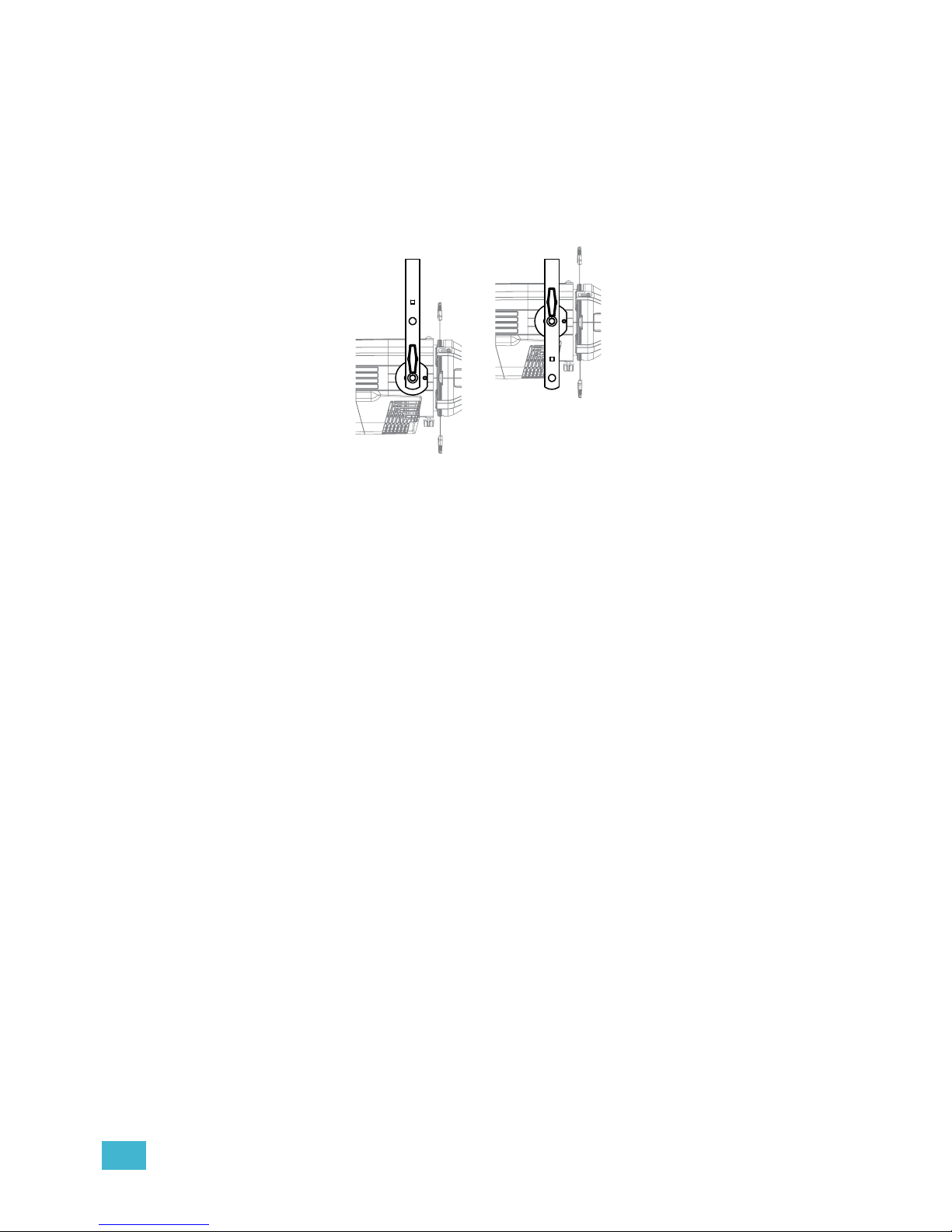
1 Installation and User Interface Overview 24
Adjusting the Yoke Position
The Source Four provides multi-positioning capabilities within its yoke for overall fixture height and
angle.
Setting the Fixture Height Within the Yoke
The Source Four has a two-position yoke for modifying the overall mounting height.
.
Figure-1.10 Adjusting the yoke position.
To change the fixture yoke position:
Step 5: Remove the yoke locking knobs, washers, and hex bolts from either side of the
fixture.
Step 6: Raise or lower the fixture to the desired position within the yoke.
Step 7: Reinstall the yoke’s hex bolts, washers, and locking knobs.
Step 8: Tighten the yoke knobs to secure in position.
Low clearance position
General use position
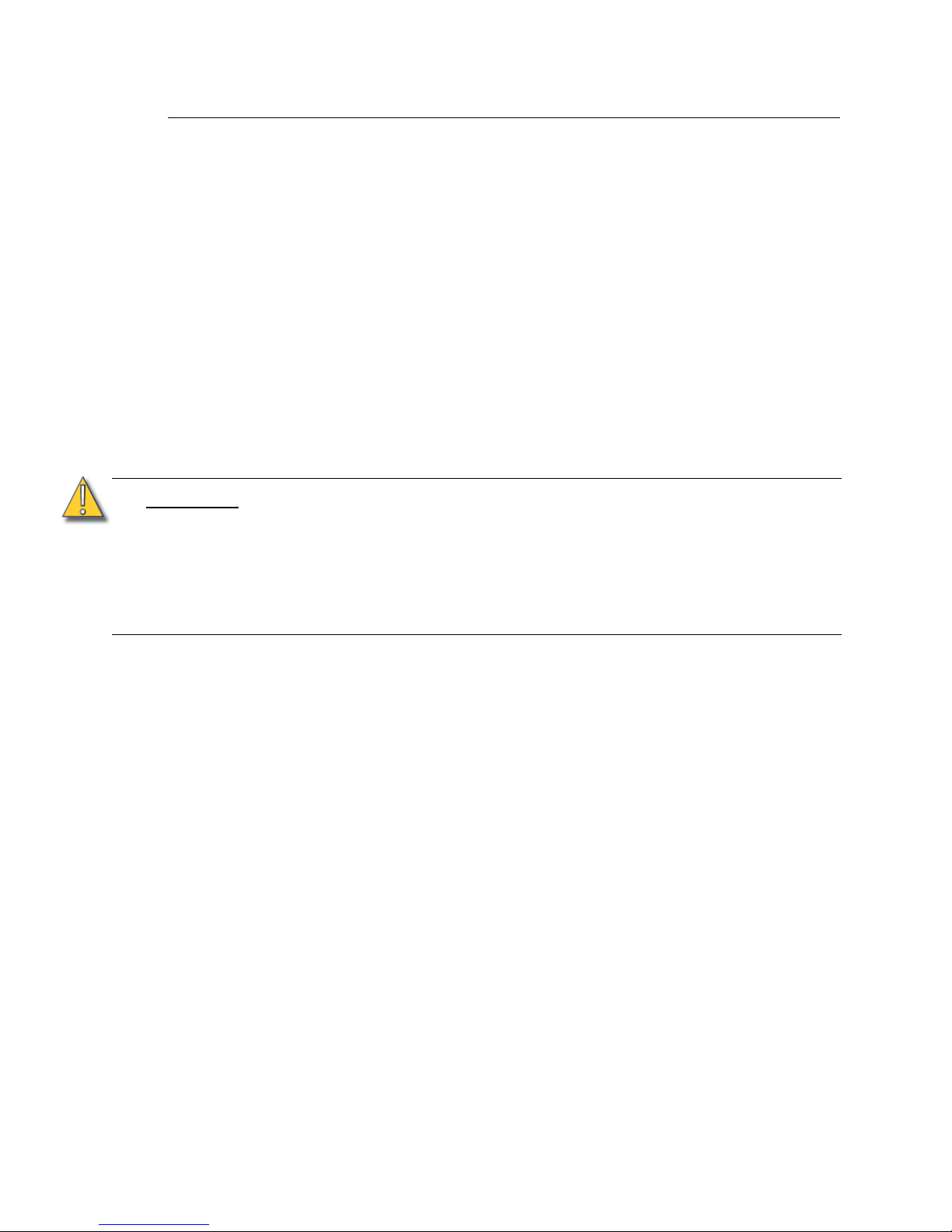
25 Source Four LED Profile v1.5.0 User Manual
Installation Clearances
Cooling and Duty Cycle
Desire series fixtures are fan cooled and can operate all channels at full power continuously
in ambient temperatures up to 40°C (104°F).
If ambient conditions exceed 40°C (104°F) or fail to allow sufficient airflow, over a long
period of time, the fixtures may shut down and remain off until they return to a safe
operating temperature. The fixtures provide two methods to indicate over temperature that
can be set up on the Local Settings menu. The over temperature indicators are:
Visible
The LED array glows in a dull, low intensity with only some emitters illuminated, the LCD
backlight is turned on, the LCD displays Overtemp Activated, and the Error Indicator light
turns on.
Dark
The LED array turns off and the LCD displays Overtemp Activated. The LCD backlight is
not turned on.
LED life is adversely affected by high-temperature operation. When operating under
elevated ambient temperatures, avoid turning all channels to 100% for extended periods,
such as channel checks or focusing.
CAUTION:
Duty Cycle
Operating the fixtures in higher ambient temperatures or low-airflow situations may
cause the power supply to shut down. Following a cool-down period, the power
supply will automatically reset and the fixture will return to operation.
It is good practice to power down any device with on-board electronics to limit
unnecessary wear on the devices and eliminate residual use of electricity. When not
in use, Desire series fixtures should be powered down by disconnecting from power
either at the breaker or by unplugging.
