Page 1
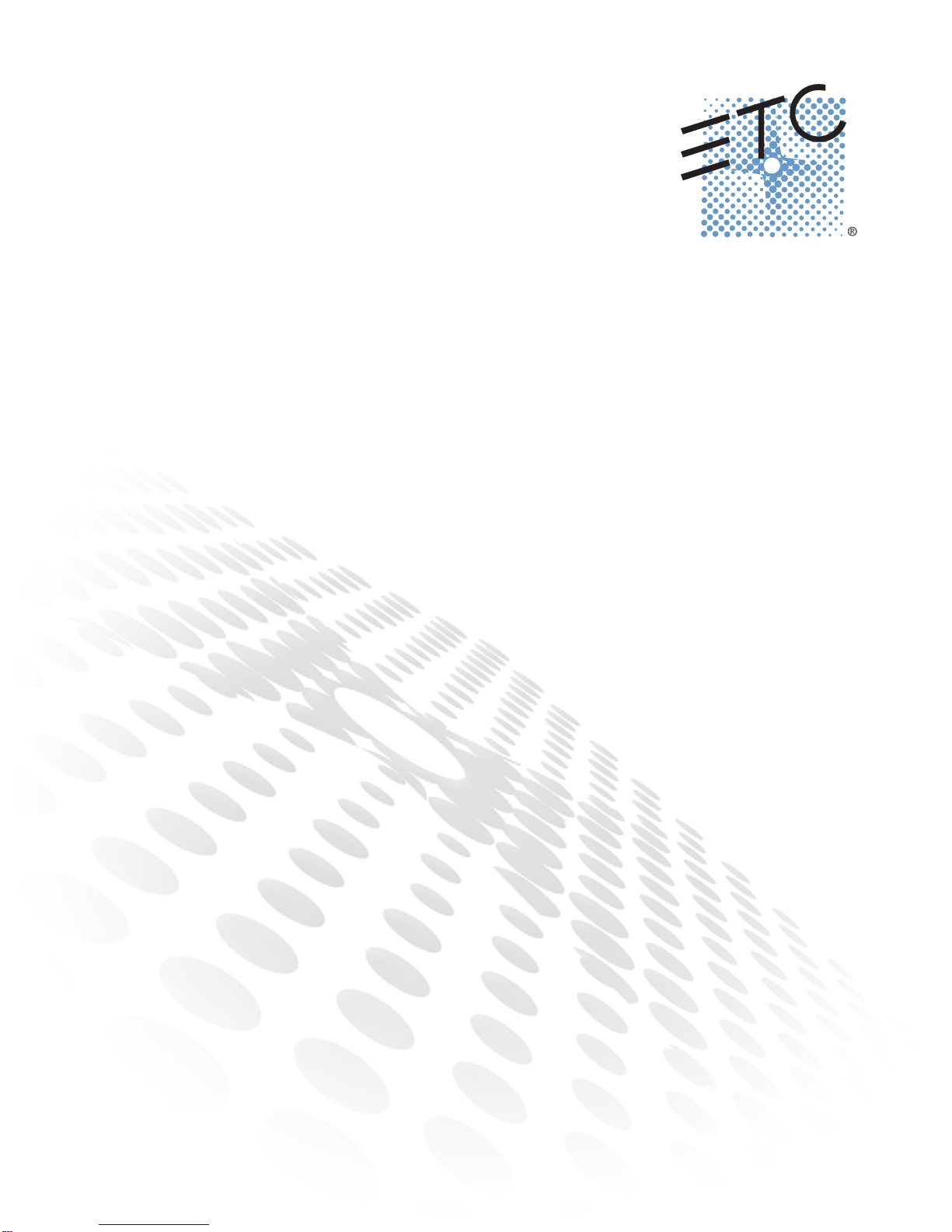
Copyright © 2015 Electronic Theatre Controls, Inc.
All rights reserved. Product information and specifications subject to change.
Part Number: 7410M1200-1.8.0
Released: November 2015
This product is intended for professional use only.
Read this entire document before using this product.
Desire® Series by ETC
D22, D40, D40XT, D60, D60X
User Manual
v1.8.0
Rev B
The Desire series of fixtures are intended for professional use only.
Read entire User Manual before using equipment.
Page 2

Introduction 1
Introduction
Congratulations on your purchase of a Desire Series by ETC product.
Desire’s x7 Color System™ seven-hue technology produces a light and color quality that
conventional LED systems cannot duplicate. This unique color system produces bright, broadspectrum whites and intense colors equally well, rendering pigments, objects, and skin tones
in a natural way.
Fire and Ice fixtures use elements of the x7 Color System for superior performance in deep
saturated colors.
Studio Daylight and Studio Tungsten fixtures use high-output white LEDs for maximum
brightness and efficacy. Studio Tungsten interacts very well with incandescent sources, while
Studio Daylight easily replaces a variety of HMI lamps and natural sunlight.
Quick Setups
You can use any one of the Quick Setups and fine-tune settings for either console operation
via DMX protocol or standalone operation. For advanced users, an expanded user interface
provides easy navigation to all settings and options.
Vivid, Lustr+, Fire and Ice, Studio HD
Some of the options include:
• Multiple DMX profiles ranging from a simple 3-channel RGB profile to 8-channel native
color and intensity control.
• Multiple dimming curve options.
• Preset colors and sequences for standalone operation.
• White point selection; white light and color behavior based on a specific color temperature
white light such as 3200K or 5600K.
• Loss-of-data behavior options.
• Power regulation modes; three output options that offer a choice between maximum light
output for lower duty cycles and maximum thermal stability and output consistency for
higher duty cycles.
Studio Daylight and Studio Tungsten
Some of the options include:
• Multiple dimming curve options.
• Presets and sequences for standalone operation.
•Strobe.
• Loss-of-data behavior options.
• Power regulation modes; three output options that offer a choice between maximum light
output for lower duty cycles and maximum thermal stability and output consistency for
higher duty cycles.
Page 3
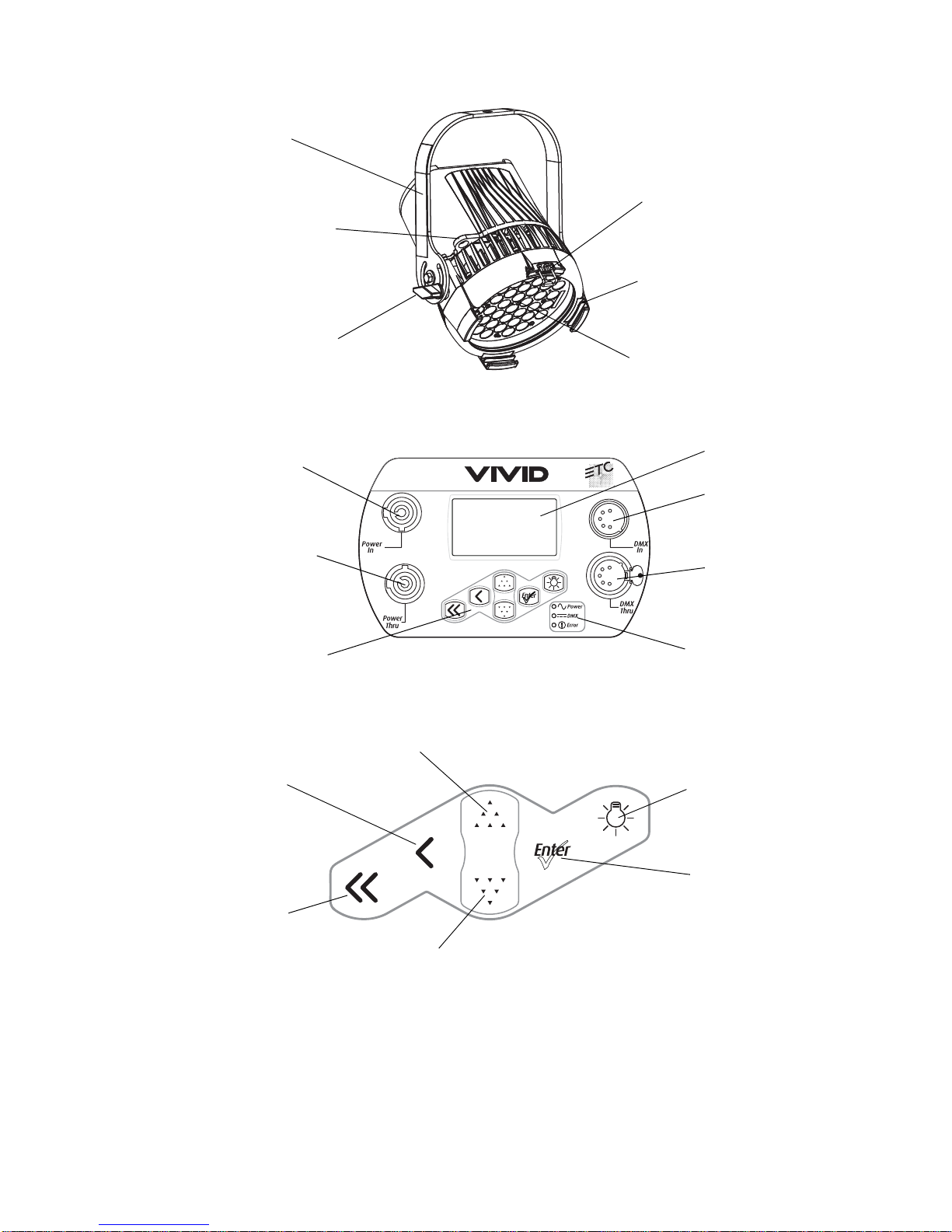
2 Desire Series v1.8.0 User Manual
Figure-1.1 Components of a D40 Fixture.
Figure-1.2 Components of the Rear Panel. D40 and D60 shown.
Figure-1.3 Keypad Button Functions.
For more information about the user interface, see User Interface Overview on page 46.
LED array
Accessory
holder
Yoke
Accessory
retainer
Yoke locking
knob
Safety cable
loop
PUSH
Power In
Power Thru
DMX In
DMX Thru
Status indicators
LCD
Keypad
Light Bulb
Enter
Down
Up
Back
Home
Page 4
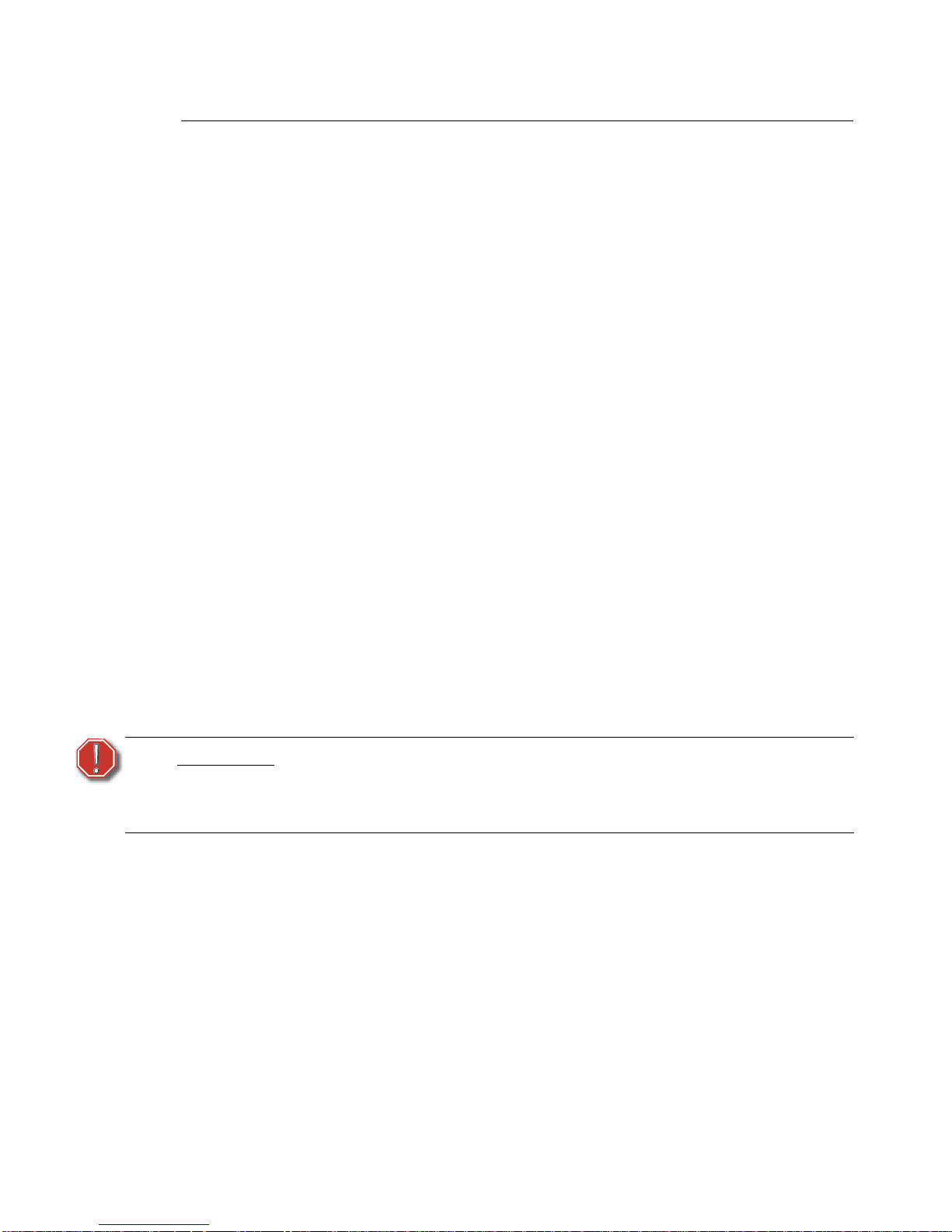
Quick Start 7
Quick Start
This section details the steps for a quick fixture setup. For more comprehensive information,
see Operation on page 51.
Install
Step 1: Hang or mount the fixture using the provided hardware and approved hardware
accessories.
Step 2: Attach an approved safety cable when applicable.
Step 3: Insert secondary lenses with the smooth side out, if desired.
Step 4: Insert additional accessories (top hat, egg crate, etc.) into the holder, if desired.
Connect (D40, D40XT, D60, and D60X)
Step 1: Attach the power cable to the Power In connector.
Step 2: Attach 5-pin XLR cable to the DMX In connector (if using external control).
Step 3: Plug the power cable into AC power (100 to 240VAC, 50/60 Hz) on a non-dimming
circuit.
Step 4: Plug the XLR cable (if using) into the DMX source or data daisy-chain.
Step 5: Link additional fixtures via the Power Out and DMX Out connectors using the following
guidelines.
• No more than nine total D40, D60X or D40XT fixtures on Power Thru.
• Up to 32 device loads on the DMX daisy-chain.
Connect (D22 Portable)
Step 1: Attach 5-pin XLR cable to the DMX In connector (if using external control).
Step 2: Plug the power cable into AC power (100 to 240VAC, 50/60 Hz) on a non-dimming
circuit.
Step 3: Plug the XLR cable (if using) into the DMX source or data daisy-chain.
WARNING:
• Do not link more than nine fixtures when using Power Thru (non-dimming,
100 to 240 VAC, 50/60 Hz). Power Thru is not available on all Desire Series
fixtures.
• Up to 32 devices can be daisy-chained together per data run.
Page 5
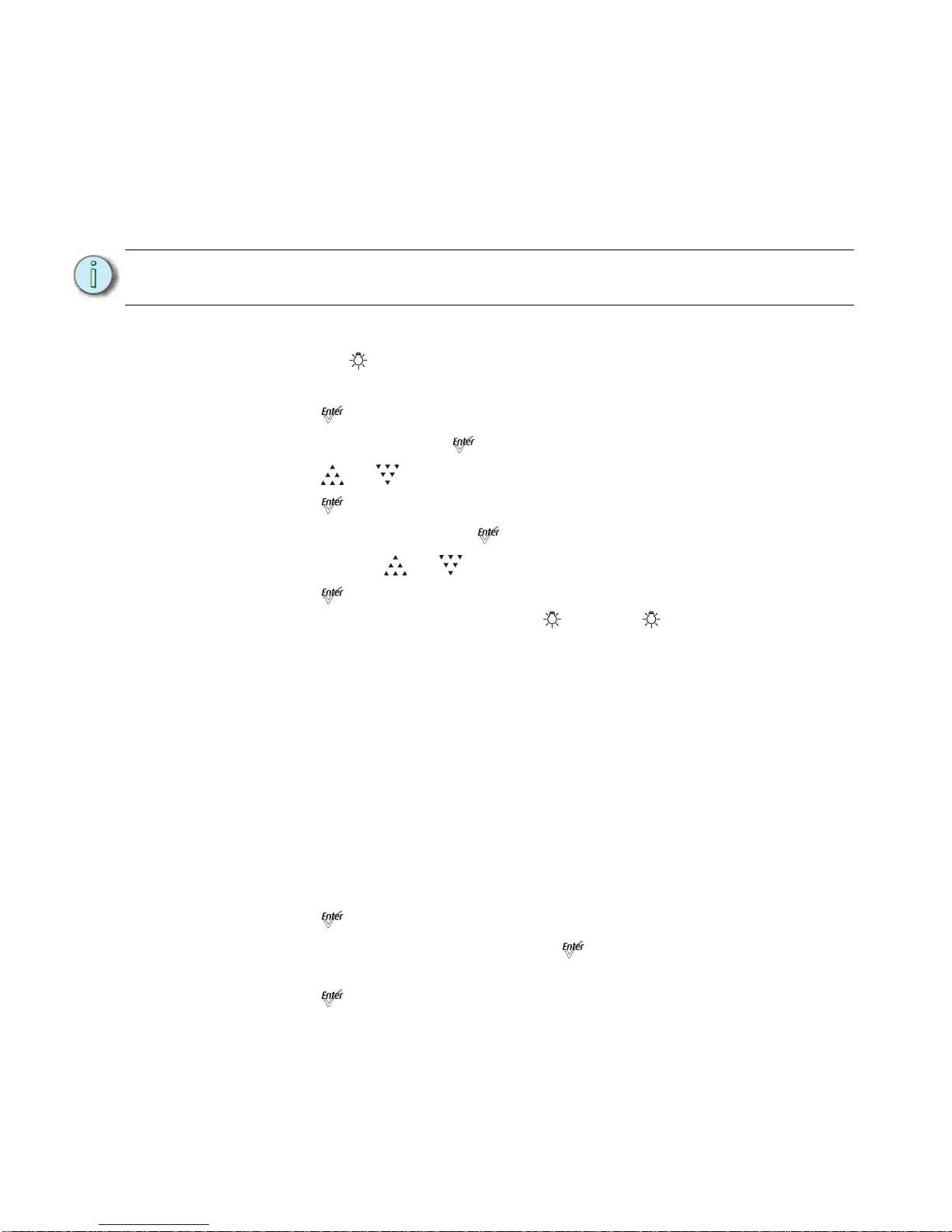
Quick Start 9
Quick Color (Vivid, Lustr+, Fire and Ice, Studio HD)
When there is no DMX signal to the fixture:
Quick Color allows you to easily select a color and its intensity from a predefined menu. This
feature overrides any presets or sequences previously selected and is only available when
there is no external DMX signal to the fixture. For a list of available colors,See “Presets (Vivid,
Lustr+, Fire and Ice, Studio HD)” on page 65.
To select a Quick Color:
Step 1: Press the [] to access the Presets and Sequences screen.
Step 2: Scroll to Quick Color within the Presets and Sequences screen.
Step 3: Press [].
Step 4: Scroll to Color and press [].
Step 5: Press [] or [] to select the desired color
Step 6: Press [] to commit the selection.
Step 7: Scroll to Intensity and press [].
Step 8: Press and hold [] or [] to adjust the fixture’s intensity.
Step 9: Press [] to commit the selection.
• To set the Intensity to 0, press the []. Pressing [] a second time will return
the fixture to its previously set intensity.
• If power to the fixture is lost while in Quick Color mode, the fixture will return to
the Quick Color menu when power is restored.
Quick Setups Menu
Various pre-programmed combinations of operational settings are available to quickly get
you started. These settings are specifically created for different situations and are easily
accessible on the fixture’s user interface. Individual settings within each quick setup can be
accessed via the Advanced menu in order to take advantage of all the possible control
features.
Quick Setups (Vivid, Lustr+, Fire and Ice, Studio HD)
Step 1: On the Main Menu, scroll to Quick Setups.
Step 2: Press [].
Step 3: Scroll to the desired setup and then press [].
An asterisk (*) next to the setup name indicates that setup is active.
Step 4: Press [] to return to the home screen.
Note:
Exiting the Quick Color menu will return the fixture to the state it was in prior to
entering the menu.
Page 6
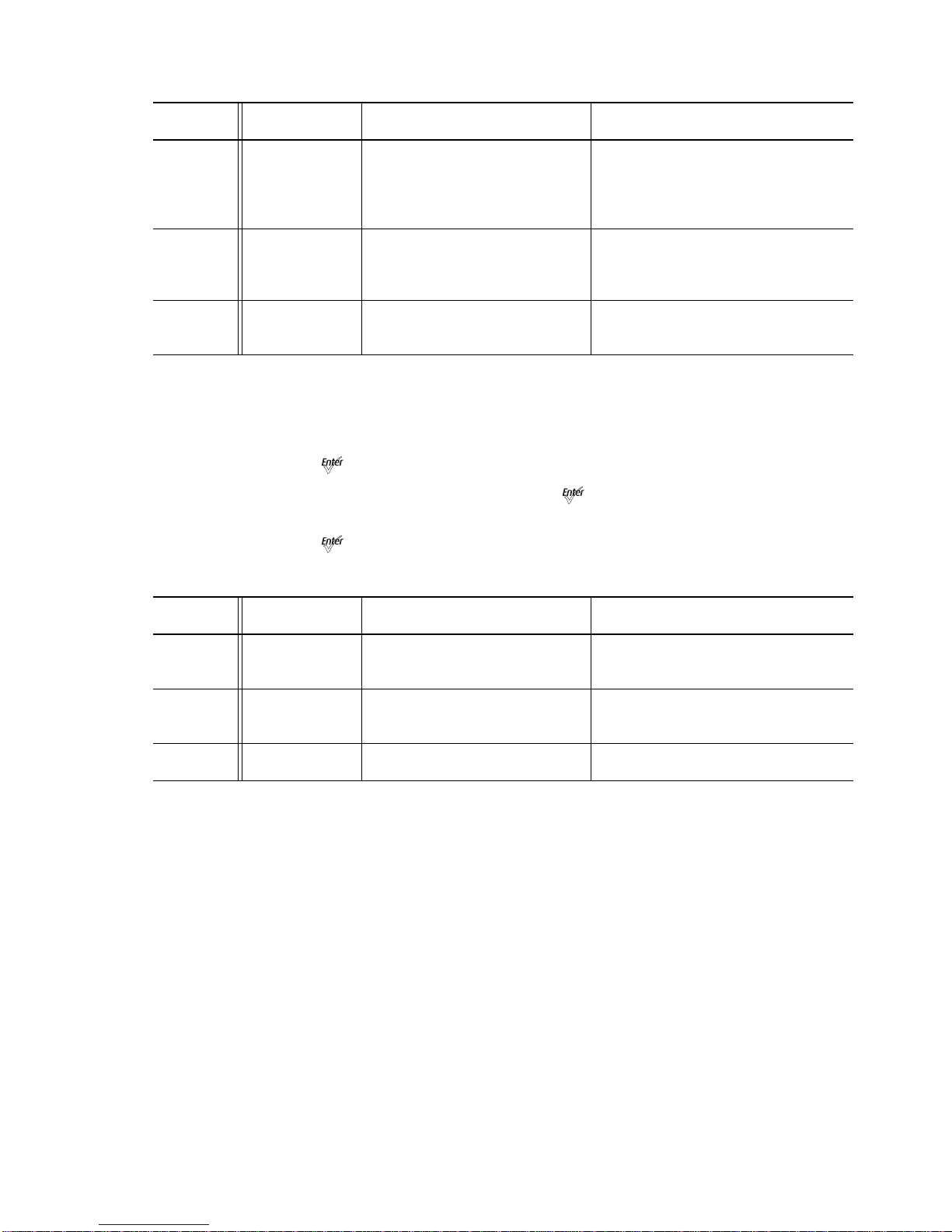
10 Desire Series v1.8.0 User Manual
Quick Setups (Studio Daylight and Studio Tungsten)
Step 1: On the Main Menu, scroll to Quick Setups.
Step 2: Press [].
Step 3: Scroll to the desired setup and then press [].
An asterisk (*) next to the setup name indicates that setup is active.
Step 4: Press [] to return to the home screen.
The top line of the home screen displays the name of the active setup.
Quick
Setup
Profile Features Recommended For:
Studio Studio
Linear dimming curve, regulated
output mode for color consistency
Studio factory default: enables threeparameter control of white light
(intensity, white point, and tint) via DMX
from a console or console-free fixture
display
General Direct
Standard dimming curve,
regulated output for color
consistency. 3200K white point
setting
Factory default: for general purpose
use, including interior architectural
applications
High
Impact
RGB
Quick dimming curve, boost mode
for maximum intensity, 5600K
white point setting
Event lighting: enables quick response,
simple RGB control and strobe channel
for maximum effect usage
Quick
Setup
Profile Features Recommended For:
Studio Studio
Linear dimming curve, regulated
output for intensity stability
Enables control of intensity from
luminaire's user interface; no console
required
Single
Channel
Direct
Standard dimming curve,
regulated output for color
consistency
For general purpose architectural use
Stage Direct
Incandescent dimming curve,
regulated output
Matches conventional luminaire
performance
Page 7
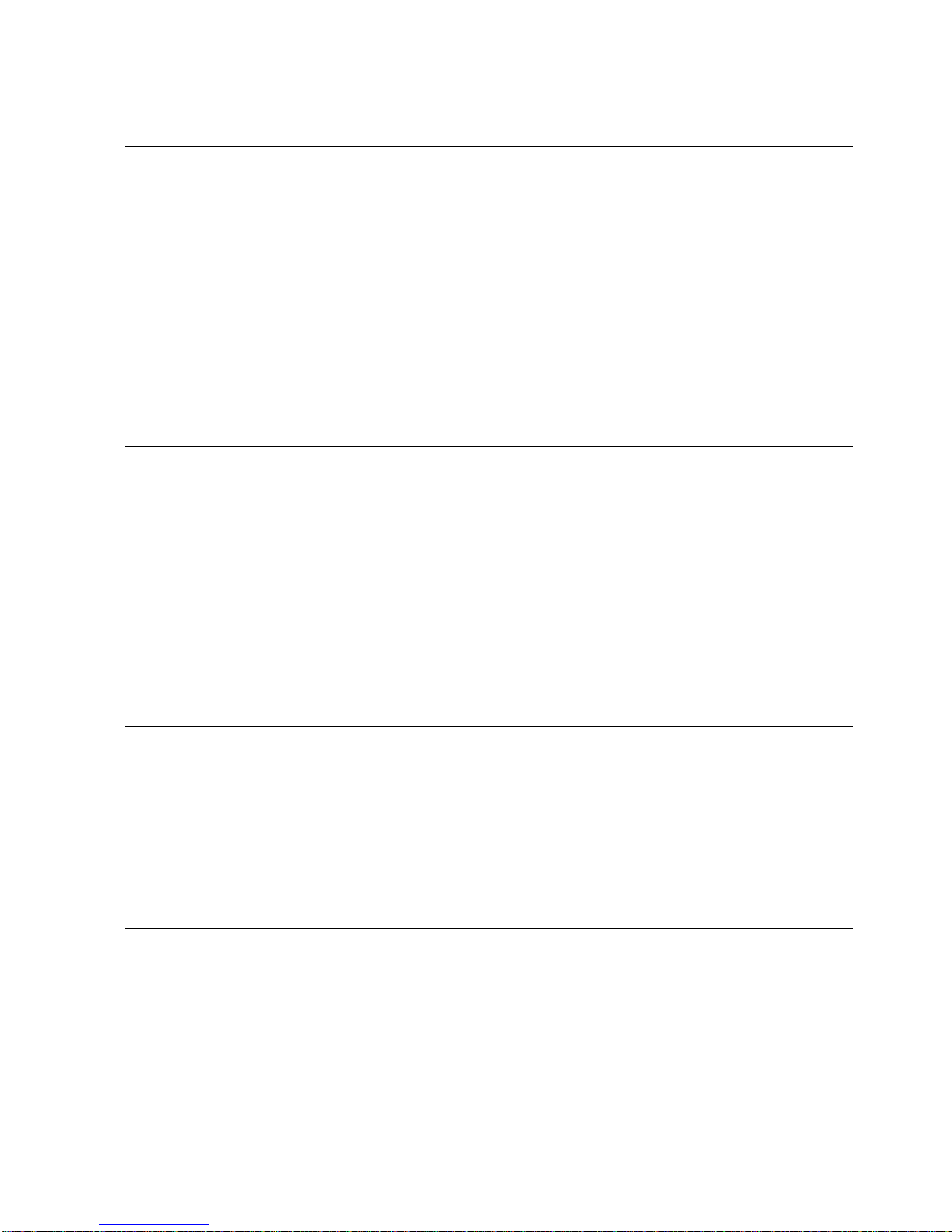
14 Desire Series v1.8.0 User Manual
Specifications
Physical
• Rugged die-cast aluminum construction • Hanging yoke standard. Optional yoke and floor stand
available
• Easy-access slots for secondary lenses and standard 7.5
inch PAR accessories (D40 and D40XT)
• 5.5 inch accessories (D22)
• 8.875 inch accessories (D60 and D60X)
• D22, D40, D40XT, and D60X models feature noise-free,
fan-less convection cooling for acoustically sensitive
installations.
• Advanced thermal management systems for long LED
life
• Available in black (standard), white (optional), silver, or
custom colors (contact factory)
• Ambient operating temperature
• D22: 0 to 40 °C (32 to 104 °F)
• D40XT and D60X: -20 to 40 °C (-4 to 104 °F)
• D40, and D60: 0 to 40 °C (32 to 104 °F)
• D60 model features ultra-quiet cooling fan for use in high
ambient temperature situations.
• Continuous operation at 40 °C (104 °F) • See Fixture Weight on page 26
• D40XT and D60X rated IP66 for exterior use • See Dimensions and Hanging Clearances on page 25
Electrical
• 100V to 240V 50/60 Hz universal power input
• Up to 9 D60, or D60X fixtures (15A max) may be linked
on Power Thru
• 5 foot Neutrik PowerCon to bare-end power input lead
or parallel blade U-ground (Edison) connector
(D40, D60)
• Up to 10 D40 or D40XT (15A max) may be linked on
Power Thru
• Optional 5 foot PowerCon to 20A two pin and ground
(stage pin) or grounded 20A twistlock connector
(excluding D40XT and D60X)
• D22 has 1.8m flying lead with an Edison connector, no
thru
• D40XT and D60X model includes a 5 foot power cable
with waterproof IP66 connector
• D40 and D60 models include Neutrik
®
PowerCon® in
and thru connectors
• Note: D40XT has optional power leads available
including Molex to bare end. Please see the D40XT
datasheet for more information.
• Requires power from non-dim source
LEDs
• 22 Luxeon® Rebel™ ES LED emitters (D22 Studio
Daylight and Studio Tungsten)
• 40 Luxeon Rebel ES LED emitters (D40 and D40XT Studio
Daylight and Studio Tungsten)
• 40 Luxeon
Rebel LED emitters (D40 and D40XT Vivid,
Lustr+, Fire and Ice, Studio HD)
• 60 Luxeon Rebel ES LED emitters (D60 and D60X Studio
Daylight and Studio Tungsten)
• 22 Luxeon Rebel LED emitters (D22 Lustr+ and Studio
HD)
• See Note About LED Fixtures on page 20
• 60 Luxeon Rebel LED emitters (D60 Vivid, Lustr+, Fire
and Ice, Studio HD, and D60X)
• 50,000 hr. LED life
Optical
• Tight primary field angle of 17°
(Vivid, Lustr+, Fire and Ice, Studio HD)
• Secondary lenses available for multiple beam spread
options including round, oblong, and linear patterns
• Tight primary field angle of 24°
(Studio Daylight and Studio Tungsten)
• Slots for secondary lenses
• Combine linear lenses for desired beam spread
Page 8
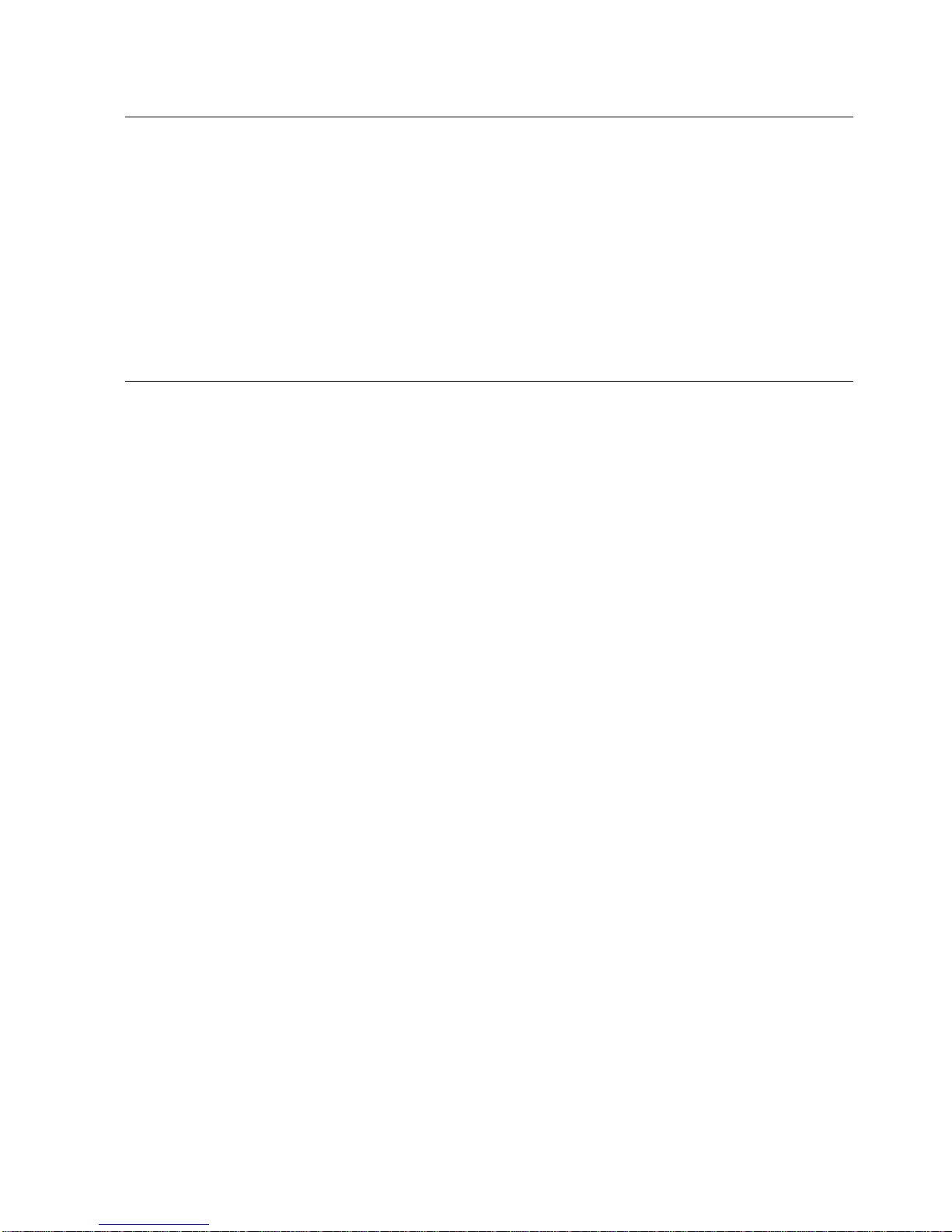
Installation and User Interface 15
Color
• Specialized capabilities from different LED array options
based on x7 color-mixing expertise:
– Vivid – Optimized for strong, saturated colors at
maximum brightness
– Lustr+ – x7 Color System array with a high-intensity
white LED for an ideal theatrical wash light
Full range color, with an emphasis on lighter colors
and white
– Fire and Ice – Optimized for high-intensity saturated
colors in either the warm, red end of the spectrum
(Fire) or the cool, blue end of the spectrum (Ice) (not
available with D60X fixtures)
– Studio HD — Optimized for variable color
temperature white light
• Interacts seamlessly with conventional sources
• Achieves excellent 3200° or any other Correlated Color
Temperature white light from 2000 to 10,000°K (except
Fire or Ice) (CCT adjustment not available on Studio
Daylight and Studio Tungsten)
• Beautifully illuminates skin tones and other objects
• Deeply saturated colors across an exceptionally wide
gamut
Control
• DMX512-A compliant • Optional strobe channel
• DMX in and thru via 5-pin XLR connectors (D40, D40XT,
D60, D60X)
• DMX in and thru via 5-pin XLR connectors (Portable) or
DMX termination board (Canopy). DMX in via Eutrac
MultiAdapter track adapter (Track). (D22)
• Standalone, studio standalone, and console-free presets
and sequences
• Master/slave mode
• Onboard user interface with a high-resolution LCD (not
available with D60X)
• Multiple profile options for different levels of control
• Optional DMX-based fan control (D60 only) for
predictable noise levels
• 15-bit virtual dimming engine for smooth, high-quality
theatrical fades
• See DMX Profile on page 31
Page 9
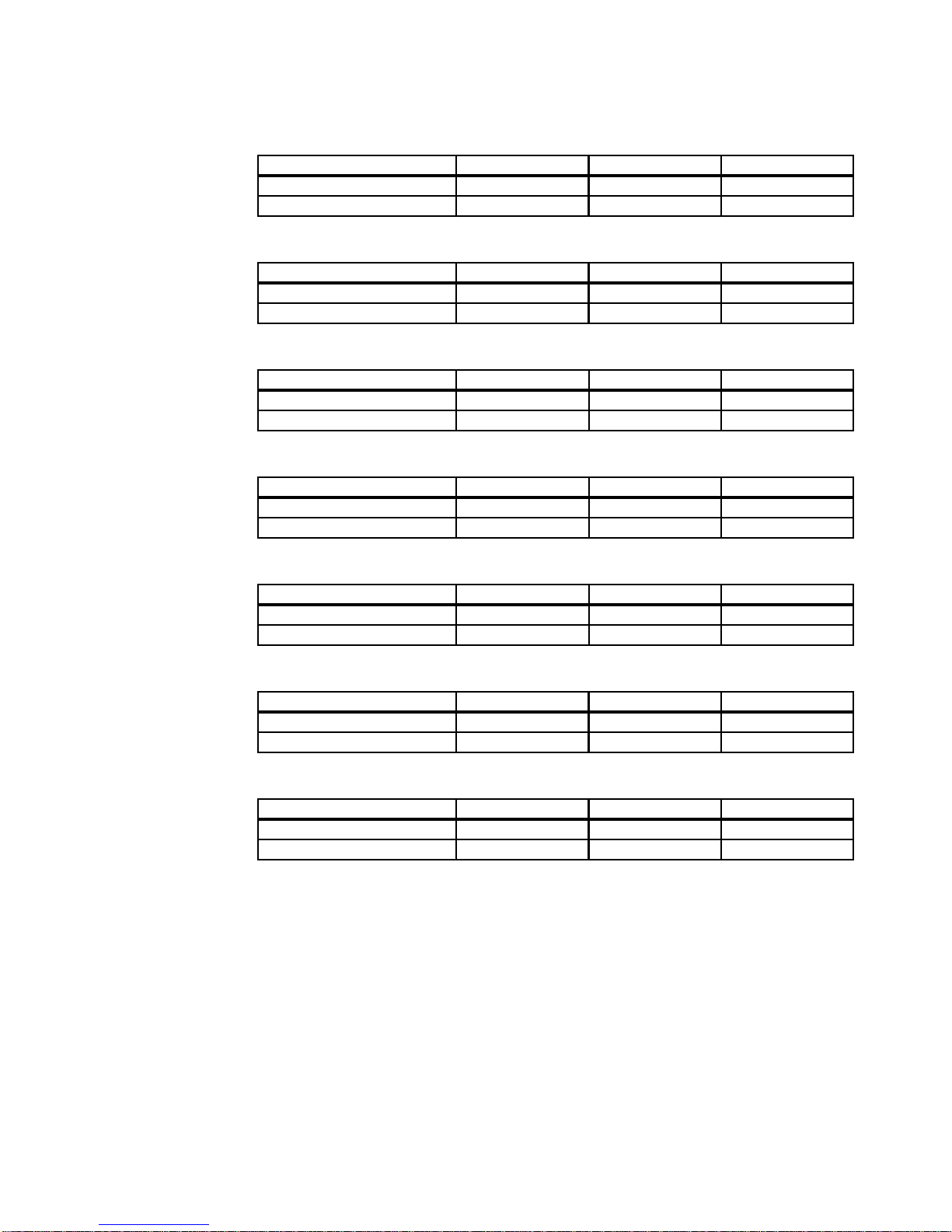
Installation and User Interface 17
Typical Power Consumption (D40 and D40XT)
Vivid
Lustr+
Fire
Ice
Studio HD
Studio Daylight
Studio Tungsten
100V 120V 240V
Idle Power / Current 10.5W / 0.135A 11W / 0.098A 12.7W / 0.078A
100% Boost Power / Current 102W / 1.12A 98W / 0.82A 95.6W / 0.403
100V 120V 240V
Idle Power / Current 10.3W / 0.125A 10.5W / 0.094A 12.2W / 0.074A
100% Boost Power / Current 104W / 1.16A 102W / 0.861 99.7 W / 0.418
100V 120V 240V
Idle Power / Current 10.5W / 0.125A 10.8W / 0.096A 12.5W / 0.076A
100% Boost Power / Current 91.2W / 1.02A 88.2W / 0.74A 87.2W / 0.369A
100V 120V 240V
Idle Power / Current 11.0W / 0.123A 11.2W / 0.099A 12.8W / 0.077A
100% Boost Power / Current 104.2W / 1.17A 102.2W / 0.867A 99.5W / 0.42A
100V 120V 240V
Idle Power / Current 11.1W / 0.134A 11W / 0.097A 12.8W / 0.077A
100% Boost Power / Current 106.2W / 1.19A 103.5W / 0.883A 101.3W / 0.426A
100V 120V 240V
Idle Power / Current 10.6W / 0.123A 10.6W / 0.095A 12.4W / 0.076A
100% Boost Power / Current 105.1W / 1.12A 103.3W / 0.878A 100.8W / 0.424A
100V 120V 240V
Idle Power / Current 10W / 0.111A 10.1W / 0.093A 11.9W / 0.075A
100% Boost Power / Current 104W / 1.05A 103.1W / 0.872A 100.3W / 0.422A
Page 10
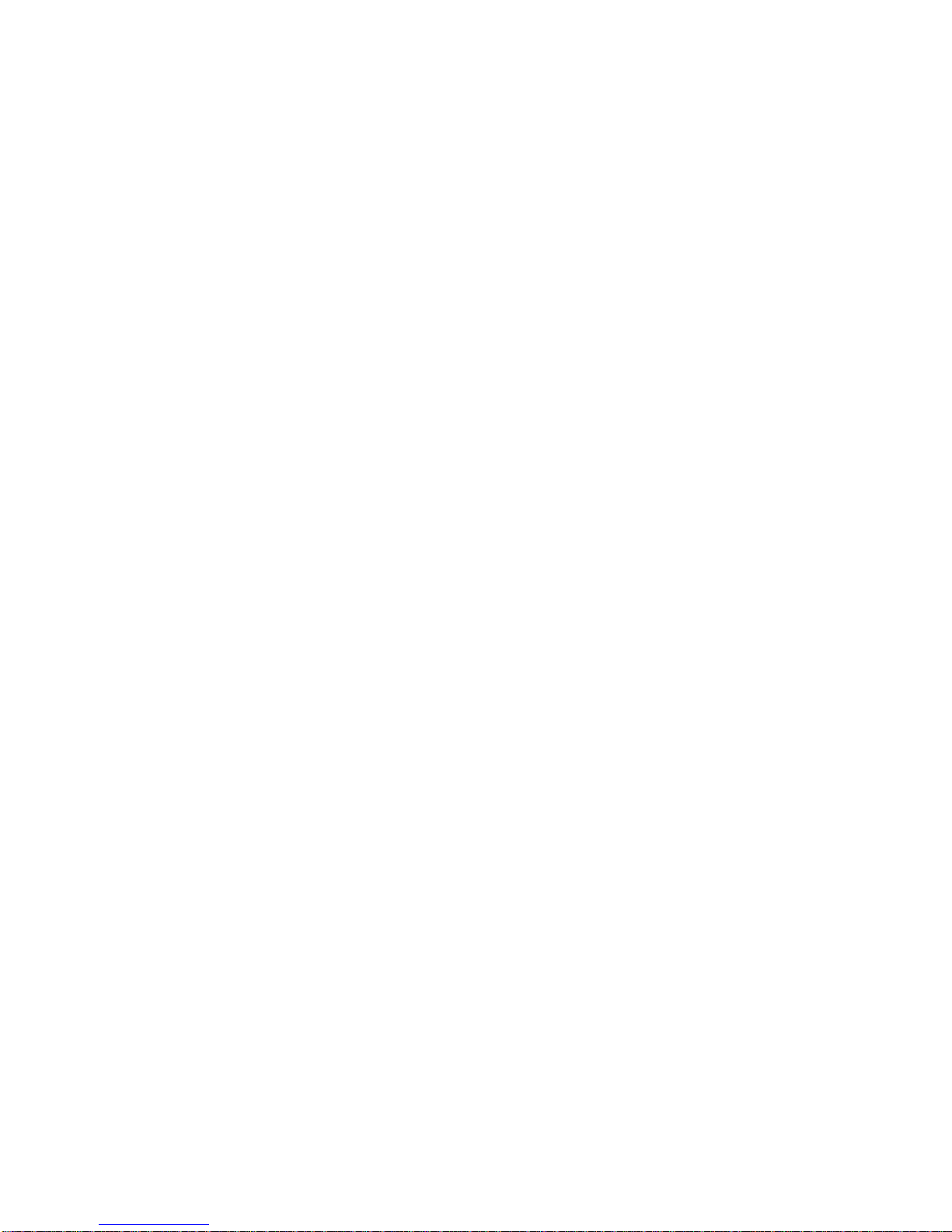
20 Desire Series v1.8.0 User Manual
Note About LED Fixtures
All LED sources experience some lessening of light output and some color shift over time.
Desire Series fixtures have complex thermal management systems to minimize these changes.
With typical usage, a Desire fixture will still achieve at least 70% of its initial output after
50,000 hours of use (B50, L70). In individual situations, LEDs will be used for different
durations and different levels. This can eventually lead to minor alterations in color
performance, necessitating slight adjustment to presets, cues, or programs.
All LEDs may exhibit a slight shift in output as they rise to full operating temperature. Desire
Series fixtures allow the selection of different power settings in order to balance the
competing requirements of thermal stability and brightness. Depending on the selected
setting, changes in output as fixtures warm up may or may not be visible to the eye.
Page 11
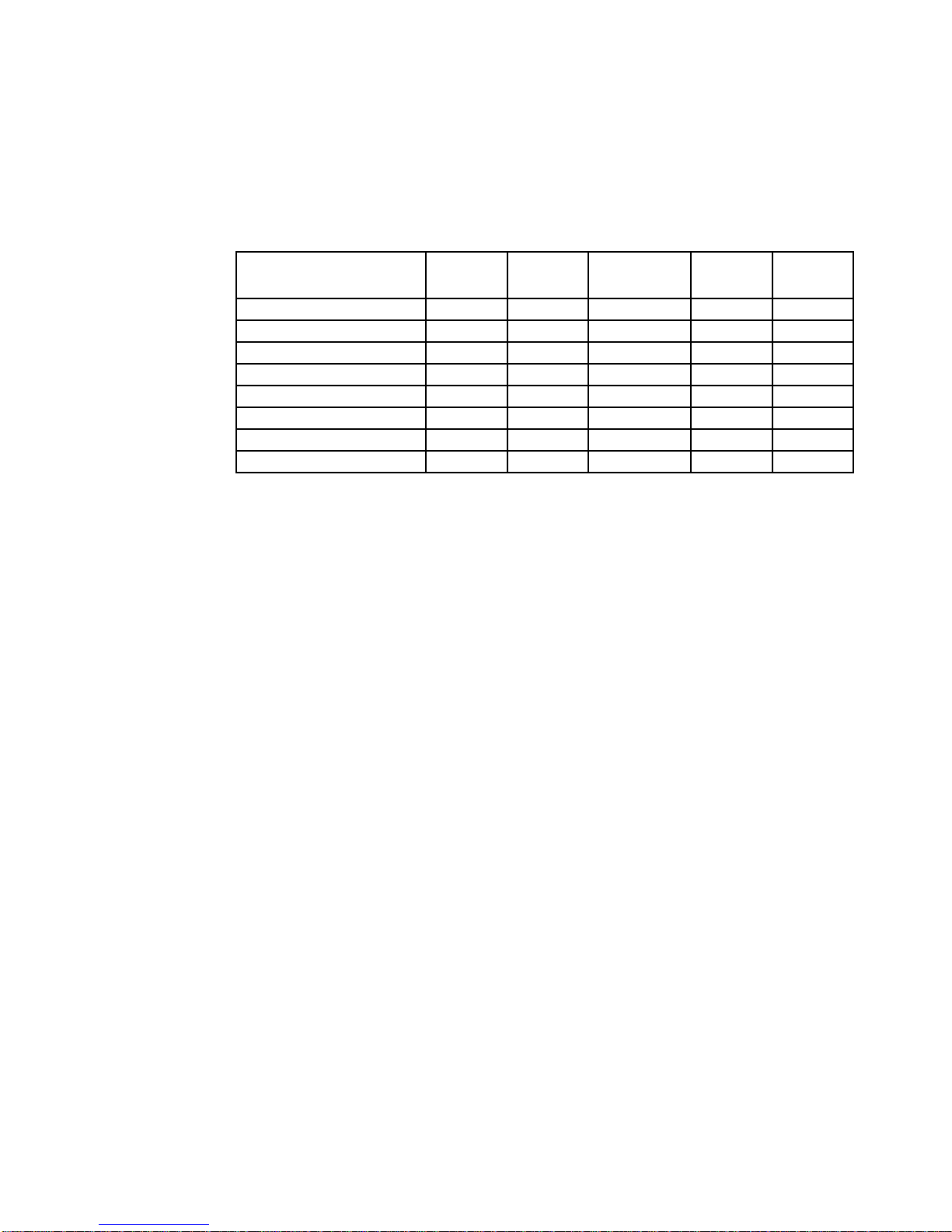
Installation and User Interface 21
Color Rendering Index and Color Quality Scale Ratings
Desire fixtures are evaluated for Color Rendering Index (CRI) and Color Quality Scale (CQS)
performance using measured output spectrum and optimized mix solutions for a best spectral
match to black body sources at 3200K and 5600K. Color fidelity was also measured. These
numbers may fluctuate slightly from fixture to fixture. This is a normal characteristic of white
LEDs, and this kind of variation is highly unlikely to be apparent in most applications. The
performance is the same for all fixture versions.
Desire luminaires provide excellent color rendering, particularly the color-mixing versions. A
Duv rating of 0.000 indicates that the color mix used was exactly on the black body line, with
no green or magenta tint.
Studio Daylight and Studio Tungsten fixtures use only white-type LEDs at a fixed color
temperature in order to maximize output and efficacy.
Fixture CRI CQS
Color
Fidelity
TLCI Duv
Vivid at 3200K 87 89 89 65 0.000
Vivid at 5600K 90 92 92 74 0.000
Lustr+ at 3200K 86 88 88 66 0.000
Lustr+ at 5600K 93 92 90 86 0.000
Studio HD at 3200K 89 90 91 85 0.000
Studio HD at 5600K 92 94 94 91 0.000
Studio Tungsten at 3000K 86 86 86 56 0.001
Studio Daylight at 5600K 71 70 69 43 0.001
Page 12
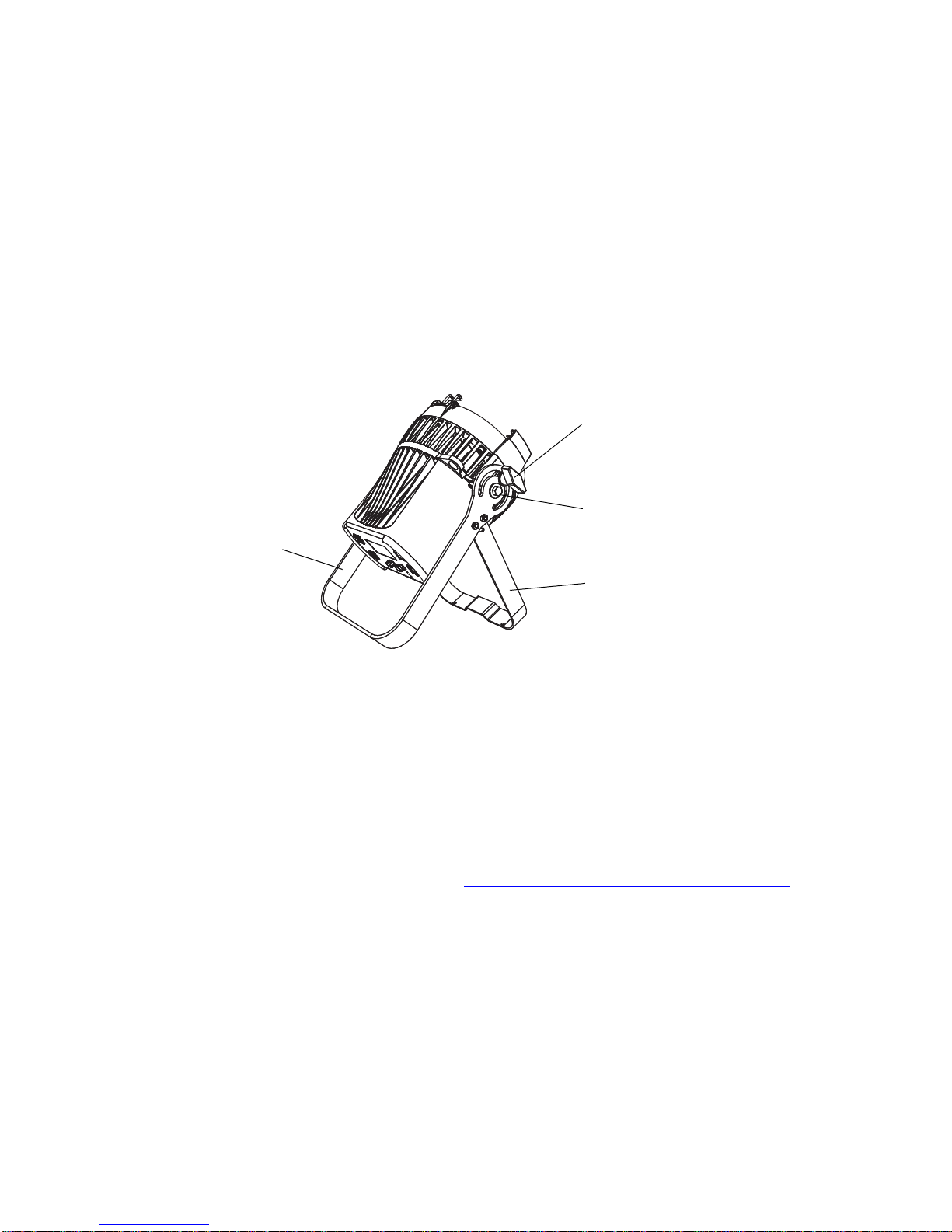
22 Desire Series v1.8.0 User Manual
Installation
Mounting Hardware
Four options are available for mounting Desire fixtures.
• Yoke with C-clamp
• Floor stand
• Canopy (D22)
• Track mount (D22)
Installing the Floor Stand
The floor standing yoke assembly replaces the included standard yoke so that the fixture can
be placed on a floor and tilted to the desired angle.
Figure-1.1 Fixture with Floor Stand.
Step 1: Remove the yoke locking knob with the flat washer.
Step 2: Remove the yoke bolts and flat washers that attach the yoke on each side of the fixture.
Step 3: Attach the yoke and floor standing yoke assembly to the fixture with the two yoke bolts
and two flat washers.
Step 4: Insert the yoke locking knob and flat washer and tighten.
Installing D22 Canopy and Track
For detailed installation information, reference the Desire Series D22 Installation Guide. ETC
manuals are available for download at http://www.etcconnect.com/downloads.aspx
.
Yoke locking knob
Yoke bolt
Floor standing yoke
Main
yoke
Page 13
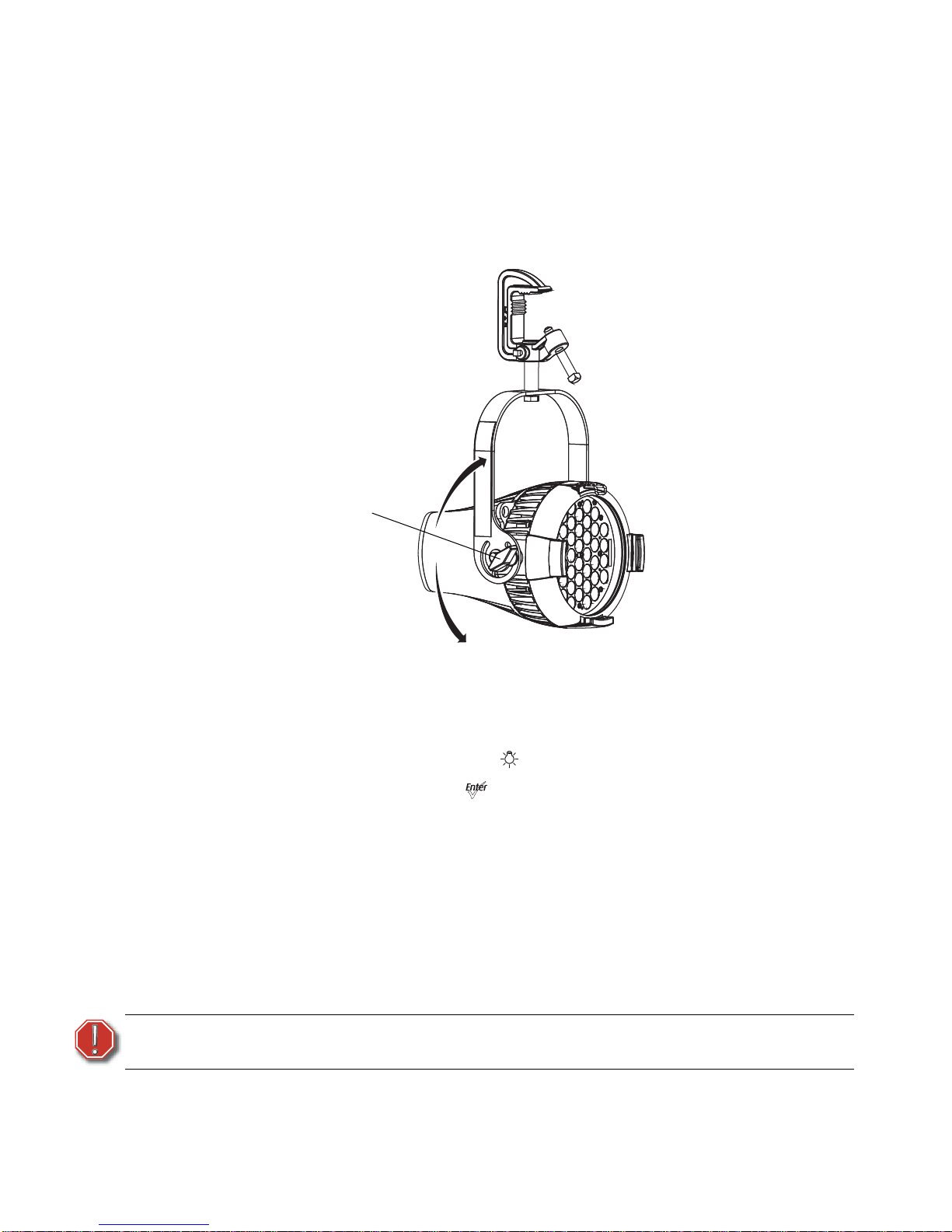
Installation and User Interface 23
Aim Adjustment
D40, D40XT, D60, D60X, D22 Portable
The fixture can be tilted up and down and rotated (panned) to aim the light where it is
needed. The adjustment is the same for the yoke or floor stand. To assist aiming the fixture,
you can turn it on without having to be connected to DMX control or enabling a preset. For
more information, see Focus on page 64.
Figure-1.2 Tilting the Fixture on a Yoke.
Turning the Fixture On
Step 1: Apply power to the fixture.
Step 2: On the back of the fixture press [].
Step 3: With Focus selected, press [].
Adjusting the Tilt
Step 1: Loosen the yoke locking knob. Do not remove the knob.
Step 2: Tilt it to the desired angle.
Step 3: Tighten the yoke locking knob.
Adjusting the Pan
The pan is adjusted at the hanging clamp. Please consult the clamp manufacturer’s
documentation for instructions on loosening and rotating the yoke at the clamp.
WARNING:
The safety cable (or other approved safety device) must be securely attached
to the safety cable loop before loosening the clamp.
Yoke locking knob
Page 14
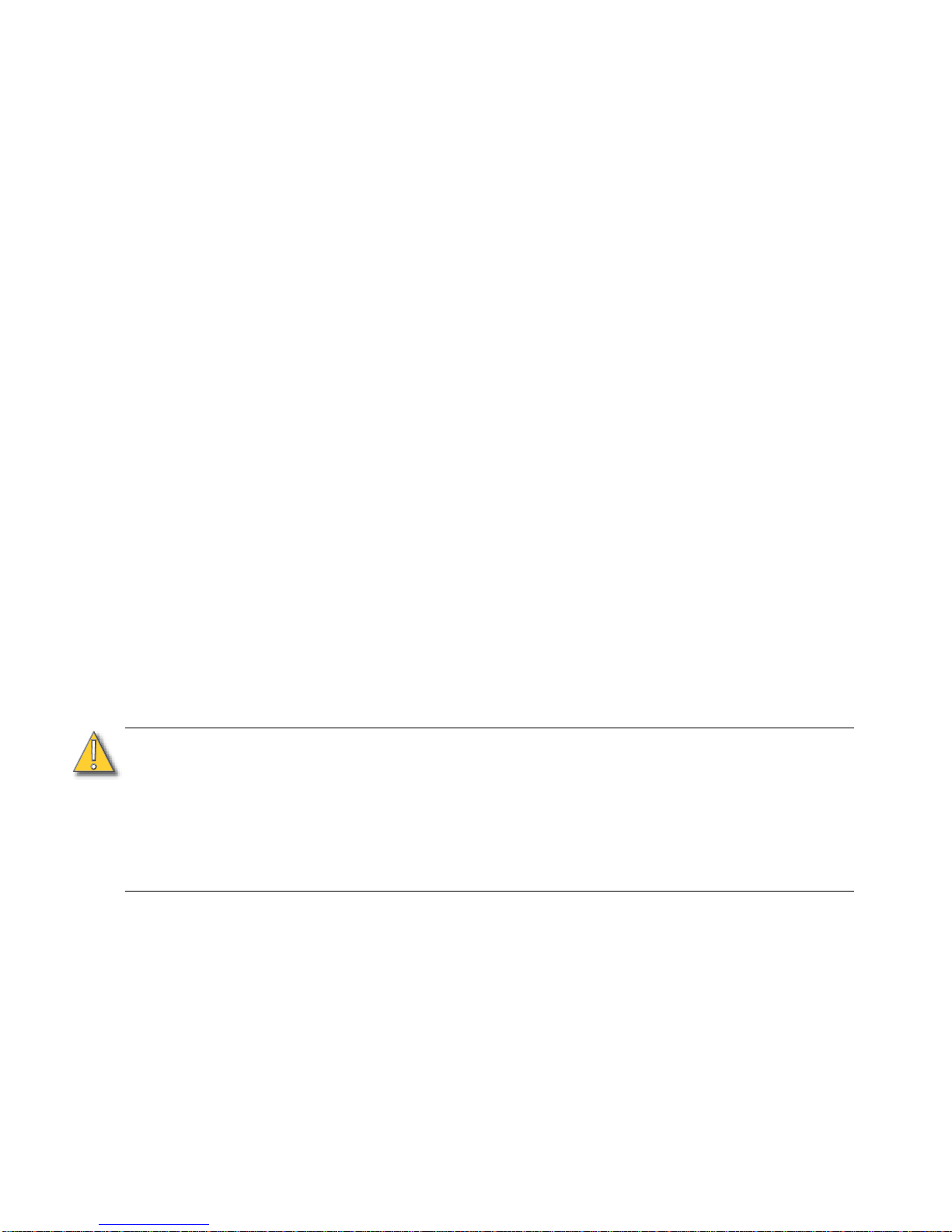
24 Desire Series v1.8.0 User Manual
D22 Canopy and Track
The Portable and Track mounted fixtures can tilted up and down and panned to aim the light
where it is needed.
Step 1: Pan the fixture to the desired position. The fixture is prevented from rotating completely
around to protect the wiring.
Step 1: To adjust the tilt, loosen the yoke locking knob. Do not remove the knob.
Refer to Figure-1.2.
Step 2: Tilt it to the desired angle.
Step 3: Tighten the yoke locking knob.
Installation Clearances
Cooling and Duty Cycle
Desire D22, D40, and D60X Series fixtures are convection cooled and can operate all channels
at full power continuously in ambient temperatures up to 40°C (104°F). The Desire D60 is
equipped with a cooling fan, which is automatically controlled.
If ambient conditions exceed 40°C (104°F) or fail to allow sufficient airflow, over a long period
of time, the fixtures may shut down and remain off until they return to a safe operating
temperature. The fixtures provide two methods to indicate over temperature that can be set
up on the Local Settings menu. The over temperature indicators are:
Visible
The LED array glows in a dull, low intensity with only some emitters illuminated, the LCD
backlight is turned on, the LCD displays Overtemp Activated, and the Error Indicator light turns
on.
Dark
The LED array turns off and the LCD displays Overtemp Activated. The LCD backlight is not
turned on.
LED life is adversely affected by high-temperature operation. When operating under elevated
ambient temperatures, avoid turning all channels to 100% for extended periods, such as
channel checks or focusing.
CAUTION:
Duty Cycle
Operating the fixtures in higher ambient temperatures or low-airflow situations may
cause the power supply to shut down. Following a cool-down period, the power
supply will automatically reset and the fixture will return to operation.
It is good practice to power down any device with on-board electronics to limit
unnecessary wear on the devices and eliminate residual use of electricity. When not
in use, Desire fixtures should be powered down by disconnecting from power either
at the breaker or by unplugging.
Page 15

Installation and User Interface 25
Dimensions and Hanging Clearances
Use the following dimensions to allow proper clearances around the fixture. Allow additional
space for cables.
Figure-1.3 Dimensions.
14.8”
375mm
11.7”
300mm
5.7”
145mm
4.5”
115mm
6.4”
165mm
10.4”
265mm
4.2”
105mm
8.3”
210mm
13.3”
340mm
8.5”
215mm
9.2”
235mm
10.6”
270mm
16.1”
409mm
12.9”
328mm
6.7”
170mm
4.5”
115mm
6.6”
168mm
11.4”
290mm
4.7”
119mm
9.5”
241mm
14.1
358mm
9.9”
250mm
10.6”
269mm
12.2”
310mm
11.7”
294.6mm
8.9”
227.3mm
4.3”
109.7mm
3.3”
82.8mm
8.2”
207.5mm
3.1”
77.5mm
6.1”
105mm
10.4”
105mm
6.3”
160.5mm
6.6”
166.6mm
7.7”
195.6mm
D60, D60X
D40 & D40XT
D22
Page 16

26 Desire Series v1.8.0 User Manual
Safety Cable
The safety cable (or other approved safety device) should be attached to the fixture housing
and wrapped around the hanging structure (pipe). An appropriate attachment loop is
provided on the protruding tab of the fixture housing. Take care to leave as little slack as
possible in the safety cable to avoid the cable catching the yoke of the fixture.
Figure-1.4 Safety Cable Loop on Fixture Housing.
Fixture Weight
Total weight depends on how the individual fixture is configured.
Model
Weight
a
a) Does not include mounting hardware.
Shipping Weight
Lbs.Kg.Lbs.Kg.
D22 Portable 6.9 3.2 8.5 3.9
D22 Canopy 6.8 3.1 8.4 3.8
D22 Track 6.4 2.9 8.0 3.6
D40 14.4 6.5 19.3 8.8
D40XT 16.5 7.5 21.4 9.7
D60 20.2 9.2 25 11.3
D60X 21.5 9.7 24.7 11.2
Safety cable
loop
Page 17
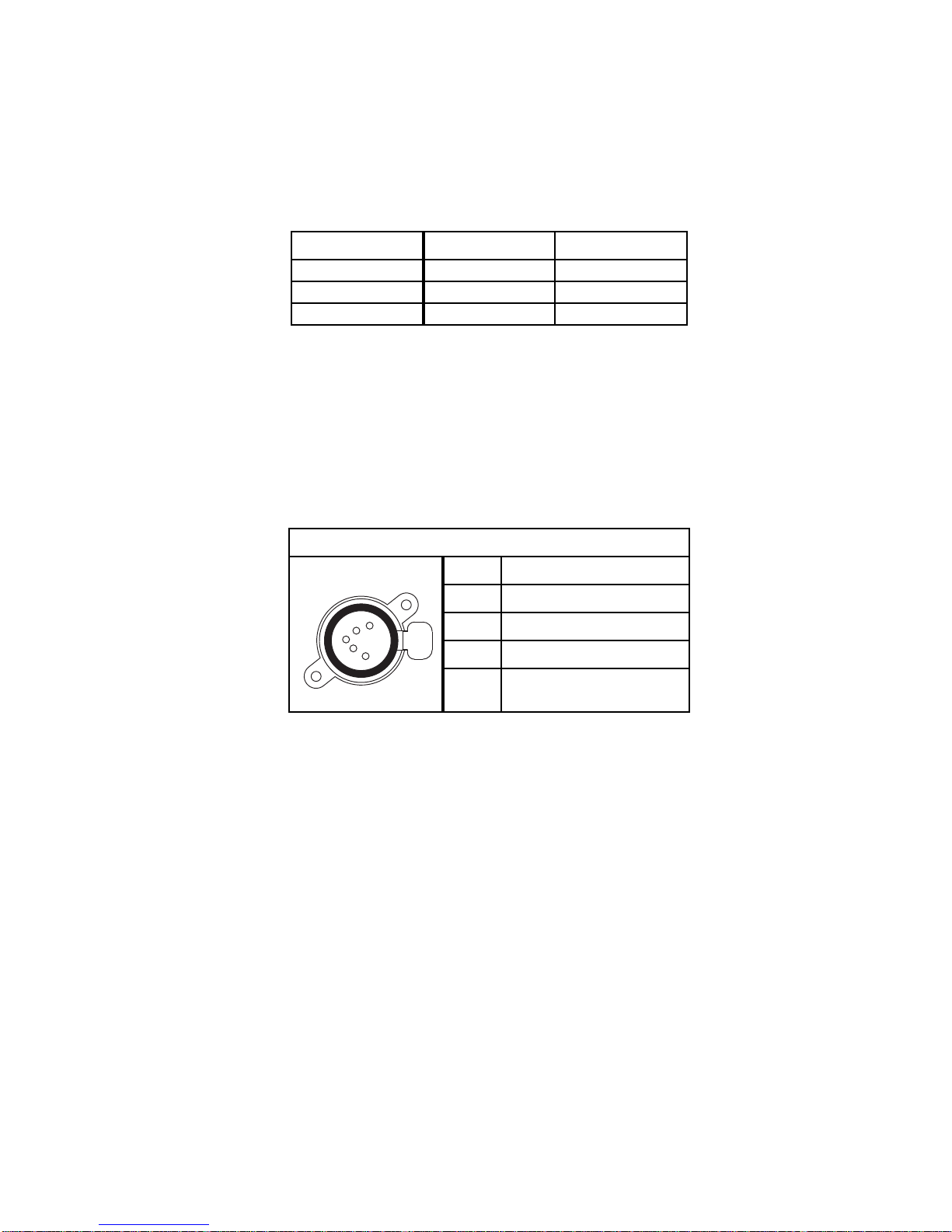
Installation and User Interface 27
Power and Data Cabling Requirements
Power
The Desire series fixture operates on AC power, 100 to 240VAC/50-60Hz. The fixture must be
connected to a non-dimmable power source in order to avoid damage to its internal power
supply and other electrical components.
Data (D40, D40XT, D60, D60X)
The Desire series fixtures operate on a DMX control signal or as standalone fixtures. The
fixture is supplied with a 5-pin XLR DMX input connector and a 5-pin DMX Thru connector.
DMX cables should be acceptable for DMX data transmission (not microphone cable) and
should follow the standard pinout. The optional secondary data pair is not used by the Desire
series fixtures. The maximum DMX data run from any DMX source to the last fixture in a chain
is 1000 feet (300m). Termination is required for the D40XT and D60X in the data thru port of
the last fixture in each data chain. The D40 and D60 are self-terminated.
See DMX Profile on page 31 for additional information on DMX addressing of Desire Series
fixtures.
Mains Europe North America
Line Brown Black
Neutral Blue White
Ground (Earth) Green/Yellow Green
DMX512 pinout for five-pin XLR female
1 Common (Shield)
2 Data –
3 Data +
4 not connected
5 not connected
Push
1
2
3
4
5
Page 18

Installation and User Interface 29
Connections
All connections and user controls are located on the back of the fixture, depending on the
model. This section does not apply to the D60X fixture as there is no rear display.
Figure-1.6 Power and DMX connections on the back of the D40 or D60 Fixture.
Figure-1.7 Power and DMX/RDM connections on the back of the D22 Portable Fixture.
Figure-1.8 Power and DMX Connections on the back of the D60X fixture
Depending on the fixture model, connect AC input power and DMX data cables to the
appropriate ports. Connect the incoming DMX data cable to the DMX Input connector. If you
are daisy-chaining the data to other fixtures or DMX-controlled devices, connect the next
DMX cable to the DMX Thru connector. Up to 32 fixtures can be connected together into a
data daisy-chain.
For information about the user interface, refer to User Interface Overview on page 46.
PUSH
Power In
Power Thru
DMX In
DMX Thru
Indicator lights
PUSH
DMX/RDM
In
DMX/RDM
Thru
Indicator lights
Power In
Page 19
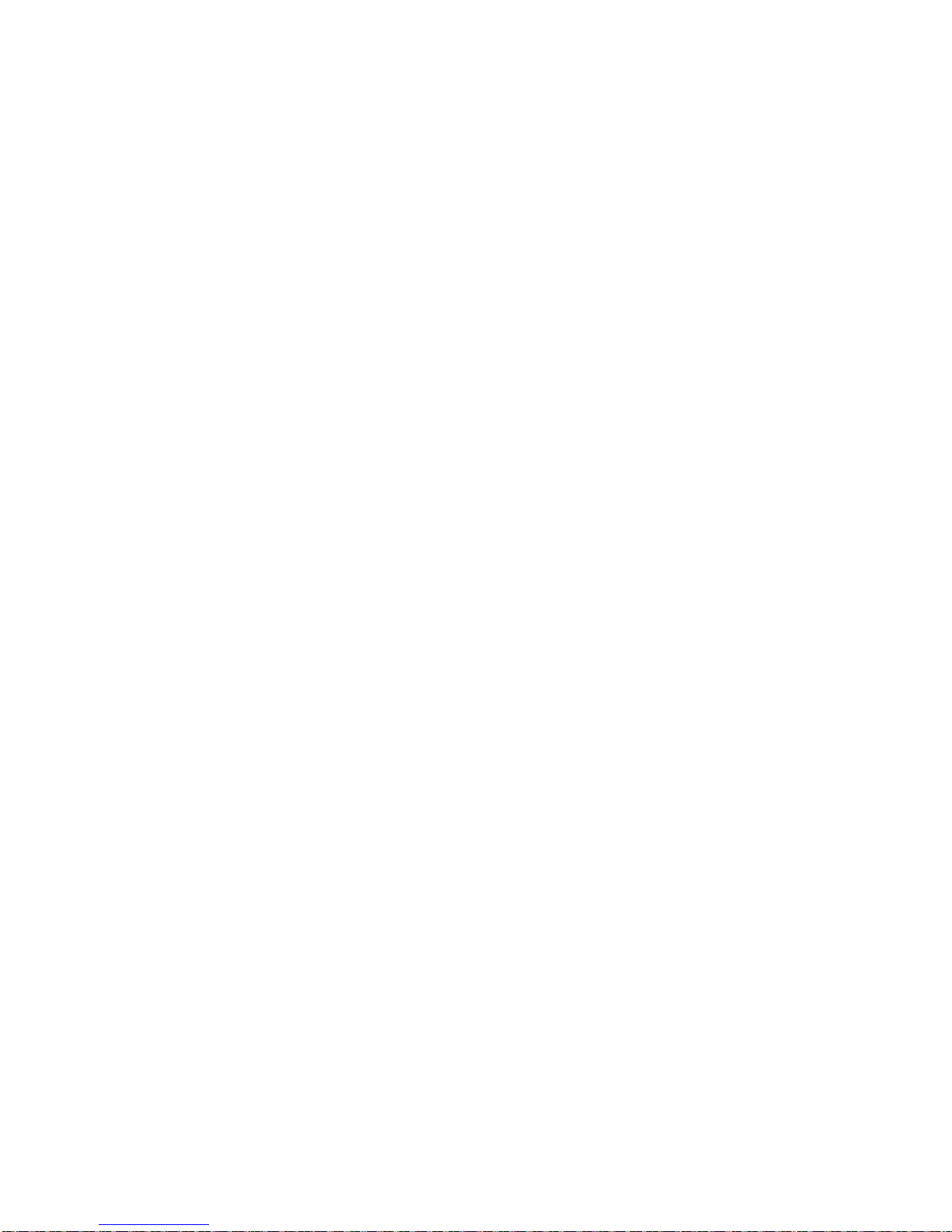
30 Desire Series v1.8.0 User Manual
D40, D60 Connections
Connect the AC cable:
Align and insert the power connector. Twist the connector clockwise until it locks into place.
Disconnect the AC cable:
Slide back the locking tab to unlock, twist the connector counterclockwise, and then pull and
disconnect the power connector.
Connect the DMX cable:
Align and insert the DMX connector.
Disconnect the DMX cable:
Press the release button on the connector or on the fixture and pull the connector out.
D40XT, D60X Connections
Connect the AC cable:
Align and insert the connector on the fixture's power cord to the mating connector on the
extension cord or adjacent fixture. Twist the enclosure rings together to form a tight seal.
Disconnect the AC cable:
Loosen the enclosure rings around the connectors until fully separated, and then pull apart the
two connectors.
Connect the DMX cable:
Align and connect the DMX connectors, pushing firmly until the locking tabs are fully
activated.
Disconnect the DMX cable:
Press the release button on the connectors and pull the connectors apart.
D22 Portable DMX/RDM Connections
Connect the DMX cable:
Align and connect the DMX connectors, pushing firmly until the locking tabs are fully
activated.
Disconnect the DMX cable:
Press the release button on the connectors and pull the connectors apart.
Page 20
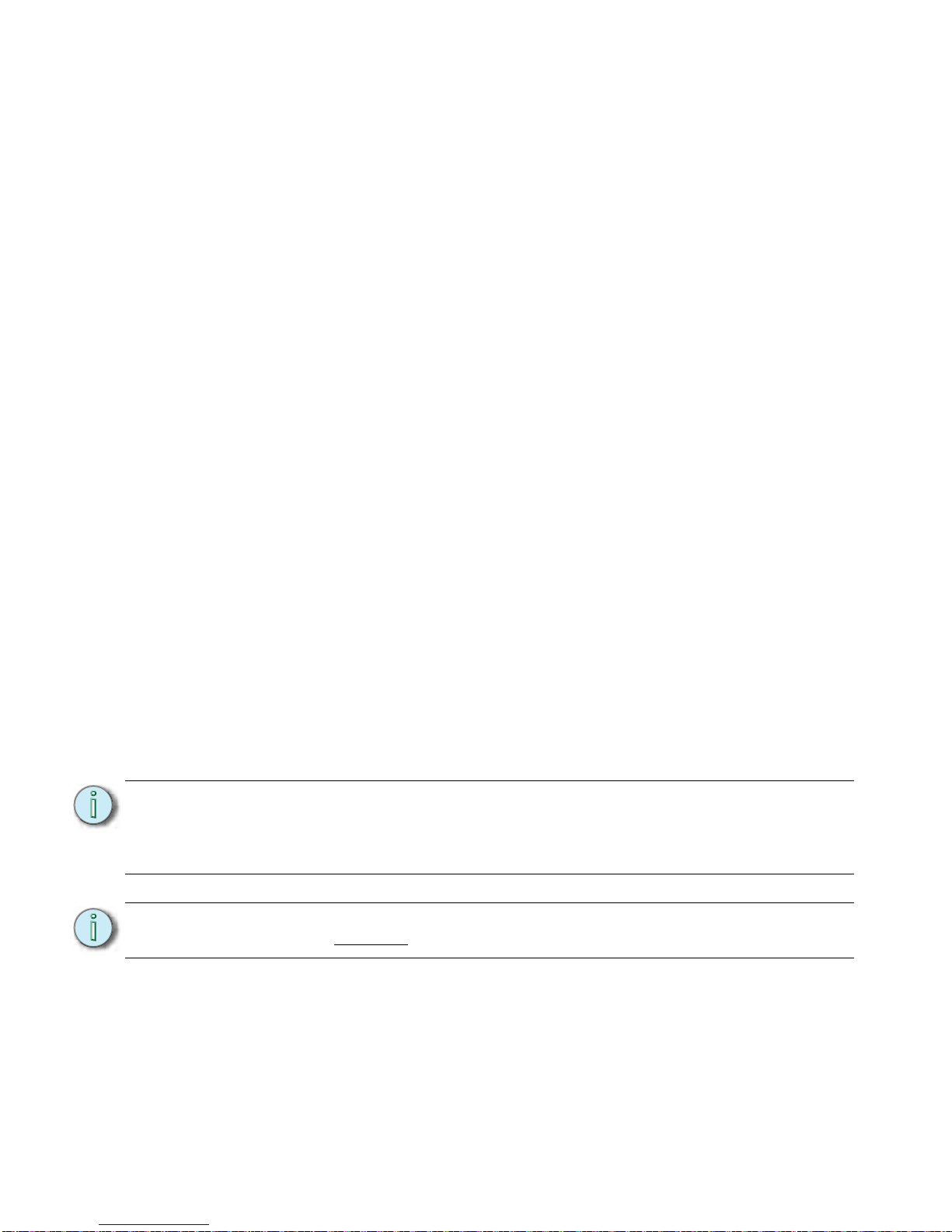
Installation and User Interface 31
Termination
D40XT and D60X – The last fixture on a DMX line must be terminated with a 120 ohm resistor
between pins 2 and 3.
D22 – The last fixture on a DMX/RDM line must be terminated with a 120 ohm resistor, which
is accomplished by one of the following.
• Portable – The fixture is self terminated, therefore does not require other termination.
• Canopy – Terminate with the S1 switch on the Termination Board. Set the switch to the
ON position to terminate the last fixture. All others on the DMX/RDM line must be set to
OFF.
• Track Mount – Terminate with a DataTrack DMX Term Block, ETC Part # 7066A1030
installed at end of the track.
D40 and D60 model fixtures are self-terminating.
Indicator Lights
The indicator lights show the status of power input (blue), DMX input (green) and fixture
errors (red). When the DMX signal is lost, the green indicator flashes.
If the fixture status indicator is configured to Off, the indicator lights will not illuminate. For
more information, see Local Settings on page 80.
DMX Profile
Addressing
Addresses must be set between 1 and 510.
Each Desire fixture must be considered a separate DMX device for the purpose of
DMX line-loading calculations.
DMX line-loading practice dictates that no more than 32 devices can be daisy-chained
together. Consequently, no combination of Desire fixtures totaling more than 32 DMX
devices should be configured in one DMX line. For runs of fixtures totaling more than 32 DMX
devices, split the DMX runs by using a DMX splitter.
Note:
Depending on the selected fixture profile and activated features, a fixture with a
starting address higher than 499 may not have control of all parameters, even
though the highest address shown on the user interface is 512.
Addressing is not required for standalone operation.
Note:
When using RDM with D22 track fixtures, ETC recommends connecting no more
than 20 fixtures
on a single run.
Page 21

32 Desire Series v1.8.0 User Manual
Profiles
Desire D22, D40, D40XT fixtures occupy 1 to 14 DMX channels depending on the profile and
which features are turned on. Desire D60 and D60X can occupy up to 15 DMX channels
depending on the profile and which features are turned on. The tables below describe the
order and function of each channel.
Vivid, Lustr+, Fire and Ice, and Studio HD Profiles
Direct Control
Direct Control uses one DMX channel per individual color within the LED array for a total of
seven color channels, arranged according to the Color Mixes table. Each controls the intensity
of the color from 0 to 100%. An additional, 8th DMX channel is used as a master intensity
fader for controlling the brightness of the overall fixture. Channel 9 is for strobe when
enabled.
Data Channel Control Value Function
1 Fixture address
Color 1
a
a) See Color Mixes on page 33.
0 to 255
Color intensity 0
to100%
2 Fixture address + 1
Color 2
a
3 Fixture address + 2
Color 3
a
4 Fixture address + 3
Color 4
a
5 Fixture address + 4
Color 5
a
6 Fixture address + 5
Color 6
a
7 Fixture address + 6
Color 7
a
8 Fixture address + 7 Intensity
Overall intensity 0 to
100%
9 Fixture address + 8 Strobe Variable strobe control
Page 22

Installation and User Interface 33
Color Mixes
The following table shows the color mixes for each fixture type.
HSI (Hue Saturation Intensity) and HSIC (Hue, Saturation, Intensity, Color
Temperature (White Point))
The HSI profile uses 4 channels of DMX input, corresponding to 16-bit hue (two channels:
coarse and fine), saturation, and intensity. The HSI profile makes Desire fixtures compatible
with conventional HSI console profiles while capitalizing on fixtures' expanded color
capabilities. Channel 5 is for Strobe, when enabled. Also see Color Matching on page 35.
HSIC is similar to HSI, except that it uses an additional 6th channel to control the color
temperature of the white point. White point is the color temperature of the white-light
output when saturation is at zero. The Red Shift function is automatically disabled in the HSIC
profile. The white point address of the D60 occupies a different address. For information
about the D60 DMX footprint, refer to D60 (Vivid, Lustr+, Fire, Ice, Studio HD) D60X (Vivid,
Lustr+, Studio HD) on page 38.
Color Fire Ice Lustr+ Vivid Studio HD
1 Red Red Red Red Red
2 Red-orange — White Red-orange Amber
3 Amber — Amber Amber Green-cyan
4 Green Green Green Green Blue
5 — Cyan Cyan Cyan Warm white
6 — Blue Blue Blue Cool white
7 Indigo Indigo Indigo Indigo —
Data Channel Control Value Function
1 Fixture address Hue coarse
0 to 65535 Hue 0
2 Fixture address + 1 Hue fine
3 Fixture address + 2 Saturation
0 to 255
Saturation 0 to 100%
4 Fixture address + 3 Intensity Intensity 0 to 100%
5 Fixture address + 4 Strobe Variable strobe control
6 Fixture address + 5 White point
Color temperature 2000-
8375K
Note:
The HSI profile is optimized for maximum brightness at all settings.
At some settings, small changes in hue and saturation may produce unexpected
jumps in brightness.
Shifts in brightness may be perceived during fades across hue, saturation, or both in
cues and presets.
Page 23

34 Desire Series v1.8.0 User Manual
RGB
Effectively addresses all 7 colors via three channels of control. The RGB profile produces
medium-quality color crossfades. It makes the Desire fixtures compatible with conventional
RGB console profiles while maintaining enhanced color production from the fixture. Also see
Color Matching on page 35.
Studio
The fixture produces only white-type light, which is adjustable from 2700 to 6500K. The
Studio profile uses 3 DMX channels to control Intensity, white point, and tint, (the
green/magenta balance). Tint is adjustable without affecting the white point. All three control
parameters are adjustable via DMX as well as onboard with instant access via UI buttons (no
menus to scroll).
Studio is the default mode for Studio HD fixtures. The Studio profile is also available on all
other Desire Series fixtures. For more information, see Studio Settings on page 84. Also see
Color Matching on page 35.
Strobe
In most profiles (Vivid, Lustr+, Fire and Ice, Studio HD), strobe is assigned to channel 5. It adds
another channel to any of the DMX profiles. Under the Advanced Settings menu, the strobe
function may be disabled and the additional channel for strobe will not be used by the fixture.
With strobe at either DMX value 0 or 255, the fixture output is constantly on. At DMX 1, the
fixture strobes slowly and increases in speed toward DMX 254.
Data Channel Control Value Function
1 Fixture address Red
0 to 255 Intensity 0 to 100%2 Fixture address + 1 Green
3 Fixture address + 2 Blue
4 Fixture address + 3 — — —
5 Fixture address + 4 Strobe 0 to 255 Variable strobe control
Note:
The RGB profile is optimized for maximum brightness at all settings. Sometimes small
changes in RGB values may produce unexpected jumps in brightness.
Shifts in brightness may be perceived during color crossfades in cues and presets.
Data Channel Control Value Function
1 Fixture address Intensity
0 to 255
Intensity 0 to 100%
2 Fixture address + 1 White point: 2700 to 6500K
0 = 3200K
1 to 254 = 2700K to
6500K
255 = 5600K
3 Fixture address + 2 Tint
0 = neutral white
1 to 127 = full plus-green
to neutral white
128 = neutral white
129 to 255 = neutral white
to full minus-green (full
magenta)
4 Fixture address + 3 — — —
5 Fixture address + 4 Strobe 0 to 255 Variable strobe control
Page 24

Installation and User Interface 35
Plus 7
Plus 7 adds precision color-control channels to the HSI, HSIC, RGB, and Studio profiles. For
example, HSI with Plus 7 enabled becomes a 14-channel profile. Placing channel 7 at a value
over 51% activates the 14-channel profile within the fixture. The desired color and intensity
is achieved by using the HSI or RGB channels as a starting point. Channels 8 to 14 represent
the native LED colors of the fixture and allow you to adjust each color up or down in order to
fine-tune the overall color output.
The D60 Plus 7 addresses occupy different addresses. For information about the D60 DMX
footprint, refer to D60 (Vivid, Lustr+, Fire, Ice, Studio HD) D60X (Vivid, Lustr+, Studio HD) on
page 38.
Color Matching
The color output of all Desire fixtures is calibrated at the factory. When operating in the RGB,
HSI, HSIC, or Studio profile, each fixture makes accommodations for the specific LEDs in its
array and produces output that is consistent with other fixtures, whether or not they utilize
LEDs from the same production batch. Operating in the Direct Control profile or with Plus 7
settings adjustments bypasses this calibration and multiple fixtures may produce slightly
different outputs when controlled as a group.
Note:
When Plus 7 is enabled and the individual control channels have been adjusted, those
adjustments continue to apply after choosing a new color mix. For best results, reset
each of the individual control channels to 128 (50%) before choosing a new initial
color mix.
Note:
Depending on the initial color mix, some LED colors may begin at full intensity.
Moving the individual control channels for these colors from 128 to 255 (50-100%)
will produce no effective change from the initial color mix. Conversely, some LED
colors may begin at zero intensity, and moving individual control channels from 128
to 0 (50-0%) will produce no change.
Data Channel Control Value Function
7 Fixture address + 6 Plus 7 control
0 to 129 = Plus 7 disabled
130 to 255 = Plus 7 enabled
Disable or enable Plus 7
control
8 Fixture address + 7
Color 1
a
a) See Color Mixes on page 33.
128 = No change from initial color
mix
129-255 = Increase from starting
value to full intensity
127-0 = Decrease from starting
value to zero intensity
Alter the individual LED
colors within the array to a
maximum of full intensity
or a minimum of zero
intensity.
9 Fixture address + 8
Color 2
a
10 Fixture address + 9
Color 3
a
11 Fixture address + 10
Color 4
a
12 Fixture address + 11
Color 5
a
13 Fixture address + 12
Color 6
a
14 Fixture address + 13
Color 7
a
Page 25

Installation and User Interface 37
DMX Footprints and Channel Mapping
D22, D40, D40XT, D60 and D60X (Studio Tungsten and Daylight)
D22 (Lustr+ and Studio HD)
D40 (Vivid, Lustr+, Fire, Ice, Studio HD)
Channel Control
1 Intensity
2
Strobe
*
3
Fan control
*
Channel HSI HSIC RGB Studio Direct
1 Hue Hue Red Intensity Color 1
2 Hue fine Hue fine Green Color temp Color 2
3 Saturation Saturation Blue Tint Color 3
4 Intensity Intensity N/A N/A Color 4
5 Strobe* Strobe* Strobe* Strobe* Color 5
6 N/A Color temp N/A N/A Color 6
7
Plus7 on/off
*
Plus7 on/off
*
Plus7 on/off
*
Plus7 on/off
*
Color 7
8
Plus7 - (1)
*
Plus7 - (1)
*
Plus7 - (1)
*
Plus7 - (1)
*
Intensity
9
Plus7 - (2)
*
Plus7 - (2)
*
Plus7 - (2)
*
Plus7 - (2)
*
Strobe
a
10
Plus7 - (3)
*
Plus7 - (3)
*
Plus7 - (3)
*
Plus7 - (3)
*
N/A
11
Plus7 - (4)
*
Plus7 - (4)
*
Plus7 - (4)
*
Plus7 - (4)
*
N/A
12
Plus7 - (5)
*
Plus7 - (5)
*
Plus7 - (5)
*
Plus7 - (5)
*
N/A
13
Plus7 - (6)
*
Plus7 - (6)
*
Plus7 - (6)
*
Plus7 - (6)
*
N/A
14
Plus7 - (7)
*
Plus7 - (7)
*
Plus7 - (7)
*
Plus7 - (7)
*
N/A
Channel HSI HSIC RGB Studio Direct
1 Hue Hue Red Intensity Color 1
2 Hue fine Hue fine Green Color temp Color 2
3 Saturation Saturation Blue Tint Color 3
4 Intensity Intensity N/A N/A Color 4
5 Strobe* Strobe* Strobe* Strobe* Color 5
6 N/A Color temp N/A N/A Color 6
7
Plus7 on/off
*
Plus7 on/off
*
Plus7 on/off
*
Plus7 on/off
*
Color 7
8
Plus7 - (1)
*
Plus7 - (1)
*
Plus7 - (1)
*
Plus7 - (1)
*
Intensity
9
Plus7 - (2)
*
Plus7 - (2)
*
Plus7 - (2)
*
Plus7 - (2)
*
Strobe
a
10
Plus7 - (3)
*
Plus7 - (3)
*
Plus7 - (3)
*
Plus7 - (3)
*
N/A
11
Plus7 - (4)
*
Plus7 - (4)
*
Plus7 - (4)
*
Plus7 - (4)
*
N/A
Page 26

38 Desire Series v1.8.0 User Manual
D60 (Vivid, Lustr+, Fire, Ice, Studio HD)
D60X (Vivid, Lustr+, Studio HD)
* When this feature is enabled.
Quick Color (Vivid, Lustr+, Fire and Ice, Studio HD)
Quick Color allows you to easily select a color and its intensity from a predefined menu. This
feature overrides any presets or sequences previously selected and is only available when
there is no external DMX signal to the fixture. For a list of available colors, see the table on
page 65. For additional information on Quick Color setup, See “Quick Color (Vivid, Lustr+,
Fire and Ice, Studio HD)” on page 75.
12
Plus7 - (5)
*
Plus7 - (5)
*
Plus7 - (5)
*
Plus7 - (5)
*
N/A
13
Plus7 - (6)
*
Plus7 - (6)
*
Plus7 - (6)
*
Plus7 - (6)
*
N/A
14
Plus7 - (7)
*
Plus7 - (7)
*
Plus7 - (7)
*
Plus7 - (7)
*
N/A
Channel HSI HSIC RGB Studio Direct
1 Hue Hue Red Intensity Color 1
2 Hue fine Hue fine Green Color temp Color 2
3 Saturation Saturation Blue Tint Color 3
4 Intensity Intensity N/A N/A Color 4
5 Strobe* Strobe* Strobe* Strobe* Color 5
6
Fan control
*
Fan control
*
Fan control
*
Fan control
*
Color 6
7 N/A Color temp N/A N/A Color 7
8
Plus7 on/off
*
Plus7 on/off
*
Plus7 on/off
*
Plus7 on/off
*
Intensity
9
Plus7 - (1)
*
Plus7 - (1)
*
Plus7 - (1)
*
Plus7 - (1)
*
Strobe
*
10
Plus7 - (2)
*
Plus7 - (2)
*
Plus7 - (2)
*
Plus7 - (2)
*
Fan control
*
11
Plus7 - (3)
*
Plus7 - (3)
*
Plus7 - (3)
*
Plus7 - (3)
*
N/A
12
Plus7 - (4)
*
Plus7 - (4)
*
Plus7 - (4)
*
Plus7 - (4)
*
N/A
13
Plus7 - (5)
*
Plus7 - (5)
*
Plus7 - (5)
*
Plus7 - (5)
*
N/A
14
Plus7 - (6)
*
Plus7 - (6)
*
Plus7 - (6)
*
Plus7 - (6)
*
N/A
15
Plus7 - (7)
*
Plus7 - (7)
*
Plus7 - (7)
*
Plus7 - (7)
*
N/A
Channel HSI HSIC RGB Studio Direct
Page 27

Installation and User Interface 39
DMX Profile Tables
D40, D40XT – Vivid, Lustr+, Fire, Ice, Studio HD; D22 – Lustr+, Studio HD
DMX
Profile
DMX
Channels
Channel Assignments
Notes
Vivid, Lustr+ Studio HD
Direct 9
1 - Red 1 - Red
Direct control of each individual color with a
separate master intensity channel. Color
calibration of LEDs is not active in this mode.
The nine-channel profile will produce the
highest quality color cross fades.
2 - Orange
(White if Lustr+)
2 - Orange
3 - Amber 3 - Amber
4 - Green 4 - Green
5 - Cyan 5 - 3200K White
6 - Blue 6 -5000K White
7 - Indigo 7 - Indigo
8 - Intensity 8 - Intensity
9- Strobe 9- Strobe
RGB
5
(Ch. 4 not
used)
1-Red
Effectively addresses all seven colors via three
channels of control. RGB profile will produce
medium quality color cross-fades
2-Green
3-Blue
4 - n/a
5 - Strobe
HSI 5
1 – Hue (coarse)
High resolution hue (two channels), saturation,
and intensity control.
HSI mode will produce color cross-fades around
the color space.
2 – Hue (fine)
3 - Saturation
4 - Intensity
5- Strobe
HSIC 6
1 – Hue (coarse)
High-resolution hue, saturation, and intensity
control as above, with the addition of a color
point channel to adjust the color temperature of
the fixture in both white light and color. Color
cross-fade performance is the same as HSI.
2 – Hue (fine)
3 - Saturation
4 - Intensity
5 - Strobe
6 - Color Point (CCT)
Studio 3
1 – Intensity Controls fixture as a white light unit. If no DMX
is present, (i.e. console input), a fixture can be
adjusted for these three parameters on the U/I
at the back of the unit.
2 – Color Point (CCT)
3 - Tint
Additional profile options
Page 28

40 Desire Series v1.8.0 User Manual
Plus 7
1 – Hue (coarse)
2 - Hue (fine)
3 – Saturation
4 – Intensity
5 – Strobe
6 – n/a
7– Plus 7 Control on/
off
8– Red
9– Orange
(white if Lustr+)
10 – Amber
11 - Green
12 - Cyan
13 - Blue
14- Indigo
Adds seven additional color control channels to RGB, HSI, HSIC, and
Studio input profile settings. For example HSI with ‘Plus 7’ enabled
becomes an 15-channel profile
The desired color and intensity are achieved by using the HSI or RGB
channels
Placing channel seven at a value over 51% gives the fixture a 14
channel profile.
Channels 8-14 represent the native colors of the fixture and allow
the operator to adjust individual color channels to fine tune the
color output.
Strobe
Variable strobe control: 0% is no strobe. The fixture output will strobe more rapidly as the
strobe-channel value approaches 100%.
Page 29

42 Desire Series v1.8.0 User Manual
D40XT, D40, D60 and D60X– Studio Tungsten, and Studio Daylight
D22 - Studio Tungsten and Studio Daylight
Plus 7
Adds seven additional color control channels to RGB, HSI, and HSIC input profile
settings. For example HSI with ‘Plus 7’ enabled becomes an 15-channel profile:
1 – Hue (coarse)
2 - Hue (fine)
3 – Saturation
4 – Intensity
5 – Strobe
6 – Fan Control
7 – n/a
8 – Plus 7 Control on/off
9 – Red
10 – Orange (white if Lustr+)
11 – Amber
12 - Green
13 - Cyan
14 - Blue
15 -Indigo
The desired color and intensity are achieved by using
the HSI or RGB channels
Placing channel eight at a value over 51% gives the
fixture a 15 channel profile.
Channels 9-15 represent the native colors of the fixture
and allow the operator to adjust individual color
channels to fine tune the color output.
Strobe
Variable strobe control: 0% is no strobe. The fixture output will strobe more rapidly as
the strobe-channel value approaches 100%.
DMX
Profile
DMX
Channels
Channel
Assignments
Notes
Studio 3
1 - Intensity Direct control of each individual color with a separate master
intensity channel. Color calibration of LEDs is not active in this
mode. The ten-channel profile will produce the highest quality
color cross fades.
2 - Strobe
3 - Fan Control
(D60 only)
Direct
3
1-Intensity
2-Strobe
3-Fan Control
(D60 and D60X)
Page 30

Installation and User Interface 43
Installing Accessories
The accessory holder is equipped with a spring-loaded retaining clip that prevents secondary
lenses and accessories from falling out.
Figure-1.9 Retaining Clip in the Locked Position.
Step 1: Release the retaining clip by pushing it sideways while gently pushing it towards the back
of the fixture.
Step 2: Insert the accessory or secondary lens in either of the two slots.
Step 3: Lock the retaining clip by pushing forward and sliding left as viewing the fixture shown
in Figure-1.9.
WARNING:
Make sure all accessories are locked into position with the retaining clip
before hanging the fixture.
Note:
For D40 and D40XT, use only secondary lenses or accessories with a 7.5 inch
mounting flange.
To order glass lenses from ETC, contact your local dealer.
D40 glass lens: ETC part #7410M4001
D60 glass lens: ETC part #7410A4003
1
2
Page 31

46 Desire Series v1.8.0 User Manual
User Interface Overview
The Desire Series user interface (UI) consists of an LCD and keypad. All of the basic
information is displayed on the LCD and the keypad is used to navigate through the menus.
Use the LCD and keypad to program the fixture for your specific application.
Figure-2.1 User Interface on Back of D40 or D60 Fixture.
LCD
The Desire features a backlit LCD capable of displaying 8 rows of text with 21 characters per
line. The first row is reserved for the menu title.
To adjust the contrast of the LCD, press and hold [] and then press [] or [].
Note:
This section does not apply to D60X fixtures as the D60X does not have a user
interface.
PUSH
Keypad
LCD
Status
indicators
Page 32

Basic Menu Navigation 47
Keypad
Use the keypad buttons to access and navigate the menus on the LCD.
Figure-2.2 Keypad Buttons.
Keypad Lockout
The keypad may be locked to prevent unauthorized access to fixture settings. Press [] and
[] simultaneously for approximately 3 seconds. A small padlock icon appears in the corner
of the UI screen to indicate that the keypad is locked. To unlock, again press [] and []
simultaneously for approximately 3 seconds. The padlock icon disappears. The locked or
unlocked status of the keypad persists through on/off power cycles. Keypad lockout does not
affect access to fixture settings via RDM.
Home
Opens the home screen.
Back
Cancels the current operation and returns to the previous screen.
Multiple presses of the back button will eventually take you to the
status display.
Up
Increases a value or menu choice by one. Pressing and holding the
push button increases the rate of change.
Down
Decreases a value or menu choice by one. Pressing and holding the
push button increases the rate of change.
Light Bulb
Opens the Presets and Sequences menu.
Enter
• Activates a menu selection or stores a value. For most settings, push
[] repeatedly to scroll through available options while the setting is
highlighted, and then push [] or [] to commit the change and move
to a different setting.
• Certain settings require the selection of a numeric value. Press Enter
once to highlight the number, push [] or [] to reach the desired
value, and then press [] to commit the change.
Note:
When the fixture is in the stand-alone mode of the Studio profile, the functionality
of the buttons changes. For more information, see Operation From Home Status
Screen (Studio Standalone) on page 84.
Page 33

48 Desire Series v1.8.0 User Manual
Status Indicators
Figure-2.3 Status Indicators on the Back of the Fixture.
The status indicators are three, small, colored LEDs on the User Interface that indicate the
status of:
• Power — Illuminated blue when AC power is supplied to the fixture.
• DMX — Illuminates green when an active DMX signal is being received by the
fixture.
• Error — Illuminates red only when the fixture is experiencing a data error, high
internal temperature, or other abnormal condition.
Status indicators are on by default. You can turn them off through the Local Settings menu.
For more information, see Local Settings on page 80.
Screen Navigation
When the Desire fixture is powered up, a splash screen briefly displays, followed by a status
screen.
The menu system and LCD backlight are set, by default, to “sleep” after one minute of
inactivity. Any button press wakes the LCD backlight. You can set the inactivity time on the
Local Settings menu. To “wake up” the display and go to the button’s respective function,
press any keypad button. For example, if you press [Enter], the LCD backlight comes on and
the Main Menu displays. For more information, see Local Settings on page 80.
Figure-2.4 Main Menu with Quick Setups Selected and the Result of Pressing Enter.
Vivid, Lustr+, Fire and Ice, Studio HD screen shown.
Press [] or [] to highlight a menu item. Press [] to select the item. The asterisk (*)
indicates that the item is currently active.
Quick Setups
*General
Stage
High Impact
Studio
2/15 Hu e Fin e
XT Arch
Main Menu
DMX Start Address: 1
Quick Setups
Advanced Settings
Page 34

Basic Menu Navigation 49
Status (Home) Screens
The status (home) screens display when you press [] or when there is no activity for a
specific time. The home screens display the status of multiple fixture settings. These may or
may not include:
•Quick Setup
• Input settings
• DMX address
•LED settings
• Preset or Sequence that may be active
• Master or Slave status, when applicable
• Diagnostic messages
• DMX signal status
• Software version
Most of the settings can be adjusted either on the home screen or within a short series of
menus. When a quick setup is selected, the settings of the setup are displayed on the home
screen.
For more information about status screens, see Home Screen Displays on page 52.
Figure-2.5 Examples of Status Screens.
Display Title
A menu’s title appears in the first row of every display for easy navigation.
Input Settings
Displays the parameters for the Quick Setup that is active. For more information, see Home
Screen Displays on page 52.
DMX Address
Indicates the DMX address when the fixture is receiving DMX. For more information, see DMX
Start Address on page 53.
Stage
HSI Reg Incd RS ––
Power Budgeting 75%
001
Error!
11/15 +7 A mber Adj
XT Arch
Master
Step 4: Preset 3
3/15 S a t urati o n
Sequence 5 Active
8Ch Reg Stnd RS Strb
Error!
Overtemp Activated
DMX address
Input settings
System message area
Status bar
Display title
Page 35

50 Desire Series v1.8.0 User Manual
System Message Area
Displays status messages, which vary depending on the function that is currently active.
Master or Slave
Indicates if the fixture is the master or slave when the a string of fixtures is running together
in standalone operation. For more information, see Master/Slave Operation on page 76.
Sequence
Indicates whether or not a sequence is active and if so, which sequence is active. For more
information, see Presets & Sequences on page 64.
Step
Indicates whether or not a preset is active and if so, which step and preset is active. For more
information, see Presets & Sequences on page 64.
Preset
Indicates which preset is currently active. For more information, see Presets & Sequences on
page 64.
Error
Displays error messages. Refer to Error Messages on page 90 for a complete listing of possible
errors and the actions required to clear them.
Status Bar
Indicates the DMX channels, type, and effect the setup uses.
Menu Navigation
The Desire menu is designed with consistent navigation from the user interface (UI) using the
keypad.
The Main Menu is the root for all menu navigation. When an item is selected from the Main
Menu, a secondary menu displays, which includes multiple functions for selection. Some
secondary menus lead to additional menus. Select a menu item to edit its settings or to
proceed to a deeper menu. Items that may be edited are indicated with descriptive text
followed by a colon (:) and a value.
The keypad is used to edit specific objects on the operation menu, such as DMX address,
Preset and Sequence numbers, fade and delay times, etc. Once an edit has been made, press
[] to accept the selection.
Use [] to navigate to the next object for action or edit. To return to the previous operation,
press []. Continue pressing [] to return to the menu list and then the Main Menu.
[] may also be used with any Yes or No dialog box. Pressing [] is the same as selecting
No.
Page 36

52 Desire Series v1.8.0 User Manual
Home Screen Displays
Depending on the fixture settings, the following are displayed in the system message area on
the respective home (status) screens.
Vivid, Lustr+, Fire and Ice, Studio HD
Studio Daylight and Studio Tungsten
Profile (Vivid, Lustr+, Fire and Ice, Studio HD)
The control profile defines the number and control parameter assignments of input channels
for intensity and color-control. For more information, see Profiles on page 32.
Profile (Studio Daylight and Studio Tungsten)
The control profile for Studio Daylight and Studio Tungsten includes only the Direct option.
The first channel of DMX control adjusts fixture Intensity from 0 to 100%. For more
information, see Studio Daylight and Studio Tungsten Profiles on page 36.
Output Setting
Output is the way and amount to which the fixture constrains the overall power going to the
LED array, which determines how consistent the fixture’s brightness may be. For more
information, see Output on page 59.
Dimming Curve
Dimming curve is the way that the fixture responds to changes in the control signal for overall
intensity. For more information, see Curve on page 61
Red Shift
Red shift replicates the warming of an incandescent filament’s color temperature change as it
dims. For more information, see Red Shift on page 63.
Note: This section does not apply to the D60X fixture as there is no user interface screen. Go
to Configure D60X using RDM on page 87 for programming information.
Parameter Stage High Impact Studio General
Profile HSI RGB Studio
Direct Control
(Dir)
Output Setting
Regulated
(Reg)
Boost
(Bst)
Regulated
(Reg)
Regulated
(Reg)
Dimming Curve
Incandescent
(Incd)
Quick
(Qik)
Linear
(Lin)
Standard
(Std)
Red Shift (RS) Disabled Disabled Disabled Disabled
Strobe (Str) On On On On
Parameter Studio Stage Single Channel
Profile Direct Direct Direct
Output Setting Regulated (Reg) Regulated (Reg) Regulated (Reg)
Dimming Curve Linear (Lin) Incandescent (Incd) Standard (Std)
Strobe (Str) On On Off
Fan Control (D60 only) DMX DMX Automatic (Auto)
Page 37

Operation 53
Strobe
Strobe flashes the output of the LED array. For more information, see Strobe on page 56.
Fan Control (D60)
The fan on D60 fixtures can be forced on via DMX control or by adjusting settings under the
Advanced Settings menu. For more information, see Fan Control (D60) on page 36.
Thermal Shutdown Warning
Displayed as OverTemp, it is what the fixture does to visibly warn you that it has become
overheated and has gone into a shut-down status, which is maintained until the fixture
returns to a safe operating temperature. For more information, see OverTemp on page 82.
Data Loss Behavior
What happens to the fixture's output when the external control signal is lost. For more
information, see Data Loss on page 57.
Status Indicators
Status Indicators are on by default. For more information, see Status Indicators on page 82.
Main Menu
The Main Menu can be accessed at any time while viewing other screens by pressing [],
then [].
DMX Start Address
Use the DMX Start Address to set the DMX address of the fixture. Also see DMX Settings on
page 55.
Figure-3.1 Selecting DMX Start Address on the Main Menu.
Step 1: On the Main Menu, scroll to DMX Start Address.
Step 2: Press [] to select the address number.
Step 3: Use [] or [] to scroll to the desired address.
Step 4: Press [].
Step 5: Press [] to return to the home screen.
Main Menu
DMX Start Address: 001
Quick Setups
Advanced Settings
Main Menu
DMX Start Address: 001
Quick Setups
Advanced Settings
Page 38

54 Desire Series v1.8.0 User Manual
Quick Setups
Quick Setups are groupings of predefined fixture performance settings, based on typical
applications.
Use the Quick Setups menu to select the desired setup. When a setup is active, the status bar
at the bottom of the screen indicates the DMX channels, their functions, and arrangements
that the setup uses.
Figure-3.2 Selecting Quick Setup on the Main Menu.
Step 1: On the Main Menu, scroll to Quick Setups.
Step 2: Press [].
Step 3: Scroll to the desired profile and then press [].
An asterisk (*) next to the profile name indicates that profile is active.
Step 4: Press [] to return to the home screen.
The top line of the home screen displays the name of the active profile.
Advanced Settings
The Advanced Settings menu is for experienced users or for applications that entail very
carefully defined performance parameters. You can make individual adjustments of all fixture
settings for customized control.
Figure-3.3 Advanced Menu From from the Main Menu.
When opening Advanced Settings, all fixture settings remain at their most recent values until
readjusted. The fixture automatically goes into Advanced Settings when any settings are
altered from one of the preset Quick Setups.
Advanced Menu
The Advanced Menu provides access to various fixture settings and specific operations. The
Advanced Menu is accessed from the Main Menu by pressing [] or [] to select
Advanced Settings and then pressing [].
Main Menu
DMX Start Address: 1
Quick Setups
Advanced Settings
Quick Setups
*General
Stage
High Impact
Studio
1/15 Hue Coarse
XT Arch
Main Menu
DMX Start Address: 001
Quick Setups
Advanced Settings
Advanced Menu
DMX Settings
LED Settings
Presets and Sequences
Diagnostics
Local Settings
Copy All Settings
Page 39

Operation 55
DMX Settings
The current DMX settings are shown in the DMX Settings screen. Use the DMX Settings
screen to customize the following:
• DMX start address
• DMX profile
•Strobe
• Data loss
• Plus Seven (Vivid, Lustr+, Fire and Ice, Studio HD)
The two lower lines of the DMX Settings screen display the number of DMX channels used by
the fixture, according to the options selected, and their arrangement, in order.
Figure-3.4 Selecting DMX Settings From the Advanced Menu.
DMX Start Address
The DMX start address is selectable from 1 to 512.
Step 1: On the Advanced Menu, scroll to DMX Settings.
Step 2: Press [].
Step 3: With DMX Start Address selected, press [] to select the value.
Step 4: Then press [] or [] to set the desired address.
Step 5: Press [].
Note:
A change to the DMX start address on this screen will override and update the DMX
start address selected on the Home screen.
Advanced Menu
DMX Settings
LED Settings
Presets and Sequences
Diagnostics
Local Settings
Copy All Settings
DMX Settings
DMX Start Address: 101
DMX Profile: HSIC
Strobe: Enabled
Data Loss: Instant
Plus Seven: Enabled
DMX Profile: 6 chan
1/15 Hue Coarse
Page 40

56 Desire Series v1.8.0 User Manual
DMX Profile
The current DMX profile is displayed on the DMX Settings menu. You can customize the
setting by selecting a different profile. For detailed information about each profile, see Profiles
on page 32.
Step 1: On the DMX Settings menu, scroll to DMX Profile.
Figure-3.5 Selecting DMX Profile on the DMX Settings Menu.
Step 2: Press [] to set the desired profile.
Strobe
Strobe adds another DMX channel of control at channel 5 (or channel 9 when operating in a
Direct Control profile). When enabled, the Strobe channel controls the fixture output as
follows.
Step 1: On the DMX Settings menu, scroll to Strobe.
Figure-3.6 Enabling Strobe on the DMX Settings Menu.
Step 2: Press [] to toggle between On and Off.
Step 3: Press [] or [] to commit the option.
DMX Value Strobe Effect
0 Full on
1 to 254 Variable rate from slow to fast
255 Full on
DMX Settings
DMX Start Address: 101
DMX Profile: HSIC
Strobe: Enabled
Data Loss: Instant
Plus Seven: Enabled
DMX Profile: 6 chan
3/15 S a t urati o n
DMX Settings
DMX Start Address: 101
DMX Profile: HSIC
Strobe: On
Data Loss: Instant
Plus Seven: On
DMX Profile: 6 chan
5/15 S t r o b e
Page 41

Operation 57
Fan Control (D60 only)
Fan Control adds another DMX channel of control when set to DMX. Alternate settings are
Slow, Fast, and Automatic. For more information, see Fan Control (D60) on page 36.
Step 1: On the DMX Settings menu, scroll to Fan.
Figure-3.7 Setting the Fan Mode on the DMX Settings Menu.
Step 2: Press [] to scroll through the available options.
Step 3: Press [] or [] to commit the option.
Data Loss
Data Loss is what happens to the fixture's output when the external control signal (either
DMX or data from the Master fixture in a Master/Slave configuration) is lost. The choices are
as follows:
Instant
As soon as the control signal is lost, the fixture shuts off output and the LED array goes black.
HLL-2Min
Hold last look for 2 minutes. The fixture retains its last setting for 2 minutes after the control
signal is lost, after which it shuts off output.
Cycling power to the fixture before the 2 minutes have passed will clear the last look and the
LEDs will remain off until control signal is restored.
HLL-4ever
Hold last look forever. After data is lost, the fixture maintains its last look until power is
removed from the fixture or control signal is restored. The last look will not be restored after
power has been cycled.
Step 1: On the DMX Settings menu, scroll to Data Loss.
Figure-3.8 Setting the Data Loss Type on the DMX Settings Menu.
Step 2: Press [] to toggle through the three options.
Step 3: Press [] or [] to commit the option.
DMX Settings
DMX Start Address: 101
DMX Profile: Direct
Strobe Mode: On
Data Loss: Instant
Fan Mode: Auto
6/15 Fan
DMX Settings
DMX Start Address: 101
DMX Profile: HSIC
Strobe: On
Data Loss: Instant
Plus Seven: On
DMX Profile: 6 chan
2/15 Hu e Fin e
Page 42

58 Desire Series v1.8.0 User Manual
Plus 7(Vivid, Lustr+, Fire and Ice, Studio HD)
Plus 7 adds precision color-control override channels to the HSI, HSIC, RGB, and Studio
profiles. When in one of the above profiles, enabling Plus 7 adds an additional seven channels
to the profile(i.e. a D40 fixture in HSI with Plus 7 becomes a 14-channel profile.) To enable
Plus 7, place the Plus 7 Control channel at a value above 51%.
When using Plus 7, the desired color and intensity is selected by using the HSI or RGB
channels as a starting point. From there, the additional seven channels represent an individual
control channel for each of the native LED colors of the fixture and allow you to adjust each
LED color up or down to fine-tune the overall color output.
The D60 fixture variants Plus 7 channels are different from the D22 and D40 variants. For
more information please See “DMX Footprints and Channel Mapping” on page 37.
The first additional channel is an activation channel for the Plus Seven function. A value of 0
to 50% (DMX 0 to 128) deactivates Plus 7. A value of 51 to 100% (DMX 129 to 255) activates
Plus 7. The remaining 7 additional channels correspond to the individual colors within the
fixture's LED array.
Step 1: On the DMX Settings menu, scroll to Plus Seven.
Figure-3.9 Enabling Plus 7 on the DMX Settings Menu.
Step 2: Press [] to toggle between On and Off.
Step 3: Press [] or [] to commit the option.
Using Plus Seven Control
The following procedure is performed on your lighting console.
Step 1: Select a starting color point for the fixture output using the standard control channels
for RGB, HSI, etc.
Step 2: Set the first additional channel to a value between 51 and 100% to activate Plus 7.
Step 3: Refine the fixture output by altering one or more of the 7 individual color channels.
• The starting point for each color is defined by the original color selection in step
1.
• The brightness of each color can be increased or decreased from the starting
point to any value between zero and full output.
• Colors already at full output will not change when the Plus 7 channels are
moved up from the starting point, and colors already at zero output will not
change when the Plus 7 channels are moved down from the starting point.
• The starting point on the Plus 7 color channels is 50% control level. If all the
Plus Seven color adjust channels are at 50%, the colors are at the original
colors.
DMX Settings
DMX Start Address: 101
DMX Profile: HSIC
Strobe: On
Data Loss: Instant
Plus Seven: On
DMX Profile: 6 chan
1/15 Hue Coarse
Page 43

Operation 59
LED Settings
Use the LED Settings menu to adjust fixture performance. From the LED Settings menu, you
can set the following.
• Output
•Curve
• Output Frequency
• Red Shift
• White Point
Figure-3.10 Selecting LED Settings on the Advanced Menu.
Output
Use Output to choose the optimal balance between two competing performance parameters,
maximum brightness and output consistency, by adjusting:
• How much the fixture limits the overall power to the LED array.
• How the fixture reduces output as internal fixture components heat up during use or in
high ambient temperatures.
The output options are as follows:
Regulated
Regulated is a moderately constrained power or brightness with consistent output under
typical use. Power to the LEDs is separately regulated in order to maintain consistent
brightness during the initial fixture warm-up period. This is recommended for most indoor
applications.
Note: Once any one of the seven individual color channels is altered from its neutral starting
position, the settings for the original color point may no longer reflect the actual
output of the fixture.
When using RGB, HSI, HSIC, or Studio profile for color selection, each fixture makes
accommodations for the specific LEDs in its array and produces output that is
consistent with other fixtures, whether or not they use LEDs from the same
production batch.
Operating with Plus 7 enabled can override this calibration, and multiple fixtures may
produce slightly different outputs when individual color channels are altered from
their neutral starting points.
LED Settings
Output: Regulated
Curve: Standard
Output Freq: 1200
Red Shift: Off
White Point: 3200K
Advanced Menu
DMX Settings
LED Settings
Presets and Sequences
Diagnostics
Local Settings
Copy All Settings
Page 44

60 Desire Series v1.8.0 User Manual
Protected
Protected provides the most consistent output possible with the greatest potential for
reduced overall brightness. This is best for outdoor use, changing environmental
temperatures, and applications with high requirements for consistency in extreme operating
conditions.
Boost
Boost provides the brightest possible output, with least guarantee of consistency. This is best
for applications with low duty cycles, loose brightness requirements, or where ambient
temperature is low.
Step 1: On the Advanced Menu, scroll to LED Settings.
Step 2: Press [].
Step 3: With Output selected, press [] to toggle between the options.
Step 4: Press [] or [] to commit the option.
Note: In all Output settings, if the fixture gets too warm and internal components approach
unsafe operating temperatures, the total power to the LED array is gradually reduced
and proportionate brightness levels between the various colors of LEDs are
maintained as much as possible in order to preserve the overall color mix; however,
some minor shifts in output may occur. Power continues to ramp down as much as
necessary until internal fixture components return to a safe temperature. The fixture
displays a warning message on the home screen indicating that power budgeting is
in place, showing the percent of total power that is currently used.
If the fixture exceeds its maximum internal temperature, the fixture enters a cooldown state, stops responding to the control signal, and it shuts down most or all
power to the LED array and displays its over-temperature status according to its
setting for over-temperature warning.
Page 45

Operation 61
Curve
The dimming curve, commonly called curve, is the correlation between the change in the
value of the dimming control signal and the actual change in the fixture's brightness. Curve
is also the extent to which the fixture lags in its response time to the control signal in order to
facilitate smoothness in dimming.
Standard
Standard is a modest curve for intuitive brightness changes at both high and low ends of the
dimming range. Moderate lag in response for good smoothness. It allows quick jumps in
brightness. Suitable for most applications.
Incandescent
Exaggerated curve mimics the response of tungsten on a conventional dimmer. Lag is quite
pronounced and present even in full on or off bumps. Extreme smoothness with no instant
changes. Best when fixtures must operate in sync with incandescent sources.
Linear
Linear has no curve. Brightness levels correlate exactly with the value of the dimming control
signal. Moderate lag in response for good dimming smoothness. Linear allows quick jumps in
brightness. It is best for studio lighting and applications with static scenes or looks.
Quick
Quick uses the standard dimming curve but with no lag or smoothing. All changes are instant
and correlated exactly with the control input signal. Quick is best for extreme high impact and
video-based control.
Step 1: On the LED Settings menu, scroll to Curve.
DMX
0 255
Intensity
DMX
0 255
Intensity
DMX
0 255
Intensity
DMX
0 255
Intensity
Page 46

62 Desire Series v1.8.0 User Manual
Figure-3.11 Selecting Curve on the LED Settings Menu.
Step 2: With Curve selected, press [] to toggle between the options.
Step 3: Press [] or [] to commit the option.
LED Settings
Output: Regulated
Curve: Standard
Output Freq: 1200
Red Shift: Off
White Point: 3200K
Page 47

Operation 63
Output Freq
Output Frequency is the frequency in Hz at which the LED array pulses, or blinks, as a function
of Pulse-Width Modulation (PWM). The frequency is adjustable in order to avoid visible flicker
on video and film. When altering the frequency in order to reduce noticeable flicker on
camera, often only a small change is required. The range is 920 to 1500 Hz in increments of
10. The default value is 1200 Hz.
For high speed exposure or rolling shutter cameras, use the High 25K mode. This increases
the PWM to 25,000 Hz and will result in flicker-free operation in most circumstances. To
access the High 25K, press the up arrow after reaching 1500 Hz in the Output Freq: field.
Changing the frequency from the default value can have a slight impact on the smoothness,
or color-mix consistency, or both when dimming.
Step 1: On the LED Settings menu, scroll to Output Freq.
Figure-3.12 Selecting Output Frequency on the LED Settings Menu.
Step 2: Press [] to select the value.
Step 3: Press [] or [] to set the desired value.
Step 4: Press [].
Step 5: When asked if you are sure, select Yes and press [].
Red Shift
Red shift allows the fixture to match its dimming performance to that of a conventional
tungsten lamp. The fixture automatically changes its apparent White Point, or color
temperature, as a function of overall intensity. Red shift works with both white-light and
colored-light output settings. It is also known as amber drift and tungsten shift. Red shift is
available only in the HSI and RGB profiles. It is not available on Studio Daylight and Studio
Tungsten fixtures.
Step 1: On the LED Settings menu, scroll to Red Shift.
Figure-3.13 Selecting Red Shift on the LED Settings Menu.
Step 2: With Red Shift selected, press [] to toggle between On and Off.
Step 3: Press [] or [] to commit the option.
LED Settings
Output: Regulated
Curve: Standard
Output Freq: 1200
Red Shift: Off
White Point: 3200K
LED Settings
Output: Regulated
Curve: Standard
Output Freq: 1200
Red Shift: Off
White Point: 3200K
Page 48

64 Desire Series v1.8.0 User Manual
White Point (Vivid, Lustr+, Fire and Ice, Studio HD)
White Point controls the appearance (color temperature) of white-light output when
saturation is at or near zero. This option is available when using the HSI and RGB profiles. The
choices are 2950K, 3200K, 5600K, and 6500K.
Step 1: On the LED Settings menu, scroll to White Point.
Figure-3.14 Selecting White Point on the LED Settings Menu.
Step 2: With White Point selected, press [] to toggle between the options.
Step 3: Press [] or [] to commit the option.
Presets & Sequences
The Presets and Sequences screen provides access to the edit screens for Presets and for
Sequences, and it indicates which Preset or Sequence is active, if any. You can access the
Presets and Sequences menu by doing either of the following.
• On the Advanced Menu, scroll to Presets and Sequences and press [].
• From any menu, except when operating in Studio profile, press [].
Figure-3.15 Selecting Presets and Sequences on the Advanced Menu.
Focus
Focus is independent of any of the other settings or presets and works whether or not the
fixture is receiving DMX data from a console or is in a Preset or stand-alone state. Focus stays
on until you disable it or power is disconnected. It turns every LED in the fixture on at 70% so
you can:
• Focus (aim) the fixture prior to console set-up or when there is no one at the console to
give the fixture intensity.
• Double-check that the fixture is working and that all LEDs are operational.
Step 1: From the Advanced Menu select Presets and Sequences or press [].
Step 2: With Focus selected, press [] to turn the fixture On.
Step 3: When finished, press [] to turn the fixture Off.
LED Settings
Output: Regulated
Curve: Standard
Output Freq: 1200
Red Shift: Off
White Point: 3200K
Advanced Menu
DMX Settings
LED Settings
Presets and Sequences
Diagnostics
Local Settings
Copy All Settings
Presets and Sequences
Focus: Off
Presets
Quick Color
Sequences
Preset 1 is Active
No Sequence is Active
Page 49

80 Desire Series v1.8.0 User Manual
Figure-3.37 LED Calibration Screen with Calibration in Process.
Step 4: Press [] or [] to return to the Diagnostics screen.
About Fixture
The About screen displays the following information. This is a read-only screen.
• The software version number
• The fixture serial number
• The assigned fixture RDM number and label
• The fixture model
Figure-3.38 About Fixture Screen.
Step 1: On the Diagnostics screen, scroll to About Fixture.
Step 2: Press [].
Step 3: Press [] or [] to return to the Diagnostics screen.
Local Settings
The Local Settings menu gives you several options that affect the LCD and other functions of
the fixture.
Figure-3.39 Selecting Local Settings on the Advanced Menu.
Step 1: On the Advanced Menu, scroll to Local Settings.
Step 2: Press [].
Step 3: Scroll to any of the menu choices and press [].
LED Calibration
LED 1 .......Pass
LED 2 .......Pass
LED 3 .......Pass
LED 4 .......Working
LED 5 .......Working
LED 6 .......Working
LED 7 .......Working
Diagnostics
Recalibrate Fixture
This Will Calibrate
LED Array
Are You Sure?
Yes
No
About Fixture
RDM: 6574:12345678
Ve r: 1.5.0.0.0.05 (0)
Ser: 000021xxx
Desire Lustr+ 22
DMX START: 001
RDM Label
Advanced Menu
DMX Settings
LED Settings
Presets and Sequences
Diagnostics
Local Settings
Copy All Settings
Local Settings
Backlight: 100%
BLght time out: 1 min
Language: English
Status Indicators: Off
OverTemp: Visible
Restore Defaults
Page 50

Operation 81
Backlight
You can change the brightness of the LCD backlight. The brightness level is 10 to 100%. The
default is 100%.
Step 1: With Backlight selected, press []to select the value.
Step 2: Press [] or [] to set the desired brightness percentage. The effect can be seen as
you make the adjustment.
Step 3: Press [].
BLght time out
You can change the length of time the LCD backlight remains on after a UI button has been
pressed. The options are 30 seconds, 1 minute, 5 minutes, 15 minutes, and never. The default
is 1 minute.
Step 1: With BLght time out selected, press [].
Figure-3.40 Setting Backlight Timeout.
Step 2: Continue to press [] until the desired time is indicated.
Step 3: Press []or [] to commit the option.
Language
The screen language is English.
Figure-3.41 Screen Language Set to English.
Local Settings
Backlight: 100%
BLght time out: 1 min
Language: English
Status Indicators: Off
OverTemp: Visible
Restore Defaults
Local Settings
Backlight: 100%
BLght time out: 1 min
Language: English
Status Indicators: Off
OverTemp: Visible
Restore Defaults
Page 51

82 Desire Series v1.8.0 User Manual
Status Indicators
You can turn the status indicators on or off. The default is on.
Step 1: With Status Indicators selected, press [].
Figure-3.42 Setting the Status Indicator Display.
Step 2: Continue to press [] to toggle between ON and OFF.
Step 3: Press [] or [] to commit the option.
OverTemp
You can change how an over-temperature situation is indicated in order to control stray light.
Visible (Vivid, Lustr+, Fire and Ice, Studio HD)
The fixture produces a low-level, red light from the LED array, displays a warning message on
the LCD, turns on the LCD backlight, and turns on the error indicator light.
Visible (Studio Daylight and Studio Tungsten)
The fixture produces a low-level light from only some of the LEDs in the LED array, displays a
warning message on the LCD, turns on the LCD backlight, and turns on the error indicator
light.
CAUTION: Although it may be desirable in some applications to eliminate all stray light from the
back of the fixture, turning the Status Indicators OFF prevents them from
communicating potentially critical information. Use discretion when selecting the
OFF setting.
Local Settings
Backlight: 100%
BLght time out: 1 min
Language: English
Status Indicators: Off
OverTemp: Visible
Restore Defaults
Page 52

Operation 83
Dark
The fixture turns off the LED array entirely and displays a warning message on the LCD
without turning on the LCD backlight.
Step 1: With OverTemp selected, press [].
Figure-3.43 Setting Over Temperature Indication.
Step 2: Continue to press [] to toggle between the two options.
Step 3: Press [] or []to commit the option.
For more information, see Thermal Shutdown Warning on page 53.
Restore Defaults
You can restore the fixture to the factory settings. This function clears all custom settings
including all changes to Presets and Sequences.
Step 1: With Restore Defaults selected, press [].
Step 2: When asked if you are sure, select Yes and press [].
Step 3: Press [].
Note: When returning to normal operation, after the fixture has been in a shut-down
status, the LED array automatically transitions its output back to the current control
signal or stand-alone operation over a 10-second crossfade. There is no required
reset function once the fixture temperature returns to a safe level.
Local Settings
Backlight: 100%
BLght time out: 1 min
Language: English
Status Indicators: Off
OverTemp: Visible
Restore Defaults
Page 53

90 Desire Series v1.8.0 User Manual
Error Messages
When a system error is detected, a message displays on the home screen. The message
changes to reflect the specific error type. When multiple errors are detected, each error
message cycles, in increasing numerical order on the display for 1 second each. The following
table lists the error messages.
Error Message Description
LED Ambient Overtemp
The LED head ambient temp is too high and has been shut
down. Let the fixture cool.
LED Ambient High The LED head ambient is too hot. Let the fixture cool.
LED Ambient Low
The LED head ambient is too cold. Improper operating
conditions.
Color System Fail
Fixture does not have its color information loaded. This error
may represent a hardware failure. Contact ETC Technical
Services.
LED Over Temp A specific LED is too hot and the fixture has been shut down.
Internal Temp High The fixture’s internal temperature is too high.
Power Budget Active
The fixture is reducing the LED output due to high
temperatures.
Internal Overtemp
The internal temperature of the fixture is too high, so it has
been shut down. Let the fixture cool.
Configuration Error
The stored configuration has been compromised. The fixture
will return to a default configuration.
Page 54

Operation 91
Software Updates
The software for your Selador Desire fixture can be updated with UpdaterAtor Software.
UpdaterAtor allows you to remotely update the fixture. UpdaterAtor is installed on your
computer and connected from the computer to the fixture with a special cable or through a
gateway. For more information, contact ETC Technical Services or visit
www.etcconnect.com.
ETC Technical Support
Any time, any day–15 minute response time—that’s our service commitment. ETC’s Technical
Service is unparalleled in the industry. With over 60 service employees worldwide, not to
mention our extensive Authorized Service Center network, we are uniquely positioned to be
able to help you anywhere, anytime. Call on our years of expertise for help with any lighting
situation. Our commitment is to make your day shine brighter.
Americas
608/831-4116 or toll-free in the U.S. at 800/688-4116
Europe
(+44) 20 8896 1000
Germany
(+49) 8024 4700-0
Asia
(+852) 2799 1220
Page 55

92 Desire Series v1.8.0 User Manual
Routine Maintenance
To ensure optimum performance of your Desire series fixture, you should perform the
following inspections and cleaning at least once a year. You may need to inspect or clean the
fixture more often, depending on the type and amount of use your fixture experiences during
the year.
A can of compressed air or oil-free air from an air compressor set at a low setting can be
used to blow through the vent holes and remove dust or other debris from the interior of
the fixture. Dust buildup can cause overheating and premature shutdown.
Remove the secondary lenses (if used) and clean out any dust and debris. All components,
including the secondary lenses, can be cleaned using compressed, oil-free air as described
above or a clean micro-fiber cloth. The use of any liquid cleaning solution is not
recommended for Desire fixtures.
Inspect all mounting hardware for wear and, if necessary, clean using compressed,
oil-free air or a soft, lint-free cloth.
CAUTION:
Allow fixture to cool down completely prior to cleaning.
Disconnect all power and DMX cables prior to cleaning.
Check for excessive dust or debris in the heat-dissipating fins around the
entire fixture enclosure. Clean using compressed air or a soft cloth. Keeping
the components of the enclosure clean facilitates efficient cooling and
extends LED longevity.
NEVER spray liquids into the fixture.
NEVER spray compressed air into a fixture that is powered-up.
Page 56

Menu Flow Chart 93
Appendix A
Menu Flow Chart
The following illustrations show each of the menus that are displayed on the Desire fixture
LCD and the path to each one. This menu does not apply to the D60X fixture.
Home and Main Menus (Vivid, Lustr+, Fire and Ice, Studio HD)
T o Advanced
Menu
Main Menu
DMX Start Address: 001
Quick Setups
Advanced Settings
General
HSI Reg Stnd –– Str
No Sequence is Active
4/5 Inte n s it y
Master
System OK
No Preset is Active
Main Menu
DMX Start Address: 001
Quick Setups
Advanced Settings
Quick Setups
*General
Stage
High Impact
Studio
2/15 Hue Fine
XT Architectural
Main Menu
DMX Start Address: 001
Quick Setups
Advanced Settings
Page 57

94 Desire Series v1.8.0 User Manual
Home and Main Menus (Studio Daylight and Studio Tungsten)
T o Advanced
Menu
Main Menu
DMX Start Address: 001
Quick Setups
Advanced Settings
Main Menu
DMX Start Address: 001
Quick Setups
Advanced Settings
Main Menu
DMX Start Address: 001
Quick Setups
Advanced Settings
Quick Setups
*Studio
Stage
1/3 Intensity
Single Channel
Stage
Dir Reg Stnd –– Str
No Sequence is Active
1/3 In t e n s it y
Master
System OK
No Preset is Active
Page 58

Menu Flow Chart 95
Advanced Menu (Vivid, Lustr+, Fire and Ice, Studio HD)
Advanced Menu
DMX Settings
LED Settings
Presets and Sequences
Diagnostics
Local Settings
Copy All Settings
DMX Settings
DMX Start Address: 101
DMX Profile: HSIC
Strobe: Enabled
Data Loss: Instant
Plus Seven: Enabled
DMX Profile: 6 chan
1/15 Hue Coarse
Advanced Menu
DMX Settings
LED Settings
Presets and Sequences
Diagnostics
Local Settings
Copy All Settings
LED Settings
Output: Regulated
Curve: Standard
Output Freq: 1200
Red Shift: Off
White Point: 3200K
Advanced Menu
DMX Settings
LED Settings
Presets and Sequences
Diagnostics
Local Settings
Copy All Settings
Main Menu
DMX Start Address: 001
Quick Setups
Advanced Settings
Advanced Menu
DMX Settings
LED Settings
Presets and Sequences
Diagnostics
Local Settings
Copy All Settings
Local Settings
Backlight: 100%
BLght time out: 1 min
Language: English
Status Indicators: Off
OverTemp: Visible
Restore Defaults
To Presets and
Sequenses Menu
To Diagnostics
Menu
To
Confirmation
Advanced Menu
DMX Settings
LED Settings
Presets and Sequences
Diagnostics
Local Settings
Copy All Settings
*
*
*
*
*
*
Copy All Settings appears only when DMX is not present.
Advanced Menu
DMX Settings
LED Settings
Presets and Sequences
Diagnostics
Local Settings
Copy All Settings
To
Confirmation
***Press the Light Bulb button
at any time for quick
access to the Presets and
Sequences Menu.
Page 59

Menu Flow Chart 97
Presets (Vivid, Lustr+, Fire and Ice, Studio HD)
Presets and Sequences
Focus: Off
Presets
Sequences
Quick Color
Preset 1 is Active
No Sequence is Active
Advanced Menu
DMX Settings
LED Settin gs
Presets and Sequences
Diagn ostics
Local Settings
Copy All Settings
Presets and Sequences
Focus: Off
Presets
Sequences
Quick Color
Preset 1 is Active
No Sequence is Active
Presets
Preset: * 23
Status: Active
Fade Time: 00:02
Delay Time: 00:00
Edit
Copy to Other Fixture
Presets
Preset: * 23
Status: Active
Fade Time: 00:02
Delay Time: 00:00
Edit
Copy to Other Fixture
Presets
Preset: * 23
Status: Active
Fade Tim e: 00:02
Delay Time: 00:00
Edit
Copy to Other Fixture
Presets
Preset: * 23
Status: Active
Fade Time: 00:02
Delay Time: 00:00
Edit
Copy to Other Fixture
Preset 23 Edit
Color:
Hue Course: 0
Hue Fine: 0
Sat: 0
Int: 100%
Strobe: 255
Save Changes
White
Presets
Preset: * 23
Status: Active
Fade Time: 00:02
Delay Time: 00:00
Edit
Copy to Other Fixture
Copy Preset
This Will Copy
Preset Data
From This Fixture to
All other Fixtures
Are You Sure?
Yes
No
* Copy All Settings appears only
when DMX is not present.
Page 60

Menu Flow Chart 99
Sequences and Quick Color Menus
(Vivid, Lustr+, Fire and Ice, Studio HD)
If Preset is
set to ‘0’
Sequences
Sequence: *3
Action: Not Active
Rate: 100%
Step: 01
Preset: 1
Link Time: 00:02
Copy to Other Fixture
Sequences
Sequence: *3
Action: Not Active
Rate: 100%
Step: 01
Preset: 1
Link Time: 00:02
Copy to Other Fixture
Sequences
Sequence: * 3
Action: Not Active
Rate: 100%
Step: 01
Preset: 1
Link Time: 00:02
Copy to Other Fixture
Sequences
Sequence: * 3
Action: Not Active
Rate: 100%
Step: 01
Preset: 1
Link Time: 00:02
Copy to Other Fixture
Sequences
Sequence: * 3
Status: Active
Rate: 100%
Step: 01
Preset: 0
End State: Loop
Copy to Other Fixture
Sequences
Sequence: * 3
Status: Active
Rate: 100%
Step: 01
Preset: 0
End State: Loop
Copy to Other Fixture
Presets and Sequences
Focus: Off
Presets
Sequences
Quick Color
Preset 1 is Active
No Sequence is Active
Sequences
Sequence: *3
Action: Not Active
Rate: 100%
Step: 01
Preset: 1
Link Time: 00:02
Copy to Other Fixture
Sequences
Sequence: *3
Action: Not Active
Rate: 100%
Step: 01
Preset: 1
Link Time: 00:02
Copy to Other Fixture
Copy Sequence
This Will Copy
Preset Data
From This Fixture to
All other Fixtures
Are You Sure?
Yes
No
Presets and Sequences
Focus: Off
Presets
Sequences
Quick Color
Preset 1 is Active
No Sequence is Active
Quick Color
Intensity: 0%
Color: LIT BLUE
Press the Light Bulb button
for immediate access to
the Quick Color menu.
Page 61

100 Desire Series v1.8.0 User Manual
Diagnostics Menu
About Fixture
RDM: 6574:12345678
Ve r: 1.4.1.0.0.20 (1)
Ser: 000021xxx
Desire Vivid 22
DMX START: 001
RDM Label
Diagnostics
Current DMX In
Network Statistics
Tes t
Recalibrate Fixture
About Fixture
Current DMX In
DMX Ch Level
2 107
3 14
4 82
5 0
G O R A O R I
11 02 00 10 00 00 01
Advanced Menu
DMX Settings
LED Settings
Presets and Sequences
Diagnostics
Local Settings
Copy All Settings
Diagnostics
Breaks: 15490
Network Statistics
Overruns: 0
Received: 47835
Bad Starts: 0
DMX Starts: 27120
RDM Starts: 0
Diagnostics
Current DMX In
Network Statistics
Tes t
Recalibrate Fixture
About Fixture
Diagnostics
Current DMX In
Network Statistics
Tes t
Recalibrate Fixture
About Fixture
Diagnostics
Current DMX In
Network Statistics
Tes t
Recalibrate Fixture
About Fixture
Diagnostics
Current DMX In
Network Statistics
Tes t
Recalibrate Fixture
About Fixture
To Test
To Recalibrate
Fixture
Page 62

Menu Flow Chart 101
Diagnostics Test
Advanced Menu
DMX Settings
LED Settings
Presets and Sequences
Diagnostics
Local Settings
Diagnostics
Current DMX In
Network Statistics
Tes t
Recalibrate Fixture
About Fixture
Diagnostics
Individual Control
Tes t
Action: Chase
Chase: 15 steps/sec
G O R A O R I
00 00 48 00 00 00 00
Diagnostics
Individual Control
Tes t
Action: Ind Cntr
Chase: 15 steps/sec
G O R A O R I
56 00 00 00 00 00 00
Diagnostics
Individual Control
Tes t
Action: Chase
Chase: 15 steps/sec
G O R A O R I
00 00 48 00 00 00 00
Page 63

102 Desire Series v1.8.0 User Manual
Diagnostics Recalibrate Fixture
Advanced Menu
DMX Settings
LED Settings
Presets and Sequences
Diagnostics
Local Settings
Diagnostics
Current DMX In
Network Statistics
Tes t
Recalibrate Fixture
About Fixture
Diagnostics
Recalibrate Fixture
This Will Calibrate
LED Array
Are You Sure?
Yes
No
LED Calibration
LED 1 .......Pass
LED 2 .......Pass
LED 3 .......Pass
LED 4 .......Working
LED 5 .......Working
LED 6 .......Working
LED 7 .......Working
Page 64

RDM Commands 103
Appendix B
RDM Commands
The following table lists the RDM commands applicable to the D60X fixture.
Feature Get Set Queued RDM Parameter ID
Parameter
Values
Enumerations
Status Messages Yes No Yes E120_STATUS_MESSAGES — —
Supported
Parameters
Yes No Yes E120_SUPPORTED_PARAMETERS
See RDM
E1.20-2006
—
Parameter
Description
Yes No Yes E120_PARAMETER_DESCRIPTION
See RDM
E1.20-2006
—
Device Info Yes No Yes E120_DEVICE_INFO
See RDM
E1.20-2006
—
Device Model
Description
Yes No Yes E120_DEVICE_MODEL_DESCRIPTION
ASCII string for
Model
Description
—
Manufacturer
Label
Yes No Yes E120_MANUFACTURER_LABEL
ASCII string for
manufacturer
label
—
Device Label Yes Yes Yes E120_DEVICE_LABEL
ASCII string for
device label
—
Factory Defaults No Yes Yes E120_FACTORY_DEFAULTS None —
Software
Version Label
Yes No Yes E120_SOFTWARE_VERSION_LABEL
ASCII string for
software label
—
DMX Personality Yes Yes Yes E120_DMX_PERSONALITY 0 thru 7
“7CH, 8CH, HSI,
HSIC, RGB, EHSI,
EHSIC”
DMX Personality
Description
Yes No Yes E120_DMX_PERSONALITY_DESCRIPTION 0 thru 7
“7CH, 8CH, HSI,
HSIC, RGB, EHSI,
EHSIC”
DMX Start
Address
Yes Yes Yes E120_DMX_START_ADDRESS 1 thru 512 DMX Address
Slot Info Yes No No E120_SLOT_INFO — —
Slot Description Yes No No E120_SLOT_DESCRIPTION — —
Default Slot
Value
Yes No No E120_DEFAULT_SLOT_VALUE — —
Sensor
Definition
Yes No Yes E120_SENSOR_DEFINITION 0 thru 8
“LED1, LED2,
LED3, LED4, LED5,
LED6, LED7, LED
Ambient, Control
Ambient”
Sensor Value Yes No Yes E120_SENSOR_VALUE 0 thru 8
“LED1, LED2,
LED3, LED4, LED5,
LED6, LED7, LED
Ambient, Control
Ambient”
Identify Device Yes Yes Yes E120_IDENTIFY_DEVICE “0, 1"
“Stop Identify,
Start Identify”
Reset Device No Yes Yes E120_RESET_DEVICE — —
LED Curve Yes Yes Yes ETC_LED_CURVE “0, 1, 2, 3"
“Standard,
Incandescent,
Linear, Quick”
LED Curve
Description
Yes No Yes ETC_LED_CURVE_DESCRIPTION “0, 1, 2, 3"
“Standard,
Incandescent,
Linear, Quick”
Page 65

104 Desire Series v1.8.0 User Manual
Strobe Yes Yes Yes ETC_LED_STROBE “0, 1"
“Disabled,
Enabled”
Output Mode Yes Yes Yes ETC_LED_OUTPUT_MODE “0, 1, 2"
“Regulated,
Boost, Protected”
Output Mode
Description
Yes No Yes ETC_LED_OUTPUT_MODE_DESCRIPTION “0, 1, 2"
“Boost,
Regulated,
Protected”
Red Shift
a
Yes Yes Yes ETC_LED_RED_SHIFT “0, 1"
“Disabled,
Enabled”
White Point
a
Yes Yes Yes ETC_LED_WHITE_POINT “0, 1, 2, 3"
“2950K, 3200K,
5600K, 6500K”
White Point
Description
a
Yes No Yes ETC_LED_WHITE_POINT_DESCRIPTION “0, 1, 2, 3"
“2950K, 3200K,
5600K, 6500K”
Output
Frequency
Yes Yes Yes ETC_LED_FREQUENCY 900 thru 1500 Hertz
Data Loss
Behavior
Yes Yes Yes ETC_DMX_LOSS_BEHAVIOR “0, 1, 2"
“Instant Black,
Wait 2 min, HLL”
Data Loss
Behavior
Description
Yes No Yes ETC_DMX_LOSS_BEHAVIOR_DESCRIPTION “0, 1, 2"
“Instant Black,
Wait 2 min, HLL”
Plus Seven
a
Yes Yes Yes ETC_LED_PLUS_SEVEN “0, 1" “Disable, Enable”
Backlight
Brightness
Yes Yes Yes ETC_BACKLIGHT_BRIGHTNESS 0 thru 255
“0 = off, 255 =
max brightness”
Backlight
Timeout
Yes Yes Yes ETC_BACKLIGHT_TIMEOUT “0, 1, 2, 3, 4"
“0 = Never, 1 =
30sec, 2 = 1min, 3
= 5min, 4 =
15min”
Status Indicators Yes Yes Yes ETC_STATUS_INDICATORS “0, 1"
“0 = Indicators
Off, 1 = On”
Recalibrate
Fixture
No Yes No ETC_RECALIBRATE_FIXTURE — —
Over Temp
Mode
Yes Yes Yes E120_ETC_OVERTEMPMODE “0, 1"
“0 = Dark, 1 =
Visible”
Quick Setup
Mode
Yes Yes Yes E120_ETC_SIMPLESETUPMODE
“0, 1, 2, 3, 4,
5"
“0 = General, 1 =
Stage, 2 = Arch, 3
= Effects, 4 =
Studio, 5 =
Advanced”
LED Strobe
Description
Yes No No E120_ETC_LED_STROBE_DESCRIPTION “0, 1" —
LED Red Shift
Description
a
Yes No No E120_ETC_LED_RED_SHIFT_DESCRIPTION “0, 1" —
LED Plus Seven
Description
a
Yes No No E120_ETC_LED_PLUS_SEVEN_DESCRIPTION “0, 1" —
Backlight
Timeout
Description
Yes No No
E120_ETC_BACKLIGHT_TIMEOUT_DESCRIPTIO
N
“0, 1, 2, 3, 4" —
Quick Setup
Description
Yes No No E120_ETC_SIMPLESETUPMODE_DESCRIPTION
“0, 1, 2, 3, 4,
5"
—
Over Temp
Description
Yes No No E120_ETC_OVERTEMPMODE_DESCRIPTION “0, 1" —
Prepare For
Software
Download
No Yes No
E120_ETC_PREPAREFORSOFTWAREDOWNLOA
D
——
Get requested
CIE 1931 (x,y)
coordinate
Yes No No E120_ETC_LED_REQUESTED_XY 0 to 32767
0 = 0.0 32767 =
1.0
Feature Get Set Queued RDM Parameter ID
Parameter
Values
Enumerations
Page 66

RDM Commands 105
Get current CIE
1931 (x,y)
coordinate
Yes No No E120_ETC_LED_CURRENT_XY 0 to 32767
0 = 0.0 32767 =
1.0
Get current
PWM duty cycle
Yes No No E120_ETC_LED_CURRENT_PWM 0 to 32767 —
Get LED CIE
Tristimulus
values
Yes No No E120_ETC_LED_TRISTIMULUS
See ETC Manf
RDM doc
—
Get LED
information
Yes No No E120_ETC_LED_INFORMATION
See ETC Manf
RDM doc
—
a) Fire, Ice, Studio, Lustr+ only
Feature Get Set Queued RDM Parameter ID
Parameter
Values
Enumerations
