Page 1
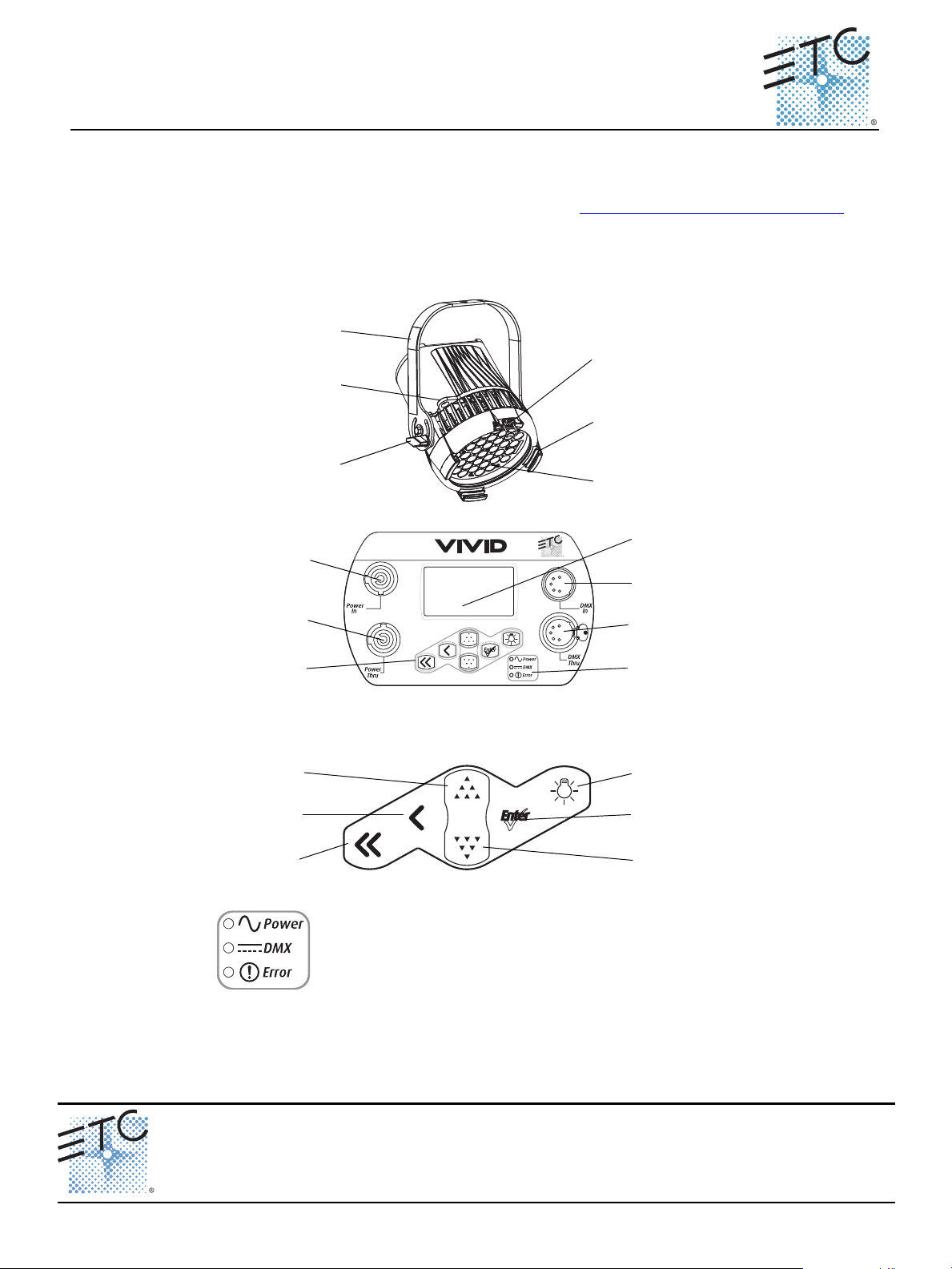
ETC Quick Guide
LED array
Accessory
holder
Yoke
Accessory
retainer
Yoke
locking
Safety
cable loop
PUSH
Power In
Power Thru
Keypad
LCD
DMX In
DMX Thru
Status
indicators
***There is no user interface on the D60X
Light Bulb
Home
Back
Up
Enter
Down
Power – Indicates AC power is On.
DMX – Indicates control signal is Active.
Error – Indicates data error, high temperature, or other
unusual status.
Desire® Fixture Series
Overview
For complete information and step-by-step instructions, see Desire Series by ETC D22, D40, D40XT, D60,
D60X User Manual. ETC documentation can be downloaded at www.etcconnect.com/downloads.aspx
The features shown in the following graphics may not appear on all Desire Series
fixtures.
.
Corporate Headquarters Middleton, WI, USA Tel +608 831 4116 Service: (Americas) service@etcconnect.com
London, UK
Rome, IT
Holzkirchen, DE
Hong Kong
Web: www.etcconnect.com
7410M1300-1.8.0
D22, D40, D40XT, D60, D60X Fixtures Page 1 of 12 Electronic Theatre Controls, Inc.
Tel +44 (0)20 8896 1000 Service: (UK) service@etceurope.com
Tel +39 (06) 32 111 683 Service: (UK) service@etceurope.com
Tel +49 (80 24) 47 00-0 Service: (DE) techserv-hoki@etcconnect.com
Tel +852 2799 1220 Service: (Asia) service@etcasia.com
Rev A Released 2015-10 ETC intends this document to be provided in its entirety.
© 2015 ETC. All Rights Reserved. Product information and specifications subject to change.
Page 2
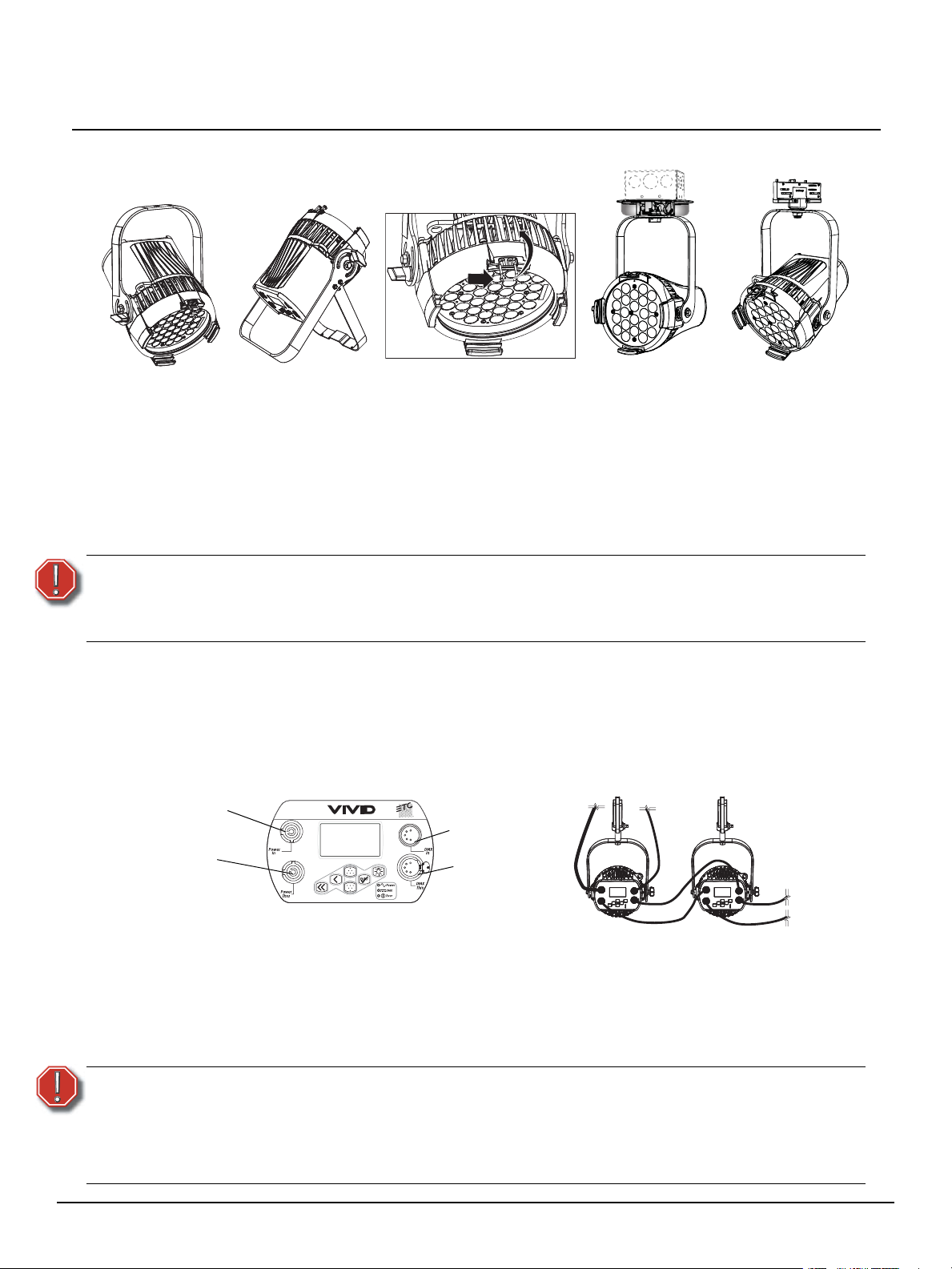
ETC Quick Guide
With yoke
Accessory holder and clip
With floor stand
Canopy mount
(D22 only)
Track mount
(D22 only)
PUSH
Power In
DMX In
DMX Thru
Power Thru
(Power Thru
not available
on D22)
***There’s no UI on D60X
Desire Fixture Series
Install
D22 Portable, D40, D40XT, D60, D60X
Step 1: Hang or mount the fixture.
Step 2: Attach safety cable.
Step 3: Insert secondary lens with smooth side out, if desired.
Step 4: Insert additional accessories if desired. (top hat, egg crate, etc.)
WARNING:
Use only hardware rated for total weight of fixture and accessories.
The safety cable (or other approved safety device) must be securely
attached to the safety cable loop before loosening the clamp.
D22 Canopy and D22 Track
See the Desire Series D22 Installation Guide for details on installing the Canopy and Track mounted options
of the D22 fixture.
Connect
D22 Portable, D40, D40XT, D60 and D60X
Step 1: If using external DMX or RDM control, attach a 5-pin XLR cable to DMX In.
Step 2: Connect power cable to AC power.
Step 3: Plug the XLR cable into data source, if applicable.
Step 4: Link any additional fixtures via Power Thru and DMX Thru connectors.
• The D22 fixture does not have the Power Thru option.
WARNING:
D22, D40, D40XT, D60, D60X Fixtures Page 2 of 12 Electronic Theatre Controls, Inc.
• Do not link more than nine fixtures when using Power Thru (non-dimming,
100 to 240 VAC, 50/60 Hz). Power Thru is not available on all Desire Series
fixtures.
• Up to 32 devices can be daisy-chained together per data run.
• Disconnect Power and DMX before all cleaning and maintenance.
Page 3
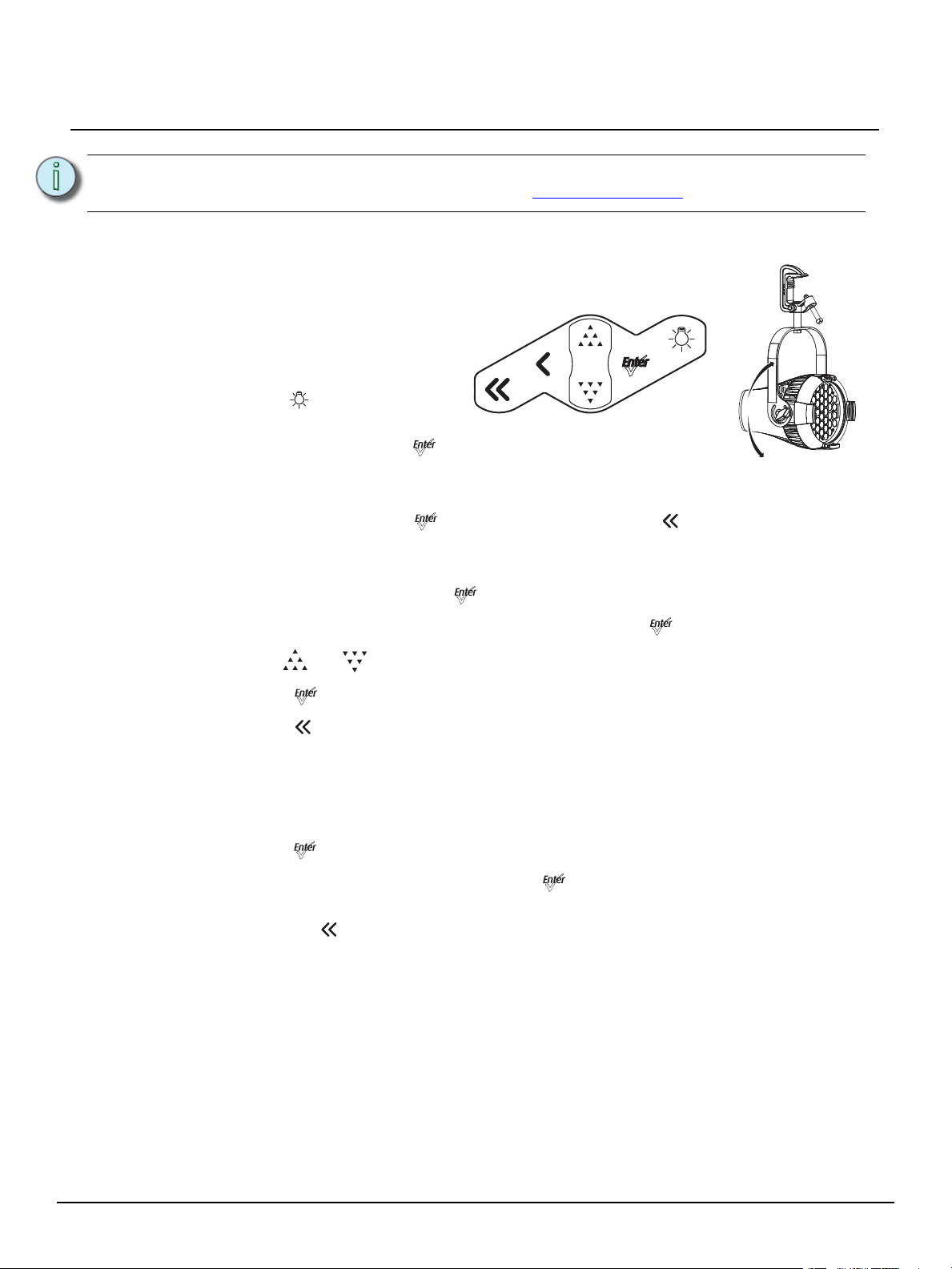
ETC Quick Guide
Desire Fixture Series
Note:
Focus
D60X fixtures do not have the user interface
that other Desire fixtures do. For information
on setting up D60X fixtures, skip to:
Configure D60X using RDM on page 4.
Step 1: Supply power and wait for the
Step 2: Press [] to open Presets &
Step 3: Select Focus and press []
Step 4: Adjust fixture's position.
Step 5: Once focus is set, press [] to turn off LED array and then [] to return to home screen.
Address
Step 1: From the home screen, press [] to open Main Menu.
Step 2: On the Main Menu, scroll to DMX Start Address, press [].
For setup of D22 track and canopy mounted fixtures, see the D22 Installation Guide. ETC
documentation can be downloaded at www.etcconnect.com.
fixture to boot up.
Sequences.
to turn on LED array.
Step 3: Use [] or [] to scroll to desired address.
Step 4: Press [] to select address number.
Step 5: Press [] to return to home screen.
* DMX address is not needed if using standalone or master/slave control.
Features Quick Setup
Step 1: On the Main Menu, scroll to Quick Setups.
Step 2: Press [].
Step 3: Scroll to the desired setup and then press [].
An asterisk (*) indicates which setup is active.
• Press [] to return to the home screen.
The top line of the home screen displays the name of the active setup.
Individual features and settings are adjustable under the Advanced menu. Consult the User Manual for
more information on advanced features of Desire fixtures.
D22, D40, D40XT, D60, D60X Fixtures Page 3 of 12 Electronic Theatre Controls, Inc.
Page 4
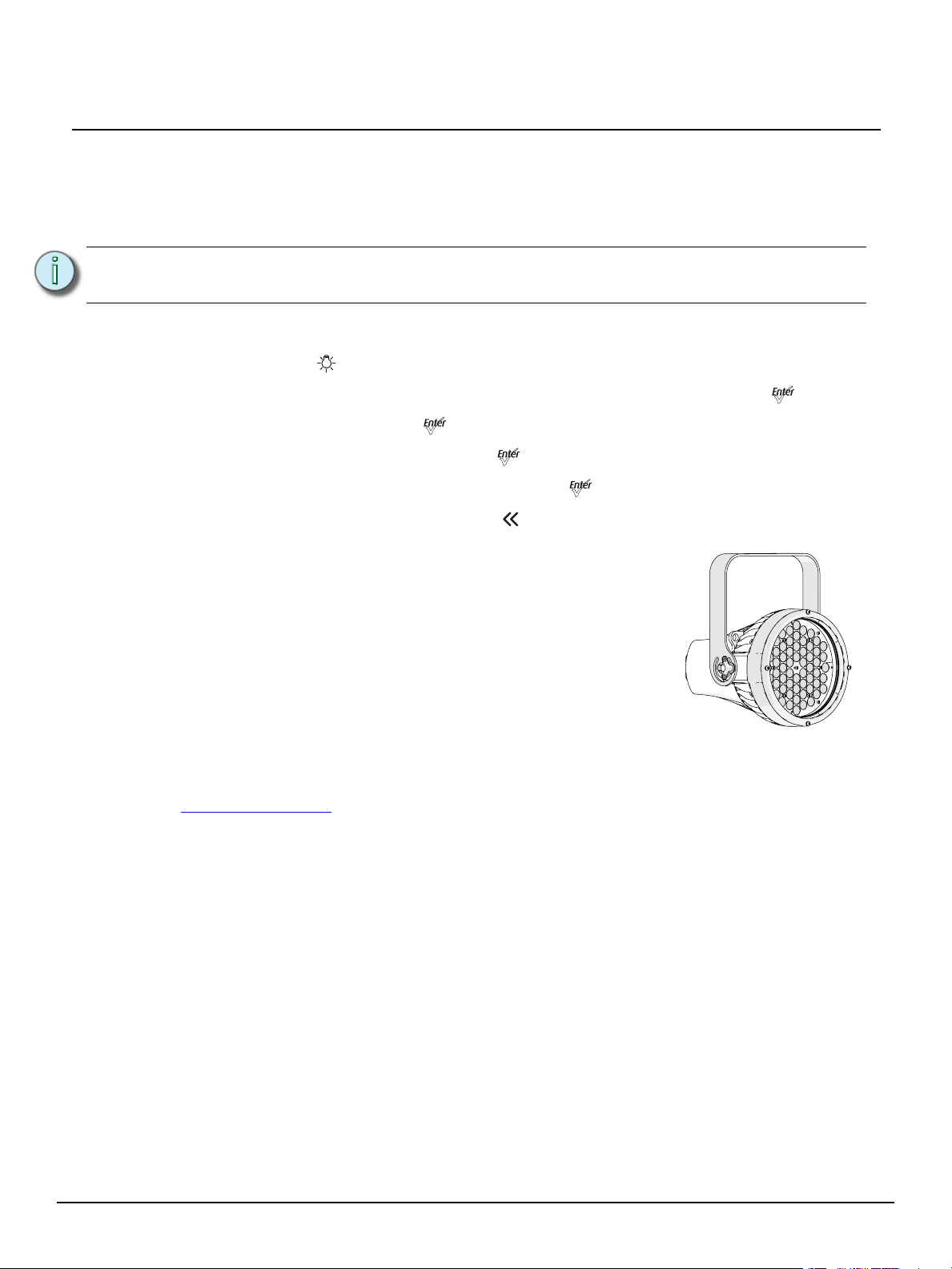
ETC Quick Guide
D60X fixture
Desire Fixture Series
Quick Color (Vivid, Lustr+, Fire and Ice, Studio HD)
Quick Color allows you to easily select a color and its intensity from a predefined menu. This
feature overrides any presets or sequences previously selected and is only available when there is
no external DMX signal to the fixture.
Note:
To select a Quick Color:
Step 1: Press the [] to access the Presets and Sequences screen.
Step 2: Within the Presets and Sequences screen, scroll to Quick Color and press [].
Step 3: Scroll to Color and press [].
Step 4: Scroll to the desired color and press [].
Step 5: Scroll to adjust the fixture’s intensity and press [] to commit the selection.
Step 6: To exit the Quick Color menu, press [].
Exiting the Quick Color menu will return the fixture to the state it was in prior to entering
the menu.
Configure D60X using RDM
Up to 32 D60X fixtures can be daisy-chained on a DMX/RDM network. Each
fixture can have an unique DMX address and each address can be
configured separately. Also, more that one fixture can have the same
address, allowing you to configure them identically.
Use an RDM configuration tool or an RDM lighting control device to
configure the fixtures. An RDM configuration tool is installed on a PC,
which is connected to the DMX/RDM network via Gadget or a DMX/RDM
gateway. After the fixtures are configured, Gadget or the gateway can be
disconnected and a DMX or RDM control device can be connected to the
network for continued operation. For more information on configuring
fixtures using RDM, reference the Desire Series User Manual. All manuals are available for free download
from www.etcconnect.com
.
D22, D40, D40XT, D60, D60X Fixtures Page 4 of 12 Electronic Theatre Controls, Inc.
Page 5

ETC Quick Guide
Desire Fixture Series
Quick Setups
D40XT, D40, D60, and D60X – Vivid, Lustr+, Fire, Ice, Studio HD D22 – Lustr+, Studio HD
Quick
Setup
Studio Studio
General Direct
Stage
High
Impact
Profile Features Recommended For:
Studio factory default: enables threeparameter control of white light
(intensity, white point, and tint) via DMX
from a console or console-free fixture
display
Factory default: for general purpose use,
including interior architectural
applications
Theatrical lighting: duplicates the color
and dimming behavior of tungsten and
stage lighting fixtures
Event lighting: enables quick response,
simple RGB control and strobe channel
for maximum effect usage
HSI
Plus 7 enabled
RGB
Linear dimming curve, regulated
output mode for color consistency
Standard dimming curve, regulated
output for color consistency.
3200K white point setting
Incandescent dimming curve,
regulated output for color
consistency, 3200K white point
setting
Quick dimming curve, boost mode
for maximum intensity, 5600K
white point setting
D22, D40, D40XT, D60, and D60X – Studio Tungsten and Studio Daylight
Quick
Setup
Studio Studio
Single
Channel
Stage Direct
Profile Features Recommended For:
Enables control of intensity from
luminaire’s user interface; no console
required
For general purpose architectural use
Matches conventional luminaire
performance
Direct
Linear dimming curve, regulated
output for intensity stability
Standard dimming curve, regulated
output for color consistency
Incandescent dimming curve,
regulated output
D22, D40, D40XT, D60, D60X Fixtures Page 5 of 12 Electronic Theatre Controls, Inc.
Page 6

ETC Quick Guide
Desire Fixture Series
DMX Input Channel Profiles
D40, D40XT:Vivid, Lustr+, Fire, Ice, Studio HD; D22 – Lustr+, Studio HD
DMX
Profile
Direct 9
RGB 5(Ch. 4 not
HSI 5
HSIC 6
Studio 3
DMX
Channels
used)
Channel Assignments
Vivid, Lustr+ Studio HD
1 - Red 1 - Red
2 - Orange
(White if Lustr+)
3 - Amber 3 - Amber
4 - Green 4 - Green
5 - Cyan 5 - 3200K White
6 - Blue 6 -5000K White
7 - Indigo 7 - Indigo
8 - Intensity 8 - Intensity
9- Strobe 9- Strobe
1-Red
2-Green
3-Blue
4 - n/a
5 - Strobe
1 – Hue (coarse)
2 – Hue (fine)
3 - Saturation
4 - Intensity
5- Strobe
1 – Hue (coarse)
2 – Hue (fine)
3 - Saturation
4 - Intensity
5 - Strobe
6 - Color Point (CCT)
1 – Intensity Controls fixture as a white light unit. If no DMX
2 – Color Point (CCT)
3 - Tint
2 - Orange
Direct control of each individual color with a
separate master intensity channel. Color
calibration of LEDs is not active in this mode.
The nine-channel profile will produce the
highest quality color cross fades.
Effectively addresses all seven colors via three
channels of control. RGB profile will produce
medium quality color cross-fades
High resolution hue (two channels), saturation,
and intensity control.
HSI mode will produce color cross-fades around
the color space.
High-resolution hue, saturation, and intensity
control as above, with the addition of a color
point channel to adjust the color temperature of
the fixture in both white light and color. Color
cross-fade performance is the same as HSI.
is present, (i.e. console input), a fixture can be
adjusted for these three parameters on the U/I
at the back of the unit.
Notes
D22, D40, D40XT, D60, D60X Fixtures Page 6 of 12 Electronic Theatre Controls, Inc.
Page 7

ETC Quick Guide
Desire Fixture Series
Additional profile options
1 – Hue (coarse)
2 - Hue (fine)
3 – Saturation
4 – Intensity
5 – Strobe
6 – n/a
7– Plus 7 Control on/off
Plus 7
Strobe
8– Red
9– Orange
(white if Lustr+)
10 – Amber
11 - Green
12 - Cyan
13 - Blue
14- Indigo
Variable strobe control: 0% is no strobe. The fixture output will strobe more rapidly as the
strobe-channel value approaches 100%.
Adds seven additional color control channels to
RGB, HSI, HSIC, and Studio input profile
settings. For example HSI with ‘Plus 7’ enabled
becomes an 14-channel profile
The desired color and intensity are achieved by
using the HSI or RGB channels
Placing channel seven at a value over 51% gives
the fixture a 14 channel profile.
Channels 8-14 represent the native colors of the
fixture and allow the operator to adjust
individual color channels to fine tune the color
output.
D22, D40, D40XT, D60, D60X Fixtures Page 7 of 12 Electronic Theatre Controls, Inc.
Page 8

ETC Quick Guide
Desire Fixture Series
D60 & D60X: Vivid, Lustr+, Fire, Ice, Studio HD (no Fire or Ice in D60X)
DMX
Profile
Direct 10
RGB
HSI 6
HSIC 7
Studio
DMX
Channels
(Ch. 4 not
used)
(Ch. 4 not
used)
Additional profile options on following page
Channel Assignments Notes
1 - Red
2 - Orange
(White if Lustr+)
3 - Amber
4 - Green
5 - Cyan
(3000K white if Studio HD)
6 - Blue
(5000K White if Studio HD)
7 - Indigo
8 - Intensity
9- Strobe
10- Fan Control
1-Red
2-Green
6
6
3-Blue
4 - n/a
5 - Strobe
6 - Fan Control
1 – Hue (coarse)
2 – Hue (fine)
3 - Saturation
4 - Intensity
5 - Strobe
6 - Fan Control
1 – Hue (coarse)
2 – Hue (fine)
3 - Saturation
4 - Intensity
5 - Color Point (CCT)
6 - Fan Control
7 - Color Point (CCT)
1 – Intensity
2 – Color Point (CCT)
3 - Tint
4 - n/a
5 - Strobe
6 - Fan Control
Direct control of each individual color with a
separate master intensity channel. Color calibration
of LEDs is not active in this mode. The ten-channel
profile will produce the highest quality color cross
fades.
Effectively addresses all seven colors via three
channels of control. RGB profile will produce
medium quality color cross-fades
High resolution hue (two channels), saturation, and
intensity control.
HSI mode will produce color cross-fades around the
color space.
High-resolution hue, saturation, and intensity
control as above, with the addition of a color point
channel to adjust the color temperature of the
fixture in both white light and color. Color crossfade performance is the same as HSI.
Controls fixture as a white light unit. If no DMX, i.e.
console input, is present, fixture can be adjusted for
these three parameters on the U/I at the back of the
unit.
D22, D40, D40XT, D60, D60X Fixtures Page 8 of 12 Electronic Theatre Controls, Inc.
Page 9

ETC Quick Guide
Desire Fixture Series
Adds seven additional color control channels to RGB, HSI, and HSIC input profile
settings. For example HSI with ‘Plus 7’ enabled becomes an 15-channel profile:
1 – Hue (coarse)
2 - Hue (fine)
3 – Saturation
4 – Intensity
5 – Strobe
6 – Fan Control
Plus 7
Strobe
7 – n/a
8 – Plus 7 Control on/off
9 – Red
10 – Orange (white if
Lustr+)
11 – Amber
12 - Green
13 - Cyan
14 - Blue
15 -Indigo
Variable strobe control: 0% is no strobe. The fixture output will strobe more rapidly
as the strobe-channel value approaches 100%.
The desired color and intensity are achieved by using
the HSI or RGB channels
Placing channel eight at a value over 51% gives the
fixture a 15 channel profile.
Channels 9-15 represent the native colors of the
fixture and allow the operator to adjust individual
color channels to fine tune the color output.
D40XT, D40, D60, D60X– Studio Tungsten, and Studio Daylight
D22 - Studio Tungsten and Studio Daylight
DMX
Profile
Studio 3
Direct
DMX
Channels
3
Channel
Assignments
1 - Intensity Direct control of each individual color with a separate master
2 - Strobe
3 - Fan Control
(D60 only)
1-Intensity
2-Strobe
3-Fan Control
(D60 only)
intensity channel. Color calibration of LEDs is not active in this
mode. The ten-channel profile will produce the highest
quality color cross fades.
Notes
D22, D40, D40XT, D60, D60X Fixtures Page 9 of 12 Electronic Theatre Controls, Inc.
Page 10

ETC Quick Guide
Desire Fixture Series
Typical Power Consumption (D22)
Lustr+
Idle Power / Current 7.8W / 0.111 7.6W / 0.111A 7.4W / 0.094A
100% Boost Power / Current 56.8W / 0.578 56.5W / 0.475A 55.1W / 0.288
Studio Tungsten
Idle Power / Current 7.6W / 0.11A 7.6W / 0.11A 7.2W / 0.094A
100% Boost Power / Current 52.4W / 0.532A 51.8W / 0.445A 50.9W / 0.276
Studio Daylight
Idle Power / Current 7.3W / 0.093A 7.2W / 0.091A 7.3W / 0.124A
100% Boost Power / Current 55.2W / 0.556A 55W / 0.462A 53.8W / 0.268
Studio HD
Idle Power / Current 6.7W / 0.095A 6.7W / 0.098A 6.7W / 0.118A
100% Boost Power / Current 55W / 0.555A 54.6W / 0.464A 53.3W / 0.271A
100V 120V 230V
100V 120V 230V
100V 120V 230V
100V 120V 230V
Typical Power Consumption (D40 and D40XT)
Vivid
100V 120V 240V
Idle Power / Current 10.5W / 0.135A 11W / 0.098A 12.7W / 0.078A
100% Boost Power / Current 102W / 1.12A 98W / 0.82A 95.6W / 0.403
Lustr+
100V 120V 240V
Idle Power / Current 10.3W / 0.125A 10.5W / 0.094A 12.2W / 0.074A
100% Boost Power / Current 104W / 1.16A 102W / 0.861 99.7 W / 0.418
Fire
100V 120V 240V
Idle Power / Current 10.5W / 0.125A 10.8W / 0.096A 12.5W / 0.076A
100% Boost Power / Current 91.2W / 1.02A 88.2W / 0.74A 87.2W / 0.369A
Ice
100V 120V 240V
Idle Power / Current 11.0W / 0.123A 11.2W / 0.099A 12.8W / 0.077A
100% Boost Power / Current 104.2W / 1.17A 102.2W / 0.867A 99.5W / 0.42A
Studio HD
100V 120V 240V
Idle Power / Current 11.1W / 0.134A 11W / 0.097A 12.8W / 0.077A
100% Boost Power / Current 106.2W / 1.19A 103.5W / 0.883A 101.3W / 0.426A
D22, D40, D40XT, D60, D60X Fixtures Page 10 of 12 Electronic Theatre Controls, Inc.
Page 11

ETC Quick Guide
Desire Fixture Series
Studio Daylight
Idle Power / Current 10.6W / 0.123A 10.6W / 0.095A 12.4W / 0.076A
100% Boost Power / Current 105.1W / 1.12A 103.3W / 0.878A 100.8W / 0.424A
Studio Tungsten
Idle Power / Current 10W / 0.111A 10.1W / 0.093A 11.9W / 0.075A
100% Boost Power / Current 104W / 1.05A 103.1W / 0.872A 100.3W / 0.422A
Typical Power Consumption (D60)
Vivid
Idle Power / Current 7.6W / 0.083A 7.7W / 0.083A 9.2W / 0.087A
100% Boost Power / Current 139W / 1.41A 136.1W / 1.15A 130.3W / 0.549A
Lustr+
Idle Power / Current 7.3W / 0.1A 7.4W / 0.77A 9W / 0.086A
100% Boost Power / Current 143W / 1.46A 140.1W / 0.97A 135.1W /
100V 120V 240V
100V 120V 240V
100V 120V 240V
100V 120V 240V
Fire
Idle Power / Current 7.9W / 0.105A 7.9W / 0.086A 9.4W / 0.089A
100% Boost Power / Current 129W / 1.35A 126.5W / 1.35A 122.7W / 0.52A
Ice
Idle Power / Current 7.3W / 0.095A 7.4W / 0.081A 9W / 0.085A
100% Boost Power / Current 148.5W / 1.53A 147W / 1.28A 140.2W / 0.592A
Studio HD
Idle Power / Current 7.2W / 0.086A 7.3W / 0.082A 8.9W / 0.086A
100% Boost Power / Current 146W / 1.5A 143.7W / 1.24A 138.2W / 0.58A
Studio Daylight
Idle Power / Current 7.5W / 0.09A 7.6W / 0.084A 9.3W / 0.089A
100% Boost Power / Current 145.5W / 1.48A 142.8W / 1.22A 136W / 0.573A
Studio Tungsten
Idle Power / Current 7.4W / 0.088A 7.5W / 0.083A 9.1W / 0.088A
100% Boost Power / Current 145.8W / 1.49A 143.3W / 1.23A 137.1W / 0.577A
100V 120V 240V
100V 120V 240V
100V 120V 240V
100V 120V 240V
100V 120V 240V
D22, D40, D40XT, D60, D60X Fixtures Page 11 of 12 Electronic Theatre Controls, Inc.
Page 12

ETC Quick Guide
Desire Fixture Series
Typical Power Consumption D60X
Vivid
Idle Power / Current 4.2W / 0.08A 4.3W / 0.075A 4.1W / 0.067A
100% Boost Power / Current 117.9W / 1.19A 118W / 1A 115.6W / 0.526
Lustr+
Idle Power / Current 4.2W / 0.08A 4.2W / 0.075A 4.3W / 0.069A
100% Boost Power / Current 123.7W / 1.24A 123.6W / 1.04 121W / 0.546
Studio HD
Idle Power / Current 4.2W / 0.08A 4.3W / 0.76 A 4.3W / 0.068A
100% Boost Power / Current 125.1W / 1.26A 124.7W / 1.05A 122.5W / 0.552A
Studio Daylight
Idle Power / Current 4.2W / 0.08A 4.3W / 0.76 A 4.2W / 0.068A
100% Boost Power / Current 125.1W / 1.26A 124.7W / 1.05A 122.5W / 0.552A
100V 120V 240V
100V 120V 240V
100V 120V 240V
100V 120V 240V
Studio Tungsten
Idle Power / Current 4.3W / 0.08A 4.2W / 0.073A 4.2W / 0.065A
100% Boost Power / Current 124.4W / 1.25A 123.7W / 1.04A 121.2W / 0.545A
100V 120V 240V
D22, D40, D40XT, D60, D60X Fixtures Page 12 of 12 Electronic Theatre Controls, Inc.
