Page 1
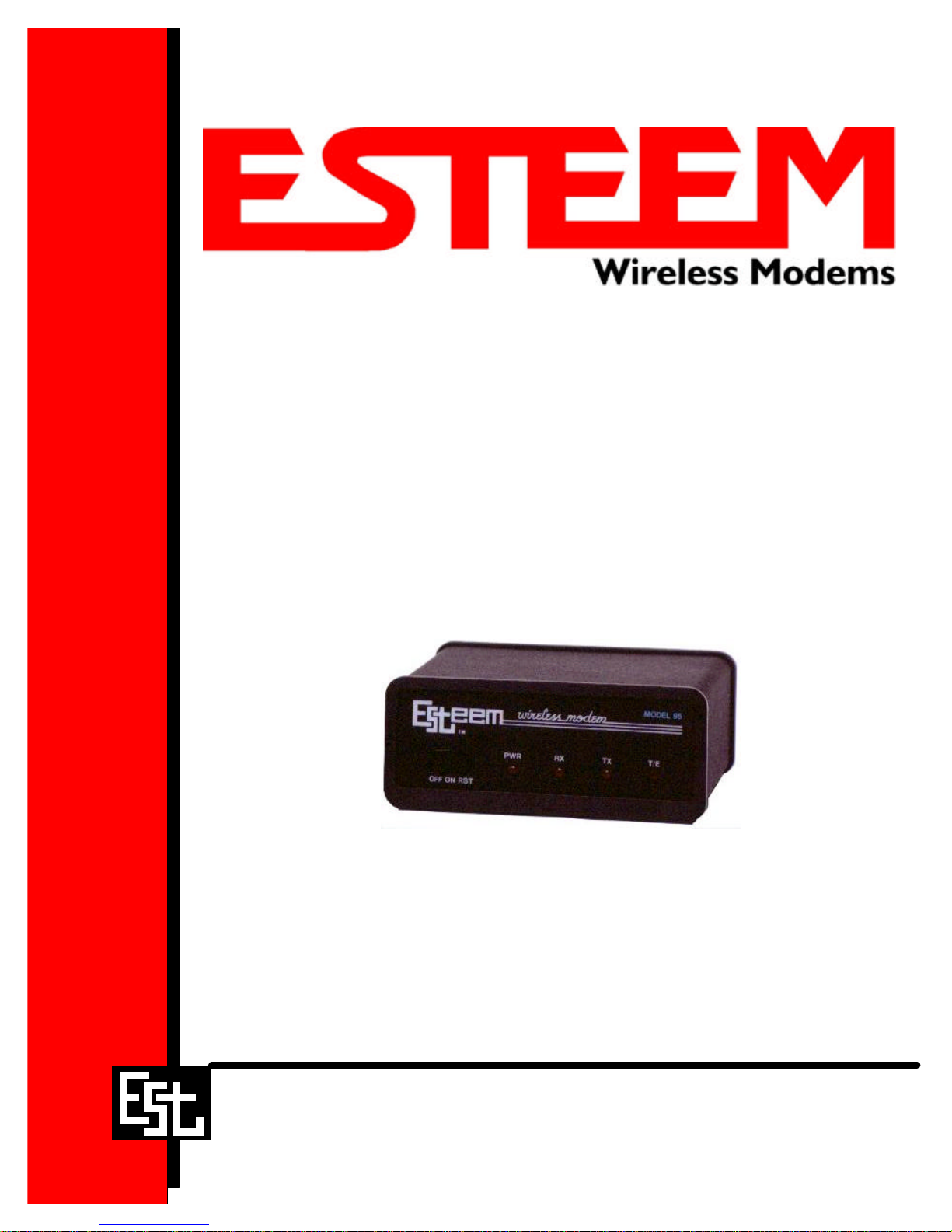
ESTeem MODELS 85, 95, 96, & 98
Electronic Systems Technology, Inc.
USER’S MANUAL
Firmware Versions 4.18 and above.
February 1997
Page 2

COPYRIGHT INFORMATION
This manual and the firmware described in it are copyrighted by Electronic Systems Technology (EST), with all rights reserved. Under the
copyright laws, this manual or the firmware internal to the ESTeem unit may not be copied, in whole or part, without the written consent of
EST. Under the law, copying includes translating into another language.
EST cannot guarantee that you will receive notice of a revision to the firmware described in the manual, even if you have returned a
registration/warranty card received with the product. You should periodically check with your authorized EST dealer or call factory direct.
EST and the EST logo are registered trademarks of Electronic Systems Technology, Inc. Simultaneously published in the United States
and Canada. All rights reserved.
WARRANTY INFORMATION
Electronic Systems Technology, Inc., (hereinafter EST) expressly warrants its products as free of manufacturing defects for a period of one
year from the date of sale to first user/customer.
THERE ARE NO OTHER WARRANTIES, EXPRESS OR IMPLIED AND THERE IS EXPRESSLY EXCLUDED ALL WARRANTIES OF
MERCHANTABILITY OR FITNESS FOR A PARTICULAR PURPOSE. NO OTHER WARRANTY GIVEN BY ANY EMPLOYEE, AGENT,
DISTRIBUTOR OR OTHER PERSON WITH RESPECT TO THE PRODUCT SHALL BE BINDING ON EST.
LIMITATION OF LIABILITY:
EST's liability shall be limited to refunding of purchase price, repair or replacement of product.
IN NO EVENT SHALL EST HAVE LIABILITY FOR CONSEQUENTIAL, INCIDENTAL, SPECIAL OR EXEMPLARY DAMAGES
CAUSED DIRECTLY OR INDIRECTLY BY THE PRODUCT, INCLUDING BUT NOT LIMITED TO ANY INTERRUPTION OF SERVICES,
LOSS OF BUSINESS OR ANTICIPATORY PROFITS. IN NO EVENT SHALL EST BE LIABLE FOR ANY DAMAGES WHATSOEVER IN
EXCESS OF THE PURCHASE PRICE OF THE PRODUCT.
In the event that a unit or part requires replacement or factory servicing, the following conditions apply:
a) Customer must obtain from EST an authorized RMA (Return Materials Authorization) number (call 509-735-9092 Customer Support)
before shipment of product or parts to EST for any reason;
b) If the whole unit is shipped, it must be in its original carton and shipping components, or a carton and shipping components supplied
by EST, or if parts only are shipped, they must be packaged and cushioned so as to prevent damage in transit and shipped freight
prepaid;
PRODUCT WILL BE CONSIDERED OUT OF WARRANTY IF:
a) If the product is damaged due to improper or abnormal use, abuse, mishandling, accident or improper maintenance or failure to
follow operating instruction;
b) If the product is defective as a result of sand, dirt, or water damage;
c) If any factory-sealed enclosure has been opened or shows evidence of an attempt to be opened;
d) If defects or damage are caused by the use of unauthorized parts or unauthorized service;
e) If the product has had its serial numbers altered or removed.
Warranty repair form must be accompanied by proof of user's purchase of unit. Product must be shipped to the manufacturer at the
following address:
Electronic Systems Technology
415 North Quay Street
Kennewick, Washington USA 99336
ADDITIONAL SERVICE:
If EST releases an improvement update to firmware internal to the ESTeem unit during the 90 day period after the unit was purchased by the
first user/customer, EST will update the applicable unit with the revised version at no charge other than for UPS handling and shipping to and
from your location to the EST factory. Return of any such item must be accompanied with proof of purchase.
Page 3
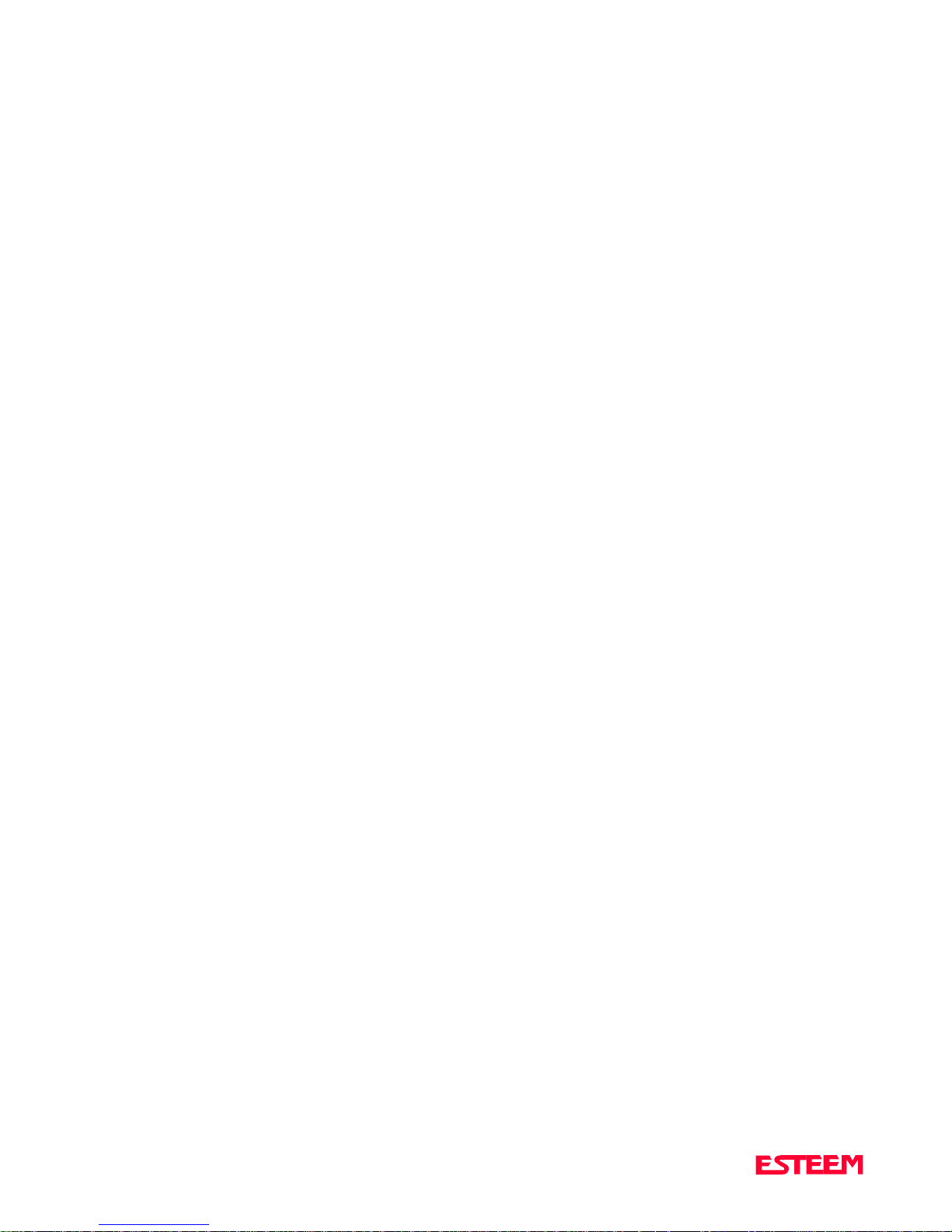
TABLE OF CONTENTS
CHAPTER 1 - STARTING OUT
Before You Start .................................................1-2
ESTeem Utility ……………………….………… 1-2
Installing ESTeem Utility Software - DOS .......... 1-2
Installing ESTeem Utility Software - Windows ...1-2
Running The Program ………………………….. 1-2
Starting Out ........................................................1-3
ESTeem Basic Programming .............................. 1-4
Help Functions ...................................................1-5
Saving a Program ...............................................1-5
Restoring Factory Default Settings....................... 1-5
CHAPTER 2 - MODES OF OPERATION
Command Mode ................................................. 2-2
Converse Mode ................................................... 2-2
Transparent Mode ..............................................2-3
Hardware Mode Control .....................................2-3
Conditional Transparent Mode ...........................2-3
Semi-Transparent Mode .....................................2-3
Hayes Mode Emulation ....................................... 2-4
Auto Disconnect ..................................................3-3
Auto Call Back ................................................... 3-3
Alternate Routing ................................................3-4
Call Waiting .......................................................3-4
Multi-Connect .....................................................3-4
Remote Programming .........................................3-5
Security ...............................................................3-6
Hardware Ring Line ….…………………………..3-6
Packet Monitor ....................................................3-6
Radio Self Test ....................................................3-7
Radio Optimize Command ..................................3-7
CHAPTER 4 - ESTEEM APPLICATION
PROGRAMS
Transparent Auto-Connect .................................. 4-2
Transparent Auto-Connect Global .......................4-2
IBM And Compatible Computers.........................4-3
Data General Equipment......................................4-3
DEC Equipment...................................................4-3
HP 3000 Equipment.............................................4-4
NCR Equipment...................................................4-4
CHAPTER 3 - PROGRAMMING ESTEEM
FEATURES
Digi-Repeating ...................................................3-2
Global Broadcast ................................................3-2
Auto Transmit ....................................................3-2
Auto Connect ..................................................... 3-3
Interactive Terminal Applications........................ 4-5
Phone Modem Interfacing.................................... 4-5
Crosstalk XVI Interfacing....................................4-6
PC-Talk III Interfacing ........................................4-7
Programmable Logic Controllers .........................4-7
Page 4
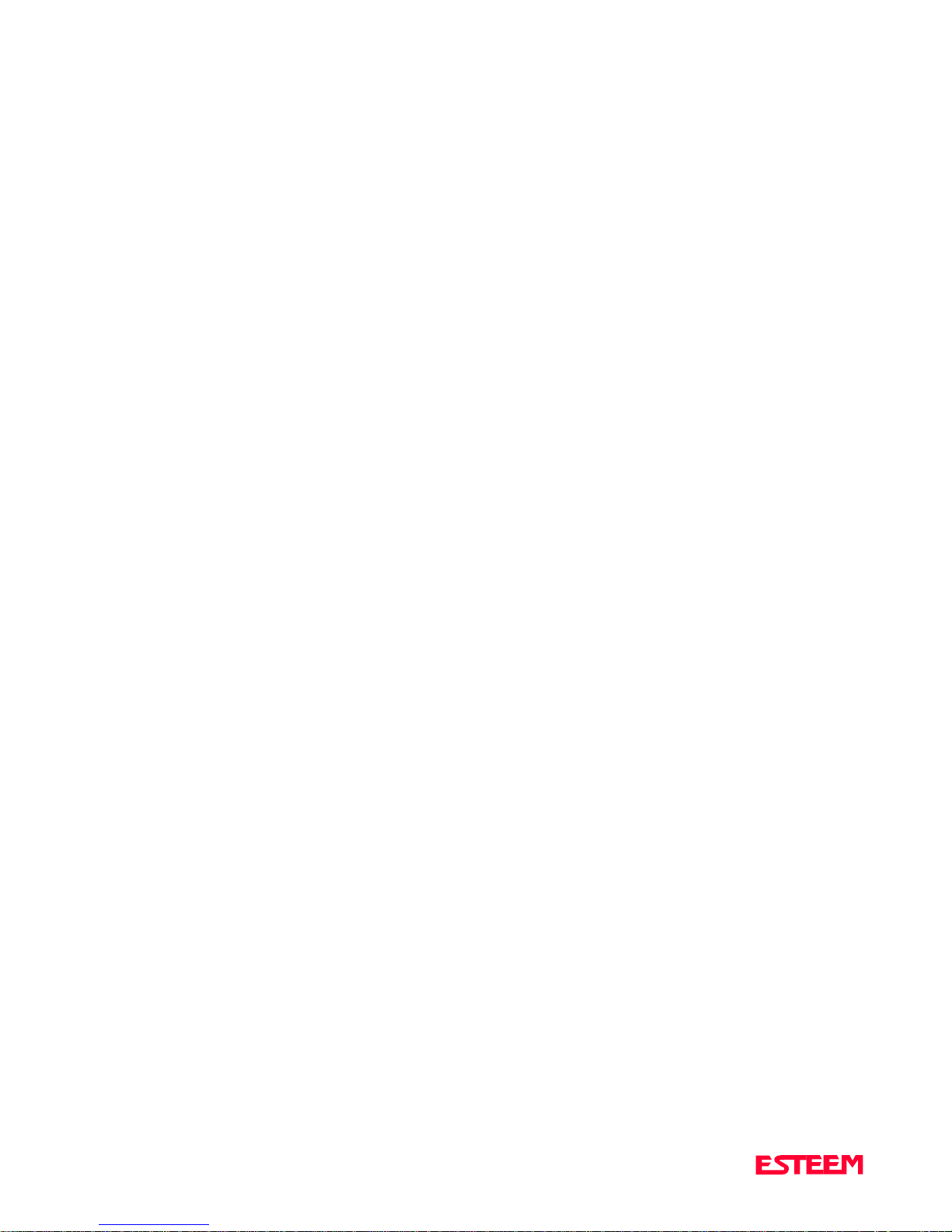
TABLE OF CONTENTS
CHAPTER 5 - RS-232C/422/485
INTERFACING
DTE vs DCE ......................................................5-2
Flow Control ......................................................5-2
Memory Buffers ..................................................5-3
Request To Send/Clear To Send ......................... 5-3
Data Terminal Ready ......................................... 5-3
RS-422/485 Configuration ................................. 5-4
RS-232/422/485 Configuration Tables ................ 5-5
RS-232/422/485 Port Pin-out Table ....................5-5
CHAPTER 6 - ANTENNAS
Coaxial Cables ...................................................6-2
CHAPTER 7 - THEORY OF OPERATION
Introduction ........................................................7-2
ESTeem How It Works ........................................7-2
Spectrum Utilization ...........................................7-3
Packet Protocols ..................................................7-3
Flow Control .......................................................7-3
Data Privacy .......................................................7-3
Effective Baud Rate .............................................7-3
Weather Proofing Coaxial Connectors.................6-2
Grounding .......................................................... 6-3
Lightning Arrestors ............................................6-3
Reference Material ............................................. 6-3
Model 95 Outdoor Fixed Base Antenna
Setup Diagram ....................................................6-4
Model 95 Indoor Antenna
Setup Diagram ....................................................6-5
Model 96 Outdoor Fixed Base Antenna
Setup Diagram ....................................................6-6
Model 96 Outdoor Fixed Base Antenna
Setup Diagram With External Linear Amplifier . 6-7
Model 96 Outdoor Fixed Base Antenna
Setup Diagram Using Bandpass Filter ................ 6-8
Model 96 Mobile Antenna
Setup Diagram ....................................................6-9
ESTeem SWR Measurements Block Diagram... 6-10
Page 5
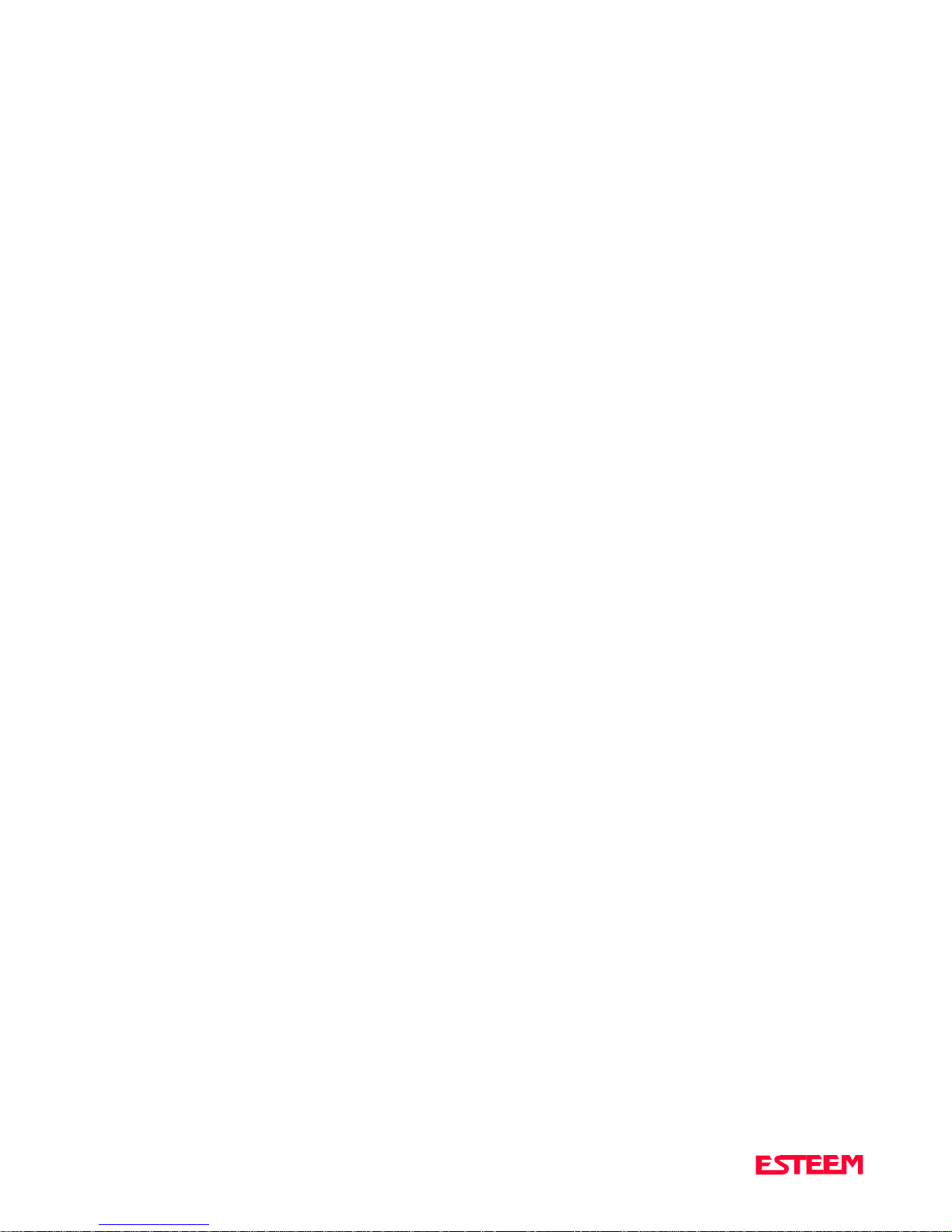
TABLE OF CONTENTS
APPENDICES
Appendix A - Licensing
(USA only) ............................................... APX A-2
Appendix B - Specifications
ESTeem General Specifications .................APX B-1
Model 85/95 Transceiver Specifications .....APX B-2
Model 96/98 Transceiver Specifications .....APX B-2
Model 85/95 Antenna Specifications ..........APX B-3
Model 96/98 Antenna Specifications ..........APX B-4
Appendix C - Tables/Diagrams
Effective Baud Rate Table...........................APX C-1
Total Packet Overhead................................APX C-1
Appendix E - Model 85 Transceiver
Transceiver Frequency Selection Table ...... APX E-1
Receiver Squelch Selection .........................APX E-1
Appendix F - Model 95/96/98 Transceiver
Transceiver Frequency Selection................ APX F-1
Receiver Squelch Selection .........................APX F-1
Calculating Total Transmission Time.........APX C-1
Effective Baud Rate....................................APX C-1
ESTeem Timing Diagram...........................APX C-1
ESTeem Command Error Message Table....APX C-2
ESTeem System Status Message Table ......APX C-3
ESTeem Communication Error
Message Table ...........................................APX C-6
Hayes Modem Message Table ....................APX C-7
Hayes Modem Command Table .................APX C-8
Appendix D - ESTeem Software Commands
Factory Default Settings............................. APX D-1
Definitions .................................................APX D-2
Page 6
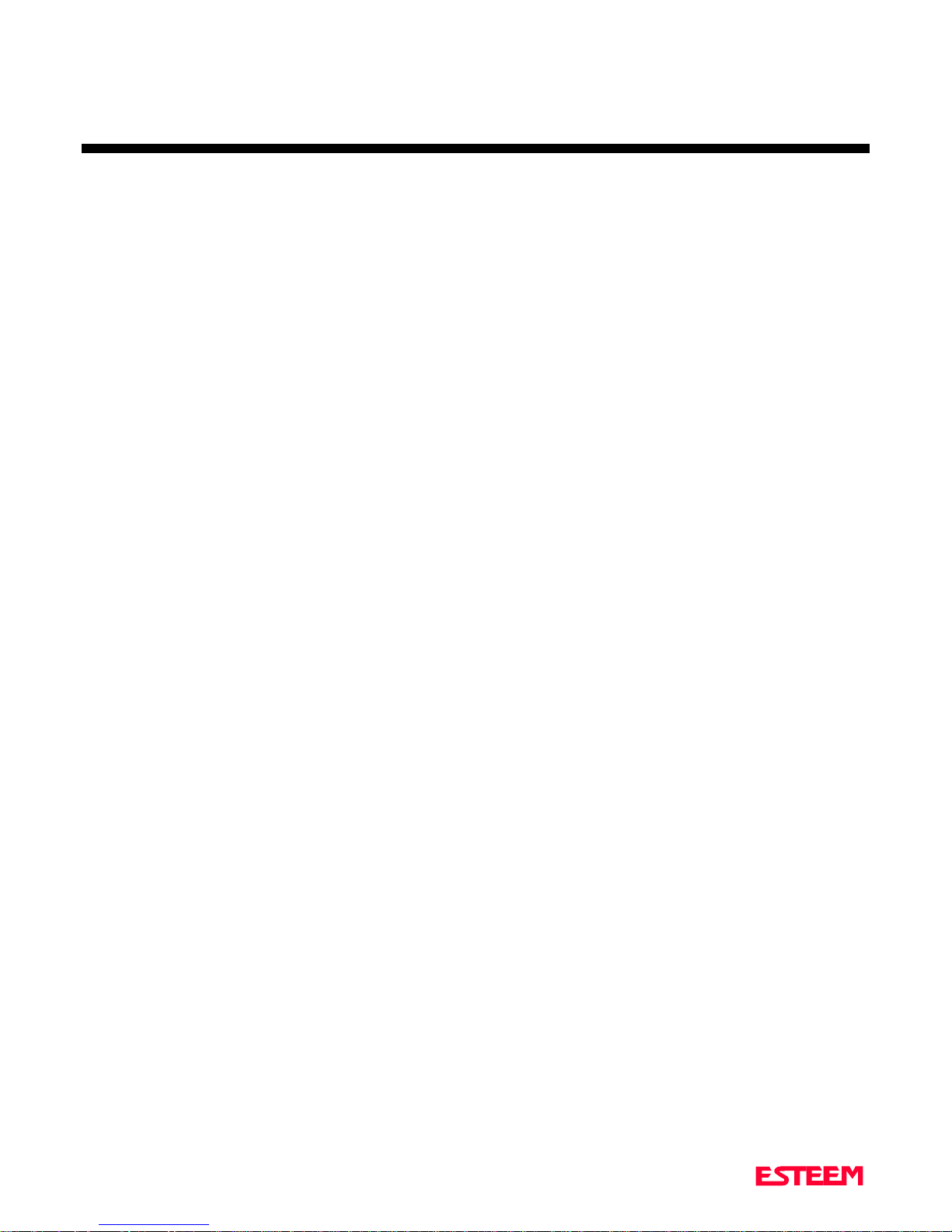
STA R TING OUT
BEFORE YOU START
ESTEEM UTILITY
Installing ESTeem Utility Software - DOS
Installing ESTeem Utility Software - Windows
Running The Program
CHA PTER 1
STARTING OUT
BASIC ESTEEM PROGRAMMING
HELP Functions
Saving A Program
Restoring Factory Defaults
Page 7
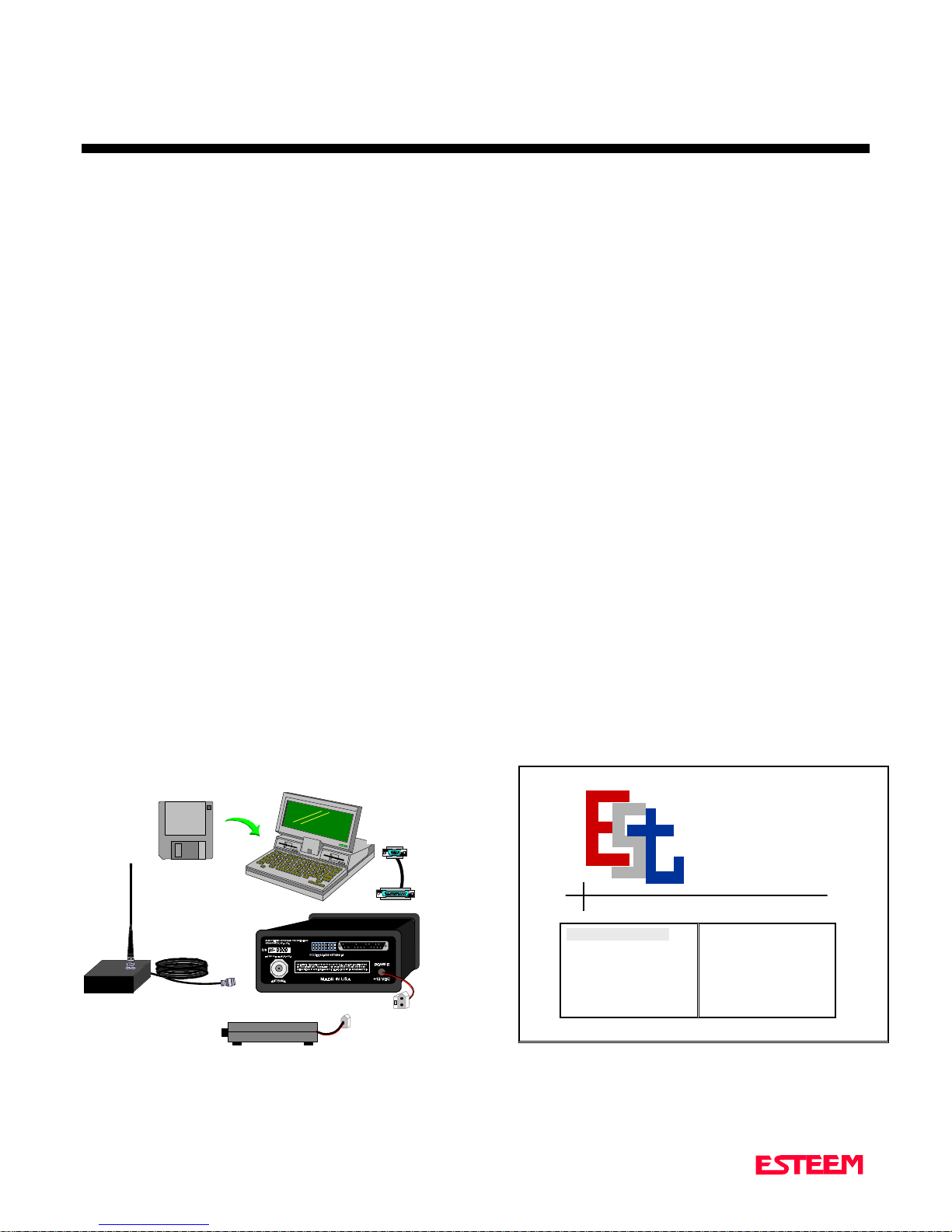
CHA PTER 1
STA R TING OUT
BEFORE YOU START
Congratulations on your purchase of the ESTeem
Wireless Modem! This section of the manual will
describe the basic functioning and programming of the
ESTeem to get your wireless network up as soon as
possible. It is recommended that any first time user of
the ESTeem and those that are unfamiliar with its
operation complete all steps in this section before
proceeding.
Take a few minutes to inventory your equipment before
you proceed. Report a ny missi ng or d amaged items to
Customer Support as soon as possible. We at Electronic
Systems Technology, Inc. (EST) are constantly trying to
improve our products and support system so if you have
any comments or suggestions on improvement of this
manual, please contact us at (509) 735-9092.
The completion of this section requires loading the
ESTeem Utility program on your computer. The
following section will describe the installation and use of
this valuable utility program.
ESTEEM UTILITY
The ESTeem Utility is designed to assist the ESTeem
user in programming and troubleshooting. The Utility
covers basic operation, programming, PLC applications,
and diagnostics of the ESTeem.
Installing ESTeem Utility Software-DOS
1. Boot-up the computer using DOS.
2. Insert the 3.5 inch ESTeem Utility Program into
drive A. Reference Figure 1.
3. Select drive A from DOS by typing A: and press
RETURN.
4. Type INSTALL followed by pressing RETURN.
5. The ESTeem Utility and Diagnostic Programs will
be loaded on to your computer's hard drive.
Installing ESTeem Utility Software-WINDOWS
1. Insert the ESTeem Utilities Disk in drive A, or type
the appropriate drive for your system.
2. Select RUN from the File menu.
3. Type A:\install on the RUN line.
4. Follow the procedures in the installation program.
5. Remove the ESTeem Utility Program from drive A
and store in a safe place.
Running The Program
1. To run the program, type EST-U followed by a
RETURN. Figure 2 shows an example of the menu
of the ESTeem Utility program. If you see this
menu, you have successfully completed the
installation of the ESTeem Utility software.
ESTeem
Utilities
ELECTRONIC SYSTEMS
TECHNOLOGY INC.
ESTeemUtility Software
(EST P/N AA11)
Magnetic Mount Antenna
12 VDC Power Supply
(EST P/N AA174)
TNC M a le
Connector
ESTeem Rear View
Figure 1: Installation Diagram
1-2
RS-232C Interface Cable
(EST P/N AA061)
2 Pin Molex
Connector
WIRELESS MODEM COMMAND CENTER
Termina l Em ul at ion
ESTeem Se tu p
ESTeem Pr og ra mm ing
PLC Ap plications
ESTeem Di ag no si c Programs
Prod uct Information
About
Quit
Figure 2: ESTeem Utility Main Menu
ELECTRONIC
SYSTEMS
TECHNOLOGY, INC.
Use to manually progam
or configure your
ESTeem modem with the
computer
Page 8

STARTING OUT
e
r
This section covers the basics of operating the ESTeem
wireless modem. If this is your first experience with the
ESTeem wireless modems or you are unclear on how to
set the frequency, squelch, or test communication, the
ESTeem Setup section will guide you through the basics
of wireless communication.
1. Select ESTeem Setup from the main menu. A
window like the one in Figure 3 will be displayed.
This window is a check sheet for setting all
EST192
ELECTRONIC
Starting Out
Install External Power to ESTeem
Attach RS-232, RS-422, RS-485 Cable
Description of ESTeem Front Panel
Set RS-232 Comm Port of PC
WIRELESS MODEM CO MMAND CENTER
Set RS-232 Switches of the ESTeem
Turn ESTeem ON
Terminal Emulation
Attach Antenna & Adjust Squelch
ESTeem Setup
Set Address of ESTeem
ESTeem Programming
Set Trans ceiver Frequency
PLC Applications
ESTeem Diagnosic Programs
Repeat for Next ESTeem
Product Information
Test Communication Between ESTeems
About
Exit to Main Menu
Quit
operating parameters of the ESTeem. As you
complete each section, a check mark will be
displayed next to the item you finished. This will
allow you to verify that all steps were taken in
programming the ESTeems to communicate.
Proceed to step 2.
2. Select Install External Power to ESTeem from the
menu. You are instructed to plug the power
converter into the power source and the ESTeem
modem. The voltage and current specifications are
displayed. The ESTeem model AA174 power supply
can be used with all ESTeem products. Press any
key to proceed.
3. Select Attach RS-232, RS-422, RS-485 Cable from
the main menu. All the cable configurations for the
ESTeem serial port are listed. Press ENTER to
scroll through the pin-outs. Press the ESC key when
finished. Attach a serial cable to the computer and
ESTeem modem.
SYSTEMS
TECHNOLOGY, INC.
Use to manually progam
or configure your
ESTeem modem with the
computer
Figure 3: Starting Out Menu
CHA PTER 1
STA R TING OUT
On/Off/Reset
Power
LED
Receive
LED
Transmit
LED
Figure 4: ESTeem Front Panel
Note: A standard 9-Pin serial port on a computer to
ESTeem interface cable is the ESTeem AA061
(Figure 1).
4. The Description of ESTeem Front Panel section will
show the location and description of the four lights
on the front of all ESTeem modems (Figure 4). For
example, place the cursor dot over the PWR location
and press ENTER. A small dialog on the meaning
of the PWR light indicator will be displayed.
Familiarize yourself with the meaning of all the
display lights on the ESTeem and press ESC to
continue.
5. Select Set RS-232 Comm Port of PC and press
ENTER. This section will configure the
communications port on your computer to operate
RS-232C, 422, and 485
RS-232C, 422, and 485
Setup Dip Switches
Antenn a Co nne c t or
(TNC)
Input/Output Conn e c tor
(25 Pin DB Ccnnector)
Electronic Systems
Technology
Kennewick, WA USA
MADE IN USA
12 VDC Input
Power Connector
(2 Pin Mole x)
POWER
12 VDC
Figure 5: ESTeem Rear Panel Diagram
T/E LED
•Link Connect/Disconn
•Auto Connect Enable
•RS-232/422 Framing E
1-3
Page 9
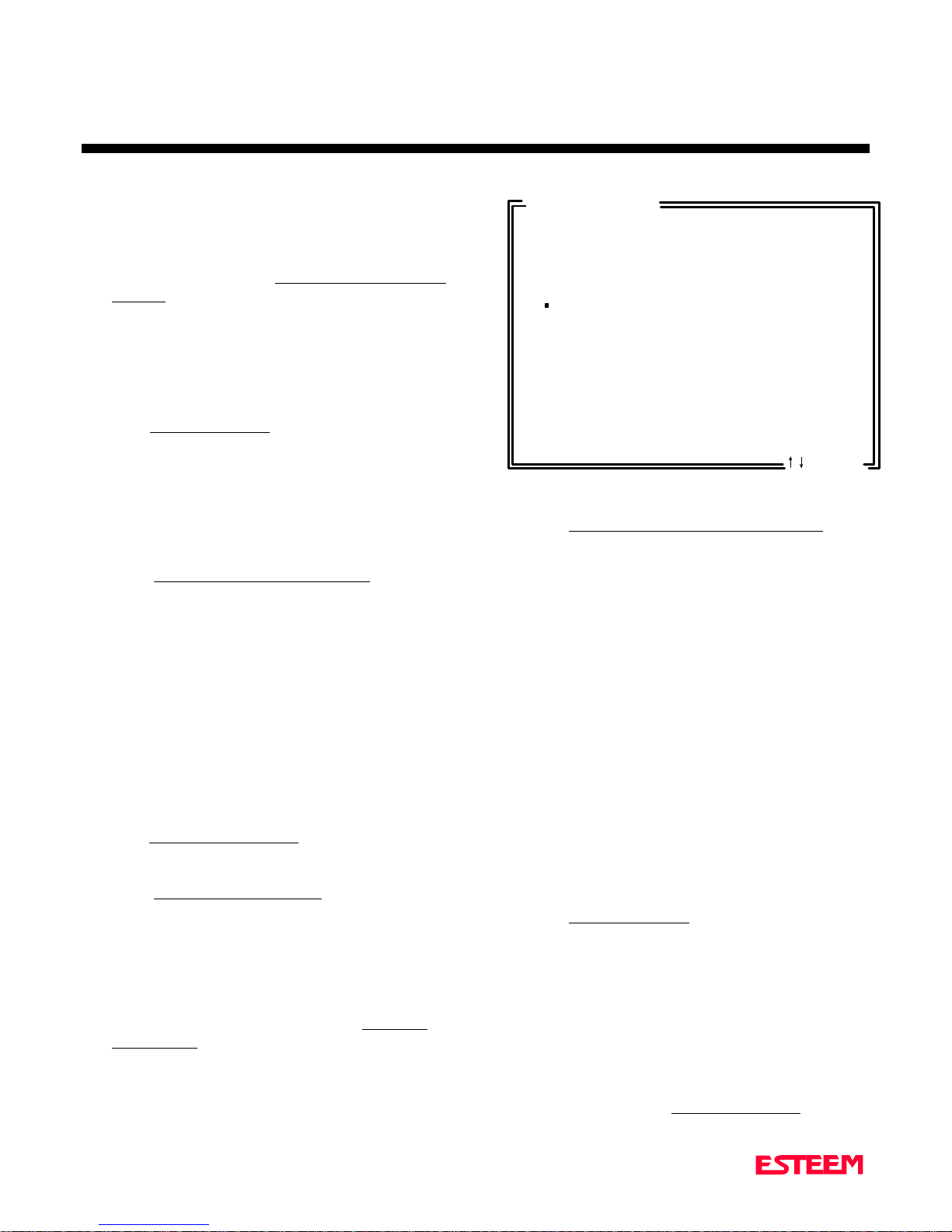
CHA PTER 1
STA R TING OUT
with the ESTeem modem. Select the operating
parameters you wish or leave at the default of
9600,N,8,1. Press the control key and the enter key
at the same time (CTRL-Enter) to select your choice.
6. This next section is titled Set RS-232 Switches of the
ESTeem. Press ENTER and the window will display
how the RS-232 switches on the rear of the ESTeem
(Figure 5) need to be set to match the configuration
of the computer’s communication port that we set in
step 5. Configure the switches on the ESTeem to
match those listed in the window and press any key
to continue.
7. Select Turn ESTeem ON. If your power cord and
serial interface cable are installed correctly, the
ESTeem welcome message will be displayed. This
will confirm communications between computer and
the ESTeem. If you do not see the welcome message
or the computer displays an error in communication,
follow the on-line troubleshooting procedure that
will be displayed.
8. Select Attach Antenna & Adjust Squelch from the
menu. This section will give you instructions on
antenna placement and installation. Install antenna
and press the ENTER key to set the squelch.
Proceed to step 9.
9. This section of the utility will set the receiver
squelch on the ESTeem. The ESTeem’s radio
communication protocol will not allow the modem to
transmit if the ESTeem has a solid receive light due
to outside interference. Look on the front of the
modem and adjust the squelch to as high a level as
possible that will keep the receive light out when
other ESTeems are not transmitting. Press ESC to
leave this section.
10. Press Set Address of ESTeem. You must give each
ESTeem an unique address in the system. Type in
the address number and press ENTER to continue.
11. Select Set Transceiver Frequency. This will allow
you to configure the ESTeem’s operating frequency.
Set all ESTeems on the same frequency for
operation within this section. Press CTRL-Enter to
continue.
12. You have just configured all operating parameters
within the ESTeem. If this is your first ESTeem you
have programmed for testing, press the Repeat for
next ESTeem and all check marks will be erased.
Proceed to step 2 and complete all items for the next
ESTeem. If you have at least two ESTeems
programmed and wish to test communication,
proceed to step 13.
Communication Test
To perform this test, please select one of the
follow ing test configuration :
[ ] Establish communications link from the ESTeem
connected to this computer to another
ESTeem/computer pair.
[ ] Loop Back Test from the ESTeem connected
to this computer to a remote ESTeem.
Enter to Accept
ESC:Exit
Figure 6: Communications Test Window
13. Press Test Communication Between ESTeems. This
section will allow you to test the radio frequency
(RF) communications between two or more
ESTeems. Two types of tests are listed in this
window (Figure 6). If you have a computer attached
to both ESTeems proceed to step 14 and if you only
have one computer to test both ESTeems proceed to
step 15.
14. The first test will be used if you have a computer
attached to both ESTeems. Select the first of two
items and press ENTER. Follow the instructions on
the screen to establish a communication link between
modems.
15. This second test will allow you to use the remote
ESTeem as a digi-repeater for your local modem.
This procedure is explained in the window and can
test communication with only one computer.
16. You now have competed the basic programming and
setup of your ESTeem modems. You have tested
their operation with each other and are now ready to
proceed in programming them for your application.
Press Exit to Main Menu and continue with the
programming of the ESTeem for your application.
BASIC ESTEEM PROGRAMMING
Most of the ESTeem commands outlined in this section
have been automatically input to the modem by the
ESTeem Utility program. A few of the commands used
most often in troubleshooting and programming are
covered here. These commands can be programmed to
the modem directly by the Terminal Emulation section of
the utility or by any other terminal software package.
1-4
Page 10
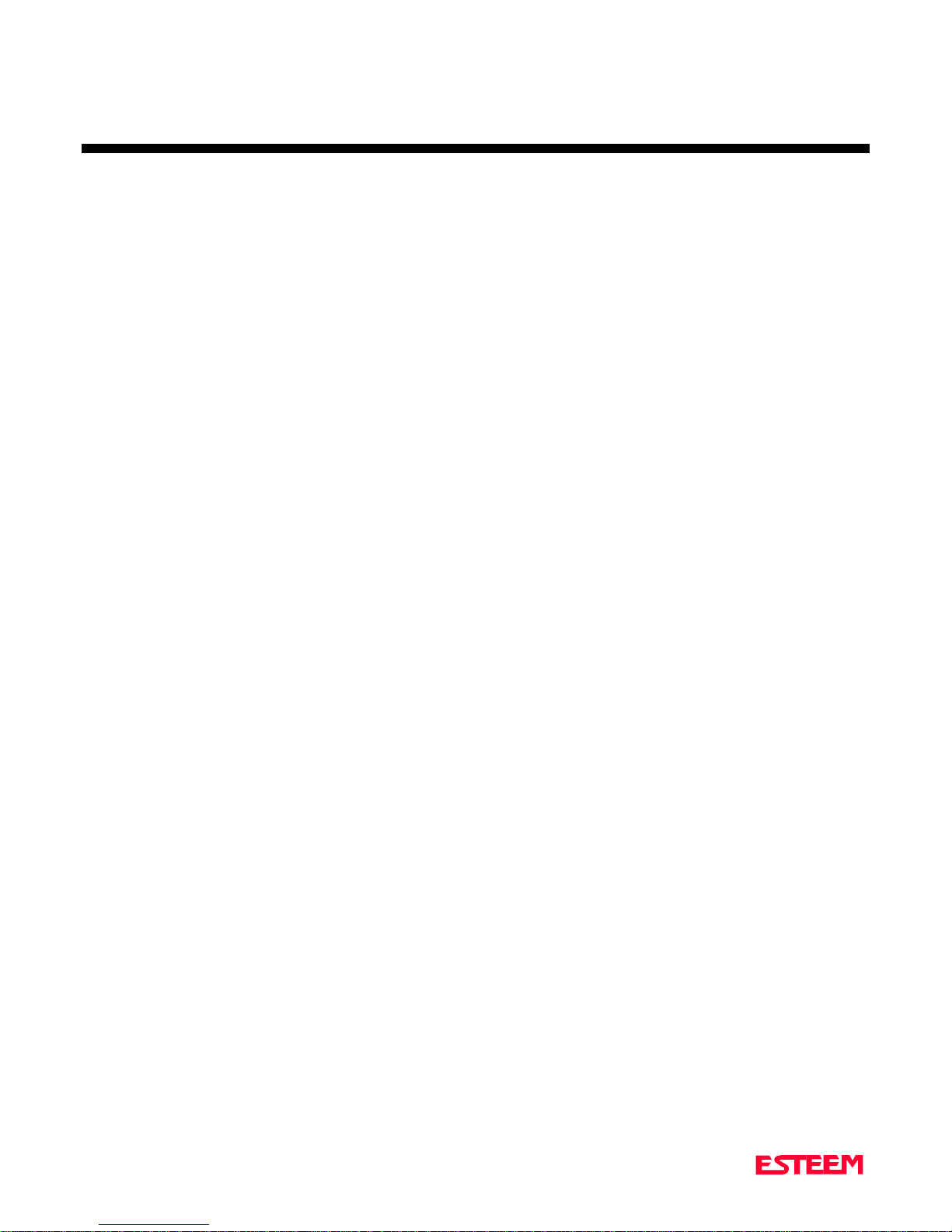
CHA PTER 1
STA R TING OUT
HELP Functions
The ESTeem has over a hundred software commands to
aid the user in their application. The HELP command
allow the user to list the various software commands and
their respective values.
From the COMMAND mode, type HELP<cr>. Your
display should list the following:
Help switches are:
ALL (Lists all settings).
CHANGE (List settings changed from factory default).
CONTROL (List settings dealing with control).
PLC (List settings for PLCs).
RADIO (List settings for ESTeem radio).
RS232 (List settings for RS-232/422/485)
SETUP (List settings for control).
SYSTEM (List settings for system).
These are the different software categories.
Example: HELP SETUP<cr> , will list all the
programmable variables and their settings for the SETUP
category.
Restoring Factory Defaults
The ESTeem has a very simple procedure to restore the
program variables in the unit to the factory default
setting. When the FA<cr> command is entered from the
command mode the ESTeem will be configured from a
variable table located in its EPROM. It is a good practice
to restore the ESTeem to a factory defaults before any
programming of the unit.
To ensure the modem is in the COMMAND MODE to
set it back to the factory default perform the following:
1. Set Bit 8 on the RS-232 setup switches to the OFF
position.
2. Reset the ESTeem.
3. Type FA<cr> and the ESTeem welcome message
should be displayed. The characters may not be
echoed on the screen.
4. Type SA<cr> to save the factory default table.
You can interrogate a discrete software command by just
typing the command followed by a <cr>.
Example: ADD<cr> , will list the current address
saved in the connected ESTeem.
Note Appendix E of this manual will have the
complete listing of software commands and
categories for the factory default of the
ESTeem.
Saving A Program
A program is saved by typing in the SAVE command at
the CMD: prompt. The programming variables that have
been changed will be written to the non-volatile memory.
The programming parameters will be loaded each time
the modem is powered up or reset.
1-5
Page 11
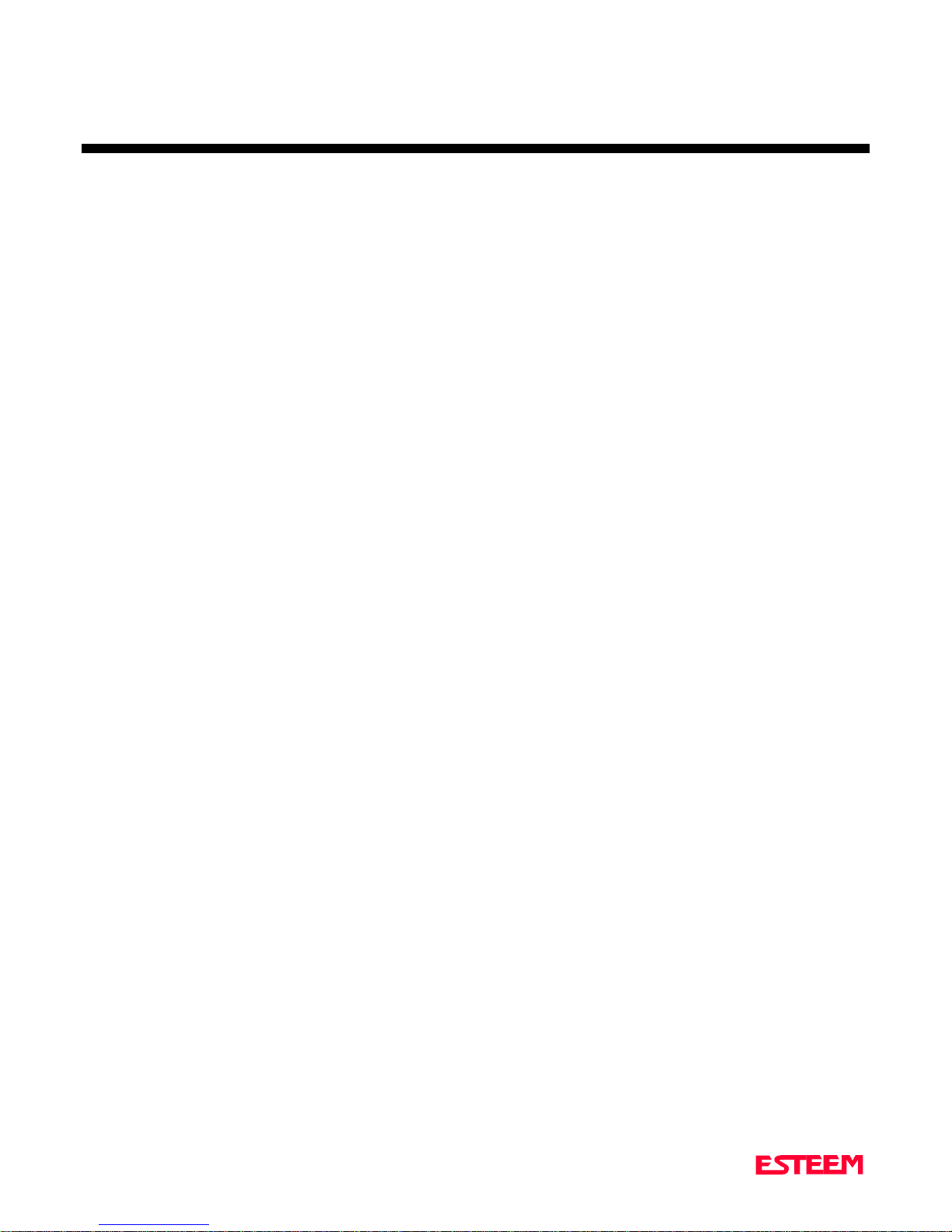
MODES OF OPERA TION
COMMAND MODE
CONVERSE MODE
TRANSPARENT MODE
HARDWARE MODE CONTROL
CONDITIONAL TRA NSPARENT MODE
CHA PTER 2
SEMI-TRANSPARENT MODE
HAYES EMULATION MODE
Page 12
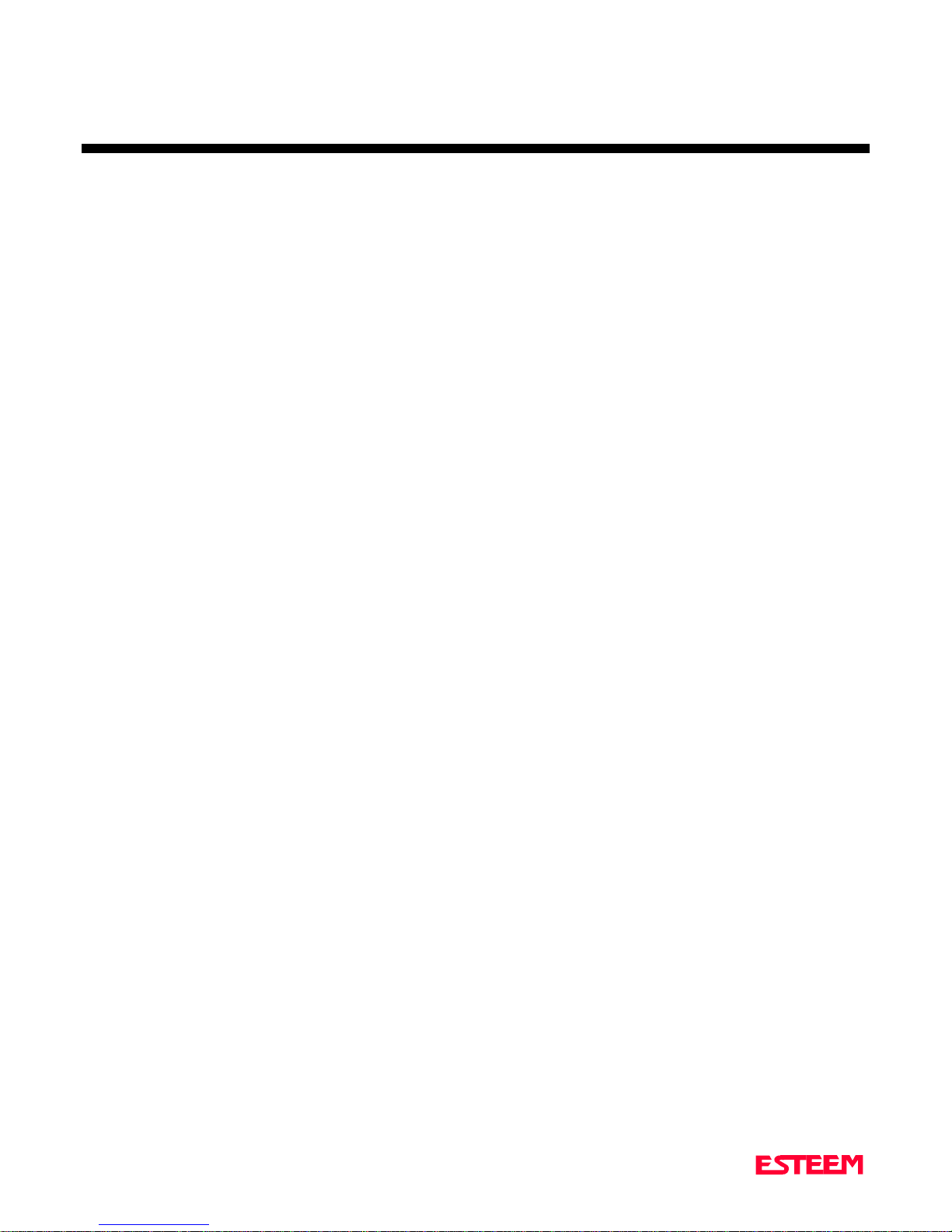
CHA PTER 2
MODES OF OPERA TION
The ESTeem has three major modes of operation,
Command, Converse, and Transparent. This chapter of
the man u al describes ea ch one of these modes.
COMMAND M ODE
The COMMAND Mode (CMD: p rompt) is the default
mode that the ESTeem initially enters on power-up or
after a hardware or software reset. From this mode the
user can command or program the ESTeem. In this
mode the user may access the various program
commands to configure the ESTeem for the specific
application. These values can be stored in nonvolatile
memory within the E ST eem by the use of the SAVE
command. The ESTeem reads these setup parameters
stored in memory on power-up or RESET.
When programming in the COMMAND Mode, the user
need only enter enough characters to uniquely identify
the respective command.
Example:
This enters the source address of the ESTeem to the
decimal value of 15. The first three letters ADD were
enough for the ESTeem to uniquely identify the
command for ADDress. Th e number of characters t hat
need to be typed varies depending upon the command
being entered. In some cases, four or even more letters
may have to be entered in order for the identification to
be uniquely determined. Up to ten commands can be
written on the same line if separated by a colon.
Example:
CMD:ADD 15 <cr>
CMD:ADD 15:SE T C 2 : SAVE < cr>
CONVERSE MODE
This mode allows bi-directional communication from the
input/output device attached to the ESTeem to a
destination ESTeem and its respective input/output
device. The ESTeem will automatically switch to the
CONVERSE Mode after t he initial CONNEC T has been
made.
When the ESTeem i s i n the CONVERSE Mode the *
prompt will be displayed. The ESTeem will remain in
the CONVERSE Mode until the radio link has been
broken or by typing a control character defined by the
user with t he COMMAND vari a ble.
The factor y default for t he COMMAND vari a ble i s
CTRL C. You can retur n to the CONVE RSE Mode fr om
the COMMAND Mode by typing CONV <cr>.
When you are in the CONVERSE Mode the echoing of
the character comes from the ESTeem if ECHO = ON
(factory default) has been programmed in the ESTeem.
Transmitting Data
The ESTeem will transmit data from the CONVERSE
Mode if one or more of the following conditions have
been met.
1. The ESTeem transmit buffer has been filled. The
size of the transmit buffer is defined in the ESTeem
by the PACKLEN variable. This variable is
programmable from 1 to 1010 bytes. Factory default
is 1010.
2. Th e ESTeem receives a SENDPAC ( send pa ck et )
character from the RS-232C input data stream. The
SENDPAC variable can be defined from 0 to 255 by
the user. Factory default is 13 (carriage return). The
SENDPAC character i s also tra nsmitted by the
ESTeem. In file dump applications the SENDPAC
character can be programmed to be the EOF (end of
file) character transmitted from the sending device
(ie; CTRL Z, CTRL G, etc.).
3. Termination control timer. The termination control
timer is enabled by the TERMC (on/off) command.
When enabled, the termination timer starts from the
time the last transmit buffer has been updated in the
RS-232C port. If the termination timer expires
before an ot her character is received or tra nsmitted,
the contents of the ESTeem transmit buffer will be
transmitted. The waiting time of the timer is defined
by the TERMT variable (termination time). The
programming range of the TERMT variable is 1-255
(one unit equals 16.67 ms.). Factory default values
are TE RMC = OFF a nd TERMT = 1 0 . I t i s noted
that when the termination timer is used, the
SENDPAC vari a ble i s u su ally programmed to be a
character that is non occurring in your data stream
(ie; SENDPAC = 255) so tha t premature
transmission is not caused.
2-2
Page 13
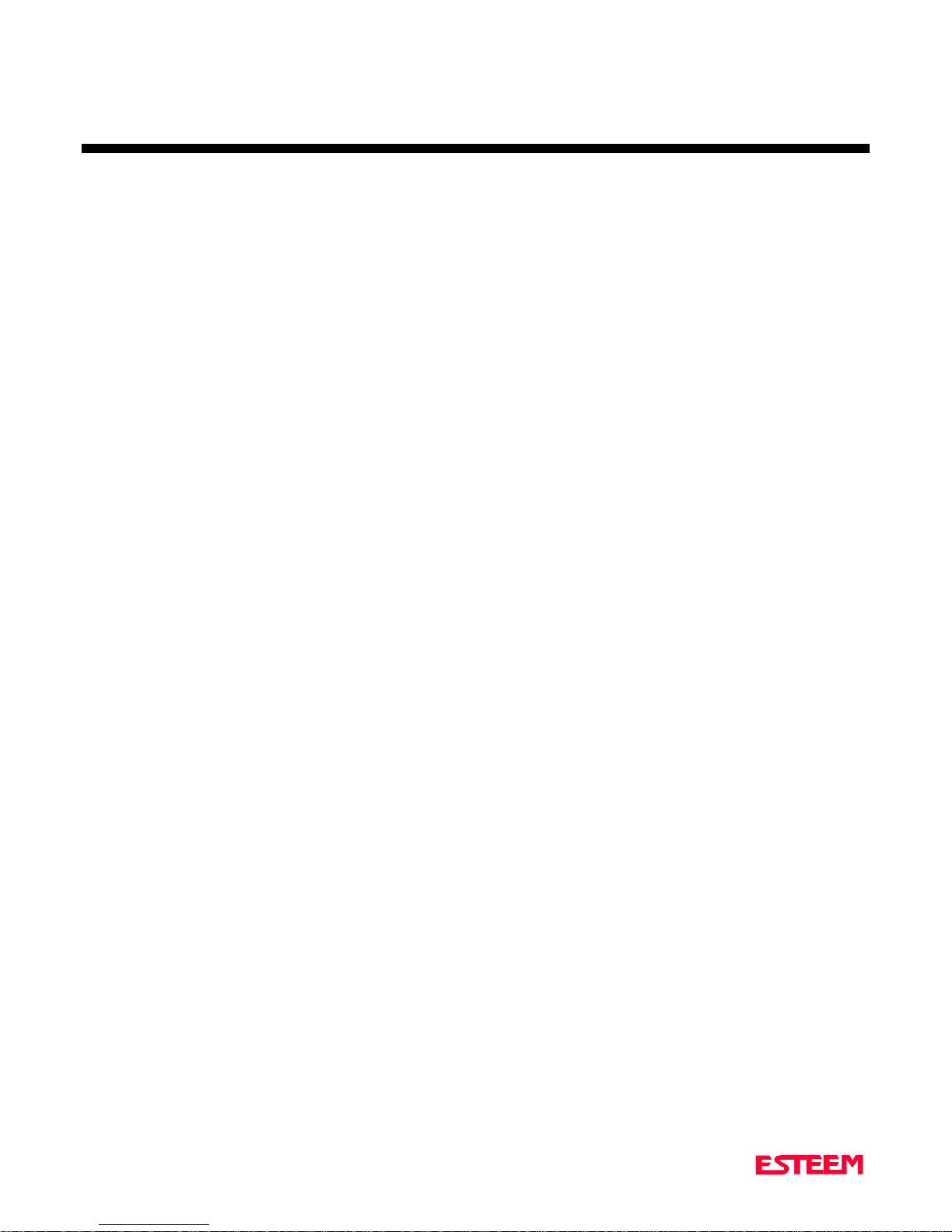
CHA PTER 2
MODES OF OPERA TION
TRANSPARENT MODE
The TRANSPARENT Mode allows the ESTeem to pass
all data characters (O-255 or 0-FF hex) using 8 data bits.
To program th e E ST eem i n th e T RANSPARENT m ode
the SET MODE ( on /off) and SETTRANS (on/off)
commands must be enabled (SETMODE = ON and
SETTRANS = ON) and switch Bit 8 to ON (RS-232C
Setup Switch) . T he SETMOD command will defeat the
SENDPAC an d COMMAND variables and will put the
ESTeem in the transparent mode when Bit 8 is ON.
The SETTRANS command when enabled will program
the following discrete commands:
AUTOLF = OFF ECHO = OFF EDIT = OFF
PROMPT = OFF TYPS = OFF
PLEASE NOTE: When SETTRANS is enabled th e
screen will go blank because ECHO has been disabled,
therefore this should be the last variable programmed
before the SAVE command.
The transmission of the data packets can only be
accomplished by enabling the termination control
commands (TERMC and TERMT) or the PACKLEN
buffer being filled. The value of TERMT should be
slightly longer than the maximum delay encountered
during RS-232C transmission. If this time is set to short,
the ESTeem will truncate your data stream improperly.
When usi ng th e T RANSPARENT Mode, d ata flow
control is by hardware handshaking only. Hardware
handshaking is initiated by enabling hardware flow
control (XHF = ON) or the Request to Send/Clear to
Send lines (RTS_CTS = ON) and disabling software flow
control (XSF = OFF) in the ESTeem.
The SETCON (Set Connect) or ALTERO (Alternate
Route) commands must be used to define the node that
you want to communicate with because while in the
TRANSPARENT Mode you can not commun icate to th e
ESTeem in the COMMAND Mode unless you use the
Hardware Mode Control line (see explanation this
chapter).
To remove the EST eem from the TRANSPARENT Mode
the user must perform the following:
1. Switch Bit 8, Off on the RS-232C Setup Switch.
2. Reset the ESTeem from the front panel switch.
3. Type FA <cr>. The characters FA will not be
echoed on your CRT because the ECHO command in
the ESTeem is disabled.
HARDWARE MODE CONTROL
The MODECON ( Mode Con t rol) command is provided
in the ESTeem to change the mode of the ESTeem
modem from COMMAND Mode to CONVERSE or
TRANSPARENT Mode via a hardwar e cont rol line. Th e
hardware line is located on pin 19 of the RS-232C
connector. If MODEC = HARDWARE, a "low or 0" on
pin 19 (-3 to -15 vdc) will put the ESTeem in the
COMMAND Mode and a "high or on e" on pin 19 ( 3 to
15 vdc) will put the ESTeem in the CONVERSE or
TRANSPARENT Mode. Th e factor y default is
SOFTWARE.
Pin 6 on the ESTeem RS-232C connector provides a
feedback status to the user when MODECON is set to
HARDWARE. A "high or 1" condition on pin 6
indi ca t es t he ESTeem modem i s in the COMMAND
mode. A "low or 0" condition on pin 6 indicates the
ESTeem modem i s i n the CONVERSE or
TRANSPARENT mode.
CONDITIONAL TRANSPARENT MODE
This mode is a special version of the TRANSPARENT
Mode. This mode is entered by typing the following from
the COMMAND Mode:
TRANS X <cr>
The " X " specifies t he number of packets t o be sent before
returning to th e COMMAND Mode. I f the argu m ent is
set to zero or not entered, then the original form of the
Transparent Mode will be executed. When using this
command the ">" prompt will be displayed on your CRT.
SEMI-TRANSPARENT MODE
This mode should be utilized when sending a non-ASCII
file and there is a possibility that the SENDPAC
character could be contained in the transmitted data set.
2-3
Page 14
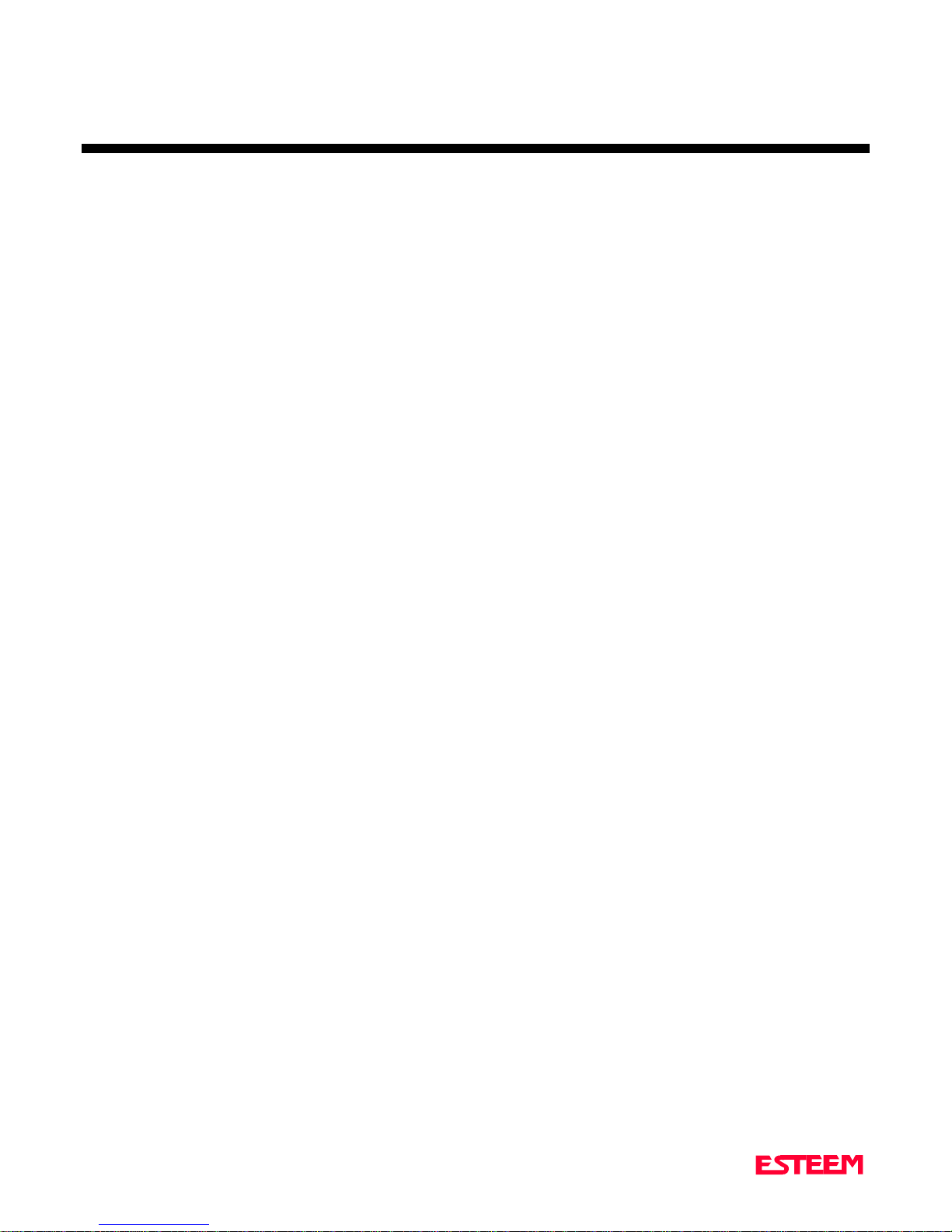
CHA PTER 2
MODES OF OPERA TION
Perform the following prior to programming the ESTeem
to initialize the unit to factory default settings:
1. T u rn Bit 8, OFF on t he RS-232C Setup Switch.
2. Reset the ESTeem.
3. TYPE FA <cr>. Please note the characters may or
may not be echoed by the CRT.
ESTeem
-------------------------
ADD xxx xxx = your address
SET C yyy yyy = destination address
TERMC ON
TERMT 1
SENDP 255
EDIT OFF
SAVE
If EDIT is off, and SENDPAC = 255, the SENDPAC
charact er is d isabled . Th is cha ract er when recei ved will
not cause packet transmission and will be passed as
normal data. The TERMC and TERMT commands are
used to transmit the contents of the ESTeem transmit
buffer.
HAYES MODE EMULATION
The ESTeem modem is placed in the Hayes Emulation
Mode by setting the HAYES (on/off) software command
to ON.
When the HAYES command is enabled (HAYES = 0N)
the ESTeem will respond to certain Hayes modem
commands from the RS-232C port.
The HAYESTIM (x) command (Hayes protocol
termination sequence delay) is used to define the delay
which terminates the Hayes protocol sequence. Listed
below are standard values for "x".
11 = 4800 b/s 22 = 2400 b/s 44 = 1200 b/s
45 = 1173 b/s 88 = 600 b/s
Factory default for HAYES = OFF a nd HAYESTIM =
45.
Appendix D lists the Hayes Modem Messages and
Command Tables.
Software flow control in this example is still enabled
(factory default XSF = ON) t herefore the ESTeem will
pass all characters except the data flow control characters
for Xon/Xoff.
2-4
Page 15
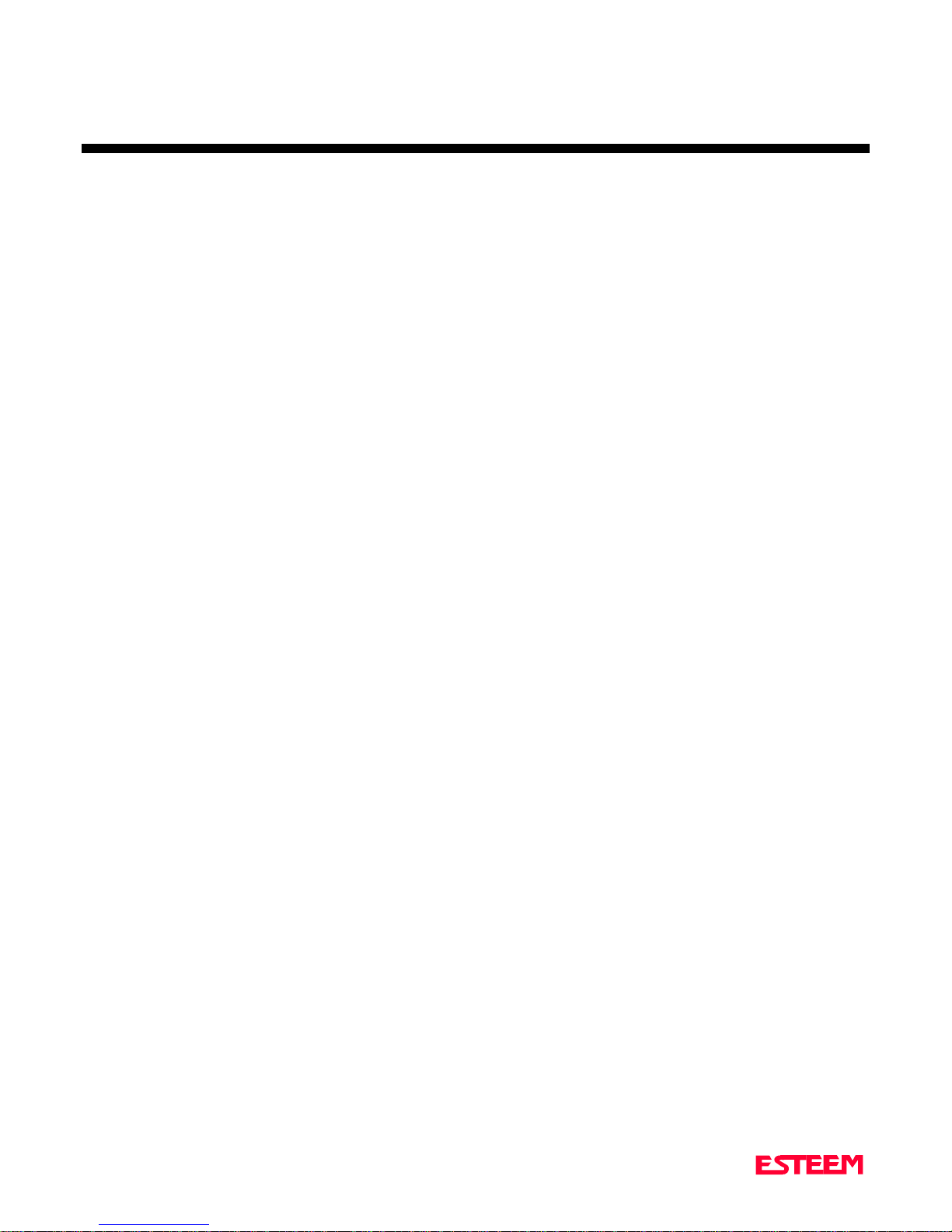
PROGRA M MING ESTEEM FEATURES
GLOBAL BROADCA ST FEA TURE
DIGI-REPEATING FEATURE
AUTO TRA NSMIT FEATURE
AUTO CONNECT FEATURE
AUTO CALL BA CK FEATURE
CHA PTER 3
ALTERNATE ROUTING FEATURE
CALL WAITING FEATURE
MULTI-CONNECT FEATURE
REMOTE PROGRAMMING FEATURE
SECURITY FEATURE
HARDWARE RING LINE FEA TURE
PACKET MONITOR FEATURE
RADIO SELF-TEST FEATURE
Page 16
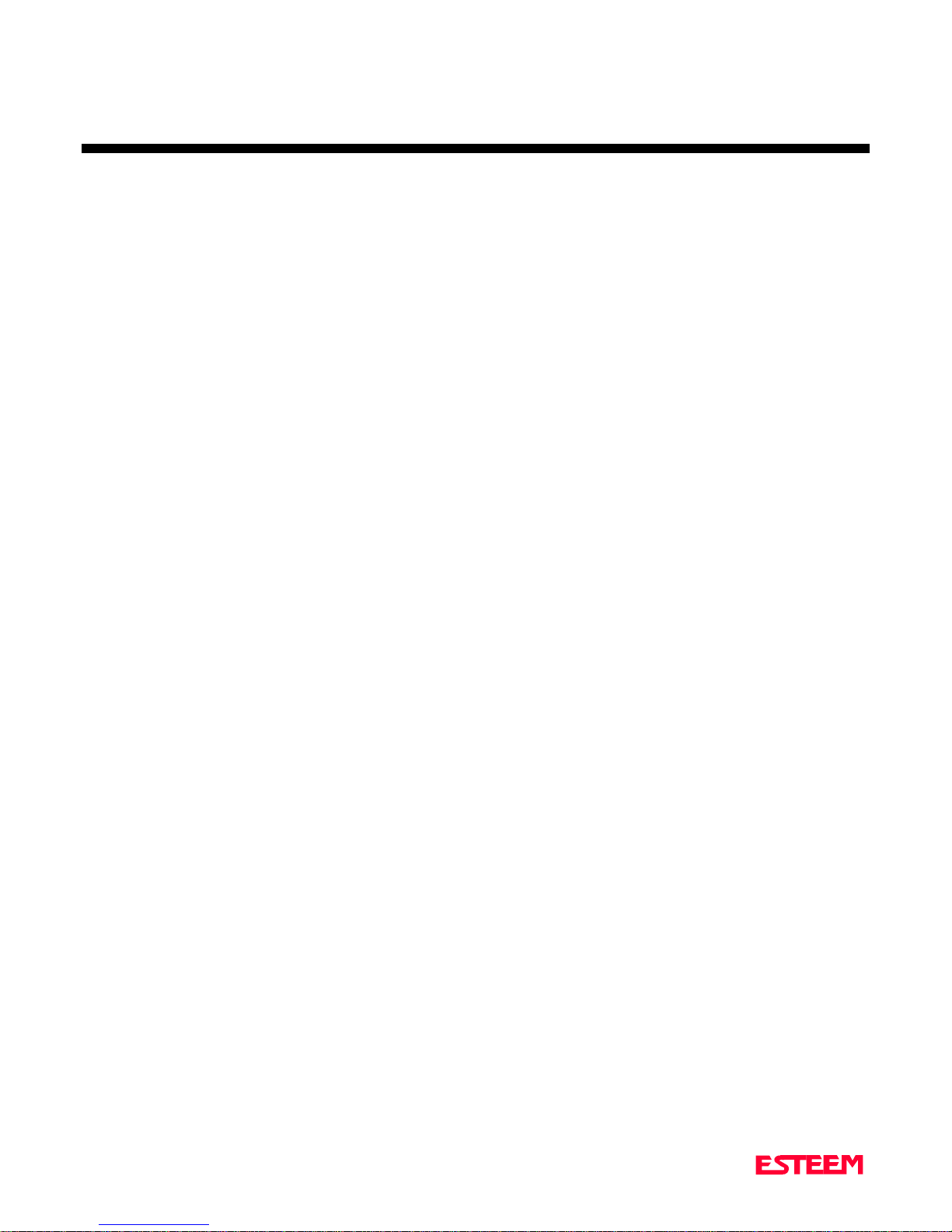
CHA PTER 3
PROGRA M MING ESTEEM FEATURES
Listed in this chapter are the major ESTeem features and
programming examples on how to use them. These
features are individual building blocks to solve your
application needs. Remember your particular application
my require one or more of these features enabled.
DIGI-REPEATING
The Repeater feature allows an ESTeem to relay it's
respective transmission or packet through a maximum of
three ESTeems to increase the operating range of the
unit. Any ESTeem in your radio network can function as
a repeater for any other ESTeem independent of the fact
that the ESTeem being used as a repeater is linked or
conn ected to anoth er n ode. Th erefore a n ESTeem can
function as a repeater, operational node, or both at the
same time. The data that is digi-repeated through an
ESTeem will not be output through its respective
RS-232C port.
To specify one or more ESTeems as repeaters, the
CONNECT command has been expanded to accept up to
three added addresses as follows:
CONN r1, r2,r 3 , d a
r1 = Address (0 to 253) of first repeater.
r2 = Address (0 to 253) of second repeater.
r3 = Address (0 to 253) of third repeater.
da = Address (0 to 255) of destination ESTeem.
Example:
SETC r1,r2,r3,da
GLOBAL BROADCAST
Global broadcast is the ability of one ESTeem to transmit
it's message to more than one ESTeem at once. All
ESTeems within radio range will receive the messa ge
whether or not they ar e connected to anoth er ESTeem or
in command or converse mode. The global message will
have the highest priority over all other traffic on the
receivi ng E STeem.
You can put your ESTeem in Global by connecting to
address 255. Address 255 is a non assignable unit
address and is used by the ESTeem CPU to put the
modem in this special mode. When an ESTeem is in
Global the st and a rd AC K p rotocol from the recei vi ng
ESTeem is disabled, but the 16 bit CRC error checking
on the received ESTeem is still operational.
When you perform CONN 255 <cr> from the
COMMAND MODE th e E ST eem will immediately go to
the CONVERSE MODE (* is disp l ayed). All messages
sent will be transmitted globally to all ESTeems in radio
range.
In your ESTeem you have a GLOBAL (on/off)
command. When GLOBAL = On, you will receive
Global transmissions. If GLOBAL = Off you will not
display Global transmissions from other ESTeems.
Factory default is ON.
: Address 254 is used for self test and address 255
Note
is used for Global.
When transmitting packets through other ESTeems, the
source ESTeem will automatically adjust it's FRACK
time to allow additional time for the packet to reach its
destination and for the returned acknowledgment. Frack
time takes into account the packet size and the number of
repeaters specified. The ACK still comes from the
destination ESTeem, not the first repeater.
For testing purposes you can answer back to yourself if
you place your source address in the destination address
of the repeater string.
REMEMBER, you can use a repeater address string in
any command that requires a specific address in this
manual.
3-2
By using the repeater function, you can go Global from
another ESTeem.
Example:
CONN 10,20,30,255 <cr>. By performing th i s conn ect
string you can route from unit 10 to 20, 20 to 30, and go
Global at unit 30.
You can also enable global in more than one ESTeem in
your network and have all units talk to all other units at
the same time.
AUTO TRA NSMIT
The Auto Transmit feature of the ESTeem allows the
user to transmit a data packet without filling up the
PACKLEN (packet length) buffer or defining a special
control chara ct er using t he SENDPAC (sen d packet)
Page 17
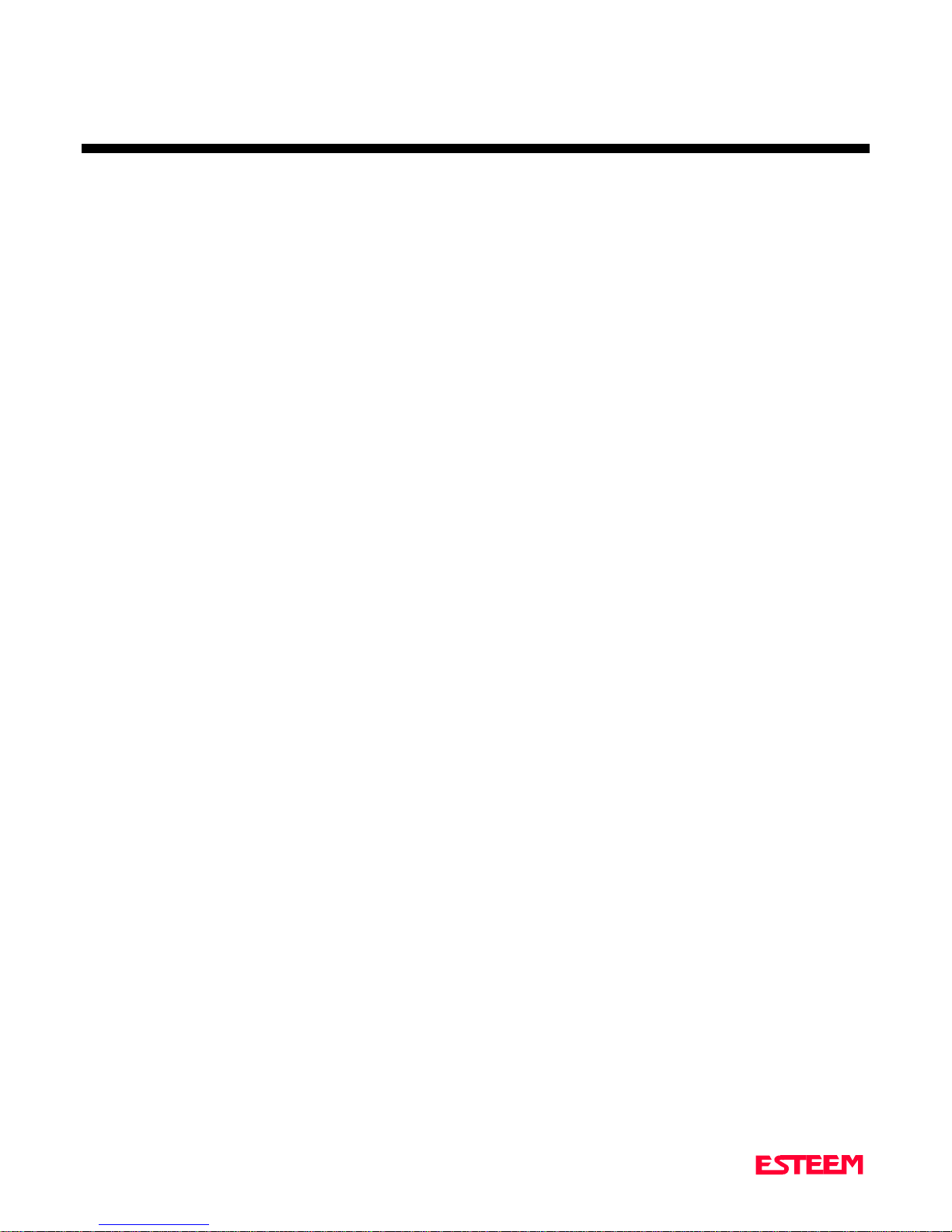
CHA PTER 3
PROGRA M MING ESTEEM FEATURES
variable. The Auto Transmit feature is a timer that is
enabled in the ESTeem that monitors traffic in and out of
the RS-232C port. If there are chara cters in the RS-232C
buffer, the termination control timer starts from the time
the last receive or tra nsmitted character is updated in the
buffer. If the termination time expires before another
charact er is received or tr ansmitted, the received
characters are transmitted.
To enable this feature perform the following from the
COMMAND MODE:
TERMC (on/off) = On. Enable termination control.
TERMT (1-255) = One unit number equals 16.67 ms.
(i.e. 60 units equal 1 second).
TERMC stands for termination control. TERMT stands
for termination time. Factory default for TERMC = Off
and TERMT = 10.
AUTO CONNECT
The Auto Connect or Auto Dial Up feature allows the
user to pr ogram the ESTeem to per form a CONNECT t o
another ESTeem when data is sensed in its’ respective
RS-232C communications port.
front panel of the ESTeem should now
flash at a twice per second rate.
AUTO DISCONNECT
The Auto Disconnect feature allows the user to program
the ESTeem to automatically disconnect the radio link if
there is no data being received or transmitted through its
respective RS-232C port for the time frame defined by
IDLET (idle port timer).
To enable this feature perform the following from the
COMMAND MODE:
IDLEC (on/off) = On. Enables idle port disconnect.
IDLET (1-255) = One unit number equals one
second if IDLEF = Off. One unit
equals one millisecond if IDLEF =
On.
IDLEF (on/off) = Ch anges t he scale of IDLE T above.
IDLEF stands for idle port timer fine control.
Factory default for IDLEC = Off, IDLET = 30, and
IDLEF = Off.
To enable this feature perform the following from the
COMMAND MODE:
SETCON (0-255) = Address of destination ESTeem.
NOTE: You can use the Repeater routing (r1,r2,r3,da) to
put the ESTeem in Global (address 255). SETCON
stands for set connect.
SA SAVE command. This is to save the SETC
variable to the non volatile memory so that it
will not be lost when the ESTeem is RESET.
Bit 8 (on/off) = On . Bit 8 is located on the RS-232C
SETUP SWITCH on the rear of the
ESTeem. Remember the ESTeem must
be RESET after the Bit has been
changed to be read by the ESTeem
CPU.
RESET ESTeem RESET is located on the front panel
OFF/ON switch. T he T/E light on the
3-3
AUTO CALL BACK
The Auto Call Back feature allows the ESTeem to
automatically call back a destination ESTeem if that
ESTeem is connected t o a nother node.
To enable this feature perform the following from the
COMMAND MODE:
RECONN (on/off) = On. Enables reconnect feature.
RECONR (1-255) = One unit num ber stan ds for the
number of retries that will be made
if the destination address is
connected to another node.
RECONR stand s for reconnect
retry.
RECONT (1-255) = On e un it number stands for the
time (in seconds) between retries.
RECONT s tan d s for recon nect
time.
Page 18
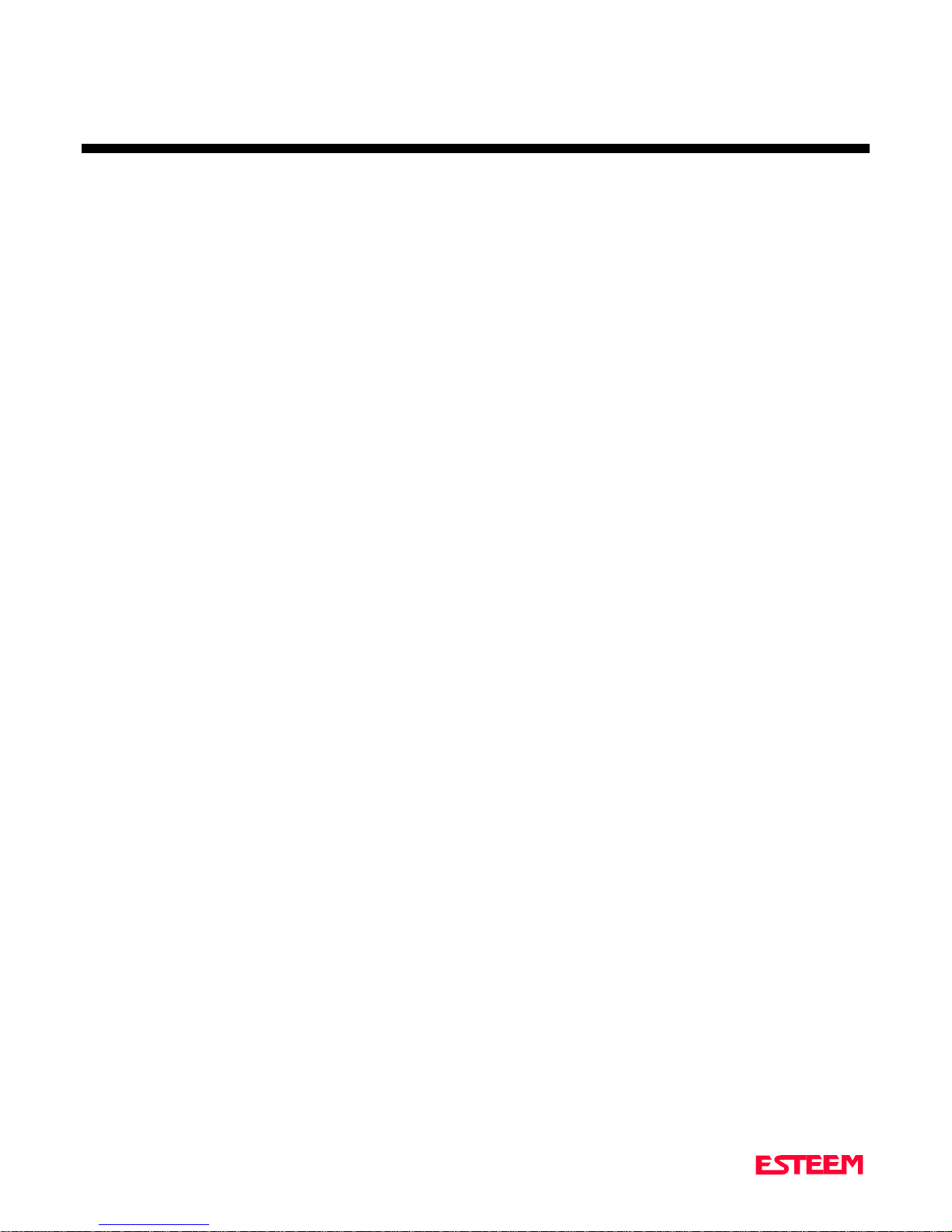
CHA PTER 3
PROGRA M MING ESTEEM FEATURES
Factory default for RECONN = Off, RECONR = 10 , and
RECONT = 1.
ALTERNATE ROUTING
The Alternate Routing feature allows the user to define
up to four communication routes for the ESTeem. The
communication routes or paths are changed when the
ESTeem is unable to perform a CONNECT or t he
DESTINATION C ONNE C T ED TO ANOTHER NODE
message is encountered. The ALTERETRY variable
defines the number of connect attempts before switching
to the next route. The ESTeem will start with the route
defined in ROUTE 1 or the last route used in its table.
To enable this feature perform the following from the
COMMAND MODE:
ALTERO (on/off) = On. Alternate Routing is enabled.
When this feature is enabled the user will be prompted to
enter Route 1, Route 2, Route 3, and Route 4. If all four
routes are not needed for your application then enter a
<cr> for the last route entered.
Remember
in its connect strin g . Fa ct ory default = OFF.
ROUTE 1: r1,r2,r3, da r1 = Repeater 1.
ROUTE 2: r1,r2,r3, da r2 = Repeater 2.
ROUTE 3: r1,r2,r3, da r3 = Repeater 3.
ROUTE 4: r1,r2,r3,da da = Destination address.
ALTERE (1-255) One uni t number equals the
SETCON (r1,r2,r3,da) The Setconnect command
To use this feature with Auto Connect all you have to do
is turn Bit 8 = ON (RS-232C Setup Switch) and RESET
the ESTeem.
, the Route can include up to three repeaters
number of retries before the
ESTeem switches to the next
route. ALTERE stands for
Alternate route retry. Factory
default = 2.
should be defined the same as
Route 1.
The ESTeem RETRY variable determines the number of
times that you will go through the ALTERNATE
ROUTE table before a "LINK IS DOWN" message will
appear.
CALL WAITING
The Call Waiting feature will tell the addresses of the
first five ESTeems that attempted to connect to you when
you were connected to another node. If a connect attempt
has been made from another ESTeem the following
message will be displayed when you return to the
COMMAND MODE from the CONVERSE MODE.
* NODE CONNECT ATTEMPTS WERE
The NODES command will display the addresses of the
first five callers.
Example:
The ESTeem will output the addresses in the following
format:
NODES = [address 1], [ad dress 2], [a d d ress 3],
If a "*" p recedes t he add ress then one or more rep eater s
were used to reach you. To determine the repeater
routing path th e NODES PATH command must be used.
To use this command type NODES PATH(x) where x =
the number of the caller (x can be 1, 2, 3, 4, or 5).
The NODES CLE AR command is used to clear the nodes
buffer. The nodes buffer is automatically cleared when a
conn ect is made.
When you are connected to anot her node you can
momenta rily return to the COMMAND MODE to check
the n odes buffer and return back t o the CONVERSE
MODE with out breakin g your communications link.
CMD:NODES <cr>
[address 4 ], [address 5]
MULTI-CONNECT
The Multi-Connect feature when enabled allows an
ESTeem to perform a direct connect to more than one
ESTeem at a time. The maximum number is 255. This
feature changes the usual ESTeem point to point protocol
to a point to multi-point protocol. The main use of this
feature is in a polled or contention applications where
3-4
Page 19
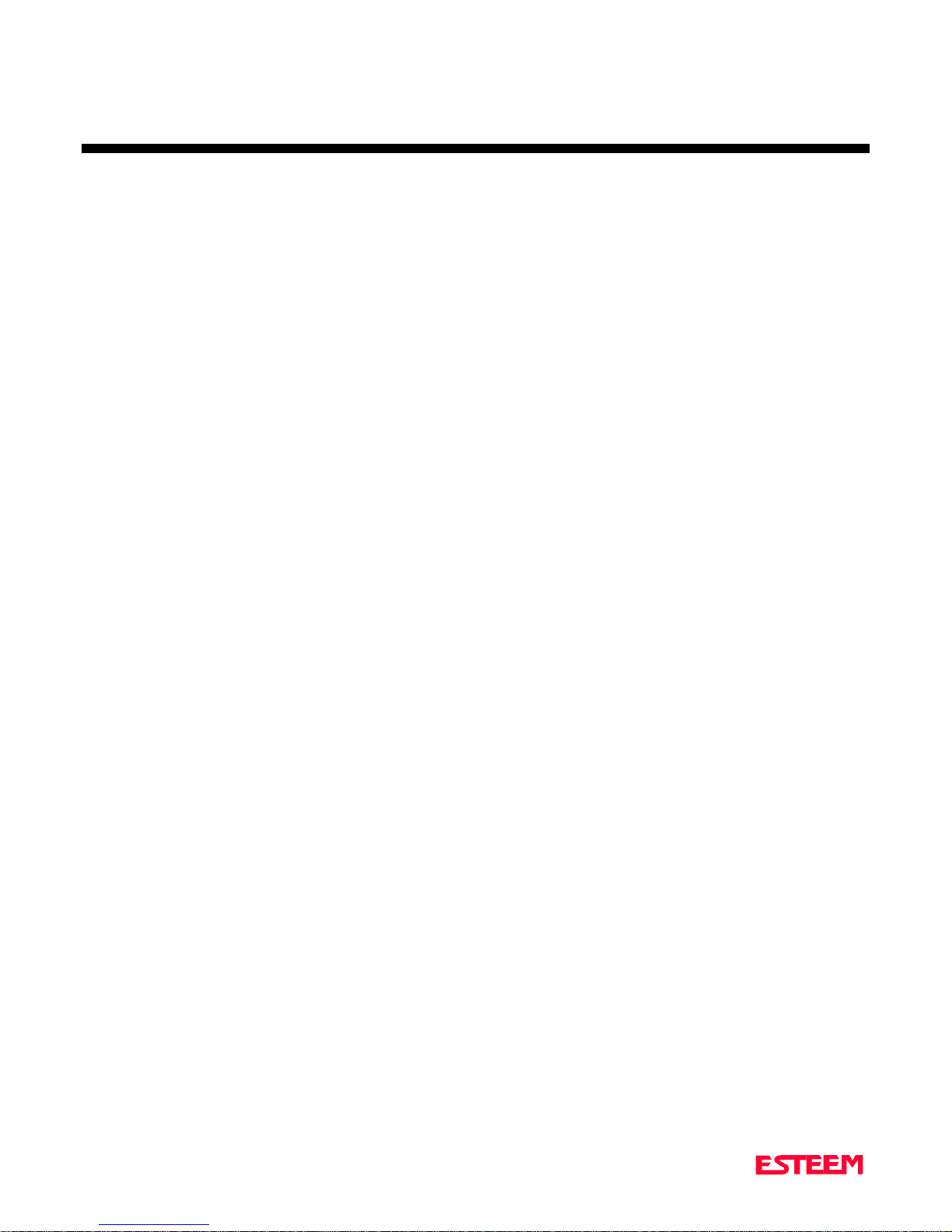
CHA PTER 3
PROGRA M MING ESTEEM FEATURES
many remotes are sending data to a common point. The
stand a rd CONNECT ( t ran sm ission plu s ACK) a nd
DISCONNECT (transmission p l u s AC K) are eliminated.
This feature will also allow REPORT BY EXCEPTION
(a remote can communicate with a central point even
though it is not being polled or addressed by the central
point).
To enable this feature perform the following from the
COMMAND MODE:
MULTCON (on/off) = On.
Multi-Connect is enabled. Factory default = OFF.
The actual polling of the ESTeem must originate from
the host devi ce connected to the ESTeem by usin g the
CONNECT command (to originate the initial connect)
and t he COMMAND character , to retur n from the
CONVERSE mode to th e COMMAND m ode. T he first
time around the poll a CONNECT data packet (rf
transmission) will be initiated. When a link is
established it will be remembered internally in the
ESTeem connect table. The next time around the poll to
the same address, the link status will be checked in the
ESTeem table. If the address indicates a link has already
been established, then only data and its corresponding
ACK will be transmitted to that node. This greatly
increases polling time by eliminating the usual
CONNECT/DI SC ONNE C T sequ ence each time except
when the initial communication is established.
Two other software features have been added to support
the MULTI-CONNEC T command; The MULT-ID
command and the MULTDEL command.
The MULTID command allows the user to send data
from the CONVERSE Mode by specifying th e a dd ress
routing before the data packet. This feature will also
display the address of sending ESTeem on an y r ecei ved
data.
This replaces using the CONNECT command from the
COMMAND Mode. The br a cket s [ a nd ] are defined
using the MULTDELI command.
Received data packets will have the address of the
ESTeem that sent the data at the beginning of the data
packet.
Example Of Received Data:
[004]RECEIVED DATA Data recei ved from an
ESTeem addressed 4.
[030,100,244,004] Data received fr om an
ESTeem addressed 4 via
ESTeems addressed 30, 100,
and 244.
MULTID (on/off) = On Enables this feature. Factory
default = OFF.
MULTDEL (0-255,0-255)Defines the delimiters used to
bracket the MULTID address
when enabled. Factory default
= 91,93.
REMOTE PROGRAMMING
The Remote Programming feature allows the user to
remotely program ESTeems in his network. When a
connection has been made with the remote ESTeem the
RPG: prompt will be displayed showing that you are now
in the COMMAND mode of that remote ESTeem.
To enable this feature perform the following from the
COMMAND MODE:
PROG (0-254) = Address of destination ESTeem.
Remember, you can also use the Repeater routing
(r1,r2,r3,da) to reach the destination ESTeem.
Example Of Transmitted Data:
[001]DATA Routes data to an ESTeem addressed 1.
[100,200,250,1]DATA Routes data to an ESTeem
addressed 1 via ESTeems
addressed 100, 200, and 250.
3-5
: r1 = address of first repeater,
Note
r2 = address of second repeater, etc.
da = destination address.
To end remote programming type DISC (Disconnect) and
you will return to the COMMAND prompt of your
ESTeem. There is a Watch Dog Timer that will
Page 20
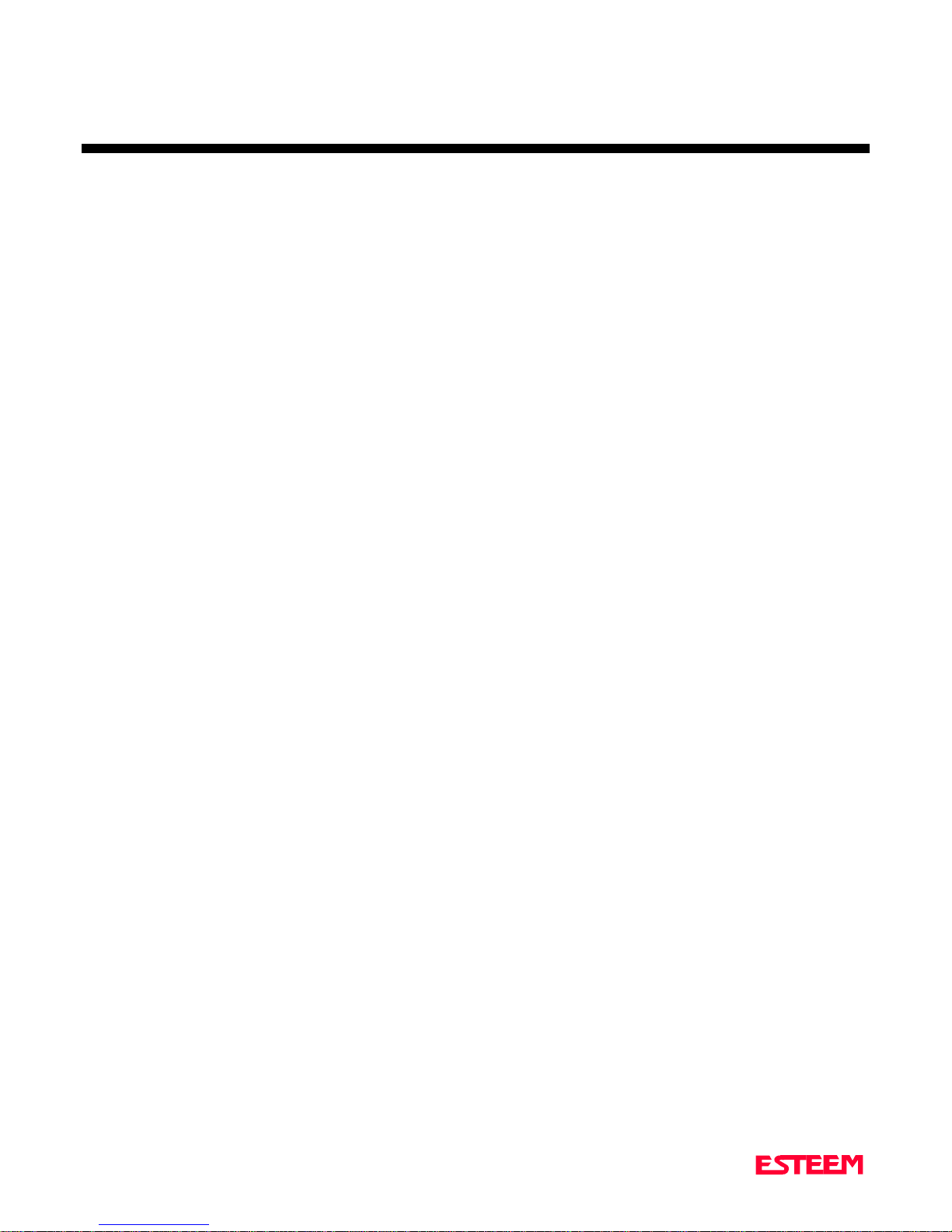
CHA PTER 3
PROGRA M MING ESTEEM FEATURES
automatically disconnect you from remote programming
if there is no activity for thirty seconds.
The REMPROG (on/off) feature is used to defeat the
ability of your ESTeem from being remotely
programmed. If REMPROG = OFF, another EST eem
cannot remotely program your unit. Factory default =
ON.
SECURITY
The Security feature allows the user to lock out
programming of the ESTeem.
CAUTION:
SAFE PLACE.
To enable this feature perform the following from the
COMMAND MODE:
SECURITY (on/off) = On. Enables the security
ENTER SECURITY VALUE: (0-65535)
SAVE To enter the secur ity code permanently into the
STORE YOUR CODE NUMBER IN A
feature. The following
prompt will appear to
enter your security value.
ESTeem memory.
latched state to a pulsed state. To change the state of this
line program the following from the COMMAND m ode.
Factory default = LATCH.
RING = Latch. Pin 22 is high when the ESTeem T/E
light is on solid.
RING =Pulse. Pin 22 is pulsed (positive 250
ms.) when the ESTeem T/E light is on
solid.
PACKET MONITOR
The PACKM [ON/ OFF] command places the ESTeem in
a special packet monitor mode. When this feature is
enabl ed th e E S Teem is p laced i n a receive only mode an d
will not function as a normal ESTeem. The ESTeem will
monitor and report the status of all message traffic within
the network in the following format, the actual packet
message will not be output.
XXX-DA, XXX-SA, T YPE , XXX-E1, XXX- R1,
XXX-E2, XXX-R2, XXX- E 3 , XXX- RS, BYTE COUNT
(including 7 bytes overhead)
XXX MODEM ADDRESS
DA DESTINATION MODEM ADDRESS
SA SOURCE MODEM ADDRESS
To disable the security feature perform the following
from the COMMAND mode.
SECURITY (on/off) = Off. Disables the security
feature.
The following prompt will appear to enter your security
value.
ENTER SECURITY VALUE: (0-65535)
SAVE To remove th e secur ity code permanently from
the ESTeem memory.
HARDWARE RI NG LINE
When the ESTeem esta blishes a CONNE C T or link wit h
another ESTeem (T/E Light on solid), pin 22 at the
ESTeem RS-232C will change from a -15 vdc voltage
state to a +15 vdc voltage state. The RING software
command allows the user to change the output from a
3-6
TYPE CODES
I = INFORMATION
DISC = DISCONNECTED
RR = RECEIVE READY
UA = UNNUMBERED ACKNOWLEDGE
RNR = REC EIVE NOT READ Y
FRMR = FRAME REJECT
REJ = REJECT
DM = DISCONNECTED MODE
UI = UNNUMBERED INFORMATION
SABM = SET ASYNC. BALANCE MODE
E1 XXX = E XTENDER BYTE OF FIRST
REPEATER
R1 XXX = ADDRESS OF FIRST REPEATER
E2 XXX = E XTENDER BYTE OF SECOND
REPEATER
R2 XXX = ADDRESS OF SECOND REPEATE R
E3 XXX = E XTENDER BYTE OF THIRD
REPEATER
R3 XXX = ADDRESS OF THIRD REPEATER
Page 21
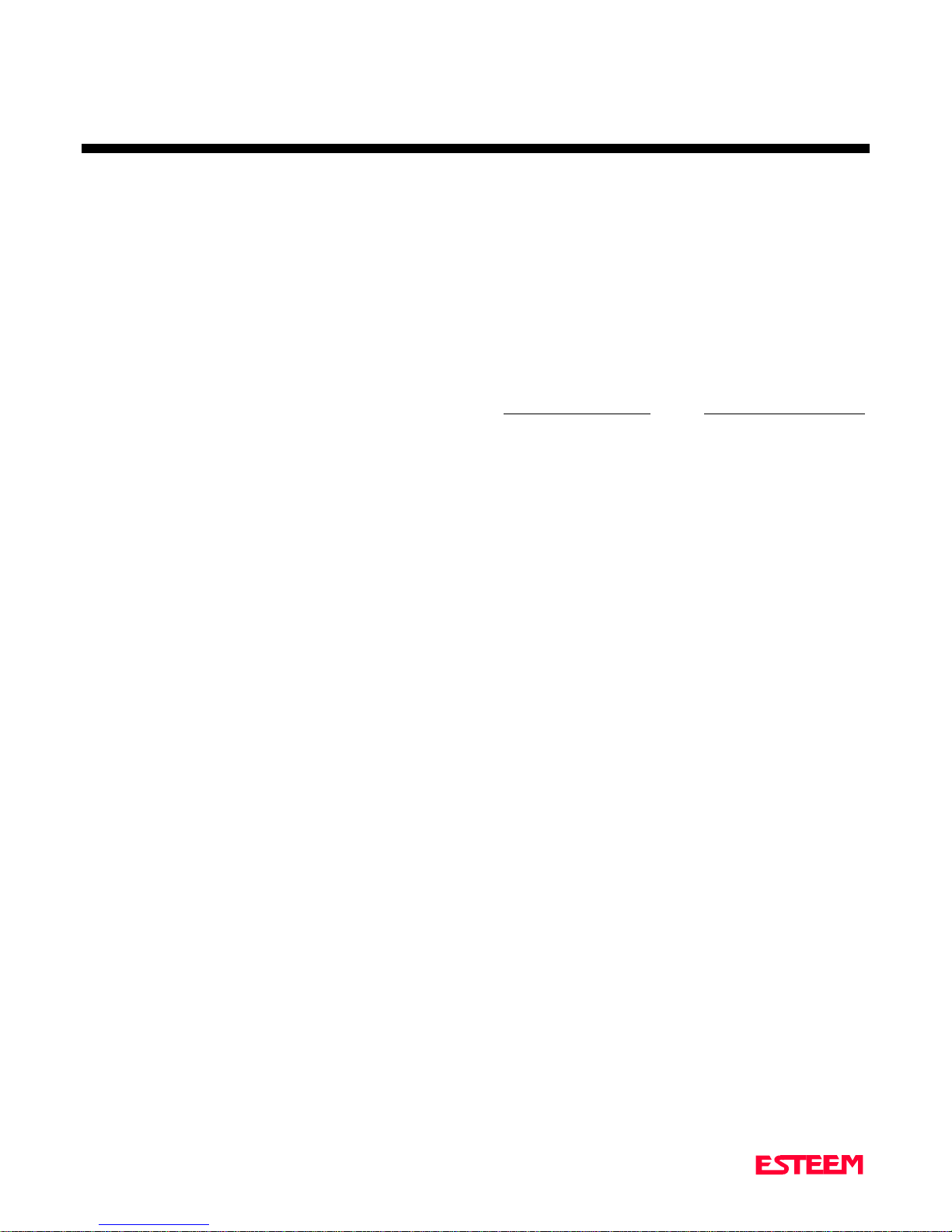
CHA PTER 3
PROGRA M MING ESTEEM FEATURES
RADIO SELF TEST
The Radio Self Test feature is used to test the radio
conductivity of a given geographical area without the use
of external hardware attached to the ESTeem
(i.e. terminal, computer, etc.) by performing a GO or NO
GO test by visually looking at the ESTeem T/E light. If
after resetting the ESTeem the T/E light changes from a
twice per second flash rate to solid ON light the radio
path has been tested. This test is usually done by
attaching a 12 VDC battery pack to the remote ESTeem
and walking a given area and pushing the reset switch to
test the radio path at various points of interest relative to
a fixed reference point. This test is used to give the user
a rough test of the radio operating range but does not
give signal strength, back ground noise levels, or sources
of co-channel int erference.
To perform a radio self test requires two
ESTeems. Address 254 is a special address used for the
self-test feature and is assigned to the remote ESTeem.
After addressing the remote ESTeem to 254 it is then
programmed to auto connect to the reference ESTeem.
Address 254 is a special command that allows the
ESTeem to per form t he AUTO CONNECT up on reset,
not when the unit senses data through it's RS-232C port.
Perform the following prior to programming the
ESTeem(s) to initialize the units to factory default
settings:
1. T u rn Bit 8 OFF on the RS-232C Setup Switch.
2. Reset the ESTeem.
3. TYPE FA <cr>. Please note the characters my not
be echoed by the crt.
ESTeem - Remote Unit ESTeem - Reference Unit
ADD 254 ADD yyy
SETC yyy
SAVE SAVE
BIT 8 ON
RESET ESTEEM
NOTE:
yyy = refe rence unit a ddr ess.
When the remote ESTeem is reset by the front panel
switch it will initiate a CONNECT to the r eference
ESTeem (T/E Light on solid) and send the message
TEST PACKET if the ESTeem is within radio range of
the reference ESTeem. It is noted that repeater address
strings can be assigned to the remote ESTeem SETC
address.
3-7
Page 22
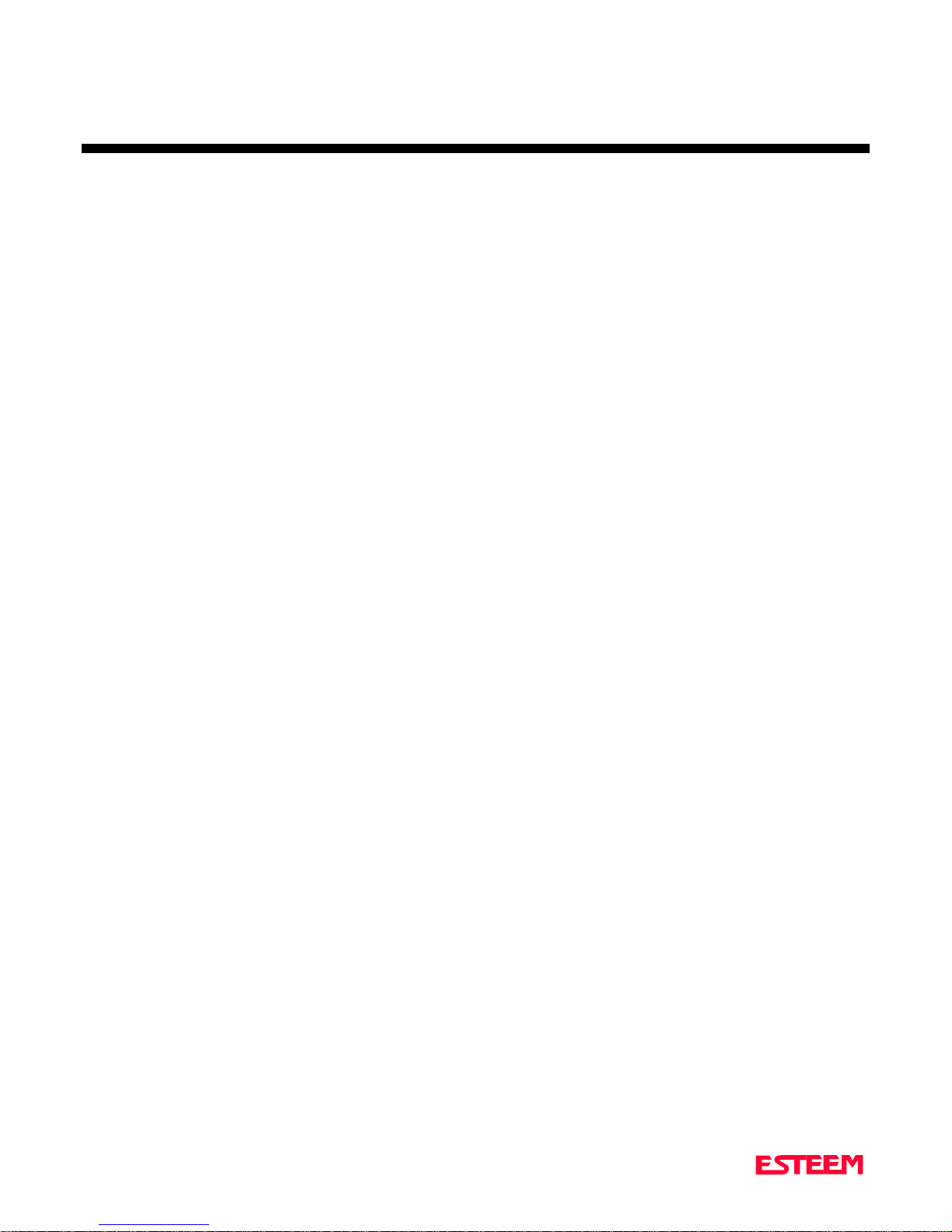
CHA PTER 4
ESTEEM APPLICATION PROGRAMS
TRANSPARENT A UTO CONNECT
TRANSPARENT A UTO CONNECT GLOBAL
IBM AND COMPATIBLE PERSONAL COMPUTERS
DATA GENERA L EQUIPMENT
DEC EQUIPMENT
HP 3000 EQUIPMENT
NCR EQUIPMENT
INTERACTIVE TERMINAL A PPLICATIONS
PHONE MODEM INTERFACING
CROSSTALK XVI INTERFACING
PC-TALK INTERFACING
PROGRAMMABLE LOGIC CONTROLLERS
Page 23

CHA PTER 4
ESTEEM APPLICATION PROGRAMS
Listed below are different application programs to aid the
user in programming the ESTeem.
TRANSPARENT AUTO-CONNECT
This mode is used for a dedicated point to point
application. The ESTeem will initiate the radio link
when data is received by the RS-232/422 port.
Perform the following prior to programming the
ESTeem(s) to initialize the unit to factory default
settings:
1. T u rn Bit 8 OFF on the RS-232C Setup Switch.
2. Reset the ESTeem.
3. TYPE FA <cr>. Please note the characters my not
be echoed by the crt.
ESTeem A ESTeem B
--------------------------- --------------------------
ADD xxx ADD yyy
SETC yyy SETC xxx
TERMC ON TERMC ON
TERMT 1 TERMT 1
XSF OFF XSF OFF
XHF ON * XHF ON *
RTS_CTS ON * RTS_CTS ON *
DISACK ON* DISACK ON *
SETMODE ON SETMODE ON
SETTRANS ON:SAVE SETTRANS ON:SAVE
BIT 8 ON (RS-232 SWITCH) BIT 8 ON
RESET ESTEEM RESET ESTEEM
Turn DISACK ON only if you want to defeat the
•
acknowledge packet.
Hardware or software flow control can be used in
•
this mode. Select eith er XHF, XSF, or RTS_CTS for
your application. NOTE: If you are sending binary
files then do not use software flow control (XSF) .
TRANSPARENT AUTO-CONNECT
GLOBAL
This mode is usually used for a point to multi-point
applications when a customer’s device includes their own
addressing protocol to communicate between devices.
The ESTeem packet addressing and acknowledge
protocol is defeated. All ESTeems will receive the d ata
transmission. The 16 bit CRC error checking on
received d ata is still enabled. This program is used in all
ESTeems, the only difference is the unit addresses.
Perform the following prior to programming the
ESTeem(s) to initialize the unit to factory default
settings:
1. T u rn Bit 8 OFF on the RS-232C Setup Switch
2. Reset the ESTeem.
3. TYPE FA <cr>. Please note the characters my not
be echoed by the crt.
ESTeem A
-----------------------------------------
ADD xxx (xxx = ESTeem address)
SETCON 255
TERMC ON
TERMT 1
XSF OFF
XHF ON *
RTS_CTS ON *
SETMODE ON
SETTRANS ON:SAVE
BIT 8 ON (RS-232 SWITCH)
RESET ESTEEM
Only hardware flow control can be used in this
•
mode. Select either XHF or RTS_CTS for your
application.
xxx and yyy repre sent an E STee m ad dress w hic h is
•
user definable from 0 to 253.
4-2
Page 24

CHA PTER 4
ESTEEM APPLICATION PROGRAMS
IBM AND COM PA TIBLE COMP UTERS
This is a typical program for sending data between two
personal computers using a standard communications
package (i.e. PC-TALK, CROSSTALK XVI, PROCOM,
etc.)
Perform the following prior to programming the
ESTeem(s) to initialize the unit to factory default
settings:
1. T u rn Bit 8 OFF on the RS-232C Setup Switch.
2. Reset the ESTeem.
3. TYPE FA <cr>. Please note the characters my not
be echoed by the crt.
ESTeem A ESTeem B
------------------------------- --------------------------
ADD xxx ADD yyy
SETC yyy SETC xxx
TERMC ON T ERMC ON
TERMT 10 TERMT 10
SENDP 255 SENDP 255
SAVE SAVE
BIT 8 ON (RS-232 SWITCH) BIT 8 ON
RESET ESTEEM RESET ESTEEM
Software flow control is used in this example. The
•
unit s have been configur ed for AUTO-C ONNE C T
(Bit 8 - ON). If this feature is not desired then set Bit
8 - OFF.
xxx and yyy repre sent an E STee m ad dress w hic h is
•
user definable from 0 to 253.
Perform the following prior to programming the
ESTeem(s) to initialize the unit to factory default
settings:
1. T u rn Bit 8 OFF on the RS-232C Setup Switch.
2. Reset the ESTeem.
3. TYPE FA <cr>. Please note the characters my not
be echoed by the crt.
ESTeem At Mainframe ESTeem At Terminal
---------------------------- ------------------------------
ADD xxx ADD yyy
SETC yyy SETC xxx
TERMC ON TERMC ON
TERMT 80 TERMT 1
DISACK ON * DISACK ON *
SENDP 255 SENDP 10
PASSWORD ON
SETTRANS ON:SAVE SETTRANS ON:SAVE
BIT 8 ON (RS-232 SWITCH) BIT 8 ON
RESET ESTEEM RESET ESTEEM
Turn DISACK ON only if you want to defeat the
•
acknowledge packet.
xxx and yyy repre sent an E STee m ad dress w hic h is
•
user definable from 0 to 253.
DEC EQUIPMENT
This program i s used to connect a DEC 11-780
mainframe to a remote terminal. This setup is a typical
point to point configuration with the AUTO-CONNECT
feature enabled.
DATA GENERAL EQUIPMENT
This program is used to connect a Data General
mainframe to a remote terminal. This setup is a typical
point to point configuration with the AUTO-CONNECT
feature enabled.
4-3
Perform the following prior to programming the
ESTeem(s) to initialize the unit to factory default
settings:
1. T u rn Bit 8 OFF on the RS-232C Setup Switch.
2. Reset the ESTeem.
3. TYPE FA <cr>. Please note the characters my not
be echoed by the crt.
Page 25

CHA PTER 4
ESTEEM APPLICATION PROGRAMS
ESTeem At Mainframe ESTeem At Terminal
---------------------------- -------------------------ADD xxx ADD yyy
SETC yyy SETC xxx
TERMC ON TERMC ON
TERMT 1 TERMT 10
DISACK ON * DISACK ON *
SENDP 255 SENDP 255
SETTRANS ON:SAVE SETTRANS ON:SAVE
BIT 8 ON (RS-232 SWITCH) BIT 8 ON
RESET ESTEEM RESET ESTEEM
Turn DISACK ON only if you want to defeat the
•
acknowledge packet.
You will probably have to connect a NULL Modem
•
adapter (reverse pins 2 & 3) between the DEC
11-780 and the ESTeem.
xxx and yyy repre sent an E STee m ad dress w hic h is
•
user definable from 0 to 253.
HP-3000 EQUI PM E NT
This program is used to connect a HP-3000 mainframe to
a HP-2392A terminal. Th i s setup is a typical point to
point configuration with the AUTO-CONNECT feature
enabled.
Perform the following prior to programming the
ESTeem(s) to initialize the unit to factory default
settings:
1. T u rn Bit 8 OFF on the RS-232C Setup Switch.
2. Reset the ESTeem.
ESTeem At Mainframe ESTeem At Terminal
-------------------------- -----------------------ADD xxx ADD yyy
SETC yyy SETC xxx
TERMC ON TERMC ON
TERMT 1 TERMT 10
PROTOC ON
DISACK ON * DISACK ON *
SENDP 255 SENDP 255
SETTRANS ON:SAVE SETTRANS ON:SAVE
BIT 8 ON (RS-232 SWITCH) BIT 8 ON
RESET ESTEEM RESET ESTEEM
Turn DISACK ON only if you want to defeat the
•
acknowledge packet.
xxx and yyy repre sent an E STee m ad dress w hic h is
•
user definable from 0 to 253.
NCR EQUIPMENT
This program is used to connect a NCR 3450 mainframe
to a NCR 4940 terminal. Th i s setup is a typical point to
point configuration with the AUTO-CONNECT feature
enabled.
Perform the following prior to programming the
ESTeem(s) to initialize the unit to factory default
settings:
1. T u rn Bit 8 OFF on the RS-232C Setup Switch.
2. Reset the ESTeem.
3. TYPE FA <cr>. Please note the characters my not
be echoed by the crt.
3. TYPE FA <cr>. Please note the characters my not
be echoed by the crt.
4-4
ESTeem At Mainframe ESTeem At Terminal
----------------------------- -------------------------ADD xxx ADD yyy
SETC yyy SETC xxx
TERMC ON TERMC ON
TERMT 1 TERMT 5
DISACK ON * DISACK ON *
SENDP 255 SENDP 255
SETTRANS ON:SAVE SETTRANS ON:SAVE
BIT 8 ON (RS-232 SWITCH) BIT 8 ON
RESET ESTEEM RESET ESTEEM
Turn DISACK ON only if you want to defeat the
•
acknowledge packet.
Page 26

ESTEEM APPLICATION PROGRAMS
xxx and yyy repre sent an E STee m ad dress w hic h is
•
user definable from 0 to 253.
INTERACTIVE TERMINAL APPLICATION
This program is used to connect a mainframe to a remote
terminal. This setup is a typical point to point
configuration with the AUTO-CONNECT feature
enabled.
CHA PTER 4
PHONE MODEM INTERFACING
This application program is for interfacing the ESTeem
to a Black Box 1200+ phone modem which is bell 212
compatible. The configuration is used to have a remote
terminal access to a phone line.
Perform the following prior to programming the
ESTeem(s) to initialize the unit to factory default
settings:
Perform the following prior to programming the
ESTeem(s) to initialize the unit to factory default
settings:
1. T u rn Bit 8 OFF on the RS-232C Setup Switch.
2. Reset the ESTeem.
3. TYPE FA <cr>. Please note the characters my not
be echoed by the crt.
ESTeem At Mainframe ESTeem At Terminal
-------------------------- ------------------------
ADD xxx ADD yyy
SETC yyy SETC xxx
TERMC ON TERMC ON
TERMT 1 TERMT 10
XSF OFF XSF OFF
XHF ON * XHF ON *
DISACK ON * DISACK ON *
SETMODE ON SETMODE ON
SETTRANS ON:SAVE SETTRANS ON:SAVE
BIT 8 ON (RS-232 SWITCH) BIT 8 ON
RESET ESTEEM RESET ESTEEM
Turn DISACK ON only if you want to defeat the
•
acknowledge packet.
Only hardware flow control can be used in this
•
mode.
xxx and yyy repre sent an E STee m ad dress w hic h is
•
user definable from 0 to 253.
1. T u rn Bit 8 OFF on the RS-232C Setup Switch.
2. Reset the ESTeem.
3. TYPE FA <cr>. Please note the characters my not
be echoed by the crt.
ESTeem At Phone Modem ESTeem At Terminal
--------------------------------- --------------------------
ADD xxx ADD yyy
SETC yyy SETC xxx
TERMC ON AUTO OFF
TERMT 50 PROMPT OFF
SENDP 255 SAVE
SETTRANS ON:SAVE
BIT 8 ON *(RS-232 SWITCH) BIT 8 ON *
RESET ESTEEM RESET ESTEEM
Enable Bit 8 ON only if you want the
•
AUTO-CONNECT featu re.
xxx and yyy repre sent an E STee m ad dress w hic h is
•
user definable from 0 to 253.
A NULL conn ect or mus t be connect ed between the ph one
modem a nd the ESTeem becaus e both devices are DC E
equipment. Use normal procedures to CONNECT to the
ESTeem interfaced to the phone modem. After a
CONNECTED TO MESSAGE app ea rs, the normal dial
up commands can be used.
Listed below is a second application program for
interfacing an ESTeem to a Hayes phone modem.
Perform the following prior to programming the
ESTeem(s) to initialize the unit to factory default
settings:
4-5
1. T u rn Bit 8 OFF on the RS-232C Setup Switch.
2. Reset the ESTeem.
Page 27

CHA PTER 4
ESTEEM APPLICATION PROGRAMS
3. TYPE FA <cr>. Please note the characters my not
be echoed by the crt.
ESTeem At Ph. Modem ESTeem At Terminal
---------------------------- ------------------------
ADD xxx ADD yyy
SETC yyy SETC xxx
XSF OFF XSF OFF
TERMC ON TERMC ON
TERMT 1 TERMT 1
DISACK ON DISACK ON
RTS_CTS ON RTS_CTS ON
DTR ON DTR ON
SETTRANS ON:SAVE SETTRANS ON:SAVE
SAVE SAVE
BIT 8 ON (RS-232 SWITCH) BIT 8 ON
RESET ESTEEM RESET ESTEEM
xxx and yyy repre sent an E STee m ad dress w hic h is
•
user definable from 0 to 253.
Listed below is the RS-232 cable pin out:
ESTeem Hayes
1 ----- 1
2 ----- 3
3 ----- 2
20 ----- 6
22 ----- 20
7 ----- 7
25P TO 25P
ESTeem Laptop
2 ----- 3
3 ----- 2
4 ----- 7
5 ----- 8
6 ----- 6
7 ----- 5
8 ----- 1
20 ----- 4
22 ----- 9
25P TO 9P
CROSSTALK XVI INTERFACING
This application program is for an ESTeem interfaced to
a personal computer u si ng CROSSTALK XVI. An
alternate to this application is using the Hayes emulation
mode in the ESTeem described in Chapter 2.
Perform the following prior to programming the
ESTeem(s) to initialize the unit to factory default
settings:
1. T u rn Bit 8 OFF on the RS-232C Setup Switch.
2. Reset the ESTeem.
3. TYPE FA <cr>. Please note the characters my not
be echoed by the crt.
ESTeem At PC 1 ESTeem At PC 2
-------------------------- -------------------------
ADD xxx ADD yyy
SETC yyy SETC xxx
TERMC ON T ERMC ON
TERMT 60 TERMT 60
SENDP 255 SENDP 255
PROMPT OFF * PROMPT OFF *
SAVE SAVE
BIT 8 ON *(RS-232 SWITCH) BIT 8 ON *
RESET ESTEEM RESET ESTEEM
Enable Bit 8 ON only if you want the
•
AUTO-CONNECT featu re.
xxx and yyy repre sent an E STee m ad dress w hic h is
•
user definable from 0 to 253.
4-6
NOTES:
1. In t he CROSSTALK progr a m set I N/ OUT FILT E RS
= OFF.
2. Type GO LOCAL at command.
3. Type SEND A: "file name".
Page 28

CHAPTER 4
ESTEEM APPLICATION PROGRAMS
PC-TALK III INTERFACING
This application program is for an ESTeem interfaced to
a personal computer using PC-TALK III. This program
was used for both ASCII and Binary fil e t ransfers.
Perform the following prior to programming the
ESTeem(s) to initialize the unit to factory default
settings:
1. Turn Bit 8 OFF on the RS-232C Setup Switch.
2. Reset the ESTeem.
3. TYPE FA <cr>. Please note the characters my not
be echoed by the crt.
ESTeem At PC 1 ESTeem At PC 2
---------------------------- -----------------------------
ADD xxx ADD yyy
SETC yyy SETC xxx
TERMC ON TERMC ON
TERMT 5 TERMT 5
SETMODEON SETMODE ON
XSF OFF XSF OFF
DISACK ON * DISACK ON *
SETTRANSON:SAVE SETTRANS ON:SAVE
BIT 8 ON* (RS-232 SWITCH)BIT 8 ON *
RESET ESTEEM RESET ESTEEM
PROGRAMMABLE LOGIC CONTROLLERS
EST has available complete Engineering Reports for each
PLC manufacturer make which will be provided at no
charge by calling EST Customer Support on
509-735-9092 or visit our web site www.esteem.com.
Enable Bit 8 ON only if you want the
•
AUTO-CONNECT feature.
DISACK is enabled only if you want to defeat the
•
ESTeem ACKNOWLEDGE protocol.
xxx and yyy represent an ESTeem address which is
•
user definable from 0 to 253.
Notes:
1. Send files using XMODEM file transfer option. All
error checking is done by PC-TALK. Use ALT ^R
and define a file name to receive a program and ALT
^T and define a file name to transfer a program.
4-7
Page 29

RS-232C/422/485 INTERFACING
DTE VS DCE
FLOW CONTROL
MEMORY BUFFERS
REQUEST TO SEND/CLEAR TO SEND
DATA TERMINAL READY
CHAPTER 5
RS-422/485 CONFIGURATION
RS-232/422/485 CONFIGURATION TABLES
RS-232/422/485 PORT PINOUT TABLE
Page 30

CHAPTER 5
RS-232C/422/485 INTERFACING
DTE vs. DCE
The ESTeem is configured as a Data Communication
Equipment (DCE) device. The following signals
available at the RS-232C connector located at the rear of
the unit.
Pin Description
---------------------------------------------------------------------
1 FG Shield Ground
2 TXD Transmit Data (Input)
3 RXD Receive Data (Output)
DCE 4 RTS Request To Send (Input)
5 CTS Clear to Send (Output)
7 SG Signal Ground
8 DCD Data Carrier Detect (Output)
12 RTS Request To Send (Output)
20 DTR Data Terminal Ready (Input)
22 Ring Ring Indicator (Output)
The important thing to remember is that for the ESTeem
to communicate with an external device, the data output
from pin 3 of the ESTeem RS-232C connector must be
connected to the data input of the device you are
connected to; otherwise, the ESTeem won't work.
Likewise, the data input to pin 2 of the ESTeem must be
connected to the data output of the device you are
connected to. Normally, if the equipment you are
connecting to looks like a terminal or computer (DTE),
its input, Receive Data (RXD), will be on pin 3 its
output, Transmit Data (TXD), will be on pin 2.
Therefore, the ESTeem can be directly connected.
If the device you are connecting to is configured as a
modem (DCE), its output will be on pin 3. If this
configuration is connected to the ESTeem, damage may
result to the ESTeem or the connecting device. In this
case, you can purchase a null connector that internally
reverses pins 2 and 3.
Whatever your situation may be, it is always best to check
the manual on your particular device and connect
accordingly.
keeps you from accidentally losing connection with your
ESTeem.
Notes:
• The ESTeem requires a shielded RS-232 cable. This
is to prevent unwanted electrical noise from entering
the ESTeem and also to prevent any electrical noise
from getting out of the ESTeem.
• Remember -- always use a shielded RS-232C cable.
• Pins 9, 10, 14, & 16 are used for RS-422/485
interfacing and should be left open if not used.
FLOW CONTROL
The ESTeem can be enabled to support SOFTWARE or
HARDWARE flow control.
Software Flow Control
Software flow control is enabled by the XSFLOW
(on/off) command in the ESTeem. When XSFLOW is
ON the ESTeem will respond to <XOFF>, (stop) and
<XON>, (off) commands from the RS-232 port. The
factory default setting is ON. The default value for
START is 17 (CTRL Q) and for STOP is 19 (CTRL S).
Hardware Flow Control
Hardware flow control is enabled by the XHFLOW
(on/off) command in the ESTeem. The factory default
value is OFF.
When XHFLOW is enabled (on) the control signal lines,
Request To Send (RTS, pin 4), Data Carrier Detect
(DCD, pin 8), and Clear To Send (CTS, pin 5) are
available to the user at the RS-232C connector. The CTS
and RTS signals are used to control the flow of data into
and out of the ESTeem.
The CTS signal on pin 5 is used to control the data into
the ESTeem. When CTS is set (high on pin 5) the
modem is ready to receive data. When CTS is reset (low
on pin 5) the ESTeem is not ready to receive data.
Purchase or fabricate a RS-232C shielded cable for your
ESTeem. The ESTeem requires a standard male 25 pin D
connector on one end of the cable for proper connection.
Remember to install the small retaining screws on either
side of the cable connector. Tightening these screws
5-2
The RTS signal is used to control data out of the
ESTeem. RTS is set (high on pin 4), by the user to
indicate to the ESTeem that the user is ready to receive
data. When reset, the user is not ready to receive data.
(NOTE: Low = On, High = Off).
Page 31

CHAPTER 5
RS-232C/422/485 INTERFACING
MEMORY BUFFERS
The ESTeem has a 2020 byte buffer on the TRANSMIT
SIDE (outgoing data) and a 2020 byte buffer on the
RECEIVE SIDE (incoming data).
Transmit Buffer
The Outgoing data buffer will hold two data blocks
before the ESTeem will enable its RS-232C
hardware/software control on data coming into the
modem if the network is busy. A data block in this
example is a block of data that is defined by the
PACKLENGTH or SENDPAC character which ever
occurs first.
Therefore, if PACKLENGTH = 10 the modem will
accept a maximum of 20 bytes before it enables its
hardware/software handshake line (two 10 byte packets).
In another example, if PACKLENGTH = 1010 but the
data block is terminated by the SENDPAC character
before the input buffer reaches the full 1010 bytes, the
buffer will still hold only two data blocks if the network
is busy.
In order to utilize the 2020 bytes storage for small data
packets (bar code readers, etc.), program the modem
using the following guidelines:
PACKLENGTH = 1010 SENDPAC = 255
TERMC = ON TERMT = 10
Note: Set the TERMT time greater than the pause
between data bursts.
By programming the above parameters the ESTeem will
buffer the incoming data packets and automatically
transmit the data when the 1010 byte buffer is filled or
the TERMT time limit is met. This will allow the
customer to use two blocks of 1010 or 2020 bytes before
the modem enables the respect hardware/software
control.
REQUEST TO SEND/CLEAR TO SEND
A software switch, RTS_CTS (on/off), is provided in the
ESTeem for operation of the Request to Send (RTS) pin 4
and Clear to Send (CTS) pin 5 when Hardware Flow
control is not necessary or available, but the RTS/CTS
lines are required. When the users device raises the RTS
line (Pin 4) the ESTeem will assert the CTS (Pin 5) in
response. This feature is used to have the ESTeem
emulate a standard phone modem, but can NOT be used
a method of flow control.
When the RTS_CTS software switch is ON,
HARDWARE FLOW CONTROL can NOT be enabled in
the ESTeem.
The factory default setting for this switch is OFF.
DATA TERMINAL READY (DTR)
A software switch, DTR_ENAB (ON/OFF) is provided in
the ESTeem for monitoring the status of a device
connected to pin 20 of the RS-232C connector. The
factory default setting is OFF. When this command is
enabled the ESTeem will monitor the DTR signal on pin
20. If the DTR line being supplied to the ESTeem, from
the user, is at a SPACE (high) condition then the
ESTeem is enabled. If the DTR line is at a MARK (low)
condition then the ESTeem is disabled.
This signal is normally used by the ESTeem modem as
an indication that connection is made to a device that is
on line and ready to transmit/receive data.
Also note that if DTR command is enabled, and the line
is disabled then the ESTeem will perform a "Disconnect"
if connected. DTR enabled also turns on Carrier Detect
(pin 8) if the ESTeem is "Connected" to another
ESTeem, Carrier Detect will go off if the ESTeem is
"Disconnected".
Receive Buffer
If the device that the receiving ESTeem is outputting data
to, enables its respective hardware or software control,
the modem will store 2020 bytes of data before flow
controlling off the transmitting ESTeem.
5-3
Page 32

CHAPTER 5
RS-232C/422/485 INTERFACING
Additional RS-232 Software Commands
AUTOLF (on/off) Enables an auto line after each
transmitted carriage return.
Factory default value is ON.
BKONDEL (on/off) The backspace, space, backspace,
delete is echoed to the terminal
when the DELETE character is
entered. Factory default is ON.
DATA_GEN (on/off) Enables the Data General
protocol. Factory default is OFF.
ECHO (on/off) Characters received from the
ESTeem input device are echoed to
the input device. Factory default is
ON.
NUCR (on/off) ESTeem will send nulls to the
terminal after a carriage return
<CR>. Factory default is OFF.
NULF (on/off) ESTeem will send nulls after a line
feed <LF>. Factory default is OFF.
RS-422/485 CONFIGURATION
The ESTeem will support the requirements of the EIA
Standard RS-422/485. This is a four (4) wire interface
consisting of the TRANSMIT DATA (-), TRANSMIT
DATA (+), RECEIVE DATA (-), AND RECEIVE
DATA (+). These signals are available at the 25 pin
RS-232C connector on the modem.
Pin Description
9 BTR (-) TRANSMIT DATA (-)
10 BTR (+) TRANSMIT DATA (+)
DCE 14 BRX (+) RECEIVE DATA (+)
16 BRX (-) RECEIVE DATA (-)
This interface is designed to provide unipolar differential
drive to twisted pair or parallel wire transmission lines.
Note: The ESTeem can be factory configured for 2-
wire RS-485 interfacing. Call EST Customer
Support on 509-735-9092.
NULLS (0-255) Defines the number of nulls sent
after a carriage return <CR> or
line feed <LF>. Factory default is
0.
PROTOCOL (on/off) Enables the ENQ/ACK type of
protocol. The ENQ/ACK
characters are defined using
PROTORX and PROTOTX
commands. Factory default is
OFF.
PROTORX (0-255) Defines the inquiry character
received by the ESTeem. This
character when received is used to
signal the ESTeem to transmit the
PROTOTX character. Factory
default is 5.
PROTOTX (0-255) Defines the ACK character
transmitted by the ESTeem when
the PROTORX character is
received. Factory default is 6.
5-4
Page 33

CHAPTER 5
RS-232C/422/485 INTERFACING
RS-232C/422/485 CONFIGURATION
TABLES
On the rear end plate of the ESTeem is an eight position
switch labeled RS-232 Setup. The switch positions are
defined as follows:
Switch 1 2 3 Baud
On Off Off 9,6OO
Off On Off 4,8OO
On On Off 2,4OO
Off Off On 1,2OO
On Off On 6OO
Off On On 300
On On On 150 150
On On On 110 110
On On On 75 75
On On On 50 50
* Special Baud Rates, you must program the RS_BAUD
(150, 110, 75, 50) Command in addition to the switch
settings. Factory default is 110.
RS-232C Parity Select Table
RS_Baud
Command
ESTeem RS-232C/422/485
Port Pin-Out Table
Pin No. Function
1 Shield Ground
2 Transmit Data (TxD)
3 Receive Data (RxD)
4 Request To Send (RTS Input)
5 Clear To Send (CTS)
6 Data Set Ready (DSR)
7 Signal Ground
8 Data Carrier Detect (DCD)
12 Request To Send (RTS Output)
19 Mode Control
20 Data Terminal Ready (DTR)
9 RS-422/485 Transmit Data (-)
10 RS-422/485 Transmit Data (+)
14 RS-422/485 Receive Data (+)
16 RS-422/485 Receive Data (-)
22 Ring Indicator (RI)
15 & 17 Internal Clock Output
24 External Clock Input
Switch 4 5 Parity
Off Off None
Off On None
On Off Odd
On On Even
Data Bit Select Table
Switch 6 7 Data Bit
Off Off 5
Off On 6
On Off 7
On On 8
Selecting RS-232C Stop Bits
The RS_STOP (1, 1.5, 2) command is used to change the
number of stop bits used in the data stream to be
interpreted by the ESTeem. Factory default value is 1.
5-5
Page 34

CHA PTER 6
A NTENNAS
COAXIAL CABLES
WEATHER PROOFING COAXIAL CONNECTORS
GROUNDING
LIGHTNING ARRESTORS
REFERENCE MATERIAL
MODEL 95 OUTDOOR FIXED BA SE A N TENNA SETUP
DIAGRAM
MODEL 95 INDOOR ANTENNA SETUP DIAGRAM
MODEL 96 OUTDOOR FIXED BA SE A N TENNA SETUP
DIAGRAM
MODEL 96 OUTDOOR FIXED BA SE A N TENNA SETUP
DIAGRAM WITH EXTERNAL LINEAR A MPLIFIER
MODEL 96 OUTDOOR FIXED BA SE A N TENNA SETUP
DIAGRAM USING BANDPASS FILTER
MODEL 96 MOBILE ANTENNA SETUP DIA GRAM
SWR MEASUREMENT BLOCK DIAGRAM
Page 35

CHA PTER 6
A NTENNAS
EST offers different types of antennas ranging from 1/4
wave to 5/8 wave in physical size. The user choice is
dependent on the application.
Communications in the VHF and UHF bands are
normally over
antenna of one wireless modem you must be able to see
the antenna of the wireless modem you wish to
communicate with. If a large object obstructs the line of
sight view it is unlikely that satisfactory communications
will result. This means you must relocate the antennas or
use the REPEATER FEATURE and a second modem to
go over or around the object.
The United States Federal Communications Commission
(FCC) specifies that th e antenna type used on the
ESTeem Model 95 be limited to one-half wave vertically
polarized omni-direction in design. This limits the
overall gain of the antenna to a maximum of
approximately 3 dB.
The Model 96 products are allowed by the FCC to use
high gain directional antennas.
It is noted that a 1/4 wave antenna that does not have
ground plane radials requires a ground plane to operate
at maximum efficiency. This can simply be a conducting
surface under the antenna that is a 1/4 wave length in
diameter. For the Model 95 this is approximately 42
inches. A conducting su rface ca n be an ythin g from t he
roof top of an automobile to a file cabinet.
"Line of Sight (LOS)"
. Look ing from the
Notes:
1. Pre-made coax cables can be purchased from the
factory. A -3 dB loss means you have l ost 1/2 of
your signal. A +3 dB gain means you have double d
(x2) your signal.
2. Keep the antenna feedline as short as possible to
minimize l o sse s.
3. Extreme care must be taken when attaching coax
connectors to the antenna feedlines. If there is any
error in making this connection the output of the
transmitter will be greatly reduced.
WEATHER PROOFING COAX
CONNECTIONS
1. Coat the threads of the connectors with silicone
lubricant prior to assembly (See Note 1) and hand
tighten. Care should be taken
lubricant on the center conductor.
2. Wrap the connector assembly with a vapor barrier
patch for weather proofing (See Note 2), ensuring to
overlap onto the coax cable approximately 1 1/2
inches.
3. Apply a electrical coating (sealing agent) over the
vapor barrier patch for added protection (See Note
3).
Notes:
1. Dow Corning RTV-3140 or equivalent.
to get any
not
COAXIA L CABLES
To minimize signal loss, the overall length of the coaxial
cabl e s hould be as short as possi ble. To avoid corros ion
select coaxial cable manufacturers with tinned copper
braid, where possible. Listed below are representative
cable losses in db/100ft at the VHF and UHF frequencies:
Frequency (MHz) RG-58u RG-8 ½” Heliax
--------------------------------------------------------------------72-79 - 3.8 - 1.5 - 0.6
402-420 -10.0 - 4.2 - 1.5
450-470 -10.8 - 4.4 - 1.5
In a severe noise environment it my be desirable to use a
double shield type of coax cable such as RG-214/U.
2. Sugge sted v e ndors:
VAPOR-WRAP
Decibel Products
3184 Quebec St.
Dallas, TX 75356
214-631-0310
VYNIL-MASTIC, P/N 2200
3-M Company
Customer Service
512-984-1800
3. SCOTCHKOTE, 3-M Company, or equiv ale nt .
6-2
Page 36

GROUNDING
All building mount antennas require attachment to a
good earth ground for optimum efficiency. Contact a
reputable local communications shop for procedures in
your area.
LIGHTNING ARRESTORS
Lightning arrestors should be used on all external
building mount antennas for personal protection and to
minimize damage to the transceiver during lightning
storms. The units should be installed as per
manufacturers instructions provided with the device.
REFERENCE MATERIAL
The id e al referen ce book for anten na s and transm ission
lines is the “
Headquarters Staff of the American Radio Relay League.
The Radio Amateur's H a ndbook
, by the
”
CHA PTER 6
A NTENNAS
6-3
Page 37

CHA PTER 6
A NTENNAS
Model 95 Outdoor Fixed Base Antenna Setup Diagram
ANTENNA
RECOMMENDATIONS
Omni-Directional
Antenna
EST P/N AA04 for
ranges to
approximately 2
miles line-of-sight.
UHF Male
Connector
ANTENNA FEEDL I NE
RECOMMENDATIONS
1. Up to 50 ft. use RG-8
Coax (EST P/N AA235).
2. Over 50 ft. use 1/2”
heliax (EST P/N
AA238).
RG-8 Coax
EST P/N AA234
Omni-Directional
Antenna
EST P/N AA051
for ranges to
approximately 5
miles line-of-sight.
RS-232C
Setup
Switches
1. Us e coax cable runs as short as practical to
mini mize cable l osses.
2. Vapor wrap all external antenna coax
connections with vinyl wrap (EST P/N AA241)
and apply Scotchkote Electrical Coating (EST
P/N AA242).
3. Contact EST for recommendations regarding
antenna mounting hardware and installation tips.
4. For panel mounting the ESTeem use
mounting brackets EST P/N AA251.
5. For panel mounting the AA174 power supply
use mounting brackets EST P/N AA252.
6. Ground antenna structure and base.
RS-232C, 422, & 485
Interface Connector
NOTES
N Male
Connector
LIGHTN ING AR RE S TOR
(EST P/N AA162)
N Male
Connector
TNC Male
Connector
12 VDC POWER SUPPLY
RECOMMENDATIONS
EST P/N AA174
Battery Packs
Solar Power
6-4
2 Pin Molex
Connector
User’ s
Device
RS-232C,422, or 485
INTERFACE CABLE
EST P/N AA06,
AA061, AA07, or
custom depending on
device.
Page 38

Model 95 Indoor Antenna Setup Diagram
ANTENNA
RECOMMENDATIONS
Omni-Directional Antenna
Magnetic M ount. EST
P/N AA03 with 42 in .
vertical radial or P/N AA15
with 17 in. rubber duck
radial.
Note:
RG-8 feedline is
not required. Magnetic
mount ant ennas have
approximately 12 ft. of
integral RG-58 cable for
direct connection to
ESTeem.
ANTENNA FEEDLINE
RECOMMENDATIONS
1. Up to 50 ft. use RG-8
Coax (EST P/N AA233).
2. Over 50 ft. call EST.
Omni-Directional Antenna
Permanent Mo unt.
EST P/N AA04 with 4 2 in .
vertical radial or P/N
AA041 with 18 i n. vertical
radial.
UHF Male
Connector
RS-232C
Setup
Switches
PHONE
ANTENNA
TNC Male
Connector
1. Use coax cable runs as s hort
as practical to minimize cable
losses.
2. Vapor wrap all external
antenna coax connections with
vinyl wrap (EST P/N AA241) and
apply Scotchkote Electrical
Coating (EST P/N AA242).
3. Contact EST fo r
recommendations regarding
anten na mounting hardware and
installation tips.
4. For panel mounting the
ESTeem use mounting brackets
EST P/N AA251.
5. For panel mounting the AA174
power supply use mounting
brackets EST P/N AA252.
6. Groun d antenna structure and
base.
RS-232C, 422, & 485
Interf a ce Conn ector
RS-232/422/485 INTERFACESETUP SWITCH
TECHNOLOGY
MADE IN USA
POWER
12 VD C
ELECTR ONIC SYST EM S
192C 00001S/ N:
KENNEWICK, WA USA
2 Pin Molex
Connector
CHA PTER 6
A NTENNAS
NOTES
User’s
Device
12 VDC POWER SUPPLY
RECOMMENDATIONS
EST P/N AA174
Battery Packs
6-5
RS-232C,422, or 485
INTERFACE CABLE
EST P/N AA06,
AA061, AA07, or
custom de pending on
device .
Page 39

CHA PTER 6
A NTENNAS
Model 96 Outdoor Fixed Base Antenna Setup Diagram
ANTENNA
RECOMMENDATIONS
Directional
Antenna
EST P/N AA20 1
for ranges to
approximately
15 miles line-of-
Omni-Directional
EST P/N AA20 for
ranges to
approxim ately 10
miles line-of-sight.
UHF Male
Connector
ANTENNA FEEDLINE
RECOMM ENDATIO NS
1. Up to 50 ft. use RG-8
Coax (EST P/N AA235).
2. Ove r 50 ft. use 1/2 ”
heliax (EST P/N
AA238).
RG-8 Coax
EST P/N AA23 4
Antenna
sight.
RS-232C
Setup
Switches
1. Use coax cable runs as short as practical to
minimize cable losses.
2. Vapor wrap all external antenna coax
connections with vinyl wrap (EST P/N AA241)
and apply Scotchkote Electrical Coating (EST
P/N AA242).
3. Contact EST for recommendations regarding
antenna mounting hardware and installation tips.
4. For panel mounting the ESTeem use
mounting brackets EST P/N AA251.
5. For panel mounting the AA174 power supply
use mounting brackets EST P/N AA252.
6. Ground antenna structure and base.
RS-232C, 422, & 485
Interface Connector
NOTES
N Male
Connector
LIGHTNING ARRESTOR
(EST P/N AA162)
N Male
Connector
TNC Male
Connector
PHONE
ANTENNA
12 VDC P O W ER SU PPLY
RECOMM ENDATIO NS
EST P/N AA17 4
Battery Packs
Solar Power
6-6
192C 000 01S/N :
2 Pin Molex
Connector
RS-232/422/485 INTERFACESETUP SWITCH
ELECTRONI C SYSTEMS
TECHNOLOGY
KENNEWICK, WA US A
MADE IN USA
POWER
12 VDC
User’s
Device
RS-232C,42 2, or 485
INTERFACE CABLE
EST P/N AA06 ,
AA061, AA07, or
custom depe nd ing on
device.
Page 40

CHA PTER 6
,
A NTENNAS
Model 96 Outdoor Fixed Base Antenna Setup Diagram
With External Linear Amplifier
ANTENNA
RECOMMENDATIONS
NOTES
1. Use coax cable runs as short as practical to
Omni-Directional
Antenna
EST P/N AA20
UHF Male
Connector
ANTENNA FEEDLINE
RECOMMENDATIONS
1. Up to 50 ft. use RG-8
Coax (EST P/N AA235).
2. Over 50 ft. use 1/2”
heliax (EST P/N
AA238).
Directional
Antenna
EST P/N AA201
minimi ze cable lo sses.
2. Vapor wrap all external antenna coax
connecti ons with vinyl wrap (EST P/N AA241)
and apply Scotchkote Electrical Coating (EST
P/N AA242).
3. Contact EST for recommendations regarding
antenna mounting hardware and installation tips.
4. For panel m ounting the ESTeem use
mounting brackets EST P/N AA251.
5. For panel m ounting the AA174 power su pply
use mounting brackets EST P/N AA252.
6. Ground antenna str ucture an d base.
RG-8 Coax Cable
RG-8 Coax Cable
EST P/N AA233
EST P/N AA235
N Male
Connector
N Male
Connector
LIGHTNING ARRESTOR
(EST P/N AA163)
UHF Male
Connector
12 VDC POWER SUPPLY
RECOMMENDATIONS
EST P/N AA17 (4)
for PA6-1AB-SSR
EST P/N AA171 (7A)
for PA6-1AC-SSR
UHF Male
Connector
6-7
RS-232C Setup
Switches
TNC Male
Connector
ANTENNA
2 Pin Mol ex
Connector
RS-232C, 422 , & 485
RS-232/422/485 INTERFACESETUP SWITCH
PHONE
ELECTRON I C SY STEMS
192C 00001S/N:
TECHNOLOGY
KENNEWICK
MADE IN USA
12 VDC POWER SUPPLY
RECOMMENDATIONS
EST P/N AA174
Battery Packs
Solar Power
Interface Connector
POWER
WA USA
12 VDC
RS-232C,422, or 485
INTERFACE CABLE
EST P/N AA06,
AA061, AA07, or
custom depending on
device.
User’ s
Device
Page 41

CHA PTER 6
A NTENNAS
Model 96 Outdoor Fixed Base Antenna Setup Diagram
Using Bandpass Filter
ANTENNA
RECOMMENDATIONS
NOTES
1. Use coax cable runs as short as practical to
Omni-Directional
Antenna
EST P/N AA20
UHF Male
Connector
ANTENNA FEEDLINE
RECOMMENDATIONS
1. Up to 50 ft. use RG-8
Coax (EST P/N AA235).
2. Over 50 ft. use 1/2”
heliax (EST P/N
AA238).
Directional
Antenna
EST P/N AA201
minimize cable losses.
2. Vapor wra p al l external antenna coax
connections with vinyl wrap (EST P/N AA241)
and apply Scotchkote Electrical Coating (EST
P/N AA242).
3. Contact EST for recommendati ons regard i ng
antenna mounting hardware and installation tips.
4. For panel m ounting th e ESTeem use
mounting brackets EST P/N AA251.
5. For panel m ounting the AA174 power supply
use mount i ng brackets EST P/N AA 252.
6. Ground antenna structure and base.
RG-8 Coax Cable
EST P/N AA235
N Male
Connector
N Male
Connector
LIGHTNING ARRESTOR
(EST P/N AA163)
RG-8 Coax Cable
EST P/N AA234
N Male
Connector
N Male
Connector
BANDPASS FILTER
P/N 117001
Mounting Bracket
P/N 910001
PHONE
ELECTRONIC SYSTEMS
192C 00001S/N:
KENNEWICK, WA USA
2 Pin Molex
Connector
RS-232C, 422, & 485
Interface Connec tor
RS-232/422/485 INTERFACESETUP SWITCH
TECHNOLOGY
MADE IN USA
RS-232C Setup
Switches
TNC Male
Connector
ANTENNA
12 VDC POWER SUPPLY
RECOMMENDATIONS
EST P/N AA174
Battery Pac ks
Solar Power
POWER
12 VDC
User’s
Device
RS-232C,422, or 485
INTERFACE CABLE
EST P/N AA06,
AA061, AA07, or
custom depending on
device.
6-8
Page 42

Model 96 Mobile Antenna Setup Diagram
y
y
g (
g
g
g
g
y
g
ANTENNA
RECOMMENDATIONS
Omni-Directional Antenna
Magnetic Mount. EST
P/N AA19 with 19 inch
rubber duck radial.
Note:
RG-8 feedline is
not required. Magnetic
mount antennas have
approximately 12 ft. of
integral RG-58 cable for
direct connection to
ESTeem.
Omni-Directional Antenna
Permanent Mount. EST
P/N AA20 with 29 inch
vertical radials.
UHF Male
Connector
CHA PTER 6
A NTENNAS
NOTES
1. Use coax cable runs as short
as practical to min imi ze cable
losses.
2. Vapor wrap all externa l
antenna coax conn ections with
l wrap (EST P/N AA241) and
vin
appl
Scotchkote Electrical
Coatin
3. Contact EST for
recommend ations re
antenna mounting hardw are and
installation tips.
4. For panel mountin
ESTeem use mountin
EST P/N AA251.
5. For panel mounting the AA174
power suppl
brackets EST P/ N AA252.
6. Ground antenna structure and
base.
EST P/ N AA242).
ardin
the
brackets
use mountin
ANTENNA FEEDLINE
RECOMMENDATIONS
1. Up to 50 ft. use RG-8
Coax (EST P/N AA233).
2. Over 50 ft. call EST.
RS-232C
Setup
Switches
ANTENNA
TNC Male
Connector
12 VDC POWER SUPPLY
RECOMMENDATIONS
EST P/N AA174
Battery Packs
RS-232C, 422, & 485
Interface Connector
PHONE
ELECTRONIC SYST EMS
192C 00001S/N:
2 Pin Mol e x
Connector
RS-232/ 422/485 INTER FACESETUP SWITCH
TECHNOLOGY
KENNEWICK, WA USA
MADE IN USA
POWER
12 VDC
RS-232C,422, or 485
INTERFACE CABLE
EST P/N AA06,
AA061, AA07, or
custom depending on
device.
6-9
Page 43

CHA PTER 6
g
A NTENNAS
ESTeem SWR Measurement Block Diagram
Connector
RG-8 Cable
ESTeem Utilities
Electronic
Systems
Technology
TNC Male
Antenna
UHF Male
Connector
UHF Male
Connector
Note:
Use a UHF Male t o
N-Female Adapter if
attachin
to a feedline
with a mal e N c onnect or .
SWR Meter
(Bird Model 43
or equivalent)
UHF Male
Connector
(EST P/N AA233)
Programming The ESTeem For SWR Measurements
1. Configure the hardware as per the above diagram.
2. Turn Switch 8 on the RS-232 Setup Switch (located on
the rear of the ESTeem) to the OFF position.
3. Reset the ESTeem (front panel switch).
4. Install the ESTeem Utility on the PC hard drive as per
instructions with the software.
5. From Utility Main Menu (Figure 1) select the Terminal
Emulation Mode.
6. In the Terminal Emulation Mode type the following
commands followed by a RETURN.
FA Return This returns the unit to factory
default parameters.
RAD ON Return Enable the RADIO ON command.
The transmitter will alternate ON
for 10 seconds and OFF for 3
seconds.
12 VDC Power Supply
(EST P/N AA174)
Termin al Em ula tion
ESTeem/Setup Programming
PLC Applications
ESTeem Diagnostic Program s
Product Information
Site Survey Information
About
Quit
RS-232C Interface Cable
(EST P/N AA061)
2 Pin Molex
Connector
Electronic
Systems
Technology Inc.
WIRELESS MODEM COMMAND CENTER
Use to manually program or
communicate to your ESTeem
modem with this computer.
7. When the testing is completed, type the following:
RAD OFF Return This disables the RADIO ON command.
6-10
Page 44

INTRODUCTION
ESTEEM HOW IT WORKS
SPECTRUM UTILIZATION
PACKET PROTOCOLS
FLOW CONTROL
DATA PRIVACY
CHA PTER 7
THEORY OF OPERATION
EFFECTIVE BAUD RATE
Page 45

CHA PTER 7
THEORY OF OPERATION
INTRODUCTION
ESTeem wireless modem products provide a "Wireless
Solution" by eliminating conventional hardwiring of
leased phone lines.
All of the ESTeem models come with the industry
standard RS-232C, RS-422, and RS-485 asynchronous
communications ports to give the user a new dimension
to "Local Area Networking".
Our packet burst, frequency agile VHF and UHF
communications products allow the user to create a
"Radio Area Network" of up to 254 users on a single
frequency. The packet burst communications using
Synchronous Data Link Control (SDLC) technique was
chosen to give the system very high data integrity in high
noise industrial environments. The ESTeem incorporates
a met hod of error checking that p rovides received data
accuracy of greater than one part in 100 million.
Internal Digi-Repeater features allow the user to increase
operating range by relaying transmission through a
maximum of three ESTeems to reach the destination
ESTeem. An ESTeem can operate as an operating node,
a repeater node, or both simultaneously for added
flexibility.
"Private Data Communications" is provided by the use of
the ESTeem firmware SDLC, bit compression, and
Man chester encoding techniqu es. Th e user ca n define
over four different security code and communications
parameter groups that allow communication access to the
"Radio Area Network". If higher security is required, the
ESTeem is compatible with asynchronous Data
Encryption Standard (DES) encryption devices.
The ESTeem has over a 100 programmable software
commands to allow the user to easily configure the unit
for any application or mission. The ESTeem setup
parameters are saved in its own non-volatile memory.
When you buy ESTeem products you are getting
equipment designed by the company that holds the
United States and Canadian patent for the wireless
modem. We are proud to say that we design, develop and
manufacture our products in the United States. Each
ESTeem is subjected to a rigorous quality control bench
test before shippi ng to in su re our customers have
out-of-the-package reliability. We also have a dedicated
Customer Support Staff, Field Engineering Services and
Factory Training classes to make sure that your
application problem are solved.
ESTEEM HOW IT WORKS
Now, as you can probably guess, the ESTeem is a
sophi s ticat ed piece of technol ogy, however the concept is
easy to comprehend if you understand pa cket radi o.
All packet systems, whether hardwired or radio, share the
same principle of operation; data is taken from your
standard RS-232C asynchronous port and is transmitted
in "Blocks". Think of this block as an "Electronic
Envelope" that we call a packet. The size of the packet
can be defined by the user from 1 to 1010 bytes of
information. Reducing the size of the packet allows the
ESTeem to operate better in high EMF noise
environm ents, because by redu cing the packet size you
reduce transmission exposure time on the radio waves
thereby increasing your probability of a successful
transmission.
Once this packet of data is formed, its transmitted in a
"burst," one ESTeem to another, hence the term "packet
burst communications". Now, if more than one packet is
required to send the data then the ESTeem goes into full
automatic mode and transmits additional packets.
Before an ESTeem transmits its packet it listens to ensure
that the air waves are clear before transmitting. This
listen before transmit scheme is called "carrier sensed
multiple access," or CSMA.
When a "packet" has been transmitted, every modem in
radio range on the same frequency hears it. To design a
modem to communicate with a network of modems it has
to be "address specific" so only the modem you want to
talk to accepts your in formation. It's like yelling into a
crowd of 255 people but you want only the persons name
you called to acknowledge (ACK). Well, very simply,
that's how the ESTeem works. Once the address you're
calling receives your pa ck et, it's checked for accuracy.
Accuracy is probably the single most important part of
any communication device. The ESTeem uses a 16 bit
Cyclic Redundancy Check (CRC) which is a very
sophisticated method of checking the data integrity of the
packet once its been received. The CRC i nsures dat a
integrity greater than one part in one hundred million.
Once t he CRC is com p leted on th e received p acket, the
data is outputted to the user and a positive
acknowledgment (ACK) is transmitted back to the
sender.
7-1
Page 46

CHA PTER 7
THEORY OF OPERATION
It's safe to assume that the data you receive is good d ata
or you get nothing at all using the CRC technique. If no
ACK is returned after a given delay, the sender assumes
the p acket was not received and "retries" t he
transmission. The number of retries are user definable
from 1 to 255, allowing the unit to automatically retry
sending the p a cket.
SPECTRUM UTILIZATION
The ESTeem uses a "listen before transmit" or Carrier
Sensed Multiple Access (CSMA) scheme. This means
only one unit in a network is allowed to transmit at a
time. By fixing each user's communication window and
allowing the computer in the ESTeem to be the Air
Traffic Controller, many individual users can share one
frequency. The ESTeem firmware can support up to 253
ESTeems on a single channel or frequency. For example
in the United States there are over 50 frequencies
available in the VHF spectrum and 1600 frequencies in
UHF, giving a network density of greater than 16,830
users in a given cell or geographical area. Once you are
out of radio range, you can construct another cell of
users.
The CSMA techniqu e i s a ver y efficient way to manage
your network of ESTeems and prevent communication
bottlenecks. In addition, an anti-collision software
scheme is used to recover data if two or more units
transmit at exactly the same time. When this feature is
added the technical term for this technique is now called
CSMA-CD (collision detection).
FLOW CONTROL
The ESTeem supports hardware an d software flow
control, which allow different devices on the network to
communicate at different baud rates. In addition to flow
control the ESTeem also has a 2020 byte data buffer on
both t he receive and tra nsmit buffers in the modem.
DATA PRIVACY
Data privacy in the ESTeem is provided by three levels of
data encoding in the firmware and by the user being able
to define over four security and communications
parameters (Unit Address, Network ID, Operating
Frequency, and HDLC Communications Baud Rate) that
allow communications access to the modem giving over
200 million combinations. If higher security is required,
the units are compatible with asynchronous Data
Encryption Standard (DES) encryption peripherals.
EFFECTIVE BAUD RA TE
The maximum input RS-232C baud rate to the modem is
9600 baud, asynchronous, full duplex, but this is
misleading since the ESTeems actually communicate to
each other half duplex, synchronous, at 4800 b/s. The
The effect ive baud rat e is a func tion of the a bove items
plus the packet length variable in the ESTeem (definable
from 1 to 1010 baud). If the packlength variable is set to
1010 baud the effective baud rate is approximately 4484
baud but the effective baud rate will degrade as the
packlength variable is reduced.
By using this communications technique only one
frequency channel is needed with a very narrow
bandwidth (this is called narrow bank FM modulation)
thereby saving valuable radio spectrum space.
PACKET PROTOCOLS
By using CSMA no polling station or token is required in
the ESTeem network. When an ESTeem has information
to send it will check to see if the channel is clear before
transmitting its packet and await an (ACK). The
ESTeem is a Master/Master system, meaning any
ESTeem can communicate with any other ESTeem.
7-2
Another item that must be understood is transmission
turn around time. Remember, the ESTeem sends a data
packet and waits for an (ACK) from the destination
modem before another packet is transmitted. All radio
transmitters have a fixed delay time, which is the amount
of time it takes the transmitter to stabilize once it is
energized before it can send data. In the ESTeem the
delay is approximately 45 milliseconds one way which
includes transmitter turn-on time and packet frame
overhead or a total turn around time accounting for the
(ACK) of 90 milliseconds. Therefore total time to send a
data packet is 90 milliseconds plus the time required to
send the data (ie. number of bits sent/4800 b/s). There
are tables in Appendix D that give the user greater detail
on this subject.
Page 47

A PPENDICES
APPENDIX “A” FCC INFO RMA TIO N (USA O nly)
APPENDIX “B” SPECIFICATIONS
ESTeem General Specifications
Model 85/95 Transceiver Specifications
Models 96/98 Transceiver Specifications
Model 85/95 Antenna Specifications
Model 96/98 Antenna Specifications
APPENDIX “C” TABLES/DIA GRA MS
ESTeem Effective Baud Rate Table
ESTeem Timing Diagram
ESTeem Command Error Message Table
ESTeem System Status Message Table
ESTeem Communication Error Message Table
Hayes Modem Message Table
Hayes Modem Command Table
APPENDIX “D” ESTEEM SOFTWA RE COMMANDS
Factory Default Settings
Definitions
Page 48

A PPENDIX A
FCC LICENSING
INFORMATION TO USERS
WARNING: This equipment generates, uses, and can
radiate radio frequency energy and if not
installed and used in accordance with the
instructions manual, may cause interfer ence to
rad io commun icati ons. It h as been tested a nd
found to comply with the limits for a Class A
computing device pursuant to Subpart J of Part
15 of FCC Rules, which are designed to
provide reasonable protection against such
interference when operated in a commercial
environment. Operation of this equipment in
a residential area is likely to cause interference
in whi ch case t h e us er at h i s own ex pen se wi ll
be required to take whatever measures may be
required to correct the interference.
To insure compliance to FCC non-interference
regulations, peripherals attached to this
modem re q u ire s hie lded I/O cables .
If this equipment does cause interference to
radio or television, which can be determined
by turnin g the equipment off and on, th e user
is en coura ged t o try to cor rect th e in ter feren ce
by one or more o f the following measures:
If necessary, the user should consult the dealer or an
experienced r adio/TV tech nician for additional suggestions.
The user may find the following booklet prepared by the
FCC helpf u l.
"How to Identif y and Reso lve Radio-TV Inte rf erence
Problems"
Th i s bookl et is a va i l abl e fr om t h e U. S . Gover n m e n t Print i n g
Office, Washington, D.C. 20402 - Stock No. 004-00000245-4.
Application forms for the license are available from the
nearest office of the FCC.
Electronic Systems Technology maintains a list of
consultants th at provide professional ser vices at a reasonable
cost to assists the users in licensing.
1. Re-orient the radio/TV receiving antenna.
2. Re-o rient the modem antenna.
3. Relocate the modem with respect to the radio/TV
receiving antenna.
4. Plug th e power supply for the modem into a different
outlet so tha t th e modem a nd r adio/ TV recei ver ar e on
different branch c ircu i t s.
5. Verify tha t the modem chassi s is conn ected to an ear th
ground.
6. Attach a split bead (FAIR-RITE PN 2643164251) to the
RS-232 cable .
APX A-1
Page 49

A PPENDIX A
FCC LICENSING
FEDERAL COMMUNICATIONS COMM ISSI ON FIELD OFFICES
ALASKA
1011 E. Tudor Rd.
Rm 240 Box 2955
Anchorage, AK 99510
CALIFORNIA
7840 El Cajon Blvd.
Suite 405
La Mesa, CA 92041
3711 Long Beach Blvd.
Suite 501
Long Beach, CA 90807
323A Battery St.
San Francisco, CA 94111
COLORADO
Executive Tower
1405 Curtis St.
Suite 2925
Denver, CO 80202
FLORIDA
919 Federal Bldg
51 SE First Ave.
Miami, FL 33130
1211 N. Westshore
Suite 601
A.D. P. Building
Tampa, FL 33607
GEORGIA
Massell Bldg. 440
1365 Peachtree NE
Atlanta, GA 30309
HAWAII
7304 Prince Kuhi
Federal Building
Honolulu, HI
HAWAII
300 Almoana Blvd.
P.O. Box 50023
Honolulu, HI
ILLINOIS
3935 Federal Bldg
230 S. Dearborn
Chicago, IL 60604
LOUISIANA
1009 Edw Hebert Bldg.
600 South Street
New Orleans, LA 70130
MARYLAND
1017 Geo. Fallon
Building 31
Hopkins Plaza
Baltimore, MD
MASSACHUSETTS
1600 Customhouse
165 State Street
Boston, MA 02109
MICHIGAN
1054 Federal Building
231 W LaFayette
Detroit, MI 48225
MINNESOTA
691 Federal Building
316 N Robert St.
St. Paul, MN
MISSOURI
Brywood Office Tower
6800 E. 63rd Street
Kansas City, MO
NEW YORK
1307 Federal Building
111 W. Huron
Buffalo, N.Y. 14202
201 Varick Street
New York, N.Y. 10014
OREGON
1782 Federal Building
1220 SW 3rd Avenue
Portland, OR 97204
PENNSYLVANIA
Room 404
2300 E. Lincoln H
Langhorne, PA
PUERTO RICO
747 Federal Building
Carlo Chardon Ave.
Hato Rey, P.R. 00918
TEXAS
Cabeli Building
1100 Commerce
Dallas, TX 75242
5636 Federal Building
515 Rusk Avenue
Houston, TX 77002
VIRGINIA
Military Circle
870 N. Military Hwy.
Norfolk, VA 23502
WASHINGTON
3256 Federal Building
915 Second Avenue
Seattle, WA 98174
APX A-2
Page 50

A PPENDIX B
SPECIFICA T IONS
ESTeem General Specifications
SWITCHES:
• Off/On/Reset
• RS-232C/422/485 Setup
LED INDICATORS:
• Power On
• Receiver C arrier Detect
• Transmitter Enable
• Li nk Connect /Discon nect
• Auto Connect Enabled
• RS-232C/422/485 Framing
Error.
I/O - CONNECTORS:
• Asynchronous Full Duplex,
RS-232C, RS-422 and RS 485
with 25 Pi n Sub D Conn ector .
• Antenna Output - TNC
connector
• Input Power - 2 pin molex
DATA I N PUTS:
• Selectable 50 to 9,600 baud
• 7 to 8 data bits
• Even, odd, or n o parity
• One or two stop bi ts
DATA BUFFERS:
• Transmit 2020 bytes
• Receive 2020 bytes
FLOW CONTROL:
• Hardware or S of tware
DATA TRANSMISSION
PROTOCOL:
• Carrier Sensed Multiple
Access with Collision
Detection (CSMA-CD)
ERROR CHECKING:
16 Bit Cyclic Redundancy Check
(CRC) with packet acknowledge
and retry
MINIM UM RADIO TURN
AROUND TIME:
• < 90 MS + Data (W/O ACK)
• < 180 MS + Data (W/ACK)
ENVIRONMENT:
• -20 TO 50 ° C.
• 95% non-condensing
WARRANTY:
• 1 Year
ADDRESSING RANGE:
• 0 to 255
APX B-1
Page 51

A PPENDIX B
9
SPECIFICA T IONS
ESTEEM MODEL 85/95
TRANSMITTER
FREQUENCY RANGE: 72 to 73 MHz (Standard)
66 to 72 & 73 to 79 MHz (Custom 95 only)
CHANNEL SPACING: 20 KHz (standard)
12.5 KHz (Custom 95 only)
NO. OF CHANNELS: 650 Digitally Synthesized
FREQUENCY STABILITY: ± 2 PPM
RF POWER OUTPUT 1 Watt ±10%
DUTY CYCLE: 100%
RF OUTPUT IMPEDANCE: 50 Ohms
RF OUTPUT CONNECTOR: TNC Female
SPURIOUS and HARMONICS: > 60 dB Down From Carrier
TRANSMIT RISE TIME: 3 msec
DATA RATE: 9600 bps
DEVIATION : ± 5 Khz
RECEIVER
FREQUENCY RANGE: 72 to 73 MHz (Standard)
66 to 72 & 73 to 79 MHz (Custom 95 only)
CHANNEL SPACING: 20 KHz (Standard)
12.5 KHz (Custom 95 only)
NO. OF CHANNELS: 650 Digitally Synthesized
OUTPUT: Digital
FREQUENCY STABILITY: ± 2 PPM
SENSITIVITY: < 3µv Useable
SPURIOUS & IMAGE REJECTION: > 60 dB
NOISE SQUELCH SENSITIVITY: Four Levels; 85 Dip Switch
ADJACENT CHANNEL REJECTION: > 60 dB >60 dB
ESTEEM MODELS 96/96/98
TRANSMITTER
FREQUENCY RANGE: 96F& 98F: 402 to 420 MHz
96C: 450 to 470 MHz
CHANNEL SPACING: 12.5 KHz
NO. OF CHANNELS: 1600 Digitally Synthesized/Software
FREQUENCY STABILITY: ±2 PPM
RF POWER OUTPUT: 2W (Standard), 4W (Optional)
DUTY CYCLE: 100%
RF OUTPUT IMPEDANCE: 50 Ohms
RF OUTPUT CONNECTOR: TNC Female
SPURIOUS and HARMONICS: > 55 dB Down From Carrier
TRANSMIT RISE TIME: 2 msec
INPUT LEVEL: Direct Digital
DATA RATE: 9600 bps
RECEIVER
FREQUENCY RANGE: 96F & 98F: 402 to 420 MHz
96C: 450 to 470 MHz
CHANNEL SPACING: 12.5 KHz
NO. OF CHANNELS: 1600 Digitally Synthesized/Software
OUTPUT: Digital
FREQUENCY STABILITY: ±2 PPM
SENSITIVITY: < 3µv Useable
SPURIOUS & IMAGE REJECTION: > 50 dB
NOISE SQUELCH SENSITIVITY: Adjustable-Software Four Levels
ADJACENT CHANNEL REJECTION: > 60 dB @ 25 Khz
Channel Spacing
GENERAL
POWER SUPPLY VOLTAGE: 11 to 15 VDC
POWER SUPPLY CURRENT @ 12 VDC : 200 mA Receive
700 mA Transmit
INPUT POWER CONNECTOR: 2 Pin Molex
TEMPERATURE RANGE: -20 TO +50 Degrees C
SIZE: 2-1/4 in. x 5-1/4 in. x 7 in.
WEIGHT: 2.2 lbs.
RADIO EQUIPMENT CERTIFICATES:
Model 85 ENP53EESTEEM85-1(USA)
B9093 (Canada)
Model 95 ENP53EESTEEM95
EMISSION TYPE: 16KOF2D
GENERAL
POWER SUPPLY VOLTAGE: 12 TO 15 VDC
POWER SUPPLY CURRENT @ 12 VDC: 600 mA Receive ;
2A Transmit (2W)
3A Transmit (4W)
INPUT POWER CONNECTOR: 2 Pin Molex
TEMPERATURE RANGE: -20 TO +50 Degrees C
SIZE: 2-1 / 4 i n . x 5 - 1 /4 i n. x 1 0- 1 / 4 i n .
WEIGHT: 3.2 lbs.
RADIO EQUIPMENT CERTIFICATES:
Model 96C: ENP53 EESTEEM96 (USA)
2163 194 224 (Canada)
TA91-RM-27 (Singapore)
RPELE9407-256 (Mexico)
Model 98F: 2163 194 291A (Canada)
EMISSION TYPE: 16KOF2D
APX B-2
Page 52

A PPENDIX B
SPECIFICA T IONS
MODEL 85/95 ANTENNAS
MODEL AA02
ANTENNA TYPE: Omni-Directional, 1/4 Wave
POLARIZATION: Vertical
IMPEDANCE: 50 ohms
GAIN: < Unity
SWR: n/a
FRON T TO BACK RATIO: n/a
HORIZONTAL BEAMWIDTH: n/a
VERTICAL BEAMWIDTH: n/a
ANTENNA MATERIAL: Rubber Duck Whip
MOUNTING HARDWARE: n/a
ANTENNA CONNECTOR: TNC with right angle adapter
FREQUENCY RANGE: 66 t o 79 MHz
ANTENNA ENVELOPE: 17" length
WEIGHT: 4 oz.
APPLICATION: Direct attachment to the ESTee m Model 95
MODEL AA03
ANTENNA TYPE: Omni-Directional, 1/4 Wave
POLARIZATION: Vertical
IMPEDANCE: 50 ohms
GAIN: Unity with ground plane
SWR: < 2 to 1
FRON T TO BACK RATIO: n/a
HORIZONTAL BEAMWIDTH: n/a
VERTICAL BEAMWIDTH: n/a
ANTENNA MATERIAL: Stainless steel whip with magnetic base.
MOUNTING HARDWARE: Magneti c b ase
ANTENNA CONNECTOR: TNC connector with 12 ft. of integral
RG-58 cable
FREQUENCY RANGE: 66 t o 79 MHz
ANTENNA ENVELOPE: 44" length Base 3.5" L X 2.5" W x 1” H
WEIGHT: 1 lb. 5 oz.
APPLICATION: Mobile mount
MODEL AA051
ANTENNA TYPE: Omni-Directional, DC Grounded
POLARIZATION: Vertical
IMPEDANCE: 50 ohms
GAIN: Unity
SWR: < 1.5 to 1
FRON T TO BACK RATIO: n/a
HORIZONTAL BEAMWIDTH: n/a
VERTICAL BEAMWIDTH: n/a
ANTENNA MATERIAL: Stainless steel radiator, fiberglass radials,
anodized aluminum base
MOUNTING HARDWARE: Mast mounting to 25/32 in. to 1 1/8 in.
pole by means of a mounting kit (supplied)
ANTENNA CONNECTOR: SO-239
FREQUENCY RANGE: 72 to 76 M Hz
ANTENNA ENVELOPE: 63 in. L x 55 in. W with ground plane
radials
WEIGHT: 4 lbs.
APPLICATION: Fixed Base, Building Mount
MODEL AA15
ANTENNA TYPE: Omni-Directional, 1/4 Wave
POLARIZATION: Vertical
IMPEDANCE: 50 ohms
GAIN: -3db
SWR: < 2 to 1
FRON T TO BACK RATIO: n/a
HORIZONTAL BEAMWIDTH: n/a
VERTICAL BEAMWIDTH: n/a
ANTENNA MATERIAL: Rubber Duck Whip
MOUNTING HARDWARE: n/a
ANTENNA CONNECTOR: TNC with 12 ft. in tegral RG 58 cable
FREQUENCY RANGE: 66 t o 79 MHz
ANTENNA ENVELOPE: 17" length. Magnetic base 3 ½ in. L x
3 in. W x 1 in. H.
WEIGHT: 1 lb. 5 oz.
APPLICATION: Mobile mount
MODEL AA04
ANTENNA TYPE: Omni-Directional, 1/4 Wave
POLARIZATION: Vertical
IMPEDANCE: 50 ohms
GAIN: Unity
SWR: < 1.5 to 1
FRON T TO BACK RATIO: n/a
HORIZONTAL BEAMWIDTH: n/a
VERTICAL BEAMWIDTH: n/a
ANTENNA MATERIAL: Stainless steel whip and ground plane
radials
MOUNTING HARDWARE: Heavy Duty U-Bolts for mounting up to
1 5/8" pipe
ANTENNA CONNECTOR: SO-239
FREQUENCY RANGE: 66 t o 79 MHz
ANTENNA ENVELOPE: 52" length with four perpendicula r
42" ground plane radials
WEIGHT: 2 lbs.
APPLICATION: Fixed Base, Building Mount
Specifications subject to change without notice.
APX B-3
Page 53

A PPENDIX B
SPECIFICA T IONS
MODEL 96/98 ANTENNAS
MODEL AA19
ANTENNA TYPE: Omni-Directional, 1/2 Wave
POLARIZATION: Vertical
IMPEDANCE: 50 ohms
GAIN: 2 db
SWR: < 2 to 1
FRON T TO BACK RATIO: n/a
HORIZONTAL BEAMWIDTH: n/a
VERTICAL BEAMWIDTH: n/a
ANTENNA MATERIAL: Rubber Duck Whip.
MOUNTING HARDWARE: Magneti c b ase.
ANTENNA CONNECTOR: TNC connector with 12 ft. of integral
RG-58 cable
FREQUENCY RANGE: 450 to 470 MHz - Model AA19C
400 to 420 MHz - Model AA19F
ANTENNA ENVELOPE: 16" length Magnetic base 3.5" L x 3" W x
1 in/. H
WEIGHT: 1 lb. 5 oz.
APPLICATION: Mobile Mount
MODEL AA20
ANTENNA TYPE: Omni-Direction al
POLARIZATION: Vertical
IMPEDANCE: 50 ohms
GAIN: 4.5 db
SWR: < 1.5 to 1
FRON T TO BACK RATIO: n/a
HORIZONTAL BEAMWIDTH: n/a
VERTICAL BEAMWIDTH: n/a
ANTENNA MATERIAL: Stainless steel whip and ground plane
radials all other hardware anodized
MOUNTING HARDWARE: Attaches directly to any 3/4" to 1 1/2"
pipe
ANTENNA CONNECTOR: SO-239
FREQUENCY RANGE: 450 to 470 MHz - Model AA20C
400 to 420 MHz - Model AA20F
ANTENNA ENVELOPE: 37 ½ " H by 16" W with ground plane
radials
WEIGHT: 2 lbs.
APPLICATION: Fixed Base, Building Mount
MODEL AA201
ANTENNA TYPE: Directional, 8 Element Yagi, Direct Ground
POLARIZATION: Vertical
IMPEDANCE: 50 ohms
GAIN: 11 dB
SWR: < 1.5 to 1
FRON T TO BACK RATIO: 23 dB
HORIZONTAL BEAMWIDTH: 42 degrees
VERTICAL BEAMWIDTH: 50 deg rees
ANTENNA MATERIAL: High strength aluminum painte d black
MOUNTING HARDWARE: Heavy duty U bolts for mounting to ¾
in. to 1 ½ in. pipe with right angle mount or direct panel mount
ANTENNA CONNECTOR: SO-239
FREQUENCY RANGE: 450 to 470 MHz - Model AA201C
400 to 420 MHz - Model AA201F
ANTENNA ENVELOPE: 60 " L by 15" W
WEIGHT: 2.5 lbs.
APPLICATION: Fixed Base, Building Mount
APX B-4
Page 54

A PPENDIX C
TA BLES/DIAGRAMS
EFFECTIVE BAUD RATE TABLE
:# of Repeaters None One Two Three
1010 4398 2191 1455 1088
504 4056 2016 1333 994
Pack- 250 3503 1735 1140 846
length 100 2492 1225 797 587
(Bytes) 50 1688 821 531 389
25 1020 496 318 232
151251611
NOTE:
These times are used for "BLOCK TRANSFER"
applications and as s umes the R S-232C Input/Output
Baud Rate is 9600 for all devices used and the radio
transfer rate is the factory default setting of 4800
b/s. These calculations are accurate for binary
transfer applications; actual times for ASCII files will
be slightly higher.
TOTAL PACKET OVERHEAD (POH)
No repeater : POH = 84 ms.
One repeater : POH = 87 ms.
Two repeaters : POH = 91 ms.
Three repeaters : POH = 94 ms.
ESTEEM TIMING DIA GRAM
TXDATA
DELAY
TXDATA
DELAY
Acknowledge Packet from Receiving Modem
NOTE:
Listed below are the factory preset delay times for the following
modems for comparison (no repeaters).
TXFLAY
DELAY
TXFLAG
DELAY
Data field can vary from 1 to 1010 byes (8 to 8080 bits)
depending on setup.
TXDATA 35 35 ms.
TXFLAG 4 4 ms.
PACKET OH 1 8 ms.
TXEND 10 10 ms.
CARBSY 1 17 ms.
TOTAL PACKET OVERHEAD 84 ms.
PACKET
Over- head
Data Packe t from Sending Modem
PACKET
Over- head
DATA TXEND
TXEND
DELAY
MODEL 85/96
TICKS TIME
CARBSY
DELAY
DELAY
CARBSY
DELAY
CALCULATING TOTAL
TRANSMISSION TIME (TTT)
TTT = [ 2(n+1) * POH ] + [ (n+1) * (Data/ 4800) ]
n = Number of Repeaters.
Data = Total number of Data Bits transmitted per packet or frame.
EFFECT IVE BAUD RATE
EBR = Data/TTT = BAUD RATE (when using a 8 bit word).
TOTAL PACKET TURN AROUND TIME
O.H. Transmitted Data ACK Frame
NOTES:
The factory settings for Models 85 and 86 have been
optimized for the transmitter and should not be changed.
(No Repeaters)
APX C-1
Page 55

A PPENDIX C
TA BLES/DIAGRAMS
ESTEEM COMMAND ERROR MESSAGE TABLE
Listed below are the ESTeem Command Error Messages and their def initions . To receive these messages, TYPSYSTEM must be ON (See
Appendix E, Definitions). All System Status Message have a bell (O7H or CTRL G) preceding the message exc ept when Messform is ON. If
MESSFORM = OFF Line A will be displayed. If MESSFORM = ON Line B will be displayed.
1. A "TOO MANY CHARACTERS FOR COMMAND"
BEMO1
This message will be displayed if more than the allocated
number of characters are typed for a command. This is
because some commands are truncated at a length of 8
characters.
2. A "AMBIGUOUS COMMAND"
BEMO2
This is the case of not enough characters being entered to
uniquely identify a command.
3. A "INVALID COMMAND"
BEMO3
This message will be displayed if the entered characters are
not defined in the command table .
4. A "TOO MANY CHARACTERS FOR THE SWITCH"
BEMO4
This message will be displayed if more than the allocated
number of characters are typed for a switch (similar for error
message #1, but a pplies to a switch). A switch in this system is
defined as an off or on input.
5. A "AMBIGUOUS SWITCH"
BEMO5
Same a s error message #2, only applies to switch.
7. A "COMMAND LOCKED!"
BEMO7
This message will be displayed if an attempt is made to modify
a Command Sw itch or Value while Security is enabled.
8. A "RADIX ALREADY DEFINED"
BEMO8
This message will be displayed if two different radixes are
entered for the same value.
9. A "INVALID CHARACTER FOR CURRENT RADII"
BEMO9
This message will be displayed if: a) you are in decimal mode
and enter a digit greater than 9, or enter a letter between A-F;
b) you are in octal mode and enter a digit greater than 7, or a
letter between A-F.
1O. A "ARGUMENT OVERFLOW"
BEM1O
This message is displayed if the value given to a command
exceeds its maximum limit.
11. A "INVALID ARGUMENT"
BEM11
This is displayed when a non valid value is given to a
Command. Example ; a value of O cannot be given to FRACK
because the only valid va lues are 1-255.
6. A "INVALID SWITCH"
BEMO6
Same a s error message #3, only applies to switch.
12. A "TOO MANY ARGUMENTS!"
BEM12
This message is displayed if there were to many arguments
entered for the selected command.
APX C-2
Page 56

A PPENDIX C
TA BLES/DIAGRAMS
ESTEEM SYSTEM STATUS MESSAGE TABLE
Listed below are the ESTeem System Status Messages and their definitions. To receive these messages, TYPSYSTEM must be ON (See
APPENDIX E, DEFINITIONS). All System Status Messages have a bell (O7H or CTRL G) preceding the message except when Messform is ON.
If Messform = OFF Line A will be displayed. If Messform = ON Line B will be display ed.
1. A "CONNECTED TO XX"
B SSO1-xx
This message is caused by either receiving a reply from a Log
On Packet, receiving a Log On Packet, or by typing LINK when
connected and in the COMMAND MO DE. XX is the address
of the modem connected to.
2. A "DISCONNECTED FROM X X"
B SSO2-xx
Tells that you have been disconnected from the device you
were originally co nnected to (xx is unit address).
3. A "DESTINATION CONNECTED TO ANOTHERNODE"
B SSO3
This message occurs while trying to log to a node that is
already logged to another node. The destination node sends a
Node Busy Packet which, when received, causes this message
to be displayed. The ESTeem remains in the COMMAND
mode.
4. A "LINK BUSY"
B SSO4
This message is caused by receiv ing a Node Busy Packet from
the destination node. Any further packet transmission is
disabled until a Node Ready Packet is received from the
destination node.
7. A "LINK DOWN"
B SSO7
This message occurs after sending the last retry data packet
and receiving no response from the destination node. This
message usually indic ates a har d failure -i.e. destination node
not energized, wrong baud rate, (not compatible between units)
improper transmit/re ceive frequency between nodes, etc.
8. A "ADDRESS USED AS SOURCE!"
B SSO8
The Connect Address you gave is the same as your Unit
Address.
9. A "CURRENTLY NOT CONNECTED!"
B SSO9
The Disconnect was issued while the modem was not
connected to another modem or when LINK is typed in the
COMMAND MODE when you are not connected.
1O. A "ECHO IS ALREADY Disabled"
B SS1O
This message is displayed if ECHO is disabled while enabling
PASSWO RD.
11. A "PASSWORD IS ENABLED"
B SS11
5. A "PACKET REJECTED"
B SSO5
This message is caused by an invalid sequence number
between transmit and receive. T his could happen if the data
somehow was modified during transmission. The normal
recovery from this message is to reconnect. This will
synchronize the sequence numbers between the transmit and
sending ESTeems. This message usually indicates a soft
failure in the link.
6. A "DESTINATION NODE RESET"
B SSO6
This message is caused by the destination node being reset
(power up, down, etc .), and the other node continues to send
data. The normal recovery from this message is to reconnect.
This will synchronize the sequence numbers between the
transmit and sending ESTeems. This message usually
indicates a soft failure in the link.
This message is displayed if PASSWORD is enabled while
disabling ECHO. All System Status Messages have a bell
(O7H/CNTLG) preceding the message except when Messform
is ON.
12. A "SECURITY IS ALREADY ENABLED!"
B SS12
Security ON command was is s ued while security was currently
enabled.
13. A "SECURITY IS ALREADY DISABLED"
B SS13
Security OFF command was issued while security was
currently Disabled.
14. A "ENTER SECURITY VALUE"
B SS14
The ESTeem will prompt for a security value after Security On
is issued. The value may be O-65535.
APX C-3
Page 57

A PPENDIX C
TA BLES/DIAGRAMS
ESTEEM SYSTEM STATUS MESSAGE TABLE (continued)
15. A "ENABLING SECURITY!"
B SS15
This is displayed for a correct entry to Enter Security value
from the command Security On.
16. A "DISABLING SECURITY!"
B SS16
This response is displayed when a correct security value is
entered from the command Security Off.
17. A "INVALID SECURITY VALUE!"
B SS17
This is displayed when a value other than the one used to
enable the security is used to disable the feature.
18. A "EDIT IS ALREADY ENABLED"
B SS18
This message is displayed when Block Mode is enabled and the Edit
Function is already turned off.
19. A "TERMCONT IS ALREADY ENABLED"
B SS19
This message is displayed when Block Mode is enabled and
the TERMCONT timer is already enabled.
24. A "NODE CONNECT ATTEMPTS WERE "XX"
B SS24
This message will tell the user the number of attempts to
connect to your unit when you are connected to another
modem. The buffer will hold a maximum of five (5)
addresses. If more than five attempts are made a "CONNECT
ATTE MPTS BUFFER OVER FLOW" will be printed after the
number of attempts. T his mess age will be displayed when you
return to the COMMAND MODE. See NODES in the
COMMAND TABLE.
25. A "CONNECT ATTEMPTS BUFFER OVERFLOW"
B SS25
This message will be displayed if more than five attempts were
made to connect to your unit. See Item 24.
26. A "NO NODES ATTEMPTED CONNECT!"
B SS26
This message will appear if NODES is executed from
COMMAND MODE and no addresses are in the memory
buffer. See NODES in the COM MAND TABLE.
27. A "FAILED TO CONNECT!"
B SS27
This message occurs if the modem fails to connect.
2O. A "MODEM CONFIGURED AS A PACKET MONITOR"
B SS2O
This message is displayed when the modem is configured in
the monitor mode.
21. A "ADDRESS USED AS DESTINATION"
B SS21
This message is displayed when operator tries to set the unit
address of the modem equal to the destination address.
22. A "PACKET RESPONSE BUFFER OVERFLOW"
B SS22
An internal buf f er has been added to hold up to seven pending
packet responses. If the modem is unable to clear its buffer
before the eight mess age is received then following message
will be display ed.
23. A "INVALID REPEATER ADDRESS"
B SS23
This message is displayed when trying to use ADDRESS 255
as a repeater address.
28. A "FAILED TO DISCONNECT!"
B SS28
This message occurs if the modems are connec ted and are
unable to disconnect.
29. A "ENTER ROUTE #"
B SS29
This prompt is enabled when the ALTEROUT c ommand is ON
and asks the user for up to four different routes.
30. A "ENTER POLE ADDRESS #"
B SS30
This prompt is enabled when the A_BAD D c ommand is on and
asks the us er for th e address of t he devic e connec ted to t he
ESTeem. Reference Allen-Bradley Engineering Report
90-023.
31. A "INVALID POLE ADDRESS!"
B SS31
This message is displayed when an invalid pole address is
entered.
APX C-4
Page 58

A PPENDIX C
TA BLES/DIAGRAMS
ESTEEM SYSTEM STATUS MESSAGE TABLE (continued)
32. A "USING FACTORY DEFAULTS"
B SS32
This command states when factory defaults have been
enabled.
33. A "NEW SOFTWARE VERSION"
B SS33
This message will appear when new EPROM version has been
installed in the modem.
34. A "NOVRAM CURRENTLY IS BLANK!"
B SS34
This command states when the modem has tried to boot f rom
blank novram.
35. A "ANOTHER PLC COMMAND ALREADY ENABLED"
B SS35
This message is displayed when one of the PLC commands
(Square D, Westinghouse, or Johnson Controls) is enabled
and one of the other PLC comma nds is requested.
36. A "DISABLED DUE TO MODECNTL COMMAND"
B SS36
This message is displayed when the MODECNTL c ommand is
enabled, and the CONVERSE command is issued from the
keyboar d.
37. A "HAYES PROTOCOL NOT ENABLED"
B SS37
This message is displayed when any HAYES command is
invoked and HAYES is OFF.
38. A "DISABLED DUE TO RTS CTS COMMAND"
B SS38
This message is displayed when the RT S CTS c ommand is
enabled and the XHFLOW command is invoked.
39. A "DISABLED DUE TO XHFLOW COMMAND"
B SS39
This message is displayed when the XHFLOW command is
enabled and the RTS CTS command is invoked.
40. A "REMOTE PROGRAMMING"
B SS40
This message is displayed when the E STeem has been placed
in the remote programming mode.
41. A "REMOTE PROGRAMMING REJECTED!"
B SS41
This message is displayed when an ESTeem is unable to
remote program another unit.
APX C-5
Page 59

A PPENDIX C
TA BLES/DIAGRAMS
ESTEEM COMMUNICATION ERROR MESSAGE TABLE
Listed below are the ESTeem Communication Error Messages and their definitions. To receive these messages, TYPSYSTEM must be ON (See
APPENDIX E, DEFINITIONS). All System Status Messages have a bell (O7H or CTRL G) preceding the message except when Messform is ON.
If Messform = OFF Line A will be displayed. If Messform = ON Line B will be display ed.
1. A "RS-232 RX PARITY ERROR"
BECO1
This message is displayed when ther e is a mis match between
the received char acters ' p arit y an d w h at the ESTeem' s parity is
set for.
2. A "RS-232 RX OVERRUN ERROR"
BECO2
This message is displayed when the ESTeem's central
processor unit fails to read an RS-232 c haracter from the data
buffer while more than three characters have been received.
The third character is lost due to the fourth character being
stored in its place.
3. A "RS-232 RX FRAMING ERROR"
BECO3
This error message has been deleted. See Se ctio n 6, T/E LED.
4. A "HDLC RECEIVE OVERRUN ERROR"
BECO4
This message is displayed when CPU does not service an
incoming packet fast enough and information is lost. This error
message should not occur under normal situations unless
internal processor has a failure.
5. A "HDLC RECEIVE CRC ERROR"
BECO5
7. A "HDLC RECEIVE SESTV SEQUENCE ERROR"
BECO7
This message is displayed when the internal send sequence
number does not match the received packet send sequence
number.
8. A "NOVRAM FAILED TO VERIFY"
BECO8
This message is displayed when a SAVE command is invoked
and the verify read on the NOVRAM fails.
9. A "NOVRAM FAILED"
BECO9
If this res ponse is recei ved after a save, s ave 1 or a s ave 2,
there is a hardware problem with the ESTeem's NOVRAM
CIRCUITRY.
1O. A "HDLC MISSING SYNC BYTE"
BEC1O
This message is displayed when a version 2.O software is
trying to communicate with a version other than 2.O.
11. A "SYSTEM CLOCK FAILURE"
BEC11
This message is displayed upon failure of the ESTeem internal
clock.
This message is displayed when the Cyclic Redundancy
Check (CRC) byte does not coincide between transmitting and
receiving ESTeems. This can be caused by the integrity of the
data being compromised during transmission.
6. A "HDLC RECEIVE RESTV SEQUENCE ERROR"
BECO6
This message is displayed when the internal received
sequence number does not match the received packet received
sequence number.
12. A "INVALID MANCHESTER DATA"
BEC12
This message is displayed upon receipt of invalid manchester
data.
13. A "HDLC RECEIVE ABORT SEQUENCE!"
BEC13
This message is displayed upon receipt of a HDLC abort
sequence.
APX C-6
Page 60

A PPENDIX C
TA BLES/DIAGRAMS
HAYES MODEM MESSAGES TABLE
Listed below are the Hayes Modem Messages and their definitions. To receive these messages, TYPSYSTEM must be ON ( See Appendix E,
Definitions). All Hayes Modem Messages have a bell (07H or CTRL G) preceding the message except when MESSFORM is ON. If MESSFORM
= OFF line A will be displayed. If MESSFORM = ON line B will be displayed.
1. A "OK"
B0
This message is displayed when the ESTeem recognizes the
"AT" <cr> followed by a carriage return.
2. A "CONNECT"
B1
This message is displayed when the EST eem has c ompleted a
valid link.
3. A "RING"
B2
This message is not applicable in regards to the ESTeem modem
operation.
4. A "NO CARRIER"
B3
This message is displayed when the E STeem has lost a valid link
(failed to connect).
5. A "ERROR"
B4
This message is not applicable in regards to the ESTeem modem
operation.
6. A "Connect 1200"
B5
This message is displayed when the link has been established,
the baud rate select switch of the ESTeem has been read and is
verified be set at 1200, and the AT command has been received
where X>0.
8. A "BUSY"
B7
This message is displayed when the ATX command has been
received by the ESTeem bs X>2.
9. A "NO ANSWER"
B8
This message is displayed when the ATX command has been
received by the ESTee m and X>2.
10. A "RESERVED"
B9
This message is not applicable in regards to the ESTeem modem
operation.
11. A "CONNECT 2400"
B10
This message is displayed when the link has been established,
the baud rate select switch of the ESTeem has been read and is
verified to be set at 2400, and the ATx command has been
received where X>0.
12. A "RINGING"
B11
This message is not applicable in regards to the ESTeem modem
operation.
13. A "VO ICE"
B12
This message is not applicable in regards to the ESTeem modem
operation.
7. A "NO DIAL TONE"
B6
This message is not applicable in regards to the ESTeem modem
operation.
APX C-7
Page 61

TA BLES/DIAGRAMS
HAYES MODEM COMMA ND TABLE
Listed Below are the definitions of the Hayes Mo dem Commands in alphabetical order:
A PPENDIX C
AT
Hayes command for checking the status of the modem. It will return the
"OK" prompt if HAYES ON software switch is enable d.
AT&H (0-3)
Haye s command that defines the flow control as follows:
0 = Disables both XHFLOW and XSFLOW.
1 = Enables XHFLOW and disables XSFLOW.
2 = Enables XSFLOW and disables XHFLOW.
3 = Enables XHFLOW and XSFLOW.
ATD (0-255)
Hayes command to initiate a connect packet to a destination node. A
value from 0 to 255 can be assigned. Factory default is 2.
ATDP (0-255)
Hayes command to initiate a connect packet to a destination node. A
value from 0 to 255 can be assigned. Factory default is 2.
ATDT (0-255)
Hayes command to initiate a connect packet to a destination node. A
value from 0 to 255 can be assigned. Factory default is 2.
ATE (0-1)
Hayes command with a range of 0 to 1 that defines the ECHO
parameter as follows:
0 = Disables ECHO.
1 = Enables ECHO.
ATQ (0-1)
Hayes command with a range of 0 to 1 that defines the TYPSYSTE
parameter as follows:
0 = Enables TYPSTSTE.
1 = Disables TYPSTSTE.
ATS (r,n)
Hayes command for configuring its internal registers. ESTeem only
supports register 2 which defines the escape character value. (r = n).
r = Hayes specified register value .
n = Hayes register value range of 0 to 255 that defines the
Escape character value.
ATV (0-1)
Hayes c ommand with a range of 0 to 1 that defines the MESSFORM
parameter.
0 = Enables MESSFORM.
1 = Disables MESSFORM.
ATX (0-6)
Hayes command with a range of 0 to 6 that defines the Extended set
variable. Factory default is 0.
ATZ
Hayes command to execute a RESTORE command.
APX C-8
Page 62

SOFTWAR E COMMANDS
FACTORY DEFAULT SETTINGS
Listed below is a listing of the ESTeem software commands and their factory default values:
A PPENDIX D
HELP CONTROL
CONNECT
CONVERS
COPRIGHT
DISCONN
FACTDEFT
HARDCONF
HELP
LINKSTAT
MODEL
NODES
PACKMON = OFF
PROGRAM
RADIO = OFF
REMPROG = ON
RESET
RESTORE
SAVE
TRANS
VERSION = 4.13
HELP RS-232
AUTOLF = ON
BKONDEL = ON
DTR_ENAB = OFF
ECHO = ON
MODECONT = SOFT
NUCR = OFF
NULF = OFF
NULLS = 0
PROTOCOL = OFF
PROTORX = 5
PROTOTX = 6
RING = LATCH
RS_BAUD = 110
RS_STOP = 1.0
RTS_CTS = OFF
START = 17
STOP = 19
XHFLOW = OFF
XSFL OW = ON
HELP SETUP
ADDRESS
COMMAND = 3
EDIT = ON
MESSFORM = OFF
NETWORK = 3 7
PACKLENG = 1010
PREFIX = 0
PROMPT = ON
RETRY = 6
SENDPAC = 13
SETMODE = OFF
SETTRANS = OFF
TERMCONT = OFF
TERM TIME = 10
TYPERROR = OFF
TYPSYSTE = ON
HELP SYSTEM
ALTE RETR = 2
ALTEROUT = OFF
DISACK = OFF
GLOBAL = ON
HAYES = OFF
HAYESTIM = 45
IDLECONT = OFF
IDLEFINE = OFF
IDLETIME = 30
MULTCONN = OFF
MULTDELI = 91,93
MULTID = OFF
POLLED = OFF
RECONNEC = OFF
RECONRET = 10
RECONTIM = 1
SECURITY = OFF
SETCON = 10
HELP PLC
A_BADD = OFF
A_BCTRL = OFF
A_BPOLET = 30
GE_CTRL = OFF
GROUPDES = OFF
JOHNCTRL = OFF
MODCTRL = OFF
PLC_MAST = OFF
REPECONF = 255,0,0
REPELIST
SQDADD = 0
SQDCTRL = OFF
WESTCTRL = OFF
HELP RADIO
CARBSY = 1
FRACK = 15
HDLCBAUD = 11 (85 & 95); 13 (96)
LATFREQ
SEL/A1 = (95 & 96 only)
SEL/A2 = (95 & 96 only)
SEL/A3 = (96 only)
SEL/N1 = (95 & 96 only)
SEL/N2 = (95 & 96 only)
SEL/N3 = (96 only)
SEL_SW1 = (96 only)
SEL_SW2 = (95)
TXDATA = 35
TXEND = 10
TXFLAG = 4
TXSTAT
APX D-1
Page 63

SOFTWAR E COMMANDS
DEFINITIONS
Listed below are the definitions of the ESTeem software co mmands listed in alphabetical order:
A PPENDIX D
A_BADD (ON/OFF)
This function enables an addressing table for Allen Bradley half
duplex equipment. For further details reference the EST
Engineering Report on Allen Bradley controller interfacing. Factory
default = OFF.
A_BCTRL
This function enables the Allen Bradley controller protocol. For
further details reference the EST Engineering Report on Allen
Bradley controller interfacing. Factory default = OFF.
A_BPOLE T (1-255)
This command defines the rate at which the ESTeem modem sends
Allen Bradley half duplex poll messages. For further details
reference the EST Engineering Report on Allen Bradley controller
interfacing.
Factory default = 30.
ADDress (0-255)
The command defines the ESTeem source address. The default
value is whatever address has been stored in nonvolatile
memory. Addresses 0 to 254 are usable for unit addressing.
Address 254 is used for Self Test. Address 255 is used for
GLOBAL.
ALTEREtr (0-255)
AUtolf (on /off)
This command enables the auto line feed sent to the terminal after
each carriage return. Factory default = ON.
BKONdel (on/off)
This c ommand when enabled echoes to the terminal the [backspace
- sp ace - bac k space -del ete] sequence w h en the D ELE TE char acter
is entered. W hen disabled the [\] is echoed to the terminal when the
DELETE character is e n tered. Factory default = ON.
CARBsy (1-255)
This command defines the carrier busy delay in TICS. One TIC
equals 16.67 milliseconds.
COMMan d (0-255)
This c ommand specifics the value in decimal specifying an ASCII
character used to return the ESTeem to COMMAND MODE. If the
COMMAND variable is sent when in the COMMAND MODE any
pending radio transmissions are terminated and the RS-232C
receive buffers are cleared. Factory default = $O3 (Hex) or CTRL-C.
CONNect (r1,r2,r 3,da)
This command performs the CONNECT to a destination ESTeem.
This function supports a direct connect or a connect through a
maximum of three r epeater nod es. Th e defau lt value is whatever
address has been stored by the SETCONN COMMAND.
This command specifies the number of retries to establish a link
under the A LTER OUT command. This command is independent to
the RETRY command.
Factory default = 2. NOTE: When ALTERROUT = ON, the RETRY
variable determines how many times the EST eem will cycle through
the ALTEROUT table before displaying the "Link Is Down"
message.
ALTEROUT (on/off)
This command allows the user to define four alternate routes. When
this software switch is enabled the ESTeem will prompt the user for
four addition modem addresses or destinations. It is noted that a
destination using repeater paths can be used. If the modem is
unable to connec t to the specific unit addressed or "DESTINAT ION
CONNECTED TO ANOTHER NODE" is encountered the modem
will try to connect using an alternate route. The modem will start
route selection with the last route used or the SETCONN
variable. The ALTERETR command will determine the number of
tries the ESTeem will attempt to connect before it switches to the
next route defined in the table. Factory default = OFF.
r1 = ESTeem address (0 to 253) of repeater 1.
r2 = ESTeem address (0 to 253) of repeater 2.
r3 = ESTeem address (0 to 253) of repe ater 3.
da = Destination address (0 to 255).
CONVers
The execution of this command causes an immediate exit from
COMMAND MODE into CONVERSE MODE.
COPright
The execution of this command causes the copyright information to
be printed.
DISACK (on/off)
This command when enabled instructs the modem to disable the
acknowledgement request on the information packet. T his is used
when the designation device will respond with its own
acknowledgement.
Factory default = OFF.
APX D-2
Page 64

A PPENDIX D
SOFTWAR E COMMANDS
DISCONnect
The disconnect command. The execution of this command
immediately initiates a disconnect request with the currently
connected node.
DTAr-enab (on / off)
The DTR enable command. This command, when enabled, allows
the ESTeem modem to monitor pin 20 of the RS-232C connector in
regards to the status of an external device connected to it.
ON: Enables monitoring the DTR signal on pin 20 of the RS-232C
connector. If DTR is at a space condition, then the modem is
enabled. If DTR is at a mark condition, then the ESTeem
modem will be disabled. The normal operation of this line is for
the EST eem m od em to h ave stat u s on the ext er nal device, out putting to pin 20. This line can act as a status to the ES Teem
when the external device is ready to transmit or receive data.
Factory default = OFF.
If the DTR c ommand is enabled and the line is disabled then the
ESTeem will perform a "Disconnect" if connected. DTR enabled
also turns on Carrier Detect (pin 8) if the ESTeem is "Connected" to
another ESTeem, Carrier Detect will go off if the ESTeem is
"Disconnected".
ECHO (on/ off)
GLOBAL (on/off)
The Global command when enabled will allow the user to receive
GLOBAL messages from other ESTeems.
Factory default = ON.
GROUPDES (on/off)
This command works in conjunction with the REPECONF command
to allow multiple PLC addresses with one destination ESTeem
address. This function is desc ribed in detail in the PLC engineering
reports. Factory default = OFF.
HARDCONF
This command prints out the current hardware configuration. Listed
below is a n example of the display format:
Hardware Configuration
CPU MODEL 85
RS-232 ASYNCHRONOUS
NOVRAM 4 * 64 bytes
MEMORY 4 *16384 bytes
ROM SIZE 24049 bytes
RAM SIZE 8192 bytes
HAYES (on/off)
This command enables the ESTeem to echo characters received
from the input device back to the input device. to the terminal by the
ESTeem.
Factory default =ON.
EDit (on/off)
This c ommand enables the EDIT func tions from the CO NVERSE
Mode. Factory default = ON.
FActdeft
The factory default command. The execution of this command
causes the ESTeem to restore the command table values from
fac tory val ues th at are s tored p ermanent ly in U VPR OM. Th is is to
allow the user the ability to configure the ESTeem to factory
conditions during testing or set-up.
FRACK (1-255)
This c ommand programs the frame ac knowledge delay in tic s . T his
value is used as a minimum time before decrementing the retry
count and retransmitting a packet if the retry count is not zer o. 1 TIC
= 16.67 ms.
GE_CTRL
This command enables the General Electric controller protocol. For
further information please reference the EST Engineering Report on
General Electric controller interfacing. Factory default = OFF.
The Hayes modem command. This command allows the ESTeem
modem to respond to certain Hayes modem commands via the
RS-232C. Factory default = OFF.
HAYESTim (1-255)
The Hayes protocol termination sequence delay command. This is
an eight bit variable used to define the delay whic h terminates the
Hayes protocol sequence.
6,600 b/s = HDLC 8 4,800 b/s = HDLC 11
5,867 b/s = HDLC 9 2,400 b/s = HDLC 22
1,200 b/s = HDLC 44 1,100 b/s = HDLC 48
694 b/s = HDLC 76 600 b/s = HDLC 88
Call the factory for custom baud rate settings.
Factory default = 45.
HDLC (0-255)
This command defines the HDLC data rate for the data transmission
over the radio transmitter. Contact factory for details. Factory
default = 11 (Model 85 & 95) = 13 (Model 96C & 96F).
APX D-3
Page 65

A PPENDIX D
SOFTWAR E COMMANDS
HELP
HELP switches are:
HELP Displays this Help menu.
HELP ALL Displays All commands switches and
arguments.
HELP CHANGE Displays only the commands that were change
on the last SAVE.
HELP CONTROL Displays Control commands switches and
arguments.
HELP PLC Displays PLC commands switches and
arguments.
HELP RADIO Displays Radio commands switches and
arguments.
HELP RS-232 Displays RS232 commands switches and
arguments.
HELP SETUP Displays Setup commands switches and
arguments.
HELP SYSTEM Displays System commands switches and
arguments.
LAtfreq (1-2)
This command is only supported on the Model 96. This allows
selection of the desired serial frequency synthesizer on the T x/Rx
card. A one (1) or two (2) specifies the desired synthesizer to latch
the corresponding divide by "N", divide "A", and the two bit s witch
settings.
LINKStat
This command displays the current link status.
MESS For m (on /off)
When enabled all of the system status and error messages will be in
a formatted form.
"xx" indicates what error or message (See Error Messages and
System Status Messages).
nEMxx <CR> [ESTeem Error Messages]
nECxx <CR> [Communication Erro r Messages]
nSSxx <CR> [System Status Messages]
nSSxx-xxxx <CR> [System Status Message W/Returned Value]
n is the User Definable Prefix character (See Prefix).
Factory default = OFF.
IDLEC ont (on / off)
This c ommand enables the idle port disconnect timer. T his means
that if enabled the idle port will be disconnected from the
CONVERSE or TRANSPARENT MODE and returned to
COMMAND MODE if the RS-232 port is not active for the length of
time defined by IDLETime command. Factory default = OFF.
IDLEFi n e (on /off)
Sets the IDLETime unit time intervals.
ON: IDLETime units = tics (1 tic = 16.7ms).
OFF: IDLETime unit = 1 sec.
Factory default = OFF.
IDLETime (1-255)
This command sets the time limit for the idle port disconnect
timer. Factory default = 3O.
JOHNctrl (on/off)
This function enables the Johnson controller protocol. For further
detail Referenc e the EST Engineering Report on Johnson controller
interfacing.
Factory default = OFF.
MOdecontr (H ardwar e/S oftware)
HARDWARE: The mode o f the ESTee m modem is controlled by pin
19 of the RS-232C connector. A low (0) dir ects the ESTeem into
the COMMAND mode. A high (1) directs the ESTeem into
CONVERSE/TRANSPARENT mode.
SOFTW ARE: The mode of the ESTeem modem is controlled by
ASCII character.
Factory default = SOFTWARE
MODEL (xx)
Displays the product model of default firmware that is installed.
Model should be the same as product being used.
MODCTRL (on/off)
This c ommand enables the Modicon controller protocol. For f urther
detail Reference the EST Engineering Report on Modicon controller
interfacing.
Factory default = OFF.
APX D-4
Page 66

A PPENDIX D
SOFTWAR E COMMANDS
MULTCONN (on/off)
The MULTICONNECT comman d.
ON: When enabled, the ESTeem modem can connect to more than
one ESTeem (node) at a time. When a link is established it will
be remembered in a link status table stored internally in the
ESTeem. The maximum number of multiple connect nodes
that the modem can connected to is 255. This f eature is used
for CONT ENTION and POLLED systems eliminate the radio
transmissions occurring during the normal
CONNECT/DISCONNECT protocol sequence. Reference
MULTID and MULTDELI commands.
Factory default = OFF.
MULTDELI (1-255,1-255)
This command defines the delimiter that will be used when the
MULTID is enabled.
Factory default = 91, 93.
MULTID (on /off)
This command when enabled allows the ESTeem User to send data
to another ESTeem from the CONVERSE MODE by s pecifying the
routing address before the data.
Factory default = OFF.
EXAMPLE OF TRANSMITTED DATA:
[001]DATA Routes data to an ESTeem addressed 1.
[100,200,250,1]DATA Routes data to an ESTeem addressed 1
via ESTeems addressed 100, 200, and
250.
This replaces using the CONN E CT command from the COMMAND
Mode. The brackets [ and ] are defined using the MULTDELI
command. Received data packets will have the address of the
ESTeem that sent the data at the beginning of the data packet.
EXAMPLE OF RECEIVED DATA:
[004]RECEIVED DATA Data received from an ESTeem
addressed 4.
NODES
This command will tell the user the address of modems (nodes ) that
attempted to connect to you when you were connected to anot her
node. The maximum buffer capacity is five addresses. Listed below
is the output format.
"NODES = [1st Address], [2nd Address] ....., [5th Address]
If a "*" precedes an address then one or more repeaters were
used. To determine the routing direction the following PATH
commands must be used:
1st Address = PATH1
2nd Address = PATH2
3th Address = PATH3
4th Address = PATH4
5th Address = PATH5
EXAMPLE: "NODES = 11, *10, 16, 30, *55
If th e above was d i s pl ayed aft er t h e NO D E c om man d w as exec ut ed
from COMMAND MODE, the following wo uld be known:
1st modem addre ss = 11 - called direct.
2nd modem a ddress = 10 - used one or more repeaters.
3rd modem address = 16 - called direct.
4th modem address = 30 - called direct.
5th modem address = 55 - used one or more repeaters.
To determine the repeater path for modems 2 and 5 do the following
from COMMAND MODE:
CMD: NODE PATH2 <cr>
The modem will reply with the following:
"NODES PATH2 = [Address of 1st Repeater], [Address of 2nd
Repeater], [Address of 3th Repeater], [Address
of Modem].
NOTE: This is in proper o rder for the CONNECT command.
Repeat the above procedure for PATH5.
[030,100,244,004] Data received from an ESTeem
addressed 4 via ESTeems addressed 30,
100, and 244.
NETWORK (0-255)
Network identification co de. This is used to pro gram a common code
for all modems in the customers network so that another facility on
your frequency using the same addresses will not interfere with your
equipment. Factory default = 37.
NODES CLEAR
This command will reset the NODES buffer. The buffer will be
cleared when the modem is connects to another node.
NUCr (on/off)
This command enables the nulls command after carriage
return. Factory default = OFF.
NULf (on/off)
This c ommand enables the nulls command after line feeds. Factory
default = OFF.
APX D-5
Page 67

A PPENDIX D
SOFTWAR E COMMANDS
NULLS (0-255)
The nulls command, where n is equal to the number of nulls to send
after either a carriage return <CR> or a line feed <LF>. Factory
default = O.
PACKl eng (1-1010)
This command defines the length of the data packet in bytes.
Factory default = 1010.
PACK M ON (on /off)
Plac es the ES Teem in t he p ack et mon itor mod e. Fac tor y def aul t =
OFF.
PLC_MA S T (on/off)
The programmable logic controller (PLC) command.
ON: W hen enabled, the ESTeem modem will identif y the desired
rout e from t he master PLC mes sage. T he ESTeem modem
will only identif y the PLC master route if the master command
is enabled in the PLC.
OFF: The ESTeem modem will be configured as to interface to
a slave PLC.
PROGRAM (0-254,0-254,0-254,0-255)
This command is used to remote program another EST eem unit.
Example PROG: 10 (Unit 10 is the address of the remote unit).
W hen a connection has been made with the remote ESTeem the
RPG: prompt will appear. Showing you are now in the command
prompt of the remote modem. See REMPROG.
PRompt (on /off)
The prompt enable command.
ON: The prompt responses are enabled. These are the prompts for
Converse or Trans Mode that are normally output from the
RS-232C serial port by the ESTeem.
Factory default = ON.
PROTOCol (on/off)
The protocol command when interfacing the ESTeem to a
mainframe computer. This command allows the ESTeem to be
connected to computers using the ENQ/A CK type of protocol. The
ENQ/ACK characters are user definable by the PROTORX and
PROTOTX co mmands.
Factory default = OFF.
PROTORx (0-255)
Factory default = OFF.
POLLed (on/off)
When enabled the ESTeem will only transmit the contents of its
internal transmit buffer when it receives an ENQ (hex 5) from a
polling ESTeem. During non polled times the ESTeem transmit
buffer will be continuously upda ted from data being received by the
RS-232C/422 port. This software feature was developed for
interfacing the ESTeem to output devic es without f low control that
are to be polled from a master device.
ON: Enabled will transmit the contents of its transmit buffer when a
ENQ (hex 5) is received.
OFF: Disabled.
Factory default = OFF.
PREfix (1-255)
This is the character that precedes the formatted message (See
Messform). It may be given any value from 1-255. If a O is used,
then there will be no prefix value. This character is generally used to
flag the users software that an ESTeem message follows.
Factory default = 0.
The enquiry character received by the ESTeem when co nnected to a
mainframe computer. The value in decimal specifies an ASCII
character used to s ignal the ESTeem when to send the- PROT OTx
ASCII characte r.
Factory default = 5.
PROTOTx (0-255)
Th e ACK char ac ter t rans mi tted by t he ES T eem wh en c onnec ted to
a mainframe computer, after receiving the PROTO Rx inquiry ASC II
character from the mainframe. The value in decimal specifies an
ASCII character used to signal the mainf rame, or acknowledge the
mainframe, that the ESTeem has received a PROTORx ASCII
character. Fa ctory default = 6.
RADi o (on /off)
The radio transmitter enable command. The ESTeem radio
transmitter will cycle on and off when enabled for tuning and
adjusting procedures. The factory default value is OFF.
APX D-6
Page 68

A PPENDIX D
SOFTWAR E COMMANDS
RECONNEC ( on/off)
The RECONNEC command when enabled will automatically repeat
the connect attempt when "DESTINATION CONNECTED TO
ANOTH ER NODE" (SS03) is displayed. The number of attempts is
determine d by the RECONRET comma nd. The time between
attempts is determined by the RECONTim command. If the modem
is unable to connec t after the retry number is met, the unit will return
to the COMMAND MODE.
NOTE: The modem will not be able to receive a connect f rom an
outside node during the reconnect process, but the
NODE command will reveal the addresses of any
attempts to contact you.
Factory default = OFF.
RECONRet (1-255)
The RECONRET command is used with the RECONNEC
command to determine the number retry attempts before the
Reconnect is aborted. Factory default = 10.
RECONTim (1-255)
The RECONTIM co mman d is used with the RECONNEC command
to set the time in seconds between the RECONNEC
attempts. Factory default = 1.
RETry (1-255)
The retry command number. This is the number specifying the
number of retries, retransmission of frames, that are not
acknowledged. Frames are retransmitted RETRY times before
operation is aborted. Factory default = 6.
RING (latch/pu lse)
This command is used to program the ring output line on pin 22 of
the RS-232C connector.
RING LATCH: Pin 22 is high (space) when unit is connected.
RING PULSE: Pin 22 is pulsed (positive 25O ms.) when unit is
connected.
Factory default = LATCH.
RS Baud (110,150,75,50)
This command allows the user to extend the ESTeem RS-232C 110
baud rate switch setting to the following non-s t andard values of 150,
75, and 50 baud. The RS-232C S ETUP SWIT CH on the E STeem
must be set to the 110 baud s witch setting for these settings to be
enabled. Factory default is 110.
RS-stop (2.0,1.5,1.0)
REMPR OG (on /off)
This command will enabled will disable your ESTeem from being
remotely programmed from another ESTeem.
Factory default = 0.
REPECONF (1-255,1-255,1-255)
This command extends the usual point to point routing protocol in a
PLC to include r outing data through a series of ESTeem repeaters.
This command is explained in detail in the PLC Engineering
Reports. See REPELIST command.
REPELIST
This command is used to display REPECONF Table. This
command is used in PLC interfacing. Its actual use is defined in the
specific PLC engineering reports.
RESet
The software reset command for the ESTeem. The execution of this
command resets the internal electronics in the ESTeem.
RESTore (1-2)
Th e restore comman d . Th e execut i on of t h i s c om m an d restores t h e
ESTeem comm an d variab l es and switch es f rom on e of t w o diff er en t
configurations stored in nonvolatile memory. Factory default value is
REST (1).
This command allows software selection of the number of stop bits
in th e data s tr eam to b e int erp ret ed by t he E ST eem mod em via t he
RS-232C. Factory default = 1.0.
RTs-cts (on/off)
This command enables the standard RS-232C handshake protocol.
ON: W hen enabled, this switch will allow the ESTeem modem to
respond to the RTS (Request to Send pin 4) and reply with the
CTS (Clear to Send pin 5) commands according to the
standard RS-232C specifications,
OFF: The ESTeem modem ac tivates the RTS (pin 4) and CTS
(pin 5) according to XHFLOW (Hardware flow control
specifications). XHFLOW must be enabled. An error
message will be genera ted if an atte mpt is made to enable
RTS and XHFLOW simultaneously.
Factory default = OFF.
RXS (on /off)
This c ommand when enabled will display the approximate received
RF signal strength of an emitter. Lis ted below is the output reading
an approximate microvolt (uV) conversation.
OUTPUT uV Level:
0 to 2 <10
3 to 9 >10 but <20 uV
10 to 19 >20 but <35 uV
20 to 34 >35 but <50 uV
APX D-7
Page 69

A PPENDIX D
SOFTWAR E COMMANDS
SAv e (1-2)
The save command. The execution of this command stores the
current command values and switches to one of two different
nonvolatile memories. The commands are SAVE ( 1 = default value)
and SAVE 2. NOTE: Please wait approximately two seconds after
executing the SAVE command before turning off power to the
ESTeem.
SDLC (on/off)
The Synchronous Data Link Co ntrol (SDLC) command.
ON: When enabled, this switch configures the ESTeem modem
RS-232C port for transparent SDLC mode. This mode will be
executed when the SDLC command has been invoked,
SAVED, bit 8 of the RS-232C switched ON, and the modem
hardware reset.
OFF: The ESTeem modem RS-232C port is configured as an
asynchronous character port.
Factory default = OFF.
SECURIty (on/off)
The security command: When enabled you can input a security
code from 0 to 65535.
ON: Prevents protected comma nds from being modified.
Factory default = OFF.
SENDPA C (0-255)
The send packet command. The value specifies an AS CII c haracter
used to signal when to send the pac ket. T he send packet factory
default value is 13 (Carriage Re turn <cr>).
SETMode (on/off)
The TRANSPARENT mode set command.
ON: W hen switch #8 of the RS-232C S et-up switch on the rear of
the ESTeem is set ON, the SET Mode is ON, and the ESTeem
is reset (a reset reads in the position of the switch #8 after it
was changed), the ESTeem will enter Auto-Connect
TRANSPARENT mode. COMMAND and SENDP character
are defeated.
OFF: W hen switch #8 of the RS-232C Set-up switch on the
rear of the ESTeem is set OFF. The modem will no
longer auto-connect in the transparent mode on receipt of
data.
Factory default = OFF.
SETTrans (on/off)
This command is used to enable/disable the follo wing commands for
TRANSPARENT MODE using one input comma nd:
ON: AUTOLF = OFF PROMPT = OFF
ECHO = OFF TYPSYSTE = OFF
EDIT = OFF
OFF: AUTOLF = ON PROMPT = ON
ECHO = ON TYPSYSE = ON
EDIT = ON
Factory default = OFF.
SQDCTRL (on/off)
This f unction enables the Square D controller protocol. For further
detail Reference the EST Engineering Report on Square D controller
interfacing.
Factory default = OFF.
SETCon (r1,r2,r3,da)
This c ommand defines the destination address for the EST eem to
perform a connect using the Auto Connect feature. T his function
supports a direct connect or a connect through a maximum of thr ee
repeat ers .
r1 = ESTeem address (0 to 253) of repeater 1.
r2 = ESTeem address (0 to 253) of repeater 2.
r3 = ESTeem address (0 to 253) of repeater 3.
da = Destination address (0 to 255).
SQDAD D (0-255)
This func tion is used with the SQDCT RL command to c ontrol the
address fence when using SQ-D Network Interface Modules. For
further details reference the EST Engineering Report on the SQ-D
controller. Factory default = 0.
STArt (0-255)
The start command for flow control. The value specifies the ASCII
character used to start XSFLOW.
Factory default = 17 [CTRL Q].
STOp (on/off)
The stop command for flow control. The value specifies the ASCII
character used to stop XSFLOW.
Factory default = 19 [CTRL S].
APX D-8
Page 70

A PPENDIX D
SOFTWAR E COMMANDS
TERMCont (on /off)
The RS-232 receive termination timer.
ON: If there are characters in the RS-232 buff er and the modem is
in Converse Mode, the termination timer starts from the time
the last receive character is updated in the buffer. If the
term inati on time exp ires b efore an other c harac ter is recei ved,
the characters are transmitted.
Factory default = OFF.
TERMTime (1-255)
The RS-232 receive termination timer value. T his value can be 1 to
255 tick intervals (1 tic = 16.67 ms.). This value time out is enabled
by TERMCONT.
Factory default = 1O.
TRans (0-255)
The transparent mode command. The execution of this command
causes an immediate exit by the ESTeem unit COMMAND mode to
TRANSPARENT mode and cannot be saved by the SAVE
command. This mode allows the ESTeem link to be completely
transparent to the communicating RS-232 devices. When in
transparent mode, and prompts are enabled, a ">" is dis played on
the terminal. If a variable is specified with this command the
ESTeem will return to the COMMAND Mode after the number of
transmissions equal the number specified.
EXAMPLE: CMD: TRANS <cr>
The ESTeem would immediately be placed in the T RANSPARENT
Mode (> prompt would be displayed) and remain in that mode until
the ESTeem was hardware reset.
EXAMPLE: CMD: TRANS 5 <cr>
The ESTeem would immediately be placed in the T RANSPARENT
Mode and would return to the COMMAND Mode after five
transmissions.
TXDATA (1-255)
This command defines the transmit data delay in milliseconds.
TXEnd (1-255)
TXSTAT (clear/high/low)
This command prints the total number of rf transmissions vs. the
total number of retries.
CLEAR: Initiation of this command causes the total tr ansmit and
retry count to be zeroed.
HIGH: Initiation of this c ommand displays the upper 16 bit value
of the total transmit count and the total retry count.
LOW : Initiation of this command displays the lower 16 bit value
of the total transmit count and the total retry count.
TYPerr (on /off)
This command enables the Communication Error Messages.
Factory default = OFF.
TYPSyste (on/off)
This command enables the System and Error Message
Commands. Factory default = ON.
VERSION
This c ommand will display the current s oftware version being used
by the ESTeem.
WESTCTRL (on/off)
This function enables the Westinghouse controller protocol. For
further detail Reference the EST Engineering Report on
Westinghouse contro ller interfacing. Factory default = OFF.
XHflow (on/off)
This command enables hardware flow control.
Factory default = OFF.
XSflow (on/off)
This command enables software flow control.
Factory default = ON.
This command defines the transmit end delay in milliseconds.
TXFlag (1-255)
This command defines the transmit flag delay in milliseconds.
APX D-9
Page 71

A PPENDIX E
MODEL 85 TRA N SCEIVER
TRANSCEIVER FREQUENCY SELECTION TABLE
The Transceiver Select Switches located on the rear of the ESTeem sele ct the opera ting frequency for both the transmitter and receiver
simultaneously . The Model 85 cannot be configured to transmit and receive on different frequencies. Listed below is the published frequency table
for the 72 to 73 MHz spectrum, for frequencies outside of that spe ctrum call the factory.
SWITCH BIT
FREQ
(MHz)1 2 3 4 5 6 789
72.020 ON OFF ON ON OFF OFF ON ON OFF
72.040 ON OFF ON ON OFF OFF OFF ON OFF
72.060 ON OFF ON OFF ON ON ON ON OFF
72.080 ON OFF ON OFF ON ON OFF ON OFF
72.100 ON OFF OFF ON ON ON ON ON OFF
72.120 ON OFF OFF ON ON ON OFF ON OFF
72.140 ON OFF OFF ON ON OFF ON ON OFF
72.160 ON OFF OFF ON ON OFF OFF ON OFF
72.180 ON OFF OFF ON OFF ON ON ON OFF
72.200 ON OFF OFF ON OFF ON OFF ON OFF
72.220 ON OFF OFF ON OFF OFF ON ON OFF
72.240 ON OFF OFF ON OFF OFF OFF ON OFF
72.260 ON OFF OFF OFF ON ON ON ON OFF
72.280 ON OFF OFF OFF ON ON OFF ON OFF
72.300 OFF ON ON ON ON ON ON ON OFF
72.320 OFF ON ON ON ON ON OFF ON OFF
72.340 OFF ON ON ON ON OFF ON ON OFF
72.360 OFF ON ON ON ON OFF OFF ON OFF
72.380 OFF ON ON ON OFF ON ON ON OFF
72.400 OFF ON ON ON OFF ON OFF ON OFF
72.420 OFF ON ON ON OFF OFF ON ON OFF
72.440 OFF ON ON ON OFF OFF OFF ON OFF
72.460 OFF ON ON OFF ON ON ON ON OFF
NOTE:
Model 85 units that are shipped to Canada are not allowed to have the frequency and receiver gain switches accessible from the
outside of the unit. The rear plate must be removed to gain access to these switches to prevent frequency changes by unauthorized
users.
SWITCH BIT
FREQ
(MHz) 1 2 3 4 5 6 7 8 9
72.500 OFF ON OFF ON ON ON ON ON OFF
72.540 OFF ON OFF ON ON OFF ON ON OFF
72.580 OFF ON OFF ON OFF ON ON ON OFF
72.600 OFF ON OFF ON OFF ON OFF ON OFF
72.620 OFF ON OFF ON OFF OFF ON ON OFF
72.640 OFF ON OFF ON OFF OFF OFF ON OFF
72.660 OFF ON OFF OFF ON ON ON ON OFF
72.680 OFF ON OFF OFF ON ON OFF ON OFF
72.700 OFF OFF ON ON ON ON ON ON OFF
72.720 OFF OFF ON ON ON ON OFF ON OFF
72.740 OFF OFF ON ON ON OFF ON ON OFF
72.760 OFF OFF ON ON ON OFF OFF ON OFF
72.780 OFF OFF ON ON OFF ON ON ON OFF
72.800 OFF OFF ON ON OFF ON OFF ON OFF
72.820 OFF OFF ON ON OFF OFF ON ON OFF
72.840 OFF OFF ON ON OFF OFF OFF ON OFF
72.860 OFF OFF ON OFF ON ON ON ON OFF
72.880 OFF OFF ON OFF ON ON OFF ON OFF
72.900 OFF OFF OFF ON ON ON ON ON OFF
72.920 OFF OFF OFF ON ON ON OFF ON OFF
72.940 OFF OFF OFF ON ON OFF ON ON OFF
72.960 OFF OFF OFF ON ON OFF OFF ON OFF
72.980 OFF OFF OFF ON OFF ON ON ON OFF
RECEIVER SQUELCH SELECTION
An application may arise where environmental noise triggers the
carrier dete ct circuitry and inhibits operation of the ESTeem. The
user has the option to increase receiver squelch above the noise.
Increasing the receiver squelch allows operation of the ESTeem in
the users' high noise environment.
REMEMBER, an increase in receive r squelch causes a
corresponding decrease in range.
Receiver squelch switches are provided on the rear of the ESTeem
to allow the user to select different values of receiver sensitivity.
The last two bits (11 & 12) on the Frequency Select Switch located
on the rear panel of the ESTeem a re used to adjust the receiver
carrier dete ct threshold. Four ranges are prov ided for the user.
Listed below are the switch settings.
APX E-1
SWITCH BIT
11 12 TYPICAL RECEIVER
OFF OFF LOW 40 uv
OFF ON MEDIUM LOW 27 uv
ON OFF MEDIUM HIGH 10 uv
ON ON HIGH 2.5 uv
Receive squelch values are approximate due to production
varia tions.
NOTE:
SQUELCH THRESHOLDS
Model 85 units that are shipped to Canada are not
allowed to have the frequency and receiver gain switches
accessible from the outside of the unit. The rear plate
must be removed to gain access to these switches to
prevent frequency changes by unauthorized users.
Page 72

A PPENDIX F
MODEL 95/96/98 TRANSCEIVER
TRANSCEIVER
FREQUENCY SELECTION
ESTeem Models 95, 96, and 98 transceiver frequency and receiver
squelch settings are adjustable via software control from the
RS-232/422 communications port. The frequencies can be
programmed easily through the use of the ESTEEM UTILITY
PROGRAM (see instructions included with the disk) provided with
the equipment or it can be performed manually using the pr ocedure
listed below .
On the Model 96 and 98 only, the transmitter and receiver
frequencies can be programmed to different operating frequencies if
desired.
To change the Model 95, 96, or 98 operating frequency manually
perform the following:
1. Call the factory to obtain the f requenc y select codes for your
operating frequency(s) or use the ESTeem Utility Program to
calculate the select codes.
2. Enter the ESTeem Command Mode and perform the following:
CMD: Help Radio <cr> This will list the radio parameters.
The following commands and their settings will be displayed:
CARBSY = Set at the factory.
FRACK = Set at the factory.
HDLC = Set at the factory.
LATFREQ = This command causes the frequency select
settings below to be latched into the transceiver
digital synthesizer.
3. Enter in your respective SEL Codes followed by a carriage
return.
Example: CMD: SEL/A1 = 22 <cr>
4. CMD: save <cr> To save the commands after you have
finished.
5. RESET the ESTeem to latc h the frequencies or manually f rom
the Command Mode by performing the following:
CMD: LAT 1 <cr>
CMD: LAT 2 <cr>
CMD: LAT 3 <cr>
RECEIVER SQUELCH SELECTION
An application may arise where environmental noise triggers the
carrier dete ct circuitry and inhibits operation of the ESTeem. The
user has the option to increase receiver squelch above the noise.
Increasing the receiver squelch allows operation of the ESTeem in
the users' high noise environment.
REMEMBER, an increase in receive r squelch causes a
corresponding decrease in range.
The Model 95 receiver squelch is selectable via software from the
command mode. To change the receiver gain use the SEL_SW 2
(0,1,2,3) command. 0 = highest gain setting.
The Model 96 receiver squelch is selectable via software from the
command mode. To change the receiver gain use the SEL_SW 1
(0,1,2,3) command. 0 = highest gain setting.
SEL/A1 = Transmitter frequency select code.
SEL/A2 = Receiver frequency select code.
SEL/A3 = Receiver frequency select code (96 or 98 only).
SEL/N1 = Transmitter frequency select code.
SEL/N2 = Receiver frequency select code.
SEL/N3 = Receiver frequency select code (96 or 98 only).
SEL_SW1 = Receiver sensitivity select (0,1,2, or 3 level
settings. 0 = highest gain ).
NOTE: Model 96, or 98 only.
SEL_SW2 = Receiver sensitivity select (0,1,2, or 3 level
settings. 0 = highest gain ).
NOTE: Model 95 only.
TXDATA = Set at the factory.
TXFLAG = Set at the factory.
TXSTAT = Set at the factory.
APX F-
1
