Estate TGP300TQ User Manual
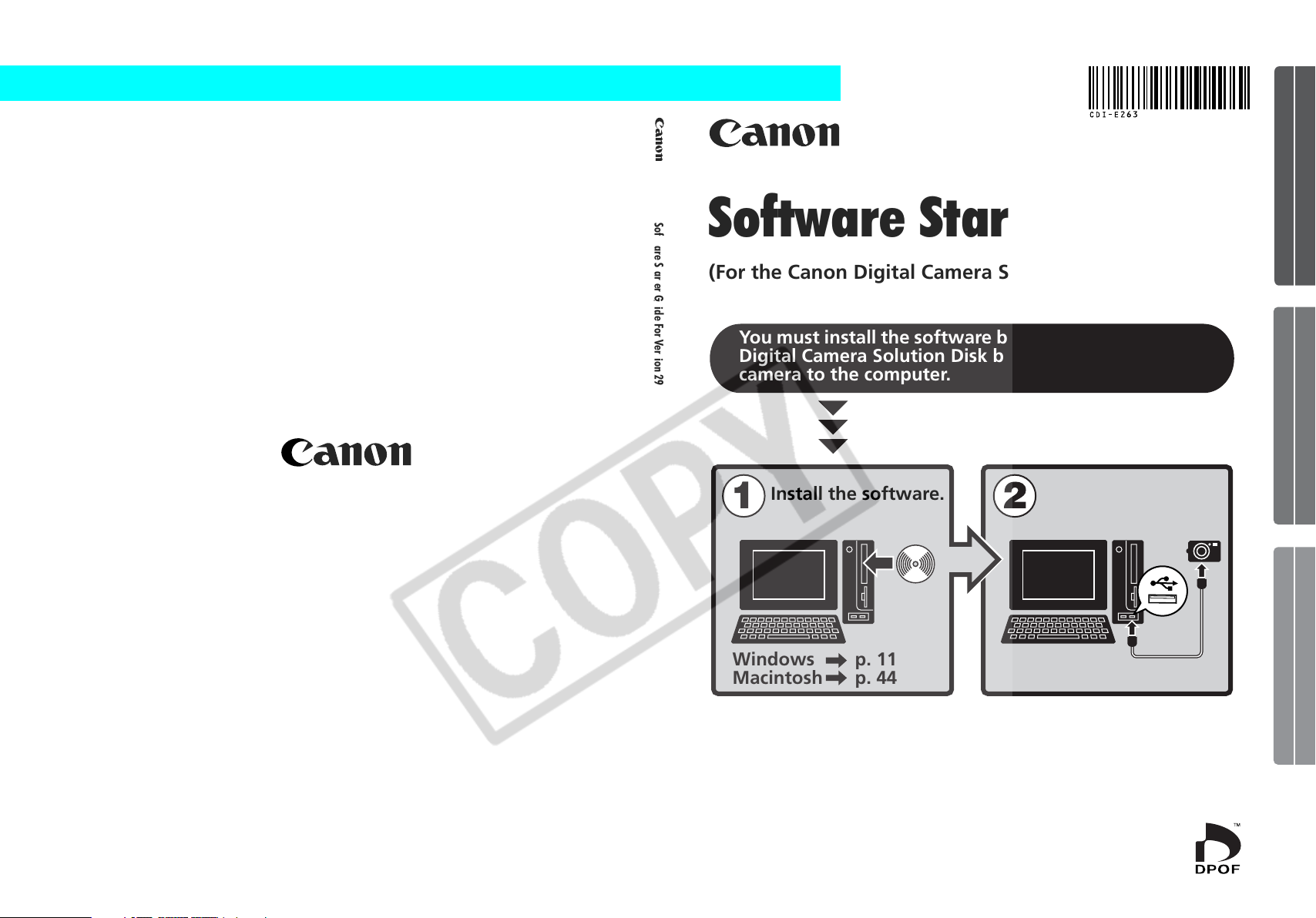
ENGLISH
Windows/Macintosh
Software Starter Guide For Version 29
Software Starter Guide
(For the Canon Digital Camera Solution Disk Version 29)
You must install the software bundled on the Canon
Digital Camera Solution Disk before connecting the
camera to the computer.
Install the software.
Windows
Macintosh
p. 11
p. 44
Connect the camera
to the computer.
Windows Macintosh
CDI-E263-010 xx04xxxx © 2006 CANON INC. PRINTED IN JAPAN
• This guide explains how to install the software programs and
briefly introduces their functions and operating procedures.

82
Appendices
If the [INF] Folder Is Not Visible in the [WINDOWS] Folder
Use the following procedures to show all files and folders.
1. Windows 98 SE: Click the [View] menu and select [Folder Options].
Windows Me: Click the [Tools] menu and select [Folder Options].
2. Click the [View] tab.
3. Windows 98 SE: Set the [Hide files] section to [Show all files].
Windows Me: Set the [Hidden files and folders] section to [Show hidden files and
folders].
4. Click [OK] to close the dialog.
This will make the hidden files and folders visible.
8. Find and delete the [DRVDATA.BIN] (or [Drvdata.bin]) and [DRVIDX.BIN] (or
[Drvidx.bin]) files.
9. In the [INF] or [Inf] folder, double-click the [OTHER] or [Other] folder to open
it.
10. Find and delete the [Canon.IncCAP xxx.Inf] file (The xxx
represents numerals.).
You do not need to delete anything if none of the above files are
contained in the [OTHER] folder.
The [INF] folder contains numerous files critical to the computer’s
operation. Be extremely careful to delete the correct files. If you delete
the wrong files, you may be unable to restart Windows.
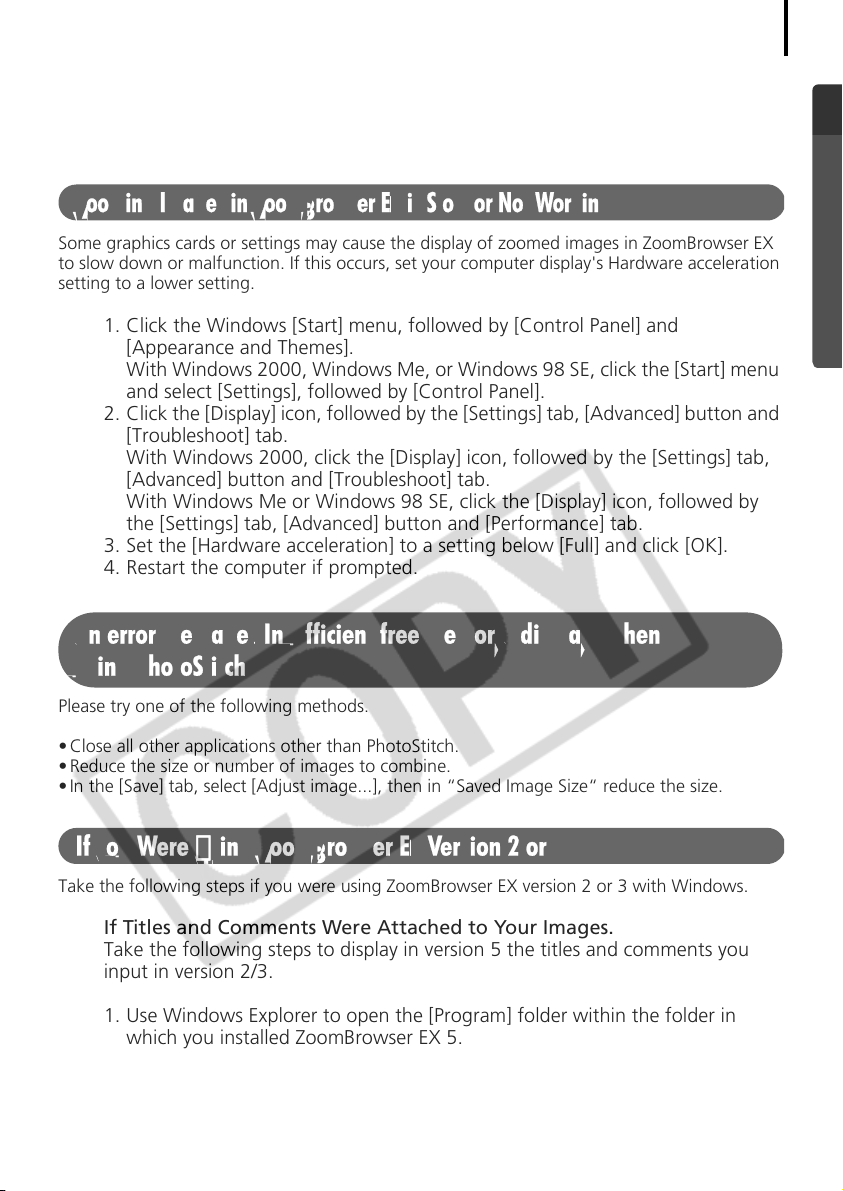
Reinstall the driver
Zooming Images in ZoomBrowser EX is Slow or Not Working
An error message "Insufficient free memory" displays when
using PhotoStitch
If You Were Using ZoomBrowser EX Version 2 or 3
11.Reinstall the driver with the procedures in Installing the Software and USB
Driver (p. 11).
Some graphics cards or settings may cause the display of zoomed images in ZoomBrowser EX
to slow down or malfunction. If this occurs, set your computer display's Hardware acceleration
setting to a lower setting.
1. Click the Windows [Start] menu, followed by [Control Panel] and
[Appearance and Themes].
With Windows 2000, Windows Me, or Windows 98 SE, click the [Start] menu
and select [Settings], followed by [Control Panel].
2. Click the [Display] icon, followed by the [Settings] tab, [Advanced] button and
[Troubleshoot] tab.
With Windows 2000, click the [Display] icon, followed by the [Settings] tab,
[Advanced] button and [Troubleshoot] tab.
With Windows Me or Windows 98 SE, click the [Display] icon, followed by
the [Settings] tab, [Advanced] button and [Performance] tab.
3. Set the [Hardware acceleration] to a setting below [Full] and click [OK].
4. Restart the computer if prompted.
83
Please try one of the following methods.
• Close all other applications other than PhotoStitch.
• Reduce the size or number of images to combine.
• In the [Save] tab, select [Adjust image...], then in “Saved Image Size“ reduce the size.
Take the following steps if you were using ZoomBrowser EX version 2 or 3 with Windows.
If Titles and Comments Were Attached to Your Images.
Take the following steps to display in version 5 the titles and comments you
input in version 2/3.
1. Use Windows Explorer to open the [Program] folder within the folder in
which you installed ZoomBrowser EX 5.
(e.g. C:\Program Files\Canon\ZoomBrowser EX\Program)
2. Double-click [dbconverter.exe] found in this folder to start this utility.
