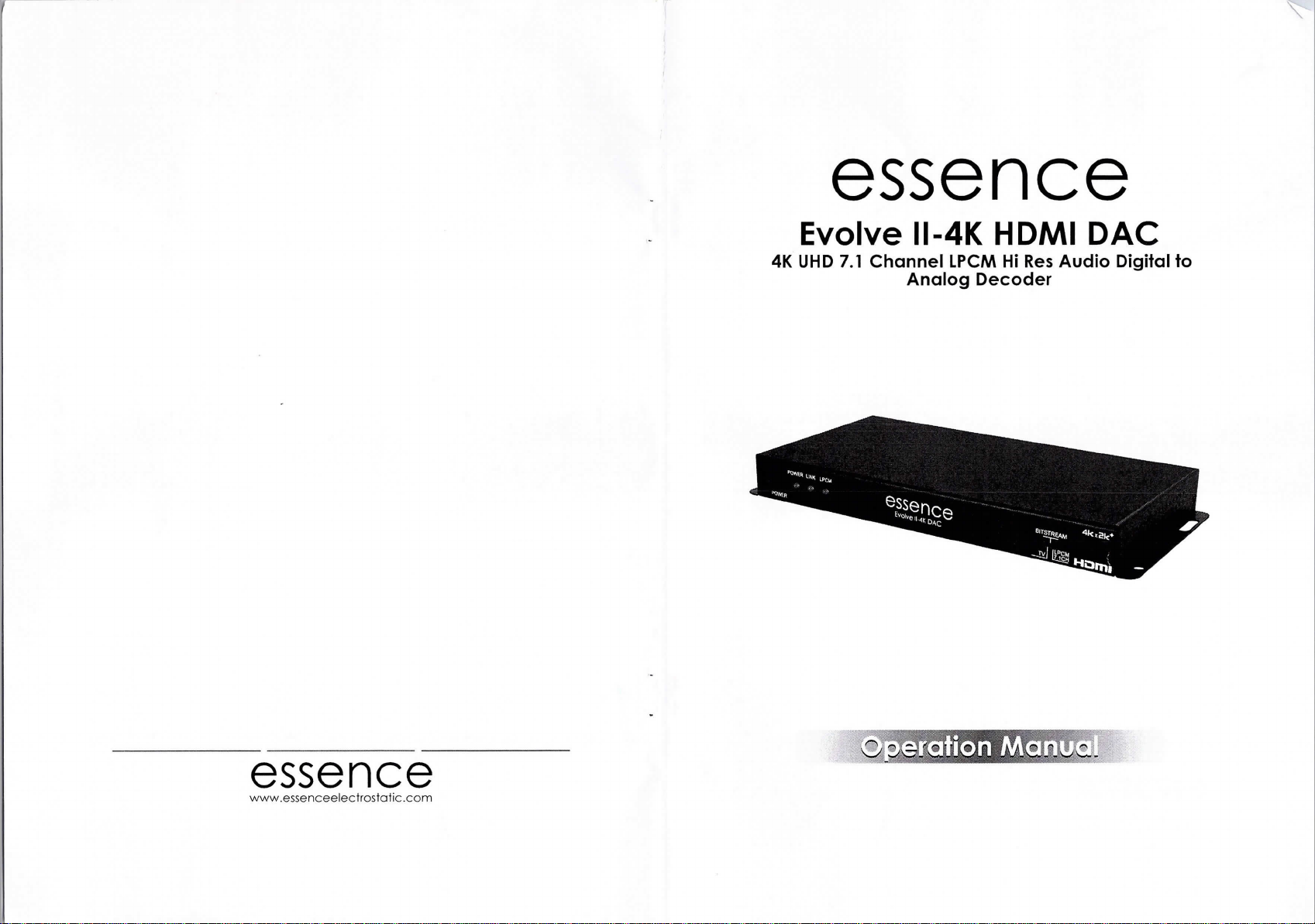
essence
Evolve 1114K HDMI DAC
4K UHD 7.1 Channel LPCM Hi Res Audio Digital to
Analog Decoder
\
essence
www.essenceelectrostatic.com

HiJml®
HIGII DEFINITION MULTIMEDl^ lNTEflFACE
The terms HDMl. HDMI High-Definition Multimedia lmerface. and the HDMI Logo are trademarks or
regrstered trademarks ot riDMl licensing Administrator. Inc.
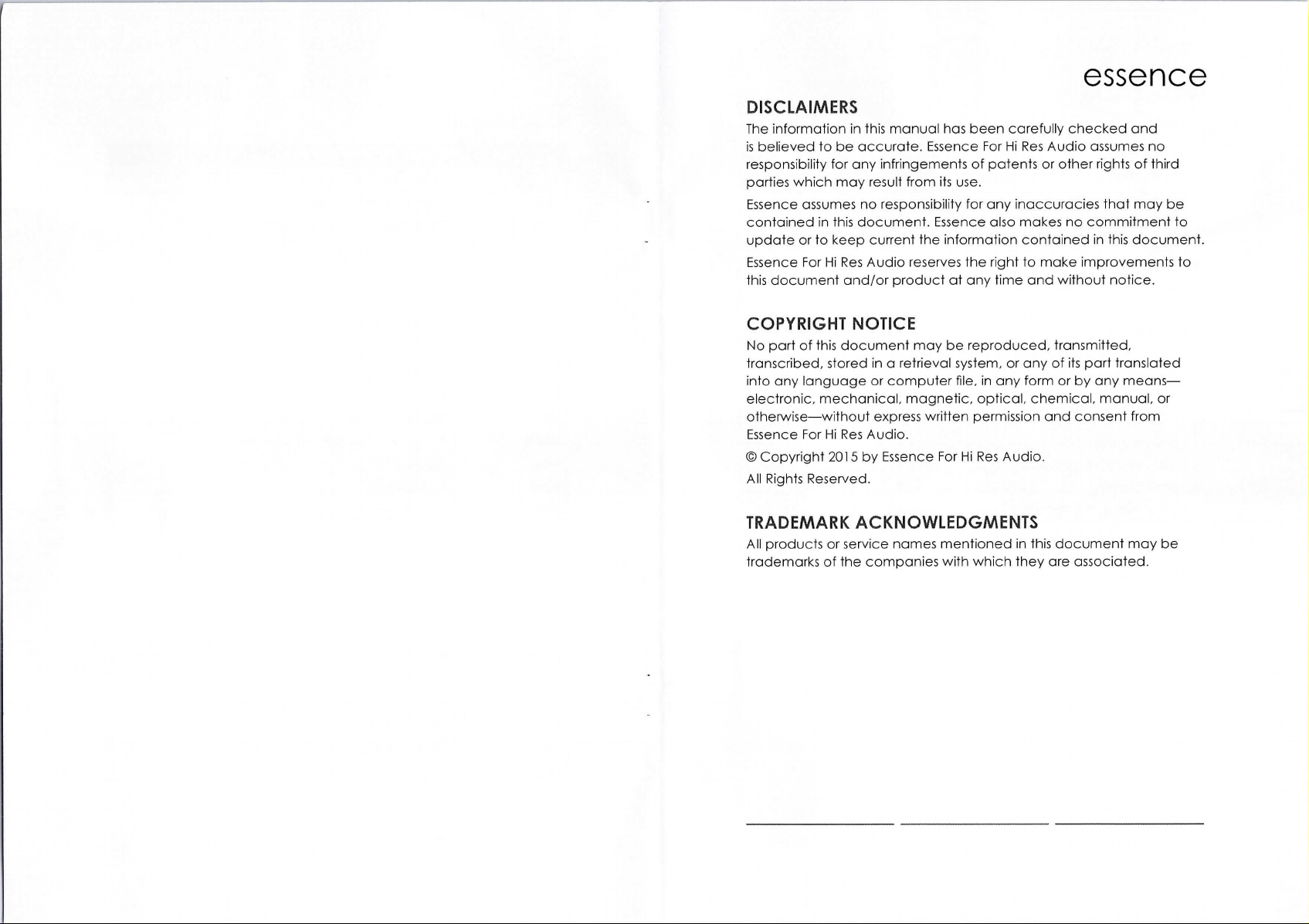
essence
DISCLAIMERS
The information in this manual has been carefully checked and
is believed to be accurate. Essence For Hi Res Audio assumes no
responsibility for any infringements of patents or other rights of third
parties which may result from its use.
Essence assumes no responsibility for any inaccuracies that may be
contained in this document. Essence also makes no commitment to
update or to keep current the information contained in this document.
Essence For Hi Res Audio reserves the right to make improvements to
this document and/or product at any time and without notice.
COPYRIGHT NOTICE
No part of this document may be reproduced, transmitted,
transcribed, stored in a retrieval system, or any of its part translated
into any language or computer file, in any form or by any means-
electronic, mechanical, magnetic, optical, chemical, manual, or
otherwise-without express written permission and consent from
Essence For Hi Res Audio.
© Copyright 2015 by Essence For Hi Res Audio.
All Rights Reserved.
TRADEMARK ACKNOWLEDGMENTS
All products or service names mentioned in this document may be
trademarks of the companies with which they are associated.

essence
CONTENTS
essence
9. ACRONYMS
I. Introduction
2. Applications
3. Package Contents
4. System Requirements
5. Fecitures
6. Operation Controls and Functions ................. 3
6.1 Front Panel
6.2 Rear Panel
6.3 Virtual COM Port Control ......................... 4
6.4 EDID Commander
6.4.1 EDID Controller Tab .......................... 6
6.4.2 EDID Creator Tab ........................... 7
6.4.3 System Tab
7. Connection Diagram
8. Specifications
8.1 Technical Specifications ........................ 10
8.2 Video Specifications ............................... 11
8.3 Audio Specifications ............................... 12
?. Acronyms
£tti :I.I I L'4i'iEEEHEE
1
1
1
2
2
3D
ARC
CEC
COM
DAC
Dvl
EDID
I:C
FL
FR
HD
HDCP
HDMl
HDR
LED
LEE
LPCM
PC
RL
RLC
RR
RRC
S/PDIF
SD
UHD
USB
E[e{®I|,|' il I a I a I a :,I,I
Three-Dimensional
Audio Return Channel
Consumer Electronics Control
Communication
Digital-to-Analog Converter
Digital Visual Interface
Extended Display Identification Data
Front Center
Front Left
Front Right
High-Definition
High-bandwidth Digital Content Protection
High-Definition Multimedia Interface
High Dynamic Range
Light-Emitting Diode
Low Frequency Effect
Linear Pulse-Code Modulation
Person
al Computer
Rear Left
Rear Left Center
Rear R
ght
Rear R
ght Center
Sony/Philips Digital Interface Format
Standard-Definition
Ultra-H
gh-Definition
Universal Serial Bus
13

essence
S.3 ffiusdi§© Sxp@ei#Eeen9isg¥§
Input/Output Audio Analysis:
`
``
I,1
#
1`
£ct 11
Level
I:requency
111
I,I
1#
* I
Outpul Level
THD+N
FrequencyResponse
SNR
C
osstalk
Audio Sampling Rates:
H:I,,I,|l
Id[II,]l Ill-
I `y,`, , xl` ` ,` inBLi+cannaftgr' `!`;`< ;±±`S`.I ` '` ``` `;';S`{``€`
1*
IIEHH
I OdBFs
1 ,kHz
32, 44.1, 48, 88.2, 96,176.4,192kHz (Passthrough)
Output Connecfor
9 a
0--1 dB
<0.01 %
± 1 dBFS
>80dB
<-80dB
®E`|] ZFT u2,
r`..,,,,.r,
¢®
I o ®® L#,rs
2Vrms±10%
<0.01 %
±1 dBFs
>80dB
I <-80dB
essence
i. INTRODUCTION
The Essence Evolve ll-4K UHD LPCM 7.1 Channel Hi Res Audio decoder
can extract up to 8 channels of native LPCM audio from an HDMI
source, allowing the user to convert high quality bit perfect lossless
audio into multi-channel analog signals for use with amplifiers, active
speakers or older non-HDMI AV receivers and preamps. Bitstream
extraction is also supported via an optical S/PDIF output. Both the
input and output HDMl port support 4K UHD resolutions up to 4K@60Hz
(YUV4:4:4, 8-bit, up to 18 Gbps) and are capable of providing Hi Res
Audio and 4K UHD video performance. This unit supports pass-through
of Hi Res bitstream audio formats, as well as standard bitstream
formats and LPCM 7.1 with audio sampling rates up to 1 P2 kHz.
2. APPLICATIONS
• HDMI Audio extraction for use with amplifiers, older non-HDMI AV
receivers and preamps, or active (powered) speaker systems
• AV system integration and home theater installation
• Allow use of HDMl / Dvl displays with analog speaker systems with
HDMl sources
• HDMl/DVI EDID management
3. PACKAGE CONTENTS
• 1 x 4K UHD LPCM 7.1 Audio LPCM Decoder
• 1 x 5V Power Adaptor
• Operation Manual
12

essence
4. SYSTEM REQUIREMENTS
• HDMl source equipment such as media players, video game
consoles or set-top boxes.
• HDMl receiving equipment such as HDTVs, monitors or audio
amplifiers.
• Analog audio receiving equipment such as audio amplifiers or
active (powered) speakers.
® 5. FEATURES
• HDMl v2.Oa input and output with l8Gbps (600MHz) 4K UHD support
• Dvl 1.0 compliant with the use of an HDMl-Dvl adaptor
• HDCP 1.4 and 2.2 compliant
• Supports HD resolutions up to 3940x2160@60 Hz (YUV 4:4:4, 8-bit) &
4096x2160@60 Hz (YUV 4:4:4, 8-bit)
• Supports 48-bit Deep Color up to lo80p60
• 2 slots for user-created EDIDs, and EDID bypass support
• Supports pass-through of LPCM 7.1, bitstream and Hi Res Bitstream
audio formats over HDMl
• Audio extraction to 8 channel analog output and optical S/PDIF
Output
• Supports HDMl audio sampling rates up to 192 kHz
• Supports S/PDIF audio sampling rates up to 192 kHz
• Provides EDID management with EDID bypass and 2 user modifiable
EDIDs
• PC based EDID management tool support
• Supports RS-232 style control via a Virtual COM port over USB
8.2 Vied@© Spe®€ifi€cagi®ris
®, JJ A a I ,. C
640x480
800x600
1024x768
1280x720 50, 60
1280x768
1280x800
1280x 1 024
1360x768
1600xl200
1920x 11200
720x480p
720x576p
1280x720p
1920x 1 O80i
1 ?20x I o80p
3840x2160p (YUV 4:2:0)
4096x2160p (YUV 4:2:0)
3840x2160p
4096x2160p
1
ur.,72,75,8;5
56 , UfJ , 7 2 , 7 5 , P;5
60, 70, 75, 85
60, 75, 85
60
i60
60
60
60 (RB)
60
50
60
50, 60
24, 25, 30, 50, 60
50, 60
50, 60
24, 25, 30, 50, 60
24, 25, 30, 50, 60
essence
HEHHEEE
I v,
v,
/
/
v/
v/
/
/
v/
v/
v/
/ /
/
/
/
/
/
/
/
/
/
/
v,
v/
v/
/
v,
/
v,
v,
v/
v,
v,
v/
/
v,
v,
Note: 4K UHD sources or equivalently high-bandwidth signals require
an appropr.late compat.Ible display and HDMI cables in order to
achieve the best image quality. The use of "Premium High Speed
HDMI" cables is highly recommended.
2
rm

essence
8. SPECIFICATIONS
essence
6. OPERATION CONTROLS AND FUNCTIONS
8.fi ¥®€ifemif es! Sxp®cif8€asSi®ne§
HDMI Bandwidth
Input Port
Output Ports
Control Interface
HDMI Cable Length
Baud Rate
Power Supply
ESD Protection
Dimensions
Weight
Chassis Material
Silkscreen Color
Operating Temperature
Storage Temperature
Relative Humidity
Power Consumption
600MHz/ 18Gbps
1 xHDMl
1 xHDMl
I xoptical (S/PDIF)
8xRCA (Multichannel)
1 XUSB Mini-B
lorn (1080p@60Hz,12-bit)
3m (4K@60Hz, 4:4:4, 8-bit)
Up to 115200bps
5N 12.6A DC
(US/EU standards, CE/FCC/UL certified)
Human Body Model:
±8kv (Air Discharge)
±4kv (Contact Discharge)
231.5mx25mmx 1 08mm (WxH XD)
[Case Only]
231.5mmx25mmxl 18mm (WxHXD)
[All lnclusive]
6189
Metal
Black
ooc _ 4ooc/32°F _ 1 o4°F
-2o°c _ 6o°c/_4°F _ I 4o°F
20 -90% RH (Non-condensing)
4.7W
S.1 gF®m& Pg5me©!
POWER LED: This LED will be lit GREEN when the unit is receiving
Power.
Note: Press and hold the Power button for 3 seconds (until the LEDs
begin flashing) to perform a factory reset.
LINK LED: This LED will illuminate to indicate that a live source has
®POWER Button: Press this button to power the unit on or off.
been detected on the input port. When no source is detected the
LED will remain off.
LPCM LED: This LED will illuminate when LPCM audio has been
detected on the HDMl input.
® TV/BITSTREAM/LPCM 7.1 CH Switch: This switch selects the EDID that
is provided to the input. The "TV" setting passes the EDID from the
connected display without modification. "Bitstream" is the User
1 EDID and by default has a native resolution of 4K@60Hz with
support for LPCM 2.0 and Bitstream formats. "LPCM 7.1 CH" is the
User 2 EDID and by default has a native resolution of 4K@60Hz and
limits the audio support to LPCM 7.1. The two User EDIDs can be
modified using the PC software.
\

essence
S.2 RE©asr Pg8RE©!
HDMl lN Port: Connect to HDMl source equipment such as a media
player, game console or set-top box.
HDMl OUT Port: Connect to an HDMI TV, monitor or amplifier for
digital video and audio output (LPCM up to 7.1, Bitstream, HD
Bitstream) .
OPTICAL OUT Port: Connect to powered speakers or an amplifier
for digital audio output using an appropriate optical cable (LPCM
2.0 and Bitstream only).
FR~RLC OUT Ports: Connect to powered speakers or an amplifier for
multi-channel analog audio output (LPCM up to 7.1 only).
SERVICE Port: This slot is for EDID management, control and
firmware update use. Connect directly to your PC/laptop using a
standard Mini-USB cable to connect using the PC software or to
send commands (via virtual COM port).
DC 5V Port: Plug the 5V DC power adapter into the unit and
connect it to an AC wall outlet for power.
essence
S.3 ViF9use8! €©ffi P®ri €®megF®i
Parity
#,` ..;:-(;:., , ,
1 1 5200
8
None
1
None
al®]i7iEE®]:Ifl:Hallll[efi
Baud rate
Data bits
Stop bits
I:low control
4
9

essence
• Edit: The following tabs provide access to a wide range of EDID
information which can be edited:
I;p_-ii_i.rel_-gi f* Tinfro I sDMD~HD I Audei I Aodi02 I err spcoe I Othas I
- Descriptor: This tab allows for the editing of various description
and information fields within the EDID file such as Manufacturer
Name, Monitor Name, etc.
- PC Timing & SD/HD/UHD: These tabs allow for the selection of the
resolutions and refresh rates that the EDID will report as supported.
- Audiol & Audio2: These tabs allow for the selection of which
audio formats, audio frequencies, channels and speaker locations
are supported.
- Color Space: This tab allows for the selection of which color
formats and bit depths are supported, including BT.2020 and HDR
support options.
- Others: This tab contains options for supporting 3D and defining
the CEC Address.
Once the user is finished editing or creating an EDID it can be saved to
a *.bin file locally or uploaded directly to the unit using the ``jal Save"
and "ed Upload" icons respectively.
6.4.3 System Tab
• Configuration & I:irmware: Select the System tab to edit the unit's
description (select the "ffi Rename" icon), to reset the unit to
factory defaults (select the "al Reset" icon) and to view the unit's
current hardware and firmware version information.
eI®I|,|'|,I,|qlll
?
HELP
P1
PO
P?
SOURCEDET
SINKINFO
HDCPIN N1
HDCPIN ?
ECHO N1
ECHO ?
FADEFAULT
VER
REBOOT
essence
E i] *{tl :I I E I [®1 I E:E #ii :7iT i7ii a I H :a:
Show the full command list.
Show the full command list.
Power the unit on.
Power the unit off (Stand-by mode).
Show the current power state.
Show the current input source detection
state.
Show information about the currently
connected display.
Set the HDCP handling mode for the HDMl
input.
Available values for N1 :
1 [Follow lnput]
2 [Follow output]
3 [Apple Mode]
Show the current HDCP handling mode.
Set the console text echo mode behavior.
Available values for N1 :
0 [Text echoing is off]
1 [Text echoing is on]
Show the current text echoing mode.
Reset the unit to the factory defaults.
Show the unit's current firmware version.
Reboot the unit.
Note: Commands will not be executed unless followed by a carriage
return. Commands are not case-sensitive.

essence
6.S EES§ES e®ffine9ifeesREed©r
(1 ) This unit uses an EDID Management application which allows the
user to copy the EDID from an attached display, edit an existing
EDID file stored on the PC or create a basic EDID from scratch. The
EDID can then be uploaded to the unit for use.
(2) Please obtain the EDID Management software from your
authorized dealer and save it in a directory where you can easily
find it.
(3) Before connecting the unit to your PC, please install the
appropriate Virtual COM Port Driver depending on your Windows
version. Next, install the EDID Management software.
(4) After the installation has successfully completed, an icon for it will
appear on the windows desktop. Launch the software by double-
clicking on the icon and the EDID Management device detection
window will open up on your screen.
(5) After launching the software, power the unit on and then connect
it to the PC/laptop using a USB cable. Click on the "±:±J Search"
button and any detected units will be displayed in the list. Clicking
on a detected unit will open the EDID Commander window.
6.4.1 EDID Controller Tab
• Mode Select: The currently selected EDID is displayed here.
EDID rmdei I EDID Creator I Systont}
The "User I " EDID corresponds to the "Bitstream" setting on the
front of the unit. The ``User 2" EDID corresponds to the "LPCM
7.1 " setting on the front of the unit. Both of these EDIDs are user-
replaceable.
To return them to their original values, please perform a factory
reset on the unit.
essence
Save/Upload/Analysis: EDIDs may be saved to a PC, uploaded from
a PC or analyzed.
- Scive: Any EDID from the unit or the connected HDMl display can
be saved to your PC as a *.bin file by selecting the EDID source
from the drop down menu and then clicking the "E Save" icon.
- Upload: Previously saved EDID files (*.bin format) can be re-
uploaded into the unit by selecting the User EDID to replace from
the dropdown and then clicking the "ji Upload" icon. Before
accepting the upload, the software will check and verify that the
EDID's header and checksum values are acceptable.
- Analysis: To analyze any EDID stored within the unit, select the
EDID to view from the dropdown and click on the "t\| Analysis"
icon.
6.4.2 EDID Creator Tab
• Select: Click on the EDID Creator tab to begin designing a new EDID
from scratch (select the ".a,; New" icon), to modify an existing EDID
stored on the PC as a .bin file (select the "` ?I Load" icon) or to edit
an EDID copied from the unit via the EDID Analyzer's edit option.
EDio cwhdr EOID C.ace I systco|
E`. -- hail
Selecting "jE New" will automatically populate the various EDID
fields with basic information that can be easily edited to match
the user's preferences.
Clicking on the "=L£ Load" icon will open a file load window and
after the *.bin file has been selected and loaded the EDID fields
will be populated with the information from that file. The same will
happen when the EDID is copied from the EDID Analyzer window.
ed rJ-
6
7
