Page 1
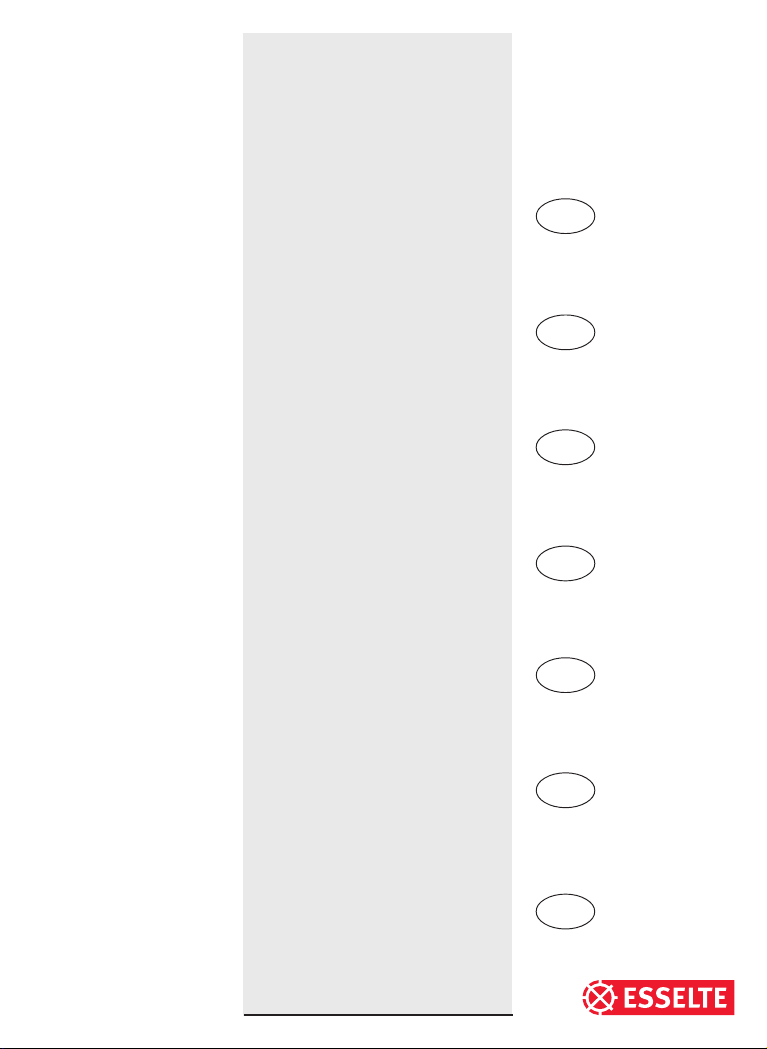
DYMO LP300
Electronic
Labelmaker
Instructions for Use
Etiqueteuse
Electronique
Guide D‘Utilisation
Etichettatrice
Elettronica
Istruzioni per l'uso
Máquina de
Rotular Electrónica
Instrucciones
Etiquetadora
Electrónica
Instruções
GB
F
I
E
PT
Electronische
Labelmaker
Gebruikershandleiding
Elektronik
Etiketleme Makinası
Kullanım Talimatı
NL
TR
Page 2
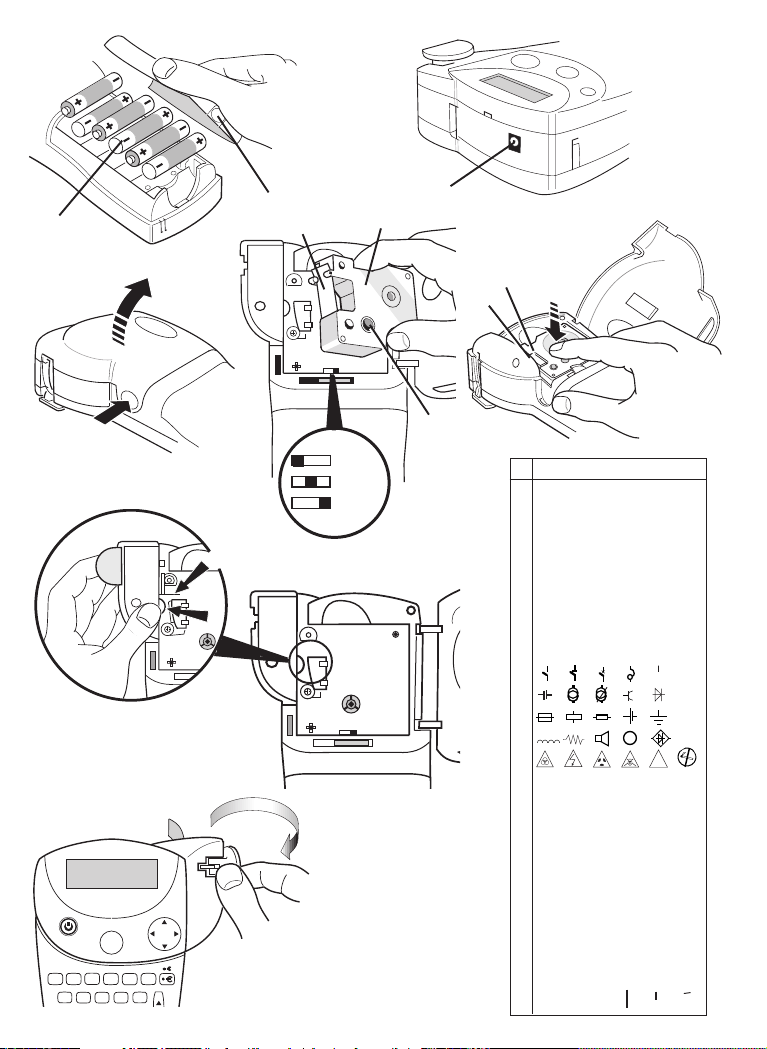
A
➋
➊
I
TALIC OLINE SHADOW ULINE BOX PATTERN
CAPS BFONT MR VERT COPIES BCODE
CLEAR
SAVE RECALL
BOXES
DEL SIZE
UL
Ä
Ü
*
ß
Œ
ˆ
:
Ö
PRINT
PREVIEW
CAPS
➊
➌
➌
➋
➌
➋
'CLICK!'
➊
C
B
= 6 mm
= 9/12mm
= 19 mm
➎
➊
➋
❹
123456
A e ¢£¥$#
B@ \
C“ ´ ; : ‘ °
—
D% + – ! / ?
E1/2x÷±<>
234567
F
89
G
H ◗❒❑❅☺
23
I()# ™© ®
J Y µ
K λ
D
L Ω
M
N
O Ğğ İı
P i çÇ^ ß ~
Qабвгде
RАБВГДЕ
Sтуфхцш
TOТУШХЦ
UийклИЙ
1
,
2
,
3
.
.
.
n
PATTER
COPIES
VERT
STYLE
ALIGN
/
\
LTH
)
BARCODE
JUST
(
E
2
VКЛмноп
W | МНПщъ
Xû üÙÚÜφ
Y æÆœŒñÑ
Z yÿY o p∂
´
´
C
¿
|&
M
★
!
Page 3

I
TALIC OLINE SHADOW ULINE BOX PATTERN
I
TALIC OLINE SHADOW ULINE BOX PATTERN
CAPS BFONT MR VERT COPIES BCODE
CLEAR
DEL SIZE
PREVIEW
SAVE RECALL
BOXES
UL
ˆ
É
È
:
Ç
Œ
Ù
#
@
123
,
.
+
67890
ABCD
GH IJK
M
N
O
S
TUVW
SYMBOL
SPAC
Y
‘AZERTY’
PRINT
CAPS
1
,
2
´
P
,
3
.
.
.
COPIES
STYLE
`
/
\
%
4
=
n
ALIGN
LTH
BARCODE
JUST
-
5
&
EF
Q
PATTER
VERT
CAPS BFONT MR VERT COPIES BCODE
1
,
2
,
3
.
.
.
n
PRINT
PREVIEW
Ç
Ø
~
,
O
SYMBOL
SPACE
CAPS
G
P
COPIES
STYLE
!
%
4
=
PATTERN
VERT
ALIGN
LTH
BARCODE
JUST
-
5
&
EF
Q
Z
PG BRK
L
R
X
CLEAR
SAVE RECALL
BOXES
DEL SIZE
UL
Æ
Å
S
PG BRK
Ñ
@
123
.
+
67890
ABCD
L
R
X
Z
GH IJK
M
N
S
TUVW
Y
‘QWERTY’ (EU)
3
Page 4
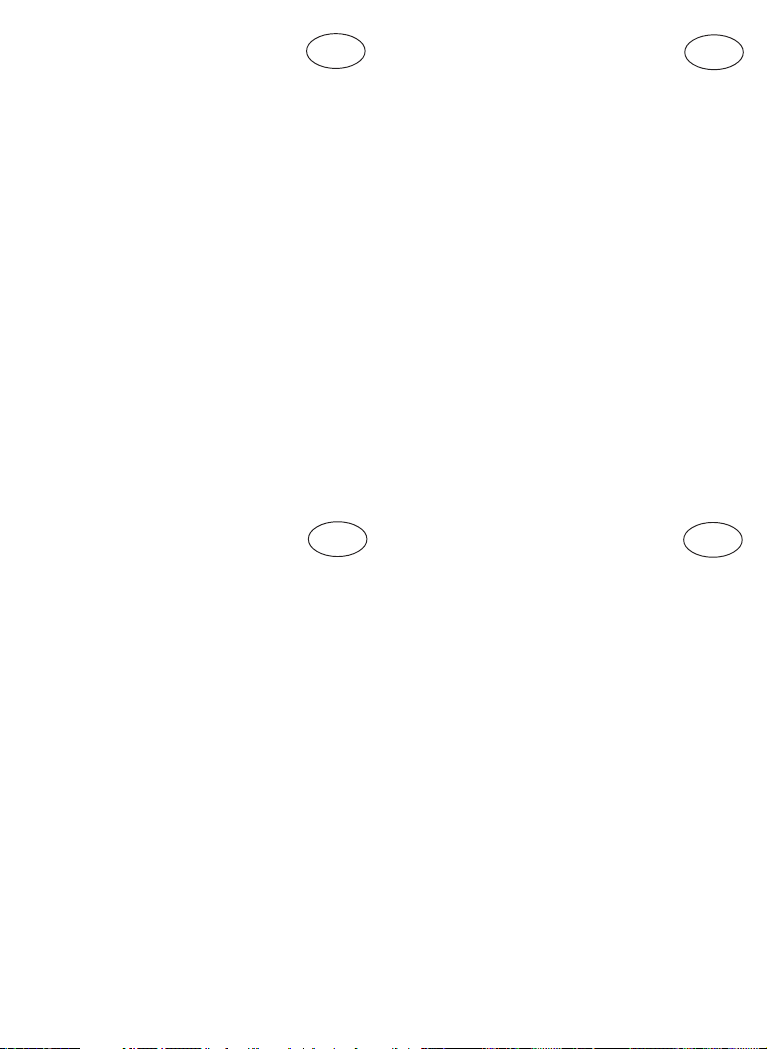
Accessories
Tape cassettes
Width: 6mm 9mm 12mm 19mm
Length: 7m 7m 7m 7m
Black/Clear 43610 40910 45010 45800
Blue/Clear ––––– ––––– 45011 –––––
Red/Clear ––––– ––––– 45012 –––––
Black/White 43613 40913 45013 45803
Blue/White ––––– 40914 45014 45804
Red/White ––––– 40915 45015 45805
Black/Blue ––––– 40916 45016 45806
Black/Red ––––– 40917 45017 45807
Black/Yellow 43618 40918 45018 45808
Black/Green ––––– 40919 45019 45809
White/Clear ––––– ––––– 45020 45810
White/Black ––––– ––––– 45021 45811
Black/Silver ––––– ––––– 45022 45812
Black/Gold ––––– ––––– 45023 45813
Black/Fluo Green ––––– ––––– 45024 –––––
Black/Fluo Red ––––– ––––– 45025 –––––
UK Adapter 40075
European Adapter 40076
This product is CE marked in accordance with the EMC directive
and the low voltage directive and is designed
to conform with the following international standards:
Safety – EN 60950, IEC 950, UL 1950
EMC emissions – EN 55022 Class B, CIS PR22 Class B,
EMC immunity – EN50082-1, IEC801-2 & IEC801-3
3
(
/4")(1/4")(3/8")(1/2")
FCC pt15 Sub pt B Class B
Accessoires
Cassettes ruban Dymo D1
Largeur: 6mm 9mm 12mm 19mm
Longueur: 7m 7m 7m 7m
Noir/Transparent 43610 40910 45010 45800
Bleu/Transparent ––––– ––––– 45011 –––––
Rouge/Transparent ––––– ––––– 45012 –––––
Noir/Blanc 43613 40913 45013 45803
Bleu/Blanc ––––– 40914 45014 45804
Rouge/Blanc ––––– 40915 45015 45805
Noir/Bleu ––––– 40916 45016 45806
Noir/Rouge ––––– 40917 45017 45807
Noir/Jaune 43618 40918 45018 45808
Noir/Vert ––––– 40919 45019 45809
Blanc/Transparent ––––– ––––– 45020 45810
Blanc/Noir ––––– ––––– 45021 45811
Noir/Argenté ––––– ––––– 45022 45812
Noir/Doré ––––– ––––– 45023 45813
Noir/Vert fluo ––––– ––––– 45024 –––––
Noir/Rouge fluo ––––– ––––– 45025 –––––
Adaptateur C.A. 40076
Cette machine porte le label CE en accord avec la directive
EMC et la directive basse tension. Elle a été conçue en
conformité avec les normes internationales suivantes :
Sécurité : EN 60950, IEC 950, UL 1950
Emissions EMC : EN 55022 Classe B, CIS PR22 Classe B,
FCC pt15 sub ptB Classe B
Immunité EMC : EN 50082-1, IEC 801-2 & IEC 801-3
1
/4")(3/8")(1/2")(3/4")
(
GB
F
Accessori
Cartucce nastro
Larghezza: 6mm 9mm 12mm 19mm
Lunghezza : 7m 7m 7m 7m
Nero/trasparente 43610 40910 45010 45800
Blu/trasparente ––––– ––––– 45011 –––––
Rosso/trasparente ––––– ––––– 45012 –––––
Nero/bianco 43613 40913 45013 45803
Blu/bianco ––––– 40914 45014 45804
Rosso/bianco ––––– 40915 45015 45805
Nero/blu ––––– 40916 45016 45806
Nero/rosso ––––– 40917 45017 45807
Nero/giallo 43618 40918 45018 45808
Nero/verde ––––– 40919 45019 45809
Bianco/Trasparente ––––– ––––– 45020 45810
Bianco/Nero ––––– ––––– 45021 45811
Nero/Argento ––––– ––––– 45022 45812
Nero/Oro ––––– ––––– 45023 45813
Nero/Verde fluo ––––– ––––– 45024 –––––
Nero/Rosso fluo ––––– ––––– 45025 –––––
Adattatore 40076
CERTIFICATO DEL PRODUTTORE/IMPORTATORE
Con il presente documento si certifica che l’etichettatrice
DYMO è conforme alle disposizioni della Norma 1046
sulle interferenze elettriche. Alla Bundespost è stata
notificata la messa in commercio dell’apparecchio ed è
stata concessa l’autorizzazione alla verifica dell’effettiva
conformità alle Norme. 87/308/EEC.
1
(
/4")(3/8")(1/2")(3/4")
Accesorios
Cintas
Anchura: 6mm 9mm 12mm 19mm
Longitud: 7m 7m 7m 7m
Negro/transparente 43610 40910 45010 45800
Azul/transparente ––––– ––––– 45011 –––––
Rojo/transparente ––––– ––––– 45012 –––––
Negro/blanco 43613 40913 45013 45803
Azul/blanco ––––– 40914 45014 45804
Rojo/blanco ––––– 40915 45015 45805
Negro/azul ––––– 40916 45016 45806
Negro/rojo ––––– 40917 45017 45807
Negro/amarillo 43618 40918 45018 45808
Negro/verde ––––– 40919 45019 45809
Blanco/Transparente ––––– ––––– 45020 45810
Blanco / Negro ––––– ––––– 45021 45811
Negro / Plata ––––– ––––– 45022 45812
Negro / Oro ––––– ––––– 45023 45813
Negro / Verde Fluor ––––– ––––– 45024 –––––
Negro / Rojo Fluor ––––– ––––– 45025 –––––
Adaptador AC 40076
De acuerdo con la directiva EMC de la Comunidad Europea,
y la directiva de bajo voltaje, este producto está diseñado
para cumplir con los siguientes estandards internacionales:
Seguridad - EN 60950, IEC 950, UL 1959
Emisiones EMC - EN 55022 Clase B, CIS PR22 Clase B,
Inmunidad EMC - EN50082, IEC801-2 & IEC801-3
3
(
/4")(1/4")(3/8")(1/2")
FCC pt15 Sub pt B clase B.
I
E
Page 5

Acessórios
Cassetes
Largura: 6mm 9mm 12mm 19mm
Comprimento: 7m 7m 7m 7m
Preto/Transparente 43610 40910 45010 45800
Azul/Transparente ––––– ––––– 45011 –––––
Vermelho/Transparente ––––– ––––– 45012 –––––
Preto/Branco 43613 40913 45013 45803
Azul/Branco ––––– 40914 45014 45804
Vermelho/Branco ––––– 40915 45015 45805
Preto/Azul ––––– 40916 45016 45806
Preto/Vermelho ––––– 40917 45017 45807
Preto/Amarelo 43618 40918 45018 45808
Preto/Verde ––––– 40919 45019 45809
Branco/Transparente ––––– ––––– 45020 45810
Branco/Preto ––––– ––––– 45021 45811
Preto/Prata ––––– ––––– 45022 45812
Preto/Ouro ––––– ––––– 45023 45813
Preto/Verde Fluor ––––– ––––– 45024 –––––
Preto/Vermelho Fluor ––––– ––––– 45025 –––––
Adaptador 40076
1
(
/4")(3/8")(1/2")(3/4")
PT TR
Aksesuarlar
Şerit
Genişlik 6mm 9mm 12mm 19mm
Uzunluk 7m 7m 7m 7m
Siyah/Şeffaf 43610 40910 45010 45800
Mavi/Şeffaf ––––– ––––– 45011 –––––
Kırmızı/Şeffaf ––––– ––––– 45012 –––––
Siyah/Beyaz 43613 40913 45013 45803
Mavi/Beyaz ––––– 40914 45014 45804
Kırmızı/Beyaz ––––– 40915 45015 45805
Siyah/Mavi ––––– 40916 45016 45806
Siyah/Kırmızı ––––– 40917 45017 45807
Siyah/Sarı 43618 40918 45018 45808
Siyah/Yeşil ––––– 40919 45019 45809
Beyaz/Şeffaf ––––– ––––– 45020 45810
Beyaz/Siyah ––––– ––––– 45021 45811
Siyah/Gümüş ––––– ––––– 45022 45812
Siyah/Altın ––––– ––––– 45023 45813
Siyah/Açık yeşil ––––– ––––– 45024 –––––
Siyah/Açık kırmızı ––––– ––––– 45025 –––––
AC Adaptör 40076
(3/4")(1/4")(3/8")(1/2")
Toebehoren
Tape-cassettes
Breedte: 6mm 9mm 12mm 19mm
Lengte: 7m 7m 7m 7m
Zwart/Transparant 43610 40910 45010 45800
Blauw/Transparant ––––– ––––– 45011 –––––
Rood/Transparant ––––– ––––– 45012 –––––
Zwart/Wit 43613 40913 45013 45803
Blauw/Wit ––––– 40914 45014 45804
Rood/Wit ––––– 40915 45015 45805
Zwart/Blauw ––––– 40916 45016 45806
Zwart/Rood ––––– 40917 45017 45807
Zwart/Geel 43618 40918 45018 45808
Zwart/Groen ––––– 40919 45019 45809
Wit/Transparant ––––– ––––– 45020 45810
Wit/Zwart ––––– ––––– 45021 45811
Zwart/Zilver ––––– ––––– 45022 45812
Zwart/Goud ––––– ––––– 45023 45813
Zwart/Fluo groen ––––– ––––– 45024 –––––
Zwart/Fluo rood ––––– ––––– 45025 –––––
Wisselstroom adapter 40076
Dit product heeft een CE keurmerk volgens EMC richtlijnen en de
zwakstroom richtlijn en is ontworpen volgens de onderstaande
internationale standaarden
Veiligheid - EN 60950, IEC 950, UL 1950
EMC emissies - EN 55022 Klasse B, CIS PR 22 Klasse B,
EMC immuniteiten - EN50082-1, IEC 801-2 & IEC 801-3
3
(
/4")(1/4")(3/8")(1/2")
FCC pt 15, sub B, Klasse B
NL
Page 6

© Esselte NV 2000
Page 7

Introduction
1
The Dymo Labelpoint LP300 enables you to create a wide
variety of high quality self-adhesive labels of up to 90
characters.
The Labelpoint uses 6mm (
3
19mm (
/4") wide tape cassettes in a number of label
colours. Labels are back slit for easy removal from the
backing tape. Text can be printed horizontally or vertically
in a variety of sizes and styles and can be left-justified,
right-justified or centred on the label.
Visit www.dymo.com for information on obtaining tapes
and accessories for your LP300.
1
/4"), 9mm (3/8"), 12mm (1/2") or
Warranty Registration
Please complete the warranty registration card and return
it to the relevant address, within seven days– see the
warranty booklet for details.
Power Supply
BATTERIES
• Apply pressure to thumb catch then open and lift away
battery compartment cover – see fig
• Insert six size AA alkaline or re-chargeable Nickel-
cadmium batteries, observing the polarity markings
A➋, and close cover.
• Remove batteries if the Labelpoint is to be unused for
some time.
AC ADAPTOR (optional)
• Connect the AC adaptor to socket
adaptor plug disconnects the supply from the batteries.
• Unplug the AC adaptor from the Labelpoint before
disconnecting the mains power to the adaptor,
otherwise last label memory settings will be lost (see
also ON/OFF).
A➊, page 2.
A➌. Inserting the
Changing the cassette
• Press catch in and open hinged access doorB➊.
• Hold as shown, then lift cassette
out.
• Ensure tape and ribbon
cassette and tape passes between guideposts before
installing as shown. If necessary, turn spool
clockwise to tighten ribbon.
• Check that cassette switch
– see page 2. A notch in the cassette will fit over the
switch when it is set correctly.
• Insert cassette with tape and ribbon positioned as
shown between print head
• Push
firmly
tape and ribbon are positioned correctly.
• Close door
C➌ until cassette
B➊ until it clicks shut.
B➋ straight up and
B➌ are taut across mouth of
B❹
B❺ is set for the cassette type
C➊ and pinch rollerC➋.
clicks
into place. Ensure
Creating your first label
You will no doubt be anxious to see what your
new Labelpoint LP300 can do. Before we go on to explore
the many advanced features of the LP300, follow these
simple steps to create your first label:
1. Fit the batteries, or connect the AC adaptor, plug in and
switch on at the wall socket - ‘Power Supply’.
2. Open the cassette compartment lid and check that the
tape cassette is fitted correctly – see page 2 and
‘Changing the Casette’.
3. Close the lid, then press
The display should look like this:
4. Use the keyboard to type in your full name.
Each character you enter will appear on the display, for
example:
DYMO
1
• For an UPPER CASE character, press
by the character required.
CAPS
• Press
• Press the space bar once for the space between each
If you make a mistake, press
then type in the correction.
5. When you have finished, press
printed and will emerge from the slot in the top of the
machine. Wait until the mechanism has stopped, then
press down the cutter lever E to cut off the label and
remove it from the machine.
You should now have a high quality printed name label —
don’t waste it! If this is your personal machine, why not
fix the label to the underside to identify its owner? You
have just found the first of many uses for your DYMO
labels.
for all subsequent characters in UPPER
CASE.
name.
to switch the power on.
Cursor flashing
DEL
to delete the error,
PRINT
. A label will be
GB
once followed
DYMO
3
Page 8

The Display
Line indicator
Justify
1
2
3
4
Italic Outline
Shadow
ABCDEFGHIJKLMN
Size
Shift on
CAPS on
BIG font on
Mirror on
Vertical text
The display shows:
• Up to two rows of 15 characters, plus the cursor,
at one time.
• Function indicators – as shown above.
• The display will flash if you press an incorrect key in a
function sequence.
BoxUnderline
Copies on
Background
pattern
Barcode on
Function keys
ON/OFF
Switches the power on and off.
• Switches off automatically after two minutes if no keys are
pressed. The last label created will be retained and
displayed when next turned on. Any stored label and
settings will be retained.
Note: If the batteries are removed for more than a few
seconds, all text and settings will be lost.
When power is restored, the display will show a flashing
cursor (no text) and the settings will be full height
standard width text with
CAPITALS
• Press for all subsequent characters in UPPER CASE
CAPS
(CAPITALS), as confirmed by the CAPS indicator in the
display.
• Press again to cancel and return to lower case.
SHIFT KEY
Dual action - either press and hold down or press and
release to remain in “shift” position. Press
return to normal state.
before pressing an alphabet key to produce an
• Use
UPPER CASE (CAPS) character.
• For dual-purpose keys, press
legend above the key.
• Pressing
while
character.
DEL
DELETE
• Press to delete the character to the left of the cursor, or to
exit certain function key operations.
and all other settings off.
first to produce the
CAPS
is set will give a lower case
again to
CLEAR
CLEAR TEXT
• Press to clear all the current text and cancel any fixed
length setting, but leave the text size and other settings
unchanged. Also use to exit or clear certain function
key operations.
+
DEL
CURSOR KEY
• Press or to move the cursor along the text, one
character at a time.
• Press and hold to scan through the text.
• Press
+ or to move the cursor to the beginning
or end of the line of text.
• When used in conjunction with certain function keys,
use or to select options.
• To insert characters into the text, use
the cursor under the character to the right of the insertion
or to position
point, then type in the characters required.
• Press
or to move the cursor to the start of the
previous or next line of a multi-line label.
• Press
+ or to move the cursor to the
beginning or end of the label.
PRINTING
• Press
PRINT
PRINT
to print the label.
• Use cutter lever E to release the label – see page 2.
• If the display shows
installed in the machine is too narrow for the label to be
printed; change the cassette to a wider tape.
↕↕↕↕↕↕↕↕↕↕, the tape cassette
PREVIEW
Allows you to preview your label before printing it.
• Press
PREVIEW
+
and the entire text will scroll across
CAPS
the display.
On labels with 2 or more lines, the message will be
previewed as a single line message.
SPACE KEY
• Press to insert a space into the text.
SYMBOLS
+
• Press to select a symbol character – see SYMBOLS
AND SPECIAL CHARACTERS and the symbols table on
page 2.
TEXT SIZE
• The display shows the current selection of text print
SIZE
size:
Height Condensed Normal Extended
small
medium
large
4
Page 9

• Large height is available on 19mm labels only.
Medium height is available on all except 6mm labels.
Small height is available on all labels.
SIZE
• Press
to select the size menu:
B
Use to select the size symbol required, then press
to confirm the selection.
The "B" (BIG FONT) mode will produce highly visible
labels using the entire print height. In “B” mode, all text
will be printed as capitals (without accents).
• To create a label in "B" mode use
cursor under "B" and press
• When "B" is selected, all other options are not available.
JUSTIFY
Labels are normally printed with the text left-justified. On
multi-line labels, press
justified or centred text, as shown in the display. See
JUST
JUST
also LABEL LENGTH.
VERTICAL TEXT
• Rotates the text through 90° so that the label is printed
v
e
indicator in the display.
VERT
r
, as confirmed by the
t
i
c
a
l
l
y
• Press again to cancel and return to horizontal text.
Note: Vertical text is not available on multi-line labels.
MULTI-LINE PRINTING
• Press
to start the next line of text on a multi-line
label, e.g.
This is a two
line label in the display will be
printed as:
This is a two and the display will
line label indicate 2 lines:
Labels can be created as follows:
6mm
1 line small text
9mm Up to 2 lines
small text
9mm 1 line medium text
12mm
Up to 2 lines
small text
12mm 1 line medium text
The line indicator in the display will confirm the number
of lines in the label.
BOXED/UNDERLINED PRINTING
• If no Box/Underline option has been selected, pressing
BOXES
once will display the menu below:
UL
or to move the
(
BFONT
lights in display).
to select left-justified, right-
VERT
1
2
19mm Up to
19mm Up to 2 lines
19mm
BOXES
4 lines
small
text
medium text
1 line large text
UL
Underlined Square Box -
= DYMO
—
=
Pointed Box - =
Round Corners - =
Crocodile Box - =
Scroll Box - =
3-D Box - =
• Use or to move the cursor under the desired
option. Either press
by the or — indicator displayed), or
• When the
to select the option (confirmed
DEL
to exit .
or — indicator is displayed, press
cancel the Box/Underline option.
LABEL LENGTH
The length is normally calculated automatically, according
to the length of the text on the label.
LTH
The label length function displays the last used fixed label
length, eg:
10
40mm
DEL
• Press
• Use
to exit the length function without changing
the length, or:
or to increase (5000mm / 196.85
inches max.) or decrease the length in 1mm / 0.04 inch
steps, or
10mm / 0.4 inch steps. The minimum fixed label length
1
or to increase or decrease the length in
is 45mm / 1.8 inch.
• Press
• Press
to fix the length for all subsequent labels,
confirmed by the
LTH
LTH SET
indicator in the display.
to cancel the fixed length and restore the
automatic length.
• If the fixed length is too short for the text, when you
PRINT
press
or +
PREVIEW
the display will show how
CAPS
much longer the label is than the fixed length, eg:
and it will not print. Either cancel the fixed length (see
LTH
above), or press
length; the label is now long enough and can be
printed.
MULTIPLE COPIES
• Your Labelpoint can provide multiple copies within the
range 1-99.
• To use this facility press
twice and use to increase the
COPIES
+
STYLE
COPIES
STYLE
then
to show the last
number of copies set on the display, for example
. Use or to increase or decrease
# = 03
the number of copies required, then press
COPIES
confirm (
print the desired quantity press
indicator lights in the display). To
PRINT
.
5
BOXES
to
UL
to
Page 10

• To cancel an existing multiple copies setting, press
1
1
1
COPIES
+
.
STYLE
Note: A row of vertical dots will print between each label
as a cutting guide.
INCREMENTAL NUMBERING
Labels can be printed in increments of 1 automatically.
• Key in your starting number as the right most digit on
the label. Press
automatically move up a digit to the next number.
PRINT
then
Press
• It is also possible to include automatic incremental
numbering when printing multiple copies.
• Key in your starting number, eg. LABEL 1A .
• Next press
then
,
2
,
3
.
.
.
n
PRINT
then
the display will
,
2
,
3
.
.
.
n
to continue the sequence.
COPIES
STYLE
followed by until the
desired number of copies are displayed, eg.10, or use
or to move the cursor under the number digits
and key in the number required. Press
Now press then
,
2
,
3
.
.
.
n
PRINT
. This will print ten labels -
to confirm.
LABEL 1A to LABEL 10A. While using fixed length
setting, the Labelpoint will stop printing when the label
exceeds the fixed length.
BARCODES
Barcodes can be printed on 19mm wide labels only and
can be either full height or mixed with text on one or two
+
BARCODE
JUSTIFY
lines.
To create a bar code:
• Press
previously selected.
• Press
label, or
• Use
available: EAN-13, EAN-8, UPC-A, UPC-E, CODE-39 and
CODE-128.
BARCODE
JUSTIFY
+
DEL
to display the barcode type
to cancel and return to the current
or to step through the barcode types
• Press to select the barcode type displayed. The
barcode indicator will light in the display and the
symbols
and will appear at each end of the space
allocated for barcode characters.
• Enter the characters which will become the barcode,
eg: 1234567.
• Press
Note that the barcode indicator will appear in the display
whenever the cursor is positioned under barcode
characters.
• To edit a barcode, press
• Press
On a single line label, a bar code can be mixed with text
which is small, medium or large size:
to return to the label.
BARCODE
JUSTIFY
characters only will be displayed and the barcode
+
indicator will light in the display.
or +
BARCODE
again to return to the label.
JUSTIFY
; the barcode
ABC
123 123
1 2 3
A two-line label always has small size text when it is
mixed with a barcode.
Text entered before pressing
BARCODE
+
JUSTIFY
Entering the text after pressing
ABC
123
1 2 3
ABC
followed by
, will result in text above the barcode:
ABC
ABC
1 2 3
at the end of a barcode
will produce text below the barcode:
ABC
1 2 3
ABC
Text can be underlined, eg:
DYMO LABELPOINT
ABC
STYLE
STYLE
123
1 2 3
DEF
or
ABC
123
1 2 3
DYMO LABELPOINT
• Press to display the style menu:
Z
Use or to select
mirrored text, then press
indicator will light in the display.
STYLE
• Press
again to cancel and return to normal text.
PAGE BREAK +
You can divide your label into 'pages' or blocks of text,
each with its own text size and style settings. The number
of lines which can be created in each page will depend on
the label width.
• Press
• Press
SAVE +
+ to insert a page break.
+
is identified by the symbol •||•.
SAVE
SIZE
You can save up to 10 labels in the memory.
• To save your current label, press
the memory locations. If there are no labels saved, the
display will show:
with the cursor under the first location.
The boxes are full if they contain a label and the cursor
will be under the last changed label, eg:
Contents of lab
6
italic
, outline,
shadow or
shadow
to confirm. The
PREVIEW
to preview the label; each page break
CAPS
SAVE
+
SIZE
to display
1 2 3
DEF
STYLE
Page 11

In this example, there are three saved labels, the cursor
is under the one which was last changed and the
contents of that label is displayed on the second line.
You can press +
PREVIEW
to preview the entire
CAPS
contents of the label if required.
• Use
or to move the cursor under an empty
location, then press
the label, or
to save your label and return to
DEL
to exit and return to the label.
• To delete the contents of a memory location, use
or to move the cursor under the location, then
press
RECALL
• Press +
CLEAR
+
.
DEL
RECALL
BOXES
+
UL
RECALL
BOXES
to display the memory locations of
UL
saved labels - as shown in ‘SAVE’ above.
To recall a saved label, use
or to move the cursor
under each full location, until the label you require is
displayed.
You can press +
PREVIEW
to preview the entire
CAPS
contents of the label if required.
• Press
to select the label required, or
DEL
to exit and
return to the current label.
• To delete the contents of a memory location, use
or to move the cursor under the location, then
press
PATTERN
CLEAR
+
.
DEL
PATTERN
+
VERT
Background patterns or text cannot be printed on 6mm
wide labels, or with Mirror, Vertical or BIG text.
PATTERN
• If a pattern is already in use (the
lit in the display), pressing
pattern.
• Press
PATTERN
+
to display the pattern menu:
VERT
bricks
woodgrain
tint
check
• Use or to move the cursor under the pattern
tartan
diamonds
+
weave
text
PATTERN
will cancel the
VERT
indicator is
required.
• Press
A label previously saved in one of the ten memory
locations can be used as background text on another
label. For example, a label already saved containing the
name
with has LP300 as the forground text:
to select the pattern required (the
indicator will light in the display), or
return to the current label.
DYMO
can be printed in the background of a label
PATTERN
DEL
to exit and
Note that background text is always printed in BIG font,
(regardless of the size selected for the original label)
and the amount of backgound text printed is
determined by the length of the foreground label.
• For background text, select ‘A’ . The display will show
the saved labels locations:
Contents of lab
Use
or to move the cursor under the label location
required.
• Press
to select the label required (the
PATTERN
indicator is lit in the display) and return to the current
label which will be the foreground text.
PRINT
• Press
to print the label.
LAST LABEL MEMORY
• The unit will store the last label text and settings when
turned off. Upon power-up, these will be restored and
displayed. Removal of the batteries for more than a few
seconds may cause this information to be lost.
ALIGNMENT
• If a fixed label length is set, each press of +
ALIGN
+
LTH
ALIGN
LTH
will
align the image to the left, the center or the right of the
label, as shown in the display.
EURO CONVERSION
C
The Labelpoint can be set to convert a chosen currency
into
or out of +
C
C
or +
C
C
Euros. When this is selected,
C
the label is scanned from right to left for a valid number.
The first occurence of a comma (,) or a full stop (.),
reading from right to left, will be read as a decimal point.
For example:
• If set to convert between Euros and Belgian Francs
(see ‘Euro Set-up’ below), pressing
convert the number on the label into Belgian Francs and
add the BF value to the end of the label:
C
+
will
C
‘Sale 10.00/’ becomes ‘Sale 10.00/BF403.40’
If the original number is at the end of the label, it will
be replaced by the BF value:
‘Sale 10.00’ becomes ‘Sale BF403.40’
• Pressing
C
will convert the number on the label into
Euros and add the Euro value to the end of the label:
‘Sale 10.00/’ becomes ‘Sale 10.00/e0.24’
If the original number is at the end of the label, it will
be replaced by the Euro value:
‘Sale 10.00’ becomes ‘Sale e0.24’
Note that values are rounded to the nearest one hundreth
of a unit.
LP300
DYMO
7
Page 12

EURO SET-UP
To set the currency for conversion to Euros:
• Press
• Use
• The next time that you press
The line showing e1 = _ is user-definable. You can enter
a currency symbol and rate for your currency against the
Euro, eg $US. Note that for currencies larger than the
Euro, you must enter ‘0’ before the decimal point of the
value.
+ and then C. The display will
showthe previously selected currency and its
conversion rate into Euros, eg:
BEF BF40,3399
or to step through the currencies available:
Austria: 13,7603 öS
Belgium: BF 40,3399
Germany: DM 1,95583
Spain: 166,386 Pts
Finland: 5,94573 mk
France: 6,55957 Fr
Ireland: £ 0.78756
Italy: L1936,27
Luxembourg: LF 40,3399
e1 = _
Press
to confirm the selection.
conversion will be between Euros and the chosen
currency.
C
or +
C
, the
C
Symbols and special characters
INTERNATIONAL CHARACTERS
To add a diacritical (accent) to create an international
character, enter the character first, followed immediately
by the diacritical, e.g. press
get é.
To add a diacritical to an existing character, use
to place the cursor under the character to the right of the
character to be changed, then press the appropriate
diacritical key.
SYMBOLS
• Press to show symbols and special characters, some of
which are not available direct from the keyboard. The
display will show the last used symbol character, for
example:
it. Each letter selects a line of symbol characters,
numbered 1 to 6, as shown in the table on page 2.
• Press
• Press a letter key ‘A’ to ‘Z’ until you find the line of
symbols required. You can then press a number key ‘1’
to ‘6’ to select the symbol required.
Alternatively, use
to Z, then use
symbol required.
Press
SYMBOLS
+
A1
DEL
to cancel, or
or to move the cursor under the
to place the symbol in the label.
followed by / to
E
or
with a line of symbols above
or to step through the rows A
PRINT CONTRAST — may be adjusted by pressing
SYMBOLS
+
symbols
• Use
• Press
revert to the mid-setting when the Labelpoint is turned
off and on again.
Note: This function enables you to adjust the print
quality under extreme temperature conditions.
followed by
or to select lighter or darker print.
to confirm the setting. The contrast level will
PRINT
to display the contrast
.
Cleaning
• Clean the cutter blade regularly: Press and hold down
cutter lever E to expose cutter blade D
cotton bud and alcohol to clean both sides of the blade.
Release cutter lever E.
• Check and clean print head face D
cotton bud and alcohol ONLY.
➊, then use a
➋ regularly using a
Troubleshooting
No display
• check machine is on
• replace discharged batteries
• check AC adaptor.
No printing or poor text
• replace discharged batteries
• check tape cassette installed correctly
• clean the print head
• replace the tape cassette.
Poor print quality with white ink
• When using a White on Black or a White on Clear
cassette, it may be necessary to use the darkest
contrast setting in order to obtain good print quality.
To change the contrast setting via the keyboard, read
and follow the instructions as described in the
paragraph “Print Contrast”.
Tape jammed
• lift out tape cassette carefully
• remove/release jammed tape
• DO NOT cut the ink ribbon – turn spool
• cut off excess label tape
• refit/replace the tape cassette.
Poor cutter performance
• clean the cutter blade regularly
No response to print key
• !!!!!!!!!!!!!!! in the display indicates a printer jam.
Press any key to return to normal display. Open the
cassette compartment and free the jam.
•
indicates discharged batteries. Press any key to return
to normal display. Replace the batteries.
No success?
• Call the DYMO customer service hotline telephone
number in your country – see the warranty booklet.
flashing in the display
B➎ to tighten
8
