Page 1

ATTENTION:
This unit can receive America ATSC HD ( DIGITAL SIGNAL) BROADCASTING
CHANNELS IN USA ONLY.
Page 2
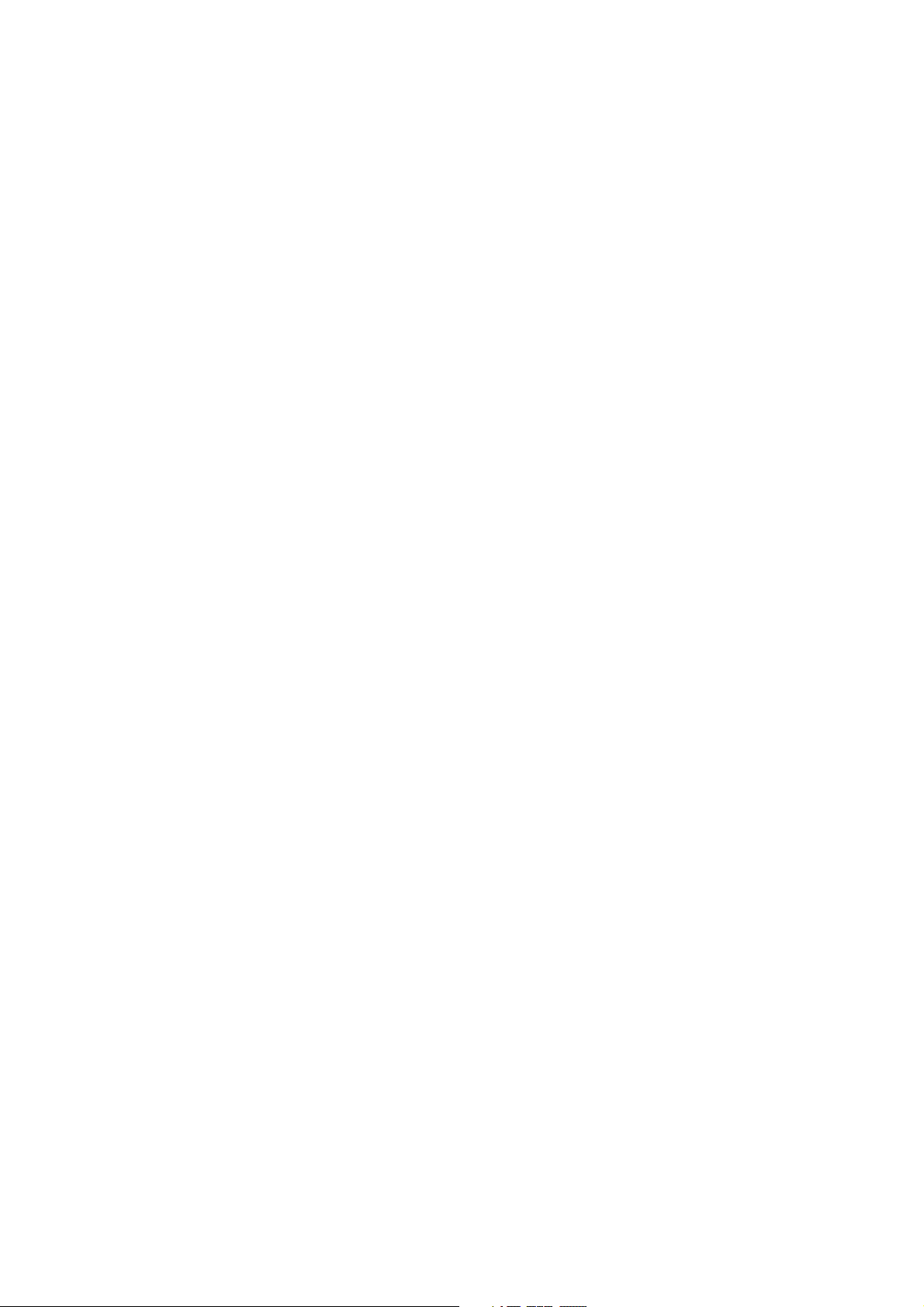
Dear Customer,
May we take this opportunity to thank you for purchasing this player.We strongly
recommend that you carefully study the User Manual before attempting to operate
the unit and that you note the listed prcautions.
1.Ensure a minimum distance of 5 cm around the apparatus for sufficient ventilation.
2.The ventilation should not be impeded by covering the ventilation openings with
items,such as newspapers,table-clothes, curtains, etc.
3.No naked flame sources, such as lighted candles should not be placed on the
apparatus.
4.Moderate climates is the recommeded surrounding of using apparatus.
5.It shall not be exposed to dripping or flashing and that no objects with liquids,such
as vases, shall be placed on the apparatus.
6.Do not place apparatus in closed bookcases or racks without proper ventilation.
7.Where the mains plug is used as the disconnect device, the disconnect device
shall remain readily operable.
8.Always place batteries in the correct polarization into electrical components.
Danger of explosion would be caused if batteries are incorrectly replaced, Replace
only with the same or equivalent type.Take attention to the environment aspects of
battery disposal.
9.“ WARNING ” and the equivalent of following. “ To reduce the risk of fire or electric
shock, do not expose this apparatus to rain or moisture. ”
Page 3
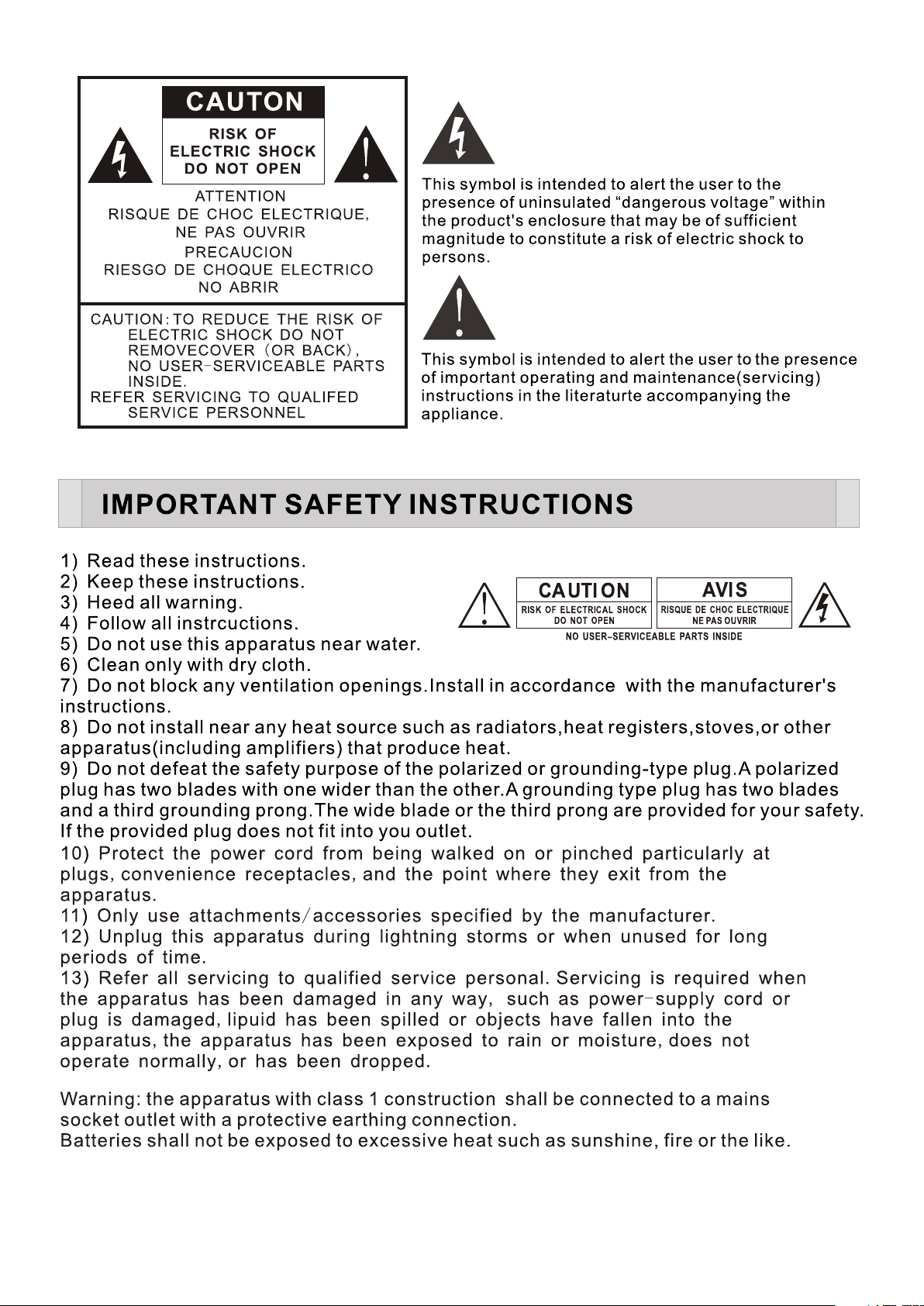
Page 4
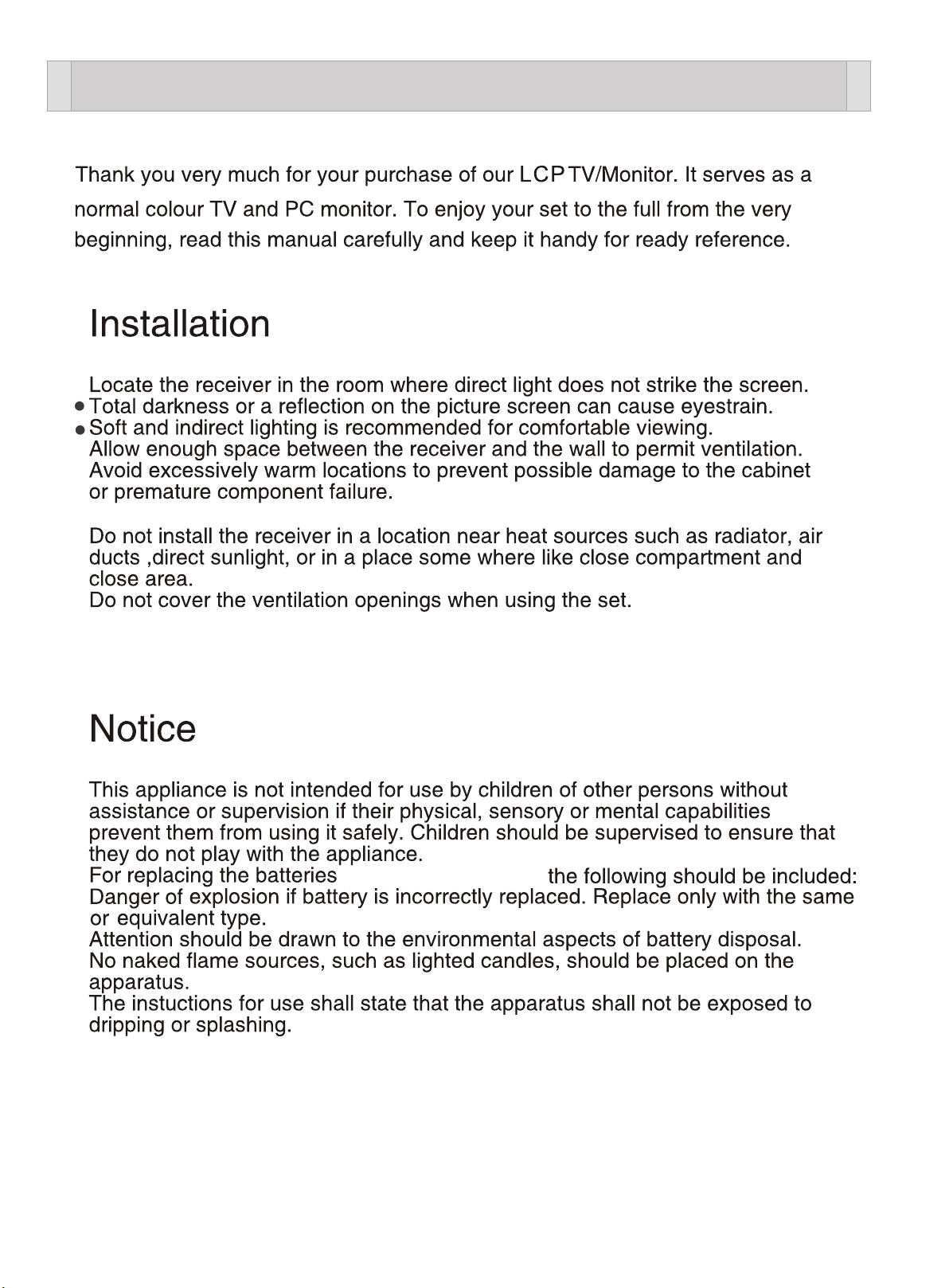
INTRODUCTION
This TV power supply is AC 100-240V 50/60Hz
on remote controller,
1
Page 5
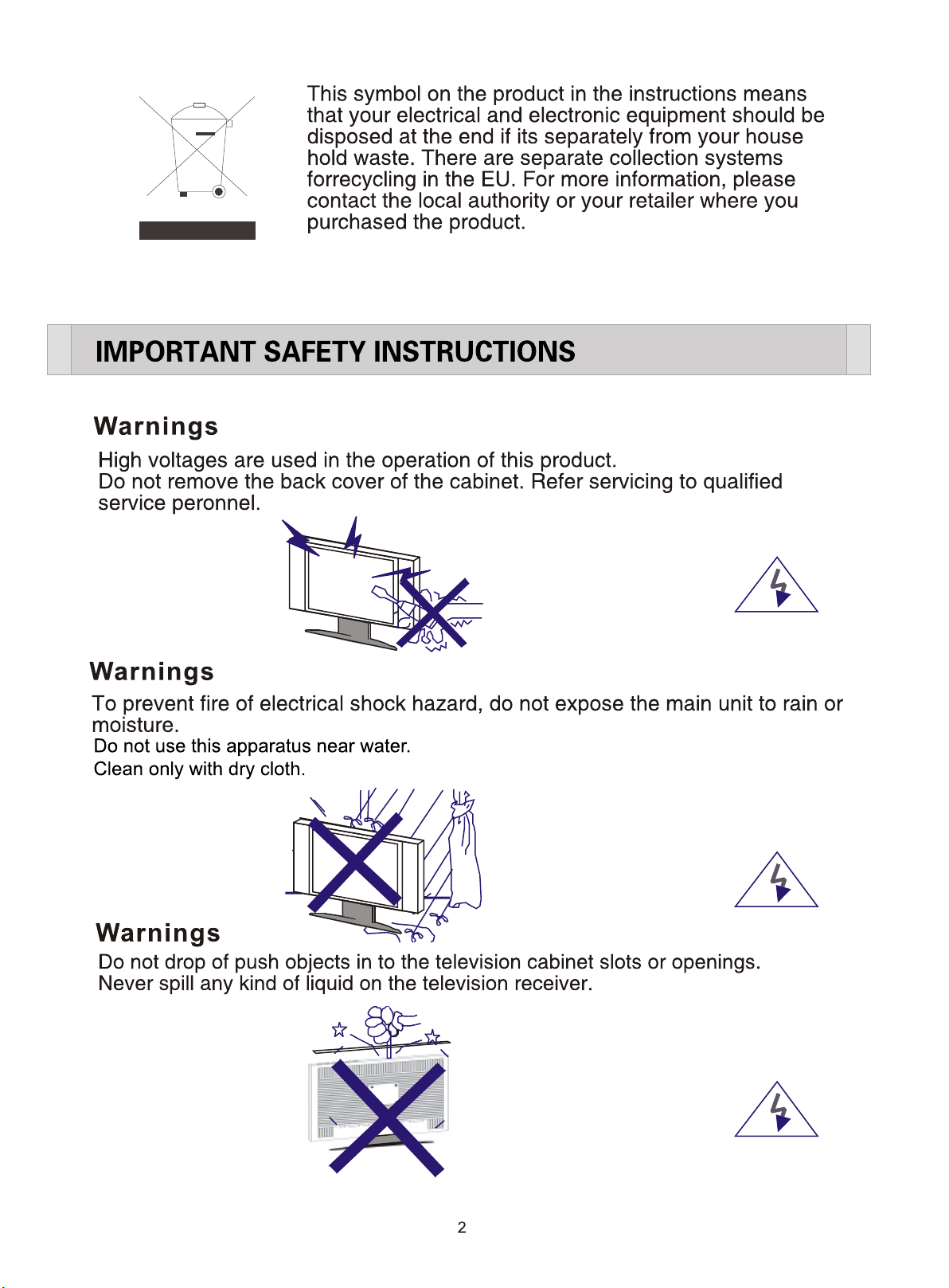
Page 6
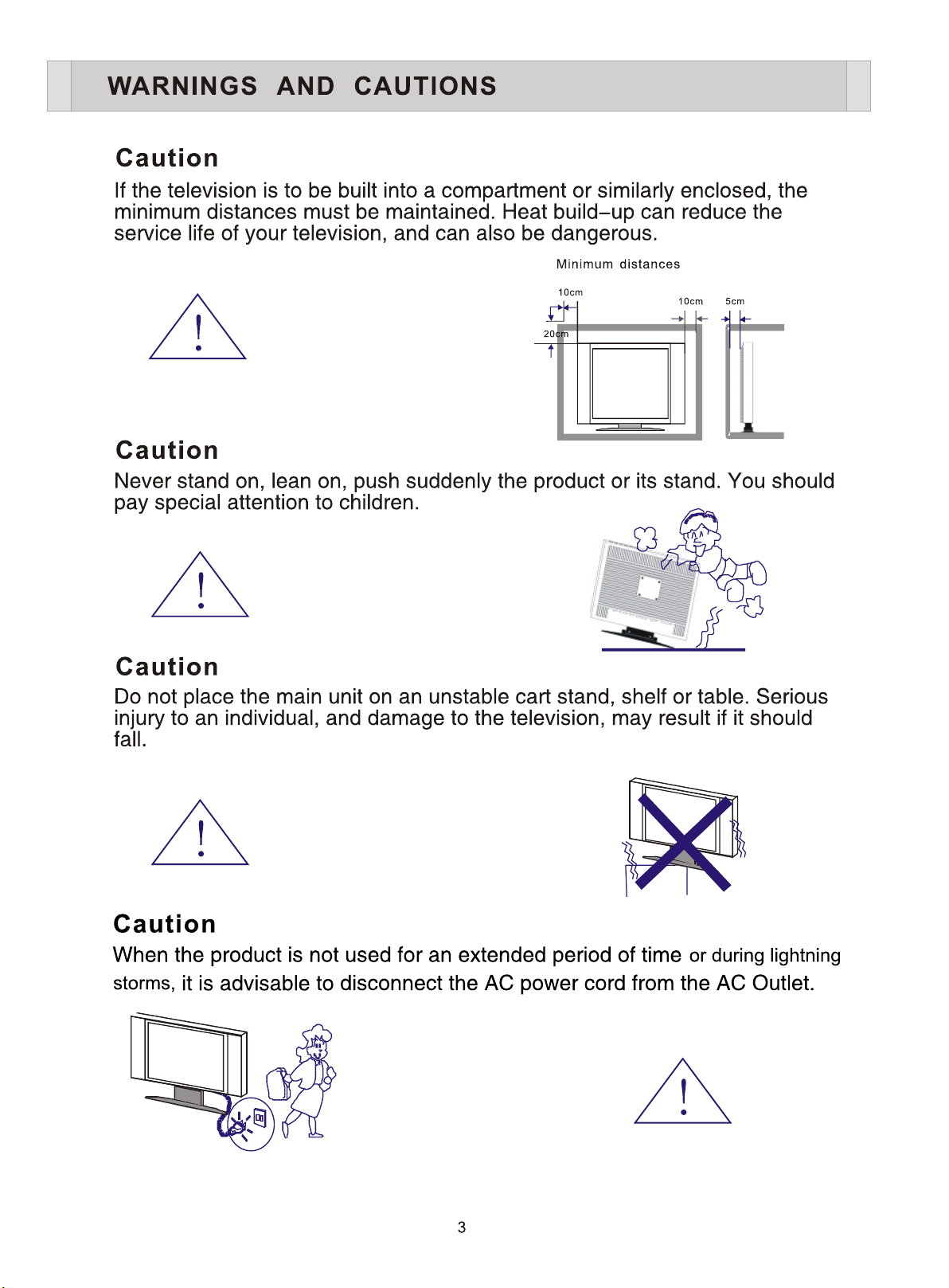
Page 7
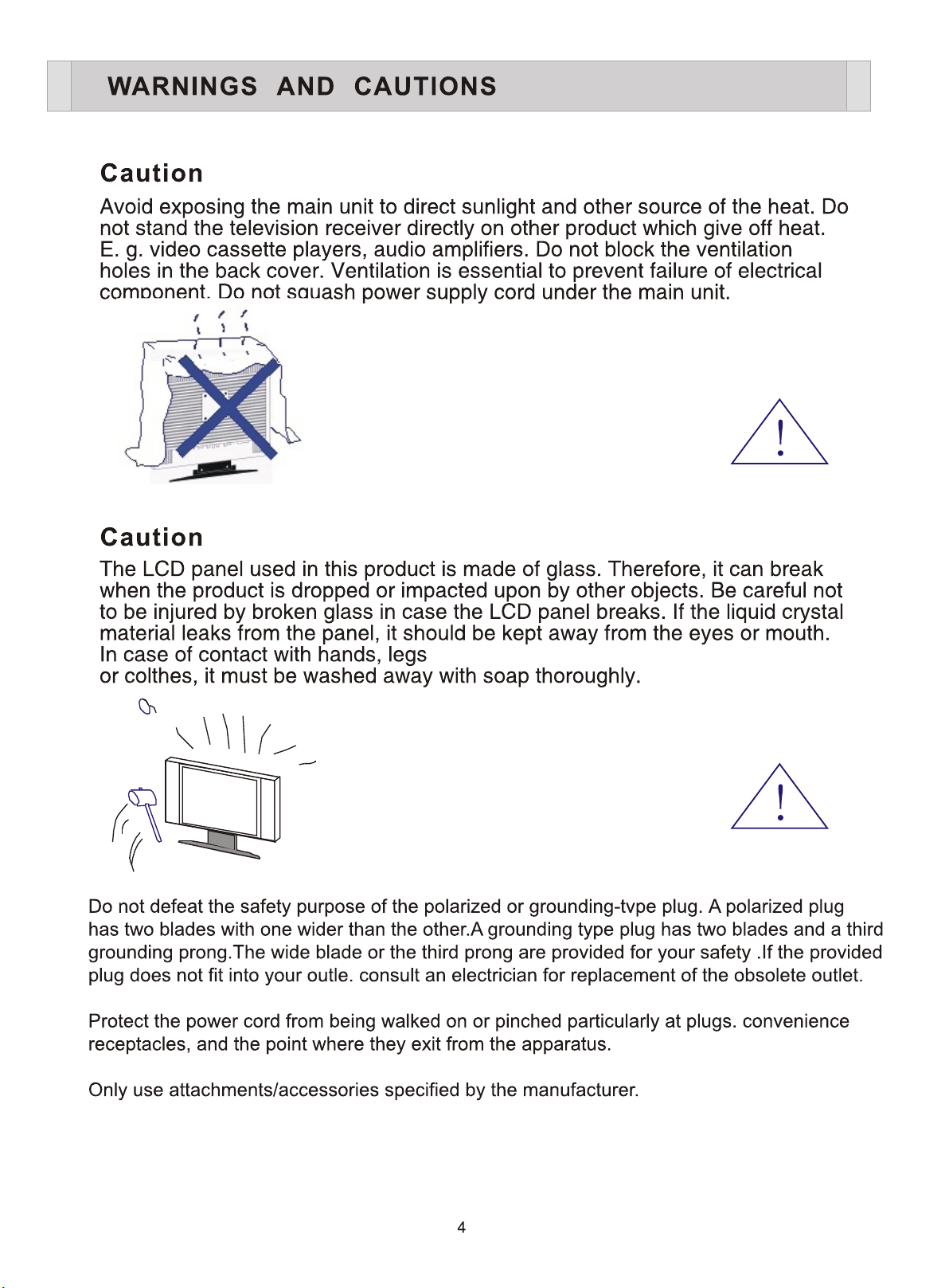
Page 8

Page 9

Warning that batteries (battery pack or batteries installed)
shall not be exposed to excessive heat such as sunshine,
fire or the like.
Page 10

POWER
SOURCE
7
Page 11

VERY HOT!
DO NOT TOUCH!
7
1112
HDMI 3
10
9
PCHDMI 1HDMI 2
8
PC AUDIO
IN
Component 2
Y2 Pb 2 Pr2 L R
Y1 Pb 1 Pr1 L R
Component 1
56
AV2
V L R
V L R
AV1
4
3
COAX.
S-VIDEO
2
RF
1.Power supply.
2.RF:Connect with antenna or cable TV to watch TV program.
3.COAX. Audio output to 2nd amplifier coaxial input.
4.SVIDEO:SVideo input terminal.
5.AV1/AV2 INPUT:Video1/Audio(L/R)input terminal,Video2/Audio(L/R)input terminal.
6. 1:YPBPR video input terminal/Audio(L/R) input terminal.Component
7. 2:YPBPR video input terminal/Audio(L/R) input terminal.Component
8.PC AUDIO INPUT:Computer Audio input terminal.
9.PC IN:Connect with computer signal input terminal.
10.HDMI 1:HDMI 1 video input terminal.
11.HDMI 2:HDMI 2 video input terminal.
12.HDMI 3:HDMI 3 video input terminal.
1
POWER
8
Page 12

OSD MENU
This Digital LCP TV includes the following 6 modes.
Select Source
1. TV/DTV :ANALOG TV MODE;DIGITAL TV MODE
2. VIDEO 1/VIDEO 2:AUDIO/VIDEO INPUT MODE
3.S-VIDEO: S-VIDEO SIGNAL INPUT MODE
4.Component 1/Component 2 :Y Pb Pr /AUDIO(L/R)
INPUT MODE
5. PC:PC INPUT MODE
6.HDMI 1/HDMI 2/HDMI 3 :HDMI SIGNAL INPUT MODE
TV
Video 1
Video 2
S-Video
Component 1
Component 2
Press the SOURCE button to display the menu , use the
and button to select the required mode, press the
OK Button
Selected mode.
1. TV/DTV MODE
Press the MENU button to enter the main menu.
Press the and button to select the.
“VIDEO/AUDIO/CHANNEL/FUNCTION/LOCK ”control
functions, press the and button to adjust the needed item.
NOTE: the MENU and EXIT button can be used as the EXIT function when want to
leave the menu.
PC
HDMI 1
HDMI 2
HDMI 3
1.OSD of the VIDEO function
MENU INTRODUCTION
Press or button to reach the required setting.
1. Picture mode: STANDARD/VIVID/CUSTOM/MILD
2. Adjust the brightness of the display.
3. Adjust the contrast of the display.
4. Adjust the color of the display.
5.Adjust the tint of the display.
6.Adjust the sharpness the display.
7.Picture color temperature adjust,Press"OK"to enter the submenu. Press or
button to select the mode :Standard→ Warm→Custom→Cool.
8. Advanced Video.Press or button to select the DNR :Off→ Weak→Medium
→Strong→Auto.
Video
Audio
Chann el
Functi on
Lock
Vid eo
Mod e Stand ard
Bri ghtne ss 33
Con trast 5 3
Col or 60
Tin t 0
Sha rpness 40
Col or Temperatu re
Adva nced V ide o
Enter
CH+/-
VOL+/-
OK
EXIT
Select Exit
Video
Audio
Chann el
Functi on
Lock
Adva nced V ide o
DNR W eak
Bla ck Leve l Exten der off
Whi te peak L imiter off
CTI o ff
Fle sh Tone off
Ada ptive L uma Con trol off
CH+/-
Sel ect Back
VOL+/-
EXIT
9
Page 13

2.OSD of the AUDIO function
MENU INTRODUCTION
Press or button to reach the required setting.
1.Left/Right track balance adjust. Press or to
adjust the audio output between left and right
speakers.
2.Bass adjust.Press or to increase or decrease
the level of the lower- pitched sounds.
3.Treble adjust. Press or to increase or decrease
the level of the higher-pitched sounds.
Video
Audio
Chann el
Functi on
Lock
Audio
Bal ance 0
Bass 50
Treb le 50
Sou nd Surrou nd off
Mod e off
Equ alize r off
AVL off
CH+/-
Enter
Select Exit
VOL+/-
OK
4.Sound Surround adjust: Select off/on.
5.Sound mode: Press or to select Concert/Living Room /Hall/Bathroom/Cave
/Arena/Church/off.
6.Equaliter adjust:Press or to select off/Rock/ POP/ Live/Dance/Techno
/Classic/ Soft.
7.AVL adjust: Select off/on.
3.OSD of the CHANNEL function
EXIT
MENU INTRODUCTION
Press or button to reach the required setting.
1.Tuner mode:CABLE and ANTENNA.
2.Scan the channels and memorize the channels automatically by / OK button.
Press MENU/EXIT button to stop or it will not stop until the scan is finished.
Video
Audio
Chann el
Functi on
Lock
Channel
Tun er Anten na
Cha nnel Sca n
Cha nnel Skip
CH+/-
Enter
Select Exit
VOL+/-
OK
EXIT
Video
Audio
Chann el
Functi on
Lock
Channel Scan
Statu s: Sca nnin g. .. An tenn a
Ana log Cha nnels :0
Dig ital Ch annel s:0
63%
EXIT
Cancel
3.Channel skip: press OK button to enter the submenu.press or button to select
the channel you want to set, and press OK button to set.
Video
Audio
Chann el
Functi on
Lock
Channel
Tun er Anten na
Cha nnel Sca n
Cha nnel Skip
CH+/-
Enter
Select Exit
VOL+/-
OK
EXIT
Video
Audio
Chann el
Functi on
Lock
Channel Skip
2 Ana log
3 Ana log
4 Ana log
5 Ana log
6 Ana log
7 Ana log
8 Ana log
9 Ana log
10 An alog
11 Ana log
CH+/-
OK
Enter
VOL+/-
EXIT
Select Exit
10
Page 14

r
Page 15

You can enter the main menu, then enter the sub-menu, use the or , or to meet
the key requirements of the relevant settings.
Page 16

TROUBLESHOOTING
13
Page 17

TROUBLESHOOTING
14
Page 18

