Page 1
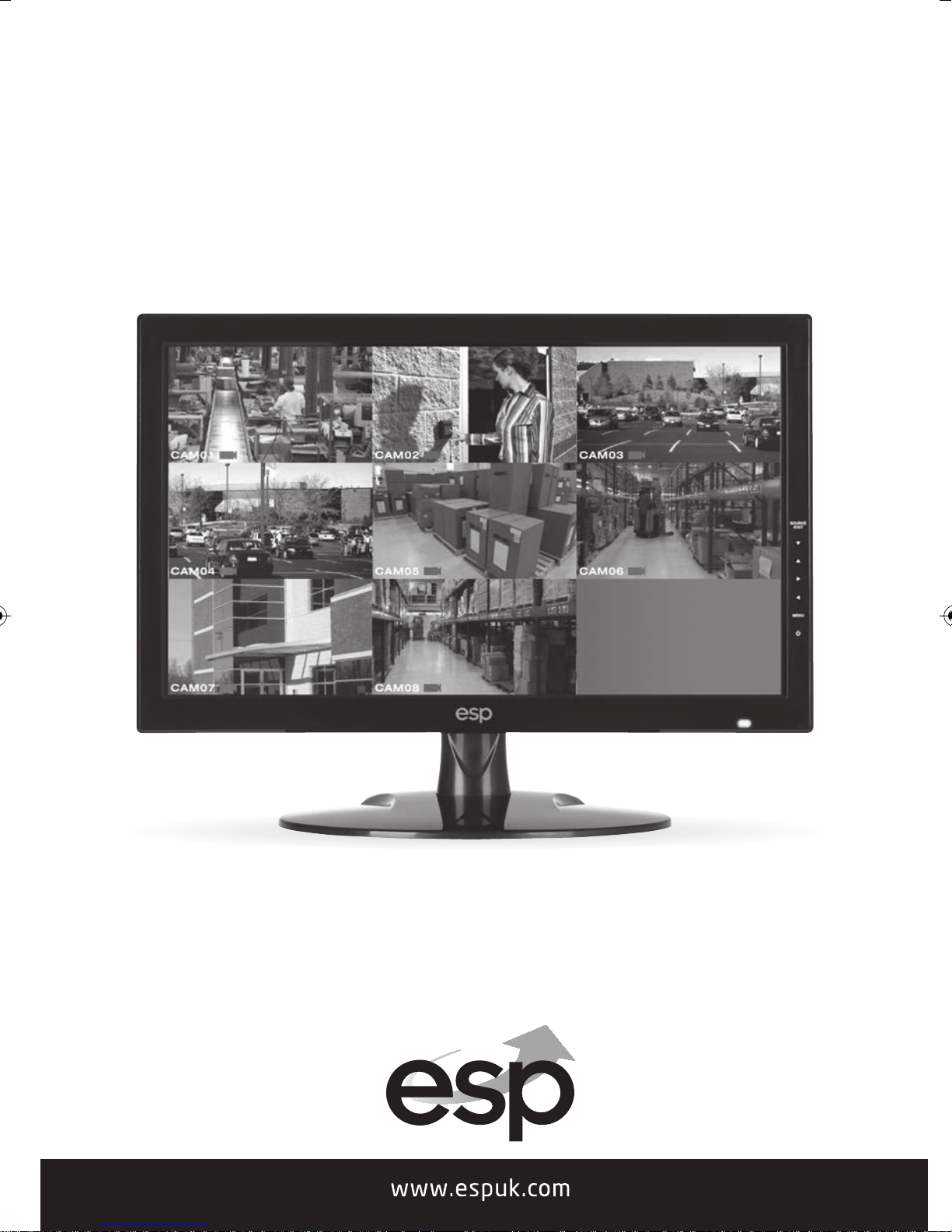
CCTV
LED MONITOR
MON15
•
USER MANUAL
MON18
•
MON21
•
MON23
Page 2
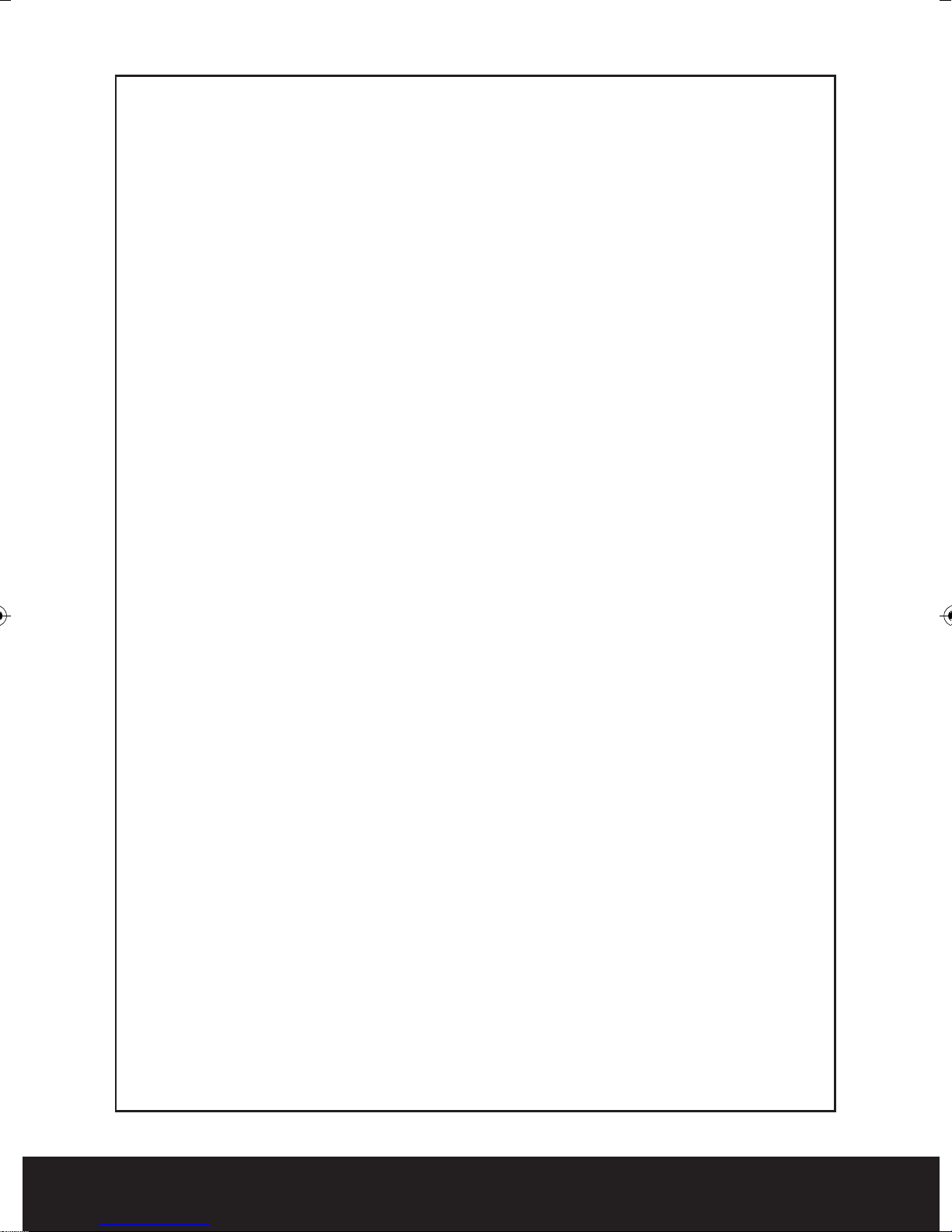
Safety Instructions
1. Read all of these instructions.
2. Save these instructions for later use.
3. Follow all warnings and instructions in this manual and on the product.
4. Unplug this product from the wall outlet before cleaning. Do not use liquid or aerosol
cleaners. Use a damp cloth for cleaning.
5. Do not use this product near water.
6. Do not place this product on an unstable cart, stand, or table.
serious damage to the product or nearby people.
7. Please comply with the following conditions:
A. Allow a minimum distance of 10cm around the apparatus for sufficient ventilation.
B. The ventilation openings should not be impeded by items such as paper, table-cloths,
curtains, etc..
C. No naked flame sources, such as lighted candles, should be placed on the apparatus.
D.
E. Use the monitor in moderate climates.
8. This product should be operated from the type of power source indicated on the marking
label. If you are not sure of the type of power available, consult your dealer or local power
company.
9. This product is equipped with a 3 wire grounding type plug having a third (grounding) pin.
This is a safe
electrician to update the outlet. Do not defeat the purpose of the grounding-type plug.
10. Do not allow anything to rest on the power cord or place this product where people will
walk on the cord.
11. If an extension cord is used with this product, make sure that the total ampere ratings on
the products plugged into the exte
rating. Also, make sure that the all of the products plugged into the wall outlet do not
exceed the rating of the outlet.
12. Never push objects of any kind into this product through cabinet slots as they may touch
dangerous voltage points or short out parts, which could result in the risk of fire or an
electric shock. Never spill any kind of liquid on th
13. Do not attempt to service this product yourself, as opening or removing covers may expose
you to dangerous voltage points or other risks. Refer all servicing to trained personnel.
14. Unplug this product from the wall outlet and refer servicing to qualified service personnel
under the following conditions:
A. When the power cord or plug is damaged or frayed.
B. If liquid has been spille
C. If the product has been exposed to rain or water.
D. If the product does not operate normally when the operating instructions are followed.
E. If the p
F. If the product exhibits a distinct change in performance, indicating a need for service.
e dispose of all batteries according to local regulations.
Pleas
ature. If you are unable to insert the plug into the outlet, contact your
ty fe
cord does not exceed the extension cord ampere
nsion
e product.
d into th
Adjust only those controls that are covered by the operating instructions since improper
adjustment of other controls may result in damage and will often require extensive work
by a qualified technician to restore normal operation.
uct has been dropped or the cabinet has been damaged.
rod
e product.
e product may fall, causing
Th
2
Page 3

Contents
Safety Instructions . . . . . . . . . . . . . . . . . . . . . . . . . . . . . . . . . . . . . . . . . . . . . . . . . . . . . . . . 2
MON15 Connectors, Controls and Indicators . . . . . . . . . . . . . . . . . . . . . . . . . . . . . . . . . 4
MON18, MON21 and MON23 Connectors, Controls and Indicators . . . . . . . . . . . . . 5
Picture Menu Functions and Settings . . . . . . . . . . . . . . . . . . . . . . . . . . . . . . . . . . . . . . . 6
Audio Menu Functions and Settings . . . . . . . . . . . . . . . . . . . . . . . . . . . . . . . . . . . . . . . . 7
OSD Menu Functions and Settings . . . . . . . . . . . . . . . . . . . . . . . . . . . . . . . . . . . . . . . . . . 8
Functions Menu and Settings . . . . . . . . . . . . . . . . . . . . . . . . . . . . . . . . . . . . . . . . . . . . . . 9
Mounting Guide . . . . . . . . . . . . . . . . . . . . . . . . . . . . . . . . . . . . . . . . . . . . . . . . . . . . . . . . . . 10
Power Management . . . . . . . . . . . . . . . . . . . . . . . . . . . . . . . . . . . . . . . . . . . . . . . . . . . . . . 10
Technical Specifications . . . . . . . . . . . . . . . . . . . . . . . . . . . . . . . . . . . . . . . . . . . . . . . . . . 11
Caution . . . . . . . . . . . . . . . . . . . . . . . . . . . . . . . . . . . . . . . . . . . . . . . . . . . . . . . . . . . . . . . . . . 12
Contents of Package
CCTV LED Monitor User Manual Power Cord
VGA Cable HDMI Cable Audio Cable
3
Page 4
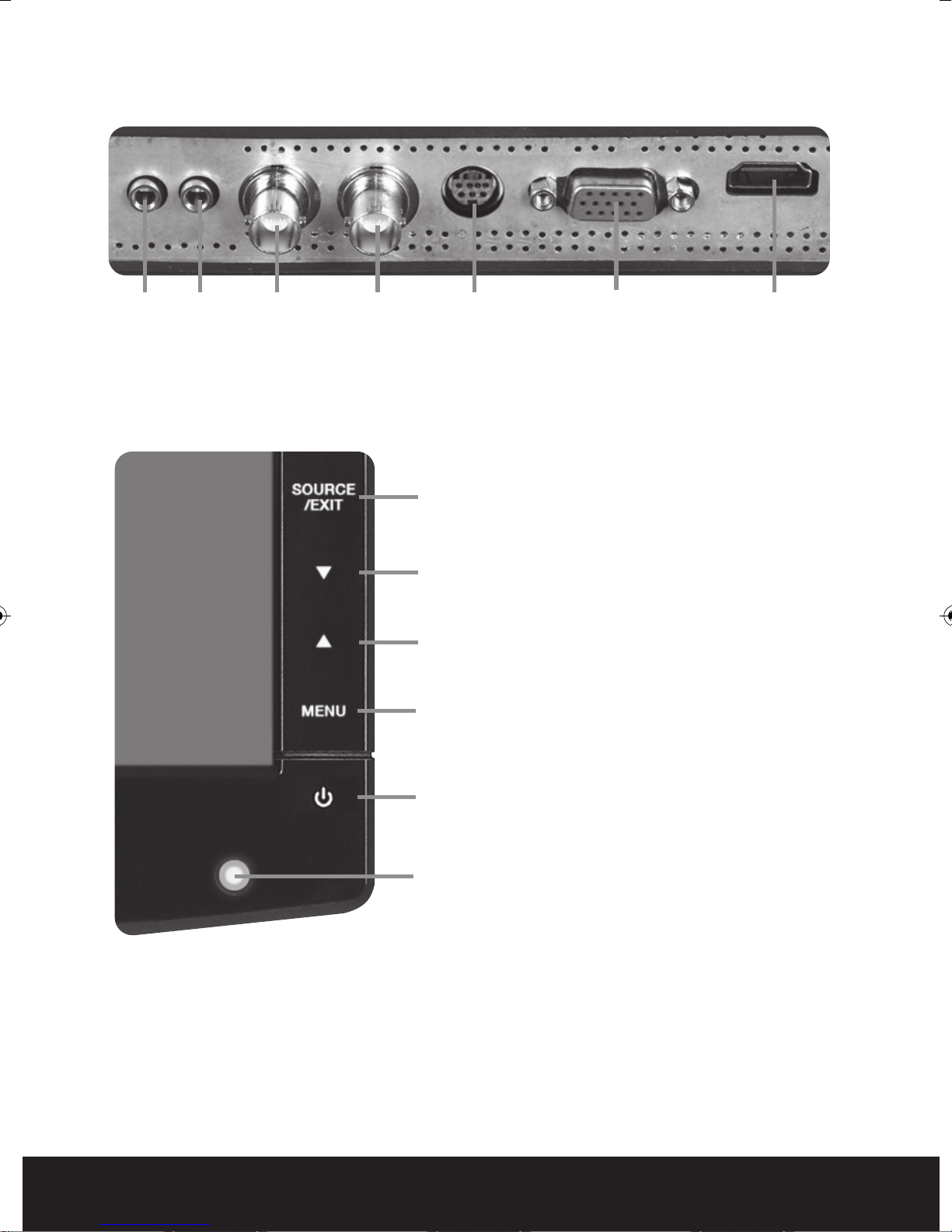
MON15 Connectors
AUDIO
OUT
AUDIO
IN
BNC
OUT
BNC
IN
S-VIDEO HDMI
MON 15 Controls and indicators
SOURCE/ EXIT Button
• Press the button to show source menu
• Select HDMI, S-Video, VGA and VIDEO input signal
DOWN Button
• Press the button to scroll the cursor to desired function
UP Button
• Press the button to scroll the cursor to desired function
MENU Button
• Press the button to show the OSD main menu
• As a confirmation key during the OSD operation
VGA
INPUT
INPUT
4
POWER Button
• Press the button to turn ON or turn OFF the monitor
POWERLED Indication
• Green - Power on
• LED light off - Power off
Page 5

MON18, MON21 and MON23 Connectors
AUDIO
OUT
AUDIO
IN
BNC
OUT
BNC
IN
S-VIDEO HDMI
VGA
INPUT
INPUT
MON18, MON21 and MON23 Controls and indicators
SOURCE/ EXIT Button
• Press the button to show source menu
• Select HDMI, S-Video, VGA and VIDEO input signal
DOWN Button
• Press the button to scroll the cursor to desired function
UP Button
• Press the button to scroll the cursor to desired function
Volume + button
• Press the button to increase volume
• Press the button to increase the value of selected
function in sub OSD menu.
Volume - button
• Press the button to decrease volume
• Press the button to decrease the value of selected
function in sub OSD menu.
MENU Button
• Press the button to show the OSD main menu
• As a confirmation key during the OSD operation
POWER Button
• Press the button to turn ON or turn OFF the monitor
POWERLED Indication
• Green - Power on
• LED light off - Power off
5
Page 6

Picture Menu Functions and Settings
OSD setup under HDMI/BNC input mode
PICTURE Menu
1. Press the MENU button to bring the menu on screen,
2. and then press
the PICTURE menu.
3. Press the MENU button to enter the (highlighted) PICTURE sub menu.
4. MON15 press the
MON 18, MON 21, MON23 press the
5. Press the MENU button to save the values.
6. Press Source/EXIT to exit the sub-menu and go back to the main menu choices.
7. Pressing the Source/EXIT button while at the top level will close the menu and return to normal
operations.
6/5
buttons to move up and down across the menu selections to highlight
6/5
buttons
3/4
buttons to adjust the value of the highlighted item.
Adjustments
CONTRAST: Adjusts the contrast between light and dark areas of the picture
BRIGHTNESS: Adjusts the overall picture shade and brightness
H
UE: In
SATURATION: Increase or decrease the saturation of the image
SHARPNESS: Increase or decrease the sharpness of the image
COLOUR TEMP: warm, cool , normal image
SCALE: off and on
PICTURE OVERSCAN: off and on
PICTURE MODE: vivid, soft , standard, user image
crease or decrease the hue or tint of the image
6
Page 7

Audio Menu Functions and Settings
OSD setup under HDMI/BNC input mode
AUDIO Menu
1. Press the MENU button to bring the menu on screen,
2. and then press
the AUDIO menu.
3. Press the MENU button to enter the (highlighted) AUDIO sub menu.
4. MON15 press the
MON 18,MON 21, MON23 press the
5. Press the MENU button to save the values.
6. Press Source/EXIT to exit the sub-menu and go back to the main menu choices.
7. Pressing the Source/EXIT button while at the top level will close the menu and return to normal
operations.
6/5
buttons to move up and down across the menu selections to highlight
6/5
buttons
3/4
buttons to adjust the value of the highlighted item.
Adjustments
BASS: Increase or decrease the bass of the audio
TREBLE : Increase or decrease the treble of the audio
BALANCE: Increase or decrease the balan
SOUND MODE: USER ,STANDARD,MUSIC,MOVIE
EQUALIZER: 120HZ, 500HZ1500HZ,5KHZ, 10KHZ
AVC: OFF/ON
SOUND EFFECT: OFF/ON
of the audio
ce
7
Page 8

OSD Menu Functions and Settings
OSD setup under HDMI/BNC input mode
OSD Menu
1. Press the MENU button to bring the menu on screen,
2. and then press
the OSD menu.
3. Press the MENU button to enter the (highlighted) OSD sub menu.
4. MON15 press the
MON 18,MON 21, MON23 press the
5. Press the MENU button to save the values.
6. Press Source/EXIT to exit the sub-menu and go back to the main menu choices.
7. Pressing the Source/EXIT button while at the top level will close the menu and return to normal
operations.
6/5
buttons to move up and down across the menu selections to highlight
6/5
buttons
3/4
buttons adjust the value of the highlighted item.
Adjustments
SLEEP TIMER: The OSD Menu closes automatically after a set sleep time
(between 1 and 60 seconds)
LANGUAGE: OSD Menu Language selection.
H. POSITION: Adjusts
V. POSITION: Adjusts the OSD Menu’s Vertical Position.
DURATION: Increase or decrease the duration of the OSD Menu
HALFTONE: Increase or decrease the Halftone of the OSD Menu
RESET DEFAULTS: Reset to the OSD Defaults
e OSD Menu’s Horizontal Position.
th
8
Page 9

Function Menu and Settings
OSD setup under HDMI/BNC input mode
FUNCTION Menu
1. Press the MENU button to bring the menu on screen,
2. and then press
the FUNCTION menu.
3. Press the MENU button to enter the (highlighted) FUNCTION sub menu.
4. MON15 press the
MON 18,MON 21, MON23 press the
5. Press the MENU button to save the values.
6. Press Source/EXIT to exit the sub-menu and go back to the main menu choices.
7. Pressing the Source/EXIT button while at the top level will close the menu and return to normal
operations.
6/5
buttons to move up and down across the menu selections to highlight
6/5
buttons
3/4
buttons to adjust the value of the highlighted item.
Adjustments
NOISE REDUCTION: OFF and ON
MPEG NR: LOWER , MIDDLE , HIGHER
DLC: OFF and ON
9
Page 10

Mounting Guide
Wall or Other Mounting with VESA Standard
Caution
The wall mount must bear a minimum of five times the monitor’s net weight. To mount your
Monitor to the wall or another surface, you need to purchase a VESA wall mount.
Use four M4 x 8mm screws (not included) to attach the mount. The monitor mount VESA hole
pattern is 100mm x 100mm.
Note: Metric (M4 x 8 mm) is the type screw that should be used (do not use longer screws or
the monitor may be damag
MON 15 MON 18, MON 21 and MON 23
ed).
1. Before mounting the monitor, remove the base riser (vertical portion of the base) by removing
the two screws at the top with a screwdriver. Then the base and the riser can be removed. In
order to prevent losing the two screws, we suggest replacing the screws in their original holes.
2. Attach the VESA mount (100mm x 100mm) plate to the rear of the monitor and follow all of the
instruction
s provided with the mount to complete the mounting process.
Power Management
Power Consumption: <25W
LED INDICATOR
The power management feature of the monitor is comprised of three stages: On (Green Light),
No Signal (Flashing Green Light), and Off (No Light).
MODE COLOR MONITOR OPERATION
ON Green Normal Operation
NO SIGNAL Flashing Green No Signal
OFF None Power Off
10
Page 11

Technical Specifications
Model MON15 MON 18 MON21 MON23
Size 15.6” LED 18.5” LED 21.5” LED 23.6” LED
CCTV monitor CCTV monitor CCTV monitor CCTV monitor
Aspect Ratio 16:9 16:9 16:9 16:9
Resolution (H x V) 1360 x 768 1360 x 768 1920 x 1080 1920 x 1080
Colors 16.7M 16.7M 16.7M 16.7M
Viewing Angle H: 170º V: 160º H: 170º V: 160º H: 170º V: 160º H: 170º V: 160º
Viewing Lines 420 TV Lines 420 TV Lines 420 TV Lines 420 TV Lines
Contrast Ratio 10000:1 (DCR) 10000:1 (DCR) 10000:1 (DCR) 10000:1 (DCR)
Response Time 2ms 2ms 2ms 2ms
3D Comb Filter with
De-interlace
3D Noise Reduction Yes Yes Yes Yes
Brightness 250cd/m2 250cd/m2 250cd/m2 250cd/m2
Speakers 2 each (2 watts) 2 each (2 watts) 2 each (2 watts) 2 each (2 watts)
Composite Inputs/Outputs BNC x 1 / BNC x1 BNC x 1 / BNC x1 BNC x 1 / BNC x1 BNC x 1 / BNC x1
VGA x 1 x 1 x 1 x 1
Audio Inputs x 1 x 1 x 1 x 1
Audio Outputs x 1 x 1 x 1 x 1
HDMI x 1 x 1 x 1 x 1
Auto Adjustment YES YES YES YES
Wall Hanging VESA Standard VESA Standard VESA Standard VESA Standard
VESA Size 100 x 100mm 100 x 100mm 100 x 100mm 100 x 100mm
Stand Plastic Plastic Plastic Plastic
Bezel Plastic Plastic Plastic Plastic
OSD Language English, Chinese English, Chinese English, Chinese English, Chinese
Power Consumption <25W <25W <25W <25W
Power Supply AC100-240V~ AC100-240V~ AC100-240V~ AC100-240V~
Packaging (L x D x W) mm 3376 x 246 x 346 7511 x 127 x 402 5565 x 127 x 419 6626 x 127 x 440
Gross Weight 3.5Kg (3.8Kg) 4.5Kg 5.0Kg
Net Weight 3Kg (2.9Kg) 3.5Kg 3.8Kg
Operating Temp 32 °F - 122 °F 32 °F - 122 °F 32 °F - 122 °F 32 °F - 122 °F
Safety FCC, CE FCC, CE FCC, CE FCC, CE
Yes Yes Yes Yes
50/60 Hz 1.1A 50/60 Hz 1.1A 50/60 Hz 1.1A 50/60 Hz 1.1A
(0 °C - 50 °C) (0 °C - 50 °C) (0 °C - 50 °C) (0 °C - 50 °C)
11
Page 12

Caution
The power supply cord is used as the main disconnect device. Ensure that the socket-outlet is
located/installed near the equipment and is easily accessible.
EMISSION CHARACTERISTICS TESTED BY SEMKO
This product has been tested and is compliance with The National Specifications such as
Swedish MPR 1990.10.(MRPII)
NEVER REMOVE THE BACK COVER
Removal of the back cover should be carried out only by q
DO NOT USE IN HOSTILE ENVIRONMENTS
To prevent electrical shock or a fire hazard, do not expose the unit to rain or moisture.
This unit is designed to be used in the office or home. Do not subject the unit to vibrations,
dust, or corrosive gases.
KEEP IN A WELL VENTILATED PLACE
Ventilation holes are provided on the cabinet to prevent the temperature from rising.
Do not cover or place
AVOID HEAT
Avoid placing the unit in direct sunshine or near a heating appliance.
TO ELIMINATE EYE FATIGUE
Do not use the unit against a bright back ground or where sunlight and other light sources
will shine directly on the monitor.
BE CAREFUL OF HEAVY OBJECTS
Neither the monitor itself nor any other heavy object should rest on the power cord.
Damage to a power cord can caus
ing on top of the unit.
anyth
e fire
or electrical shock.
ified personnel.
ual
Elite Security Products
Unit 7, Target Park, Shawbank Rd
Lakeside, Redditch B98 8YN
Telephone: 01527 51 51 50
Fax: 01527 51 51 43
email: info@espuk.com
