Page 1

IRCAM200
E X T E RNAL D AY / N I G H T C A M E R A
U S E R M A N U A L
IRCAM200Pro Manual_Layout 2 05/08/2013 12:12 Page 1
Page 2
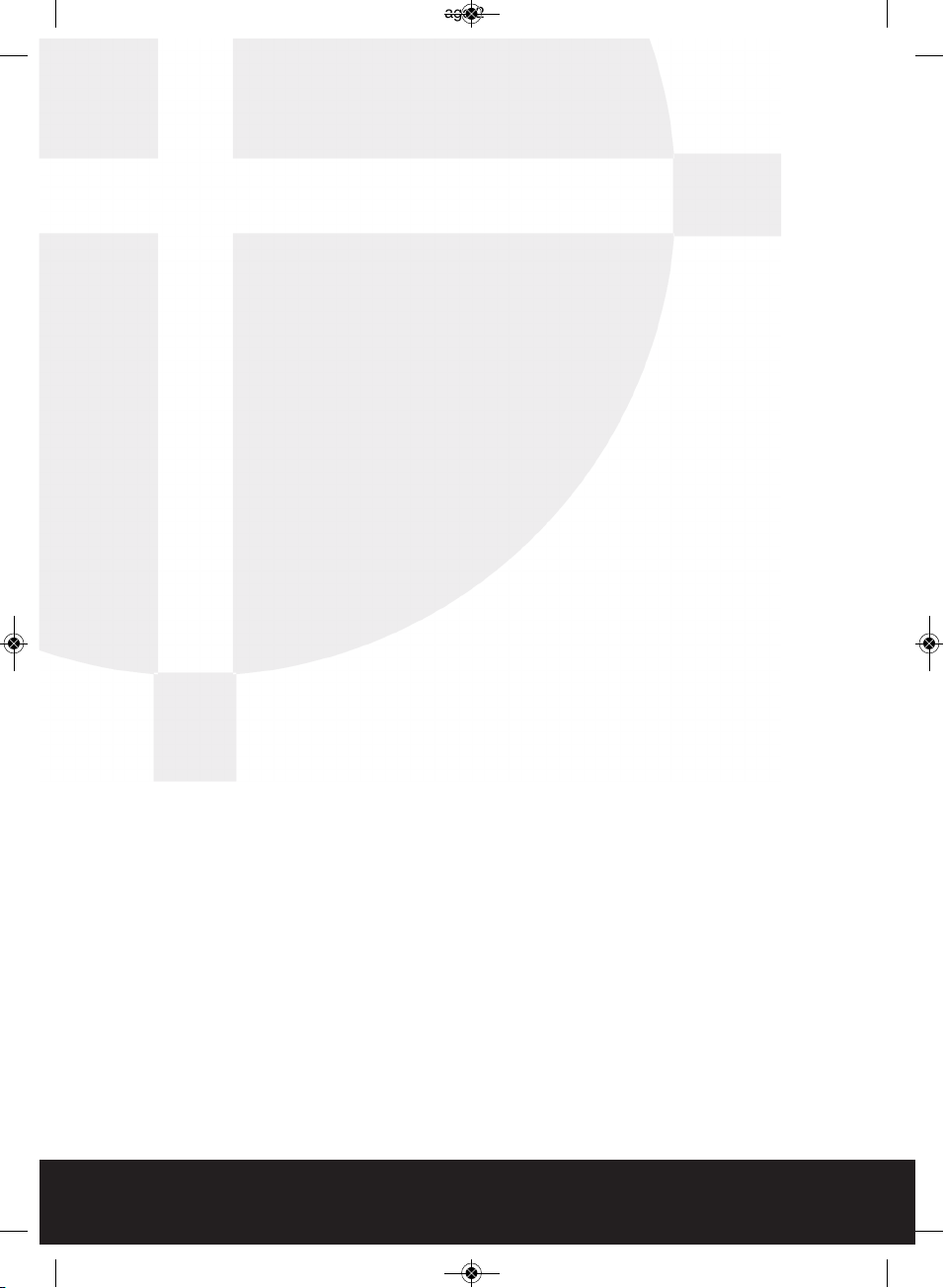
2
IRCAM200Pro Manual_Layout 2 05/08/2013 12:12 Page 2
Page 3

3
IRCAM200
TVL 700TVL
Image sensor SONY EFFIO-E enhanced version with D-WDR
Shutter speed 1/50-1/120,000S
Lens type Fixed CS Mount Lens (f=6mm)
Minimum illumination 0.001 Lux/F1.2; 0 Lux (IR ON)
S/N ratio More Than 52dB (AGC OFF)
White Balance ATW
Operating temp -20 To +50
Power consumption IR on 400mA
Power consumption IR off 120mA
IP Rating IP66
■ 700 TVL
■ 6mm fixed lens
■ Sony Effio-E image sensor
■ OSD control board
■ Up to 15m Infra Red illumination
■ 12v DC 400mA (IR-on)
■ Weatherproof IP66 rating
TECHNICAL SPECIFICATION
E X T E R N A L D AY / N I G H T C A M E R A
IRCAM200Pro Manual_Layout 2 05/08/2013 12:12 Page 3
Page 4

In addition to up to 700 TVL resolution the Pro range of internal and external CCTV
cameras all feature the multi-function Sony Effio E processor. Whilst in many situations
you will find an “out of the box installation” will give excellent results the Effio Processor
will enable you to make adjustments to the cameras final output to provide an excellent
image in the most demanding situations. Please read through this manual prior to
installation in order to fully understand all the functionality of the product.
4
■ Resolution 700TVL
■ D-WDR incorporating ATR
■ 2D Noise Reduction
■ Exposure Control
■ High Light Compensation
IRCAM200Pro Manual_Layout 2 05/08/2013 12:12 Page 4
Page 5

5
ON SCREEN DISPLAY (OSD) SET UP
Removal of rear screw on/off cover is required to access the
OSD control board. The on-screen menu can be operated by
the OSD control board shown. Press the relevant buttons up,
down, left or right to access options and press the centre
button to activate the options.
Please find below a list of the most useful functions found
within the Effio E processor.
Not all functions shown on the menus are covered as they are very
rarely required in CCTV installations.
Throughout the menu listing below the main sections are shown in bold text, the sub
menus for each section are then listed below. Press the OSD boards centre button to enter
sub menus.
IMPORTANT – When any changes are made with the OSD menu you must select SAVE ALL
before exiting the menu.
SET UP MENU ONE
LENS For this camera leave as MANUAL
SHUTTER / AGC Control of how the camera reacts to a light source
There are two choices of sub-menu
Manual Allows specific set up of the shutter and automatic gain control that
will be fixed even when light levels change. Useful in very low light
conditions
Automatic Allows specific set up of shutter and automatic gain control that will
also react to changing light levels to provide the best image
High luminance control is used when viewing very bright scenes.
Low luminance control is used in low light levels
WHITE BALANCE Multiple ways to control white light balance
ATW Automatic tracking of the white balance (sub menu)
Flourescent light , sunlight and incandescet light all have different
colour temperatures. ATW automatically ensures correct
reproduction of white images as different light sources are used
Manual Allows a manual fixed setting of the white balance
User 1/2 Allows specific control of the way the camera reacts to strong
saturation of blue or red within the viewing area. Useful in areas
that are continually illuminated with single colour light sources such
as nightclubs or retail displays
IRCAM200Pro Manual_Layout 2 05/08/2013 12:12 Page 5
Page 6

BACKLIGHT Multiple ways to control high levels of back lighting disturbing
the viewing area such as sunlight or external lighting
BLC Standard back light control
HLC A clever version of BLC that will automatically blank out any areas
of very high light source within the viewing area whilst allowing
normal images from surrounding areas
Off BLC off
Picture Adjust Adjustments to the image output
Mirror Enables a mirror image of the monitored area
General adjustments Brightness : Contrast : Sharpness : Hue and Gain
D-WDR Enables the camera to provide a balanced image in areas where
high and low light levels exist simultaneously
Luminance Control of areas of high Luminance without effecting darker areas
Contrast Adjustment of areas that have subtle changes in tone or contrast.
High setting brings out clarity of these areas
Motion Detection Allows creation of motion detection zones however we suggest
use of the DVRS own motion detection technology in preference
SET UP MENU TWO
PRIVACY Allows sections of the area viewed to be blanked off for
modesty, legal or privacy reasons
Area Up to four separate privacy areas can be created. Select which area
you wish to work with (1 , 2 , 3 or 4)
Top Creates the shape and position of the privacy area
Bottom
Left
Right
Colour Selects the colour used to mask all privacy areas
Transparency Selects the transparency of the privacy areas to still allow
monitoring of general movement
Mosaic Creates a mosaic effect on privacy areas
DAY/NIGHT Controls how the camera handles colour in day and night
conditions
Burst Can improve lost colour due to long cable runs
Delay Cnt Delays the switch between night and day mode (IR-ON / IR-OFF)
6
IRCAM200Pro Manual_Layout 2 05/08/2013 12:12 Page 6
Page 7

Day-Night Determines the level of light required to move from day mode to
night mode
Night-Day Determines the level of light required to move from night mode to
day mode
2DNR Reduces digital noise created by high light or colour in the
viewing area to improve image quality
Y/C Activates level of DNR from sources associated to light (Y) and
colour (C)
Y Activates level of DNR from sources associated to just light (Y)
C Activates level of DNR from sources associated to just colour (C)
CAMERA ID Enables creation of camera name. Can also be created by DVR
SYNC Must be left as INT ( Internal )
LANGUAGE Sets language of menu
CAMERA RESET Resets camera to factory default settings
7
IRCAM200Pro Manual_Layout 2 05/08/2013 12:12 Page 7
Page 8

Elite Security Products
Unit 7, Target Park, Shawbank Rd
Lakeside, Redditch B98 8YN
Telephone: 01527 515150
email: info@espuk.com
IRCAM200Pro Manual_Layout 2 05/08/2013 12:12 Page 8
