Page 1
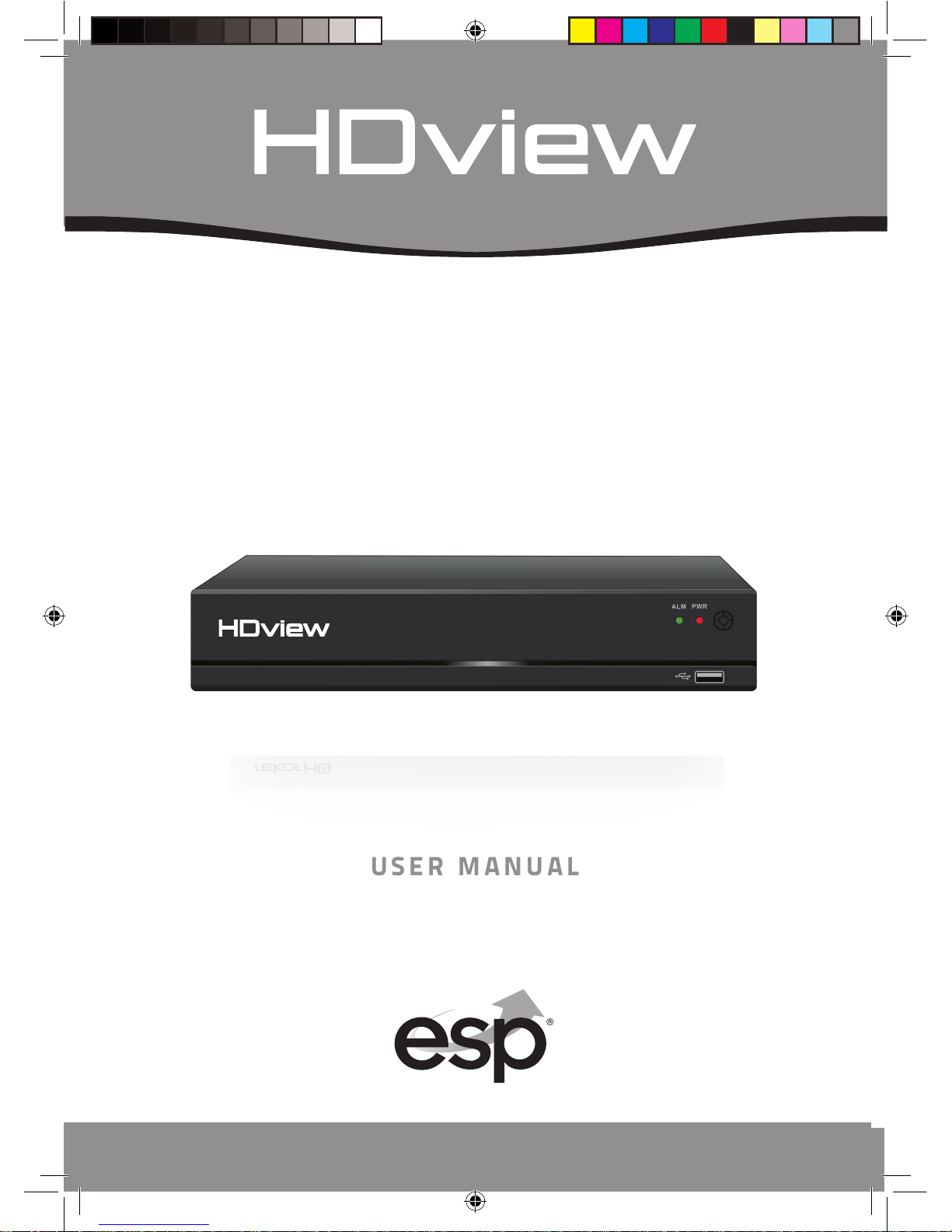
1
4 MEGAPIXEL CC TV SY S TEM
U S E R MANUAL
www.espuk.com
RekorHD DVR Manual.indd 1 09/05/2017 16:38:45
Page 2

2
CONTENTS
DVR Description. . . . . . . . . . . . . . . . . . . . . . . . . . . . . . . . . . . . . . . . . . . . . . . . . . 3
System Connection Diagram ....................................... 4
System Operations ............................................... 5
Record Setup ................................................... 12
Menu Layout ................................................... 17
Remote Viewing ................................................ 18
Support Guide .................................................. 19
This manual is designed to be used as a quick start guide alongside the informative general user
interface (GUI) of the DVR. The menu above is not exhaustive and is designed to lead the user
quickly to the most often required aspects of the unit.
The DVR will require a connection to a monitor to be programmed.
IMPORTANT NOTICE
• Please read this manual and keep for later use
• Do not use accessory devices not recommended by the manufacturer
• Please use the power adapter equipped for the unit
• Please do not touch any control parts not mentioned in the manual. Incorrect
adjustment
of a control part not mentioned in the manual may damage the machine
• Ensure air ventilation around the unit and do not cover or block the vent hole
• Do not place the unit in direct sunlight or near a heat source
RekorHD DVR Manual.indd 2 09/05/2017 16:38:45
Page 3
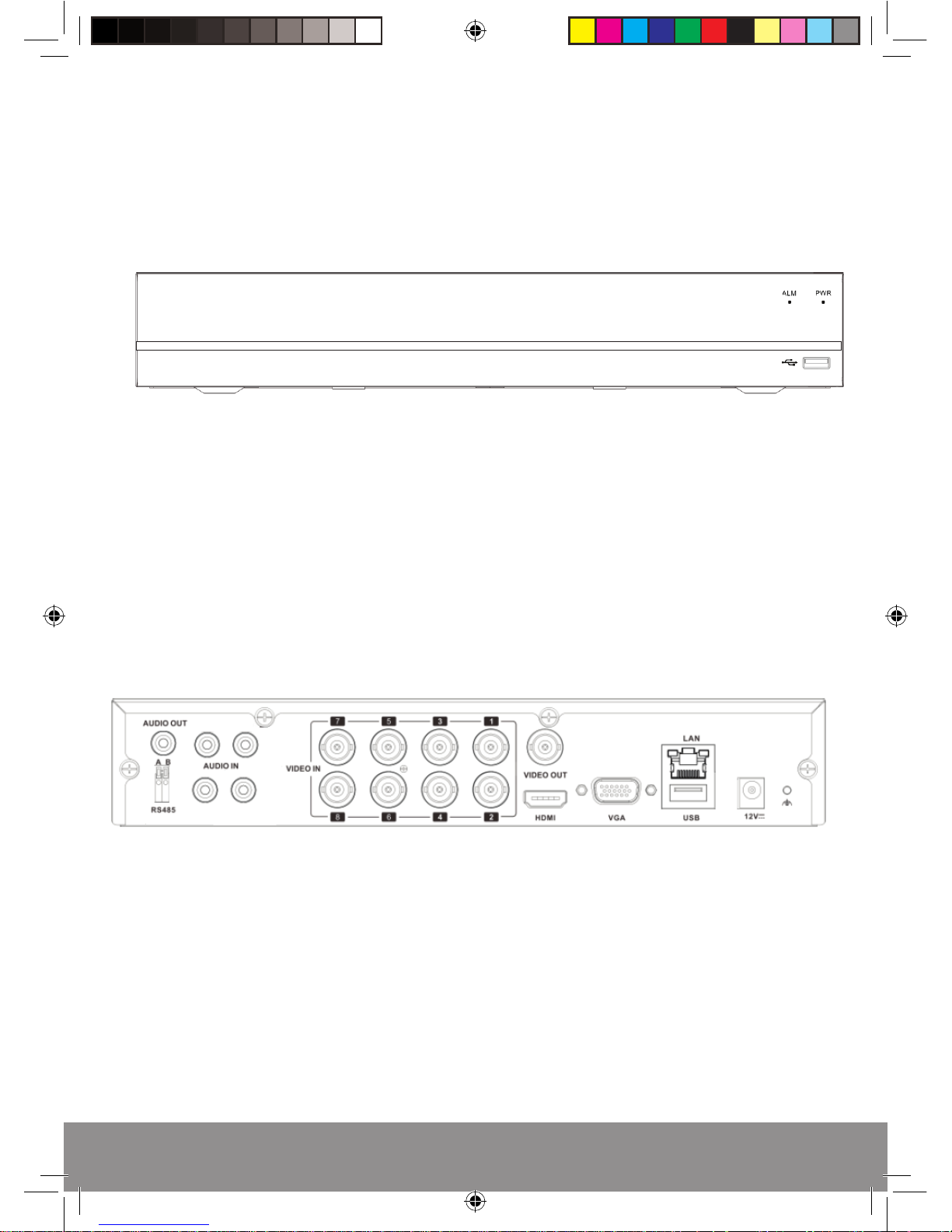
3
REAR PANEL
DVR DESCRIPTION
FRONT PANEL
1) VIDEO IN 1-4/8 for Camera Video Input
2) HDMI Output for Monitor
3) Audio IN / OUT
4) VGA Output for Monitor
5) LAN Socket for Network Cable
6) USB for Mouse Controller and USB backup
7) DC12V Input Power
RekorHD DVR Manual.indd 3 09/05/2017 16:38:45
1) USB for Mouse Controller and USB backup
2) Power Indicator
3) Alarm Trigger Indicator
Page 4

4
SYSTEM CONNECTION DIAGRAM
NB. The Video & Power connectors are not weatherproof. Please ensure the connections
are made internally, or housed in a suitable enclosure.
RekorHD DVR Manual.indd 4 09/05/2017 16:38:45
DVR Connections
Monitor
Router
HDMI Lead
Power Input
System Power
Supply
Power InputVideo Input
Power & Video
Input
System Camera
Mouse
Controller
Page 5
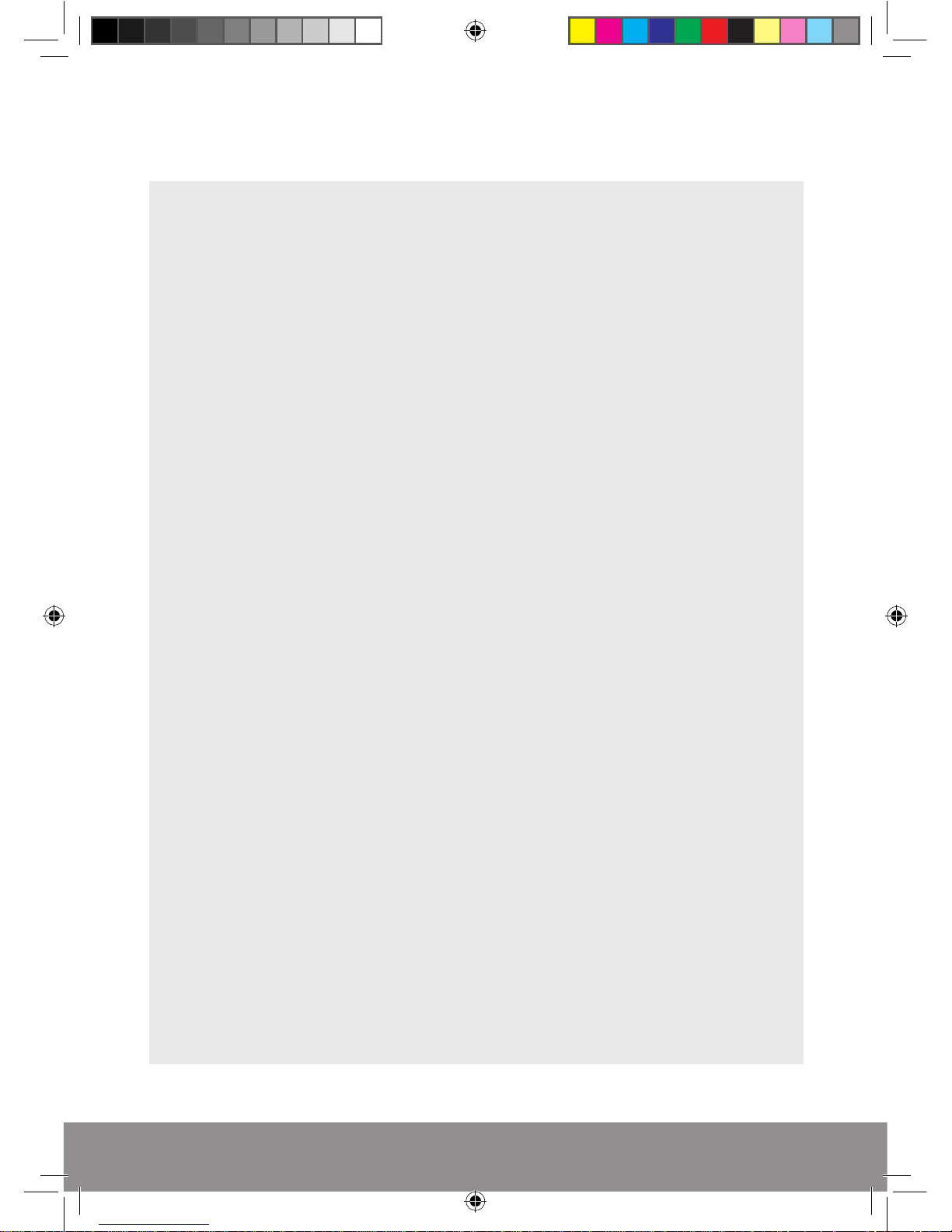
5
SYSTEM OPERATIONS
CONNECTION TO A MONITOR
Use either HDMI or VGA output to connect to a monitor and select the correct input
channel on the monitor.
CONNECTION TO A ROUTER
If remote reviewing is required from a smart-phone or PC, please connect the DVR to
the router using a network cable. During power up the DVR will obtain the necessary
network details.
POWER ON
Plug one lead from the 5-way power supply into the 12VDC power supply input
marked on the DVR. Turn on the DVR at the mains power point. The Power supply
indicator light will illuminate on the DVR’s front panel followed by several
short bleeps.
POWER OFF
Select Logout from the Shortcut menu and turn off the DVR at the mains
power source.
N.B Auto resume after power failure. If the DVR is shut down abnormally, the DVR
will automatically backup video and resume previous working status after the
power is restored.
MOUSE CONTROLLER
In order to prevent un-authorised tampering majority of DVR functions of are
controlled via the mouse controller.
RekorHD DVR Manual.indd 5 09/05/2017 16:38:45
Page 6
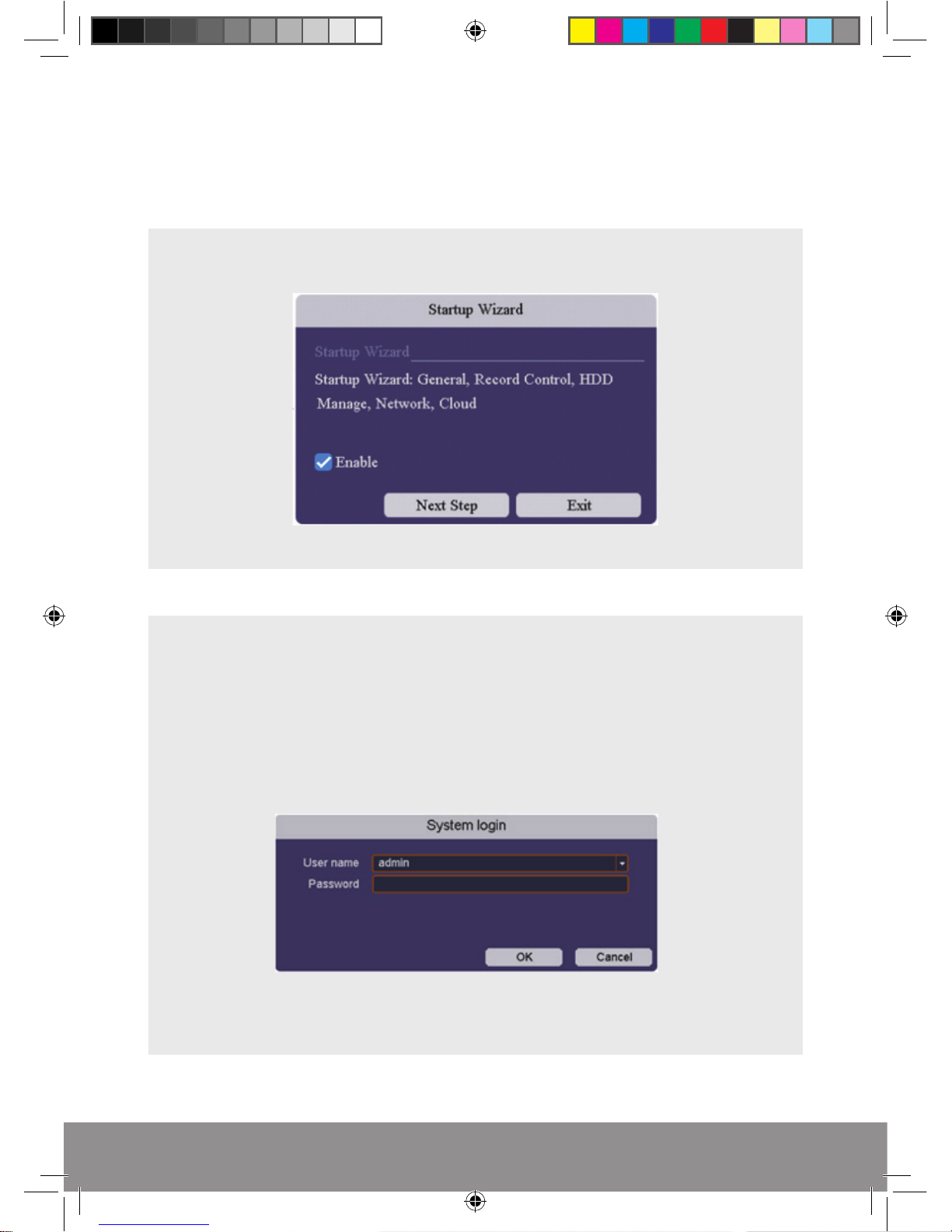
6
START-UP WIZARD
The Set-up Wizard takes the user through basic system settings. More advance
options and settings are found in the Main Menu.
INTRODUCTION
LOG-IN
An opportunity to change the password is provided within the Main Menu.
The default settings are:
User Name: admin
Password: ‘leave blank, there is no default password’
RekorHD DVR Manual.indd 6 09/05/2017 16:38:45
Page 7

7
GENERAL
Set time and date:
RECORD CONTROL
As default the system is set to record continuously on all channels on every day of
the week.
The system automatically overwrites the HDD (Storage Device), so no additional
recording set-up should be required.
RekorHD DVR Manual.indd 7 09/05/2017 16:38:46
Page 8

8
Hard Disk Drive (HDD) Management
This page displays the capacity of storage for the HDD. To ensure full use of the HDD
please format before 1st use;
1) Select the HDD with the mouse control
2) Click Format and select OK on the prompt
RekorHD DVR Manual.indd 8 09/05/2017 16:38:46
Page 9

9
Network
The Network page displays the advanced settings for users wanting to manually
enter network details.
If DHCP has been enabled the network settings will apply automatically during
power up of the DVR.
CLOUD CONNECTION
The Cloud service makes remote viewing via smart phone simpler. If the status on the
menu states ‘Connected’, scan the applicable QR to obtain the APP and ID address. For
additional instruction, please refer to the supplied RekorHD ‘Remote Viewing Guide’.
RekorHD DVR Manual.indd 9 09/05/2017 16:38:46
Page 10

10
LIVE VIEWING
On start up the DVR will display a divided screen. Using the Mouse Control, double
click on any image to bring to full screen. Double click again to return to that main
divided screen.
The recording status and alarm status are indicated by the following icons:
Recording Motion Detect
SHORTCUT MENU
Right-clicking on the live camera screen will activate the Shortcut Menu where the
most regularly used settings can be found.
Main Menu
Enter to adjust all system settings
Start-up Wizard
Enter to adjust initial system settings
Record Playback
Shortcut for Record Control
Quick Record
To view recorded files
PTZ Control Settings
Reserved for future use
Coaxial Control
Reserved for future use
Colour Settings
Edit colour settings per channel
Output Adjust
Alter system monitor output settings
Logout
Log-out, Shutdown or Reboot system
RekorHD DVR Manual.indd 10 09/05/2017 16:38:46
Page 11

11
ACCESSING THE MAIN MENU
Right click the mouse controller anywhere on screen to activate the Shortcut Menu.
Selecting Main Menu option will automatically display the following screen;
To exit from the Main Menu at any point Right-Click on the mouse controller.
RekorHD DVR Manual.indd 11 09/05/2017 16:38:46
Page 12

12
RECORD SETUP
Continuous Record
As factory set, the unit is programmed to record all channels continuously.
The HDD will overwrite once full to ensure smooth operation.
Motion Detection Record
Right-click on the live screen to bring-up the Shortcut Menu and selecting Main
Menu to log-in.
From the Setting menu Select Record:
1) Click inside the box for Norm. to select the continuous record mode
2) Click on the eraser from Sunday to Saturday, this will remove the default
continuous record function. The schedule should match the example graphic.
RekorHD DVR Manual.indd 12 09/05/2017 16:38:46
Page 13

13
3) Select Copy to;
Highlight which channels are to be triggered by Motion Detection and select OK.
4) Returning back to the Record screen Select Apply
5) Then select Alarm
RekorHD DVR Manual.indd 13 09/05/2017 16:38:46
Page 14

14
6) Select applicable channel and then select Enable
7) Select Trigger process
8) Enable Record CHN and highlight which channels are to record and select Save
RekorHD DVR Manual.indd 14 09/05/2017 16:38:47
Page 15
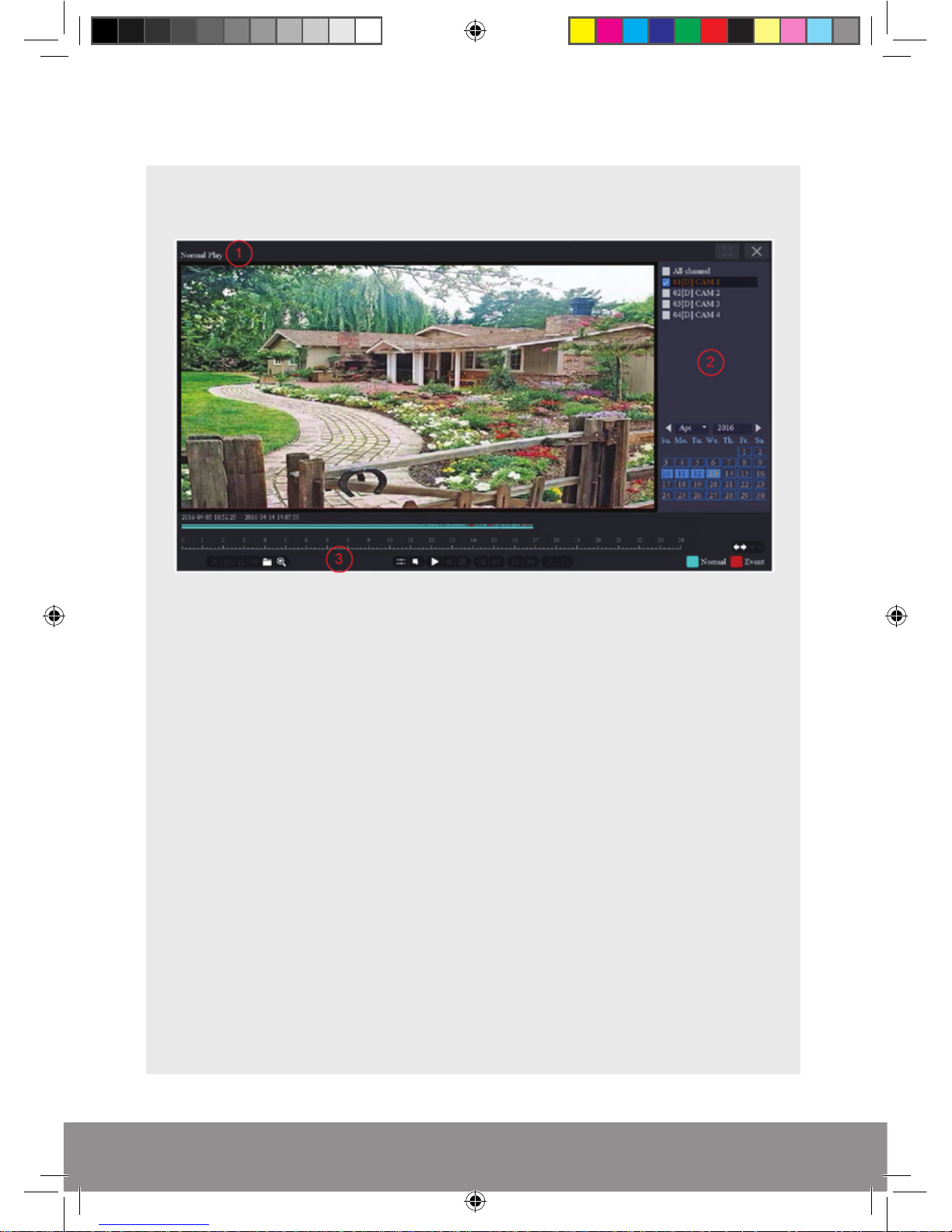
15
RECORD PLAYBACK
Right click on the live camera view and select Record Playback directly from the
Shortcut Menu.
On the playback menu refer to the right hand side of the screen and enter the following;
Normal Playback Operation;
1) Select Normal Play
2) Select which Cameras to play back, select Month and Day from the calendar
3) Select play and use the curser on the timeline to view required footage.
Event Playback Operation ( Motion Detection) ;
1) Select Event Play
2) Select which Cameras to play back, enter Begin and End time and select Search
3) Double click on the required time from the list for required playback
NB. Practice playing back footage to familiarize with the process before an incident occurs.
NB. For best performance it is recommended that only one channel at a time is selected
for playback.
RekorHD DVR Manual.indd 15 09/05/2017 16:38:47
Page 16
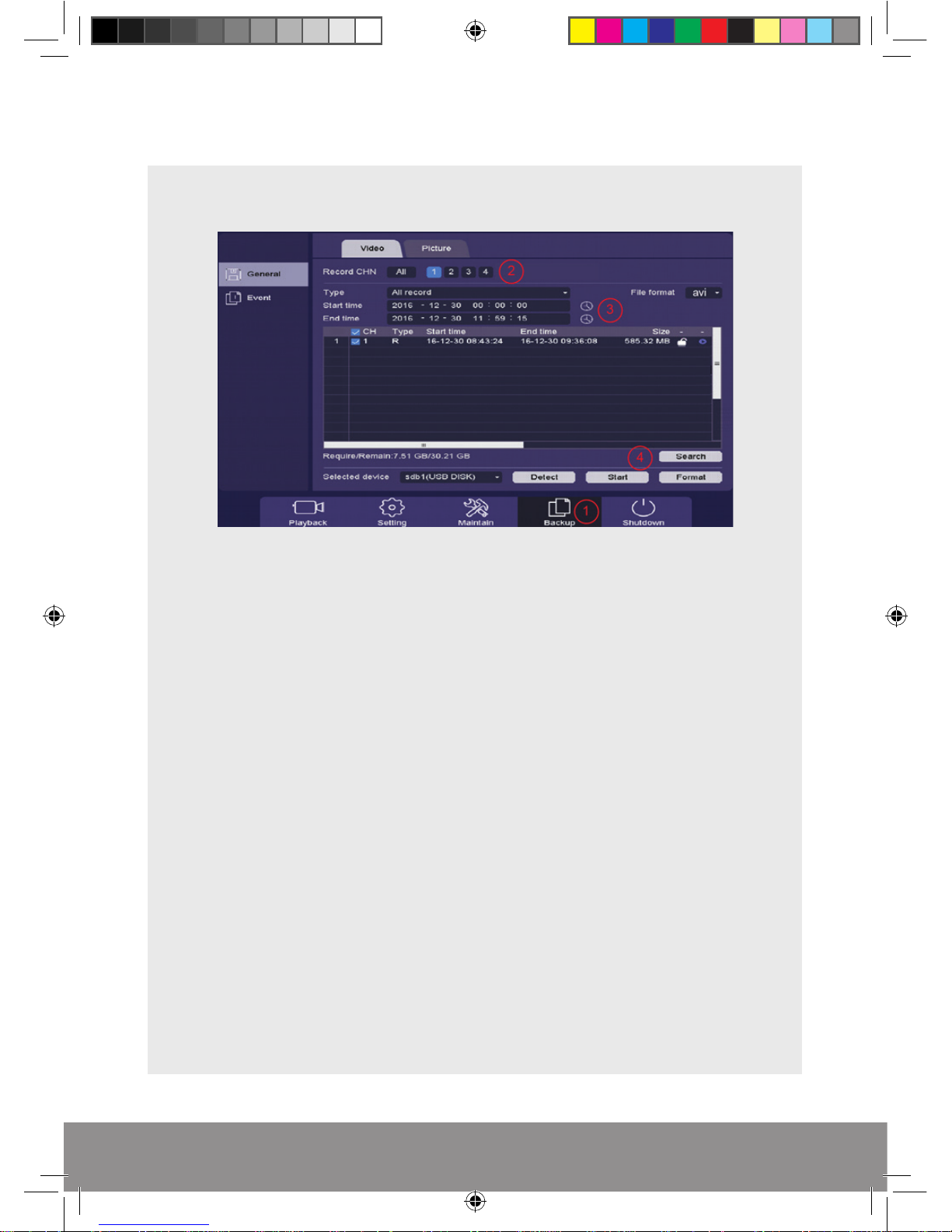
16
COPY RECORDING TO USB
Insert USB stick into the DVR, Right click on the live camera view and select Main
Menu from the Shortcut Menu.
1) Select Backup
2) Select which Channel is required
3) Select required Start and End Time for the footage, also set the File Format to ; AVI
4) Select Search and the required files will be confirmed and finally select Start to
begin backup process
NB. Practice backing-up footage to familiarize yourself with the process before an
incident occurs.
NB. The AVI file will enable playback via a PC using AVI players
RekorHD DVR Manual.indd 16 09/05/2017 16:38:47
Page 17
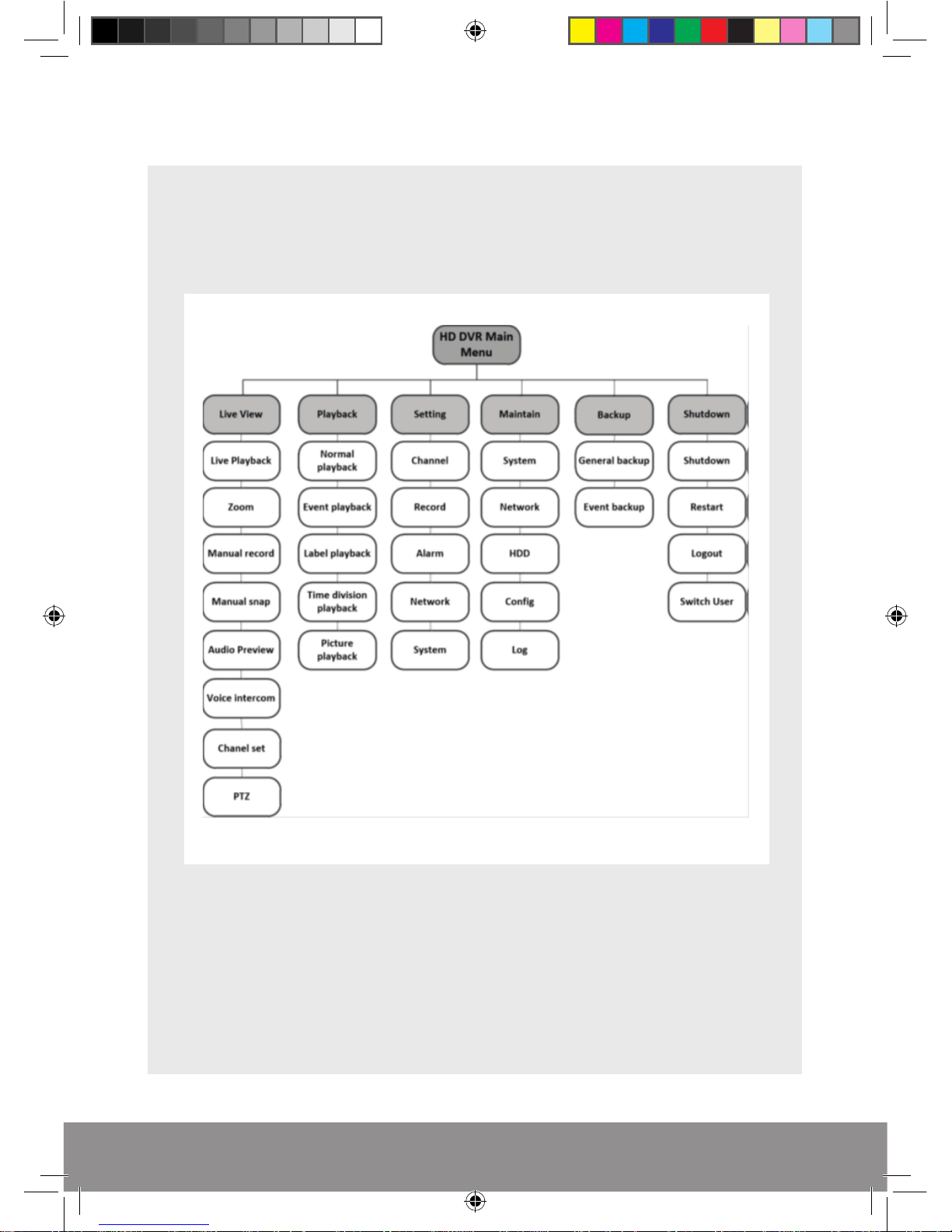
17
MENU LAYOUT
RekorHD DVR Manual.indd 17 09/05/2017 16:38:47
Page 18

18
REMOTE VIEWING
Networking should always be carried out by a competent/qualified engineer,
specifically when adjusting settings on the router which is sometimes required for
remote viewing.
To remote view, please refer to the ‘How to Remote Access your DVR’ guide.
Once the DVR has been added to the network there are different methods to view the
system remotely:
Smart-phone APP (IOS/Android)
PC/Laptop Software: CMS (Central Management Software) that is supplied on the CD
supplied with the DVR (Windows compatible)
Web Browsing: Internet Explorer (Windows / Internet Explorer)
NB. As with all networkable devices, ESP are unable to guarantee that every device will be
compatible with the DVR and software supplied. Specific models of phone, tablet or other
device, the hardware it contains, the service provider, the types of data services offered and
specific phone / device plan will all affect the performance of PC / mobile device for remote
access to the DVR.
RekorHD DVR Manual.indd 18 09/05/2017 16:38:47
Page 19

19
SUPPORT GUIDE
In the event of trouble with the system please follow the help guide.
If further problems persist please contact the installer / supplier.
The DVR will not boot up normally
• The power supply is not correctly connected/ switched On
• The incorrect power supply is being used
• The power supply is not producing the required voltage
• Disconnect any other devices connected to the power supply / DVR to identify
external device trouble
Connection issue with the monitor
• The monitor cable is not correctly connected or is damaged
• The incorrect power is applied to DVR / Monitor
• The correct input channel has not been selected on the monitor
• The correct resolution has not been selected in the DVR’s GUI Display menu
• Connect a temporary test monitor to adjust the DVR’s GUI Display menu
There are no cameras displayed on the monitor
• The camera power supply is not correctly connected or damaged
• The camera signal cable is not correctly connected or damaged
• Try another channel input
• There is a connection issue with the monitor
I cannot find the video files in Playback mode
• Recording did not take place in the specified time range
• The recording parameters have not been programmed correctly / switched off
• Hard drive has been overwritten
• Hard drive cannot be detected
Video files not found in Playback mode
• The recording parameters have not been programmed correctly / switched off
• Hard drive has been overwritten
• Hard drive cannot be detected
DVR cannot detect hard disk
• The DVR’s power supply is not correctly connected or damaged
• The HDD has not been connected correctly
• An incorrect HDD has been installed
Network connection to DVR is not stable
• Network is not stable
• DVR is not networked correctly
• Incorrect network details have been entered in the remote viewing platform
RekorHD DVR Manual.indd 19 09/05/2017 16:38:47
Page 20

20
Elite Security Products
Unit 7, Target Park, Shawbank Rd
Lakeside, Redditch B98 8YN
www.espuk.com
Telephone: 01527 51 51 50
Fax: 01527 51 51 43
email: info@espuk.com
E&OE - Errors and omissions excepted. I16
RekorHD DVR Manual.indd 20 09/05/2017 16:38:47
