Page 1

Combined security camera floodlight system
with remote signalling capability
GuardCam RF Manual_Layout 2 01/08/2013 09:27 Page 1
Page 2
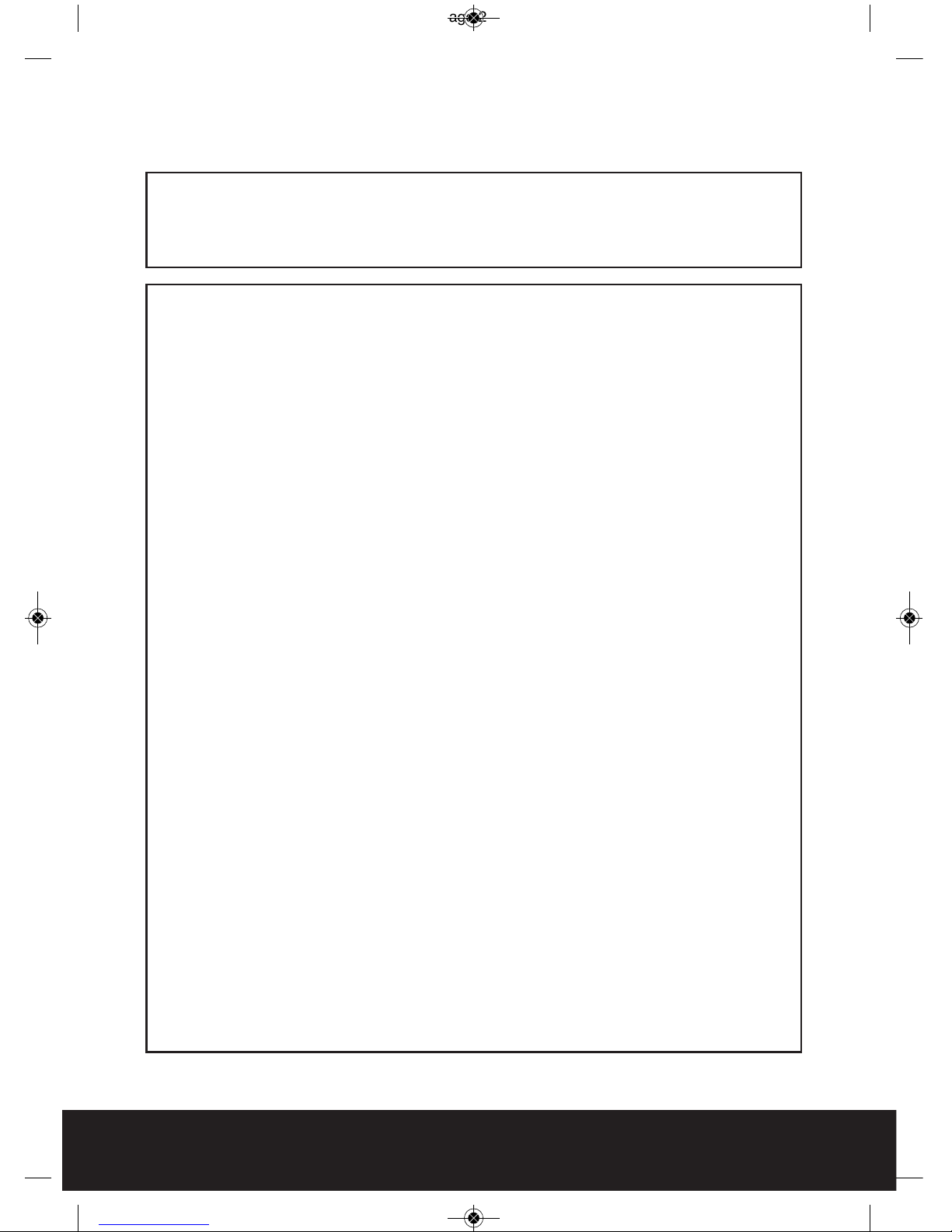
2
The requirement to install back up batteries has now been removed from the
latest version of GuardCam. Time and date settings will now be maintained
during mains power outages for a minimum of 72 hours.
The minimum requirements of a PC / Laptop required to provide accurate
reading and re-writing of an SD card used within the GuardCam is as follows:
CPU Minimum 1GB
RAM Minimum 2GB
OS Windows 2000 / XP / Vista / 7
SD card Must have a capacity of 2GB or higher (maximum 32GB)
Formatting the SD card
It is good practice to Format the SD card using the PC / Laptop you intend
to use for viewing captured images each time any of the following events
occur
After a mains power removal from the GuardCam
When changing the selected image capture option from Video to photo
When changing the selected image capture option from photo to video
After removing the SD card for viewing prior to replacing in the GuardCam
To format the SD card
Please ensure to save any required images to an alternative folder prior
to formatting.
Place it in the SD / USB adaptor supplied
Place the adaptor in a spare USB port on your PC / Laptop
Right click on the SD card location
Select Format
Ensure the correct file system is selected FAT16 ( or FAT ) for SD and
FAT32 for SDHC
Ensure the Quick Format option is NOT selected
Select "Start"
Following these simple points will ensure correct operation of GuardCam and
should be considered as part of its maintenance schedule.
IMPORTANT NOTES - PLEASE READ
GuardCam RF Manual_Layout 2 01/08/2013 09:27 Page 2
Page 3

GuardCam Motion Light
with Video Camera
User Manual
230W grade C halogen lamp
1 x Allen key
2 x screws
2 x plastic masonry plugs
SD USB card reader2G SD card and
3
Table of contents
Contents of package . . . . . . . . . . . . . . . . . . . . . . . . . . . . . . . . . . . . . . . . . . . . . . . . 3
GuardCam Motion Light with Video Camera . . . . . . . . . . . . . . . . . . . . . . . . . . . 4
Step 1 - Assembly . . . . . . . . . . . . . . . . . . . . . . . . . . . . . . . . . . . . . . . . . . . . . . . . . . 4
Step 2 - Insert/remove SD Card . . . . . . . . . . . . . . . . . . . . . . . . . . . . . . . . . . . . . . 5
Step 3 - Installing the GuardCam . . . . . . . . . . . . . . . . . . . . . . . . . . . . . . . . . . . . . 5
Step 4 - Mounting the GuardCam . . . . . . . . . . . . . . . . . . . . . . . . . . . . . . . . . . . . . 6
Step 5 - Adjusting the settings . . . . . . . . . . . . . . . . . . . . . . . . . . . . . . . . . . . . . . 7
Step 6 - Setting the Date and Time and Video Mode . . . . . . . . . . . . . . . . . . . 9
Step 7 - RF Trigger Settings . . . . . . . . . . . . . . . . . . . . . . . . . . . . . . . . . . . . . . . . 10
Step 8 - Viewing Video . . . . . . . . . . . . . . . . . . . . . . . . . . . . . . . . . . . . . . . . . . . . 10
Technical Specifications . . . . . . . . . . . . . . . . . . . . . . . . . . . . . . . . . . . . . . . . . . . 11
General Information and Safety . . . . . . . . . . . . . . . . . . . . . . . . . . . . . . . . . . . . . 12
Contents of package
GuardCam RF Manual_Layout 2 01/08/2013 09:27 Page 3
Page 4
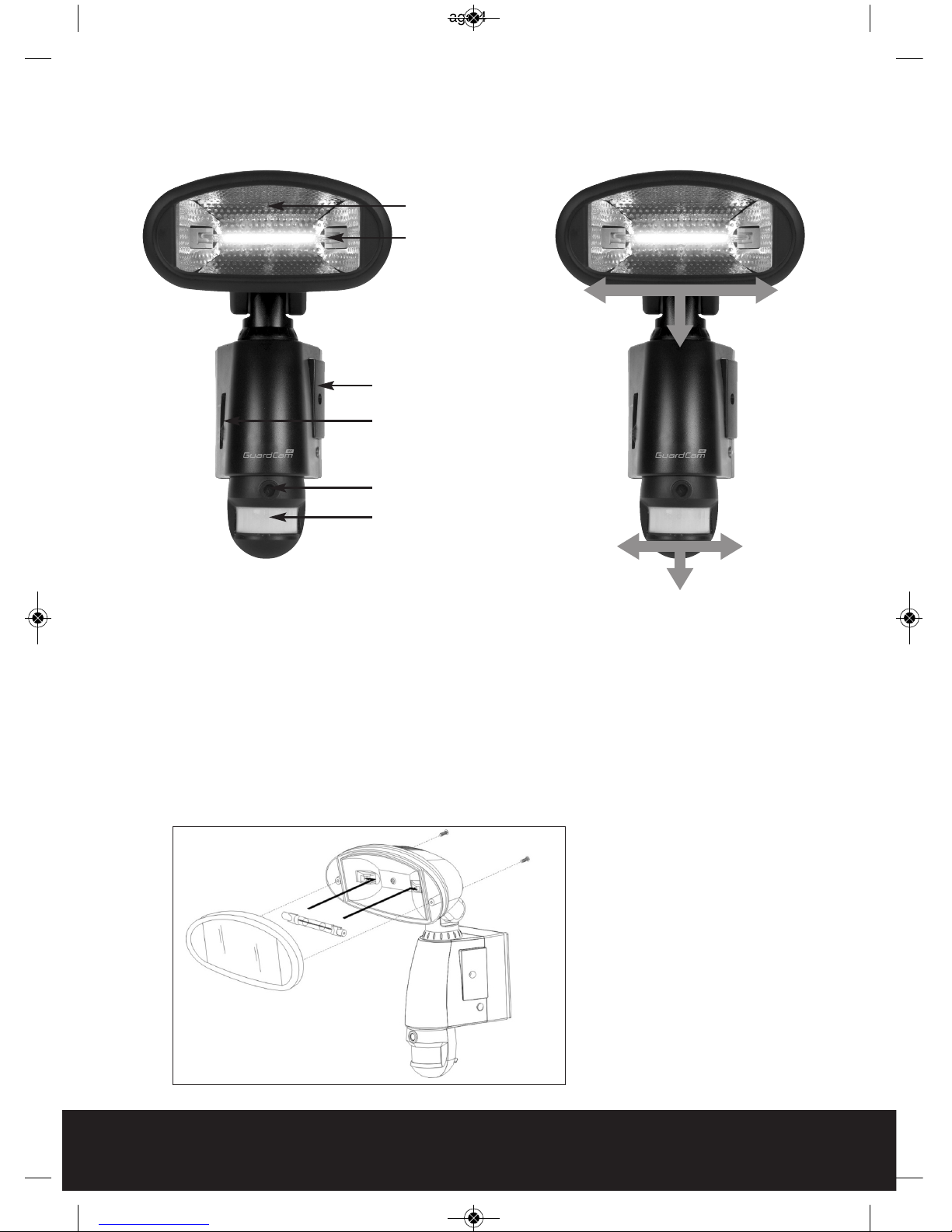
GuardCam Motion Light with Video Camera overview
Step 1 - Assembly
Install/replace the halogen lamp (see Fig. 1)
Make sure to turn off power first.
Remove floodlight cover by unscrewing floodlight screws using a Phillips head
screw driver.
Never handle a halogen lamp with bare fingers as this could dramatically reduce
the life of the lamp.
Put in new Grade C 230 Watt halogen lamp.
Replace floodlight cover tightening screws carefully.
Halogen lamp
45º
45º
35º
45º
45º
50º
Waterproof cover
3 mode selection
Camera lens
PIR lens
Floodlight Cover
Fig. 1
4
GuardCam RF Manual_Layout 2 01/08/2013 09:27 Page 4
Page 5

Step 2 - Insert/remove SD card (see Fig. 2)
Unscrew the waterproofed cover using provided Allen key, then insert the SD card
until it automatically locks into place.
If you need to remove the SD card, please press OFF button and take it out within
30 seconds.
When LED light
turns green,
meaning SD card is
being read, do not
remove SD card or
data may be lost.
To remove SD card,
push in SD card
to eject. Once to
unlock then pull out.
Step 3 - Installing the GuardCam
IMPORTANT - IF IN ANY DOUBT ABOUT THE INSTALLATION OF THIS PRODUCT,
CONSULT A QUALIFIED ELECTRICIAN
This product must be earthed
Do not mount the unit against inflammable surfaces
The motion detector will not operate correctly if it is installed:
- Near the outlet of a central heating boiler or near air conditioning plant
- Pointing directly at moving vehicles
- Within sight of reflections from moving water
- Where other lamps could shine on the detector
BEFORE ATTEMPTING ANY INSTALLATION OR MAINTENANCE, ENSURE THAT THE
ELECTRICAL SUPPLY IS SWITCHED OFF AND THE CIRCUIT FUSES REMOVED OR THE
CIRCUIT BREAKER IS IN THE OFF POSITION.
Please make sure the voltage and polarity are correct before connection. Incorrect
voltage may cause electric shock. If you are not sure, please contact your retailer.
Note: It is recommend to mount GuardCam 2M above the ground for optimum
performance, do not mount the fixture below 1.2M. See Fig. 3 for details
of performance range.
Detection range: 12M x 160° (see Fig. 3)
5
2m
2m
4m 6m 8m 10m 12m
Fig. 3
Fig. 2
GuardCam RF Manual_Layout 2 01/08/2013 09:27 Page 5
Page 6

Fig. 6
Fig. 4
Fig. 5
Step 4 - Mounting your GuardCam (see Fig. 4 & Fig. 5)
1. Place plastic masonry plugs into
desired surface aligning holes as
shown below. Using an electric
screwdriver, fasten mounting plate
directly to surface using screws E.
2. Feed the cable through the back
mounting box and bush the cable
entry to avoid abrasion to the cable.
3. Wire the unit as follows: (Ensure all
wires are connected securely and
that no loose strands are exposed)
4. Make sure the polarity is correct.
Double check the connections after
wiring. Errors may damage the
motion sensor or cause a fire hazard.
5. Attach the unit to the mounting
plate. You will first need to angle
the unit back so that the catch at the
top of the mounting plate fits into
slot on the back of the unit. Next
lower the unit until holes at the
bottom of the mounting plate and
unit are flush. Then screw (screw A)
into this hole, tightening carefully.
Please allow 1 minute warm-up time
after switching on.
Push the RESET button after
switching on.
Remove plastic lens cover from
camera after installation. (see Fig. 6)
6
Screw E
Screw A
INCOMING SUPPLY
EARTH (Green & Yellow) EARTH (Green & Yellow)
NEUTRAL (Blue or Black)
LIVE (Brown or Red)
NEUTRAL (Blue or Black)
LIVE (Brown or Red)
TO FITTING
GuardCam RF Manual_Layout 2 01/08/2013 09:27 Page 6
Page 7

7
Step 5 - Adjusting the Settings (see Figs. 7 - 9)
Time control: Turn the time control knob to ”+” side to increase the illumination
time (7 minutes max.), turn the control knob to “
-
“ side to reduce the illumination
time (5 seconds min.)
Sensitivity control: Adjust the detector range of Passive Infrared Motion Sensor
(± 2M ~ 10M)
To perform a walk test turn the knob fully to the “
-
“ side until the indicator faces
the "W" mark. When the walk test is completed adjust the knob to the "
+
" side to
your desired lamp on time (we recommend this be at least 20 seconds
to ensure lighting of the area is sufficient for recording - 20 seconds is marked
as "20" on the product).
Selecting working mode:
Mode 1: Floodlight, Camera and Speaker in operation both day and night
Mode 2: Daytime: light is OFF, camera is ON, speaker is ON
Nighttime: light is ON, camera is ON, speaker is OFF
Mode 3: Daytime: light is OFF, camera is ON, speaker is OFF
Nighttime: light is ON, camera is ON, speaker is ON
Fig. 8
Fig. 7
Floodlight
Screw
AC Cable Outlet
RF Coding
Switch
GuardCam RF Manual_Layout 2 01/08/2013 09:27 Page 7
Page 8

8
Audio mode:
To Change audio mode press the audio mode button (Fig. 8). The audio mode will
cycle through the available options on each push.
Option 1 : Warning you are being recorded by a security camera
Option 2 : Dog barking
Option 3 : Self recorded message 1 (max 10 sec)
Option 4 : Self recorded message 2 (max 10 sec)
Option 5 : Off
Recording your own messages (Fig. 9)
Guardcam will allow you to record two
messages of your own for delivery on
detection. To achieve a good quality playback
it is best practice to make these recordings
prior to final installation speaking clearly in
an environment free from background noise.
The microphone is located at the base of the
unit directly above button A.
Two seperate messages may be recorded for
a maximum length of 10 seconds each.
To record a message press and hold button A.
After the "bleep" release button A and record
your message. When finished press button A
again to stop recording, you will here a
double confirmation bleep.
To record a second message simply repeat the process.
To check the recorded message/s press and release button B. Should you wish to
delete a self recorded message press and hold button B for 3 seconds, a double
bleep will confim deletion.
NB If you attempt to record a new message without first deleting an old message
you will hear a triple error bleep.
Please note:
Should the power to GuardCam be removed the sound setting will revert to
option1 "warning you are being recorded by a security camera" as a default. If
you wish to switch sound off completely please press the sound on/off button
located on the base of the unit. See Fig 9.
Status Lamp (below SD card housing)
1) Red: SD card write error, check SD card is inserted, check SD card lock is off
(found on left edge of SD card). If error still exists, format SD card (see page 2).
2) Green: The unit is recording.
3) LED off: stand by (SD card is inserted into the slot), when off/record button is
pressed.
Please note when off/record button is pressed, remove SD card within 30
seconds (now the status lamp will turn red after SD card is removed from the slot)
Reset button: restore functions to default settings
1) Press RESET button once each time you turn on unit.
2) Please press this button in case of system malfunction.
Off/Rec: Please press Off/Rec button to remove SD card. Please remove card
within 30 seconds of pressing the Off/Rec button to avoid loss of data.
Fig. 9
Microphone
Sound
On/Off
GuardCam RF Manual_Layout 2 01/08/2013 09:27 Page 8
Page 9

9
2. Video mode setting: automatically at the end of the time date setting two icons
and “V” appear on the screen; push the button to choose ”V” (Video) or
”P” (Photo).
On the ”P” (photo) setting, GuardCam will take a series of digital photographs at a
rate of 1–3 photos every second when the motion sensor is triggered.
On the "V" (video) setting, GuardCam will take a 20 second video clip when the
motion sensor is triggered.
Please note that in the event of a mains power failure GuardCam will revert to
the factory setting of "V".
If you have not pushed any buttons for 3 second, “OK” will appear on the screen,
indicating it has automatically saved the current settings. The LCD screen will
shut off automatically 10 seconds later.
Please note that in the event of a mains power failure in excess of 72
hours the time and date settings must be reset.
1. START
3. MONTH
Setting
2. YEAR
Setting
4. DATE
Setting
MINUTE
Setting
FINISH
HOUR
Setting
VIDEO/PHOTO
Setting
Step 6 - Set the Date and Time and Video Mode
This will allow the images taken by GuardCam to display
the correct date and time it was taken.
Push TIME/DATE SET button (see Fig. 10) for 3 seconds,
The LCD screen will then flash 3 times, indicating you
have entered Time/Date setting mode.
1. “YEAR”setting: ”Y” and “08” are displayed on the screen;
push the button to set year from “08-99”, push the
button again and hold for 3 seconds to scroll through
numbers quickly. If you have not pressed the button for
3 seconds, it will automatically save the year and go on
to allow you to set the month.
Repeat the same setting procedure for
MONTH / DATE / HOUR / MINUTE / VIDEO MODE.
Fig. 10
GuardCam RF Manual_Layout 2 01/08/2013 09:27 Page 9
Page 10

Step 7 - RF Trigger Settings
Upon detection GuardCam RF has the ability to send an RF trigger to any number of
optional AlertCam RA (remote alarm) or AlertCam RS (remote switch) receivers,
details of which can be found on the inside back cover of this manual.
To ensure trigger signals are only received by the intended devices the RF codes on
both units must be set. An RF coding switch block for the GuardCam RF can be found
on the rear panel adjacent to the main power input (Fig. 7). Each of the four switches
can be set to on or off. Pair the GuardCam RF with intended receivers by matching a
choice of on/off selections accross all units.
Step 8 - Viewing Video
Viewing image by computer through USB card reader supplied (see Fig. 11)
Open SD card housing
with allen key supplied
Press OFF/REC button
and remove SD card from
the slot.
Put the SD card into the
USB card reader
supplied, then insert the
card reader into PC via a
USB port and open
Windows Media Player to
view the video.
NOTE: The SD card will contain a folder for each day, if the folder contains no images
then no activations have occurred during that day.
10
Fig. 11
GuardCam RF Manual_Layout 2 01/08/2013 09:27 Page 10
Page 11

Optional extras
AlertCam RA
Wire free remote alarm/chime receiver
Alarm or chime mode
Up to 60m range
Time and volume adjustable
AlertCam RS
Wire free remote switching unit
Up to 60m range
1500w switching capability
IP44 rated
Adjustable switched time
11
GuardCam RF Manual_Layout 2 01/08/2013 09:27 Page 11
Page 12

General Information and Safety
SPECIAL CARE INSTRUCTIONS
The GuardCam Motion Light with Video Camera is designed to be weather resistant. Never
attempt to immerse the unit in water or any other liquid. This will damage the unit and void the
warranty.
This product is designed to illuminate, video, and make verbal announcements.
It will not prevent the commission of any act, legal or illegal. The manufacturer assumes no
liability for any damage to property, injury to person, or death.
Use a soft lens cloth for cleaning lens. Avoid touching lens with fingers.
Remove dirt or stains with a soft cloth dampened with water or neutral detergent. Keep the
GuardCam Motion Light with Video Camera in a dry and cool dust-free environment or container
when it is NOT used
Do not open the GuardCam Motion Light with
Video Camera for unauthorized service. This
could cause serious damage to the unit and will
void the warranty.
This GuardCam Motion Light with Video Camera
is a precision electronic device. Do not attempt
to service this camera yourself, as opening or
removing covers may expose you to the danger
of electric shock or other risks.
To avoid risk of burns due to high temperature
do not touch the floodlight when it is turned on.
Technical Specifications
Features and specification:
PIR detection angle 160 Deg and detection range up to 10M
20 seconds of image recording for image streaming
SD card slot for storage, max memory size up to 32GB
SD card specification: FAT16 (SD) / FAT32 (SDHC)
Automatic exposure control, white balance and sharpness
Auto Date & Time stamp
Effective viewing angle: 60 deg
Effective viewing distance: 8M
Image format: JPEG AVI File
Powered by AC 100V to 240V(subject to requirement)
Halogen tube 230W
Auto light sensor
Sensitivity control
Floodlight time delay control
Elite Security Products
Unit 7, Target Park, Shawbank Rd
Lakeside, Redditch B98 8YN
Telephone: 01527 515150
Fax: 01527 515143
email: info@espuk.com
GuardCam RF Manual_Layout 2 01/08/2013 09:28 Page 12
