ESP GuardCamDeco Product Manual
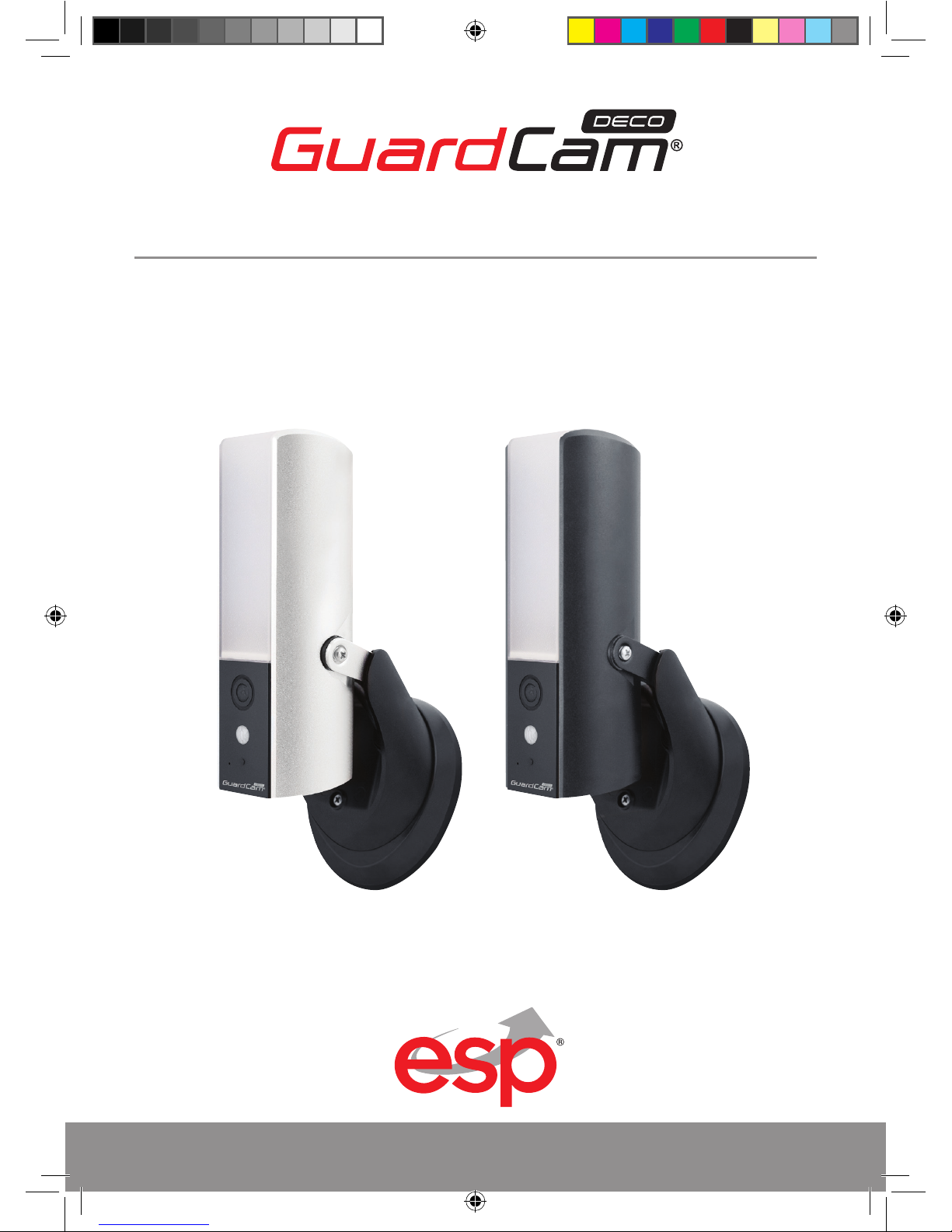
1
GUARDCAMDECO: COMBINED WI-FI SECURITY CAMERA LED FLOODLIGHT SYSTEM
www.espuk.com
PRODUCT MANUAL
GUARDCAMDECO Manual.indd 1 12/03/2018 14:23:51
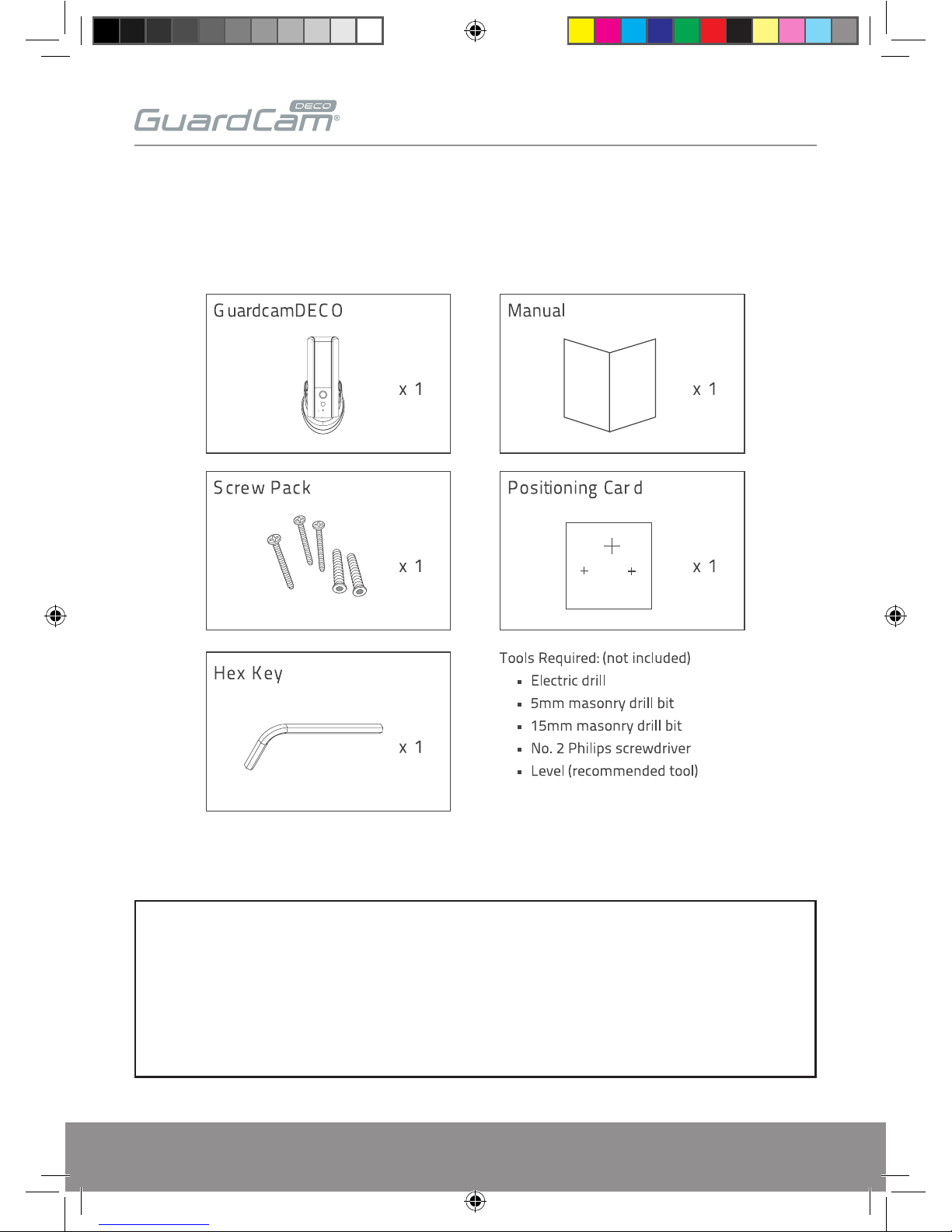
2
For best system performance:
iOS: iPhone5 / iPad2 / Mini iPad with iOS 7.0 or above.
Android: 1.5G dual core processor dual core processor with 1G RAM or above.
Storage: Class 10 memory card.
Bandwidth: 1Mbps or above upload/download speed suggested.
KIT CONTENT
GUARDCAMDECO Manual.indd 2 12/03/2018 14:23:51
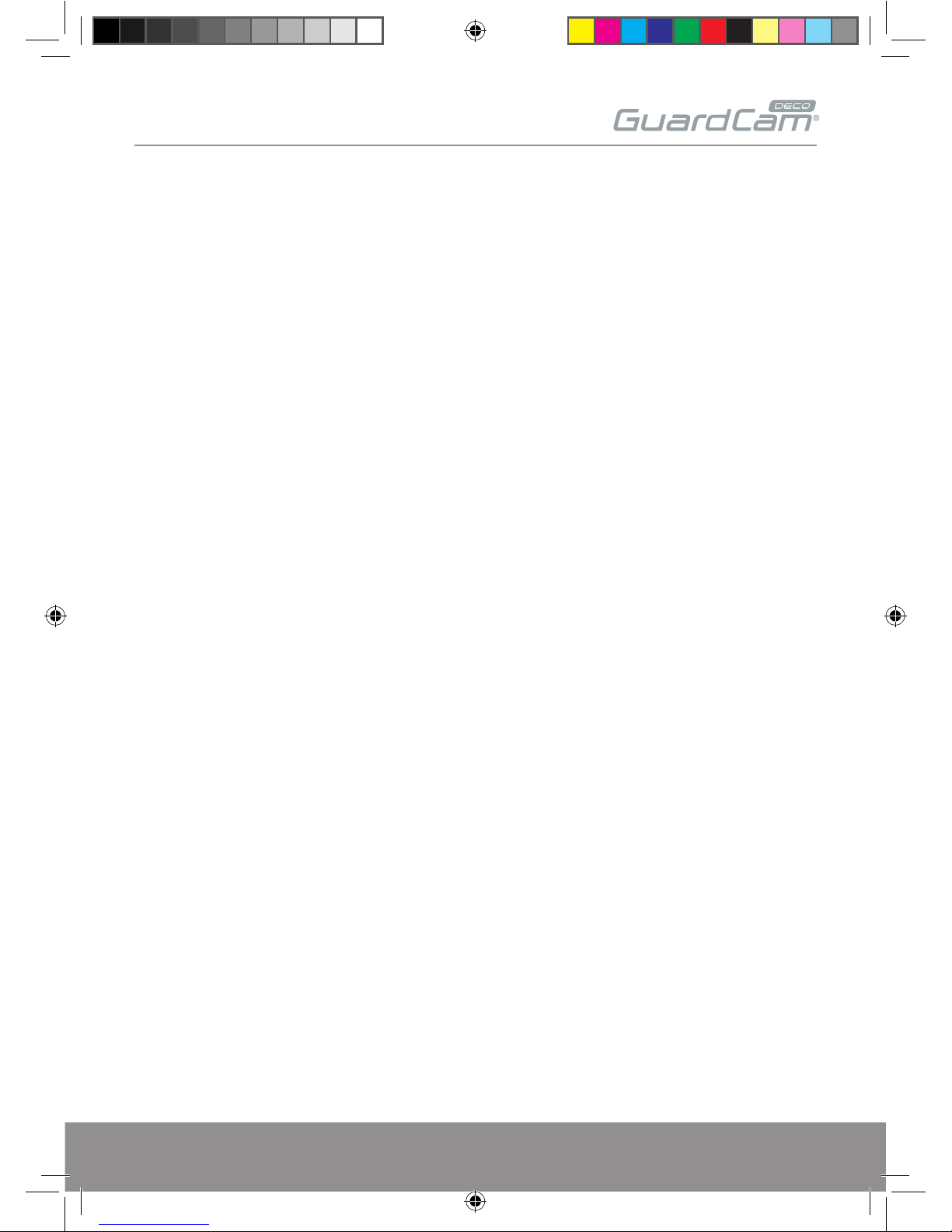
3
INSTALLATION TIPS
It is strongly recommended APP & registration is complete prior to permanently fixing
the installation.
After APP registration, where possible temporarily power the device to check a strong Wi-Fi signal
is being received at the intended installation site.
Wi-Fi devices rely on a strong and stable signal from the network. Performance and reliability
of Wi-Fi devices can become unpredictable if the signal strength is not sufficient for whatever
the reason.
If Wi-Fi signal is a possible issue, one solution is the numerous Wi-Fi signal enhancing devices on
the market to improve a network’s performance.
In addition, network connection for all devices (Wi-Fi or LAN) is limited by the bandwidth allowance
of the network, ensure that the bandwidth is suitable for the number of devices which are
being supported.
Please note; Guardcam requires 2.4GHZ Wi-Fi signal band.
APP Connection
Viewing from a mobile phone relies on a strong Wi-Fi signal or ensure a strong 3G or 4G signal
is available.
For IOS it is recommended that the APP is left running in the background in order to benefit from
the best performance.
For Android, the APP must be left running in the background to receive any service from the
Door Station.
ESP are unable to guarantee that every device will be compatible with any ESP product and
software supplied.
Specific models of phone, tablet or other device, the hardware it contains, the service provider, the
types of data services offered and specific phone / device plan will all affect the performance of PC
/ mobile device for remote viewing.
SAFETY TIPS
Do not attempt to open the product to avoid any risk of personal injury.
When installing CCTV camera(s), always follow manufacturer’s advice when using power tools,
steps, ladders, etc. and wear suitable protective equipment (e.g. safety goggles) when drilling
holes. Before drilling holes through walls, check for hidden electricity cables and water pipes.
The use of cable/pipe detector is advisable.
GUARDCAMDECO Manual.indd 3 12/03/2018 14:23:51
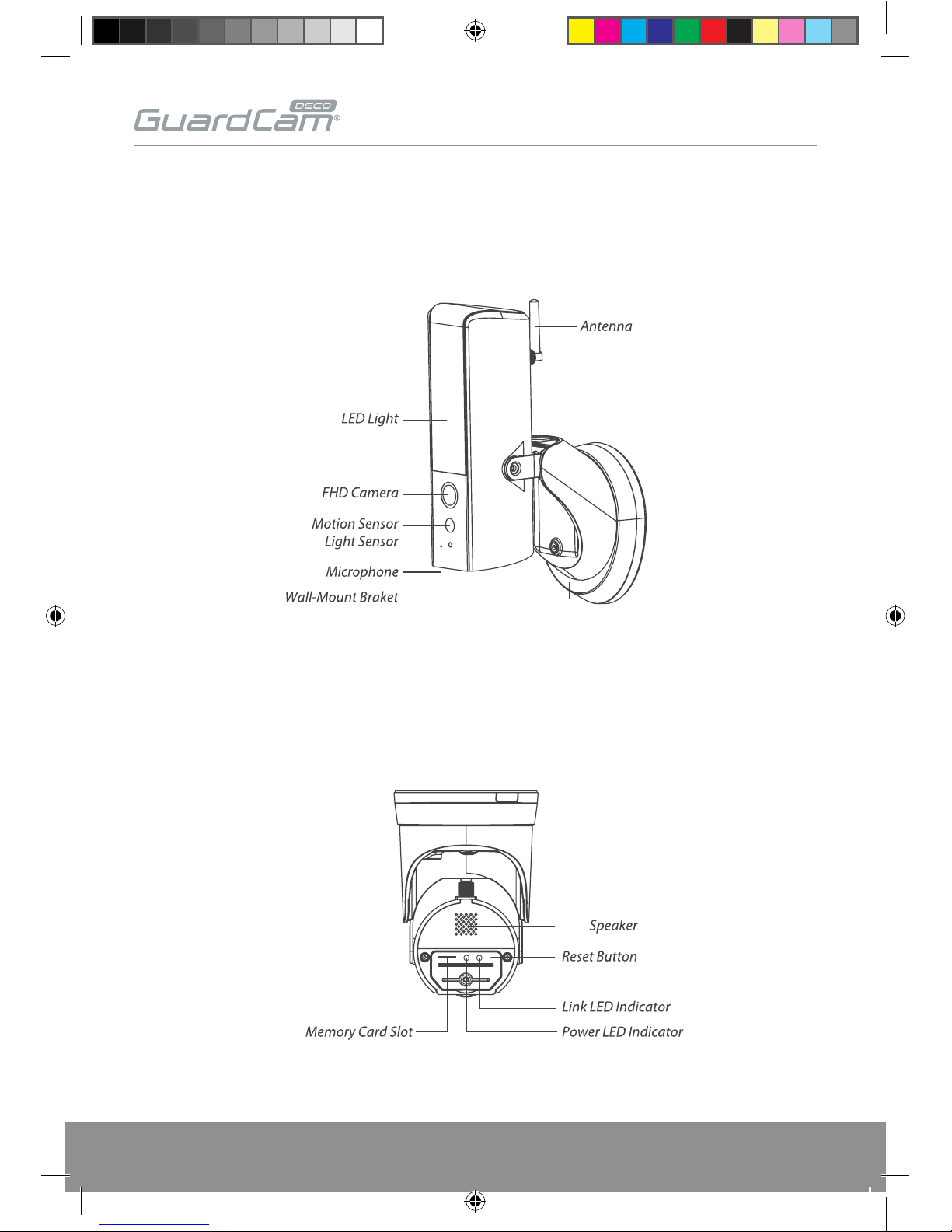
4
PRODUCT OVERVIEW
FRONT VIEW
UNDERSIDE VIEW
GUARDCAMDECO Manual.indd 4 12/03/2018 14:23:51
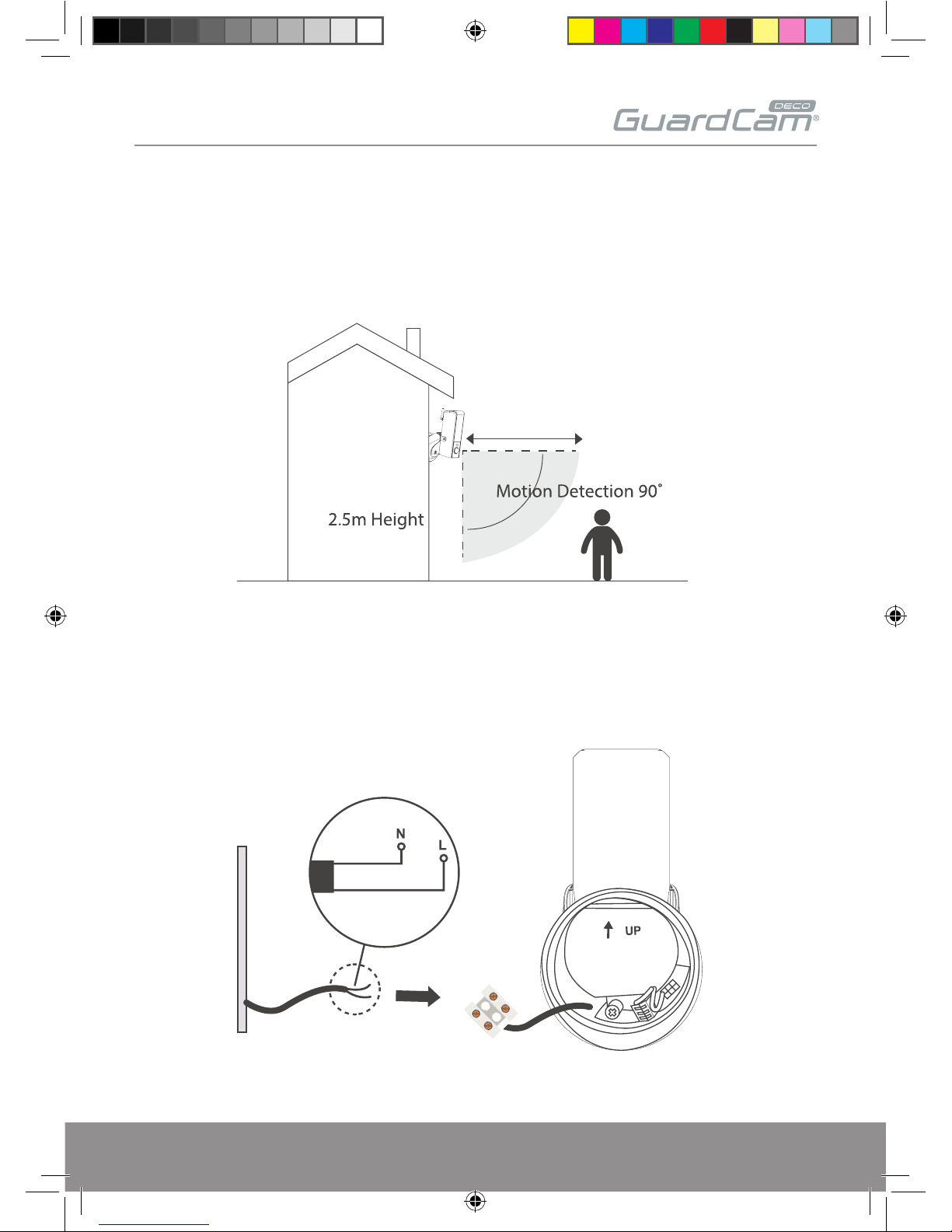
5
DEVICE INSTALLATION
For optimal performance install the lighting camera at a hight of 2.5 meters or to suit application.
Disconnect power at fuse or circuit breaker before proceeding to the installation.
Plug the N&L pole connector in to the junction box.
The unit is double insulated, therefore does not require a earth/ground connection.
Rear of GuardcamDECO base
GUARDCAMDECO Manual.indd 5 12/03/2018 14:23:51
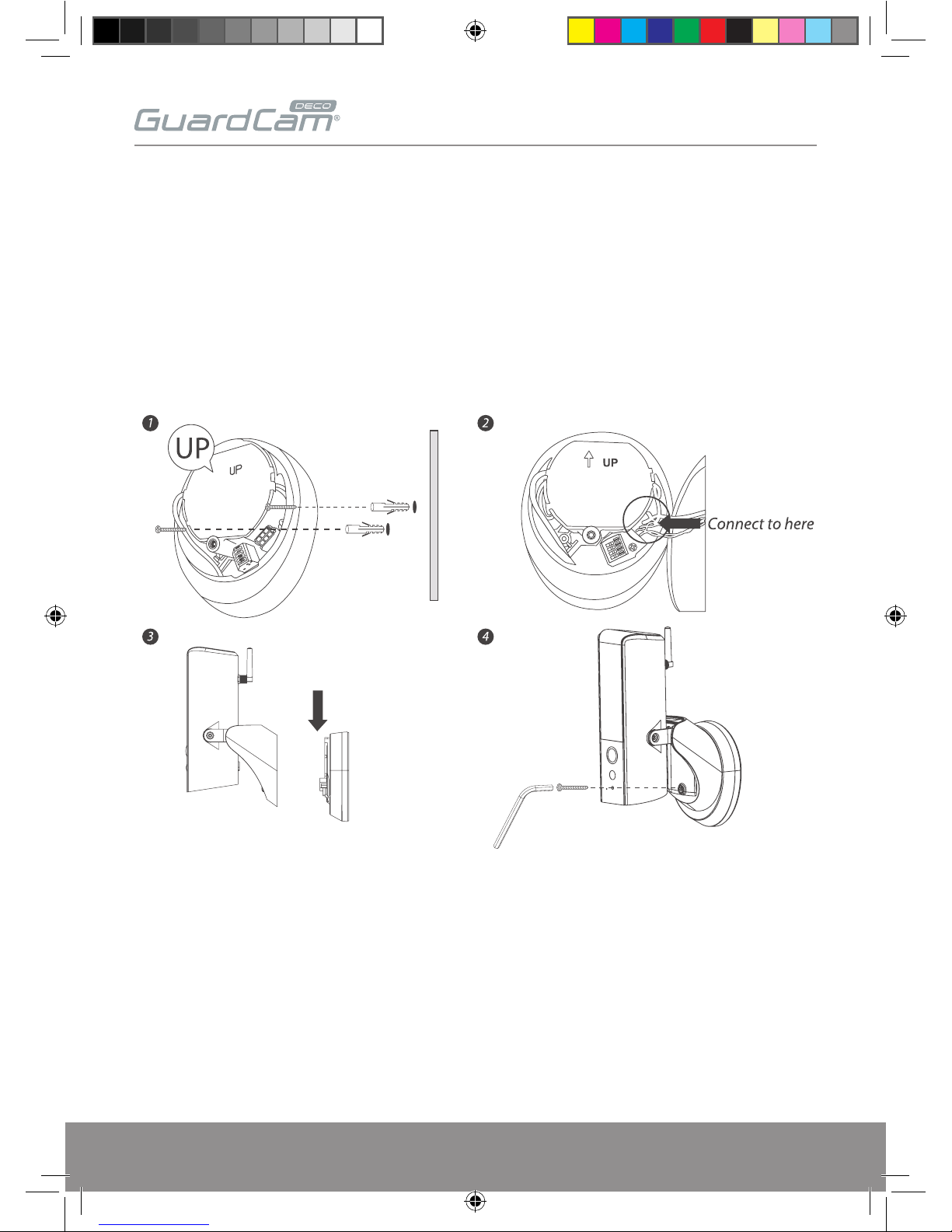
6
1. Fasten the junction box to the wall. Make sure that the UP sign is at the top.
2. Connect the power cable to the junction box.
3. Place the device securely on the junction box.
4. Fasten the screw by using the hex key provided.
DEVICE INSTALLATION (CONTINUED)
GUARDCAMDECO Manual.indd 6 12/03/2018 14:23:51
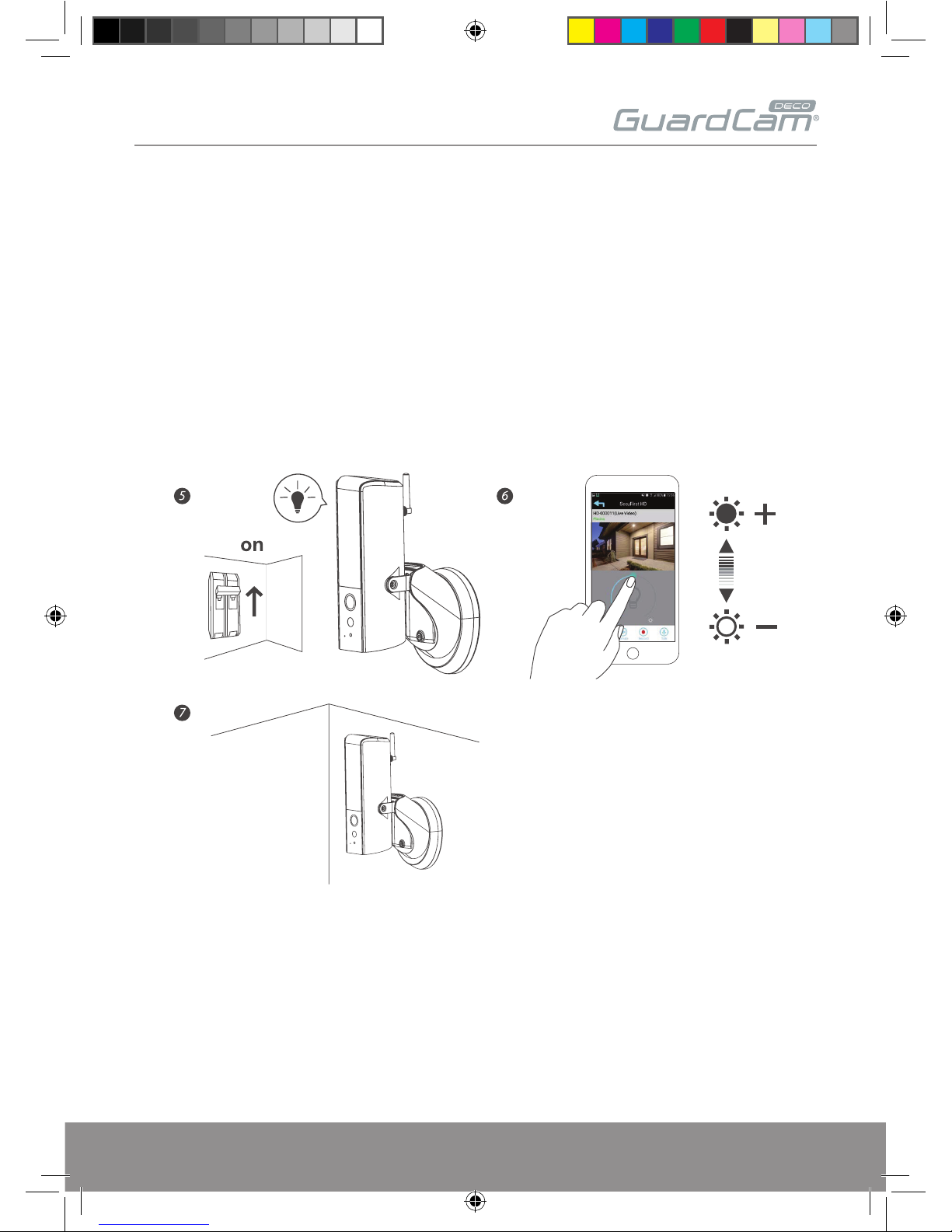
7
5. Once completed, turn on the power from the breaker and the light/camera will power up.
6. The LED light will be at its full brightness when initial start due to the regulation.
Adjust the brightness to prefer level once the camera has setup completed.
7. It is recommended to install the lighting camera at the flat surface of the wall or position to have
better waterproof protection.
DEVICE INSTALLATION (CONTINUED)
GUARDCAMDECO Manual.indd 7 12/03/2018 14:23:52

8
APP INSTALLATION
Please download and install the “ESP GuardcamDECO” APP to the smart-phone/ tablet
1. Apply power to the GuardcamDECO, after 1 minute the unit will produce its own Wi-Fi hotspot.
2. Via the settings on the smart-phone/ tablet connect to the Wi-Fi hotspot, the SSID will begin
HD-XXXXXX.
If a password is required please use the default 12345678
3. Once the smart-phone/ tablet is connected to the GuardcamDECO’s Wi-Fi, launch the APP.
4. Select the ‘+’ button to add the device to the APP
5. Enter a custom ‘System Name’ (example; ‘Front Door’)
6. Select ‘Scan QR Code’, and locate the QR code on the GuardcamDECO unit.
7. Enter the default security code; 123456
8. Select ‘Save’
GUARDCAMDECO Manual.indd 8 12/03/2018 14:23:52
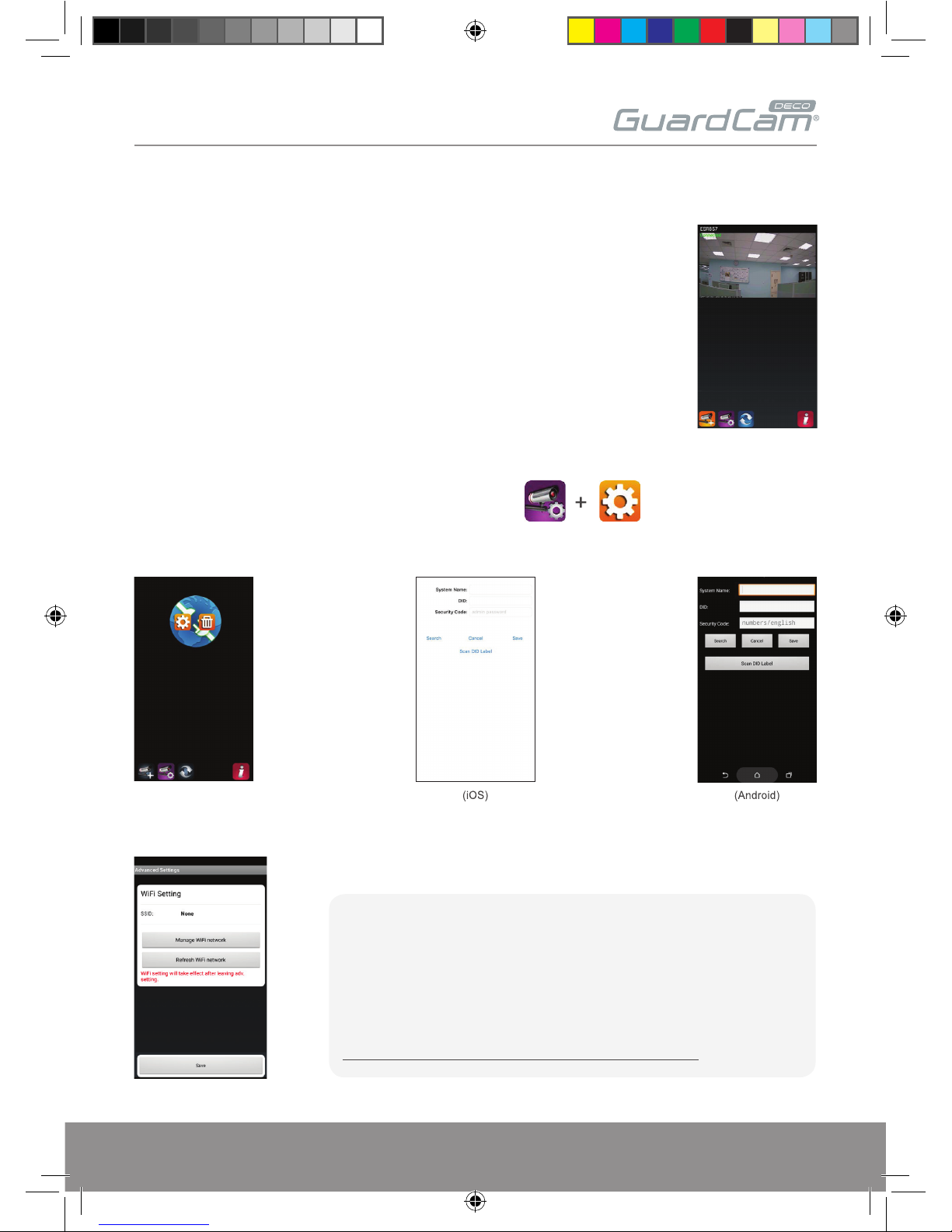
9
APP INSTALLATION (CONTINUED)
9. The APP will now display the GuardcamDeco’s camera image;
10. Select the camera icon and then the setting option
11. Select the ‘Advanced’ setting and use the default Admin Password ‘123456’
12. Scroll down to the Wi-Fi setting page, select the router, enter the password and select save;
Please follow the additional steps to connect the device to the intended network.
Note:
If you do not see your Wi-Fi router in the WI-FI SETTING section, please
enable your router's SSID broadcasting function, which usually is the name
of your HOME WI-FI NETWORK. Most of the Wi-Fi routers broadcast the
Service Set Identifier (SSID) by default.
The unit can only accept SSID composed with English alphabet characters.
Non-English characters (! @#$%^&*) cannot be accepted.
GUARDCAMDECO Manual.indd 9 12/03/2018 14:23:52
