ESP Enterview MX EVMX2, Enterview MX EVMX2C, Enterview MX EVMX4, Enterview MX EVMX4C, Enterview MX EVMX6 Instruction Manual
...Page 1
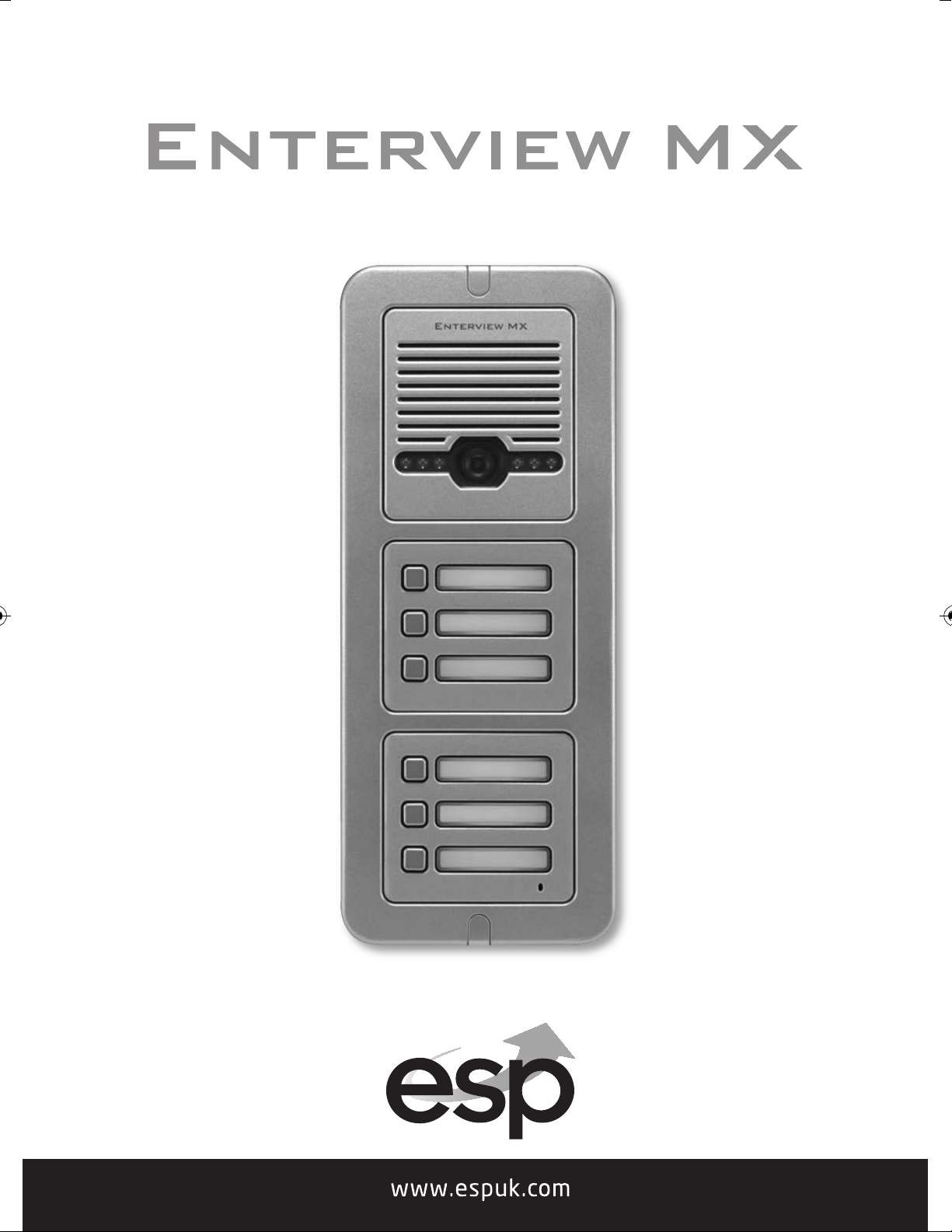
Page 2
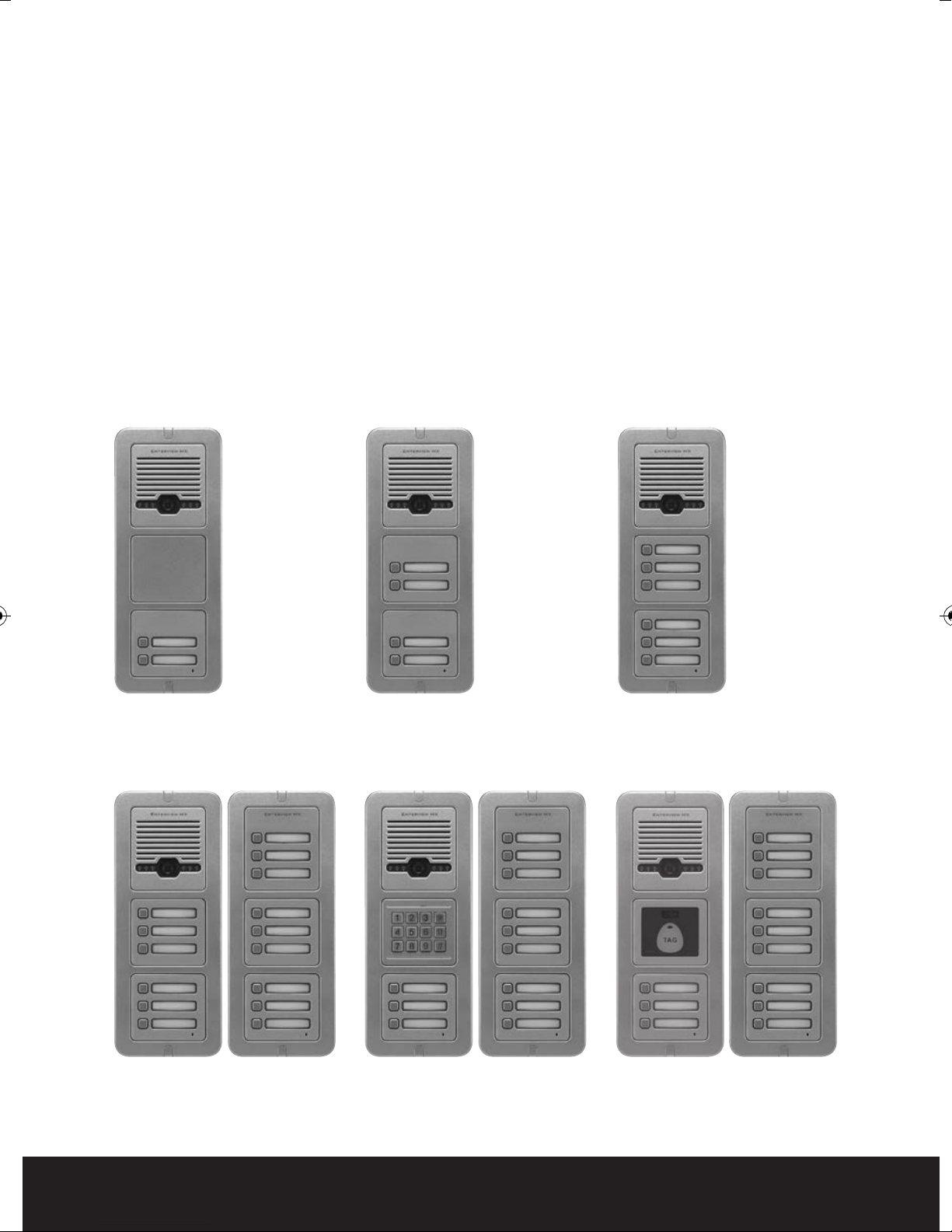
Table of contents
Planning and installing the Enterview MX . . . . . . . . . . . . . . . . . . . . . . . . . . . . 3
Fitting and wiring the external call station . . . . . . . . . . . . . . . . . . . . . . . . . . . 4
External call station internal wiring connections . . . . . . . . . . . . . . . . . . . . . 6
Trade Button . . . . . . . . . . . . . . . . . . . . . . . . . . . . . . . . . . . . . . . . . . . . . . . . . . . . . . . 7
Fitting and wiring the Handset . . . . . . . . . . . . . . . . . . . . . . . . . . . . . . . . . . . . . . 8
System schematic wiring diagram . . . . . . . . . . . . . . . . . . . . . . . . . . . . . . . . . . . 9
Programming the keypad . . . . . . . . . . . . . . . . . . . . . . . . . . . . . . . . . . . . . . . . . . 10
Programming the proximity reader . . . . . . . . . . . . . . . . . . . . . . . . . . . . . . . . . 12
Trouble Shooting Guide . . . . . . . . . . . . . . . . . . . . . . . . . . . . . . . . . . . . . . . . . . . . 14
EVMX2 or EVMX2C
2 way mono or colour video
door entry call station
Example of a 15 way video
door entry call system
EVMX4 or EVMX4C
4 way mono or colour video
door entry call station
Example of a 12 way video
door entry call system with
keypad
EVMX6 or EVMX6C
6 way mono or colour video
door entry call station
Example of a 12 way video
door entry call system with
proximity reader
2
Page 3
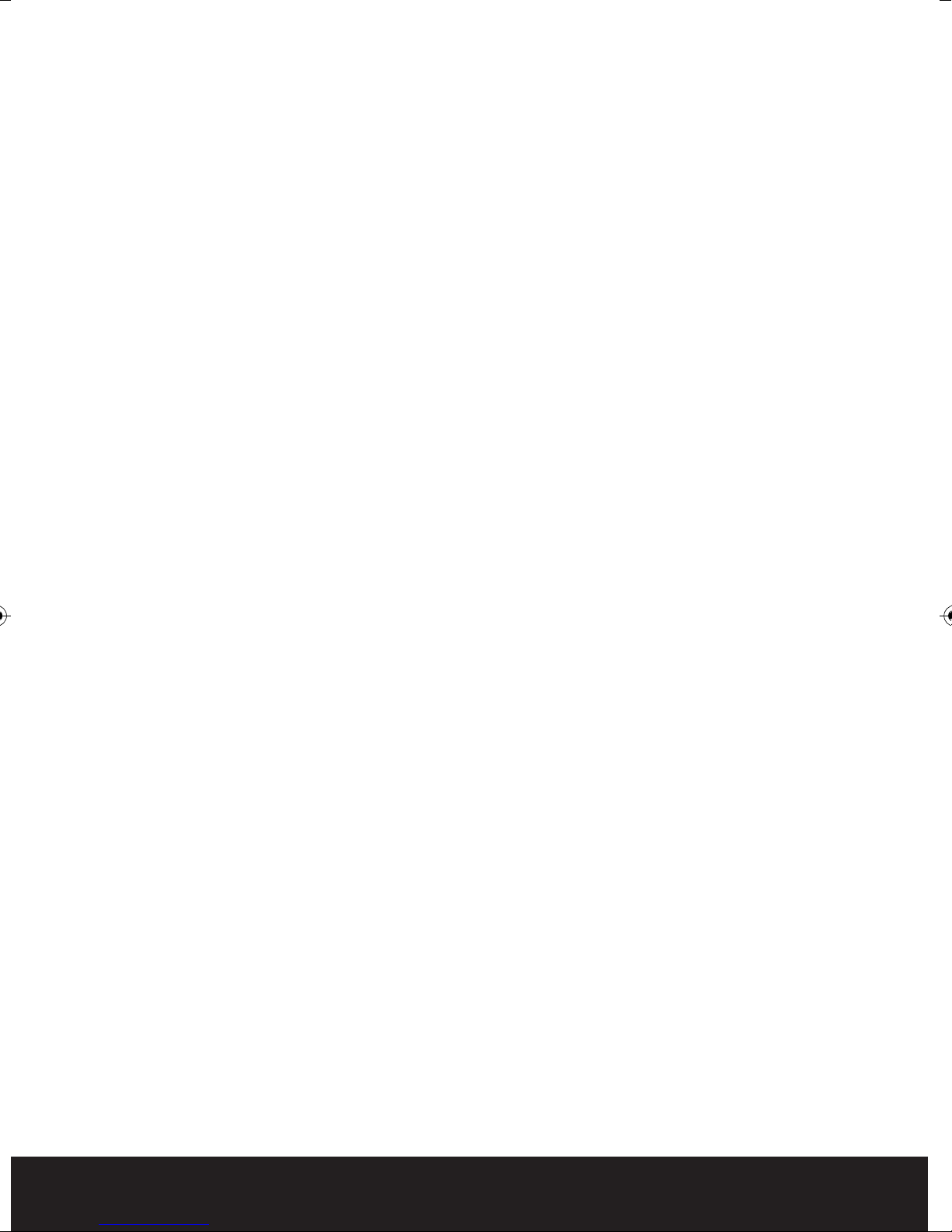
Planning and installing the Enterview MX
Planning your MX Door Entry System
External call station
How many Entry Doors (Front or/and Rear)
Audio only or with Video
Monochrome/ colour
Integral Key pad
Mounting Flush or surface
Integral Proximity Reader
External Call buttons (one per dwelling)
Trade entry control
Combined timed Lock and outdoor call station power supply (EVBPS)
le distance per external call button to each handset is 100
Note: The maximum
meters using CAT5e cable. The maximum distance per supplied power supply
to each handset is 10 meters using 2 pairs of CAT5e cable.
Equipment required
External call station (one required per door)
cab
Maximum of 6 call buttons without an expander
Expander (if required) maximum of 9 call button per expander
D
External call station power supply
Handset EV5H/EV5HF (minimum of one per external call button)
Electric lock magnetic (ML250)/Yale type (enter D)
CAT5e cable minimum 4 cores (see Note above regarding cable distances)
Push to exit button (one required per door if magnetic lock used)
Emergency break glass green
(One required per door if magnetic lock used and the door is deemed an
emergenc
H
andsets
Audio/video or Audio only note:- minimum of one per external call button
Monochrome/colour picture
Standard or hands free unit
Door Gear
Power supply with timed output (EVBPS)
y exit)
C 12 volts (EVBPS) (one required per door)
Magnetic lock/Yale type lock
Push to exit button
Emergency break glass green (only needed when magnetic lock fitted and to an
emergency exit door)
3
Page 4
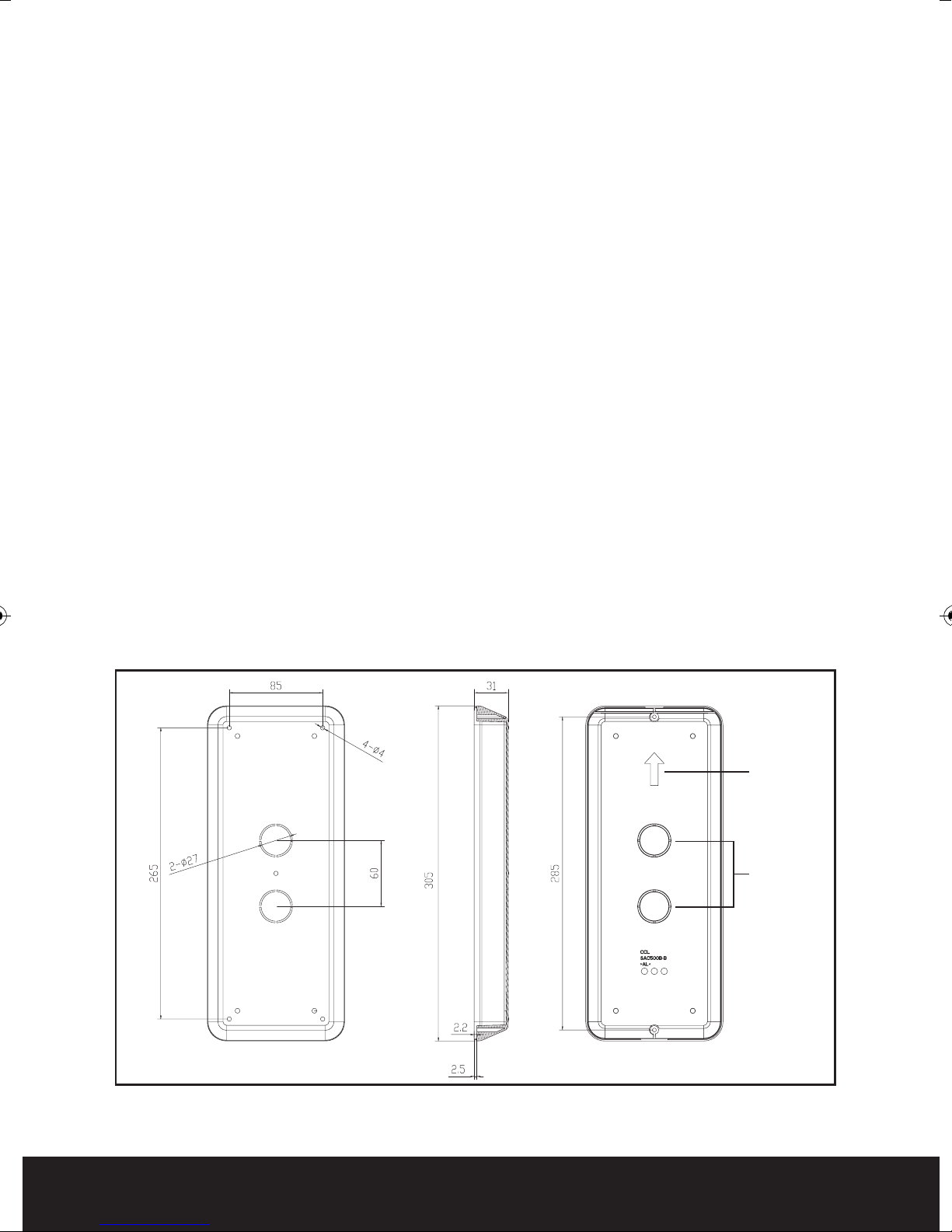
Basic cabling
240 VAC mains feed to external door and lock control power supply (EVBPS)
240 VAC mains feed to each handset (via transformer- supplied)
4 core from each external call station (front/rear) to its own power supply (EVBPS)
CAT5e from each external call station (front/rear) to each handset
4 core from push to exit button to EVBPS (power supply)
4 core from lock to EVBPS (power supply
4 core
2 pairs of CAT5e from supplied power supply to each handset
Note: The maximum cable distance per external call button to each handset is 100
from EVBPS (power supply) to emergency break glass (if fitted)
meters using CAT5e cable. The maximum distance per supplied power supply
to each handset is 10 meters using 2 pairs of CAT5e cable.
)
Fitting the external call station
Location
Select a location cl
Recommended mounting height 1.45 meters (camera lens)
Secure back plate to the wall paying attention to the upward facing arrow located
on the back plate (see Fig. 1 item 1 for surface and Fig. 2 for flush mounting)
Feed cables from each apartment and the power supply through the cable entry
hole see Fig. 1 item 2
Trim cable length to approx. 200mm
ose to the door to be controlled
Fig. 1
4
Item 1
Item 2
Page 5

Fig. 2
1
2
3
4
5
6
Wiring the external call station
Each call button will have its own brown 4 core connector (supplied) consisting of
red, blue, yellow and white cores.
The 4 colours that are connected to the brown connector are to be connected to
the corresponding 4 core cable going to each of the apartments.
The connection can be completed by means of soldering, crimping or by use of
screw connectors.
To power
the camera, keypad and call station a 12 volt DC feed is required. To do
this a white two pin plug consisting of red and black cores supplied should be
connected to the corresponding cable going to the EVBPS power supply. Connect
to terminals 3 and 4 (DC 12V) in the EVBPS Fig. 3. Fit the white plug into the white
2 pin socket located at the lower part of the door station Fig. 4.
Th
e two single black
These are volt free and are normally open going closed. These contacts will
change state on the lock release command. The two black cables from the hand
sets need to be connected to the 4 core cable going to the EVBPS and connected
to terminals 5 and 6 (P.B) on the EVBPS Fig. 3.
Connect to
Door Lock
Connect two black
wires from Main Panel
cab
les on the external call station are for the lock release.
Fig. 3
5
Page 6

A
B
C
D
E
F
G
J
K
L
Connect to P.B
in the EVBPS
H
I
E
F
G
J
H
I
A B
C
D
Connect to P.B
in the EVBPS
Terminals 5 and 6
Seal
Main panel with keypad
and 3 buttons
Extension panel
with 9 buttons
Main panel
with 6 buttons
Extension panel
with 9 buttons
4-core wire connect to
each apartment handset
4-core wire connect to
each apartment handset
Connect
to power.
Use
EVBPS
adaptor
Connect
to keypad
module
A
B
C
D
E
F
G
J
K
L
Connect
to P.B
in the
EVBPS
H
I
Seal
Main panel with proximity
reader and 3 buttons
Extension panel
with 9 buttons
4-core wire connect to
each apartment handset
Connect
to power.
Use
EVBPS
adaptor
Connect
to
proximity
reader
module
Seal
Black and
Red wire
connect to
12 volt DC
power
supply
(terminal 3
and 4 of
the EVBPS)
Wiring diagram
Fig. 4
6
Page 7

White plug connector
Trade Button
Trade button release module.
Trade Button Module Front View
Trade Button Timer Con guration
3 Button Version
Trade Button
Fig. 8
Dedicated output for handset/keypad
2 Button Version
Trade Button Back View
12vDC Input
(From EV-BPS)
CN1- Trade button output (volt-free)
CN2 & CN3 -Connection for monitor
Fig. 9
Lock
for additional modules
CN1CN2CN3
Trade Module
(Back)
Dedicated output for trade button
(Volt-free)
Fig. 10
Trade Button Operation Instructions
Once the trade button module has been wired to the power supply/lock, press the trade
button to release lock.
If the lock does not operate, please ensure that the Normally Open contact from the
dedicated output for the trade button switches to Normally Closed when trade button is
operated.
The trade button is designed to give a momentary N.C voltage-free contact when activated.
Please refer to manufacturers operational instructions when using a timer.
Lock Release
Power Supply
Timer
*Please Note: Timer for trade button is not included.
7
Page 8

Assembly of the external call station
White
Plug
White
Interconnecting
Plug
Once all connections have been made and all plugs
inserted into the appropriate sockets fit the rubber
seal to the cover of the call station see Fig. 5. Use
the two supplied screws to secure the front cover to
the back plate, paying attention to the seal so it
remains seated correctly
Fitting and wiring the handset
On all types of handsets fitted to a MX system
please remove the jumper labelled J3. This can be
found next to the connecting plugs on the rear.
Locate the metal back plate and observe the arrow
and the word up see Fig. 1 item 1.
Fit mounting plate to the selected location,
recommended mounting height 1.45m see Fig. 6.
Feed the cable from the local transformer and the
external call button though the center opening see
Fig. 8 item 1.
Screws
Seal
Fig. 5
Connect the corres
ponding cores from the external
call button cable to the brown plug (supplied)
consisting of red, blue, yellow and white cores.
Once connected, fit the brown plug into the rear of
the handset socket CN1 for call station one and CN2
for call station two see Fig. 7.
Connect the corresponding cores from the
transformer to the white plug (supplied) consisting
of red and black cores.
Once connected, fit the
white plug into the rear of
the handset socket marked 5 (+) and 6 (-) see Fig. 7.
Rear of
Outdoor Panel
1.45m
Fig. 6
Rear of the standard handset
POWER
CN1-2
Rear of hands free (HF) handset
J2 J3 J1
CN2
CN1
CN3
CN1
CN4
CN3
J2
Fig. 7
8
CN4
CN2
J1
CN6
J3
Page 9

System schematic wiring diagram
C
Main handset Main handset Extension handset
ACDC adaptor included ACDC adaptor included ACDC adaptor included
Main handset Main handset Extension handset
ACDC adaptor included ACDC adaptor included ACDC adaptor included
Door
Release
Outdoor Panel
EVBPS
240vA
L N
INPUT
9
Page 10

Fitting the handset to the metal
back plate
Locate the 4 lugs on the metal
back plate, one located on each
corner see Fig. 11, these lugs
must fit into the recesses on
the rear of the hand set.
Place the handset over the
metal back plate keeping the
cables flat and out of the way
of the lugs.
Lugs
Slide the hand set down into
position engaging the 4 lugs on
the back plate into the recesses
ig
of the hand set see F
. 11.
Fig. 11
Item 1
Programming the keypad
To enter programming mode press the star key followed be the 4 digit programing
pin number (factory default 1234) the blue indication light will now start to flash.
Adding User Codes
Enter programming mode.
Enter the location 01 to 41 (01 to 30 are standard code locations, 31-40 are the
latching code locations). If a series of bleeps are heard at this point this confirms
e is stored at this location.
cod
a
Enter the desired 4 digit user code, if at this point you get a long continuos tone
then this pin number is in use on the system already and cannot be used. After
the tone has stopped you will need to enter the location again and enter a
different pin number. When the new pin number has been accepted a 2 second
s im
confirmation tone will be heard and the code lock retune
programming mode base level.
mediately to the
Return to the beginning to enter more user codes or press the * key to exit
programming mode.
Deleting user codes
Enter programming mode.
Enter the desired location (01 to 40 to be deleted) if a series of bleeps are heard
at this point then the location has a code stored, you may however proceed as
this is only a warning tone.
Press the # key to delete t
tone will be heard.
Return to the beginning to delete more codes or press the * key to exit
programming mode.
10
he cod
e from the location, a 2 second confirmation
Page 11

Deleting a user codes from an unknown location
Enter programming mode.
Press the # key, the blue LED remains on.
Enter the 4 digit user code to search and delete, a 2 second confirmation tone
will be heard.
Return to the beginning to search and delete more lost codes or press the * key
to exit programming mode.
Deleting all settings
This function should only be used in extreme circumstance as all us
deleted.
Enter programming mode.
Press the # key once, the LED will remain flashing.
Press the # key a further eight times to delete all information the LED will turn
off and a tone will be heard to indicate that the delete process is taking place.
You must enter all 9# ’s to complete the delete all command.
Note: this does restore factory settings of the lock release time of 5 secon
Set
ting the lock time
Factory default door open time is set at 05 seconds.
Enter programming mode.
Enter 00 (this selects the unlock time location).
Enter the desired lock/relay operation time in a two digit format (01 to 99
seconds).
The keypad will return to the programming mode base level.
Press the * key to exit programming mode.
er cod
es will be
ds.
Changing the programming code
Factory default pin 1234.
n th
Power dow
Press and hold the star key.
Keep pressing the star key and power back up.
A continuos tone will be heard for 5 seconds.
Release the star key wait for 5 seconds.
The blue indicator light will start to flash and you will hear a bleep.
Enter your new 4 digit programming code you should hear the acceptance bleep
and the indication light will go out.
e outdoor station.
11
Page 12

Programming the Proximity Reader
All system programming requires the MX remote control. System programming
cannot be performed without it.
To enter programming mode press * # followed by the 4 digit programing code (The
factory default programming code: 4567) followed by #, the indication light on the
reader will change from red to amber and a long single confirmation tone will be heard.
to
It is mandatory
which numbered card/tag and what location number it is registered to.
A card/tag cannot be deleted from the system if the location number or the
whereabouts of the card/tag are unknown.
Adding User Cards/Tags using the card/tag numbers
Enter programming mode.
Press 1 - a single confirmation tone will be heard
Enter the last 6 digits of th
will be heard.
To add further cards simply enter the last 6 digits of the next card.
If the error tone is emitted (4x beeps), this indicates that this card/tag is already
registered
keep an on-site record of which user holds possession of
e n
ew card/tag to be added, a single confirmation tone
Press the ** key to exit programming mode.
Adding User Cards/Tags by swiping
Enter programming mode.
Press 1 - a single confirmation tone will be heard
ard
Swipe the new c
To add further cards simply swipe the next card/tag.
If the error tone is emitted (4x beeps), this indicates that this card/tag is already
registered
Press the ** key to exit programming mode.
Deleting user cards/tags
Enter programming mode.
Press 2 - a single confirmation tone will be heard
Enter the last 6 digits of the new card/tag to b
tone will be heard.
To delete further cards simply enter the last 6 digits of the next card/tag.
If the error tone is emitted (4x beeps), this indicates that this card/tag is already
deleted
Press the ** key to exit programming mode.
/tag to be added, a double confirmation tone will be heard.
eleted, a single confirmation
e d
12
Page 13

Deleting User Cards/Tags by swiping
Enter programming mode.
Press 2 - a single confirmation tone will be heard
Swipe the new card/tag to be deleted, a double confirmation tone will be heard.
To delete further cards simply swipe the next card/tag.
If the error tone is emitted (4x beeps), this indicates that this card/tag is already
deleted
Press the ** key to exit programming mode.
s/tags
Deleting all user c
Enter programming mode.
Press 9 - a single confirmation tone will be heard.
Press 9 again - a double confirmation tone will be heard, once this tone stops the
‘delete all’ command is complete.
Press the ** key to exit programming mode.
Setting the Unlock time
Factory default door open time is set at 05 seconds.
Enter programming mode.
Press 4 - a single confirmation tone will be heard
e desired lock/relay operation time in a two digit format (01 to 99
Enter
Press the ** key to exit programming mode.
th
seconds) - a double confirmation tone will be heard.
The Unlock time is now changed.
ard
Changing the programming code
Factory default pin 4567.
Enter programming mode.
Press 8 - a single confirmation tone will be heard.
tone
Enter the new 4 digit programming code and press # - a single confirm
will be heard.
Re-enter the new 4 digit programming code and press # - a double confirmation
tone will
be heard.
Press the ** key to exit programming mode.
Reset a forgotten programming code
Turn-off power for 60seconds
Turn-on power again and press # for 3 seconds - a single confirmation tone will
be heard. Code is now reset to factory default.
ation
13
Page 14

Trouble Shooting Guide
No picture appears on the monitor (blue or white screen)
Check that all wires are connected and connected in the correct configuration
Check that the voltage at the back of the monitor across terminals 5 and 6. The voltage
should be over 14.3vDC, if it is not then the handset will not function correctly
One or more monitors are not working but others are
Check that all wires are
Swap the monitor positions around. This will identify if the issue lies with the monitor or
the location of the monitor. For example - monitor 1 does not work, monitor 2 does, when
swopped around monitor 1 works in monitor 2’s location. There is a problem with monitor
2’s location (wiring problem etc)
If no monitors work
Check that power i
have been followed correctly
Check that all wires are connected and connected in the correct configuration
Run a new length of short cable and connect a monitor next to the camera, this will rule
out any issue with lack of voltage and/or cable run length. The PSU’s supplied with each
monitor must be used and the cable length fr
In multi apartment systems if more than one apartments monitor rings
simultaneously
Remove jumper J3 from all handsets
Please also check
The monitor and the outdoor station connections are colour coded - ensure the colours
are matched
Connect to the CN1 terminal on the back of the handset for a single outdoor station
system
connected and connected in the correct configuration
s s
upplied to each monitor and that the specifications for installation
om
PSU to monitor must not exceed 10m
Connect to the CN2 terminal on the bac
The electro-magnetic lock (MAGLOCK) will not energise
The electro-magnetic lock (MAGLOCK) requires 12vDC to lock. Trace the 12vDC from the
lock to the power supply source and test that sufficient power is reaching the lock
If using the EVBPS
Please ensure that the N.C switch is in position for an electro-magnetic lock release
N.
Please ensure that the
The electro-magnetic lock (MAGLOCK) does not have enough holding force
Check the voltage and ensure that the rubber washer has been fitted along with the
armature, this will enable enough movement for the magnet and armature to line-up
correctly as the movement allowed compensates for misalignments on the door / frame
O switch is in position for a Yale style lock release
k of th
e handset if a 2nd outdoor station is used
14
Page 15

15
Page 16

Elite Security Products
Unit 7, Target Park, Shawbank Rd
Lakeside, Redditch B98 8YN
Telephone: 01527 515150
email: info@espuk.com
