Page 1

U S E R M A N U A L
w w w . e s p u k . c o m
A P M O N W G | A P M O N B G
-
C O L O U R V I D E O D O O R E N T R Y M O N I T O R
APMONG Manual.qxp_Layout 1 28/01/2016 11:44 Page 1
Page 2
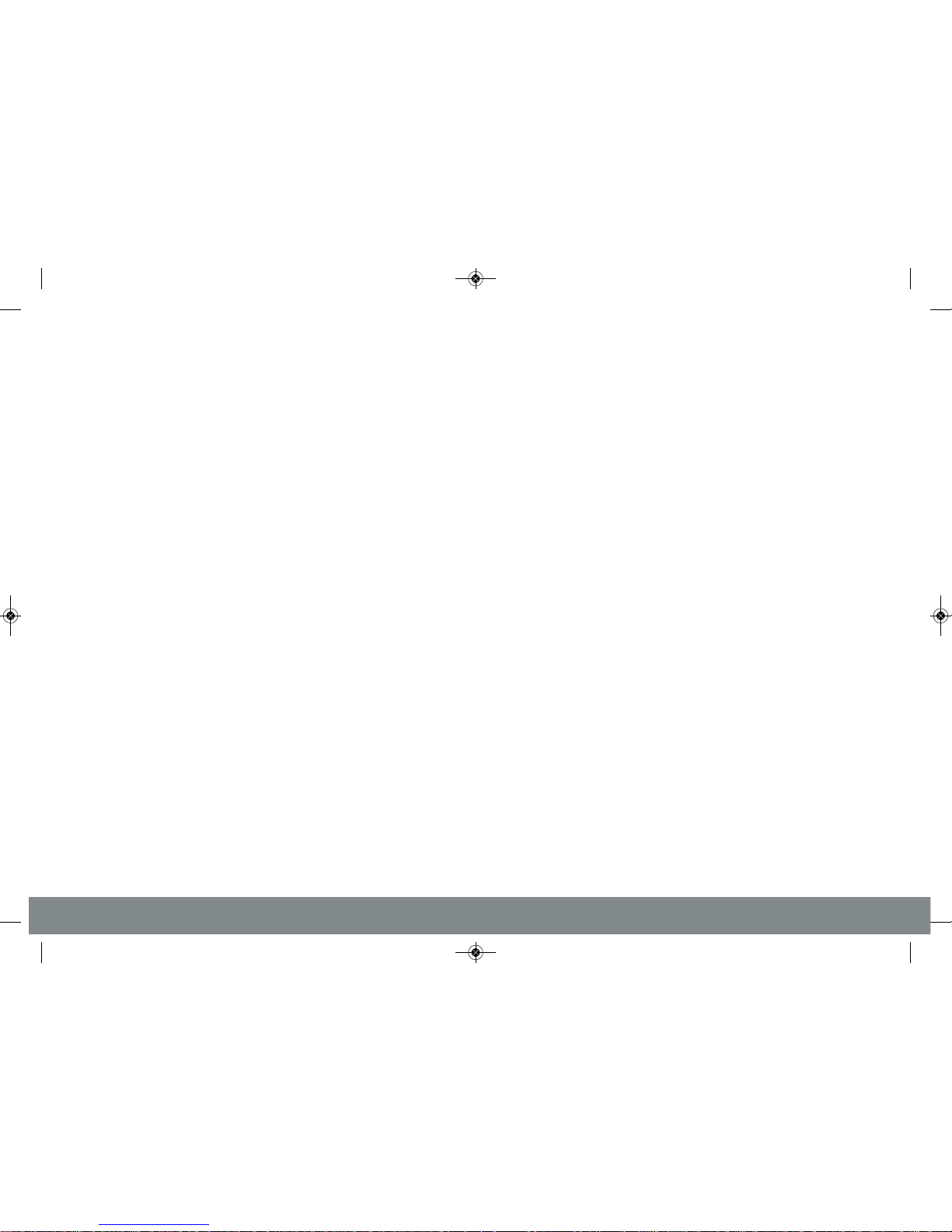
2
APMONG Manual.qxp_Layout 1 28/01/2016 11:44 Page 2
Page 3
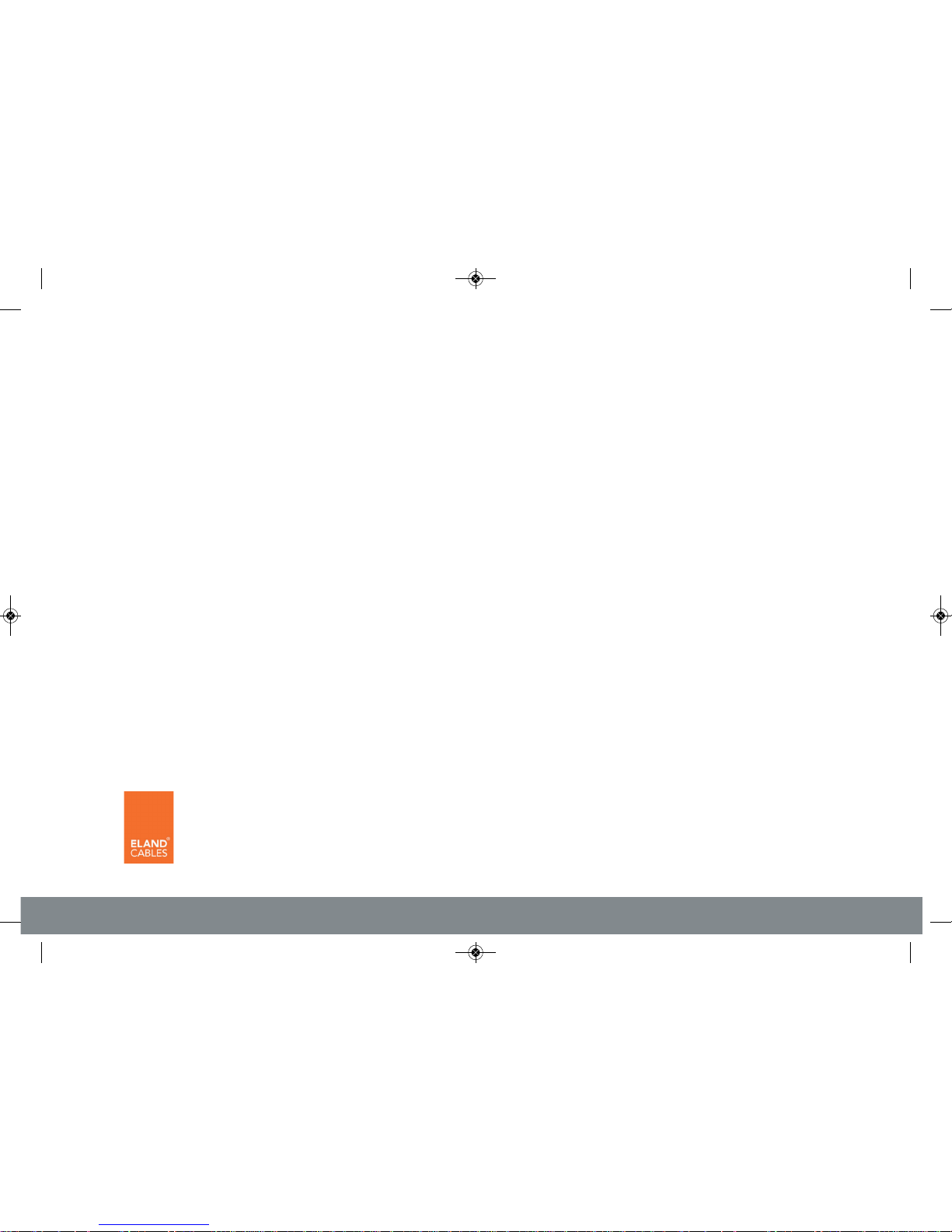
3
System Cabling
All system cabling (excluding mains 240vAC supply) has been tested with Cat5E UTP PVC cable.
Part Number - A8NFORCE5EUTP
Find this product online:
elandcables.com | Cables & Accessories | LAN Cable | Cat 5E UTP PVC Cable
Contents
Monitor Functions Overview . . . . . . . . . . . . . . . . . . . . . . . . . . . . . . . . . . . . . . . . . . . . . . . . . . . . . . . . . . . . . . . . . . . 4
Installation . . . . . . . . . . . . . . . . . . . . . . . . . . . . . . . . . . . . . . . . . . . . . . . . . . . . . . . . . . . . . . . . . . . . . . . . . . . . . . . . . . . 5
Master / Slave Setup . . . . . . . . . . . . . . . . . . . . . . . . . . . . . . . . . . . . . . . . . . . . . . . . . . . . . . . . . . . . . . . . . . . . . . . . . . 6
Setting Address ID - Only required for apartment systems . . . . . . . . . . . . . . . . . . . . . . . . . . . . . . . . . . . . . . 7
Setting the Time and Date . . . . . . . . . . . . . . . . . . . . . . . . . . . . . . . . . . . . . . . . . . . . . . . . . . . . . . . . . . . . . . . . . . . . . 8
Monitor Image and Talk Volume Adjustment . . . . . . . . . . . . . . . . . . . . . . . . . . . . . . . . . . . . . . . . . . . . . . . . . . . . 9
Changing Monitor Ringtone . . . . . . . . . . . . . . . . . . . . . . . . . . . . . . . . . . . . . . . . . . . . . . . . . . . . . . . . . . . . . . . . . . 10
Monitor Ringtone Volume Adjustment . . . . . . . . . . . . . . . . . . . . . . . . . . . . . . . . . . . . . . . . . . . . . . . . . . . . . . . . 11
Preview Door Station’s Camera Image . . . . . . . . . . . . . . . . . . . . . . . . . . . . . . . . . . . . . . . . . . . . . . . . . . . . . . . . 12
Inner Call - Calling to another monitor on the system or within the apartment . . . . . . . . . . . . . . . . . . . 13
Intercom Call - Calling to another monitor for multiple occupancy system . . . . . . . . . . . . . . . . . . . . . . . 14
SD Card Record and Viewing Options . . . . . . . . . . . . . . . . . . . . . . . . . . . . . . . . . . . . . . . . . . . . . . . . . . . . . . . . . 15
Monitor Installation Setup - Setting the monitor as a Guard Unit . . . . . . . . . . . . . . . . . . . . . . . . . . . . . . . 16
Guard Unit Facility - Calling to a monitor set to ‘Guard Unit’ mode . . . . . . . . . . . . . . . . . . . . . . . . . . . . . . 17
Restore Monitor Settings to Default . . . . . . . . . . . . . . . . . . . . . . . . . . . . . . . . . . . . . . . . . . . . . . . . . . . . . . . . . . 18
APMONG Manual.qxp_Layout 1 28/01/2016 11:44 Page 3
Page 4
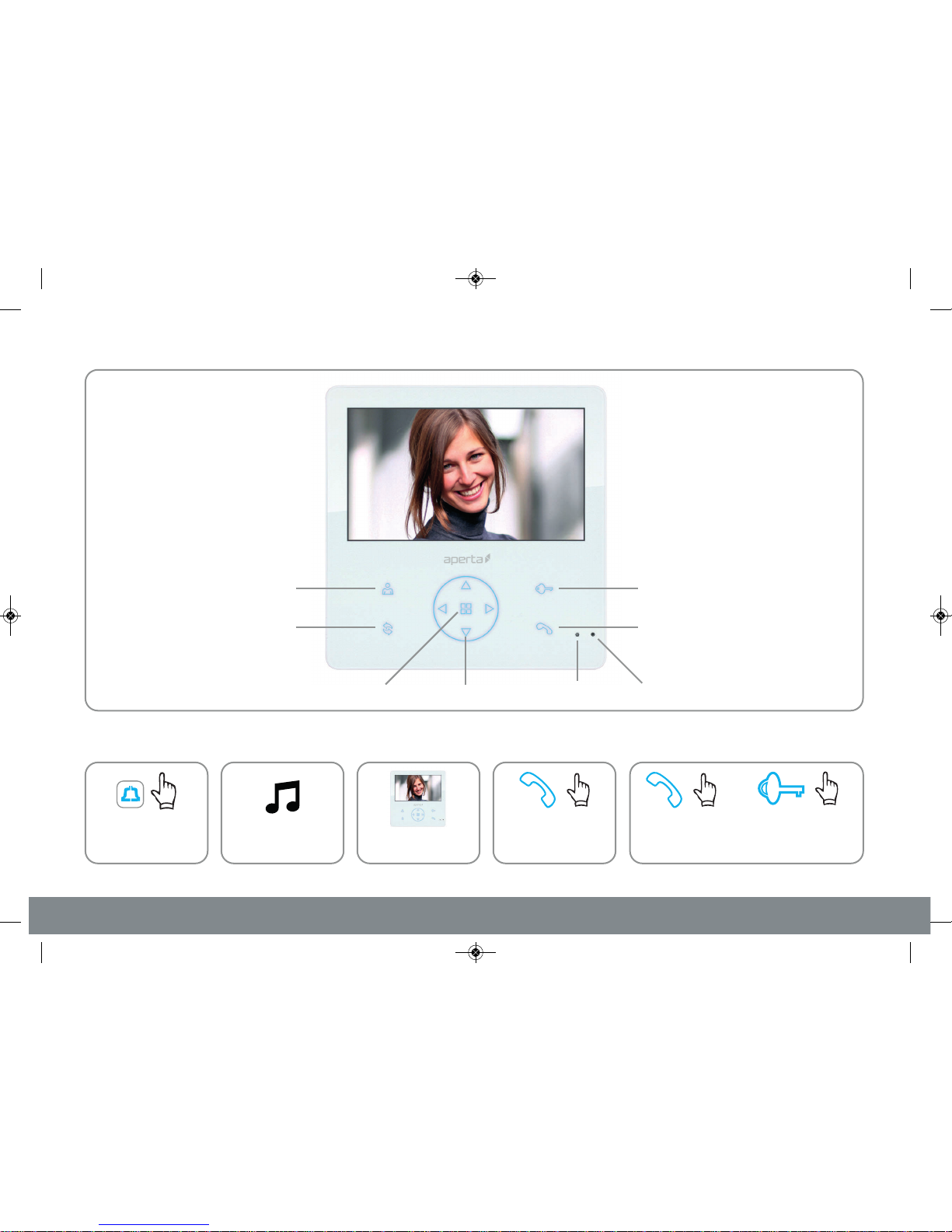
4
Monitor Functions Overview
Door Station Preview
Menu Exit Button
Menu/Enter Menu Navigation Buttons Power Indication Microphone
Talk Button
Lock Release
(For Lock1 and Lock2 )
Press the ‘Talk’
button and
begin conversation
D Then choose between these 2 options
Press the ‘Lock’ button
and select Lock1 or
Lock2 to release
Press the
‘Talk’ button
to end call
B
A chime will sound
from the monitor
A
The visitor presses
the call button on
the door station
The visitor’s image will
appear on screen
C
APMONG Manual.qxp_Layout 1 28/01/2016 11:44 Page 4
Page 5
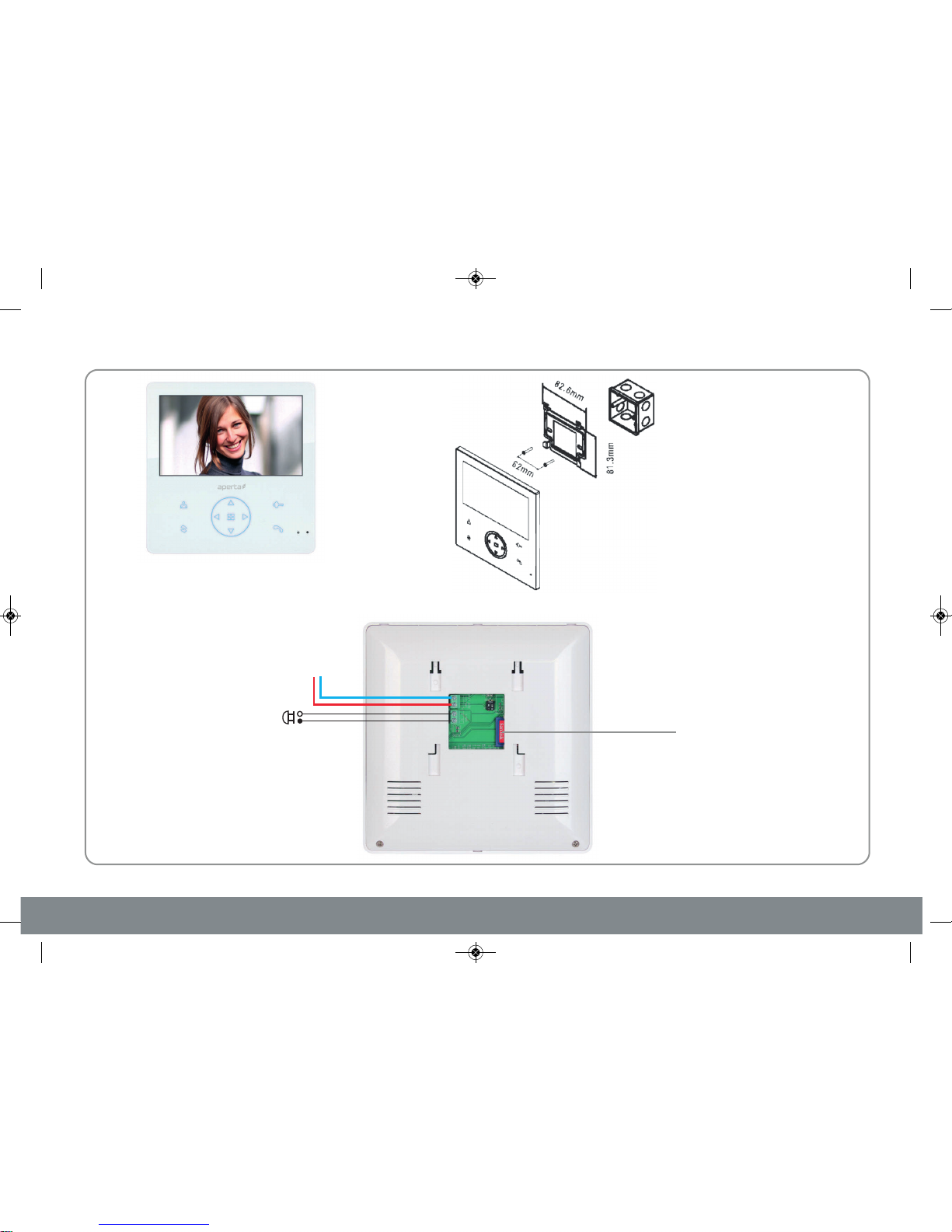
5
SD card slot (32GB Max.)
Records visitor images
Installation
Site the indoor monitor to suit application.
Connect a normally open switch to
trigger the monitor’s door bell facility
BUS
Rear View of Monitor
System
Connections
Monitor
1-Gang Mount Box
(if required, not supplied)
Monitor
Mounting
Bracket
Surface mount the bracket of the monitor or if
required onto a 1-gang mount box (not supplied).
Make the system connections to the back of the
monitor as per below and then slide the monitor onto
the bracket using the hooks to hold firmly in place.
APMONG Manual.qxp_Layout 1 28/01/2016 11:44 Page 5
Page 6

6
VE.t to SLAe seess ID arddrA
ther monitors on the sameAll o
STER.ess ID has 1 MAddrEach A
stem:yt sor apartmenF
VE.t to SLAe sether monitors arAll o
STER. t as a MAOnly 1 monitor is se
stem: yor villa sF
tupwitch SeS
e SetupvMaster / Sla
enu SetupM
OFF
STER =MA
OFF
VE =SLA
ON
1
ON
1
yeen will displascr
tup The Installation Se
y mod
In standb
A
The
y f
ess and hold the Pr
op
ev/Slaselect ‘Master
ess the ‘MPr
sec
C
B
o times tw
ess ‘Exit’ Pr
e vbutton to sa
enu’ ess the ‘MPr
The time will appear
,
t’ button to change
turn to standb
te
tup will be c
y
APMONG Manual.qxp_Layout 1 28/01/2016 11:44 Page 6
Page 7

7
y modeIn standb
ocal Ato select ‘L
wness the ‘DoPr
B
A
ess ID - Only ddrSetting A
styor apartment sed fequir y r
The Installa
om 01-32ess ID frddrSelect an A
essed. t’ button is pras the ‘Righ
ess number will change The addr
ondsor 5 secy feK
ess and hold the Pr
enu’ button ‘M
ess the Pr
ompletup will be cmode, the se
turn to standbeonds the monitor will rsec
The time will appear
The time will appear
o times tw
ess ‘Exit’ Pr
ess ID numbe ddr
t’ button
te e
y standb
0
C
ed number appears equirthe r
enu’ button when ess the ‘MPr
APMONG Manual.qxp_Layout 1 28/01/2016 11:44 Page 7
Page 8

8
A
Setting the Time and Dat
B
y mode
The time will appear
y
will displa
The time will appear
, after 10
y
will displa
te
tup will be c
y mode, the se
tup is highligh
C
on to change v
’
P
y
will displa
e changes vto sa
enu’ buttoness the ‘MPr
o times tw
ess ‘Exit’ Pr
APMONG Manual.qxp_Layout 1 28/01/2016 11:44 Page 8
Page 9

9
Brightness
Colour
Contrast
Talk Volume
Scene
Return
Return
In standby mode
Press the
‘Preview’ button
Press ‘Down’ button
to select option
Once adjusted,
Press ‘Down’ to ‘Return’
Press the
‘Menu’ button
The adjustment menu will appear
down the right handside of the screen
Monitor Image and Talk Volume Adjustment
A
B
The image from the door
station will appear
Press ‘Right or Left ’ button
to adjust the option
Press the ‘Menu’ button then ‘Exit’
to complete setup
Brightness
Colour
Contrast
Talk Volume
Scene
Return
APMONG Manual.qxp_Layout 1 28/01/2016 11:44 Page 9
Page 10

10
y mode
A
onitor RingtoChanging M
Pr
B
enu’ button
ess the Pr
The Ring Se
The time will appear
ess the Pr
enu’ button ‘M
ess the Pr
tup is highligh
ddrselect the A
’ button to wnse the ‘Up or DoU
un
C
y
ess ‘LPr
men
tion ange the ringtone op
t’ button eft or Righs ‘L
tup menu also
The Ring Se
ess Med and prequirstation r
a
enu ess ‘Mand pr
APMONG Manual.qxp_Layout 1 28/01/2016 11:44 Page 10
Page 11

11
y mode
A
olum onitor Ringtone VM
Pr
B
djustmentme A
The Ring M
enu’ button ‘M
ess the Pr
’ to select wness ‘DoPr
tup ser Sewing UolloThe f
ess the Pr
The time will appear enu’ button ‘M
ess the Pr
tup is highligh
til Uun
C
yeen will displascr
alue button to change v
’ wnse the ‘Up or DoU
‘
e changes vto sa
enu’ buttoness the ‘MPr
y
will displa
enu’ ess ‘M’ and prode‘Ring M
APMONG Manual.qxp_Layout 1 28/01/2016 11:44 Page 11
Page 12

12
y mode
A
s C ’tationview Door SePr
Pr
B
‘
enu’ button ‘M
ess the Pr
’ button to wn
e the ‘Up or Do
The time will appear
ess the Pr
enu’ button ‘M
ess the Pr
un
enu’ button ‘M
wenu’ to viethen ‘M
ct camera
APMONG Manual.qxp_Layout 1 28/01/2016 11:44 Page 12
Page 13

13
y mode
A
Inner Call - Calling to ano
Pr
B
‘
stem o y other monitor on the s
will displa
enu’ button ‘M
ess the Pr
enu’ button‘M’ thenwn
y
The time will appear
ess the Pr
enu’ button ‘M
ess the Pr
un
C
stem yAll s
alk
Onc
ter
The In
enu’ button ‘M
essed k’ button pr
onitor hase one M
ate an Inner Call to activ
monitors will ring
the i
APMONG Manual.qxp_Layout 1 28/01/2016 11:44 Page 13
Page 14

14
y mode
A
om Call - Calling to cInter
Pr
B
‘
or multiple o another monitor f
will displa
ycupancy s e oc
enu’ button ‘M
ess the Pr
enu’ buttoness the ‘MPr
y
The time will appear
ess the Pr
enu’ button ‘M
ess the Pr
wn
un
C
button to select the A
U
ter
The In
ess ID ddre A
enu’ ess the ‘MPr
om menu cteress the Inc
the call can begin
has pr
er eivece the call rOnc
is selected
onitor rof M
APMONG Manual.qxp_Layout 1 28/01/2016 11:44 Page 14
Page 15

15
y mode
A
d and View orecd RSD Car
B
to- taking’ and ‘Video-
will displa
T
tion to select
ess the Pr
y
d D car
tos ge of pho
w vie
mode
The time will appear
ess the Pr
M
w the video filesstor
tos stor
w pho
ternal memory storage of pho
tion to
d
tion
APMONG Manual.qxp_Layout 1 28/01/2016 11:44 Page 15
Page 16

16
y modeIn standb
Guarto select ‘
wness the ‘DoPr
B
A
onitor Installation Setu M
The Installa
t button is pr
Righ
ondsor 5 secy feK
ess and hold the Pr
nitd U Guar
to change Guar
enu’ button ‘M
ess the Pr
The time will appear
t’ buttoness the ‘RighPr
The time will appear
,
g
tup will be c
sec
C
ess ‘Exit’ Pr
enu’ buttoness the ‘MPr
pg
y
APMONG Manual.qxp_Layout 1 28/01/2016 11:44 Page 16
Page 17

17
y mode
A
acility - Call nit Fd UGuar
Pr
B
‘
d ing to a monitor set to ‘Guar
will displa
nit’ mode U
enu’ button ‘M
ess the Pr
enu’ button’ then ‘Mwn
y
The time will appear
ess the Pr
enu’ button ‘M
ess the Pr
un
C
t to Only monitors se
alk
e Onc
ter
The In
enu’ button ‘M
essed k’ button pr
d Unit has the Guar
d Unit’ect Call Guarate ‘Dir
ode will ring d Unit’ MGuar‘
th
APMONG Manual.qxp_Layout 1 28/01/2016 11:44 Page 17
Page 18

18
y mode
t’ button
A
onitor Setting e MestorR
Pr
B
‘
will displa
enu’ button ‘M
ess the Pr
’ to select wn
y
wing
The f
The time will appear
Pr
Pr
ted
tup is highligh
ser Se
til U
un
onfirm button to c
enu’ ess the ‘MPr
C
e to Default’
M
APMONG Manual.qxp_Layout 1 28/01/2016 11:44 Page 18
Page 19

19
APMONG Manual.qxp_Layout 1 28/01/2016 11:44 Page 19
Page 20

w w w . e s p u k . c o m
Elite Security Products
Unit 7, Target Park, Shawbank Rd
Lakeside, Redditch B98 8YN
Telephone: 01527 51 51 50
Fax: 01527 51 51 43
email: info@espuk.com
E&OE - Errors and omissions excepted. A16
APMONG Manual.qxp_Layout 1 28/01/2016 11:44 Page 20
