Page 1
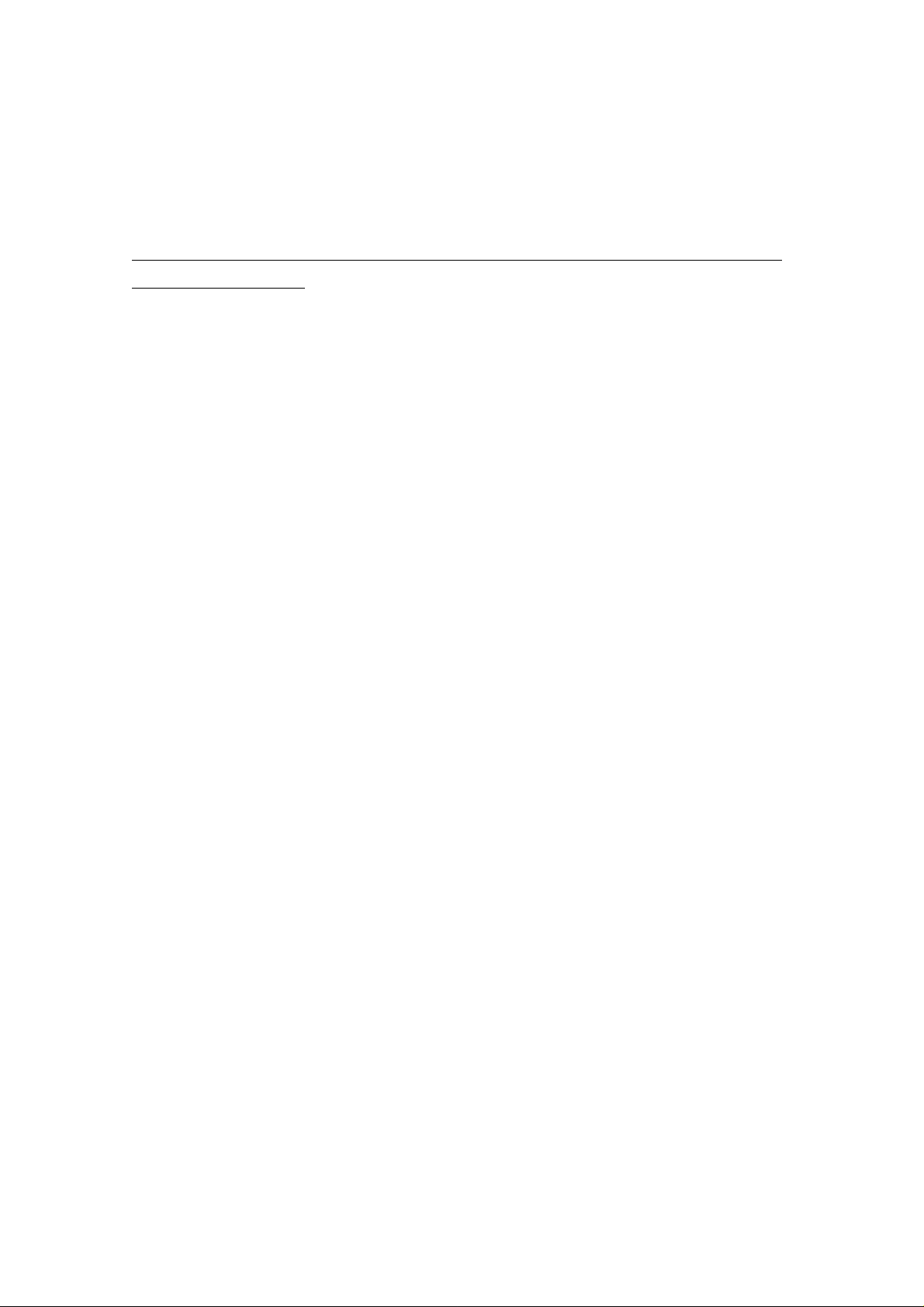
ESI USB MIDI driver
ESI USB MIDI driver v1.0 Installation
Below installation procedure is for the ESI RoMI/O. However, Driver installation procedure is
same for M4U and M8U.
1. Windows XP/2003
Just plug the USB device, and run Romio.exe (M4U.exe, M8U.exe).
It's the Auto installation.
2. Windows 2000/ME
Don't plug the USB device before install the driver. Otherwise, your system will be
automatically rebooted.
1) Unplug the USB device from your system.
2) Run Romio.exe (M4U.exe, M8U.exe).
And click ‘Yes’ follow the instruction.
Page 2
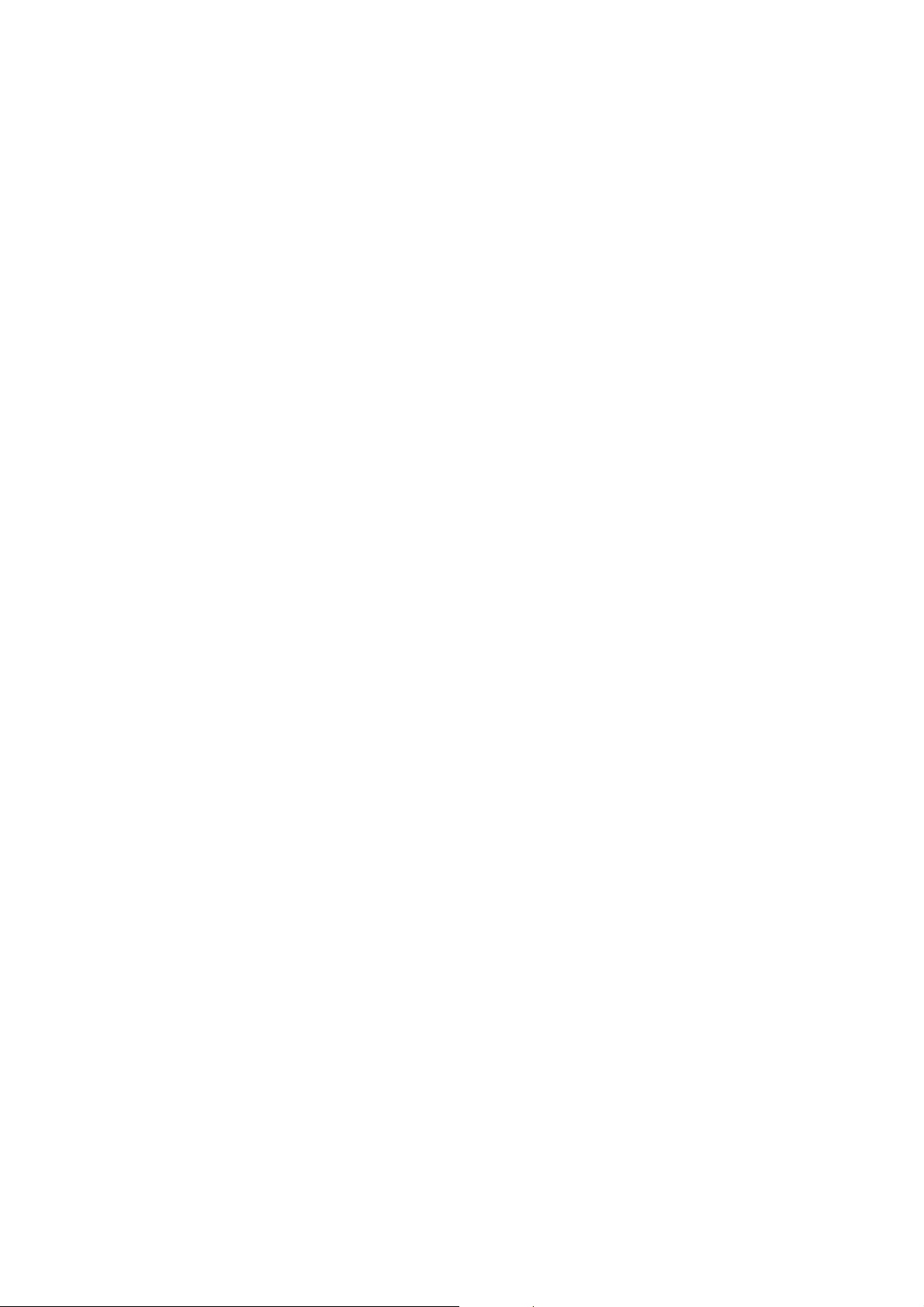
ESI USB MIDI driver
With Windows 2000 and XP installations, a message might appear stating “The software has not
passed Windows Logo testing to verify its compatibility with Windows XP.” Though the
message appeared, the driver is completely tested and verified by ESI and is safe to use. You
can ignore the message and just click ‘Yes’ .
Page 3

ESI USB MIDI driver
3) After finishing the driver installation, plug the USB device to your computer.
Page 4

ESI USB MIDI driver
In the case of Windows 2000, You may see this message again. Simply ignore the message and
just click ‘Yes’.
4) Go to ‘My computer-> Console -> Sounds and multimedia Properties -> MIDI tab. Select
RoMI/O (M4U, M8U) as your playback device.
Page 5

ESI USB MIDI driver
* In some case of Windows 2000, after rebooting your computer, you may find this message
again. Just ignore and click ‘Yes’.
