Page 1
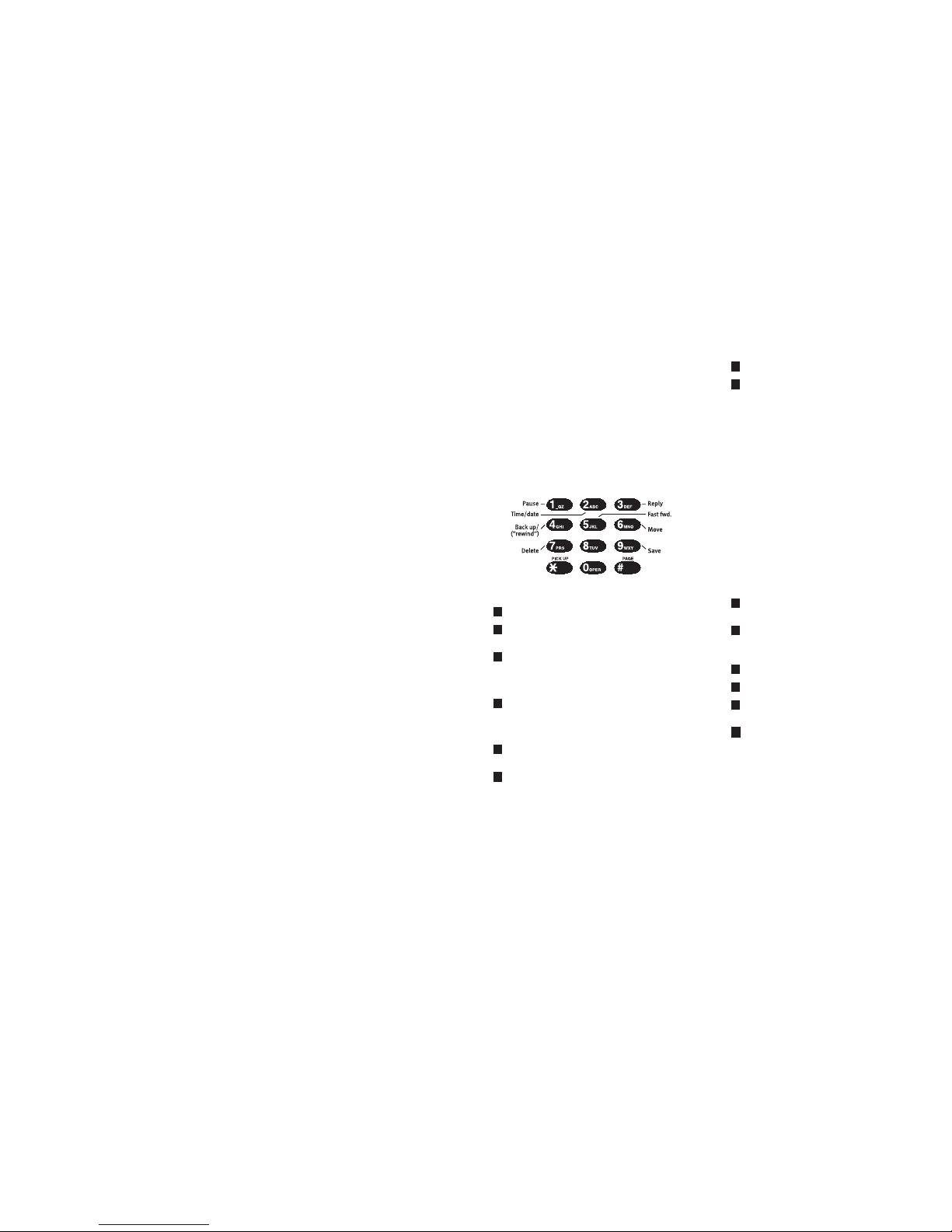
Using your phone
Answering a call
When your phone rings, lift handset or press SPEAKER. If your
station is set for hands-free answer, intercom callswill be
automatically output to your speaker.
Placing an outside call
Lift the handset, press an unlit line key or dial9 (or 8 or 7) to be
assigned outside dial tone; or, without lifting the handset, dial9
(or 8 or 7) to be automatically connected to outside dial tone
through your speaker.
Placing an intercom call
Lift the handset and press a station key or dial the extension
number; or, without lifting the handset, press a station keyto call
the station through your speaker. The station LEDsindicate:
Solid red = In use
“Winking” amber = Do-not-disturb (DND) mode
Solid green = Connected to you
Blinking red = Ringing from another call
Blinking green = Ringing from your call
Speed-dialing with Esi-Dex
You can select and auto-dial from three speed-dialing lists(or
Dexes): the System Dex; the Station User’sDex, and a Personal Dex
of names and numbers you have either entered via keypad or
captured via Caller ID. Repeatedlypress ESI-DEX (while your
station is idle) until you reach the desired Dex, then repeatedly
press the dialpad key corresponding to the first letter of the
desired name. When the name appears, press ESI-DEX again to
auto-dial the number.
Transferring a call to another station
While connected to an outside caller, pressthe unlit Station Key for
the person to receive the call (or press TRANSFER and dial the
extension number). To perform an unsupervised transfer, hang up
immediately. For a supervised transfer, wait untilthe called party
answers, announce the call, then hang up.
If, during a supervised transfer, the transferred-to party
doesn’t answer, press the station key again or pressFLASH to
return to the original caller; or hang up to release the callto the
station’s mailbox.
If you call or transfer a callto a station in use (the Station
Key is solid red), the called party can handle your call as
outlined in the Call Waiting feature (see next column) — or
decide not to take your call, in which case it will forward to
his/her mailbox.
Transferring a call directly to mailbox
To transfer an outside call to another user’smailbox, press
VOICEMAIL and the appropriate station key (or press VOICEMAIL
and then TRANSFER, and then dial the extension number). Even
though you both will hear the personal greeting, you can hang
up at any time to release the call to the mailbox.
Transferring a call to the main menu
To transfer an outside callto the main menu, press VOICEMAIL
and hang up.
Leaving a message in another user’s mailbox
Press VOICEMAIL and the appropriate station key (or press
VOICEMAIL and then TRANSFER, and then dial the extension
number). If you press 1 during the user’s personal greeting, you
will advance directly to the record tone.
To leave a message in severalmailboxes (Quick Groups),
press VOICEMAIL and the appropriate station keys prior to the
record tone.
Initiating a conference call
While connected to a call, press CONF and call another station
or outside party. Repeat the step to add another party (the
maximum, including you, is four) to the conference. Hang up to
disconnect all parties in the conference. If the newest added-on
party does not answer, press his/her station key again or press
RELEASE to return to the original conferees.
Picking up a call at another station
If a call is ringing at another station (if it’s programmed into one
of your station keys, that keywill be blinking red), that call can
be picked up at your station by pressing PICK UP, then either
pressing the ringing station key or entering the extension
number (e.g., PICK UP 1 0 3 to pick up a call on extension 103).
Call waiting
If you receive another call while you’re alreadyon a call and you
have activated call waiting (see “Programming your phone,”
elsewhere in this guide), you will hear a tone in your earpiece
and the bottom line of your display will indicate thata call is
waiting. You can ignore the callwaiting (and it will be directed to
your mailbox), or you can toggle between the two callersby
pressing FLASH. To drop either call, press RELEASE and you will
be automatically connected to the other call (or hang up while
connected to the call to be dropped and your phone willthen
ring with the other call).
Using voice mail
If you have new messages, your LCDdisplay will show the
number of new and old messages in your mailbox.
Retrieving messages from your station
1. Press VOICEMAIL.
2. Input your password when prompted: ________#
The default password is 0(meaning, no password required).
During playback of a message, the display will show the
originator of the message, the duration of the message, whether
it’s new or old, and the time/date of the message.
You can press any of the following keys anytime during the
message or during the prompt following the message.
Pause — Pauses playback for one minute or until pressed again.
Time/date to number — Toggles the displaybetween the
time/date and the Caller ID number (if available).
Reply — To automatically reply to a message from another
user (within the system). Begin recording your reply atthe
tone; press 1 to stop. You willthen be returned to the
original message for further action.
Back up — Backs up (“rewinds”) playback four seconds for
each time you press it during message playback. If pressed
after the message has finished, returnsyou to the beginning
of the message.
Fast for ward — Advances playback four seconds each time
you press it.
Move — Moves a copy of the message to another user’s
mailbox or to a Quick Group. Ifyou wish to add an
introduction, press 1 when prompted. The phone system
will respond with the mailbox greeting and record tone.
When you’ve finished your recording, press 1 to stop.
6
5
4
3
2
1
Delete — Deletes the message.
Save — Saves the message. It will be played asan old
message the next time messages are retrieved.
Hang up when finished. (If you hang up while a message is
playing back, the message willremain a “new” message.)
Note: If you receive a call waiting tone while picking up
messages, you can ignore the waiting call, or answer the
call by hanging up to exit voice mail. Your phone will
then ring. Lift the handset and you will be connected to
the waiting call.
Retrieving messages from a remote location
1. At the main greeting, press * and input your mailboxnumber:
*___________ or have the operator transfer you by pressing
VOICEMAIL and then * , and entering your mailbox number.
2. Input your password (if required) ________#
The phone system will announce the number of new and old
messages and play the oldest new message.
The additional key functions listed below may be used from a
remote location:
Hear time/date — Pauses the message, playsthe time/date
of the message and then resumes playback.
Access user programming— Lets you change the personal
greeting or password.
Note: Fast forward is not available from a remote location.
Main greeting — Returns you to the main greeting.
Operator — Transfers you to the operator.
Leave a message In another mailbox — When prompted,
enter the user's mailbox number.
To disconnect— Use before hanging up (if pressed during
playback of a message, the message will be saved).
Mailbox personal greetings
You can record up to three personalgreetings (PROG/HELP 1) and
then, change between them as desired.
Example: “Hi, thisis Bill. I’m away from my desk or
on the phone. You may reach the operator
by dialing 0 now; or leave me a detailed
message and I’ll respond to it promptly.”
*
#
0
8
5
2
9
7
Page 2
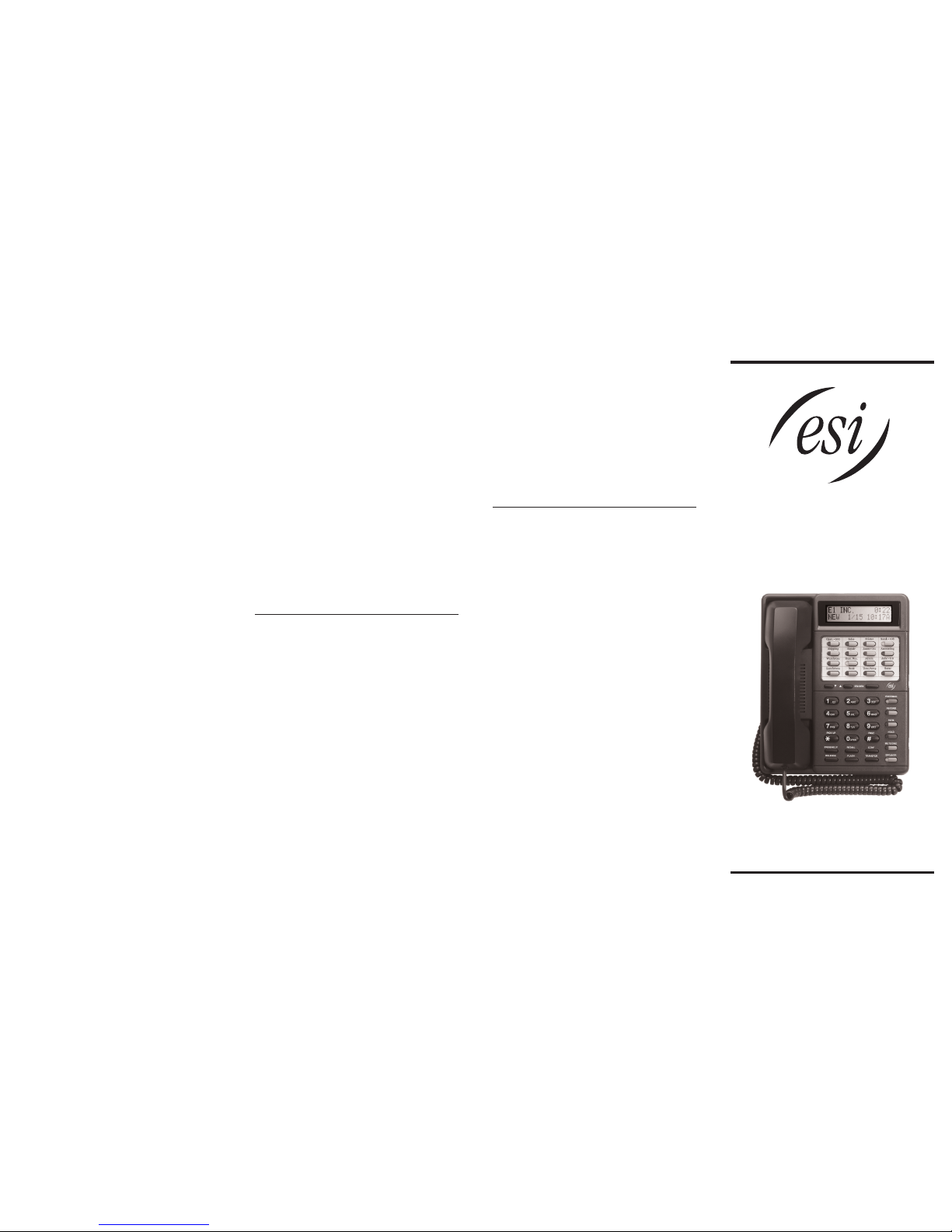
Feature Phone
Guide
Phone keys’ descriptions
PROG/HELP (Program/Help)
Press PROG/HELP to access programming or for user help.
Programmable feature keys
The 16 programmable feature keys can be programmed as:
• Line keys —If programmed with a two-digit line number, the
key will become a line key providing lamp information and
outside line access.
• Station keys— If programmed with a three digit extension
number, the key will provide station lamp status and direct
station access and transfer.
• Speed-dial keys— Can be used for automatic dialing of
frequently called outside numbers. Enter the line accesscode
(9, 8 or 7) plus the phone number.
• Additional-feature keys — Day/night control, service
observing, agent log-on, system speed dial, personal
greeting, etc. See the system administrator for assistance.
RELEASE
Lets you drop a call without replacing the handset.
PARK
Press to place a caller on “hold” for pickup at any station.
To pick up a parked call, press PARK. The display will show
which CO lines are holding parked calls, with the mostrecently
parked calls on the right. Enter the appropriate line number —
for example, 1 2 for line 12 — to pick up the call.
HOLD
To place a caller on hold for pick up only at your station.
SPEAKER
Press SPEAKER for hands-free conversation.
RECORD
During a conversation, press RECORDto toggle (turn on/off)
live recording.
CONF
While on a call, press CONF and callsomeone else to add him/-h er
to a conference call among up to four people (counting you).
MUTE/DND
During a conversation, press MUTE/DND to disable your
microphone. When your station is idle, press MUTE/DND to
toggle (turn on/off) do-not-disturb mode.
TRANSFER
Lets you transfer a call to a station for which you don’t have a
programmed station key. Press TRANSFER and then dial the
extension number.
FLASH
Press FLASH to generate a flash hook on the outside line or to
toggle between calls waiting.
REDIAL
Press REDIAL to redial the last outside number dialed. If you
have Caller ID service, press REDIAL while listening to a voice
mail message to automatically return the call.
PICK UP
A call ringing at another station or group can be answered from
your station by pressing PICK UP, then the appropriate blinking
station key or entering the extension number (e.g., PICK UP 1 0 3
to pick up a call on extension 103).
PAGE
To page through all available stations, pressPAGE 0.
To page in only a programmed paging zone, pressPAGE and
1, 2, or 3 (depending upon the zone designation; see the
system administrator for assistance).
Other features
Monitor mode
You can program your phone to allow hearing a message as it is
being left in your mailbox, for your selective interception.
Call forwarding
Dial 5 6 5 and then press a station key to forward your call to
that station. To disable call forwarding, dial 5 6 5 and hang up.
You can also program a Programmable key with 565 to create a
Call Forward Key.
Message un-delete
Your phone system stores your 10 mostrecently deleted
messages in a “Recycle Bin” (PROG/HELP 9) to allow you to
recover messages that mayhave been deleted in error.
Detailed help available at
www.esi-estech.com
Using Help Mode
Your phone’s Help Mode is designed to help you learn:
• How to use your phone
• How to use voice mail
• About phone features
• How to handle callsand messages (user tutorial)
To accessone of the topics above, press PROG/HELP 0 and
choose the desired topic from the menu.
While programming a feature on your phone, you can press
PROG/HELP to hear a more detailed description of that feature.
The on-board user tutorial (PROG/HELP 0 4) will explain
all aspects of call and message handling in a logical,
step-by-step manner.
Programming your phone
Setting your phone preferences
Press PROG/HELP and make selections from the menu choices
(during any programming step, you can press PROG/HELP Key
for a detailed description of the feature).
0 Help
1 How to use the phone
2 How to use voice mail
3 Phone features
4 User tutorial
1 Select personal greeting
1 Record
2 Delete
3 Hear
2 Programmable feature keys
3 Station options
1 Call waiting
2 Personal greeting reminder
3 Headset operation
4 Dial tone preference
5 Hands-free answer
6 Monitor mode
4 Station audibles
1 Station ring tone
2 Station ring volume
3 Message ring
5 Password
1 Enter
2 Delete
3 Hear
4 Security level
6 External notification
9 Un-delete
Copyright © 2001 ESI (Estech Systems, Inc.). • 0450-0070 Rev. D
