Page 1
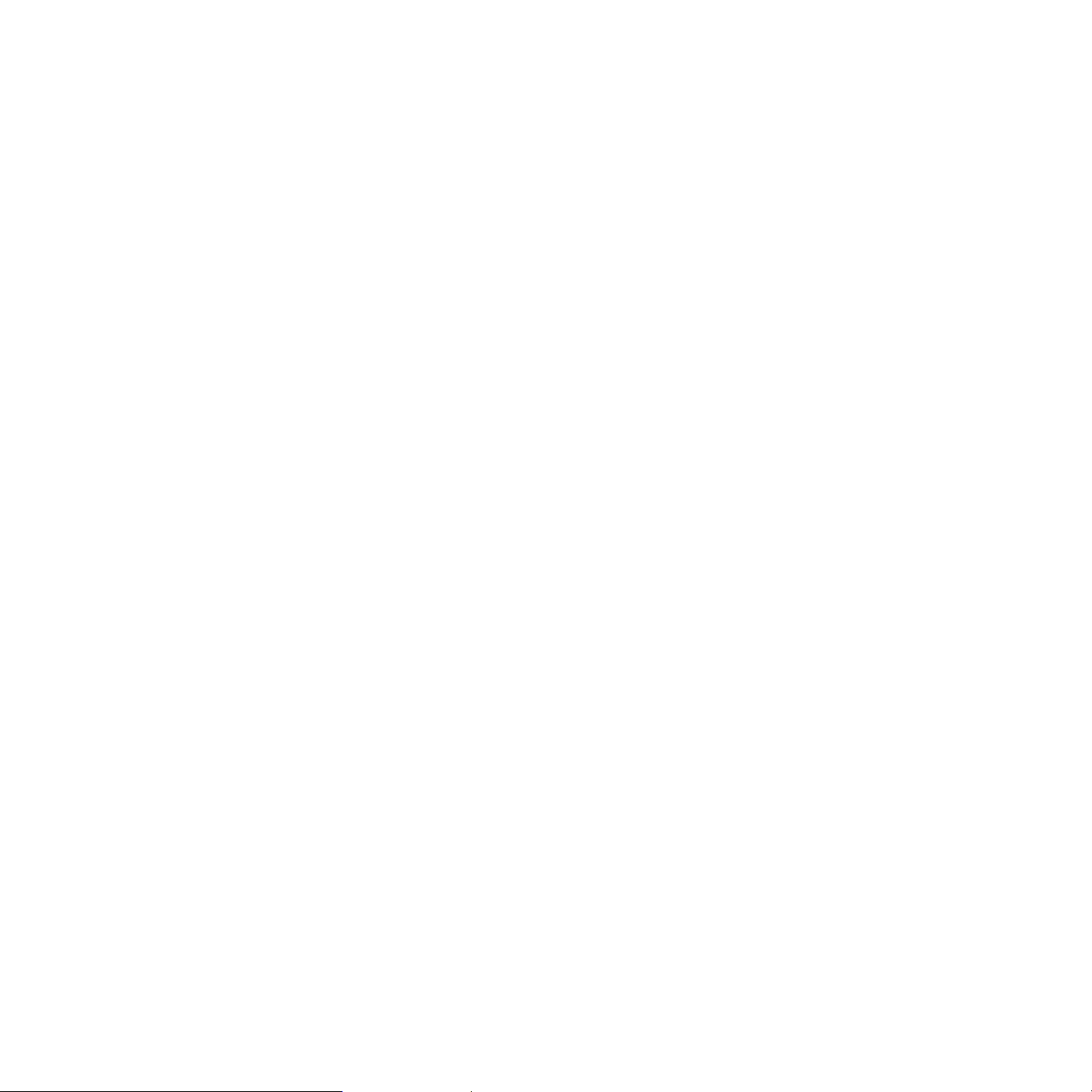
1. Introduction to MIDI Mate
Thank you for choosing AUDIOTRAK MIDI Mate. The MIDI Mate is a convenient 1 in 1 out, 16 channels USB MIDI Interface for PC
and MAC computer. It is fully optimized for the Windows and MAC OS X systems. With the MIDI Mate, you can obtain perfect
MIDI timing performance at an extremely affordable price.
MIDI Mate Features
• Standard USB MIDI cable for Windows and MAC OS X
• Provides 16 MIDI channels with 1 In, 1 Out
• Perfect MIDI Timing
• Tiny, P ortable Design
• Plug-and-Play Installation
• Optimized for Windows and MAC OS X MIDI Interface
• Connect your MIDI Keyboard and Sound Modules to Make Your Own Music!
2. System Requirement
1) Windows
Intel Celeron 366 MHz CPU or equivalent AMD CPU
One available USB port
More than 64MB of RAM
2) Mac OS 10.1 or later
Macintosh with G3 or better processor (except the original PowerBook G3)
One available USB port
More than 64MB of RAM
2
Page 2
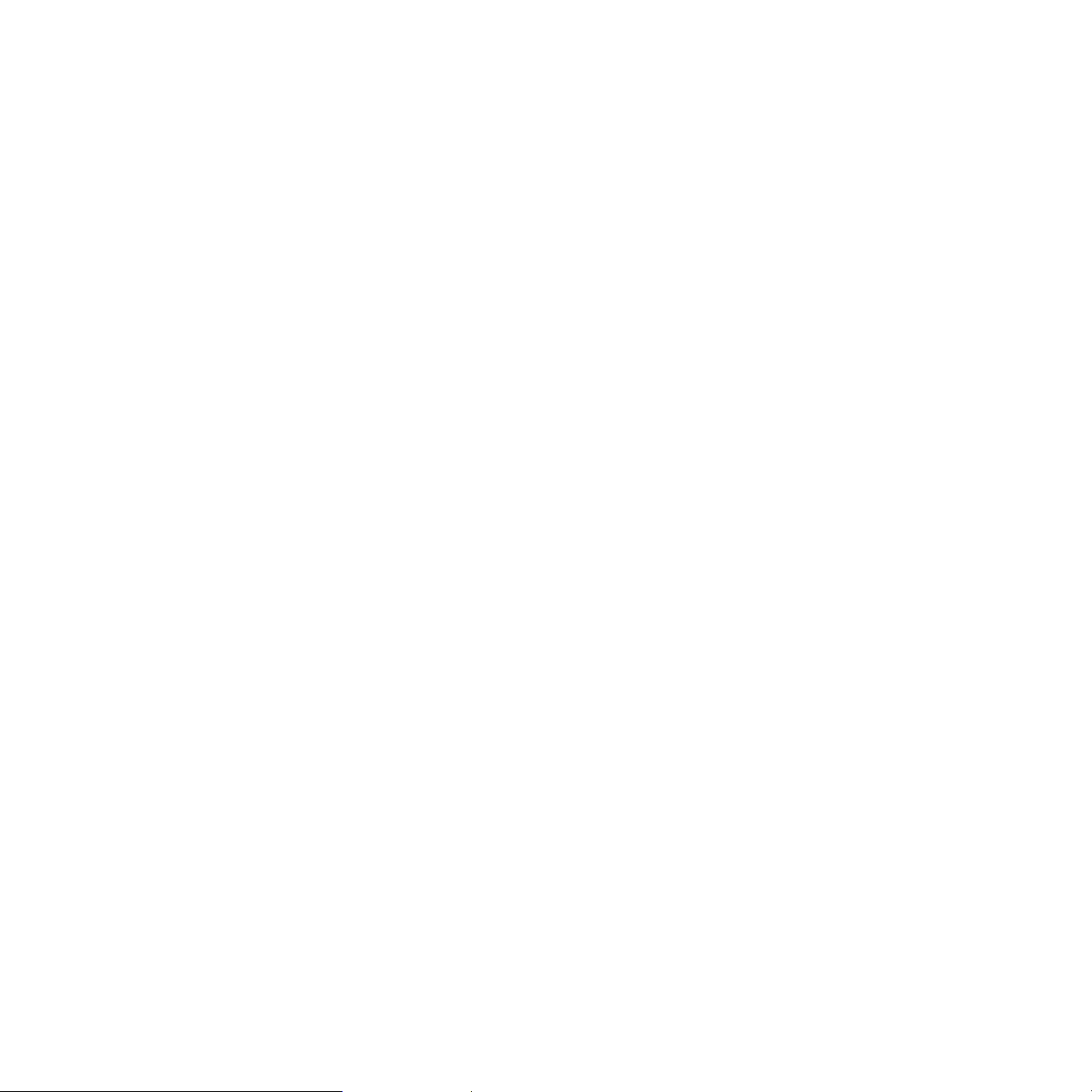
3. Installation
1) Hardware Installation
Before you begin, make sure you have read your computer’s manual on installing USB devices. Your computer’s manual should
describe the precautions you should take. Shutting down the computer won’t be needed for installing an USB device to the
computer. However, we will take it from the start to make sure you can follow every detail of installation.
1. Find the USB port on your computer. The USB port looks like below.
2. Plug in MIDI Mate’ s USB connector (called Series A plug) to the USB port of your computer.
Series A plug
Turn on the computer. You will see the LED display of MIDI Mate i s lit. The MIDI Mate gets the power from the computer via
USB cable so you don’t need to attach any external power supplier.
< End of Hardware Installation >
USB port on computer
3
Page 3

2) Driver Installation
1. PC
After Hardware installation is done properly, your PC or MAC computer will automatically detect the MIDI Mate and install the
default system driver.
MIDI Mate works with legacy Windows default MIDI drivers. However, Audiotrak provides MIDI Mate driver which will enhanced
Sys Exclusive message communication and pre Windows XP operating system compatibility.
Please read and follow the driver installation instructions from the installation guide included with the driver package. The
file name is located with setup file and named MIDIMate_Installation.pdf
4
Page 4

2. Mac
In Mac OS X 10.2 (Jaguar) or later, you can check if your XP MIDI Mate is recognized properly by using Audio MIDI Setup
application in Applications/Utilities folder. Launch the Audio MIDI Setup application and click the MIDI Devices tab on the
Audio MIDI Setup window. If the XP MIDI Mate is recognized properly, the MIDI MATE icon should appear on the window like
below.
5
Page 5

4. Setting in Applications
* This chapter only contains the basic setup for some of the software. For more detailed info about the software not listed
here, please refer to the software’s own manual.
1) PC
Cubase SX
In Cubase, set input and output as MIDI Mate device.
See an example below.
6
Page 6

Logic
In Logic, you can choose a port for a MIDI track in the instrument parameter box in Arrange Window. In addition, go to
‘Synchronisation’ -> ‘MIDI’ and uncheck ‘Transmit MIDI clock’ for better performance.
7
Page 7

Giga Studio
After launching GigaStudio, set input and output as USB Audio Device.
See red circle of below picture.
8
Page 8

Sonar
After launching Sonar, Go to Option -> MIDI Devices setting and Select MIDI Mate as the MIDI Device.
9
Page 9

2) Mac
As long as the MIDI Mate is recognized by Mac OS X, all the applications that support CoreMIDI should work fine with the MIDI
Mate. Here are some examples of how to change application settings for using the MIDI Mate.
Cubase SX
In Cubase, expand the MIDI section in the Inspector by clicking its tab.
10
Page 10

In this section, you can choose a port (or all ports) for MIDI input.
In addition, you can choose a port for MIDI output.
11
Page 11

Nuendo
In Nuendo, you can choose a port for a MIDI track in the Track List area.
12
Page 12

Logic
In Logic, you can choose a port for a MIDI track in the instrument parameter box in Arran ge Window.
13
Page 13

Reason
In Reason, open the Preferences window and you can choose a port for MIDI input in the MIDI Page.
14
