Page 1

High Quality 4-in / 4-out
PCI Audio Interface
User’s Guide
Page 2
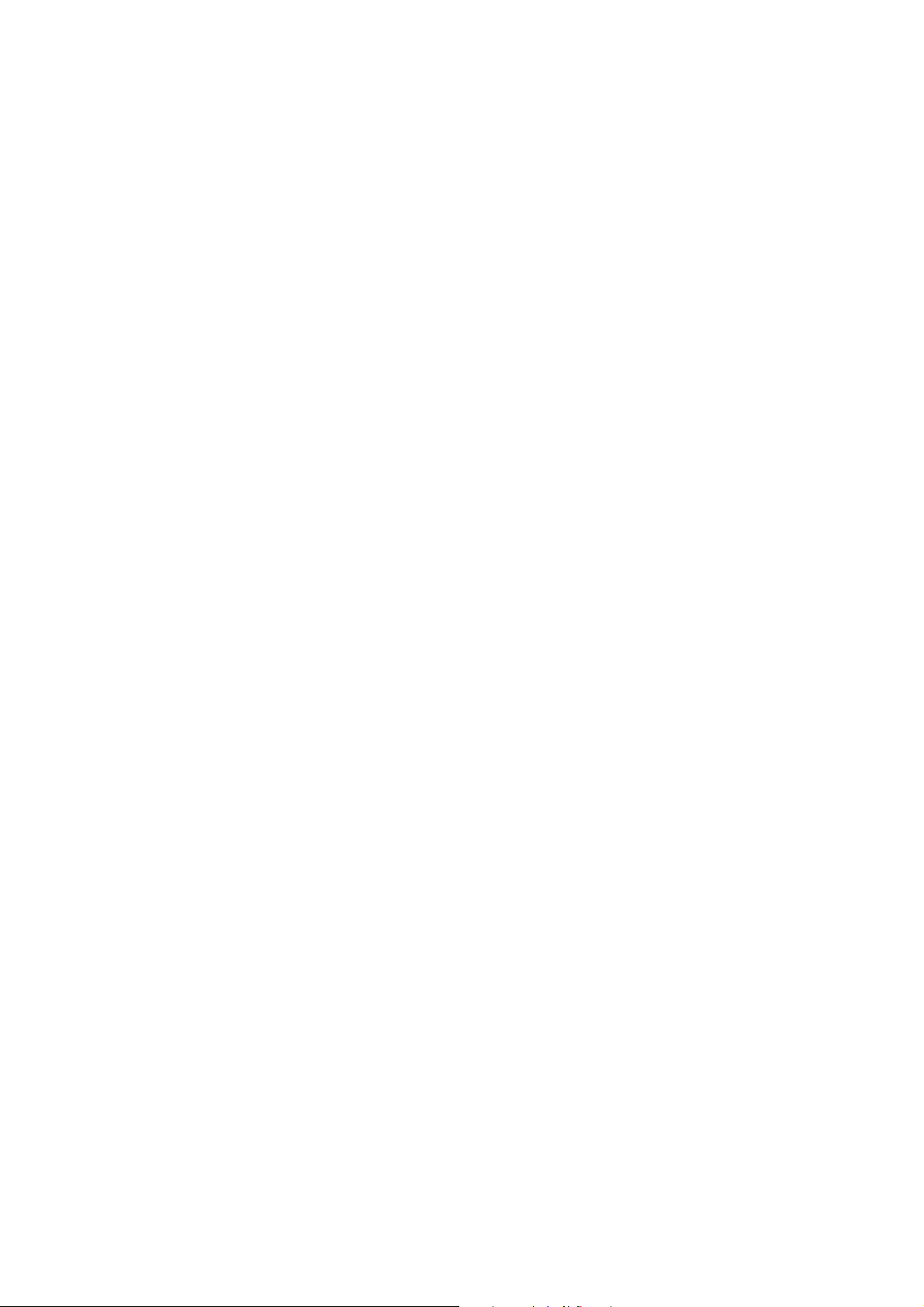
ESI - Copyright © 2005, 2006
Revision 2, September 2006
www.esi-audio.com
Page 3

MAYA44 ESI
INDEX
1. Introduction..................................................................................................................................4
1.1. Key Features.......................................................................................................................... 4
2. Hardware Installation .................................................................................................................5
2.1. System Recommendation......................................................................................................5
2.2. Preparation for Hardware Installation...................................................................................5
2.3. PCI Card Installation............................................................................................................. 6
3. MI/ODI/O add-on card (sold separately) ..................................................................................8
4. Driver Software Installation ....................................................................................................... 9
4.1. Installation............................................................................................................................. 9
4.2. Windows Audio Driver Property ........................................................................................ 12
5. Connecting External Devices....................................................................................................13
5.1. MAYA44 Connectors..........................................................................................................13
5.2. Basic Connection to external devices..................................................................................14
6. MAYA44 Control Panel ............................................................................................................ 18
6.1. Pull down Menus................................................................................................................. 18
6.2. Input section........................................................................................................................20
6.3. Output section......................................................................................................................21
6.3. Sample Rate section ............................................................................................................ 23
6.4. Block Diagram .................................................................................................................... 24
7. Working with Applications.......................................................................................................25
7.1. Cubase SX and Nuendo....................................................................................................... 25
7.2. Cakewalk SONAR ..............................................................................................................26
7.3. Tascam Gigastudio..............................................................................................................28
7.4. Wave Lab ............................................................................................................................ 29
7.5. BPM Studio.........................................................................................................................30
8. DirectWIRE................................................................................................................................31
9. Specifications..............................................................................................................................34
10. General Information................................................................................................................ 35
3
Page 4
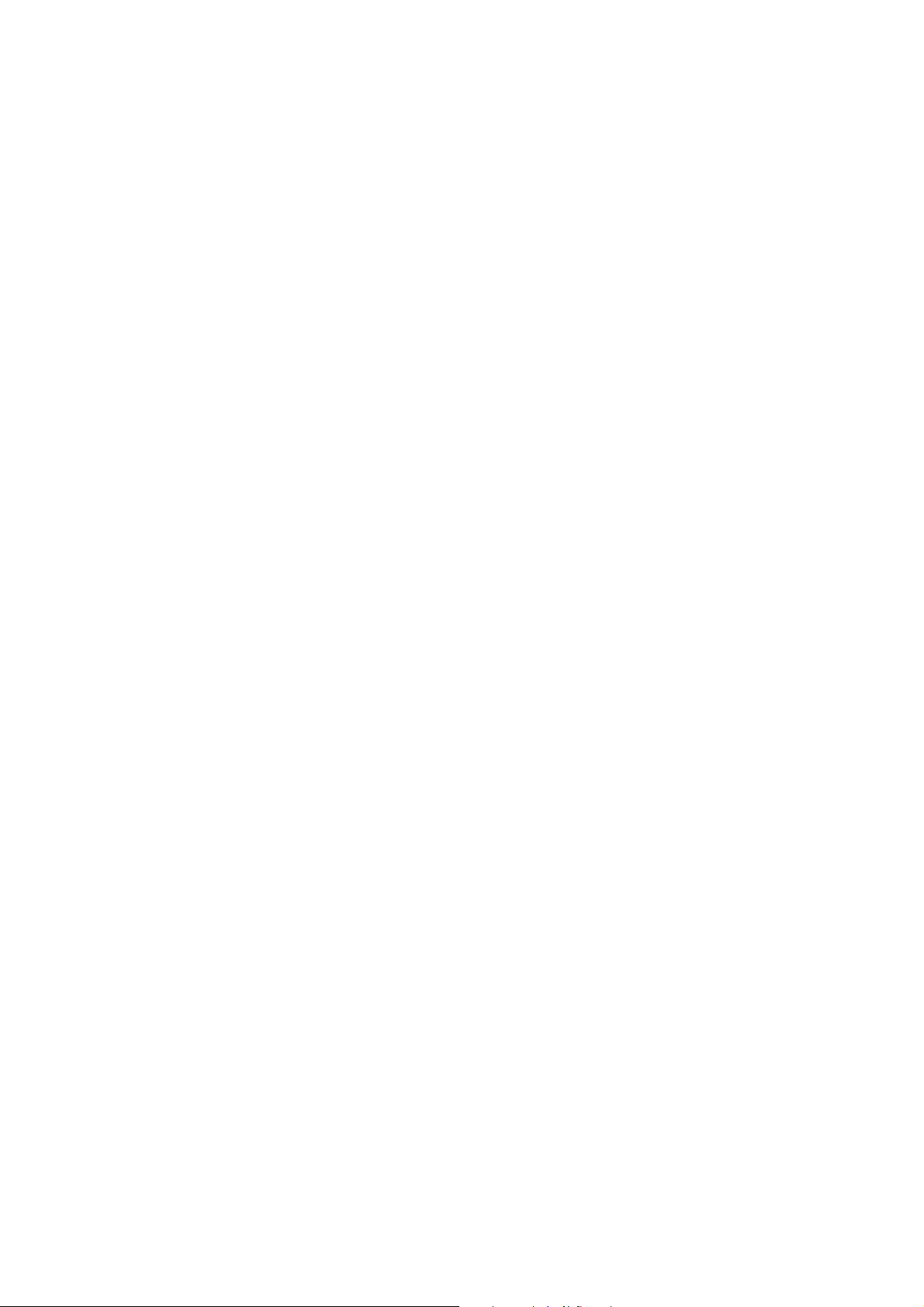
MAYA44 ESI
1. Introduction
Thank you for choosing the ESI MAYA44, a high quality 24-bit 96kHz/192kHz 4x4 audio interface. You
will surly be amazed by the powerful and rich features that MAYA44 offers. The audio interface will satisfy
both the demands of beginners who are just entering the world of digital audio, DJs working with DJ
software and music production professionals who produce music at a professional level and for a reasonable
budget.
Features include SPDIF coaxial and optical output, Mic input with +48V phantom power and Multi channel
digital pass thru. MAYA44 also supports the ‘MI/ODI/O’ optional add-on card that provides an additional
digital input and a MIDI interface.
1.1. Key Features
KEY FEATURES
- 24-bit / 192kHz D/A converter and 96kHz A/D converter
- S/PDIF coaxial and optical outputs
- microphone preamp with + 48V phantom power
- simultaneous Full-Duplex recording and playback
- shutter type optical output jack
- DirectWIRE 3.0 driver support
- PCI card compatible with both 3.3V and 5V PCI slots
- multichannel digital pass thru capability
- EWDM driver, supports MME, DirectSound, ASIO 2.0 and GSIF 2.0
- OS: Microsoft Windows® XP/2000
- expansion connector for additional optional digital audio input and MIDI interface(MI/ODI/O)
4
Page 5
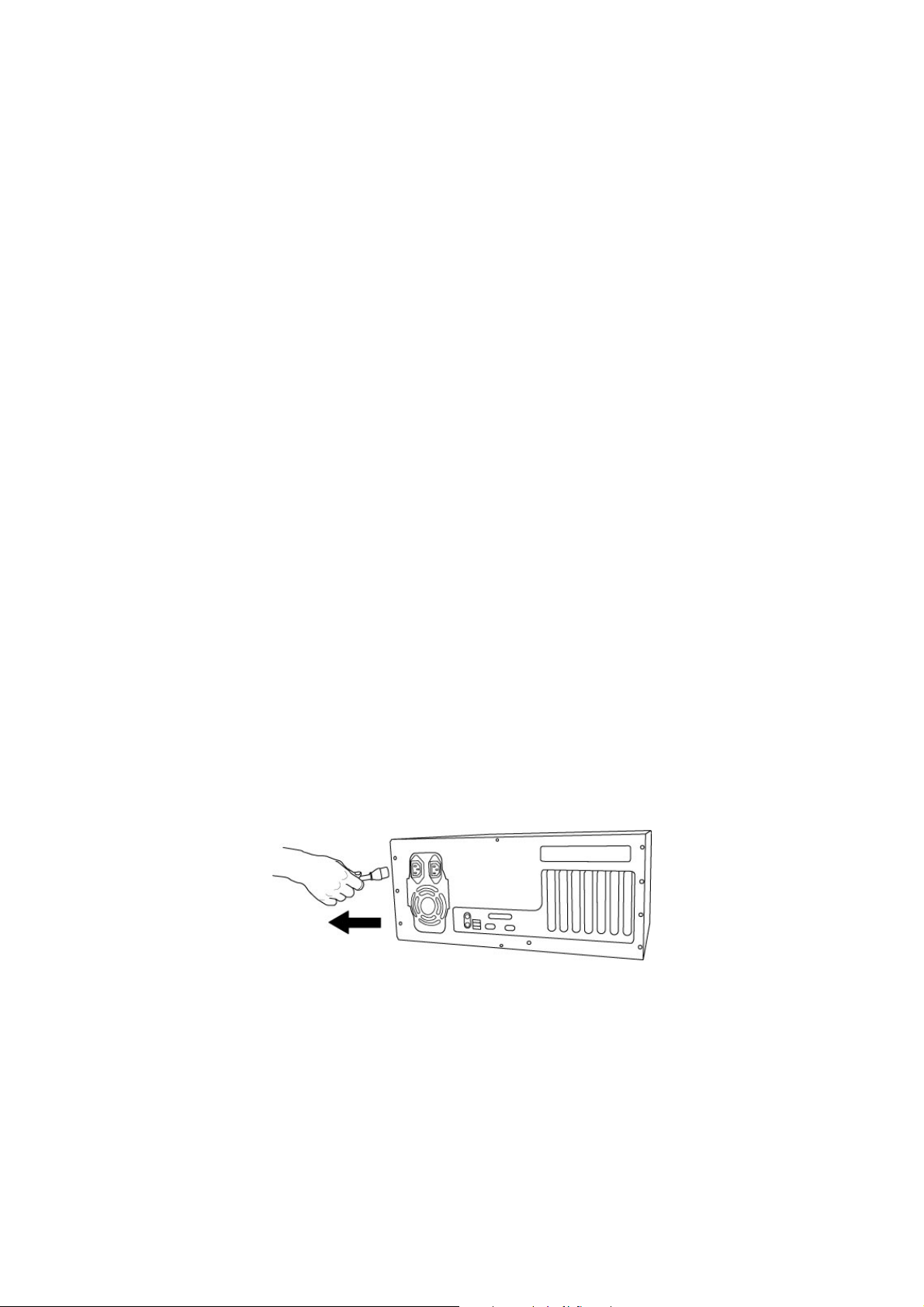
MAYA44 ESI
2. Hardware Installation
2.1. System Recommendation
MAYA44 is not simply a standard digital audio interface card, but a high-resolution device capable of
advanced processing of audio content. Even though MAYA44 is built to have low-CPU resource
dependability, system specifications play a key part in the MAYA44’s performance. Systems with more
advanced components are generally recommended.
Intel Pentium III 1GHz CPU or equivalent AMD CPU
256MB of RAM
Direct X 8.1 or higher
Microsoft Windows®XP,2000
One available PCI slot
2.2. Preparation for Hardware Installation
The MAYA44 PCI card and other components in the computer can be damaged easily by electrical shock.
You should use an anti-static device that can discharge the static electricity of your body to avoid potential
static damage to the cards.
The MAYA44 card is shipped in an anti-static plastic pouch to protect it from static electricity - do not open
the pouch before you install the card. If you do not feel capable of installing a PCI card into your computer
please contact your dealer.
Turn off the computer power and remove the power cable from your computer power supply.
Figure 1. Disconnecting the Power Cord
Refer to your computer user’s manual and remove the computer cover. Make sure that you have an available
PCI slot on your motherboard to install the MAYA44.
5
Page 6
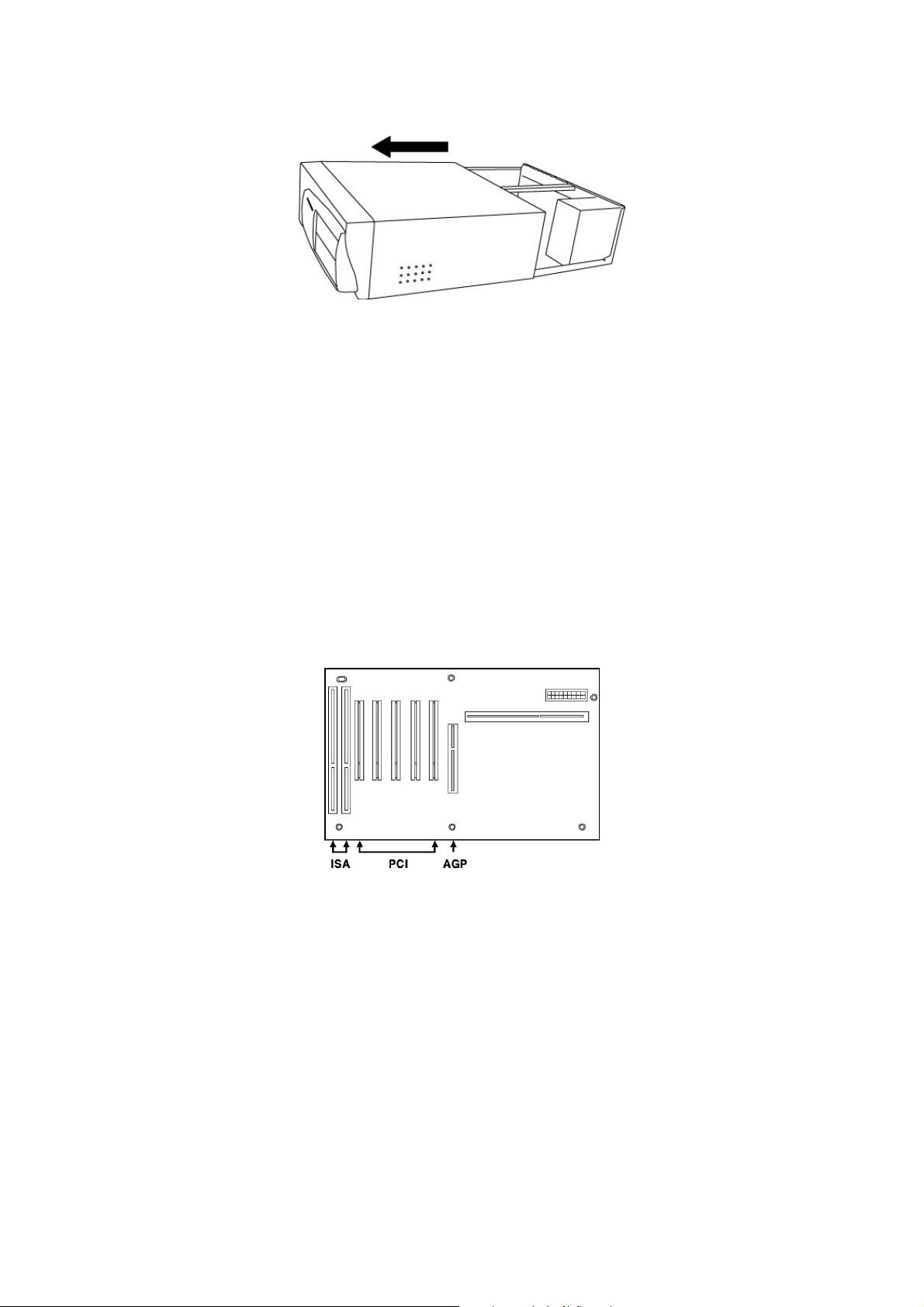
MAYA44 ESI
Figure 2. Removing the computer cover
To avoid possible static shock damage to the computer parts, discharge it by touching the computer case or
something grounded. We recommend you use an anti-static device such as an anti-static wristband.
When holding the MAYA44 card, touch only the guide or the edge of card. Do not grab the card by the
board or connector.
2.3. PCI Card Installation
Find an empty PCI slot on the motherboard
Figure 3. Typical PC Motherboard Slot Configuration
WHERE IS THE PCI SLOT? - Most computers have three different types of slots. The PCI slot is most
common and is used for different types of devices including sound and graphics cards. Usually, the PCI slot
is white. The AGP slot is used only for the graphics card and is typically brown.
6
Page 7
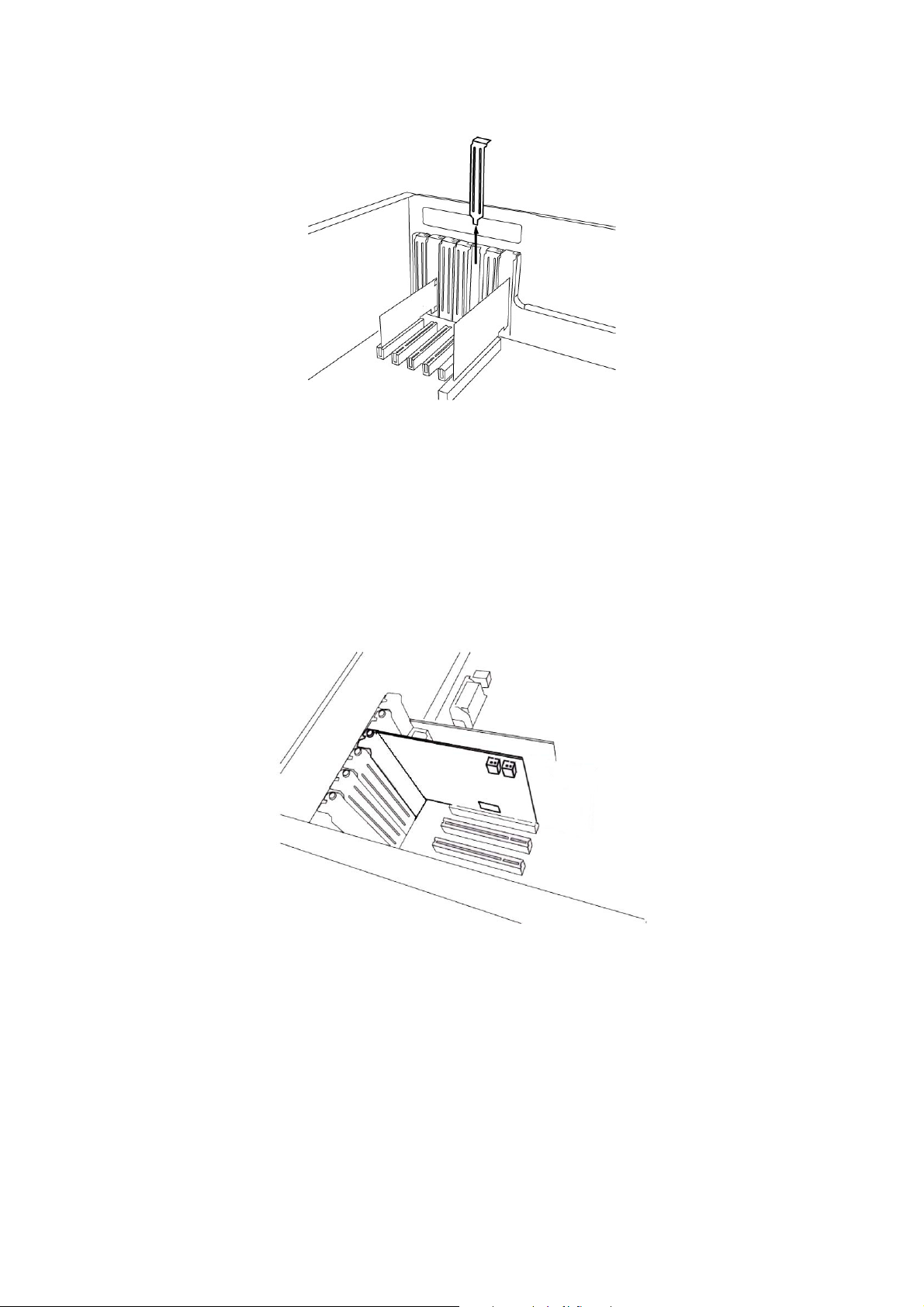
MAYA44 ESI
Figure 4. Removing the PCI Slot faceplate
If a faceplate or cover is behind the PCI slot, you can remove it by removing the screw holding it in place or
by prying it off with a screwdriver.
Insert the MAYA44 card into the PCI slot, firmly pushing the card into the slot until it is seated securely.
Replace the screw, and tighten.
Figure 5. MAYA44 Installed in a PCI slot
4. Close the computer case.
7
Page 8

MAYA44 ESI
3. MI/ODI/O add-on card (sold separately)
The MI/ODI/O add-on card is not included with MAYA44. It’s sold separately.
The MI/ODI/O provides additional one coaxial input/output, one optical digital Input and 16 channels MIDI
Input/Output. The MI/ODI/O is designed to be used with the MAYA44 series of audio cards as an add-on.
It’s easy to install and does not require any additional power supply or drivers to install. No new IRQ set up
is involved.
MI/ODI/O lets you get more from your MAYA44 by adding the power of S/PDIF In and Out and MIDI
interface. Just hook it up to your MAYA44 card like the below picture and you're ready to go!
Figure 1. MAYA44 with MI/ODI/O
8
Page 9
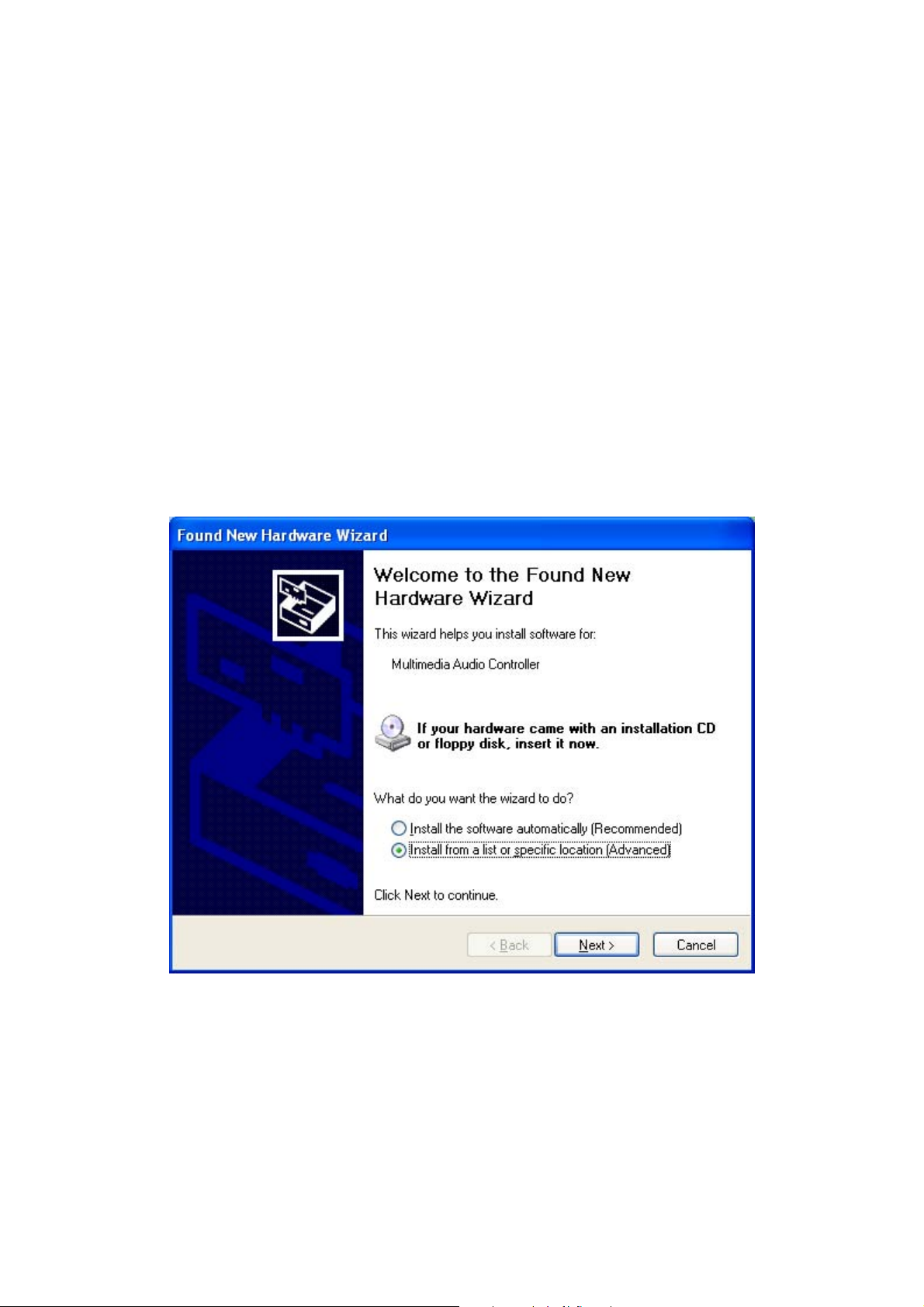
MAYA44 ESI
4. Driver Software Installation
After completing the hardware installation of MAYA44, you must install the MAYA44 driver software. This
manual contains step by step guide for driver software installation for Windows XP. If you have any
difficulties installing drivers for other operating systems please contact ESI technical support.
NOTE:
Before starting the driver software installation, locate your original Windows CD, as you may need it during
installation. Also please make sure that you have installed a recent version of the chipset drivers and patches
provided by your main-board manufacturer for your main-board.
4.1. Installation
Always try to download the latest MAYA44 driver available from the ESI web site (www.esi-audio.com) .
The latest driver may have reported bug fixes and updated features.
Turn on your computer. Windows will automatically detect a new device installation and the “Found New
Hardware Wizard” window will appear.
Choose Install from a list or specific location (Advanced) and click Next.
Insert the MAYA44 driver CD into the CD-ROM drive.
Choose Search for the best driver in these locations. Select Include this location in the search, click the
Browse button, and locate the MAYA44 driver folder on the driver CD. (CD letter may vary depending on
which computer you have).
9
Page 10

MAYA44 ESI
NOTE: If you are installing drivers from the downloaded driver update, locate your downloaded driver files.
Click on the folder containing the MAYA44 drivers and click OK and click Next.
With Windows 2000 and XP installations, a message might appear stating “The software has not passed
Windows Logo testing to verify its compatibility with Windows XP.” Though the message appeared, the
driver is completely tested and verified by ESI and is safe to use. You can ignore the message and select
Continue Anyway. The installation will continue and the drivers will be copied to your computer.
10
Page 11
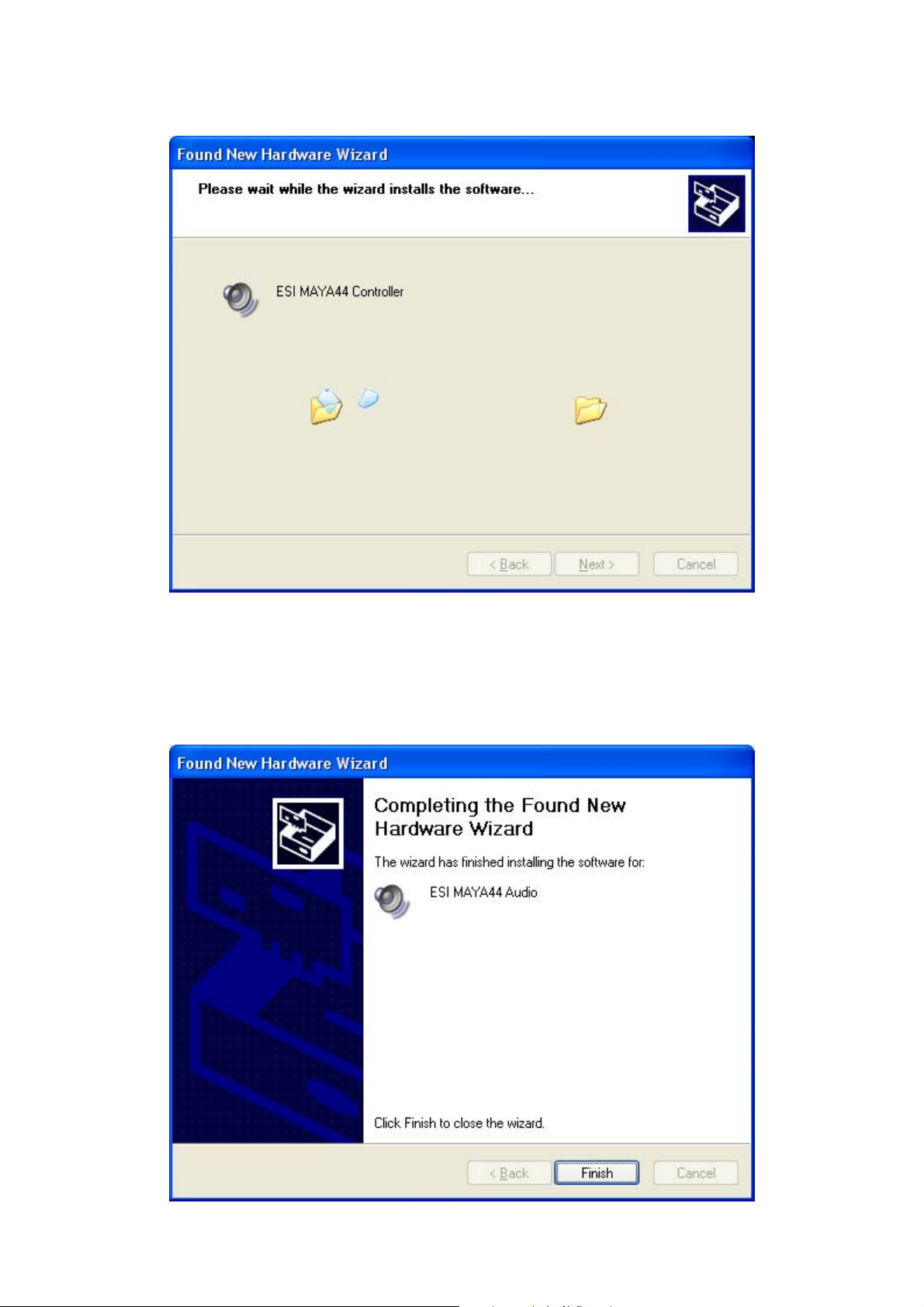
MAYA44 ESI
The installation will copy the drivers to your computer.
When the installation is complete, click Finish.
The Found New Hardware Wizard window will appear again to install MAYA44 Audio driver. The
steps are exactly the same as the first installation from step 1.
11
Page 12

MAYA44 ESI
Once the Audio driver is installed, a message will appear in the lower left corner of the desktop stating that
the installation is complete your hardware is ready to use.
Restart your computer to complete the installation.
To confirm the MAYA44 drivers are installed, click Start in the lower left corner of the Desktop, and select
Settings > Control Panel. Click on System to open System Properties window. Click on the Hardware tab in
the System Properties window and click on Device Manager button under the Device Manager section. The
MAYA44 drivers will be listed under the Sound, video and game controllers section. Click on the "+" sign to
expand the section.
4.2. Windows Audio Driver Property
To check if Windows has correctly identified MAYA44 and selected as the default audio device, click Start
in the lower left corner of the Desktop, and select Settings > Control Panel. Click on Sounds and Audio
Devices to open Sounds and Audio Devices Properties window. Click on the Audio tab. The MAYA44
drivers will be listed under the Sound playback and Sound recording.
Some Advanced properties buttons will be grayed out because MAYA44 console panel has all input and
output mixer controls which some of the mixer features are not compatible with Windows default mixer.
However, this does not mean you do not have advanced options. MAYA44 console panel is designed to
include all professional audio features that are not always compatible with the basic mixer control.
12
Page 13

MAYA44 ESI
5. Connecting External Devices
5.1. MAYA44 Connectors
1. LINE 1/2 Analog Input Connector (Stereo Input) / MIC 1 Input (Mono Input)
2. LINE 3/4 Analog Input Connector (Stereo Input)
3. LINE 1/2 Analog Output Connector (Stereo Output)
4. LINE 3/4 Analog Output Connector (Stereo Output)
5. Coaxial Digital Output Connector
6. Optical Digital Output Connector
7. Optional I/O add-on connector
NOTE: The MAYA44’s output port uses stereo 2 x Mono Y cable. Like below picture, MAYA44 Input port
uses 55 stereo phone jack and connection to Mixer or external devices need two MONO jacks for each Left
and Right channel. Stereo (TRS) cable’s Tip is connected with Left(white) In/Out port. The Ring is
connected with Right(red) In/Out port. The Sleeve connected with Ground of both side.
(Cables sold separately)
13
Page 14

MAYA44 ESI
5.2. Basic Connection to external devices
1. Analog inputs (1~4) take signals into the MAYA44 and the computer. A regular CD-player, MD, and any
other analog source can be connected for listening or recording. Also sound modules, samplers, and
synthesizers can be connected to record their outputs.
14
Page 15

MAYA44 ESI
2. Mic Input (Analog Input 1 & 2) can be used to connect a microphone. A dynamic mic or condenser mic
that needs phantom power can also be connected. You can record a voice or musical instruments such as a
guitar, bass and piano.
15
Page 16

MAYA44 ESI
3. Analog Output ports (1 ~4) have two different mode.
- Using 4 Output ports
In this case, analog outputs 1~4 works as output ports of a wave device. You can set up these in your
application or Windows Multimedia properties. This mode is usually used for multiple outputs when you use
a mixer or a multi-track recorder. You can use these in multi-track recording programs such as Cubase and
Cakewalk.
*** In the below picture, Indicated as black arrow connection.
- Output 1 and 2 use as 2 Channel Main monitoring mode / Using Headphone
You can use this mode when you don’t have a mixer or you want 2-channel mix down and master output.
Output 1 and 2 become stereo master output of the MAYA44. The merit is that you can monitor all Inputs
and outputs of the MAYA44 through Output 1/2. Simultaneously, Output 3/4 become as headphone
monitoring out. Select headphone button on the control panel, you can monitor output 1/2 using headphone.
*** In the below picture, Indicated as black and white arrow connection.
16
Page 17

MAYA44 ESI
4. Digital Output(Coaxial, Optical) can be used to record your wave output, MP3 files, or wave files directly
to an MD, DAT, or CD Recorder. You can connect SPDIF compatible devices such as an MD, DAT or CD
recorder to transfer audio data with minimal signal loss.
Note: MAYA44 doesn’t have S/PDIF Coaxial and Optical digital input connectors. However, you can
purchase optional MI/ODI/O add-on card shown below.
MI/ODI/O ( Sold Separately )
1 x Coaxial Digital input/output
1 x Optical Digital input
16 Channel MIDI input/output
17
Page 18

MAYA44 ESI
6. MAYA44 Control Panel
The MAYA44 Control panel is the central point of control for the MAYA44. The Control panel is designed
so inputs and outputs can be adjusted without going through a series of menus.
After installing the MAYA44 hardware and software driver, the Control panel icon will appear in the System
Tray. Clicking on the Console icon will launch the Console application.
6.1. Pull down Menus
1. File - Exit
File – Exit will close the MAYA44 Control panel window but it will not shut down the control panel. You
can always launch control panel the by clicking ‘ESI’ icon on the system tray.
2. Config – Mouse Wheel
Controls the increment at which the volume is adjusted when using a mouse wheel. The adjustment step is
from 1 to 8.
3. Config – Latency
Adjust the latency (also often referred as buffer size) of the MAYA44. A faster latency is achieved by
selecting smaller sample size which is ideal for software synthesizer and precise timing recording.
However, the latency is also limited by your system performance. For recording, select a sample size
between 64 ~ 512, and select 128 or 256 for Pentium 4 systems. Sample sizes of 48, 1024 and 2048 are used
in special circumstances of which 48 is reserved for very fast and reliable ASIO driver working
environments. The factory default setting is 256.
18
Page 19

MAYA44 ESI
4. Config – Factory Default
It resets the Console to default settings.
5. Config - Always On Top
This enables to place the Console on top of every open window, which makes it easy to work with MAYA44
and other music software simultaneously.
6. Config - Link
Links the L-R faders for stereo operation. Un-select the button, if you need to control the left and right levels
independently.
7. DirectWIRE
Explained later in detail.
8. Help – About
Check current driver information.
9. Help – Block Diagram
You can see the basic signal flow of MAYA44 at any time.
19
Page 20

MAYA44 ESI
6.2. Input section
Monitor button
Selecting this button enables monitoring from the selected source.
Line / MIC button
Selecting either line input or microphone input for input 1/2.
When selected, lights blue.
+48V Phantom power button
By selecting this button, the +48 volt phantom power will be applied to input 1/2 for condenser
microphone. (Warning: Make sure this button is not lit so the phantom power will not applied
to dynamic microphone. Appling the phantom power to dynamic microphones or other
devices might cause damage).
ANALOG, DIGITAL button
When optional MI/ODI/O add-on card is connected, you can switch between analog and digital
input for input 3/4.
Otherwise, it stays on analog.
(NOTE: When monitoring digital input through input 3/4, the digital signal comes through DAC
resulting the wave out is not mixed together.)
20
Page 21

MAYA44 ESI
Gain/Level Attenuation fader
These are where you can adjust level for the analog input 1/2 and 3/4. The Input and Input
monitoring levels can be set using the mouse, mouse wheel, or cursor keys.
Gain knob: It’s a necessary component, as the output level of a microphone typically is very
low and requires specially designed amplifiers to raise and match the various microphone’s
output levels in order for the signal to be further processed without a degraded signal to
noise ratio.
MAYA44’s gain knob covers from 0dB to +24dB
Attenuation fader: After set proper input level from Gain knob, you can decrease level
using this fader. It covers from 0dB to -48DB.
Mute
Select this button to mute each signal source.
NOTE: The mute button is does not affect input monitoring.
6.3. Output section
Adjusts and monitors the output levels of each audio channel via level faders and meters. You can also use
output port 3/4 as a headphone jack. MAYA44 features a high-fidelity headphone amplifier.
MIX
By selecting this button, the analog output 1/2 and 3/4 are mixed together and outputs to line output 1/2 (3/4)
Another words, when selected, you can hear mixed output of channel 1/2 and 3/4 through analog output 1/2
(3/4).
21
Page 22

MAYA44 ESI
The MAYA44 uses internal digital mixer on-board. Some recording applications that can only use Windows
default mixer may not compatible with MAYA44.
MIX level control knob
Adjust the amount of level that you wish to send out to another channels.
NOTE: This control should not be confused with the gain knob of the input section
FADERS
Display and change the output level for each source. The level can be set using the mouse, mouse wheel, or
cursor keys. Click the dB indicator to mute and un-mute the output.
MASTER FADER
Display and change the level of the final output. The level can be set using the mouse, mouse, or cursor keys.
Click the dB indicator to mute and un-mute the output.
Mute
Select this button to mute each signal source.
22
Page 23

MAYA44 ESI
6.3. Sample Rate section
MAYA44 supports digital in and out. However, MAYA44 card has only Coaxial and Optical digital outputs.
For digital input, you need optional ‘MI/ODI/O’ add-on card sold separately.
SAMPLE RATE
Selects the sample rate for the MAYA44. The blue lit will indicate current sample rate. The MAYA44
supports 32, 44.1, 48, 88.2, 96, 176.4 and 192 (kHz) sample rates. Select AUTO to match the sample rate of
the source audio automatically (The blue lit of AUTO is on). Deselecting Auto mode allows you to set the
sample rate manually (Lock).
MASTER CLOCK SELECT
Selects the digital clock source for the MAYA44.
- INTERNAL : Selects MAYA44’s internal clock, which becomes the master clock. This mode must be
selected if only MAYA44 is used or another device is set as a slave device.
- EXTERNAL: Selects the digital clock or audio data from an external device as the clock source. The
external device will be set as the Master device and the MAYA44 will be set and operate as the Slave
device. This option is only working when optional MI/ODI/O is connected.
(NOTE: MAYA44 supports CDDA (CD Digital Audio) extraction. Through WDM driver, you can play CD
digital audio from your CD-Rom drive when the CD-Rom drive supports CDDA extraction. Please consult
your CD-Rom drive manual for detail.)
23
Page 24

MAYA44 ESI
6.4. Block Diagram
24
Page 25

MAYA44 ESI
7. Working with Applications
This chapter contains the basic configuration examples for some popular software applications. Please refer
to the specific software’s manual for detailed information
7.1. Cubase SX and Nuendo
After launching Cubase SX, go to Device -> Device Setup -> VST Multitrack. Select ‘ASIO 2.0 – ESI
MAYA44’ for the ASIO device. Clicking ASIO Control Panel will not do anything here. Make sure you
click Apply button after changing the settings.
In Cubase, logical input 0/1 is MAYA4I’s input 1/2(also, input 2/3 is 3/4).
25
Page 26

MAYA44 ESI
7.2. Cakewalk SONAR
There are few steps must be done for the SONAR which may supports either WDM and ASIO. After
launching SONAR, go to Options -> Audio….
1. WDM/KS mode – Change the settings as below on Input / Output Drivers settings.
The input and output drivers have to be matched to each other. Restart the SONAR after the settings have
changed.
2. ASIO mode
*ASIO mode is supported from SONAR 2.X release on. With MAYA4, ASIO mode is recommended over
WDM mode.
First, change the Driver Mode to ASIO on the Advanced tab of the Audio Option as below. Then, restart the
SONAR.
26
Page 27

MAYA44 ESI
Second, change the settings as below on Input / Output Drivers settings.
*Warning: Enabling SONAR’s software Input monitoring may introduce feedback loops. You MUST
disable/mute MAYA44I input monitoring before processing SONAR’s software input monitoring.
27
Page 28

MAYA44 ESI
7.3. Tascam Gigastudio
After launching Gigastudio, Select Settings from the left pane.
On the right pane, select ‘ESI MAYA44 – GSIF 1’ for the hardware. Also, match the Sample Rate and Bit
Depth according to the Sequencer.
28
Page 29

MAYA44 ESI
7.4. Wave Lab
After launching Wave Lab, go to Options -> Preference -> Audio Card. Select either ‘MME-WDM 1-ESI
MAYA44 Ch12’.
MME
ASIO
29
Page 30

MAYA44 ESI
7.5. BPM Studio
After launching BPM Studio software, click ‘Option’ and adjust the settings as shown in the following
diagram.
Choose ‘ASIO Driver’ on the Driver menu.
30
Page 31

MAYA44 ESI
8. DirectWIRE
1. What is DirectWIRE?
DirectWIRE is a 100% purely digital wire!
DirectWIRE is a driver technology, developed by ESI, which can be used for routing audio streams internally
within applications using EWDM Audio MIDI Drivers exclusively developed by ESI.
With the DirectWIRE router, an application can record from other application’s audio outputs without
external wiring or any loss of data when they are running at the same time.
DirectWIRE also allows you to easily rip any audio stream in real time by transferring data thru DirectWIRE
from MP3s, live On-line Broadcast and On-demand content, and more.
2. DirectWIRE Panel
Click on DirectWIRE on the MAYA44 control panel. The DirectWIRE panel window as shown below will
appear. DirectWIRE digital virtual wiring technology, developed by ESI, routes audio streams internally
within applications using standard audio drivers such as WDM, ASIO and MME, even when they are
running at the same time.
The number on the row represents the input or output port.
The columns represent ins and outs (on and off) of the respected drivers.
Patch the virtual cables from one point to another as you drag your mouse point.
INPUT section is a new feature of DirectWIRE 3.0. It's used to route signals from the card's hardware
inputs. With MAYA44, INPUT 1 and 2 are identical to the left and right channels of the Analog input 1
signal. INPUT 3 and 4 are the left and right channels of the Analog input 2.
MME section represents general application's I/O:
Ex.) WinAmp, WaveLab (non ASIO mode), Cakewalk, Audition, Vegas, etc.
WDM section represents Multi-MME application’s I/O:
Ex.) SONAR (when using WDM/KS), PowerDVD, WinDVD, etc.
ASIO section represents ASIO application’s I/O:
Ex.) Cubase, Logic, Reason, Nuendo, SONAR (when using ASIO), Samplitude, etc.
GSIF section represents GSIF application like GigaStudio.
* Some applications support multiple driver modes.
31
Page 32

MAYA44 ESI
3. DirectWIRE Examples
EX1. Recording from WinAmp(MME) to WaveLab(MME)
Caution;
OUT button in the MME section so it'll change to OFF.
EX2. Recording from WinAmp(MME) to SONAR(WDM)
If you want to record what's played back in Winamp, but don't want to hear th e sound, you should click the
EX3. Recording from WinAmp(MME) to Cubase, Logic, Nuendo(ASIO)
32
Page 33

MAYA44 ESI
EX4. Recording from GigaStudio(GSIF) to SONAR(WDM)
EX5. Recording from GigaStudio(GSIF) to Cubase(ASIO)
EX6. Let's say you want to quickly dub some vocal over an audio track. It's very simple with DirectWIRE
3.0, you just have to make connections similar to these.
33
Page 34

MAYA44 ESI
9. Specifications
<Analog Audio>
1. Sample rate supports : 32, 44.1, 48, 88.2, 96, (176.4, 192)* kHz *Playback
only
2. Analog Input :
1) Connector Type : 4 Channel analog inputs
* 1/4" TRS(stereo) jack(line in 1 and 2) common with 'Mic. in'
* 1/4" TRS(stereo) jack(line in 3 and 4)
2) Peak level : 0dBFS @ +6dBV
3) Programmable gain : -48dB ~ +24dB(1dB step size)
4) Impedance : 10K Ohm
3. Analog Output :
1) Connector Type : 4 Channel analog line outputs
* 1/4" TRS(stereo) jack
2) Peak level : +6dBV @ 0dBFS
3) Attenuation : -48dB ~ +0dB(1dB step size)
4) Impedance : 33 Ohm(line out 1 and 2), 0 Ohm(line out 3 and 4,
H.P. out)
4. MIC Preamp
1) Mic Preamp Gain : +21dB
2) Peak level : 0dBFS @ 246mV
3) +48V phantom power supply
4) Impedance : 3K ohm
5. Headphone Amplifier
1) Load Impedance Range : 32-300 ohm (for the best performance)
2) Output Power : 125mW @ 32ohm per channel
<Digital Audio>
1. Sample rate supports : 32, 44.1, 48, 88.2, 96, (192)kHz *Coaxial Output only
2. A/D Converter
1) SNR : 102dBA(0dB @ fs=48kHz)
2) DR : 102dBA
3) THD : - 95dB(1kHz, -1dBFS)
4) Interchannel Isolation : 90dB
3. D/A Converter
1) SNR : 108dBA(0dB @ fs=48kHz)
2) DR : 108dBA
3) THD: -97dB(1kHz, 0dBFS)
4) Interchannel Isolation : 100dB
4. Digital Output
1) Connector Type : Coaxial, Optical
2) Format : IEC-60958 Consumer(S/PDIF)
3) Resolution : 24-Bit
4) Digital Pass Thru
34
Page 35

MAYA44 ESI
10. General Information
Trademarks
ESI, and MAYA44 are trademarks of Ego Systems Inc. and ESI Audiotechnik GmbH. Windows is
a trademark of Microsoft Corporation. Other product and brand names are trademarks or registered
trademarks of their respective companies.
The FCC and CE Regulation Warning
This device complies with Part 15 of the FCC Rules. Operation is subject to the following two
conditions : (1) this device may not cause harmful interference, and (2) this device must accept any
interference received, including interference that may cause undesired operation. Caution : Any
changes or modifications in construction of this device with are not expressly approved by the party
responsible for compliance, could void the user's authority to operate equipment.
Note: This equipment has been tested and found to comply with the limits for a Class A digital
device, pursuant to Part 15 of the FCC Rules. These limits are designed to provide reasonable
protection against harmful interference when the equipment is operated in a commercial
environment. This equipment generates, uses, and can radiate radio frequency energy and, if not
installed and used in accordance with the instruction manual, may cause harmful interference to
radio communications. Operation of this equipment in a residential area is likely to cause harmful
interference in which case the user will be required to correct the interference at his own expense. If
necessary, consult an experienced radio/television technician for additional suggestions.
Correspondence
For technical support inquiries, contact your nearest dealer, local distributor or ESI support online at
www.esi-audio.com.
Disclaimer
All features and specifications subject to change without notice.
Parts of this manual are continually being updated. Please check our web site
occasionally for the most recent update information.
www.esi-audio.com
35
