Page 1

25-key USB Mobile MIDI Controller
User’s Guide
Page 2
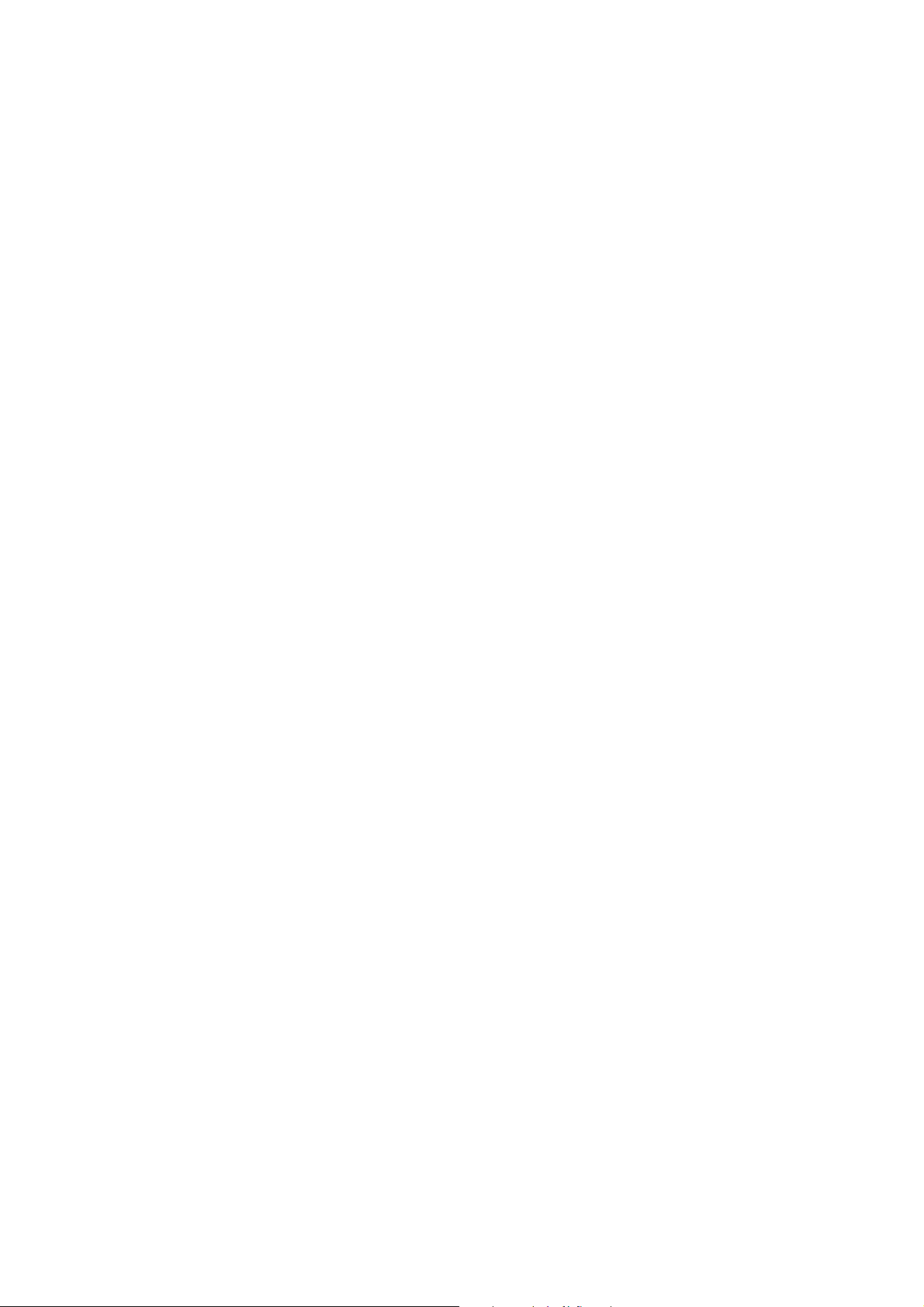
ESI - Copyright © 2008
Revision 1, August 2008
www.esi-audio.com
Page 3
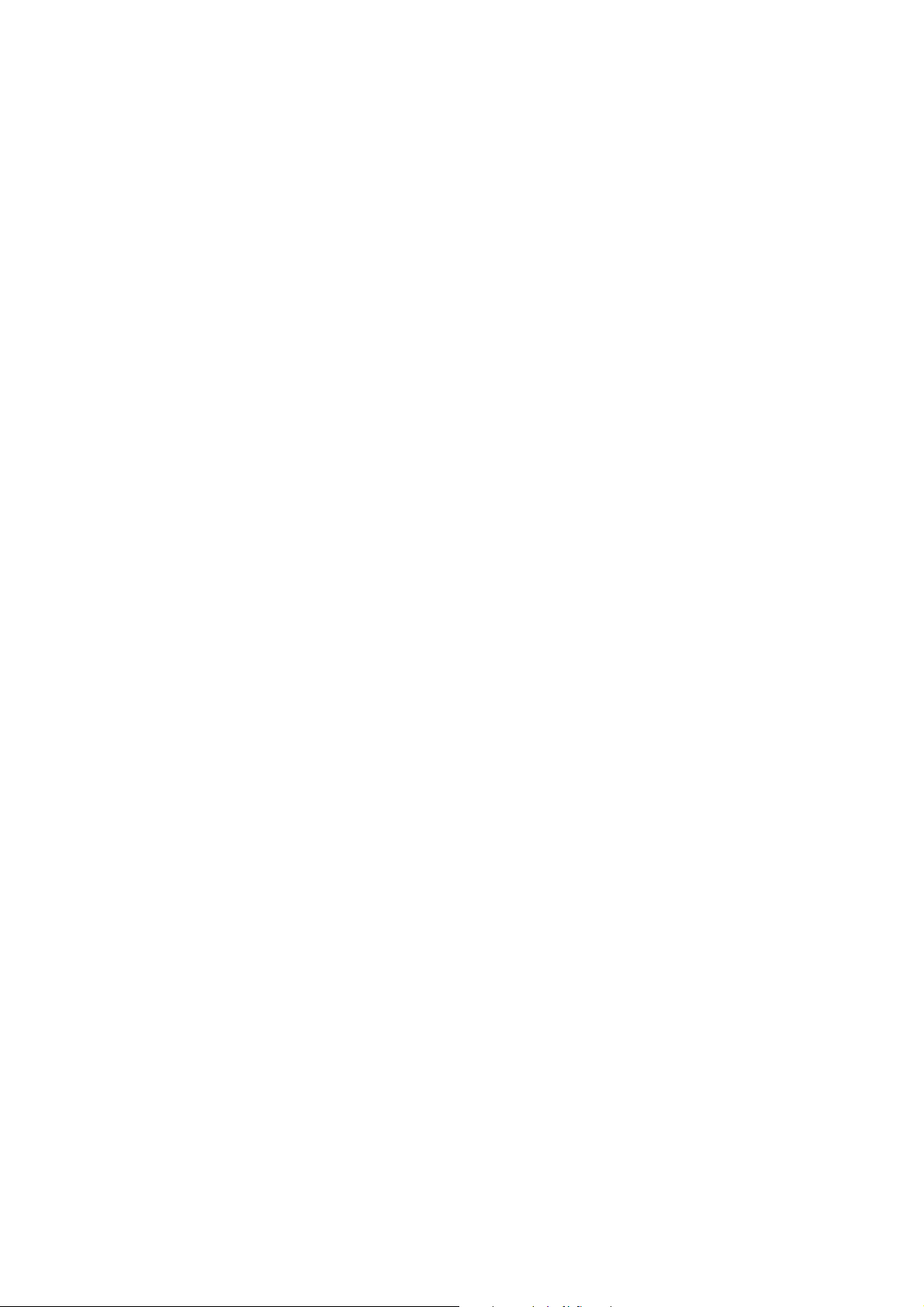
KeyControl 25 XL ESI
INDEX
1. Introduction..................................................................................................................................4
2. Description of KeyControl 25 XL............................................................................................... 5
2.1 Front Panel...........................................................................................................................................................5
2.2 Rear Panel............................................................................................................................................................6
3. Installation....................................................................................................................................6
3.1 Hardware Installation........................................................................................................................................... 6
3.2 Software Installation............................................................................................................................................7
4. Controls & Functions...................................................................................................................7
4.1 Assigning of Parameter Presets............................................................................................................................7
4.2 Program Change...................................................................................................................................................7
4.3 MIDI Channel......................................................................................................................................................7
4.4 Bank Select MSB/LSB.........................................................................................................................................8
4.5 Transpose.............................................................................................................................................................8
4.6 Octave..................................................................................................................................................................8
4.7 Dual......................................................................................................................................................................8
4.8 MTC.....................................................................................................................................................................8
4.9 Mute.....................................................................................................................................................................8
4.10 Snapshot.............................................................................................................................................................8
4.11 Upload & Download..........................................................................................................................................8
4.12 All Notes Off......................................................................................................................................................9
4.13 Controller Reset.................................................................................................................................................9
4.14 GM/GS/XG ON.................................................................................................................................................9
5. Controller Assignments & Presets..............................................................................................9
5.1 Preset Table..........................................................................................................................................................9
5.2 LED Display Status............................................................................................................................................12
6. General Information..................................................................................................................13
3
Page 4
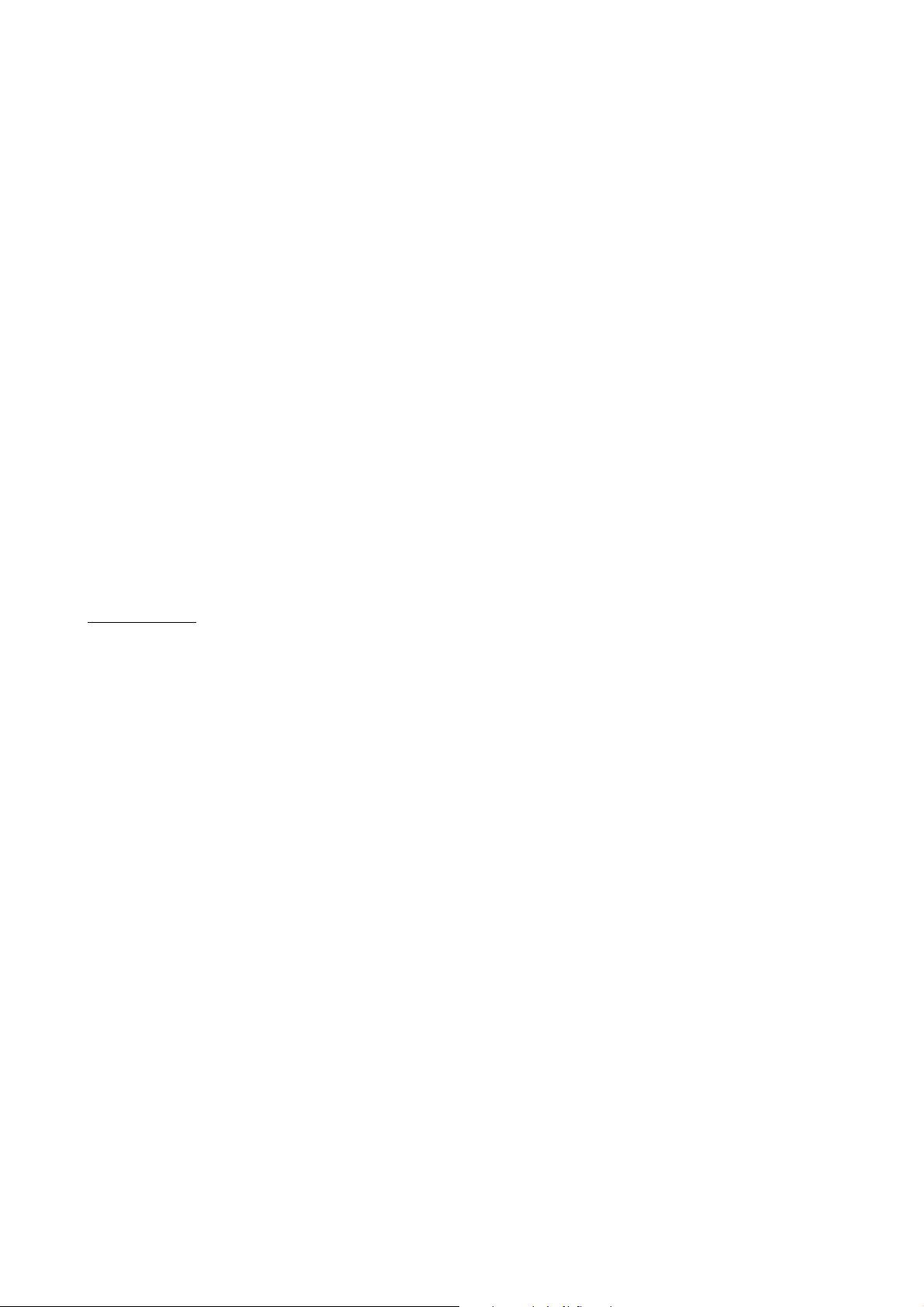
KeyControl 25 XL ESI
1. Introduction
Thank you for purchasing KeyControl 25 XL.
KeyControl 25 XL is a compact 25-key keyboard, perfect for live usage on stage and in studios.
The new versatile MIDI controller can be used immediately after it has been connected to a sound
device or to a computer. You can connect KeyControl 25 XL to your Macintosh or PC via a simple
USB connection. No additional power supply is required, no drivers have to be installed.
KeyControl 25 XL offers numerous controllers: it has a pitch bend and modulation wheel, 4 knobs,
a fader and various buttons. The 4 knobs can even be assigned twice, just switch between the two
banks by pushing a button. Of course all controllers work in real time. If you are looking for a small
and affordable controller keyboard and you don't need more than 25 keys, KeyControl 25 XL is the
solution for you.
Please note that this document covers the basics of the KeyControl 25 XL installation as well as the
usage of the various built-in functions. However, this manual is not intended to explain the basics
about MIDI, MIDI controller messages, MIDI programs, MIDI channels or anything about typical
audio-/MIDI sequencing software. If you need to get more information about MIDI (i.e. you don’t
know what a MIDI controller actually is for example), a good start is usually the manual of your
notation or sequencing software (i.e. the included Cubase LE 4.0). In addition there are a lot of
details about MIDI on the Internet. A good technical resource and great starting point is
www.midi.org, some details are typically also provided in various forums about audio / MIDI and
home recording.
Note: the manual from time to time refers to preset numbers (always in Courier font). Chapter 5
contains a reference table in section 5.1 with various MIDI controllers and other parameters that
can be assigned to controller knobs, the slider, modulation wheel and data buttons. Every time you
see a number or reference in Courier, it refers to that table.
4
Page 5

KeyControl 25 XL ESI
2. Description of KeyControl 25 XL
2.1 Front Panel
(1) EDIT button, used to assign / change parameters. When the edit functionality is enabled, the
LED next to it will be switched on.
(2) data buttons (up / down), by default used to move the octave of the keyboard up / down
(preset #154 - Octave). The octave position is indicated by the LEDs next to the buttons.
(3) SWITCH button, used to switch the controller knobs between R1~R4 and R5~R8
parameters. The LEDS indicate the selected group.
(4) data slider, an assignable controller that by default controls the master volume (preset #147
– master volume).
(5) PITCH BEND wheel, an assignable controller that by default controls the pitch bend (preset
#146 – pitch bend).
(6) MODULATION wheel, an assignable controller that by default controls the modulation value
(preset #148 – modulation).
(7) R1~R8 knobs, each are assignable rotary controllers that can control various functions. By
default, R1 to R4 are assigned to preset #7 – channel volume, R5 is assigned to preset
#152 – program change, R6 is assigned to preset #153 – channel, R7 is assigned
to preset #156 – tempo, R8 is assigned to preset #157 – velocity curve. The
SWITCH button allows you to switch between R1~R4 and R5~R8 groups.
(8) additional control functions, when the edit function is enabled via the EDIT button, the
functions printed above the keyboard are assigned to each key.
(9) LED display, shows the current parameters and status.
5
Page 6

KeyControl 25 XL ESI
2.2 Rear Panel
(1) MIDI OUT, connector for the MIDI out signals.
(2) PEDAL connector, an input for a switching or continuous pedal controller that by default
controls sustain (preset #64 – sustain).
(3) USB connector, connects to your PC or Mac.
(4) DC 9V connector, connects to an optional power supply (not included) with 9V and DC
current.
(5) OFF/ON switch, turns KeyControl 25 XL on or off.
3. Installation
3.1 Hardware Installation
Before driver installation, please locate your original Windows CD (if you are using Windows), as
you may need it during installation. Please also make sure to install the chipset drivers for your
motherboard if you have not done so already.
Find the USB port on your computer. A sample USB port is pictured below. It is typically located
next to the PS/2 or serial ports on the back of your computer.
Plug the KeyControl 25 XL USB cable (Series A plug type) into the USB port of your computer.
The other end of the cable will be connected with KeyControl 25 XL.
KeyControl 25 XL gets the power from the computer via USB cable by default when connected to a
computer and after you have switched it on. The LEDs of KeyControl 25 XL will be turned on once
the unit is powered and connected to your PC.
6
Page 7

KeyControl 25 XL ESI
MIDI connection
If you are not using the USB connection to your computer, you can also use the MIDI out port with
a standard MIDI cable. This will be connected to the MIDI input of your MIDI interface or
soundcard for example.
3.2 Software Installation
After KeyControl 25 XL has been connected to your computer, you can immediately start using it.
Under Windows, a new MIDI input device called USB Audio Device will be available in all your
MIDI compatible applications. Under Mac OS X, a new device called KeyControl 25 XL will be
available.
This device can be selected as MIDI input source in all MIDI compatible applications. How this is
done, varies from application to application, so please consult the manual for your audio/MIDI or
notation software for more details.
4. Controls & Functions
4.1 Assigning of Parameter Presets
To assign parameter presets (check the table in section 5.1 for reference) to any wheel, knob or
slider, you need to press the EDIT button to enter the edit mode which will be indicated by the LED
next to it. Then press the ASSIGN key to enter the preset assignment mode. The LED display will
show CHO. Now move the controller that you want to assign a preset to (for example, if you want
to assign something to R1, move the R1 knob). The LED will show the number of the currently
assigned preset. Enter the desired number with the numeric keys on the keyboard (for example, if
you want assign preset #147 – master volume, you would enter 147) and once finished,
press ENTER to confirm.
4.2 Program Change
By default, R5 is assigned to preset #152 – program change. However, as explained in
section 4.1, any other controller can be used as well if previously assigned to the preset.
The program can also be changed by pressing the EDIT button to enter the edit mode, which will be
indicated by the LED next to it and then pressing the PROGRAM key. After that, input the
program number with the numeric keys and press ENTER to confirm.
4.3 MIDI Channel
By default, R6 is assigned to preset #153 – channel. However, as explained in section 4.1,
any other controller can be used as well if previously assigned to the preset.
The MIDI channel can also be changed by pressing the EDIT button to enter the edit mode, which
will be indicated by the LED next to it and then pressing the CHANNEL key. After that, input the
channel number with the numeric keys and press ENTER to confirm.
7
Page 8

KeyControl 25 XL ESI
4.4 Bank Select MSB/LSB
The LSB/MSB bank value can be changed by pressing the EDIT button to enter the edit mode,
which will be indicated by the LED next to it and then pressing the BANK MSB or BANK LSB
key. After that, input the bank number with the numeric keys and press ENTER to confirm.
4.5 Transpose
Hold EDIT and use the data up and down buttons to adjust transpose. Adjustment range is +/- 12
semitones. Hold EDIT and both data up and down at the same time to set transpose to initial 0.
4.6 Octave
By default, the data up and down buttons are assigned to preset #154 – octave. Press both data
up and down at the same time to set octave to initial 0.
4.7 Dual
Press EDIT button to enter the edit mode, which will be indicated by the LED next to it, and then
press the DUAL key to enable / disable the dual function in which two notes can be sent out
simultaneously.
4.8 MTC
Press EDIT button to enter the edit mode, which will be indicated by the LED next to it, and then
press the MTC key to enable / disable the sending of MTC messages.
4.9 Mute
Press EDIT button to enter the edit mode, which will be indicated by the LED next to it, and then
press the MUTE key to enable / disable the mute function. If enabled, no messages will be
transmitted.
4.10 Snapshot
Press EDIT button to enter the edit mode, which will be indicated by the LED next to it, and then
press the SNAPSHOT key to transmit the values of all controls (R1~R8, sliders, wheels, …) at
one time.
4.11 Upload & Download
KeyControl 25 XL can send and receive all configuration data in form of SysEx strings. To make
use of that, a SysEx-compatible sequencing software like Cubase. Make sure in MIDI filter settings
in your software that SysEx data is not filtered out.
To transfer the data from the keyboard to your computer, start recording in your software. Then
press the EDIT button to enter the edit mode, which will be indicated by the LED next to it, and
after that press UPLOAD to transmit the data at one time.
To transfer the data back from the computer to KeyControl 25 XL, make sure that the data is ready
for transfer in your software. Press the EDIT button to enter the edit mode, which will be indicated
8
Page 9

KeyControl 25 XL ESI
by the LED next to it, and after that press DOWNLOAD to start receiving of the data. Now start the
transfer / playback of the data from your software.
4.12 All Notes Off
Press EDIT button to enter the edit mode, which will be indicated by the LED next to it, and then
press the ALL NOTE OFF key to send note off messages on all notes at one time.
4.13 Controller Reset
Press EDIT button to enter the edit mode, which will be indicated by the LED next to it, and then
press the CTRL RESET key to transmit the reset all controller message.
4.14 GM/GS/XG On
Press EDIT button to enter the edit mode, which will be indicated by the LED next to it, and then
press GM/GS/XG ON to transmit GM initialization message ("F0 7E 7F 09 01 F7"), GS initialization
message ("F0 41 10 42 12 40 00 7F 00 41 F7"), and XG initialization message ("F0 43 10 4C 00 00 7E 00 F7")
simultaneously.
5. Controller Assignments & Presets
The controller knobs, the slider, the modulation wheel, the data buttons, the pitch bend wheel and
the parameter for the pedal connector can each be assigned to a certain controller preset. The
following section lists them. To find the required preset value, browse through the PARAMETER
column and then select the PRESET NO.; the previous chapter of the manual explains how to assign
the presets.
5.1 Preset Table
PRESET NO. PARAMETER INITIAL VALUE VALUE RANGE
0 Bank Select MSB 0
1 Modulation MSB 0
2 Breath MSB 127
3 Controller 0
4 Foot Controller MSB 127
5 Portamento Time MSB 0
6 Data Entry MSB 2
0-127
0-127
0-127
0-127
0-127
0-127
0-127
7 Channel Volume MSB 100
8 Balance MSB 64
9 Controller 0
10 Panpot MSB 64
11 Expression MSB 127
0-127
0-127
0-127
0-127
0-127
9
Page 10

KeyControl 25 XL ESI
12 Effect Control 1 MSB 0
13 Effect Control 2 MSB 0
14-31 Controller 0
32 Bank Select LSB 0
33 Modulation LSB 0
34 Breath LSB 127
35 Controller 0
36 Foot Controller LSB 127
37 Portamento Time LSB 0
38 Data Entry LSB 0
39 Channel Volume LSB 127
40 Balance LSB 64
41 Controller 0
42 Panpot LSB 64
43 Expression LSB 127
0-127
0-127
0-127
0-127
0-127
0-127
0-127
0-127
0-127
0-127
0-127
0-127
0-127
0-127
0-127
44-63 Controller 0
64 Sustain 0
65 Portamento 0
66 Sostenuto 0
67 Soft Pedal 0
68 Legato FootSwitch 0
69 Hold 2 0
70 Sound Controller 64
71 Resonance 64
72 Release Time 64
73 Attack Time 64
74 Cutoff 64
75 Decay Time 0
76 Vibrato Depth 64
77 Vibrato Depth 64
0-127
0-127
0-127
0-127
0-127
0-127
0-127
0-127
0-127
0-127
0-127
0-127
0-127
0-127
0-127
78 Vibrato Depth 64
79 Sound Controller 64
80-83 Controller 0
10
0-127
0-127
0-127
Page 11

KeyControl 25 XL ESI
84 Portamento Control 0
85-90 Controller 0
91 Reverb 40
92 Effects 0
93 Chorus 0
94 Effects 0
95 Effects 0
96 RPN Increment 0
97 RPN Decrement 0
98 NRPN LSB 0
99 NRPN MSB 0
100 RPN LSB 0
101 RPN MSB 0
102-119 Controller 0
120 All Sound Off 0
0-127
0-127
0-127
0-127
0-127
0-127
0-127
0-127
0-127
0-127
0-127
0-127
0-127
0-127
0-127
121 Reset All Controllers 0
122 Local Control 0
123 All Notes Off 0
124 OMNI Off 0
125 OMNI On 0
126 Mono 0
127 Poly 0
128
129
130
131
132
133
134
Pitch Bend Sensitivity(RPN)
Channel Fine Tuning(RPN)
Channel Coarse Tuning(RPN)
Modulation Depth Range(RPN)
Vibrato Rate(NRPN)
Vibrato Depth(NRPN)
Vibrato Delay(NRPN)
2
64
64
64
64
64
64
0-127
0-127
0-127
0-127
0-127
0-127
0-127
0-127
0-127
0-127
0-127
0-127
0-127
0-127
135
136
137
Filter Cutoff Frequency(NRPN)
Filter Resonance(NRPN)
EQ Low Gain(NRPN)
64
64
64
0-127
0-127
0-127
11
Page 12

KeyControl 25 XL ESI
138
139
140
141
142
143
EQ High Gain(NRPN)
EQ Low Frequency(NRPN)
EQ High Frequency(NRPN)
EG Attack Time(NRPN)
EG Decay Time(NRPN)
EG Release Time(NRPN)
64
64
64
64
64
64
144 Polyphonic Key Pressure 100
145 Aftertouch 100
146 Pitch Bend 64
147 Master Volume 100
148
149
150
151
Start(MTC)
Continue(MTC)
Stop(MTC)
Reset(MTC)
-
-
-
-
0-127
0-127
0-127
0-127
0-127
0-127
0-127
0-127
0-127
0-127
-
-
-
-
152 Program 0
153 Global Channel 0
154 Octave 0
155 Transpose 0
156 Tempo 100
157 Keyboard Curve 0
158 Pedal Curve 64
0-127
0-15
-3~3
-12~12
20-250
0-4
1-127
The default preset assignments of each function are described in Chapter 2.
5.2 LED Display Status
This section contains an overview of the various display possibilities of the 3-digit LED display.
NO. STATUS DEFINITION
1 xxx 3 Digit Display
2 xx Upper Transpose Value
3 -xx Lower Transpose Value
4 x Upper Octave Value
5 -x Lower Octave Value
12
6
CHO
Indicates the preset to be assigned in preset assignment mode.
Page 13

KeyControl 25 XL ESI
7
8 don A certain function has been done.
9
10 SEu Parameters have been uploaded.
11 SEd Parameters have been downloaded.
ON / OFF
Err
Certain function On/Off, or pedal polarity positive/negative.
Operation Error.
6. General Information
Trademarks
ESI, KeyControl and KeyControl 25 XL are trademarks of EGOSYS, Inc. and ESI Audiotechnik
GmbH. Windows is a trademark of Microsoft Corporation. Other product and brand names are
trademarks or registered trademarks of their respective companies.
The FCC Regulation Warning
This device complies with Part 15 of the FCC Rules. Operation is subject to the following two
conditions: (1) this device may not cause harmful interference, and (2) this device must accept any
interference received, including interference that may cause undesired operation. Caution : Any
changes or modifications in construction of this device with are not expressly approved by the party
responsible for compliance, could void the user's authority to operate equipment.
Note: This equipment has been tested and found to comply with the limits for a Class A digital
device, pursuant to Part 15 of the FCC Rules. These limits are designed to provide reasonable
protection against harmful interference when the equipment is operated in a commercial
environment. This equipment generates, uses, and can radiate radio frequency energy and, if not
installed and used in accordance with the instruction manual, may cause harmful interference to
radio communications. Operation of this equipment in a residential area is likely to cause harmful
interference in which case the user will be required to correct the interference at his own expense. If
necessary, consult an experienced radio/television technician for additional suggestions.
Correspondence
For technical support inquiries, contact ESI support online at www.esi-audio.com.
Disclaimer
All features and specifications subject to change without notice.
Parts of this manual are continually being updated. Please check our web site www.esi-audio.com
occasionally for the most recent update information.
Declaration of Conformity (for the European Union)
The product described in this manual is manufactured in China by ESI Audiotechnik GmbH,
Brennerstraße 48, D-71229 Leonberg, Germany. The product is labelled with the CE mark and
conform to the protection requirements of the European Electromagnetic Compatibility Standards
13
Page 14

KeyControl 25 XL ESI
and Directives. The product is designed and constructed such that electromagnetic disturbances
generated do not exceed levels allowing radio and telecommunications equipment and other
equipment to operate as intended, and, the product has an adequate level of intrinsic immunity to
electromagnetic disturbance to enable operation as specified and intended.
The product is marketed as ESI KeyControl 25 XL controller keyboard.
With reference to regulations in the directives 73/23/EEC, 89/336/EEC, the equipment listed above
is covered by this certificate and labelled with the CE mark conforms to the following standards:
EN55103-1 & EN55103-2 Product family standard for audio, video, audio-visual and
entertainment lighting control apparatus for professional use.
This declaration is made by Claus Riethmüller (Managing Director).
Leonberg, Germany 21.08.2008
_____________________ ______________ ___________________________
City Date Signature
14
