Page 1

High Quality 24-bit 192kHz 4x4 reference
audio interface with swappable I/O socket
User’s Guide
Page 2
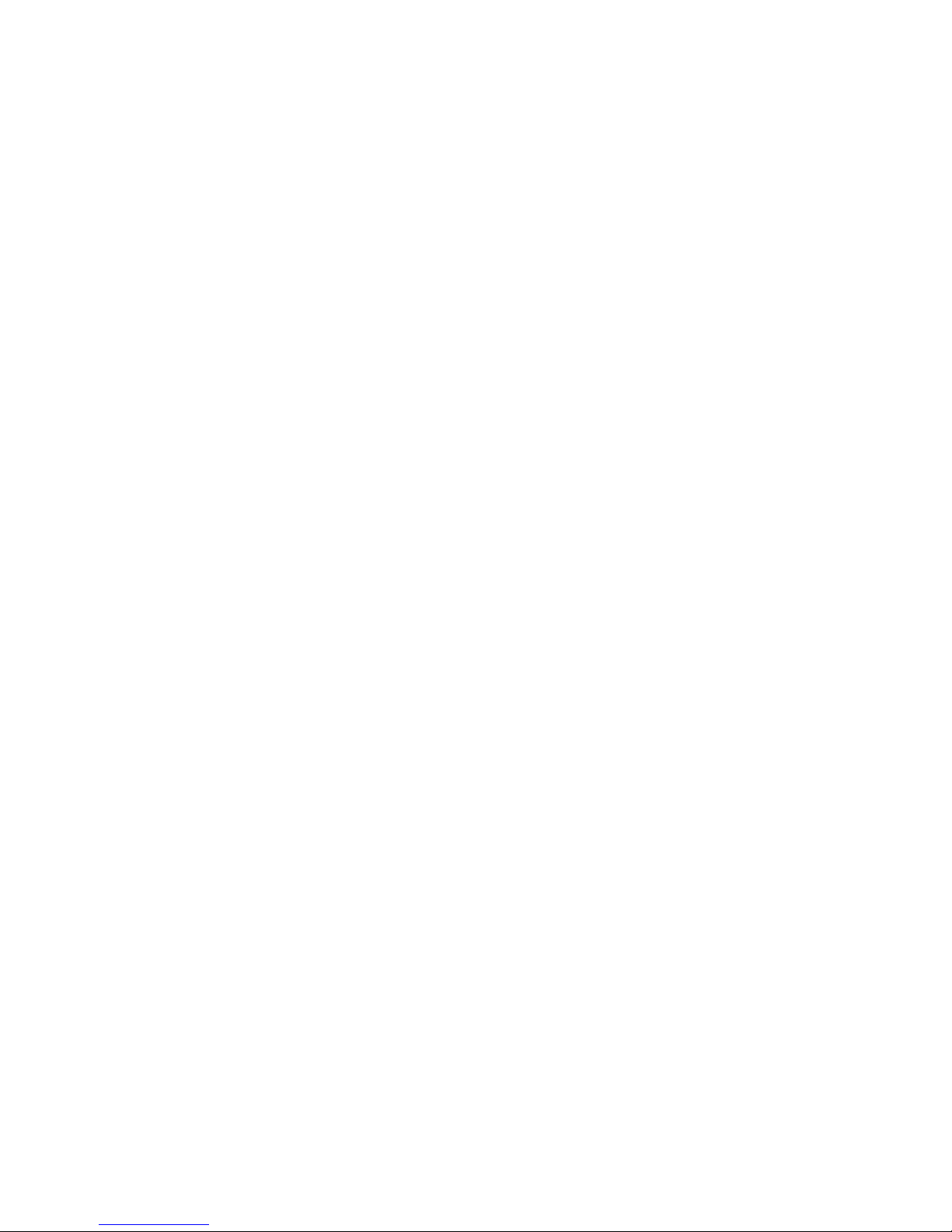
ESI - Copyright © 2004, 2005, 2006
Revision 5, November 2006
www.esi-audio.com
Page 3
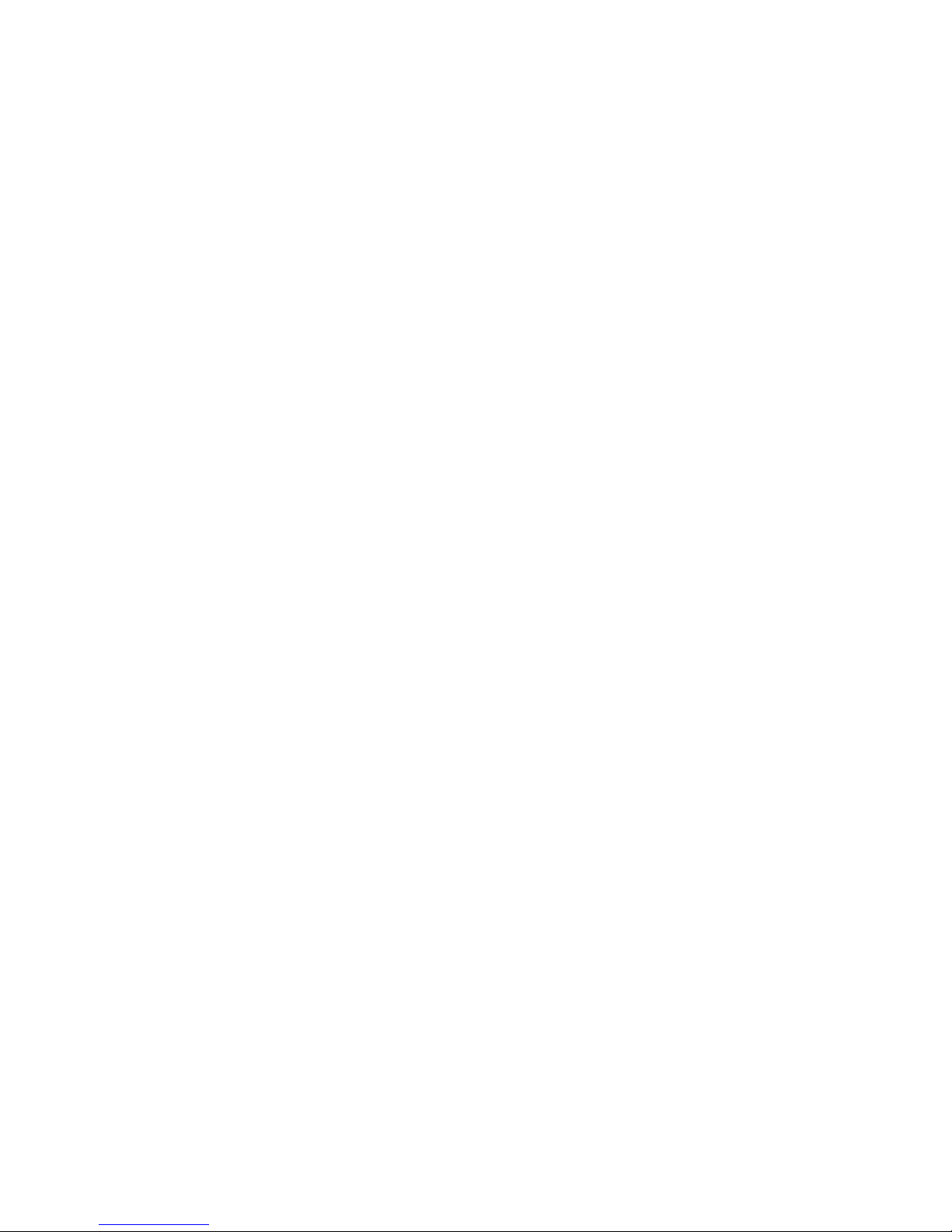
ESI Juli@
3
INDEX
1. Introduction..................................................................................................................................5
Key Features.................................................................................................................................5
2. Description of Juli@ .................................................................................................................... 6
* TIP. How to swap the Connectors?.......................................................................................... 8
3. Hardware Installation ...............................................................................................................12
1. System Recommendation....................................................................................................... 12
Minimum System Requirement............................................................................................... 12
2. Preparation for Hardware Installation.................................................................................... 13
4. Driver Installation...................................................................................................................... 15
1. PC...........................................................................................................................................15
2. Macintosh...............................................................................................................................21
5. Juli@ Console.............................................................................................................................24
1. PC...........................................................................................................................................24
1. Pull down Menu...................................................................................................................24
2. Input Panel...........................................................................................................................26
3. Output Panel.........................................................................................................................27
4. Sample Rate and Clock........................................................................................................ 28
2. Macintosh...............................................................................................................................29
1. Pull down Menu...................................................................................................................29
5. Block Diagram............................................................................................................................ 30
6. Setting in Applications............................................................................................................... 31
1. PC...........................................................................................................................................31
1. Windows Multimedia setup................................................................................................. 31
2. Tracktion.............................................................................................................................. 32
3. Cubase..................................................................................................................................33
4. Cakewalk SONAR............................................................................................................... 34
5. Wavelab ............................................................................................................................... 37
6. Giga Studio (v. 2.20.42 or higher).......................................................................................37
2. Macintosh...............................................................................................................................38
1. Audio MIDI setup................................................................................................................ 38
2. Cubase SX............................................................................................................................ 38
3. Tracktion.............................................................................................................................. 39
4. Tassman ESI ........................................................................................................................ 39
Page 4
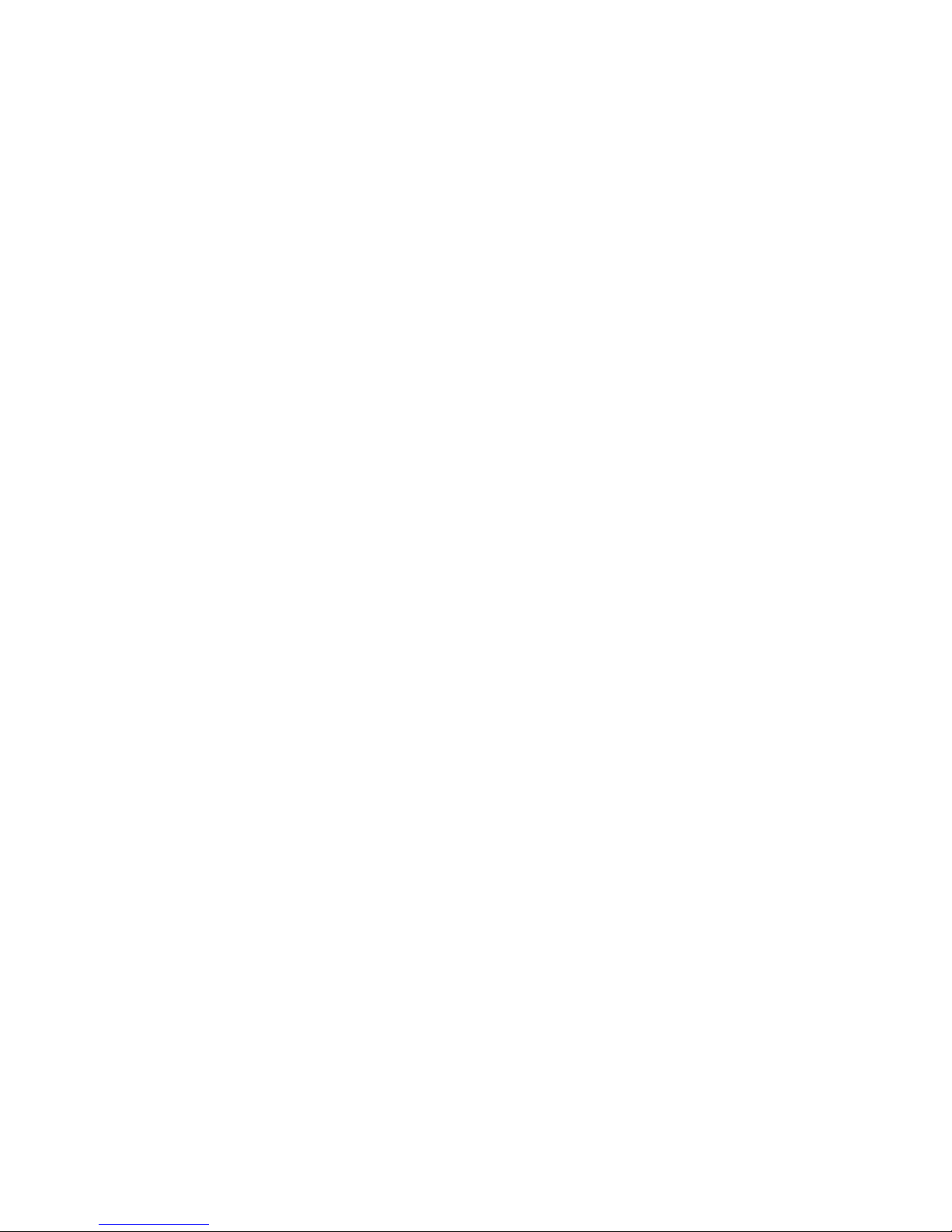
ESI Juli@
4
5. DSP Quattro SE ................................................................................................................... 40
7. DirectWIRE 3.0 (PC only).........................................................................................................41
8. Specifications.............................................................................................................................. 44
9. General Information..................................................................................................................45
1. Trademarks ..........................................................................................................................45
2. The FCC and CE Regulation Warning ................................................................................ 45
3. Correspondence....................................................................................................................45
4. Disclaimer............................................................................................................................ 45
Page 5
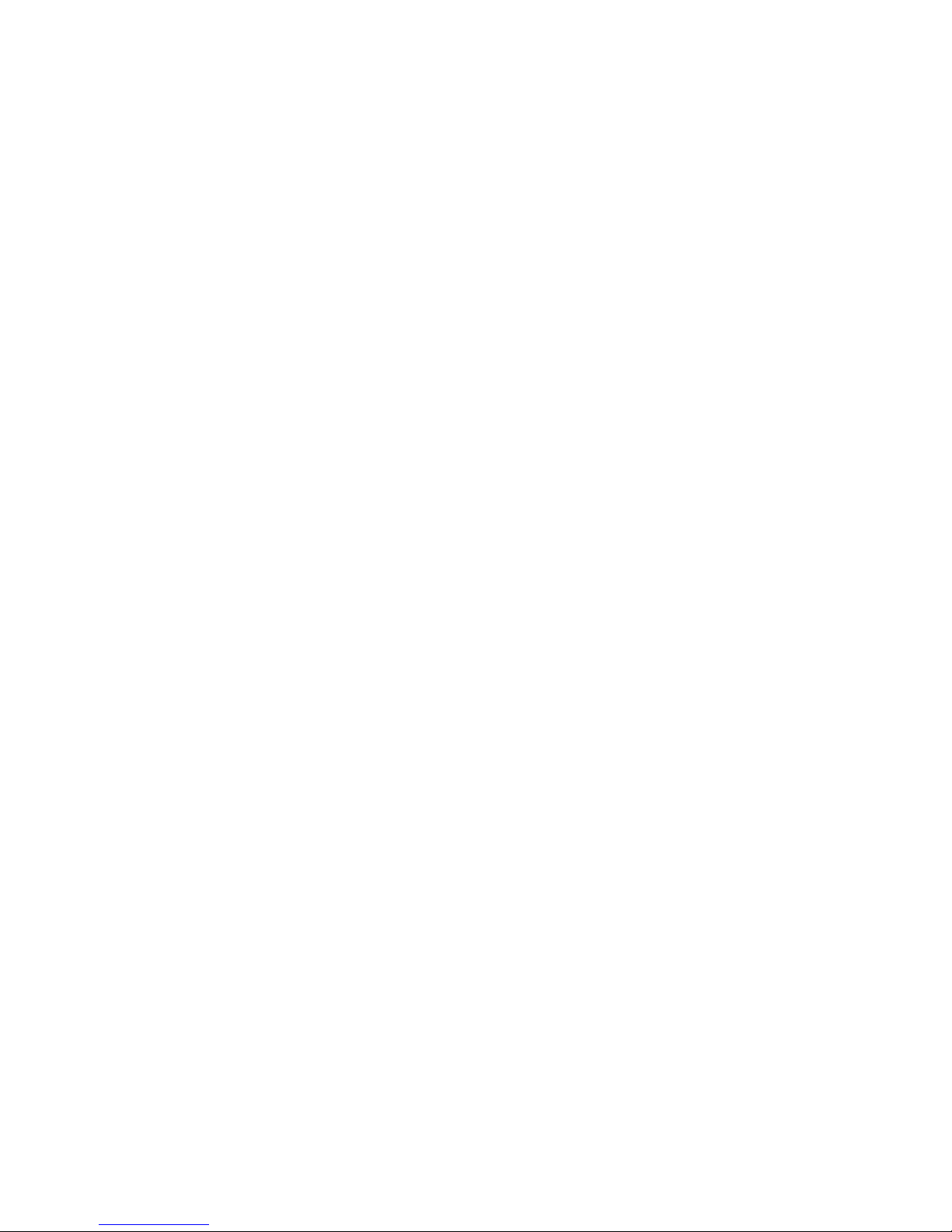
ESI Juli@
5
1. Introduction
Congratulations on your purchase of Juli@ by ESI – High Quality 24-bit 192kHz 4x4 reference
audio/MIDI interface with swappable I/O socket.
Juli@ is the perfect reference audio interface for home studio recording applications.
This audio card provides support for 24-bit 192kHz on 2 analog input and 2 analog output channels
with a special swappable I/O socket. You can choose between –10 dBV RCA type unbalanced I/O
and +4 dBu quarter inch TRS balanced I/O - depending on your requirement. Others features are
S/PDIF input clock detection, auto sync and individual real time monitoring support for analog and
digital input signals. Juli@ provides 24bit 192kHz coaxial digital I/O and a 24-bit 96 kHz optical
output, 16 channel MIDI I/O and an EWDM driver with DirectWIRE 3.0 functionality.
Key Features
- Depending on the I/O requirements, the user can select between balanced (+4dBu nominal) and
unbalanced (-10dBV nominal) connectors (both cannot be used simultaneously).
- S/PDIF digital signal input clock detection
- Shutter type optical output jack
- DirectWIRE 3.0 (PC only)
- 4x4 up to 24-bit/192kHz, full-duplex recording interface with MIDI I/O
- Universal Board (compatible for both of 3.3V and 5V PCI slots)
- Independent monitoring control for analog in, digital in and digital out signals
- 16 Channel MIDI I/O
- 5.1 channel Digital Pass thru
- Supports EWDM driver: MME, DirectSound, ASIO 2.0 and GigaStudio support
- OS: Microsoft Windows® XP/2000/ME/98SE, Mac OS 10.2 or better
Page 6
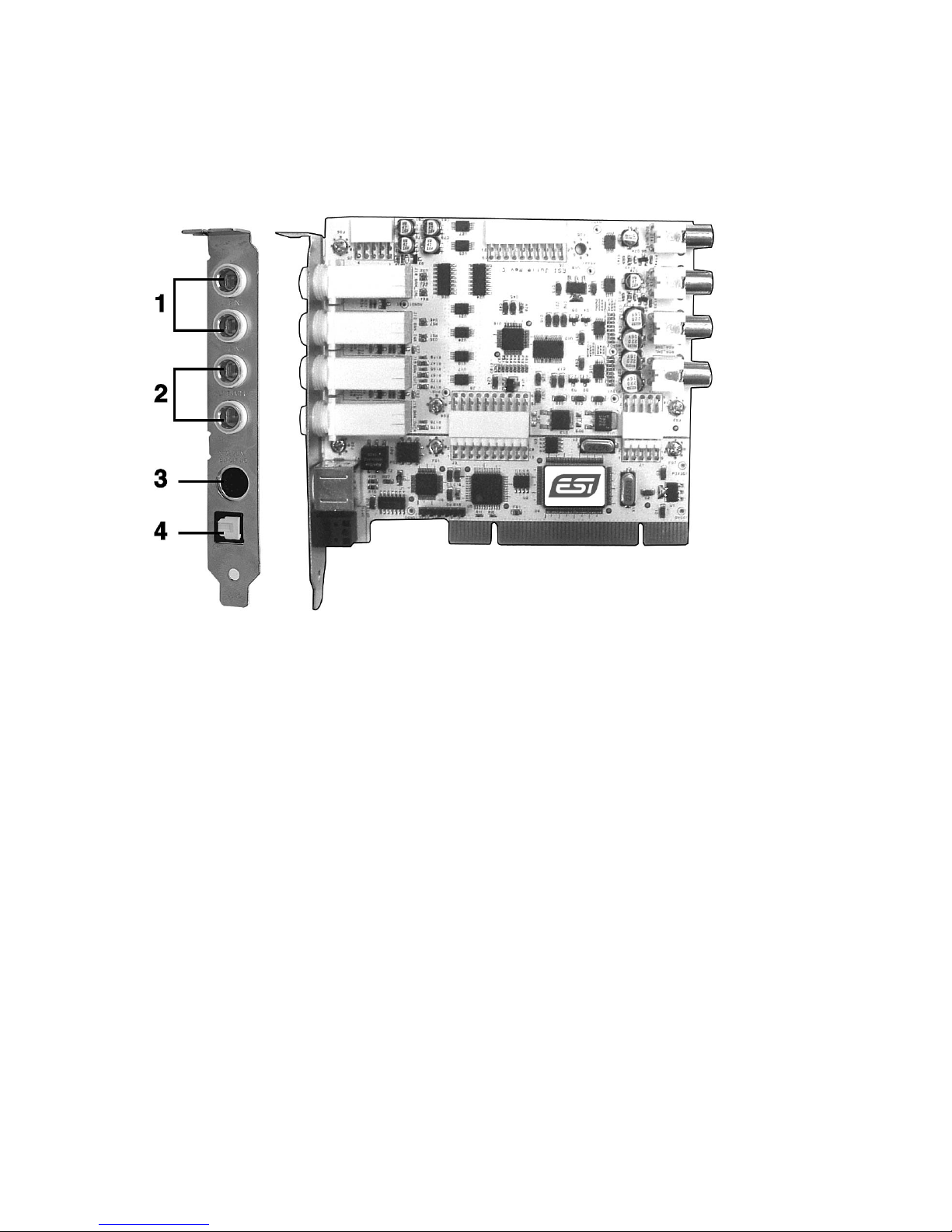
ESI Juli@
2. Description of Juli@
Here is a short description of Juli@’s connectors.
1. 2. Analog Inputs 1/2 (top) and Analog Outputs 1/2 (bottom)
These are analog Line inputs and outputs. Depending on the your requirements, you can select
between balanced (+4dBu nominal TRS) and unbalanced (-10dBV nominal RCA) connectors (both
cannot be used simultaneously).
3. Breakout cable connection
This port allows you to connect Juli@’s breakout cable.
4. S/PDIF Optical Output
This port allows you to transfer Juli@’s audio data digitally without loss, directly to devices like a
DAT, MD, CD-recorder with digital input. The optical output sends out signals from output channel
3/4 (‘Juli@ 3/4’) from your audio applications. The maximum sample rate for the optical output is
96kHz.
6
Page 7
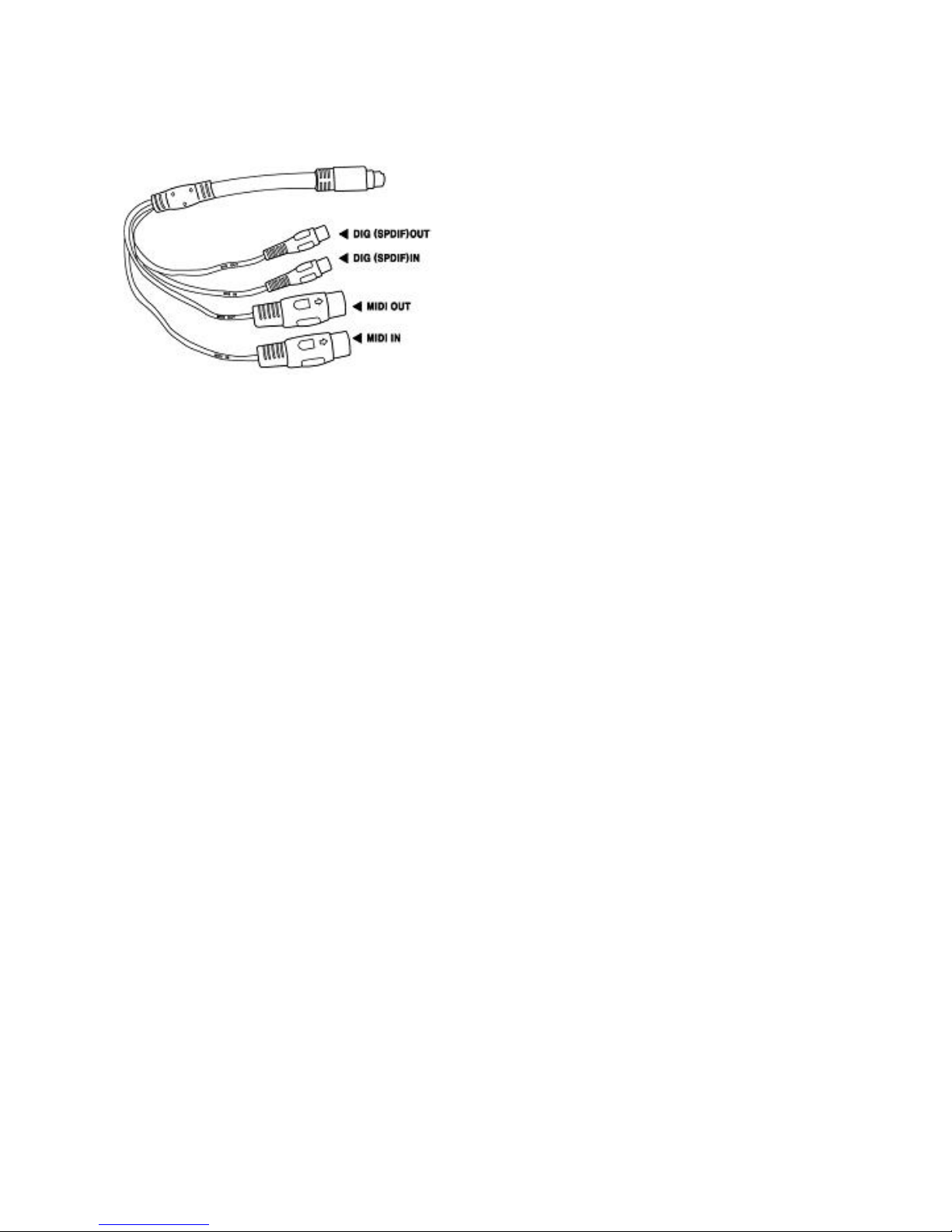
ESI Juli@
5. Juli@ breakout cable
The Juli@ PCI card comes with a special breakout cable.
This cable provides 24bit/192kHz coaxial inputs and outputs and 16 MIDI I/O channels. The
coaxial I/O port sends and receives the signals from channel 3/4 (‘Juli@ 3/4’) from your audio
applications. These coaxial connectors fully support up to 192 kHz.
7
Page 8

ESI Juli@
* TIP. How to swap the Connectors?
The following example shows you how to change from RCA I/O to TRS I/O connectors. Usually
you change the setup of the card once before you install it and before you start to use it (both I/O
connector types cannot be used simultaneously).
1. First, follow the order of the pictures below to remove the 4 screws carefully.
(Pic 1) (Pic 2)
(Pic 3) (Pic 4)
8
Page 9

ESI Juli@
2. Detach the metal bracket from the card.
3. Hold the edges of the card and carefully separate the PCI card like shown on this picture.
Caution: Don’t touch the chipsets on the card like shown on the following picture. Otherwise
the card could be damaged.
9
Page 10

ESI Juli@
4. Turn the TRS connector parts toward to the bracket.
Hold the edges of the card and carefully combine PCI card like shown on the pictures below.
10
Page 11

ESI Juli@
5. Put the metal bracket to the card.
6. Tighten screws again (in opposite order).
11
Page 12
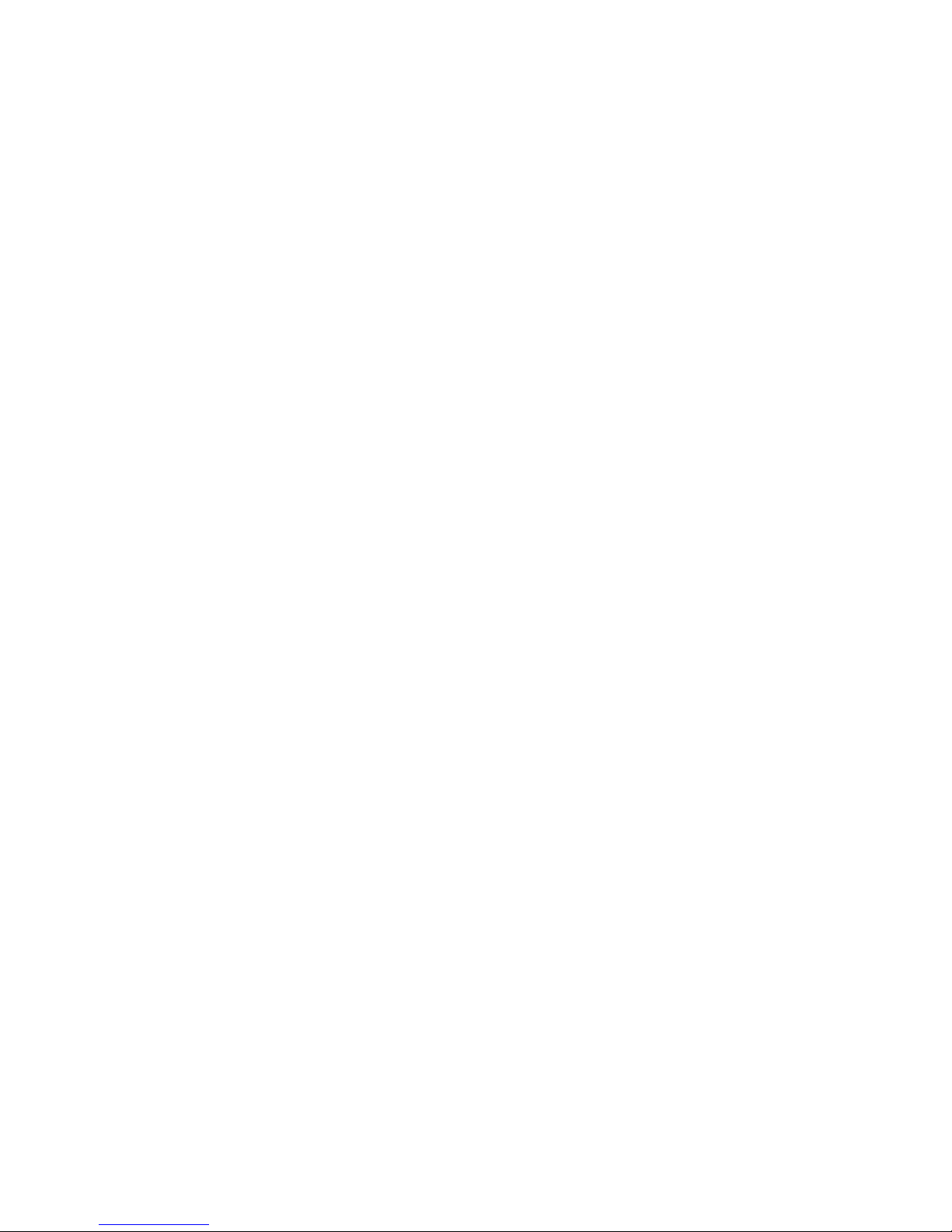
ESI Juli@
12
3. Hardware Installation
1. System Recommendation
Juli@ is not simply a standard digital audio interface card, but a high-resolution device capable of
advanced processing of audio content. Even though Juli@ is built to have low-CPU resource
dependability, system specifications play a key part in the Juli@’s performance. Systems with more
advanced components are generally recommended.
Minimum System Requirement
PC
- Intel Pentium III CPU or equivalent CPU
- Motherboard with Pentium III support (ex: Intel 815 / 845 / 865 / 875, VIA694 / KT133 / KT266 /
KT333 / KT600, etc.)
- At least 256MB of RAM
- One available PCI slot
- Microsoft Windows 98SE/ME/2000/XP operating system
- Hard Driver supporting UDMA 66/100 and 5400rpm
- Active speakers or speakers with powered amplifier
Mac
- Mac OS 10.2 or higher only
- Macintosh with G3 or better processor
- One available PCI slot
- At least 256MB of RAM
- Active speakers or speakers with powered amplifier
Page 13

ESI Juli@
2. Preparation for Hardware Installation
The Juli@ and other components in the computer could easily be damaged by electrical shocks.
You should use an anti-static device that can discharge the static electricity of your body to avoid
potential static damage to the cards.
The Juli@ card is shipped in an anti-static plastic pouch to protect it from static electricity - do not
open the pouch before you install the card.
1. Turn off the computer power and remove the power cable from your computer power supply.
Figure 1. Disconnecting the Power Cord
2. Refer to your computer user’s manual and remove the computer cover. Make sure that you have
an available PCI slot on your motherboard to install the Juli@.
Figure 2. Removing the computer cover
To avoid possible static shock damage to the computer parts, discharge it by touching the computer
case or something grounded. We recommend you use an anti-static device such as an anti-static
wristband.
When holding the Juli@ card, touch only the guide or the edge of card. Do not grab the card by the
board or connector.
3. Find an empty PCI slot on the motherboard
13
Page 14
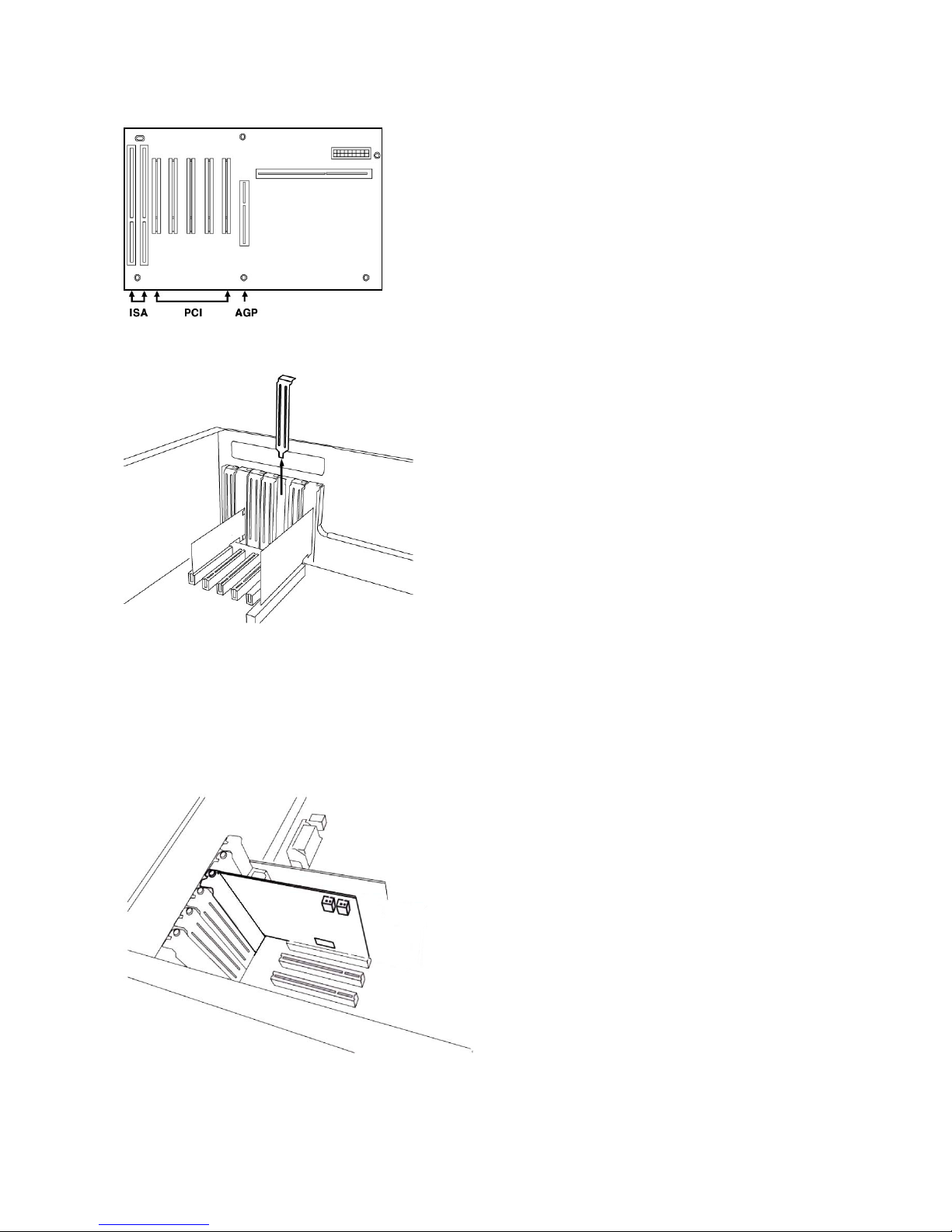
ESI Juli@
Figure 3. Typical PC Motherboard Slot Configuration
Figure 4. Removing the PCI Slot faceplate
If the PCI slot is covered by a faceplate, you can remove it by removing the screw holding it in
place or by prying it off with a screwdriver.
Insert the Juli@ card into the PCI slot, firmly pushing the card into the slot until it is seated
securely. Replace the screw, and tighten it.
Figure 5. Juli@ Installed in a PCI slot
4. Close the computer case.
14
Page 15

ESI Juli@
4. Driver Installation
1. PC
After completing the hardware installation for Juli@, you need to install its driver software to use it.
The software installation is not very complicated, even for computer beginners. Just follow the steps
below and you will complete it without hassle. The installation steps under Windows 98SE,
Windows ME, Windows 2000 and XP are a little bit different from each other.
The installation
procedure below was written for Windows XP. However, the driver installation procedure is similar
in other Windows version.
* Caution: Depend on your operating system, you may need your Windows install CD.
Please prepare your Windows installation CD before the installation procedure begins.
* Caution: Because of the driver characteristic, Juli@ installs several drivers and in some cases
continuously tries to reboot your system. Unless the driver installation is completely finished until
the system does not detect any new devices, DO NOT reboots the system. After the drivers are
installed completely, restart your computer.
1 Turn on the main power of your computer. Windows will automatically detect that a new
device has been installed and shows the ‘Found New Hardware Wizard’.
Choose ‘Install from a list or specific location’ and click next.
2. Choose ‘Search for the best driver in these locations’ and Specify the location of the driver.
Insert the provided Driver CD into the CD-Rom drive and select ‘Include this location in the
15
Page 16

ESI Juli@
search’ and click ‘Browse’ to find the accurate location of the driver. Then confirm your selection
with ‘Next >’.
16
Page 17

ESI Juli@
3. On Windows 2000 and XP, there might appear a message about the “Windows Logo” test. You
can simply ignore it and just select ‘Continue Anyway’. Even if Windows displays this message, the
driver is completely tested and verified by us (ESI), so it is safe to use it.
4. Juli@ controller driver will be installed.
17
Page 18

ESI Juli@
5. Windows will automatically install the Juli@ Audio driver now, with the same procedure.
18
Page 19

ESI Juli@
When your system keeps asking restart the computer, just ignores that and continue to install.
When all the necessary device drivers are installed and the system is not asking you to install any
further drivers, restart the computer.
6. Checking your system.
After you restart Windows, please confirm if the ‘ESI’ icon is on the system tray.
Go to ‘My computer -> Console -> System -> Device Manager’. Check the devices under ‘Sound,
video and game controllers’, if they are installed correctly.
19
Page 20

ESI Juli@
20
Page 21

ESI Juli@
2. Macintosh
1. After completing the hardware installation for Juli@, you need to install its driver software to use
it. Drag "ESI192Driver-2.0.0.dmg" from your driver CD:\ESI\Juli@\MAC directory to the
Macintosh.
2. Double click "ESI192Driver-2.0.0.dmg" file to expand the file. Then, Open "ESI192Driver-
2.0.0" and double click the .pkg file inside.
3. Doubleclicking on the "ESIAudioDriver-2.0.0.pkg" file launches the driver installation. You can
see the ESIAudioDriver installer. Select the Continue button.
4. Select Continue again on the Read Me tab. The Select a Destination screen will appear. Please
select the destination disk to install the drivers. You should use the same volume that you use for
the system installation. Usually this volume is called Macintosh HD. Then select Continue button.
21
Page 22

ESI Juli@
5. Please follow the instructions on screen. Then select Continue button.
6. The Authenticate windows will appear. Then please enter your Password and select OK button.
Then you can see also restart information window. And select Continue Installation button for
driver installation. Then files are now copied to your system.
22
Page 23

ESI Juli@
7. After the software has been installed you must select the Restart button.
8. After the reboot, you can find the Ego Systems Control icon in the Applications directory of your
HDD. It is the main control panel of Juli@.
23
Page 24

ESI Juli@
5. Juli@ Console
1. PC
After you completed the hardware and driver installation for Juli@, you need to learn about the
Juli@ Console. This console allows you to control your setup for Juli@.
Juli@ is built for easy usage. All input and output controls in the console software are the same. So,
if you learn about one control, you can use the others easily.
After successfully installing Juli@’s hardware and driver, you can see the ESI logo icon on the
system tray. It is the Juli@ icon and clicking on this icon will launch the console.
1. Pull down Menu
The Juli@ console includes a pull down menu bar that contains the configuration menus for Juli@.
24
Page 25

ESI Juli@
1. File - Exit
File – Exit will close the Juli@ Console window but it will not shut down the Console. You can
always launch the Console by clicking ‘ESI’ icon on the system tray.
2. Config – Mouse Wheel
Controls the increment at which the volume is adjusted when using a mouse wheel. The adjustment
step is from 1 to 8.
3. Config – Latency
Adjust the latency (also often referred as buffer size) of the Juli@. A faster latency is achieved by
selecting smaller sample size which is ideal for software synthesizer and precise timing recording.
However, the latency is also limited by your system performance. For recording, select a sample
size between 64 ~ 512, and select 128 or 256 for Pentium 4 systems.
Sample sizes of 48, 1024 and 2048 are used in special circumstances of which 48 is reserved for
very fast and reliable ASIO driver working environments. The factory default setting is 256.
4. Config – Factory Default
It resets the Console to default settings.
5. Config - Always On Top
This enables to place the Console on top of every open window, which makes it easy to work with
Juli@ and other music software simultaneously.
6. Config - Link
Links the L-R faders for stereo operation. Un-select the button, if you need to control the left and
right levels independently.
25
Page 26

ESI Juli@
7. DirectWire
(explained later in detail)
2. Input Panel
Analog Input 1/2
This is where you can adjust the input monitoring level for the analog input 1/2. When you active
‘MON’ button of 1/2, the input monitoring level fader appears (displayed on the right picture). Now
the analog input signal is routed to output 1,2 and you can monitor (listen to) the analog input signal
in real-time. The monitoring level can be set using the mouse, mouse wheel, or cursor keys.
S/PDIF Input
This is where you can adjust the input monitoring level of the S/PDIF input. When you active the
‘MON’ button of S/PDIF, the input monitoring level fader appears (displayed on the right picture).
The S/PDIF input signal is then routed to output 1,2 and you can monitor the S/PDIF input signal in
real-time. The monitoring level can be set using the mouse, mouse wheel, or cursor keys.
MON
When you activate this button, input monitoring (for monitoring via the analog output 1,2) level
fader will appear for this channel.
MUTE
Select this button to mute each signal source.
26
Page 27

ESI Juli@
3. Output Panel
Analog Output 1/2
This is where you can control the output signal. The level can be set using the mouse, mouse wheel,
or cursor keys.
S/PDIF Out
This is where you can adjust output-monitoring level of the S/PDIF out/playback signal. When you
active ‘MON’ button of S/PDIF Out, the S/PDIF output level fader will appear (displayed on the
next picture). Now the S/PDIF out/playback signal will be routed to the analog output 1/2 and you
can listen to the signal via the analog output in real-time. The monitoring level can be set using the
mouse, mouse wheel, or cursor keys.
27
Page 28

ESI Juli@
MASTER FADER
Allows you to change the level of the final output signal. The level can be set using the mouse,
mouse wheel, or cursor keys.
MUTE
Select this button to mute each signal source.
4. Sample Rate and Clock
Sample Rate
Selects the sample rate for Juli@. The green lit will indicate current sample rate. Juli@ supports
44.1, 48, 88.2, 96, 176.4, 192 (kHz) as sample rates. Select ‘AUTO’ to match the sample rate of the
played audio source automatically (a red light shows that AUTO is on). Deselecting Auto mode
allows you to set the sample rate manually (red light AUTO is off).
Clock Select
Selects the digital clock source for the Juli@.
(INT): Selects Juli@’s internal clock, which becomes the master clock. This mode must be selected
when Juli@ is used alone or any other digital device is configured as slave device.
(EXT): Selects the digital clock or audio data from an external device as the clock source. The
external device will be set as the Master device and the Juli@ will be set and operate as the Slave
device.
* In the EXT clock mode, Juli@ can detect the external clock automatically. If the external clock is
not correct, the Console displays the message ‘Out Of Range’ like shown below.
28
Page 29

ESI Juli@
2. Macintosh
After you completed the hardware and driver installation for Juli@, you need to learn about the Ego
Systems Control utility for Juli@ which allows you to control the settings of the hardware.
The software is built for easy usage. All input and output controls for each channel in the panel are
similar. So, if you know how to control one channel, you can do that for the other channels easily as
well.
1. Pull down Menu
Ego Systems Control
About: Ego System Control version information.
Configuration
Arrow key: Defines how much you can move the sliders (±1.4dB to ±12.0dB) with arrow keys.
Clock Source: Allows you to select the master clock source.
Sample Rate: You can select the sample rate for Juli@, the supported rates are 44.1, 48, 88.2, 96,
176.4, and 192 (kHz)
Cards
Juli@: Normally you can select Juli@ only, however if you have installed another ESI PCI card,
then you can choose the card which you want to control. When you select an entry, the control
panel will be displayed:
You can control input and output level via the faders. The link check box allows you to control the
left and right audio channels simultaneously or independently.
29
Page 30

ESI Juli@
5. Block Diagram
30
Page 31

ESI Juli@
6. Setting in Applications
This chapter contains basic configuration examples for some popular software applications. Please
also refer to the manual of every audio software you use for detailed information.
1. PC
1. Windows Multimedia setup
The Windows Multimedia setup is required if you want to use Juli@ as the main sound device for
Windows multimedia applications.
Go to ‘My computer-> Console -> Sounds and Audio Device Properties -> Audio’. Select the Juli@
driver as your playback device. Juli@ Ch12 needs to be selected to use the analog input or output.
Juli@ Ch34 needs to be used to use the S/PDIF I/O.
31
Page 32

ESI Juli@
2. Tracktion
Juli@ comes bundled with Tracktion.
In Tracktion, select ‘Settings’ then go to the ‘audio devices’ tab. Choose ‘Juli@’ as Playback and
Record device. You can use Tracktion as ASIO or MME/Direct sound application.
32
Page 33

ESI Juli@
3. Cubase
After launching Cubase, go to ‘Device -> Device Setup -> VST Multitrack’. Select ‘ASIO 2.0 –
Juli@’ as ASIO device. Then go to ‘Default MIDI Ports’ and select Juli@ MIDI. Note: clicking
ASIO Control Panel will not do anything here. Make sure you click the ‘Apply’ button after
changing the settings.
33
Page 34

ESI Juli@
4. Cakewalk SONAR
There are few steps to configure SONAR, which supports either WDM or ASIO drivers. After
launching SONAR, go to ‘Options > Audio’ …
1. WDM/KS mode – Change the settings as shown below.
34
Page 35

ESI Juli@
The input and output drivers have to matching each other. Restart SONAR after the settings have
changed.
2. ASIO mode
*SONAR 2.2 and newer supports ASIO. With Juli@, ASIO is recommended instead of WDM when
you use SONAR.
First, change the ‘Driver Mode’ to ASIO on the ‘Advanced’ tab of as shown below. Then, restart
SONAR.
Then, change the settings as shown below.
35
Page 36

ESI Juli@
*Warning: Enabling SONAR’s software Input monitoring may introduce feedback loops. You
MUST disable/mute Juli@ input monitoring before using SONAR’s software input monitoring.
36
Page 37

ESI Juli@
5. Wavelab
After launching Wave Lab, go to ‘Options -> Preference -> Audio Card’. Select either ‘MMEWDM 1-Juli@ Ch12’ or ‘ASIO 2.0 –Juli@’.
6. Giga Studio (v. 2.20.42 or higher)
After launching GIGASTUDIO, select ‘Settings’ from the menu on the left.
On the right section, select ‘Juli@ -GSIF’ for the hardware. Also, make sure to use the same sample
rate and bit depth as in your sequencer software.
37
Page 38

ESI Juli@
2. Macintosh
1. Audio MIDI setup
You can find AudioMIDI Setup on your HDD in the Applications\Utilities directory. It is a basic
application for audio input, output and MIDI configuration. Select ESI Juli@ device as the default
audio input/output device as shown below.
2. Cubase SX
After launching Cubase, go to ‘Device Setup’ ->’VST Multitrack’. Select ‘ESI Juli@’ as ASIO
Driver for ASIO driver.
38
Page 39

ESI Juli@
3. Tracktion
We provide Traction as bundle software. In Tracktion, select ‘Settings’ then ‘audio devices’ tab.
Choose ‘ESI Juli@’ as Output and Input Device.
4. Tassman ESI
We provide Tassman ESI as bundle software. In Tassman ESI, select ‘Preferences’ then you can
setup ‘Audio Settings’ and ‘MIDI Settings’. Choose ‘ESI Juli@’ as Audio and MIDI device.
39
Page 40

ESI Juli@
5. DSP Quattro SE
We provide i3 S.r.l’s DSP-Quattro as bundle software. In DSP-Quattro, select ‘Option’ then ‘Audio
setting’. Choose ‘ESI Juli@’ as Playback and Record device.
40
Page 41

ESI Juli@
7. DirectWIRE 3.0 (PC only)
1. What is DirectWIRE?
DirectWIRE is a 100% purely digital wire!
DirectWIRE is a driver technology, developed by ESI, which can be used for routing audio streams
internally within applications using EWDM Audio MIDI Drivers exclusively developed by ESI.
With the DirectWIRE router, an application can record from other application’s audio outputs
without external wiring or any loss of data when they are running at the same time.
DirectWIRE also allows you to easily rip any audio stream in real time by transferring data thru
DirectWIRE from MP3s, live On-line Broadcast and On-demand content, and more.
2. DirectWIRE Panel
Click on DirectWIRE on the Juli@ console. The DirectWIRE panel window as shown below will
appear. DirectWIRE digital virtual wiring technology, developed by ESI, routes audio streams
internally within applications using standard audio drivers such as WDM, ASIO and MME, even
when they are running at the same time.
The number on the row represents the input or output port.
The columns represent ins and outs (on and off) of the respected drivers.
Patch the virtual cables from one point to another as you drag your mouse point.
INPUT section is a new feature of DirectWIRE 3.0. It's used to route signals from the card's
hardware inputs. With Juli@, INPUT 1 and 2 are identical to the left and right channels of the
analog input signal. INPUT 3 and 4 are the left and right channels of the digital input.
MME section represents general application's I/O:
Ex.) WinAmp, WaveLab (non ASIO mode), Cakewalk, Audition, Vegas, etc.
WDM section represents Multi-MME application’s I/O:
Ex.) SONAR (when using WDM/KS), PowerDVD, WinDVD, etc.
ASIO section represents ASIO application’s I/O:
Ex.) Cubase, Logic, Reason, Nuendo, SONAR (when using ASIO), Samplitude, etc.
41
Page 42

ESI Juli@
GSIF section represents GSIF application like GigaStudio.
* Some applications support multiple driver modes.
3. DirectWIRE Examples
EX1. Recording from WinAmp(MME) to WaveLab(MME)
Caution; If you want to record what's played back in Winamp, but don't want to hear the sound, you
should click the OUT button in the MME section so it'll change to OFF, e.g.:
EX2. Recording from WinAmp(MME) to SONAR(WDM)
EX3. Recording from WinAmp(MME) to Cubase, Logic, Nuendo(ASIO)
42
Page 43

ESI Juli@
EX4. Recording from GigaStudio(GSIF) to SONAR(WDM)
EX5. Recording from GigaStudio(GSIF) to Cubase(ASIO)
EX6. Let's say you want to quickly dub some vocal over an audio track. It's very simple with
DirectWIRE 3.0, you just have to make connections similar to these.
43
Page 44

ESI Juli@
44
8. Specifications
<Analog Audio>
1. Analog Inputs
* Unbalanced Part
1) Connector Type : Gold-plated RCA female (line in 1 and 2)
2) Peak level : 0dBFS @ +6dBV (-10dBV nominal)
3) Impedance : 10k ohms minimum
* Balanced Part
1) Connector Type : 1/4" female TRS-type,
balanced or unbalanced(line in 1 and 2)
2) Peak level : 0dBFS @ +20dBu (+4dBu nominal)
3) Impedance : 10k ohms minimum
2. Analog Ouputs
* Unbalanced Part
1) Connector Type : Gold-plated RCA female (line out 1 and 2)
2) Peak level : +6dBV @ 0dBFS (-10dBV nominal)
3) Impedance : 100 ohms minimum
4) Attenuation Control : -63dB ~ 0dB (0.5dB step size)
* Balanced Part
1) Connector Type: 1/4" female TRS-type, balanced or unbalanced(line out 1
and 2)
2) Peak level : +20dBu @ 0dBFS (+4dBu nominal)
3) Impedance : 100 ohms minimum
4) Attenuation Control : -63dB ~ 0dB (0.5dB step size)
3. Monitor
1) Monitor Control: Analog input, Digital input, Digital output
2) Attenuation Control : -63dB ~ 0dB (0.5dB step size)
<Digital Audio>
4. Sample rate : 44.1,48,88.2,96,176.4,192KHz
5. A/D Converter (AK5385A)
1) Signal to Noise Ratio : 114dB (A-weighted) @ fs=48kHz
2) Dynamic Range : 114dB (-60dBFS with A-weighted) @ fs=48kHz
3) Inter channel Isolation : -120dB
4) Resolution : 24-Bit
6. D/A Converter (AK4358)
1) Signal to Noise Ratio: 112dB (A-weighted) @ fs=44.1kHz
2) Dynamic Range (S/N) : 112dB (60dBFS with A-weighted)@ fs=44.1kHz
3) THD+N : -94dB @ fs=44.1kHz
4) Inter channel Isolation : -100dB
5) Attenuation Control : -63dB ~ +0dB (0.5dB Step Size)
6) Resolution : 24-Bit
7. Digital Input
1) Connector Type : RCA(provided via breakout cable)
2) Format : IEC-60958 Consumer(S/PDIF coaxial)
3) Sampling Rate : 44.1,48,88.2,96,176.4,192KHz
4) Resolution : 24-Bit
8. Digital Output
1)Connector Type : RCA(provided via breakout cable), Optical(on
board)
2) Format : IEC-60958 Consumer(S/PDIF coaxial)
3) Sampling Rate : 44.1,48,88.2,96,176.4,192KHz(176.4,192kHz only coaxial)
4) Resolution : 24-Bit
<MIDI>
9. MIDI I/O
1) 1-in, 1-out; 16 MIDI channels in and out
Connector Type : Standard MIDI 5-pin DIN (provided via breakout cable)
Page 45

ESI Juli@
45
9. General Information
1. Trademarks
ESI, and Juli@ are trademarks of Ego Systems Inc. and ESI Audiotechnik GmbH. Windows is a
trademark of Microsoft Corporation. Other product and brand names are trademarks or registered
trademarks of their respective companies.
2. The FCC and CE Regulation Warning
This device complies with Part 15 of the FCC Rules. Operation is subject to the following two
conditions : (1) this device may not cause harmful interference, and (2) this device must accept any
interference received, including interference that may cause undesired operation. Caution : Any
changes or modifications in construction of this device with are not expressly approved by the party
responsible for compliance, could void the user's authority to operate equipment.
Note: This equipment has been tested and found to comply with the limits for a Class A digital
device, pursuant to Part 15 of the FCC Rules. These limits are designed to provide reasonable
protection against harmful interference when the equipment is operated in a commercial
environment. This equipment generates, uses, and can radiate radio frequency energy and, if not
installed and used in accordance with the instruction manual, may cause harmful interference to
radio communications. Operation of this equipment in a residential area is likely to cause harmful
interference in which case the user will be required to correct the interference at his own expense. If
necessary, consult an experienced radio/television technician for additional suggestions.
3. Correspondence
For technical support inquiries, contact your nearest dealer, local distributor or ESI support online at
www.esi-audio.com.
4. Disclaimer
All features and specifications subject to change without notice.
Parts of this manual are continually being updated. Please check our web site
www.esi-audio.com
occasionally for the most recent update information.
