Page 1

High Quality 24-bit 192kHz 4x4 reference
audio interface with swappable I/O socket
User’s Guide
Page 2
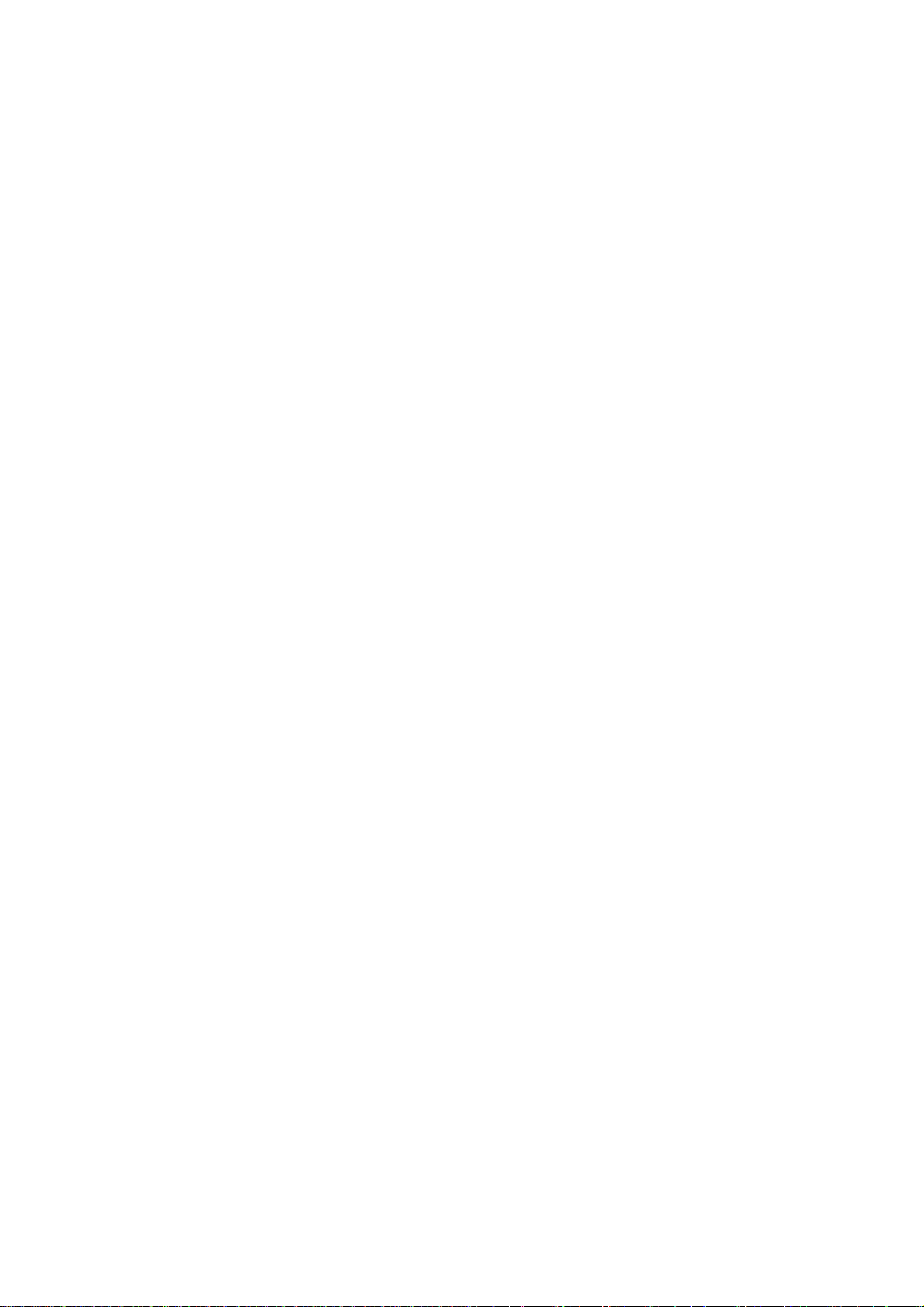
ESI - Copyright © 2004 - 2012
Revision 8, July 2012
www.esi-audio.com
Page 3
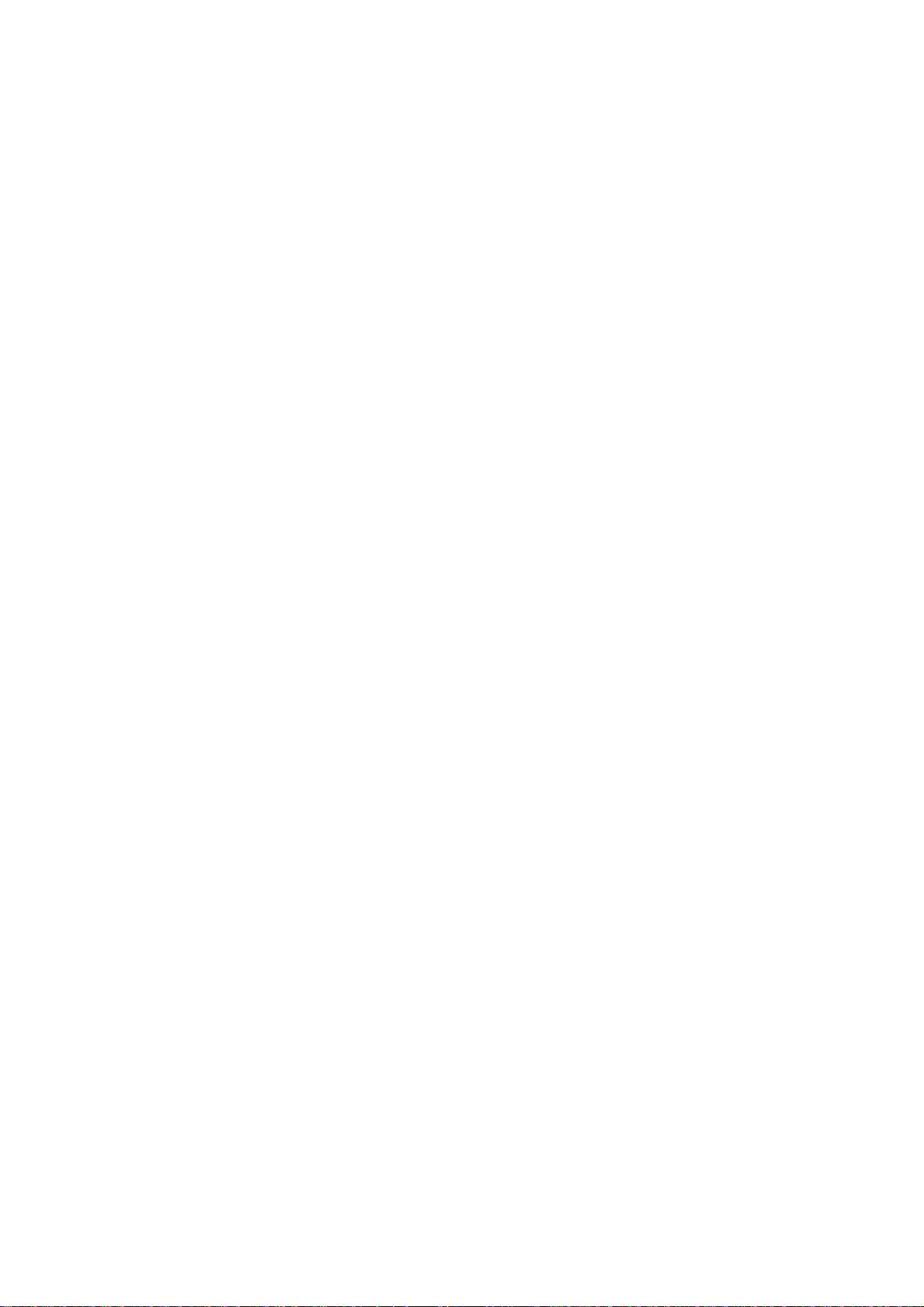
ESI Juli@
INDEX
1. Introduction..................................................................................................................................4
Key Features.................................................................................................................................4
2. Description of Juli@ .................................................................................................................... 5
How to swap the Connectors?...................................................................................................... 7
3. Hardware Installation ...............................................................................................................11
System Recommendation........................................................................................................... 11
Minimum System Requirement..................................................................................................11
Preparation for Hardware Installation........................................................................................11
PCI Card Installation.................................................................................................................. 12
4. Driver Software Installation ..................................................................................................... 14
Windows XP...............................................................................................................................14
Windows Vista & 7.................................................................................................................... 15
Mac OS X...................................................................................................................................17
5. Juli@ Console.............................................................................................................................18
Pull down Menu ......................................................................................................................... 18
Input Panel.................................................................................................................................. 19
Output Panel............................................................................................................................... 20
Sample Rate and Clock .............................................................................................................. 21
DirectWIRE................................................................................................................................22
What is DirectWIRE? .............................................................................................................. 22
DirectWIRE Panel ...................................................................................................................22
DirectWIRE Examples.............................................................................................................23
6. Setting in Applications............................................................................................................... 25
Windows Multimedia Setup.......................................................................................................25
Mac OS X Audio MIDI Setup.................................................................................................... 25
Cubase LE 6 ............................................................................................................................... 25
Installation................................................................................................................................25
Initial Setup..............................................................................................................................26
7. Specifications..............................................................................................................................27
8. General Information..................................................................................................................28
Trademarks.................................................................................................................................28
The FCC and CE Regulation Warning....................................................................................... 28
Correspondence.......................................................................................................................... 28
Disclaimer .................................................................................................................................. 28
3
Page 4
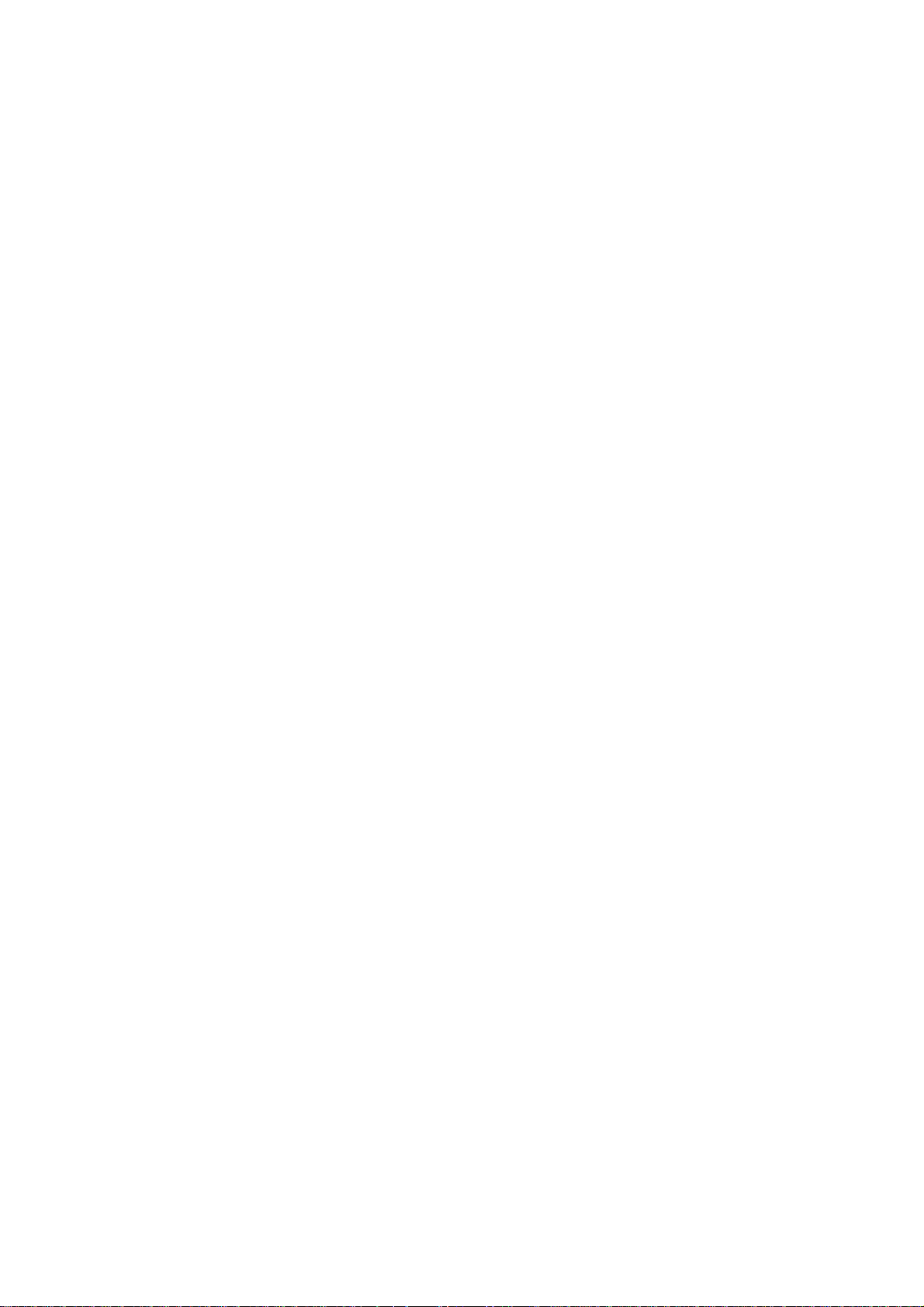
ESI Juli@
1. Introduction
Congratulations on your purchase of Juli@ by ESI – High Quality 24-bit 192kHz 4x4 reference
audio/MIDI interface with swappable I/O socket.
Juli@ is the perfect reference audio interface for home studio recording applications.
This audio card provides support for 24-bit 192kHz on 2 analog input and 2 analog output channels
with a special swappable I/O socket. You can choose between –10 dBV RCA type unbalanced I/O
and +4 dBu quarter inch TRS balanced I/O – depending on your requirement. Others features are
S/PDIF input clock detection, auto sync and individual real time monitoring support for analog and
digital input signals. Juli@ provides 24bit 192kHz coaxial digital I/O and a 24-bit 96 kHz optical
output, 16 channel MIDI I/O and an EWDM driver with DirectWIRE 3.0 functionality.
Key Features
- Depending on the I/O requirements, the user can select between balanced (+4dBu nominal) and
unbalanced (-10dBV nominal) connectors (both cannot be used simultaneously).
- S/PDIF digital signal input clock detection
- Shutter type optical output jack
- DirectWIRE 3.0
- 4x4 up to 24-bit/192kHz, full-duplex recording interface with MIDI I/O
- Universal Board (compatible for both of 3.3V and 5V PCI slots)
- Independent monitoring control for analog in, digital in and digital out signals
- 16 Channel MIDI I/O
- 5.1 channel Digital Pass thru
- Supports EWDM driver: MME, DirectSound, ASIO 2.0 and GigaStudio support
- OS: Microsoft Windows® 7/Vista/XP/2000/ME/98SE
4
Page 5
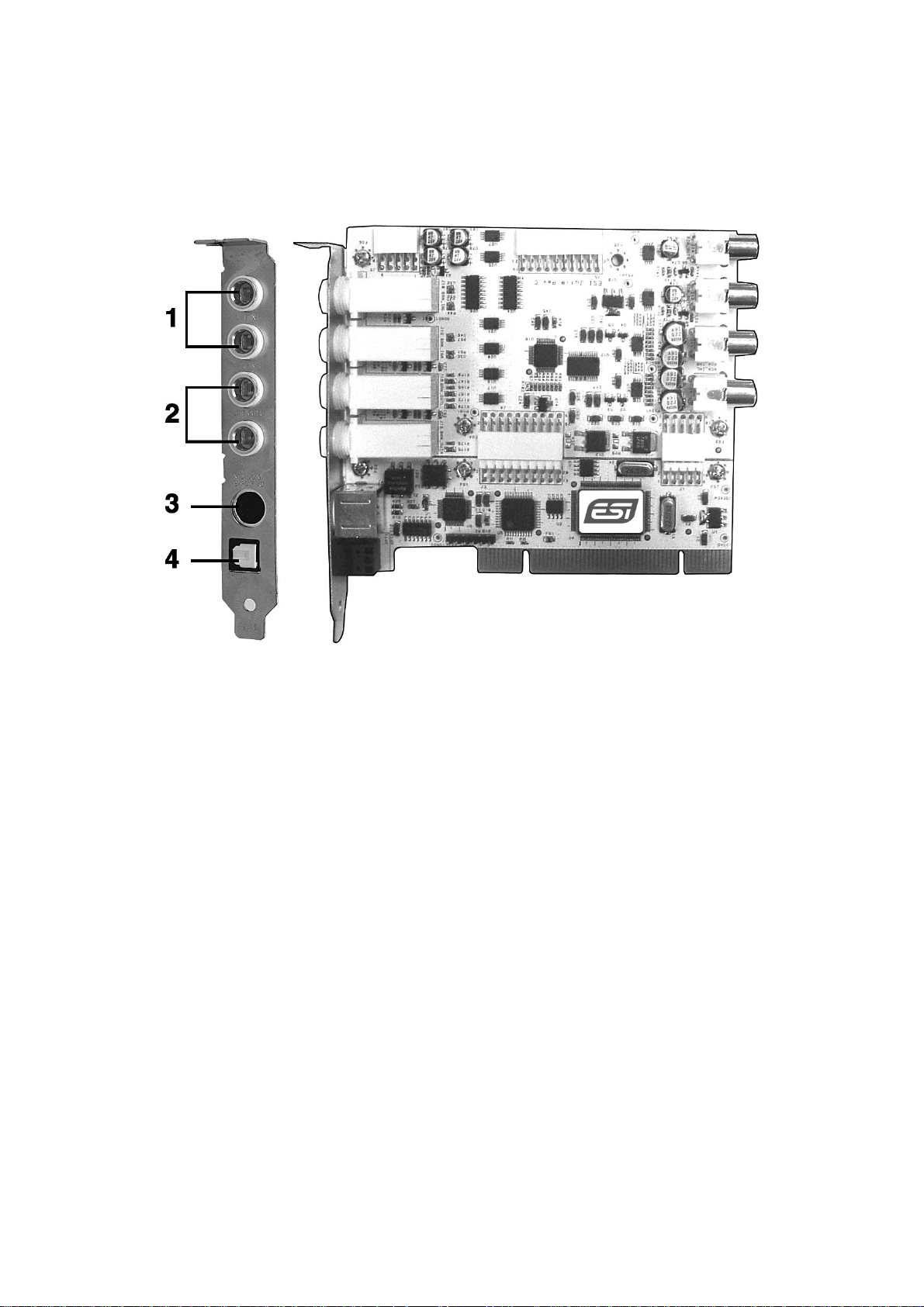
ESI Juli@
2. Description of Juli@
Here is a short description of Juli@ ’s connectors.
1. 2. Analog Inputs 1/2 (top) and Analog Outputs 1/2 (bottom)
These are analog Line inputs and outputs. Depending on the your requirements, you can select
between balanced (+4dBu nominal TRS) and unbalanced (-10dBV nominal RCA) connectors (both
cannot be used simultaneously).
3. Breakout cable connection
This port allows you to connect Juli@ ’s breakout cable.
4. S/PDIF Optical Output
This port allows you to transfer Juli@ ’s audio data digitally without loss, directly to devices like a
DAT, MD, CD-recorder with digital input. The optical output sends out signals from output channel
3/4 (‘Juli@ 3/4’) from your audio applications. The maximum sample rate for the optical output is
96kHz.
5
Page 6
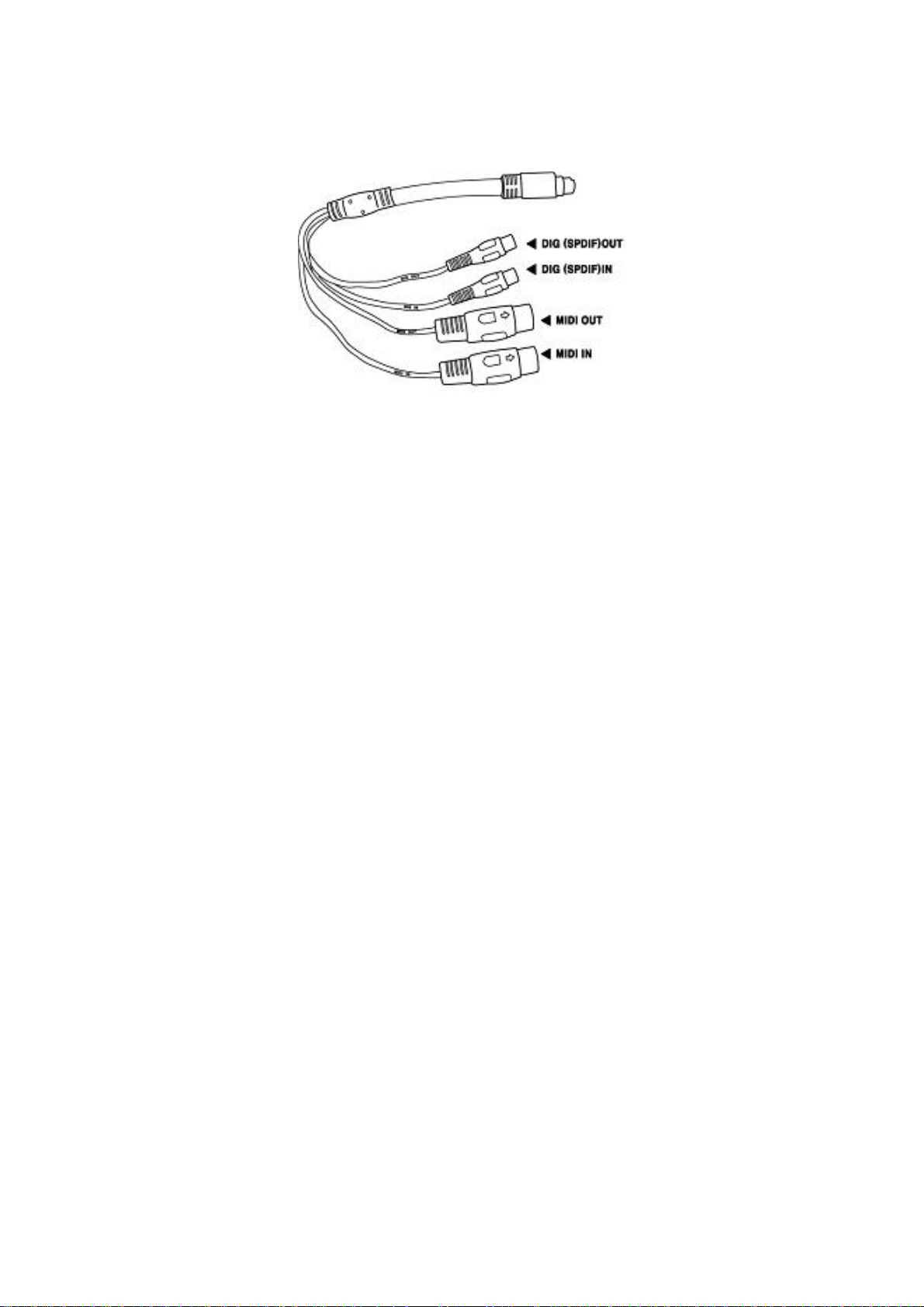
ESI Juli@
5. Juli@ breakout cable
The Juli@ PCI card comes with a special breakout cable.
This cable provides 24bit/192kHz coaxial inputs and outputs and 16 MIDI I/O channels. The
coaxial I/O port sends and receives the signals from channel 3/4 (‘Juli@ 3/4’) from your audio
applications. These coaxial connectors fully support up to 192 kHz.
6
Page 7
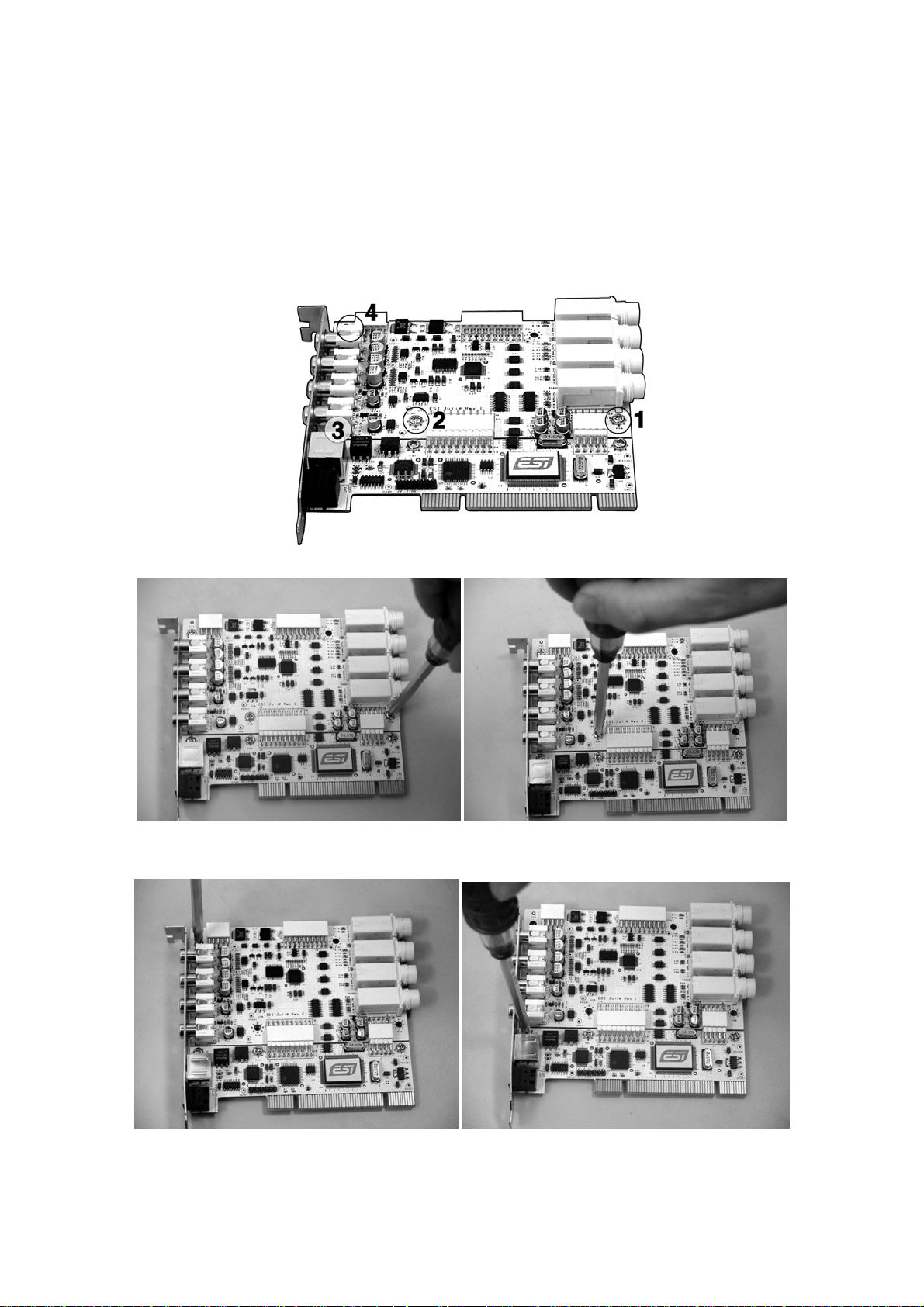
ESI Juli@
How to swap the Connectors?
The following example shows you how to change from RCA I/O to TRS I/O connectors. Usually
you change the setup of the card once before you install it and before you start to use it (both I/O
connector types cannot be used simultaneously).
1. First, follow the order of the pictures below to remove the 4 screws carefully.
(Pic 1) (Pic 2)
(Pic 3) (Pic 4)
2. Detach the metal bracket from the card.
7
Page 8
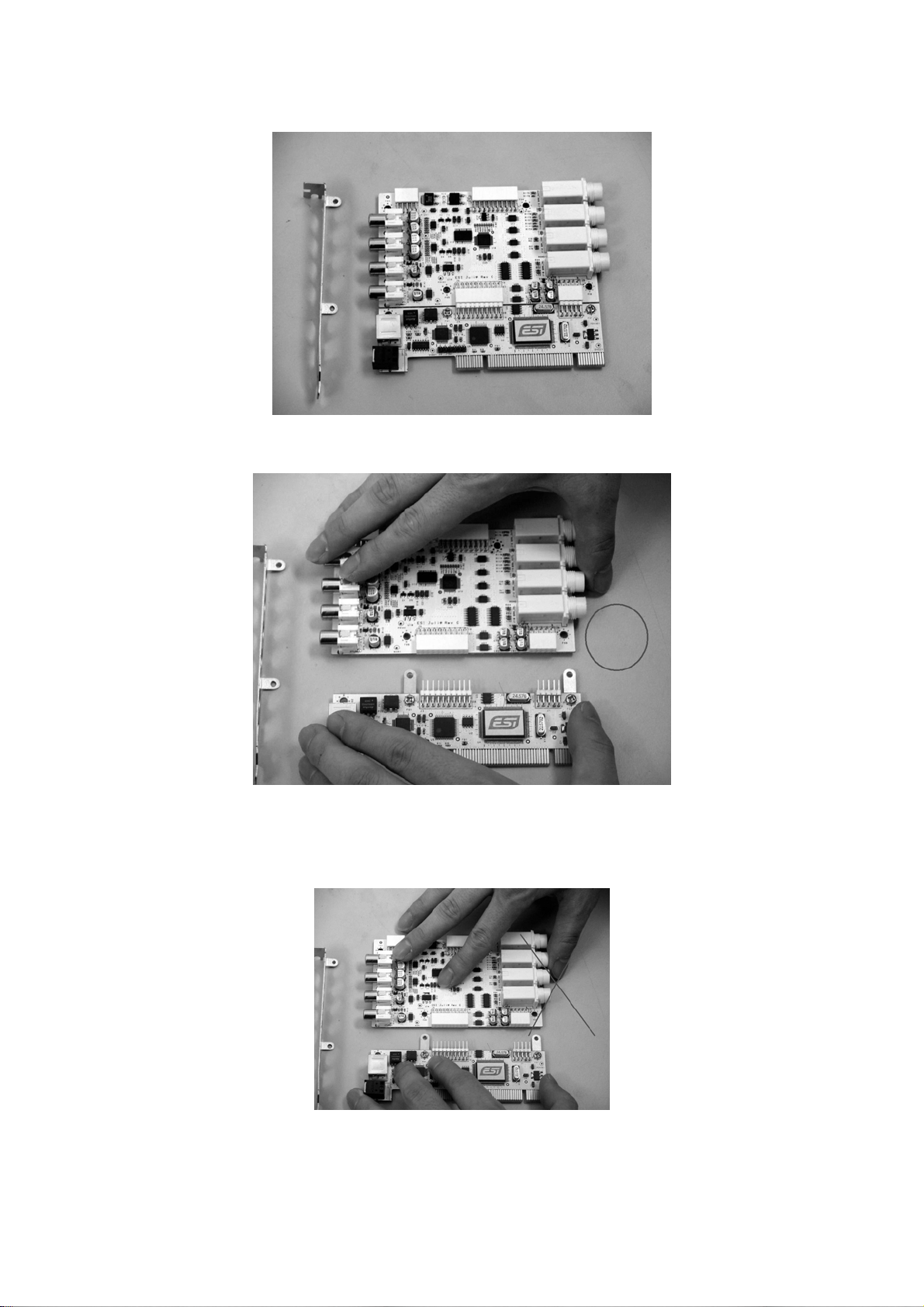
ESI Juli@
3. Hold the edges of the card and carefully separate the PCI card like shown on this picture.
O O
Caution: Don’t touch the chipsets on the card like shown on the following picture. Otherwise
the card could be damaged.
X X
8
Page 9

ESI Juli@
4. Turn the TRS connector parts toward to the bracket.
Hold the edges of the card and carefully combine PCI card like shown on the pictures below.
9
Page 10

ESI Juli@
5. Put the metal bracket to the card.
6. Tighten screws again (in opposite order).
10
Page 11
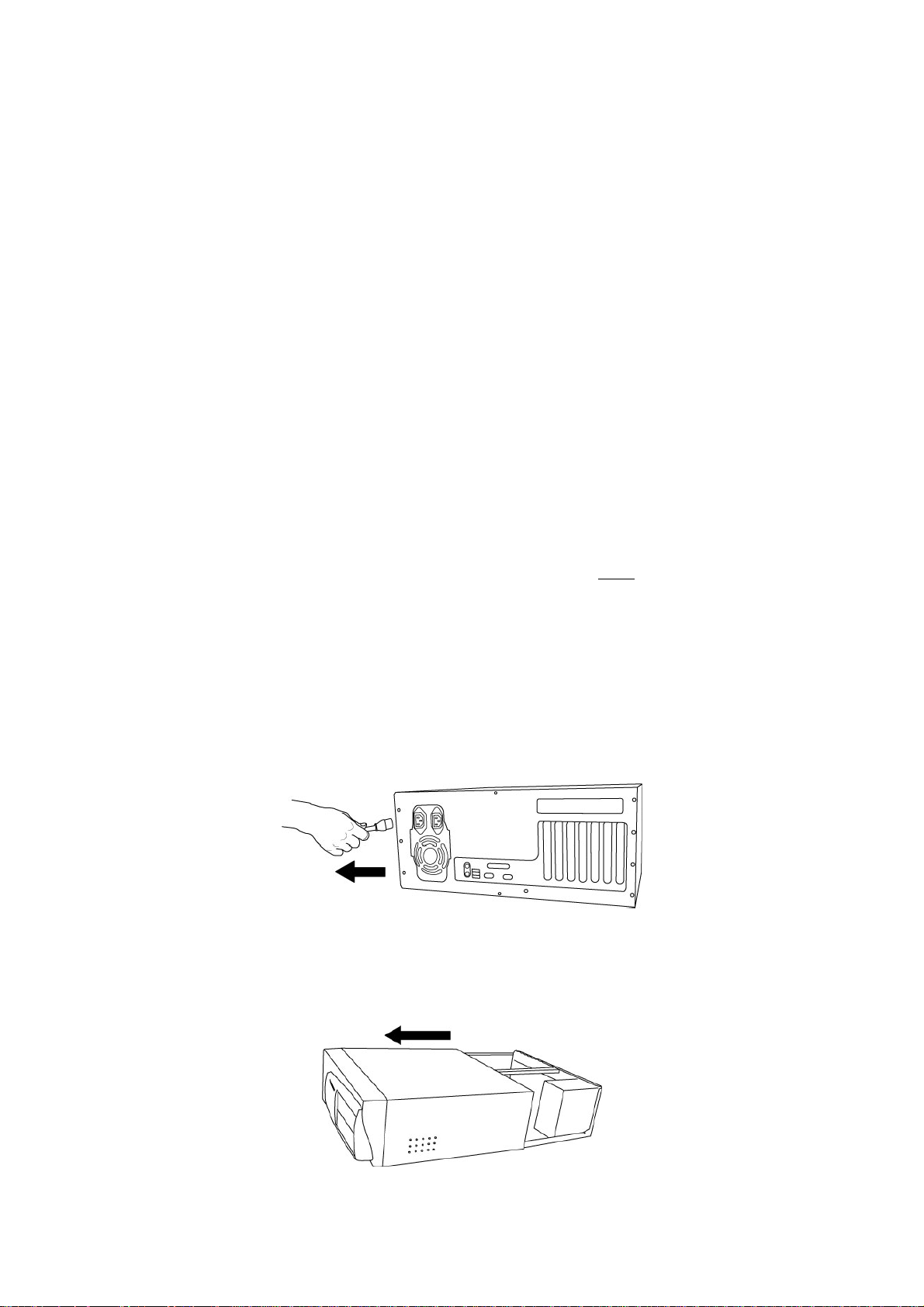
ESI Juli@
3. Hardware Installation
System Recommendation
Juli@ is not simply a standard digital audio interface card, but a high-resolution device capable of
advanced processing of audio content. Even though Juli@ is built to have low-CPU resource
dependability, system specifications play a key part in the Juli@ ’s performance. Systems with
more advanced components are generally recommended.
Minimum System Requirement
- Intel CPU or equivalent and compatible AMD CPU
- 512 MB RAM
- Direct X 8.1 or higher
- one available PCI x1 (or higher) slot
- DVD-ROM drive (for Cubase LE 6 installation)
- internet connection (for Cubase LE 6 activation)
- recent version of Microsoft Windows XP (SP2 or higher) or Windows Vista/7 (32-bit & 64-bit) or
- Mac OS X (10.6 or higher)
- the latest chipset and mainboard utility drivers and system updates must be installed
Preparation for Hardware Installation
The Juli@ PCI card and other components in the computer can be damaged easily by electrical
shock. You should use an anti-static device that can discharge the static electricity of your body to
avoid potential static damage to the cards. If you do not feel capable of installing a PCI card into
your computer please contact a computer specialist.
Turn off the computer power and remove the power cable from your computer power supply.
Disconnecting the Power Cord
Refer to your computer user’s manual and remove the computer cover. Make sure that you have an
available PCI slot on your motherboard to install the Juli@.
Removing the computer cover
11
Page 12
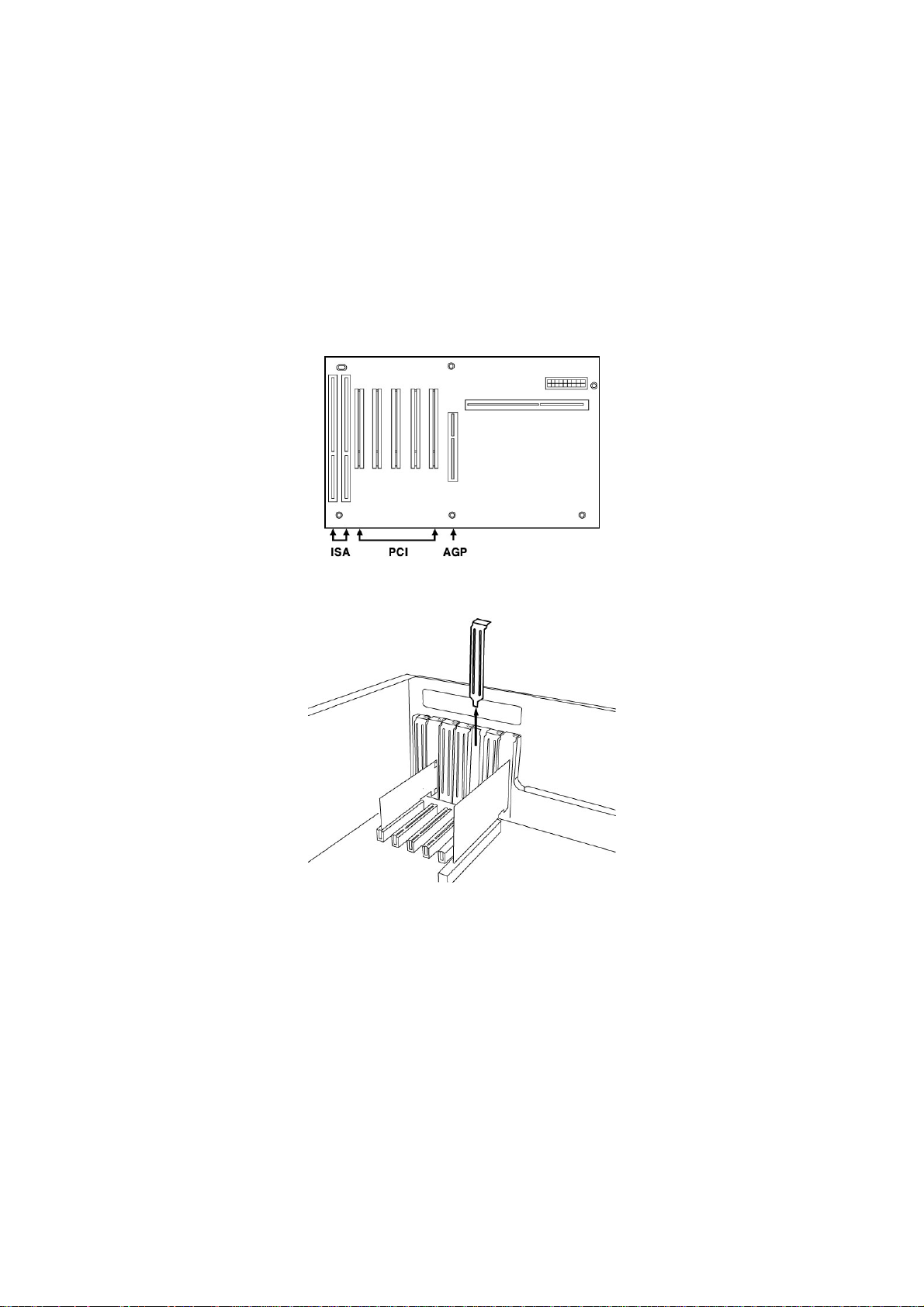
ESI Juli@
To avoid possible static shock damage to the computer parts, discharge it by touching the computer
case or something grounded. We recommend you use an anti-static device such as an anti-static
wristband.
When holding the Juli@ card, touch only the guide or the edge of card. Do not grab the card by the
board or connector.
PCI Card Installation
Find an empty PCI slot on the motherboard
Typical PC Motherboard Slot Configuration
Removing the PCI Slot faceplate
If the PCI slot is covered by a faceplate, you can remove it by removing the screw holding it in
place or by prying it off with a screwdriver.
Insert the Juli@ card into the PCI slot, firmly pushing the card into the slot until it is seated
securely. Replace the screw, and tighten it.
12
Page 13
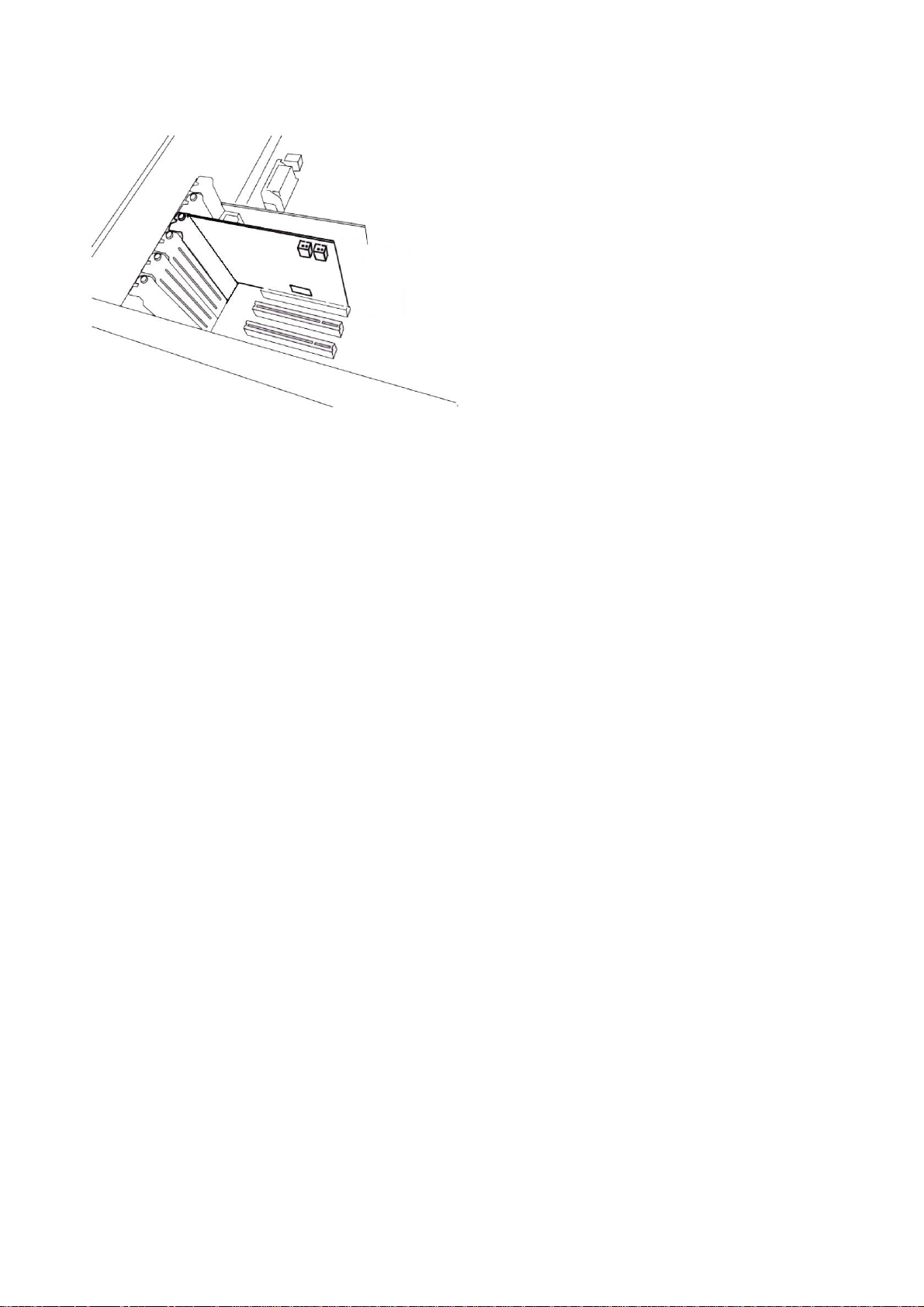
ESI Juli@
Figure 5. Juli@ Installed in a PCI slot
Close the computer case.
13
Page 14

ESI Juli@
4. Driver Software Installation
Before installing the drivers of Juli@, we recommend to check on the download section of
www.esi-audio.com for updated drivers.
Windows XP
Turn on your computer. Windows will automatically detect a new device installation and the Found
New Hardware Wizard window will appear as seen on the following picture on the left.
Select No, not this time and click Next. On the following dialog select Install from a list or a
specific location (Advanced) and click Next. The dialog below will appear.
Make sure to select Search for the best driver in these locations and below that only select Include
this location in the search. Via Browse, you can select the folder that contains the driver data. If you
install from the original CD, select your CD-/DVD-drive and the \Windows XP
folder. Otherwise
select the folder that contains the unzipped driver data from our website. Once done, click Next.
14
Page 15

ESI Juli@
Windows will now prompt you to confirm the Windows Logo testing in the Hardware Installation
dialog with Continue Anway before the driver installation proceeds. After some time, the
installation of the ESI Juli@ Controller device will be completed and you need to click Finish.
Once this is done, the Found New Hardware Wizard will automatically appear again. Please follow
the exact steps one more time, this time to install the ESI Juli@ Audio device. After that is finally
confirmed on the last dialog via Finish, the Juli@ driver software has been completely installed. To
confirm this, please check if the ESI icon is displayed in the taskbar notification area as shown
below.
If yes, the driver installation has been completed successfully. Note that on some systems the
computer has to be rebooted (Windows will display a message in that case) before everything is
completed.
Windows Vista & 7
Turn on your computer. Windows will automatically detect a new device installation and the Found
New Hardware window will appear as seen on the following picture.
Select Locate and install driver software (recommended). Insert the driver CD only if you are
installing the original driver from the CD. If you are installing an updated driver from our website,
proceed by clicking on I don’t have the disc. Show me other options. on the following dialog.
15
Page 16

ESI Juli@
If the following window on the left will appears, click on Browse my computer for driver software
(advanced) in order to show Windows where the driver files are located. The dialog on the right
will appear.
Via Browse, you can select the folder that contains the driver data. If you install from the original
CD, select your CD-/DVD-drive and the \Windows Vista-7
folder. Otherwise select the folder that
contains the unzipped driver data from our website. Once done, click Next.
16
Page 17

ESI Juli@
Windows will now prompt you to confirm the installation in the Windows Security dialog with
Install before the driver installation proceeds. After some time, the installation of the ESI Juli@
Controller driver will be completed and you need to click Close.
To confirm the completion of the installation, please check if the ESI icon is displayed in the
taskbar notification area as shown below.
If yes, the driver installation has been completed successfully.
Mac OS X
To install Juli@ under Mac OS X, insert the CD into your system and navigate in Finder to the Mac
OS X folder on the CD. Alternatively you can download the latest version of the driver from our
website. You will find a file called Juli@-Mac-vx_yy.dmg (where x_yy stands for the driver version
number). Double click on this file and a new window with the installer opens.
Now double click on the Juli@ driver installer and follow the instructions on screen. Once the
installation is completed it is recommended to reboot your system.
Via Utilities -> Audio MIDI Setup you can check if the driver has been installed correctly.
17
Page 18

ESI Juli@
5. Juli@ Console
This chapter describes the Juli@ Control Panel. To open the panel double click
on the ESI icon in the task notification area (or by double clicking on the icon in
the Applications folder when using Mac OS X). The following dialog will appear:
Pull down Menu
The Juli@ console includes a pull down menu bar that contains the configuration menus for Juli@ .
1. File - Exit
File – Exit will close the Juli@ Console window but it will not shut down the Console. You can
always launch the Console by clicking ‘ESI’ icon on the system tray.
18
Page 19

ESI Juli@
2. Config – Mouse Wheel
Controls the increment at which the volume is adjusted when using a mouse wheel. The adjustment
step is from 1 to 8.
3. Config – Latency
Adjust the latency (also often referred as buffer size) of the Juli@ . A faster latency is achieved by
selecting smaller sample size which is ideal for software synthesizer and precise timing recording.
However, the latency is also limited by your system performance. For recording, you would
typically select a sample size between 64 ~ 512. Sample sizes of 48, 1024 and 2048 are used in
special circumstances of which 48 is reserved for very fast and reliable ASIO driver working
environments. The factory default setting is 256.
4. Config – Factory Default
It resets the Console to default settings.
5. Config - Always On Top
This enables to place the Console on top of every open window, which makes it easy to work with
Juli@ and other music software simultaneously.
6. Config - Link
Links the L-R faders for stereo operation. Un-select the button, if you need to control the left and
right levels independently.
7. DirectWire
(explained later in detail)
Input Panel
19
Page 20

ESI Juli@
Analog Input 1/2
This is where you can adjust the input monitoring level for the analog input 1/2. When you active
‘MON’ button of 1/2, the input monitoring level fader appears (displayed on the right picture). Now
the analog input signal is routed to output 1,2 and you can monitor (listen to) the analog input signal
in real-time. The monitoring level can be set using the mouse, mouse wheel, or cursor keys.
S/PDIF Input
This is where you can adjust the input monitoring level of the S/PDIF input. When you active the
‘MON’ button of S/PDIF, the input monitoring level fader appears (displayed on the right picture).
The S/PDIF input signal is then routed to output 1,2 and you can monitor the S/PDIF input signal in
real-time. The monitoring level can be set using the mouse, mouse wheel, or cursor keys.
MON
When you activate this button, input monitoring (for monitoring via the analog output 1,2) level
fader will appear for this channel.
MUTE
Select this button to mute each signal source.
Output Panel
Analog Output 1/2
This is where you can control the output signal. The level can be set using the mouse, mouse wheel,
or cursor keys.
S/PDIF Out
This is where you can adjust output-monitoring level of the S/PDIF out/playback signal. When you
active ‘MON’ button of S/PDIF Out, the S/PDIF output level fader will appear (displayed on the
next picture). Now the S/PDIF out/playback signal will be routed to the analog output 1/2 and you
20
Page 21

ESI Juli@
can listen to the signal via the analog output in real-time. The monitoring level can be set using the
mouse, mouse wheel, or cursor keys.
MASTER FADER
Allows you to change the level of the final output signal. The level can be set using the mouse,
mouse wheel, or cursor keys.
MUTE
Select this button to mute each signal source.
Sample Rate and Clock
Sample Rate
Selects the sample rate for Juli@. The green lit will indicate current sample rate. Juli@ supports
44.1, 48, 88.2, 96, 176.4, 192 (kHz) as sample rates. Select ‘AUTO’ to match the sample rate of the
played audio source automatically (a red light shows that AUTO is on). Deselecting Auto mode
allows you to set the sample rate manually (red light AUTO is off). This selection might not work
21
Page 22

ESI Juli@
in some versions of Windows – in that case, the sample rate is selected from inside your audio
application.
Clock Select
Selects the digital clock source for the Juli@ .
(INT): Selects Juli@ ’s internal clock, which becomes the master clock. This mode must be
selected when Juli@ is used alone or any other digital device is configured as slave device.
(EXT): Selects the digital clock or audio data from an ernal device as the clock source. The ernal
device will be set as the Master device and the Juli@ will be set and operate as the Slave device.
* In the EXT clock mode, Juli@ can detect the ernal clock automatically. If the ernal clock is not
correct, the Console displays the message ‘Out Of Range’ like shown below.
DirectWIRE
What is DirectWIRE?
DirectWIRE is a driver technology, developed by ESI, which can be used for routing audio streams
internally within applications using EWDM Audio MIDI Drivers exclusively developed by ESI.
With the DirectWIRE router, an application can record from other application’s audio outputs
without ernal wiring or any loss of data when they are running at the same time.
DirectWIRE also allows you to easily rip any audio stream in real time by transferring data thru
DirectWIRE from MP3s, live On-line Broadcast and On-demand content, and more.
DirectWIRE is not available under Mac OS X.
DirectWIRE Panel
Click on DirectWIRE on the Juli@ control panel. The DirectWIRE dialog as shown below will
appear. DirectWIRE digital virtual wiring technology, developed by ESI, routes audio streams
internally within applications using standard audio drivers such as WDM, ASIO and MME, even
when they are running at the same time.
22
Page 23

ESI Juli@
The number on the row represents the input or output port. The columns represent ins and outs (on
and off) of the respected drivers. Patch the virtual cables from one point to another as you drag your
mouse point.
INPUT section: It's used to route signals from the card's hardware inputs.
MME section represents general application's I/O: Ex.) WinAmp, WaveLab (non ASIO mode),
Cakewalk, Audition, Vegas, etc.
WDM section represents Multi-MME application’s I/O: Ex.) SONAR (when using WDM/KS),
PowerDVD, WinDVD, etc.
ASIO section represents ASIO application’s I/O: Ex.) Cubase, Reason, Nuendo, SONAR (when
using ASIO), Samplitude, etc.
GSIF section represents GSIF application like GigaStudio.
Note that some applications support multiple driver modes.
DirectWIRE Examples
Example 1. Recording from WinAmp (MME) to WaveLab (MME).
If you want to record what's played back in WinAmp, but don't want to hear the sound, you should
click the OUT button in the MME section so it'll change to OFF.
23
Page 24

ESI Juli@
Example 2. Recording from WinAmp (MME) to
SONAR (WDM).
Example 4. Recording from GigaStudio (GSIF)
to SONAR (WDM).
Example 3. Recording from WinAmp (MME) to
Cubase, Logic, Nuendo (ASIO).
Example 5. Recording from GigaStudio (GSIF)
to Cubase (ASIO).
24
Page 25

ESI Juli@
6. Setting in Applications
This chapter contains basic configuration examples for some software applications. Please also refer
to the manual of the audio software you use for detailed information.
Windows Multimedia Setup
The Windows multimedia setup is required if you want to use your Juli@ as the main sound device
for Windows multimedia applications. Go to My computer-> Control panel -> Sounds and Audio
Device Properties -> Audio. Select the Juli@ entry as your playback device to make sure that all
standard signals are played via the Juli@ hardware.
Please note that some advanced properties buttons in this area will be grayed out because some of
the mixer features of Juli@ are not compatible with the functions provided by the Windows default
mixer that was designed for consumer audio hardware. However, this does not mean you do not
have any advanced options – the Juli@ control panel described in the previous chapter includes all
professional audio features that you might need and which are simply not always compatible with
the basic mixer control from Windows.
Mac OS X Audio MIDI Setup
The Audio MIDI Setup application can be found in the Utilities folder on your system. When you
launch it, you can setup Juli@ as your Default Input, Default Output or System Output device – if
required.
While audio production and editing applications usually provide an option inside their preferences
to select Juli@ as recording and playback device, many general standard applications such as
iTunes for example are usually accessing the Default Output device, selectable in the Audio MIDI
Setup dialog.
If you want to change settings of Juli@, you need to select it under Properties For. You can change
the default sample rate under Audio Input -> Format or Audio Output -> Format or you can change
the main playback volume under Audio Output -> Volume Slider -> M.
Cubase LE 6
Juli@ ships with a DVD-ROM with Cubase LE 6 from Steinberg. If you are using a different
recording software, you can skip this section.
Installation
To install Cubase LE 6, insert the DVD-ROM into the DVD-ROM drive of your computer. Under
Windows, the installation will normally start automatically – if not, you can launch it manually by
starting the installer from the DVD-ROM drive. To install Cubase LE 6 under Mac OS X, double
click on the installer icon
To proceed with the installation, follow all instructions on screen. During the installation the
Syncrosoft License Control software will be installed as well. To use Cubase LE 6 for more than 30
days, you need to activate it with this software via the internet. This means that you need an active
internet connection on the computer you are installing Cubase LE 6. We recommend you to activate
the software as early as possible.
25
Page 26
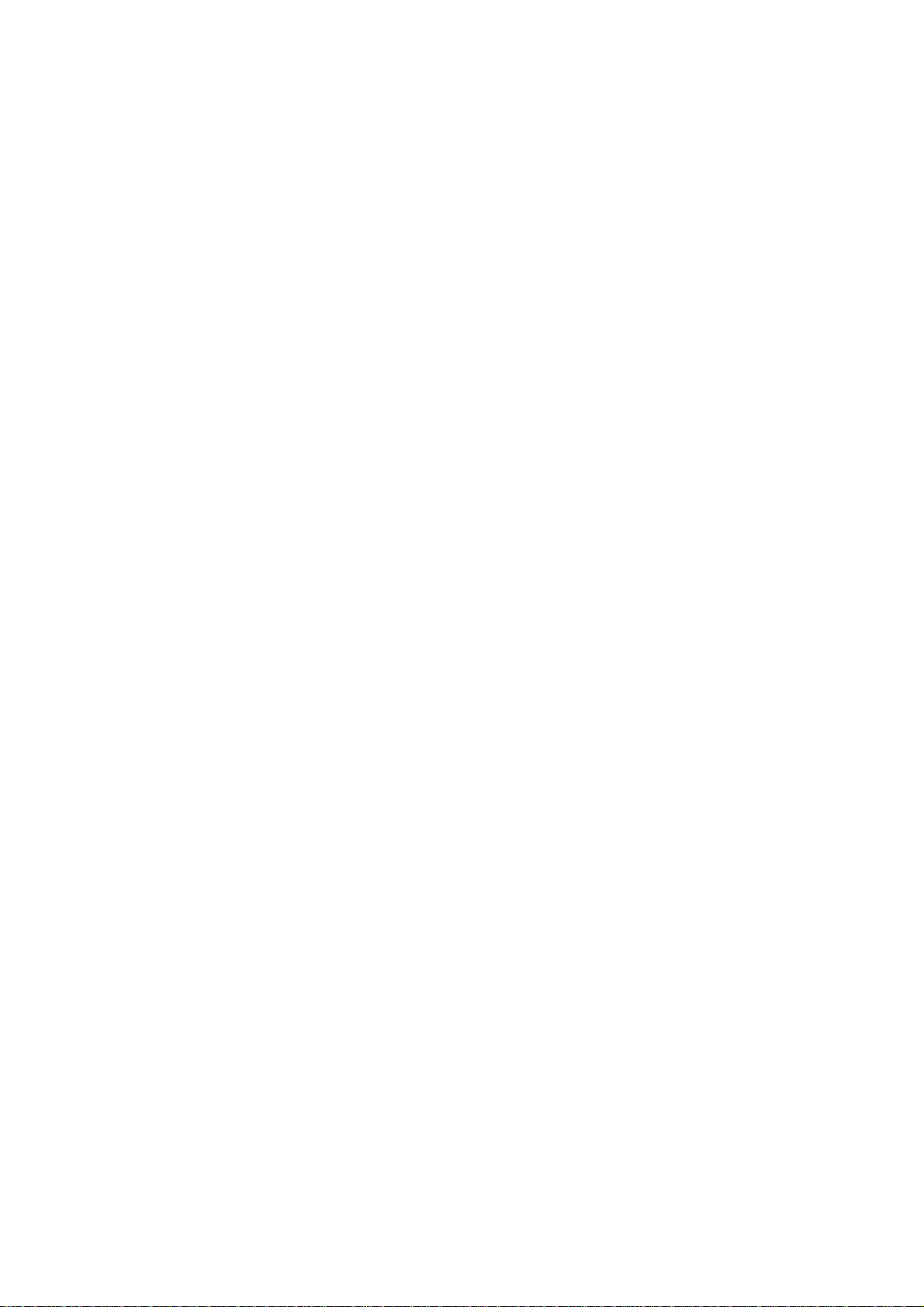
ESI Juli@
Initial Setup
As most digital audio applications, Cubase LE 6 requires some initial configuration, before it can be
used properly with a new audio interface like Juli@ . Start Cubase LE 6 and select Device Setup
from the Devices menu. Select VST Audio System on the tree structure on the left part of the
window and then make sure to select ESI Juli@ ASIO as ASIO Driver entry. You can verify your
selection by selecting the ESI Juli@ device on the left. The dialog, now lists all input and output
channels. Note that the Control Panel button has no effect. Confirm your changes by clicking OK.
After that its time to select the input and output channels. From the Devices menu, select VST
Connection. The VST Connections window appears. Configure your input bus in the Inputs tab and
your output bus under Outputs. A bus can be either mono or stereo and added with Add Bus.
After that you can start using Cubase LE 6 by opening an existing project or creating a new project.
The input and output busses you have created can be assigned to the individual tracks of your
project.
26
Page 27

ESI Juli@
7. Specifications
<Analog Audio>
1. Analog Inputs
* Unbalanced Part
1) Connector Type : Gold-plated RCA female (line in 1 and 2)
2) Peak level : 0dBFS @ +6dBV (-10dBV nominal)
3) Impedance : 10k ohms minimum
* Balanced Part
1) Connector Type : 1/4" female TRS-type, balanced or
unbalanced(line in 1 and 2)
2) Peak level : 0dBFS @ +20dBu (+4dBu nominal)
3) Impedance : 10k ohms minimum
2. Analog Ouputs
* Unbalanced Part
1) Connector Type : Gold-plated RCA female (line out 1 and 2)
2) Peak level : +6dBV @ 0dBFS (-10dBV nominal)
3) Impedance : 100 ohms minimum
4) Attenuation Control : -63dB ~ 0dB (0.5dB step size)
* Balanced Part
1) Connector Type : 1/4" female TRS-type, balanced or unbalanced
(line out 1 and 2)
2) Peak level : +20dBu @ 0dBFS (+4dBu nominal)
3) Impedance : 100 ohms minimum
4) Attenuation Control : -63dB ~ 0dB (0.5dB step size)
3. Monitor
1) Monitor Control : Analog input, Digital input, Digital output
2) Attenuation Control : -63dB ~ 0dB (0.5dB step size)
<Digital Audio>
4. Samplerate : 44.1, 48, 88.2, 96, 176.4, 192KHz
5. A/D Converter (AK5385A)
1) Signal to Noise Ratio : 114dB (A-weighted) @ fs=48kHz
2) Dynamic Range : 114dB (-60dBFS with A-weighted) @ fs=48kHz
3) Inter channel Isolation : -120dB
4) Resolution : 24-Bit
6. D/A Converter (AK4358)
1) Signal to Noise Ratio : 112dB (A-weighted) @ fs=44.1kHz
2) Dynamic Range (S/N) : 112dB (60dBFS with A-weighted)@ fs=44.1kHz
3) THD+N : -94dB @ fs=44.1kHz
4) Inter channel Isolation : -100dB
5) Attenuation Control : -63dB ~ +0dB (0.5dB Step Size)
6) Resolution : 24-Bit
7. Digital Input
1) Connector Type : RCA(provided via breakout cable)
2) Format : IEC-60958 Consumer(S/PDIF coaxial)
3) Sampling Rate : 44.1,48,88.2,96,176.4,192KHz
4) Resolution : 24-Bit
8. Digital Output
1) Connector Type : RCA(provided via breakout cable), Optical(on board)
2) Format : IEC-60958 Consumer(S/PDIF coaxial)
3) Sampling Rate : 44.1,48,88.2,96,176.4,192KHz (optical out: 96kHz max.)
4) Resolution : 24-Bit
<MIDI>
9. MIDI I/O
1) 1-in, 1-out; 16 MIDI channels in and out
Connector Type : Standard MIDI 5-pin DIN (provided via breakout cable)
27
Page 28
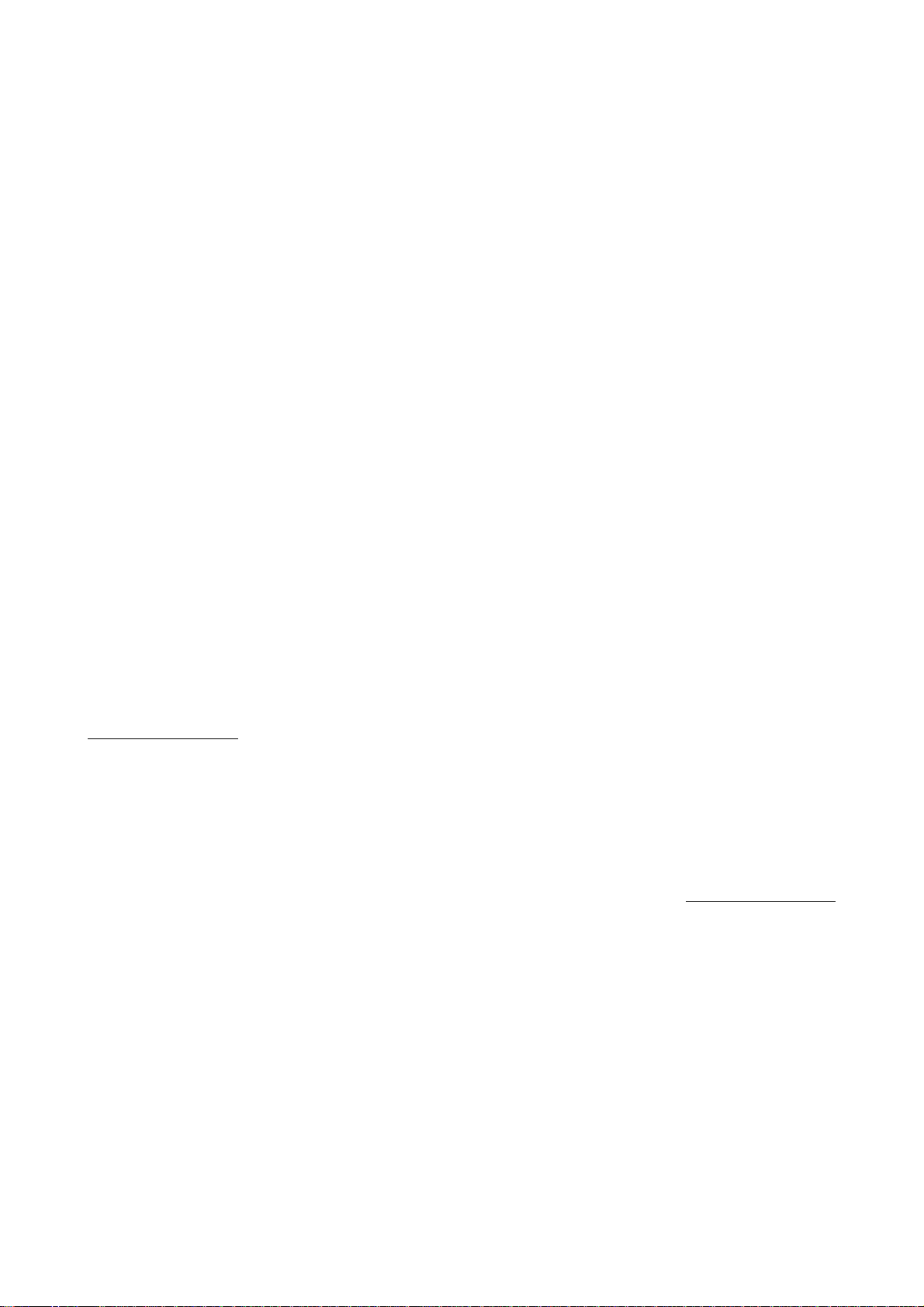
ESI Juli@
8. General Information
Trademarks
ESI and Juli@ are trademarks of and ESI Audiotechnik GmbH. Windows is a trademark of
Microsoft Corporation. Other product and brand names are trademarks or registered trademarks of
their respective companies.
The FCC and CE Regulation Warning
This device complies with Part 15 of the FCC Rules. Operation is subject to the following two
conditions : (1) this device may not cause harmful interference, and (2) this device must accept any
interference received, including interference that may cause undesired operation. Caution : Any
changes or modifications in construction of this device with are not expressly approved by the party
responsible for compliance, could void the user's authority to operate equipment.
Note: This equipment has been tested and found to comply with the limits for a Class A digital
device, pursuant to Part 15 of the FCC Rules. These limits are designed to provide reasonable
protection against harmful interference when the equipment is operated in a commercial
environment. This equipment generates, uses, and can radiate radio frequency energy and, if not
installed and used in accordance with the instruction manual, may cause harmful interference to
radio communications. Operation of this equipment in a residential area is likely to cause harmful
interference in which case the user will be required to correct the interference at his own expense. If
necessary, consult an experienced radio/television technician for additional suggestions.
Correspondence
For technical support inquiries, contact your nearest dealer, local distributor or ESI support online at
www.esi-audio.com. Please also check our ensive Knowledge Base with Frequently Asked
Questions, installation videos and technical details about our products in the support section of our
website.
Disclaimer
All features and specifications subject to change without notice.
Parts of this manual are continually being updated. Please check our web site www.esi-audio.com
occasionally for the most recent update information.
28
