Page 1
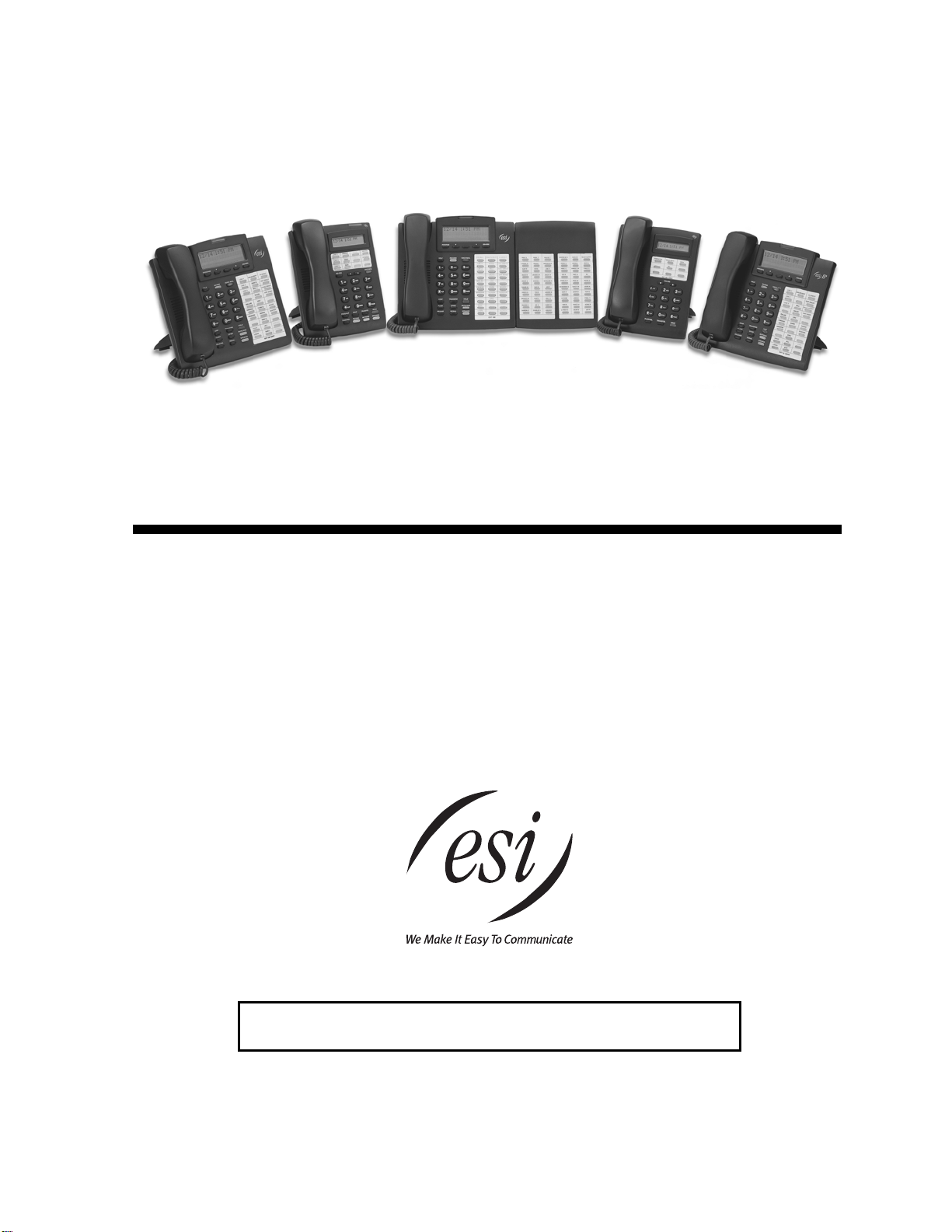
ESI Feature Phone
User’s Guide
FOR IP E-Class • IVX X-Cl ass • IVX E-Cl ass
Visit www.esiusers.com for up-to-date help.
0450-0366
Rev. J
Page 2

About ESI
ESI (Estech S ystems, Inc.) i s a privatel y held corporation based in Plano, Texas. Found ed in 1987, ESI
designs and bui l ds innovati ve t el ecommunications products for businesse s like yours. B ecause of their
powerful com bi nation of val ue and f eatures, E SI product s are consistently recognized by industry
publications and leaders.
Copyright © 2005 ESI (Estech Systems, Inc.).
IVX is a registered trademark, and Esi-Dex, Quick Groups, Quick Moves, Virtual Mailbox Key, AutoPage, Quick Page
and Verbal User Guide are trademarks, of ESI. Act! is a registered trademark of Symantec Corporation. Goldmine is a
trademark of Goldmine Software Corporation. Microsoft, Windows, NT and Outlook are registered trademarks of Microsoft
Corporation. Intel is a registered trademark of Intel Corporation. Panasonic and DBS are registered trademarks of Matsushita
Electric Corporation of America.
Information contained herein is subject to change without notice.
ESI products are protected by various U.S. Patents, granted and pending.
ESI is an ISO 9001:2000-certified company. Visit ESI on the Web at www.esi-estech.com.
Page 3

Contents
Introduction...............................................................................................................................................................A.1
48-Key Feature Phone ................................................................................................................................................................................A.2
24-Key Feature Phone ................................................................................................................................................................................A.4
12-Key Feature Phone ................................................................................................................................................................................A.5
Connecting your ESI phone ........................................................................................................................................................................A.6
Help mode (Verbal User Guide)..............................................................................................................................B.1
User programming: An introduction......................................................................................................................C.1
User programming menu ............................................................................................................................................................................C.1
Voice mail operation.......................................................................................................... ......................................D.1
VOICE MAIL key..........................................................................................................................................................................................D.1
Personal greetings .......................................................................................................................................................................................D.1
Leaving messages . . ..................................................................................................................................................................................D.2
AutoPage......................................................................................................................................................................................................D.3
Moving and deleting a message.................................................................................................................................................................D.3
Off-premises “reach me”..............................................................................................................................................................................D.3
Message retrieval.........................................................................................................................................................................................D.4
Live recording...............................................................................................................................................................................................D.7
Off-premises message delivery ..................................................................................................................................................................D.8
Message Recycle Bin (u n- de l e te )...............................................................................................................................................................D.9
Status indicator lamp....................................................................................................................................................................................D.9
Optional voice mail feature: Guest mailboxes ........................................................................................................................................ D.10
Optional voice mail feature: Group/broadcast mailboxes......................................................................................................................D.12
Optional voice mail feature: Cascade paging mailboxes....................................................................................................................... D.13
Optional voice mail feature: Q & A mailboxes ........................................................................................................................................ D.14
ESI Feature Phone operation..................................................................................................................................E.1
Display...........................................................................................................................................................................................................E.1
Caller ID ........................................................................................................................................................................................................E.1
Keys...............................................................................................................................................................................................................E.2
Dial tone........................................................................................................................................................................................................E.4
Basic phone use...........................................................................................................................................................................................E.4
Direct station selection.................................................................................................................................................................................E.5
Transferring an outside call . . . ...................................................................................................................................................................E.5
Conference calling .......................................................................................................................................................................................E.7
Call forwarding..............................................................................................................................................................................................E.8
Call waiting..................................................................................................................................................................................................E.10
Hold/exclusive hold operation ...................................................................................................................................................................E.11
Paging.........................................................................................................................................................................................................E.13
Call pickup...................................................................................................................................................................................................E.13
Optional features ........................................................................................................................................................................................E.14
Special keys..............................................................................................................................................................F.1
Esi-Dex..........................................................................................................................................................................................................F.1
Override ring.................................................................................................................................................................................................F .9
Message monitor mode (live call screening) ...........................................................................................................................................F.10
Personal greeting reminder.......................................................................................................................................................................F.10
Headset operation......................................................................................................................................................................................F.10
Outside dial tone preference .....................................................................................................................................................................F.10
Line keys.....................................................................................................................................................................................................F.11
Optional features ........................................................................................................................................................................................F.11
Remote IP Feature Phone....................................................................................................................................... G.1
1. Channel availability display ....................................................................................................................................................................G.1
2. Channel queue display........................................................................................................................................................................... G.1
3. Paging limitation......................................................................................................................................................................................G.1
4. No 911/emergency calls.........................................................................................................................................................................G.1
Troubleshooting........................................................................................................................................................................................... G.2
Using Esi-Link...........................................................................................................................................................H.1
Overview.......................................................................................................................................................................................................H.1
Location Keys...............................................................................................................................................................................................H.1
Programmable feature keys and Esi-Link: an introduction.......................................................................................................................H.2
Dialing an Esi-Link location..........................................................................................................................................................................H.3
Using feature keys with Esi-Link.................................................................................................................................................................H.4
Other Esi-Link features................................................................................................................................................................................H.7
Dialing into an ESI IP Gateway...................................................................................................................................................................H.9
Page 4
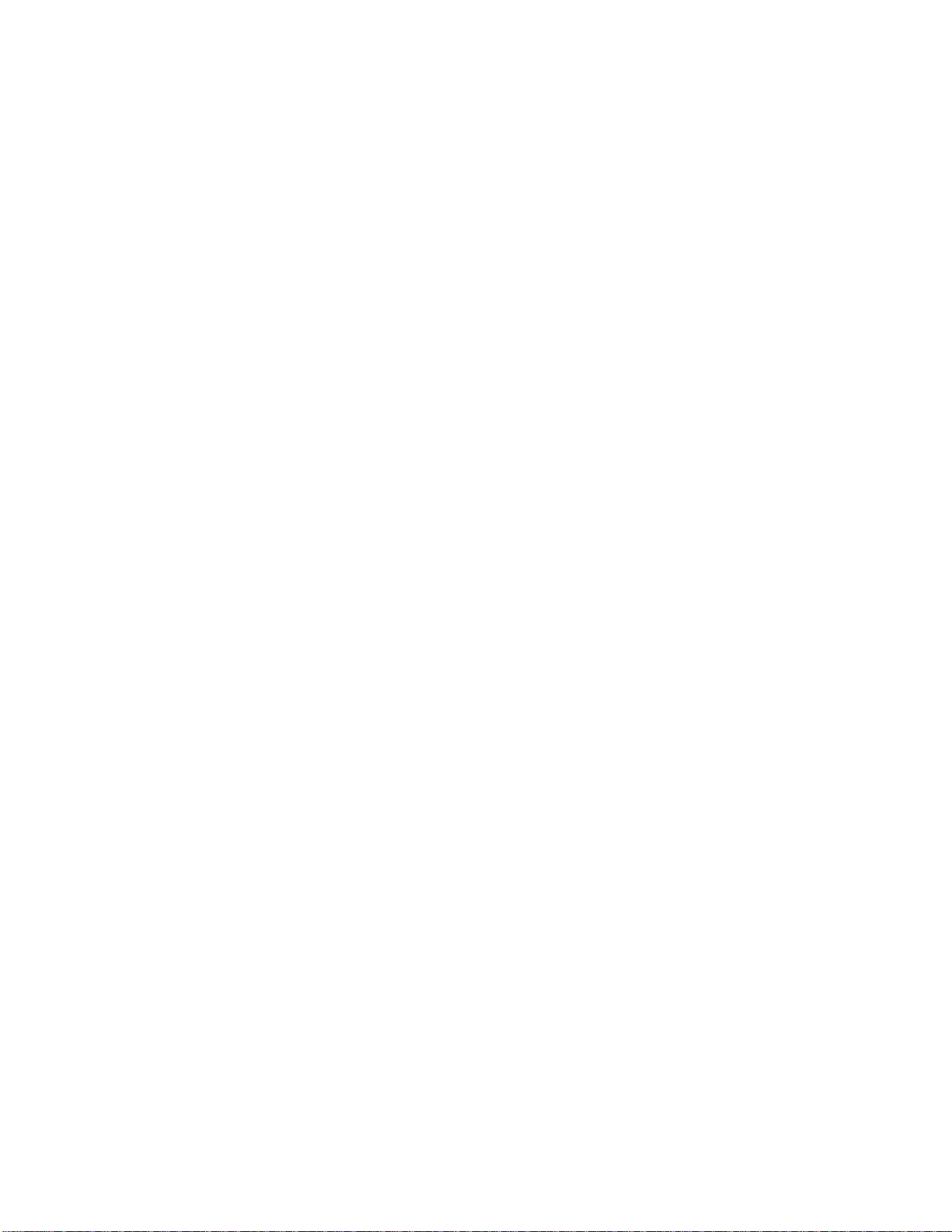
ACD agent operat i on.................................................................................................................................................I.1
Programming the agent log-on/off key ........................................................................................................................................................I.1
Wrap mode ....................................................................................................................................................................................................I.2
LED indicator..................................................................................................................................................................................................I.2
Display indications.........................................................................................................................................................................................I.3
While logged on: no DND, monitor mode or call forward...........................................................................................................................I.3
Call waiting.....................................................................................................................................................................................................I.3
ACD administrator key..................................................................................................................................................................................I.3
Analog stations............................................................................................................... ..........................................J.1
Caller ID.........................................................................................................................................................................................................J.1
Placing calls ..................................................................................................................................................................................................J.1
Transferring calls ..........................................................................................................................................................................................J.2
Conference calling........................................................................................................................................................................................J.2
Call forwarding................................................................................................................ ..............................................................................J.3
Call waiting....................................................................................................................................................................................................J.3
Call hold.........................................................................................................................................................................................................J.3
Paging............................................................................................................................................................................................................J.4
Call pick-up....................................................................................................................................................................................................J.4
Voice mail operation from an analog station..............................................................................................................................................J.4
Analog station programming........................................................................................................................................................................J.7
Index
Page 5
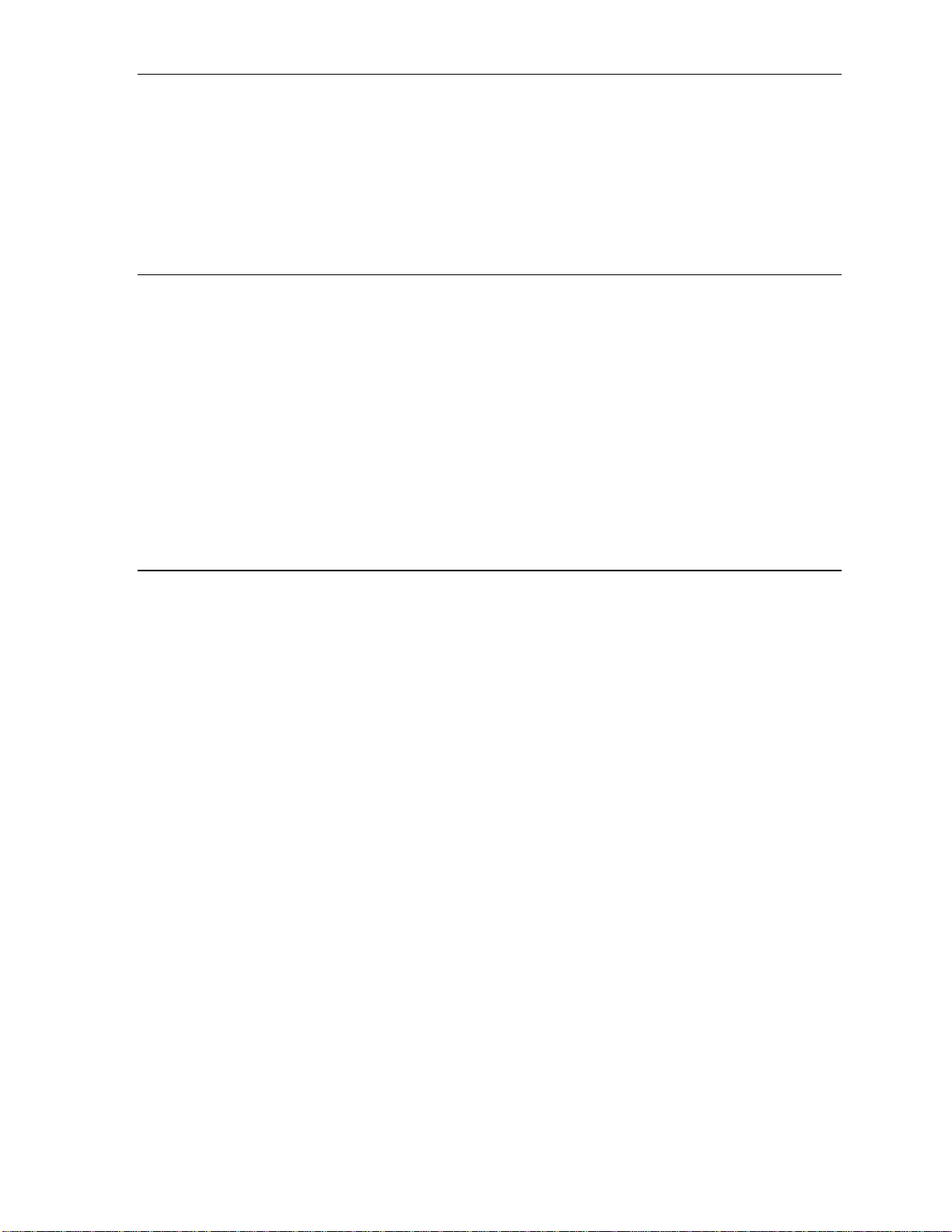
User’s Guide Introduction
Introduction
Accessing the r i ch E S I feature set is simple and ea sy through the st raightforward design of each of the
various ESI Feature Phones. Each feature h as been designed for ease of use while providi ng
capabilities needed in an advanced busi ness phone.
You will be able to learn man y of the features by simply using your phone; and t his ESI Feature P hone
User’s Guide will introduce you to the wi de variety of features of f ered by your ESI phone s ystem and
how to use your ph one effectiv el y to achieve maximum benefits.
What it covers
This User’s Guide covers the use of:
• 48-Key Featur e Phone (Digital, TA PI, IP and Remote IP)
• 24-Key Digital Feature Phone
• 12-Key Featur e P hone
• 60-Key Expansion Console
...with the following ESI phone systems:
• IVX X-Class (I V X 256x and IVX 128x)
• IVX E-Class (I V X 128e and IVX 72e)
• IP E-Class (IP 200e and IP 40e)
How it’s arranged
• Section A — Phone illustrations
• Section B — User help
• Section C — User p rogramming
• Section D — Voi ce mai l operation
• Section E — Phone ope ration
• Sections F through K — Special key s and features
A.1
Page 6
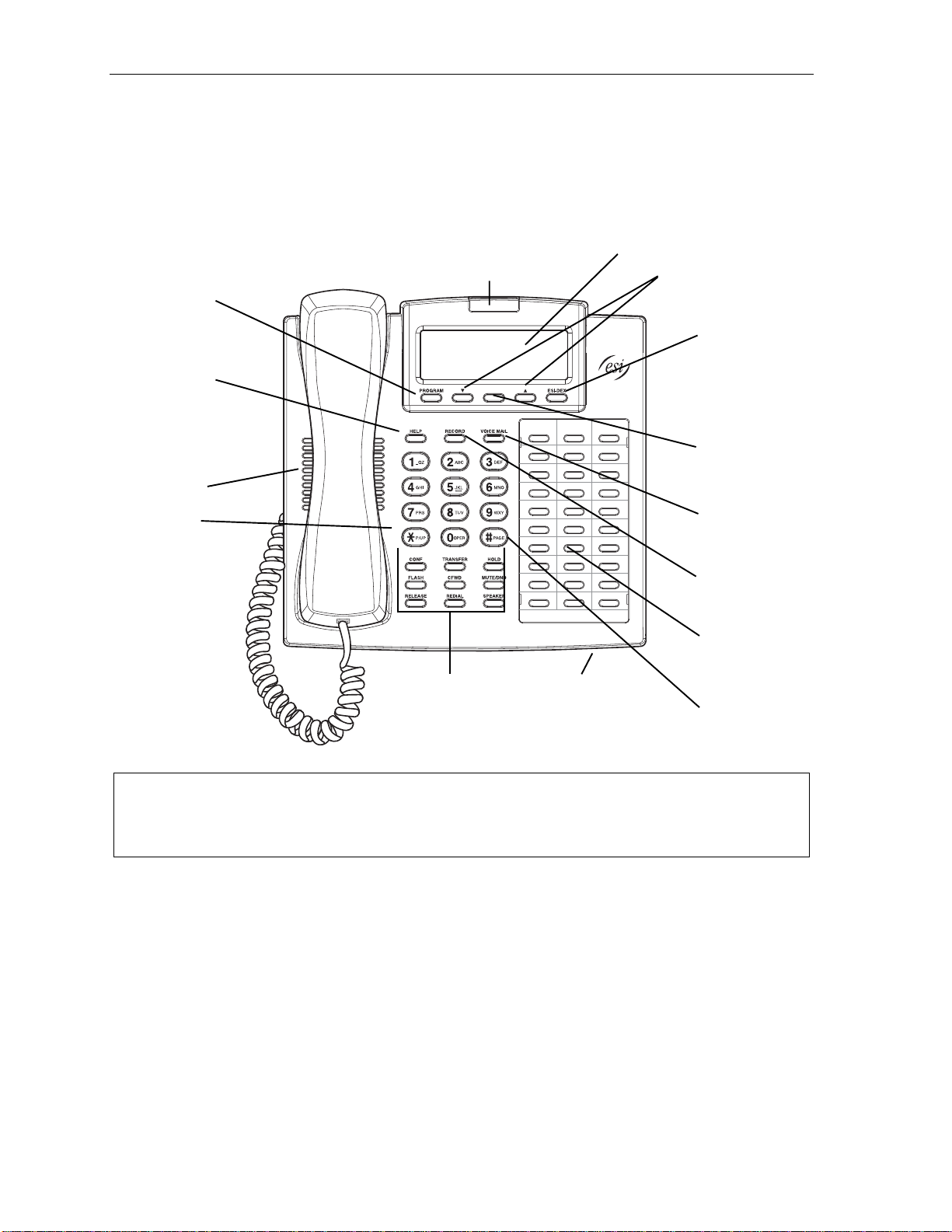
Introduction User’s Guide
48-Key Feature Phone
The 48-Key Feature Phone has a vari et y of programma bl e and built-i n features. It comes in four
versions: Digital; TAPI; IP; and Remote IP . A ddi t i onal ly, it supports the optional 60-Key Exp ansion
Console. All four versi ons of the 48-Ke y Feat ure Phone offer the same basic f eatures whi ch are
described hroughout this User’s Guide. The 48-Key Fe at ure Phone’s built-in voice mail features and
voice prompts make it easy to p rogram and use.
PROGRAM
soft fe ature key
(pg. C.2)
HELP key for
access to Verbal
User Guide
and tutorial
(pg. B.1)
Speaker
Status indicator
lamp (pg. D.9)
3-line, 56- c h ar ac t er display
Volume/scroll keys
ESI-DEX
soft feature key
(pg. F.1)
Context-specific
key to select
displayed optio ns
P/UP
(pickup) key
(pg. E.10)
Fixed feature keys
(pg. E.2)
Microphone for
buil t-in speakerphone
VOICE MAIL
key (pg. D.1)
RECORD key
(pg. D.7)
30 program mable
feature keys
(pg. C.2)
PAGE key
(pg. E.10)
Hint: On any of these phone varieties (including the 60-Key Expansion Console), you can perform direct
programming by holding down a programmable feature key for at least two seconds (similar to how you
might progr am a car radio but ton). This isn’t applicable to the fixed-feature keys which, as their nam e
impli es, ar e al re a dy pro gr a mme d.
A.2
Page 7
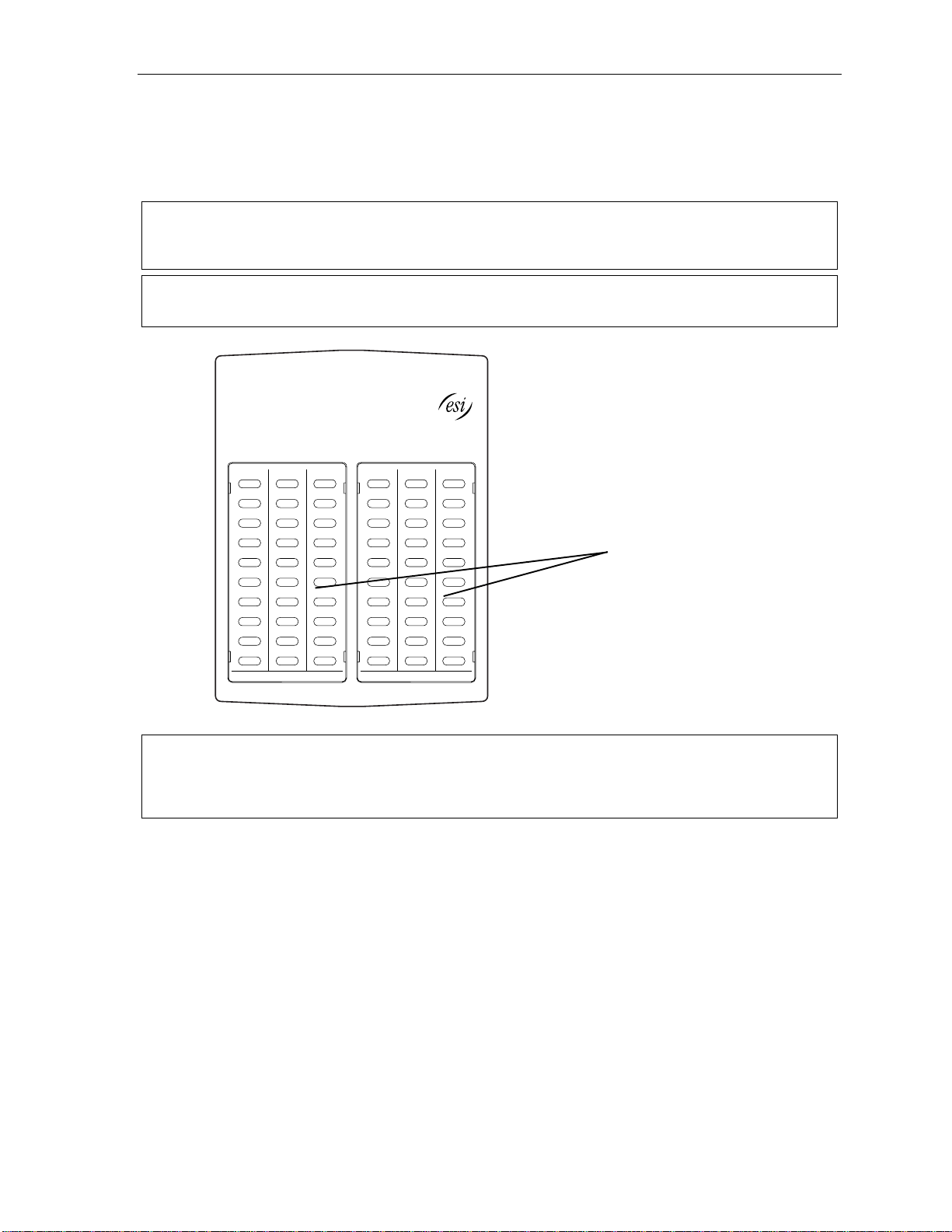
User’s Guide Introduction
Optional 60-Key E xpansi o n C onsole f or use w ith the 48-K ey Fe at ur e P hone
The 60-Key E xpans i o n Console adds 60 more programmable feature keys to your ESI Feature Phone.
You program the E xpansion Conso l e’s keys just a s yo u do the program m abl e f eature keys on your ESI
Feature Phone, using either direct or traditional programm i ng (s ee page C.2).
Note: Only one ke y can exist per extensi on, feat ur e or oper at i on. If y ou pro gr am a second key for the same
extension, feature or operation, this automatically erases the first key so programmed, thus making it
available for a new extension, feature or oper ation.
Hint: You may find it easier to write in the names on the overla y before you program the ke ys and at tach the
overlay to the Console.
60 program mable
feature keys
(pg. C.2)
in two banks
of 30 each
Hint: On any of these phone varieties (including the 60-Key Expansion Console), you can perform direct
programming by holding down a programmable feature key for at least two seconds (similar to how you
might progr am a car radio but ton). This isn’t applicable to the fixed-feature keys which, as their nam e
impli es, ar e al re a dy pro gr a mme d.
A.3
Page 8
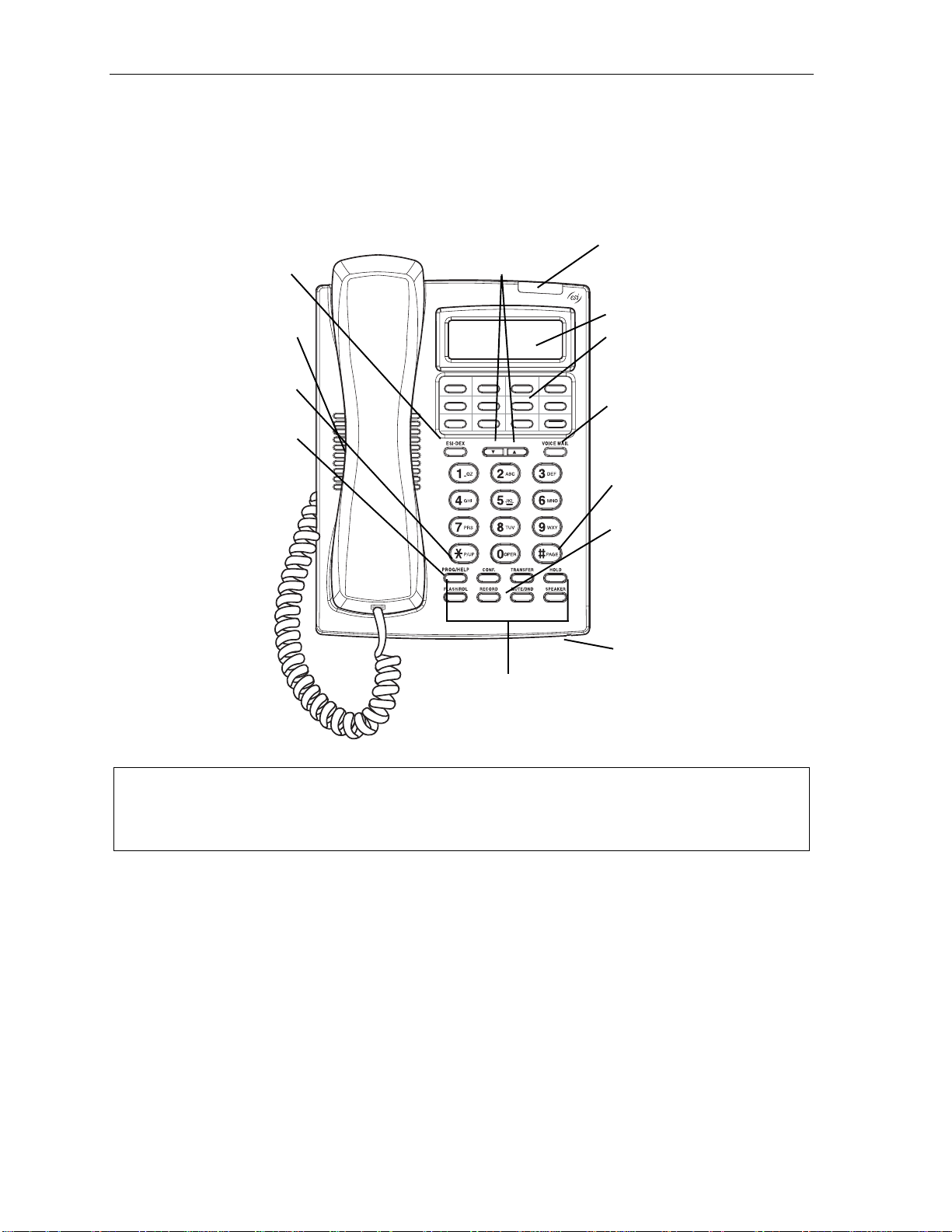
Introduction User’s Guide
24-Key Feature Phone
The 24-Key Feature Phone has featu res similar to those of t he 48-Key Feature P hone. However, the
24-Key Featur e P hone is availab l e only as a digita l m odel and doesn’t support TAPI, IP or the 60-K ey
Expansion Cons ol e. As is true fo r t he 48-Key Feature Phone, the 24 -Key Feature P hone’s built-i n voice
mail features and voice prompts make it easy t o program and use.
ESI-DEX key (pg. F.1)
Speaker
P/UP (pickup) key
(pg. E.10)
PROG/HELP combo key
for phone pr o gra mming
(pg. C.2) and access to
Verbal User Guide
and tutorial (pg. B.1)
Volume/scroll keys
Other fixed feature keys
(pg. E.2)
Status indicator
lamp (pg. D.9)
2-line, 32- c h ar ac t er display
12 program mable fe at ur e
keys (pg. C.2)
VOICE MAIL key (pg. D.1 )
PAGE key (pg. E.10)
RECORD key (pg. D.7)
Microphone for
buil t-in speakerphone
Hint: On any of these phone varieties (including the 60-Key Expansion Console), you can perform direct
programming by holding down a programmable feature key for at least two seconds (similar to how you
might progr am a car radio but ton). This isn’t applicable to the fixed-feature keys which, as their nam e
impli es, ar e al re a dy pro gr a mme d.
A.4
Page 9
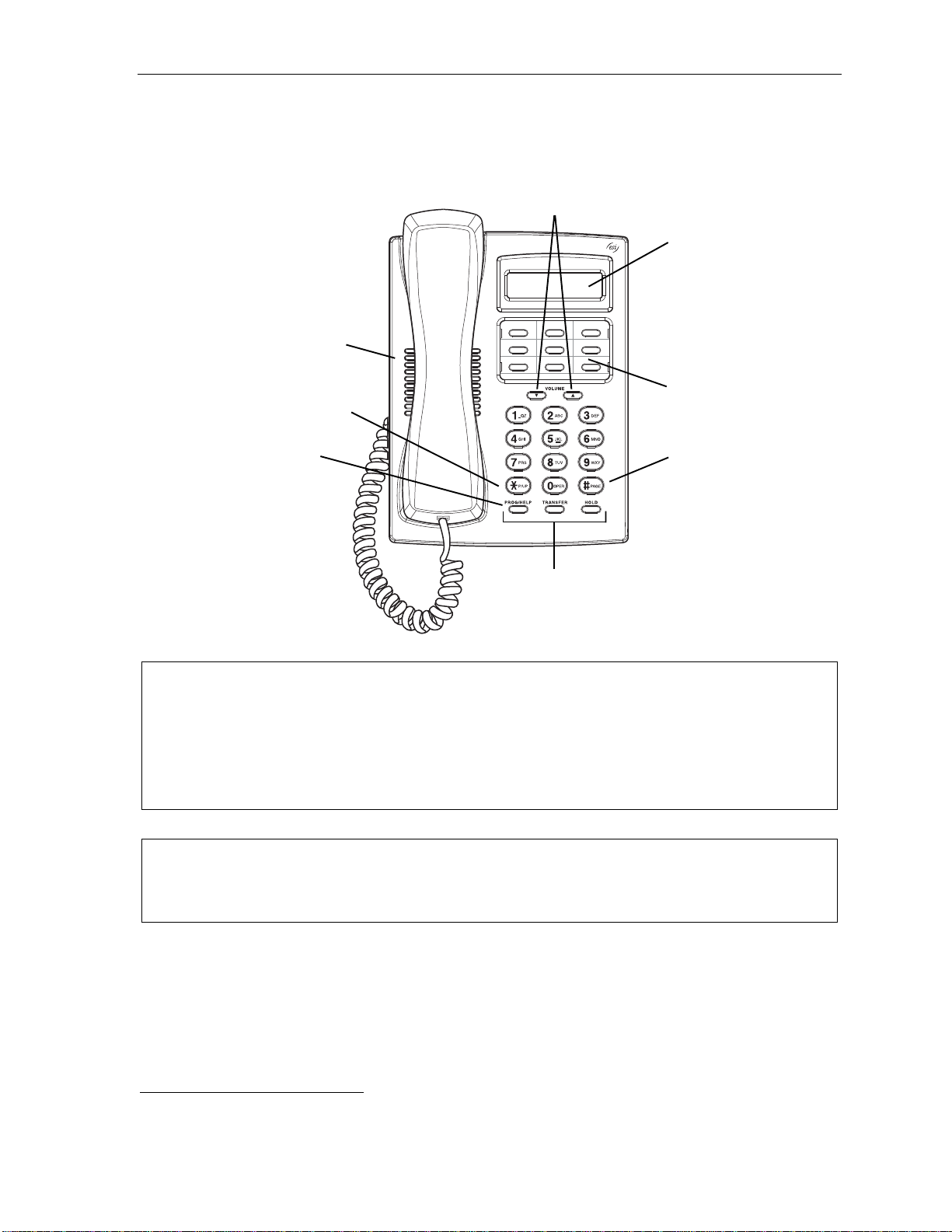
User’s Guide Introduction
12-Key Feature Phone
The 12-Key Feature Phone includes the basic, most commonly used pho ne features. This simplified
model is avail abl e only as a digital model and do esn’t support TAPI, IP, the 60-Key Expansio n Console,
voice m a i l
1
or Esi-Dex.
Speaker
P/UP (pickup) key (pg. E.10)
Volume/scroll keys
1-line,
16-char ac t er dis p lay
9 programmable
feature keys (pg. C.2)
PROG/HELP combo key
for phone pr o gra mming
(pg. C.2) and access to
Verbal User Guide
and tutorial (pg. B.1)
Fixed feature keys
(pg. E.2)
PAGE key (pg. E.10)
Note: The following fe atures aren’t available on a 12-Key Feature Phone:
• Cert ain special keys and featur es (see “Speci al key s,” page F.1).
• Esi-Dex.
• ACD operation.
Additi onally: to use voi ce mail, conference calli ng and mute/DN D on a 12-Key Feature Phone, you
must program these features into progr ammable feature key s (see “P rogr am mable f eature keys, ” page
C.3, and “Optional features,” page F.11).
Hint: On any of these phone varieties (including the 60-Key Expansion Console), you can perform direct
programming by holding down a programmable feature key for at least two seconds (similar to how you
might progr am a car radio but ton). This isn’t applicable to the fixed-feature keys which, as their nam e
impli es, ar e al re a dy pro gr a mme d.
1
The 12-Key Feature Phone doesn’t have a hands-free microphone, and therefore can’t serve as a true two-way speakerphone.
Its speaker plays pages.
A.5
Page 10
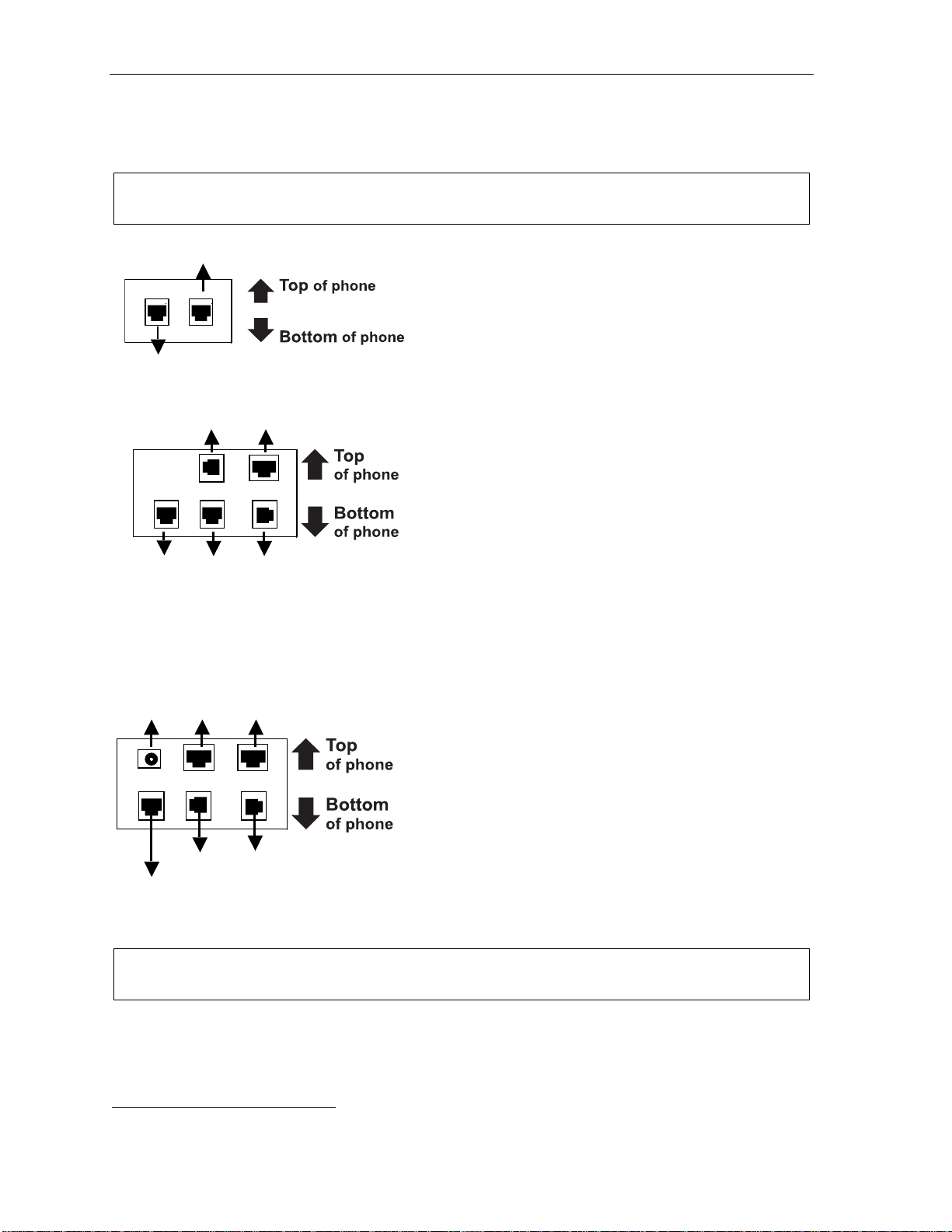
Introduction User’s Guide
Connecting your ESI phone
Depending on which ESI phone you have, use the appropriate d i agram (below ) t o connect it. Each
diagram represents the panel on the phone’s un derside.
Note: The “Top of phone” and “Bot tom of phone” references in the se diagrams show the c orrect vertical
orient ation of the ph on e — i.e., the part with the display is the top.
Line cord
to wall
Handset
To
headset
(TAPI)
to PC
12-Key Featur e P hone
24-Key Featur e P hone
• Connects like a basic phone.
• Handset plug s into right -side jack.
• Line cord plugs into left-side jack.
48-Key Digi tal Fe atur e P hone
In addition to how the 24-Key Feature Phone connects
to the handset and line cord, n ote the presenc e of a
headset jack
1
, as well as the f ol lowing inf ormation:
To power
supply
To 60-Key
Console
To 60-Key
Console
Line cord
Connectors on bottom of
48-Ke y Digit al Feature Phon e
To
LAN
Handset
to wall
(headset jack shown)
To
PC
Handset
To
headset
• TAPI versio n i ncludes a cable for connecti ng t o your
PC’s serial port.
• 60-Key Expansion Console cable (included with each
Console) uses standard RJ-11 telephone connectors.
48-Key IP Featur e P hone
48-Key Rem ote IP Feature P hone
In addition to t he details mentioned previously for
the 48-Key Digital Feature Phone, each IP Feature
Phone include s:
• A power supply t hat is unswitched (i.e., alway s-on AC
outlet) and plugs into the phone.
• An Ethernet cab l e, which connects the
phone to a PC (or, if no PC is present, direct ly to a
router, switch or hub) to ac hi eve connectivity to a local
area network (LAN).
Note: When the ph one is in the highest upright position, use the wall-mount hook l ocated under the han dset
to secure the handset when you’r e not using the phone.
1
On 48-Key Feature Phones shipped by ESI to its Resellers on or after March 1, 2004.
A.6
Page 11

User’s Guide Help mode (Verbal User Guide)
Help mode (Verbal User Guide)
Your ESI phone s ystem ’s Help mode (also called the Verbal User Guide) — a carefully conceived
combination of spoken inform at i on, display readouts and even key illumination when app ropriate — is a
powerful tool to help you learn how to use t he system’s m any features.
Note: As ex plained on page E.2, each of the tw o small er Feat ure Phon es, 12- Key and 24-Key, has a c ombo
PROG/HELP key.
Tutorial
When your stati on is idle, press HELP, and then follo w the spoken Help menu to:
• Learn how to use t he phone • Hear a description of how an y k ey is used
• Learn how to use v oi ce mail featu res • Hear a complet e tutorial on phone operati on
Help during st ation program m i ng
To hear a detailed descripti on of a function you wish to program, pre ss HELP while pr ogramming it.
Help during a call
Press HELP while on a call and this will pl ac e the call on hold, whereupon you can use Hel p mode to
hear a description of the function you wish to perform . When you exit Hel p m ode, you will be
reconnected to the call.
While you are either in He lp mode or programming your phone, your station will b e t emporarily placed in
DND (see “MUTE/DND,” page E.3). Anyone calling your station w hi l e you are in DND will be forwarded
to your mailbox (or other destination set by the in st al ler).
Exiting Help mode
To exit Help mode, simply hang up.
Visit www.esiusers.com f o r up-t o-date help.
B.1
Page 12
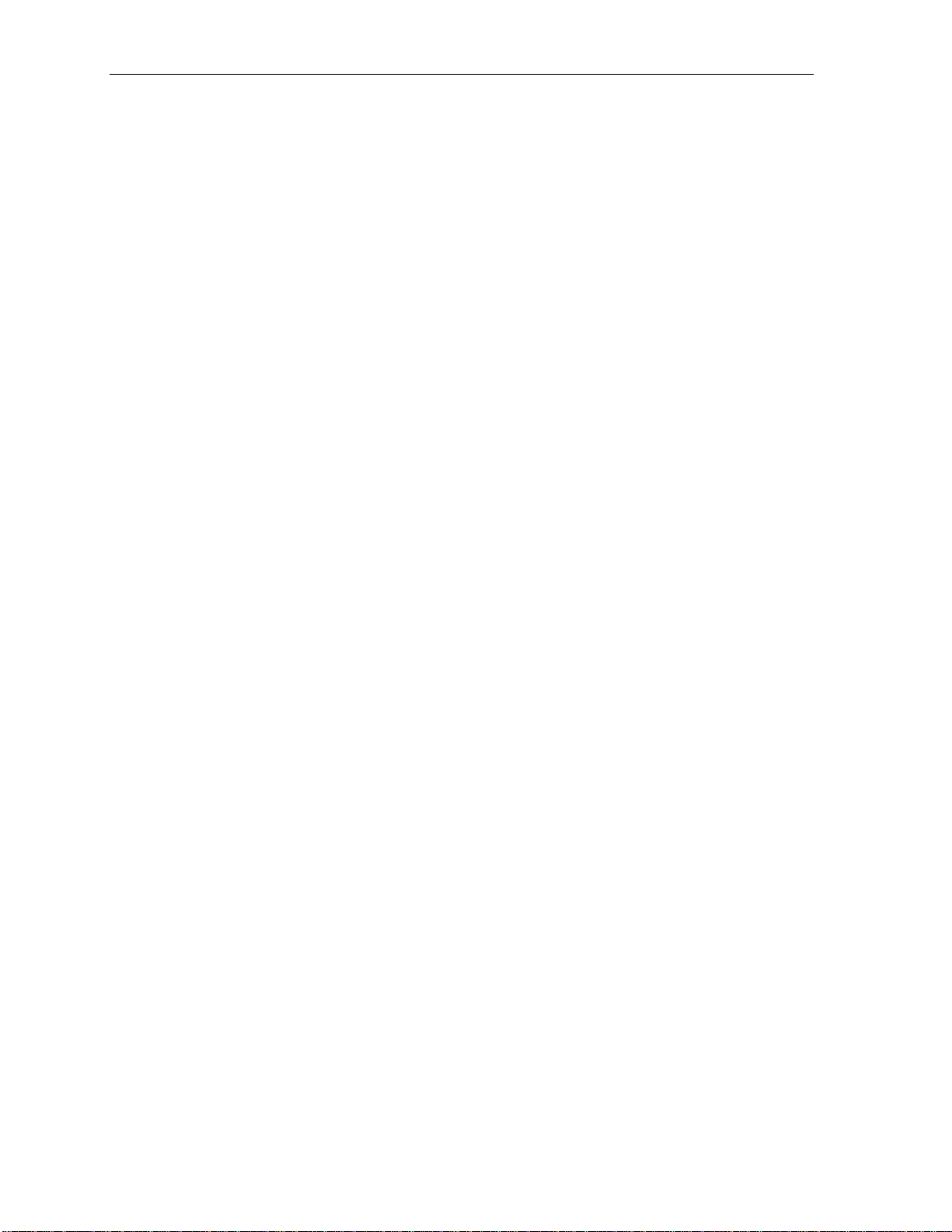
Help mode (Verbal User Guide) User’s Guide
(This page included for pagination purposes only.)
B.2
Page 13

User’s Guide User programming: An introduction
User programming: An introduction
Voice prompts will play menu and sub-menu options to access the desired feature. You don't have to wait
for the enti re prompt to be pla yed. Therefore, once you’v e become familiar w i th the prompts (consult
“User program m i ng m enu overview,” below), you c an quickly set any frequently used feature.
Program m ing hel p
During any of the programmi ng steps, press HELP to hear a more detailed descriptio n of the featu re
and related p rogramming options.
Exiting pr ogr am m ing mode
To exit programming mode, sim pl y hang up.
User programming menu
Overview
1 Select perso nal gre eting
1 Record
2 Delete
3 Hear
2 Programmabl e feat ure key s
(Station keys, line keys, speed-dial keys,
other feature keys)
3 Station options
1 Call waiting/background announce
2 Personal greeting reminder
4 Outside dial tone preference
5 Hands-free answer
6 Message monitor
4 Station audibles
1 Station ring tone
2 Station ring volume
3 Message ring
5 Password
1 Enter
2 Delete
3 Hear
4 Security level
6 External message notification
1 Delivery options
2 Phone delivery
3 Pager notification
4 Urgent message
7 Person al Ca ll Rou t ing
1 Entry settings
2 Exit settings
3 Quiet time settings
9 Un-delete
1
Note: Selections 3, 5 and 6, as well as the ba ckgrou nd announce f unction under “S tation options” (see page
E.10), are not avail able on a 12-Key Feat ure Pho ne.
1
Available only if your phone system is using IVX Presence Management. If you’re not sure whether it is, consult your System
Administrator. For more information about IVX Presence Management, visit www.esi-estech.com/presence.
C.1
Page 14

User programming: An introduction User’s Guide
1 Select personal greeting
Select the desired greetin g — 1, 2 or 3. The system will play the current greeting, followed by
prompts to re-record, delete or hear again — or select the current greeti ng by pressing #.
1 Record personal greeting
Begin recordi ng at the tone. Press 1 to stop. The new personal greeting aut om at ically re places
the previous greeting.
2 Delete personal greeting
When prompted, press 2 again to confirm deletion.
Warning: Your mailbox is disabled if no personal greeting exists. Never delete all of your existing
personal greetings before you record at least one new one.
3 Hear current personal greeting
2 Programmable feature keys
There are two methods for performing programming of your phone:
• Direct programming — Select the key you want to program, and hold it down for at least two
seconds. This not only init iates programm ing but also let s you immediately program t hat specific key .
• Traditional programming — Press PROGRAM. T he Verbal Help Guide will speak to you,
walking you through the ful l m enu, during which you can choose the appropriate opti on.
Direct pr ogr amm i ng ex ampl e:
You wish to set one of the keys to dial a co-work er, whose extension is 105. Hold d own the k ey
for at least t wo seconds. This automati cally puts y ou in feature key programming. Fol low the
prompts to enter 1 0 5. ( This ha s allo wed you t o skip two steps — pressing PROGRAM and
selecting a m enu option — that you’d have had to perform if using traditional progra mm ing.)
C.2
Page 15

User’s Guide User programming: An introduction
How the programmable feature keys can be set
• Line keys — If a line number (1 throu gh 66) is programmed, the prog ram m abl e feature key
becomes a line key, providing t he appropriate lamp information and manu al out side-line access.
• Station keys — If the digits ente red constitute a three-di gi t number, the programmable feature
key will become a station key, providing the appropriate lamp information and easy access or
transfer. Three-digit numbers entered can be:
— User extensio ns — Group mailboxes (500–516)
— Department pi l ot num bers — Cascade paging mailboxes (520 –529)
— Guest/info mailboxes — System speed dial n um bers (600–699)
— Q & A mailboxes (490–499)
• Speed-dial keys — I n addition to p rogramming a programmable feature key with a system
speed-dial number, you can c reat e personal speed-dia l key s f or automatic di al ing of frequent ly
called outsi de num bers. If you program 9 (or 8 or 71–76) pl us a phone number , the
programmable feature key becomes a speed-dial key. When you pr ogram a speed-dial key,
there's no need t o insert a pau se af t er the 9 (or 8 or 71–76). Use the scroll ke y to enter spe ci a l
character s f or dialing (s ee page C.5 for m ore details. ) The speed-dial num ber can be up to 24
characters long.
Note: You c a n al s o pr o gr a m Location Keys for use with Esi-Link. See page H.1 for more information.
• Other feature key s — I f you ent er a feature co de, the programm able feature key will serve as
an enable/disable key for that feature. The Install er m ay have programmed certain stat ions for
accessing addit i onal featu res (see “Optional features,” page F.11); consult your System
Administrator to determ i ne your access.
Keys’ LED activity during programming
Key type a nd LED indi c a t ion
Mode
Currently bei ng pro grammed and
previously assigned
Currently bei ng pro grammed and
previously unassigned
Programm ing mode — Was assig ned or
viewe d in cur rent s ession
Assigned in a previous pr ogr ammi ng session
and not yet viewed in current session
Never assigned and not yet viewed in
current se ssi o n
Station key or
Virtual Mailbox Key
Flashing red Flashing green Flashing amber
Flashing red Flashing red Flashing red
Blinki ng r ed Blinki ng gr e en Blinki ng am ber
Solid r ed Solid green Solid amber
Off Off Off
Line key
Feature k ey
or spe ed-dial key
C.3
Page 16
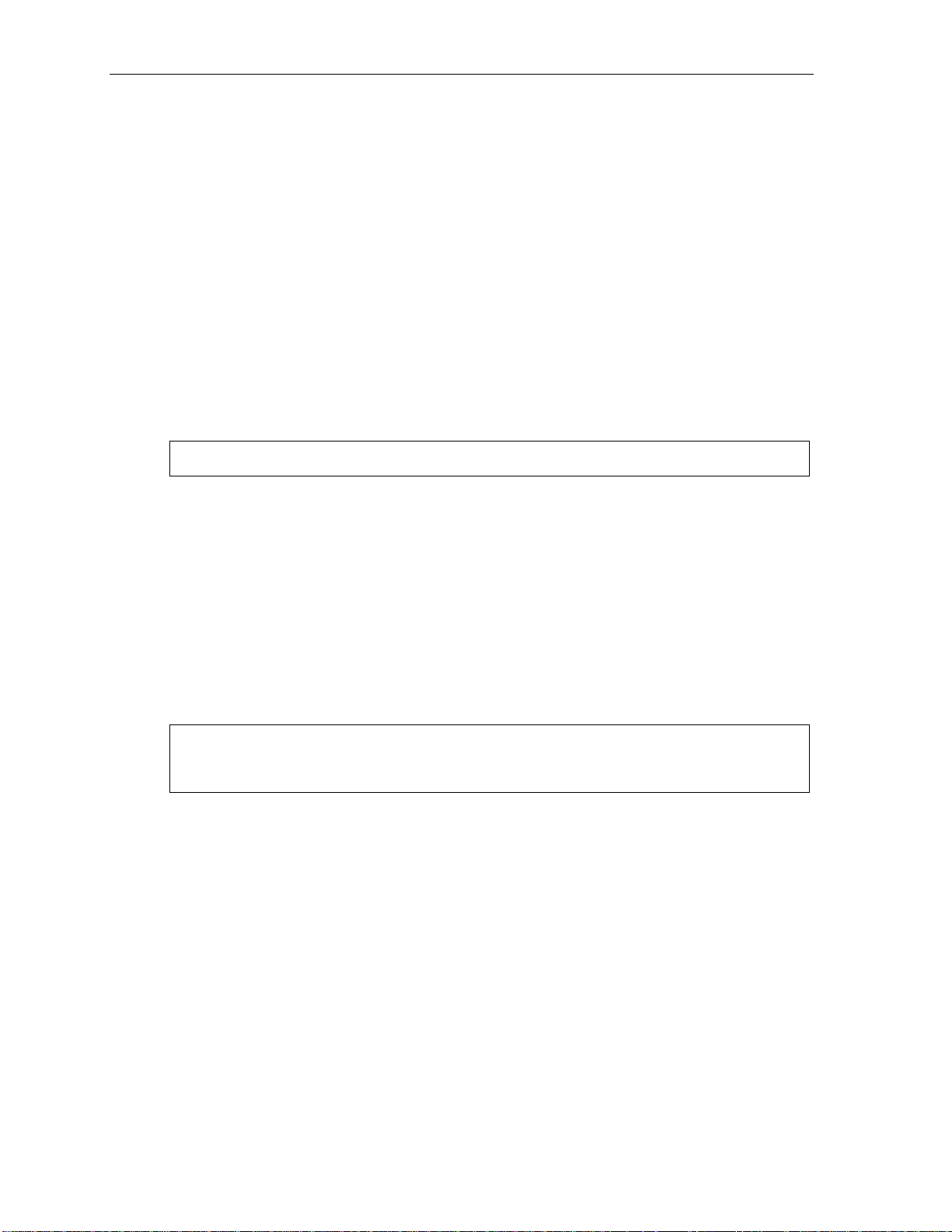
User programming: An introduction User’s Guide
3 Station optio ns
The station options sub-menu (PROGRAM 3) lets you activate or deactivate several features your
station can p rovide. At each opt i on sub-menu, 1 enabl es the option and 0 disables it. (Each option
listed below is explained elsewhere in this manual, as noted.)
1 Call waiting/background announce
See page E.10 for call waiting and page E.10 f or background announce.
2 Pers ona l greet ing reminder
See page F . 10.
4 Outside dial tone preference
See page F . 10.
5 Hands-free answer
See page E.3.
6 Message monitor
Note: Not a vailable on the 12-Key Feature Ph one.
See page F . 10.
4 Station audibles
The station audibles program m i ng provides control of the following au di ble i tems:
1 Station ring tone
You can select from six possibl e tones to help distinguish it from other nearby ringing phones.
Press
2 Station ring vol um e
Press or to set the desired ringer volume (range: off t o hi gh), then press # to accept it.
3 Message ring
When enabled, this feature will periodically generate a short ring tone at you r station as an
additional al ert that you have new messages.
or to select a to ne, then press # to accept it.
Note: (48- Ke y and 24-Key Fe atur e P hone s onl y)
If the ringer volume is turned off, the status indicator lamp will not “flutter” when an incoming or
recall ed call is present ed to th e phone ( see “St atus indicator la mp,” pag e D.9).
C.4
Page 17
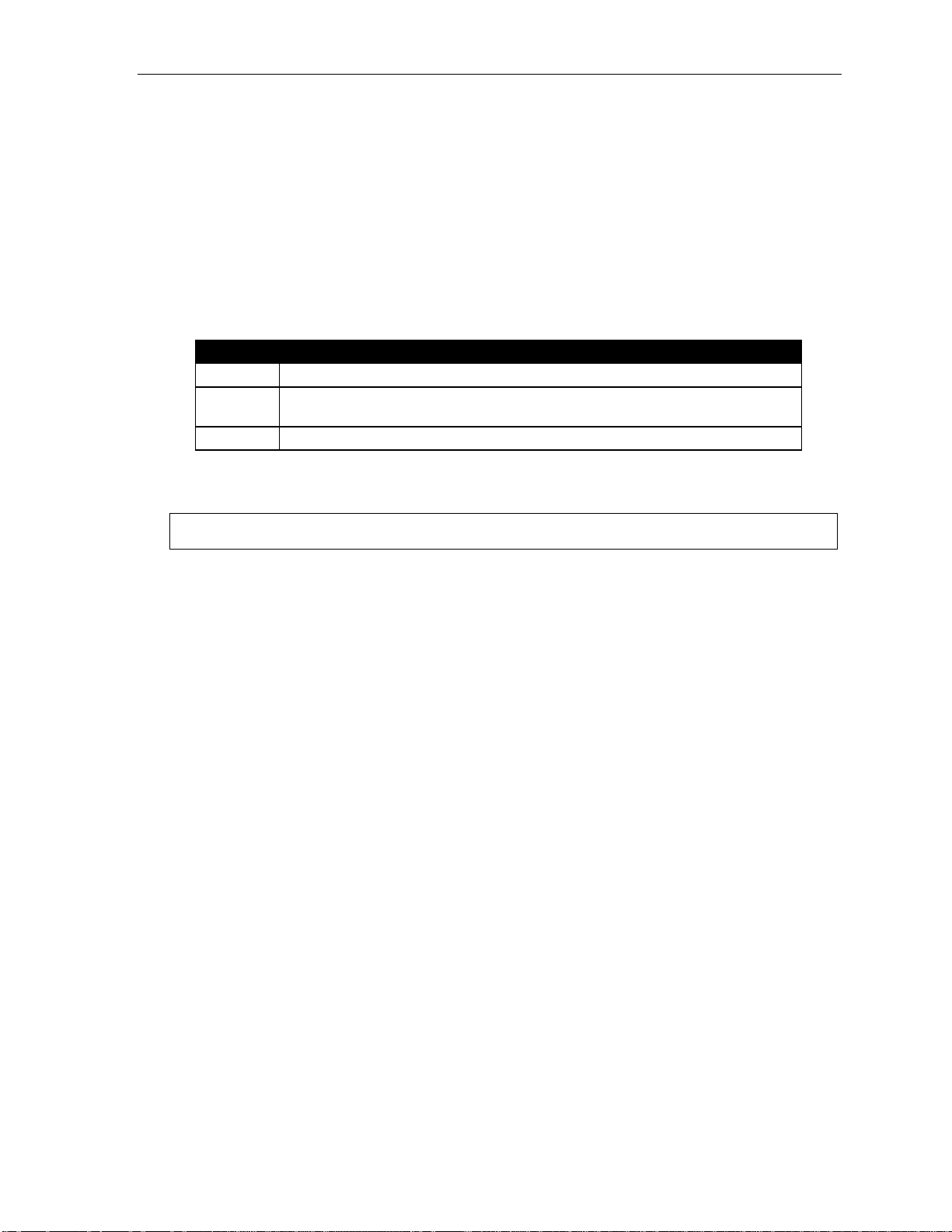
User’s Guide User programming: An introduction
5 Password
1 Enter new password
Your password m ay c onsist of 2–8 digi ts followed by # (0 cannot be the first digit). Entering only
0 as the password wi ll turn off the password requirement.
2 Delete current password
Resets the pa ssword to the default pass word.
3 Hear current password
Displays and pl ays back the current password.
4 Password security level
Selection Result
0 No password required for acces s from a ny phone
1 Pass word re quired only for remote access, either off-premises or from other
stations within the system
2 Pass word always re quired
6 External message notification
Note: To use this featur e, a 12- Key Feature Phone must have a voice mail key assigned.
1 Delivery options
1 Delivery to phone number only
2 Notify pager only
3 Call phone first, then page
4 Call and pag e at the same time
0 No off-prem ises deliver y
2 Phone delivery
1 Enter phone number
Enter the pho ne num ber (24 digits, maximum) followed by #. Do not include an outsid e l ine
access code (i.e., don’ t add 9, 8 or 71–76) before the number.
Use the scroll key to enter sp ecial characters; use the
also can use the scroll keys to view the numbe r after it’ s saved. To change the number, you
must delete it and then re-e nt er i t as desired.
2 Delete phone number
Deletes the c urrently programmed phone number.
3 Display current phone number
Displays the currently programmed phone num ber.
scroll key to backspace . Y o u
C.5
Page 18

User programming: An introduction User’s Guide
3 Pager notification
1 Enter pager number
Enter the pag er num ber (24 digi ts, maximum) f ol l owed by #. Do not include an outside line
access code (i.e., don’ t add 9, 8 or 71–76) before the number.
Use the scroll key to enter sp ecial characters; use the
scroll key to backspace . Y o u
also can use the scroll keys to view the numbe r after it’ s saved. To change the number, you
must delete it and then re-e nt er i t as desired.
2 Delete pager number
Deletes the c urrently programmed pager number.
3 Display current pager number
Displays the currently programmed pag er num ber.
4 Urgent message activation
1 Urgent messages o n l y
Only urgent messages will be delivered.
Note: Remember to say in your per sonal greeting that callers should press 2 to mark a
messag e as urg ent. ( For mor e on p ers on al gr e eti ng s, see pag e D.1.)
2 All new messag es
Any new message will be delivered.
7 Personal Call Routi ng
For details, consult the I V X Presence Management User’s Guide (E SI part # 0450-0793).
Note: This function is available only if your phon e system is usi ng IVX Pr esence Management. If you’re
not sure whet her it is, consult your Sy stem Administrator. For more information abo ut IVX
Presence Management, visit www.esi-estech.com/presence.
9 Message Recycle Bin (un-delete)
The most recently deleted message will be played first. Press 9 to move to the next message.
Press 8 to restore the message to your mailbox as a new message.
C.6
Page 19

User’s Guide Voice mail operation
Voice mail operation
Your phone system provides accurate and timely messages. Others will become mor e comfo rt able
leaving you voi ce messages if you promptly retrieve and respond to your messages.
VOICE MAIL key
On a 48-Key or 24-K ey Feature Phone, use the blue VOICE MAIL key for direct access to all voice
mail features, such as pi ck i ng up m essages or t ransferring di rectly to mai l boxes.
Warning: To use voice mail fr om a 12- K ey Feat ur e Pho n e, you mu st as si gn ke y co de 579 t o a pro gram ma bl e
feature key (see “Programmable f eature keys, ” page C.3, and “Optional features,” page F.11).
Failing to do so will disable the mailbox. (When you t ry to access a disabled mai lbox, the s ystem
will notify you that it’s disabled.) You still can retrieve previously left messages and access user
programming, but th e mailb ox won’t be abl e to re ceive n ew voice messages. Therefor e, to enable
the mailbox, assign key c ode 579 t o a programmable feature key.
Personal greetings
Initially, your mailbox has a generi c greeting: “You have reached the mai lbox for e xt ension xxx.
Dial 0 to r eac h the operator or begin re cor di ng at the tone.” Y ou can recor d up to three different
personal greetings in your own voice indicating your availability to return calls.
Examples
Sample greeting 1: Hi, this is [name]. I’m away from my desk or on the phone right now; so pl ease either dial
zero to reac h our operator, or l eave me your name, numb er and message at the tone and
I’ll get back to you as soon as I can.
Sample greeting 2: Hi, this is [name]. I’m out of the office. You may dial 1 2 2 for my assistant or, if you
prefer, you may leave me a voice message at the tone — I’ll check in regularly — or, if it’s
import ant, di al 2 now to leave me an urgent message that will page me automatically.
Sample greeting 3: Hi, this is [name]. I’m away from my desk at the moment. To have me paged, dial 3.To
reach the operator, dial zero. Otherwise, l eave your name and phone number at the beep
so I can return your call.
Depending on aut o at tendant usage and your personal preferences, you may wish to incl ude one or
more of these opt i ons in your pe rsonal greeti ngs:
Option Instruction
0 T o reach the o perator
1 To skip dire ctly to the record t one (or “beep” )
2 To mark this message as urgent (see “Urgent messages,” page D.9)
3 T o page the per son for whom the caller is leaving a voi ce mail m essage
4 T o perform off-premises “reach-m e” (see “Off-premises ‘reach- m e,’ page D.3)1
8 T o the main gr eeting (i f your syst em is using the auto attendant)
You can change an y personal greeti ng as often as n ecessary, by just recording over a previou sly
recorded pe rsonal greeti ng.
XXX An extension numb er of an ot her us er
Warning: Do not delete all of your personal greeti ngs; mak e sure at leas t one always remains. Deleting all
the greetings not only doesn’t rev ert to the init ial default greeting, it also will turn off your mailbox.
1
If your system is using IVX Presence Management, consult the IVX Presence Management User’s Guide (ESI part # 0450-0793)
to learn about additional, special functionality that may be available to you. If you’re not sure whether your system is using
IVX Presence Management, consult your System Administrator. For more information about IVX Presence Management,
visit www.esi-estech.com/presence.
D.1
Page 20

Voice mail operation User’s Guide
Personal greeting keys
You can program a programmable feature key as a personal greeting key for any one of the three
personal gre et i ngs (see page F.13). Once created, this short cut can then be u sed to activate t he
associated personal greeting (the key’s LED will glow green and the greeting played as confirmation).
Note: To re-record this greeting, press RECORD while the confirmation is playing and f ollow the prom pts (o n
a 12-K ey Feature Phone, which has no RECORD key; press PROG/HELP 1 3 1 from idle).
Leaving messages . . .
If you call anot her station that is DND, busy or does not answer — or if you call a special mailbox (such
as a guest or group mailbox) — you will be transferred to the mailbox. You can skip the mailbox’s
personal gre et i ng by pressing 1; this takes you d i rectly to t he record tone.
. . . directly in another user’s mailbox
The procedure for going di rectly to another user’ s mai l box1 without ring i ng his/her extension depend s
upon whether you have that user’s extensi on set as one of your station ke ys:
• If you do, pres s VOICE MAIL and then the pers on’s station key.
• If you don’t, press VOICE MAIL and TRANSFER and then dial t he extension num ber.
Either will connect you directly to that user’s personal greeting.
. . . in several users’ mailboxes using a Quick Gr oup
You can leave a direct message i n several users' mailboxes at the same time b y pressing VOICE MAIL
and the desired station keys — t hus creating a Quick Gr oup. You can also move messages or
recording s t o a Quick Group in t he sam e m anner.
Notes: You can use only station key s to select t he additional mailb oxes for Quick Groups.
If you have a department pr ogrammed as a station key, pressing VOICE MAIL and then the
department’s station key will leave a message for all members of the department.
1
You also can leave messages in mailboxes (such as guest mailboxes) that don’t have extensions associated with them.
D.2
Page 21

User’s Guide Voice mail operation
AutoPage
This feature lets you have outside calle rs internally page you after they’ve b een f orwarded to your voice
mailbox and are listening to your personal greeting (see “Personal greetings,” page D.1). You must have
personal greeting 3 selected and it must tel l callers to press 3 for thi s feature. I f the caller dials 3
during the pe rsonal greeti ng, he/she is placed on hold; the system then p ages you by name, f ol l owed by
the phrase “You have a call on l ine” and the line on which t he call is on hold (e.g., “John Doe, you have
a call on line 21”). If you don’t answe r the page within a programmed int erval, the caller is forwarded
back to your ext ension/voi ce mai l box.
Note: This feature is a ctive if your administrator authorizes your station for it, you have set your mailbox to
play personal greet ing 3, and a directory nam e is re corded for your station.
Sample persona l greeting 3 fo r AutoPage:
“Hello. This is Ric k. I’m currently un able to receive your call. To have me page d thro ughout the building,
please pr e ss 3 now. Ot herwise, plea se leave me a mes sage af ter the tone an d I will return your call as soon
as possible.”
Moving and deleting a message
When you move a message, the system ac cesses anoth er submenu to determ i ne whether you want to
move and delete a message, or move and save it. After you press 6 to move a message, the prompt will
ask whether y ou wish to:
• Move the message but also save a copy of it in your voi ce mailbox
or
• Move the message and delete it from your mailbo x.
1
Off-premises “reach me”
After a caller has been forwarded to your voice mailbox and is l istening to your person al greeting, this
feature allows the caller to b e fo rwarded t o a numbe r outside the system — i.e., a regular phone number
rather than an ext ension. You must have personal gr eeting 2 selec ted an d it must tell callers to
pres s 4 fo r thi s f ea tur e. When the caller presses 4 during your greeting, the system forwards him/her to
the number set f or “phone del ivery” under “external message notification” (PROGRAM 6 2 — see pp.
C.5–C.6). I f that number do es n’ t answer, the caller is r eturned to your voice mailbox. When you rec ei ve
a forwarded call, you’ll be prompted to “press any key ” t o acc ept the call.
Note: This feature is act i vat ed o nly if your administ rator en abl es it o n yo ur st ation and yo u hav e set yo ur
mailbo x to pla y per so n al gr eet i ng 2.
Sample persona l greeting 2 fo r off-premises “reach me”:
“Hello. This i s Ri c k. I ’m cur rent ly out of t he off ice. T o at tem pt t o reach m e on m y mobi le ph on e, plea se pres s 4 now.
Otherwise, please leave me a messa ge after the tone and I will return your call as soon a s possible.”
1
This feature is activated only if the Installer enables it on your system.
D.3
Page 22
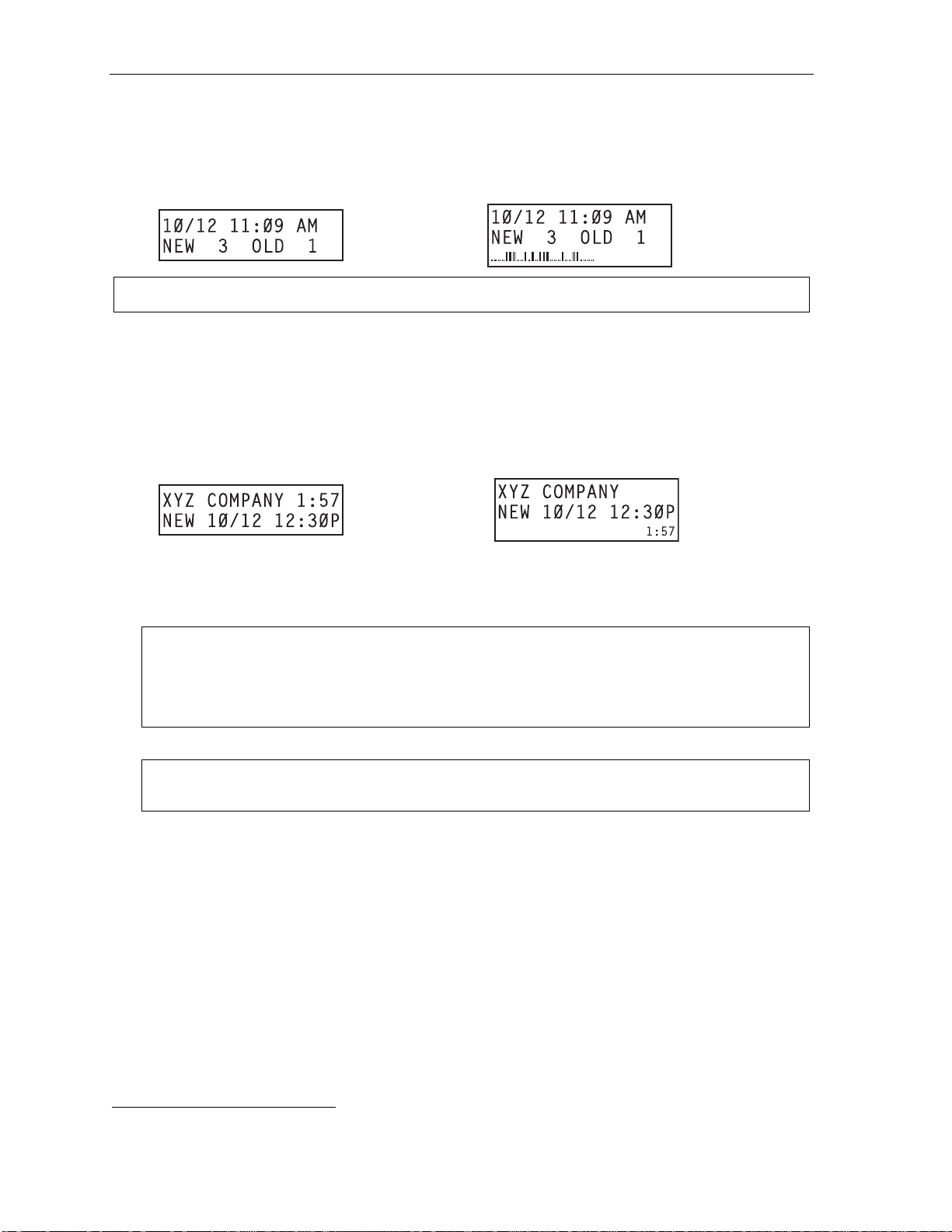
Voice mail operation User’s Guide
Message retrieval
Message(s) waiting display
If you have at least one new message, t he VOICE MAIL LED will blink and your display will show the
number of new and ol d m essages in your ma il box.
1
24-Key
Feature
Phone
Note: Messag e st at u s ( sh ow n i n t h e ex am pl e s ab o ve as NEW 3 OL D 1) appears only when new messages exist.
48-Key
Feature
Phone
Retrieving voice mail messages fr om your ESI Featur e Phone
1. Press VOICE MAIL.
2. Enter your password if required (you may change the requirem ent for a password in user
programming menu 5; see "Passwo rd,” page C.5).
3. The ESI phone system will start playback of messages with the oldest new message and continue
until all mes sages are played. The display will show the origination of the message, the countdown
duration of the message, whet her new or old, and t he time/date of when the message was left.
48-Key
Feature Phone
(also shows
running playback
time in reverse)
24-Key
Feature
Phone
4. At the end of each message, t he E SI phone system prompts you for instructions (see the cha rt ,
“Keys’ fun ct i ons during voice mail messag e retrieval,” next page). Once you’ve lea rned t hese
prompts, you can proceed more r apidly by pres sing one of the appropriate key s any time during a
message or duri ng a prompt.
Note: If, while picking up messages, you receive a call-waiting tone, hang up. When your phone rings,
lift the handset and you will be connected to the waiting call. Alternatively, you may simply press
RELEASE (or quickly press th e hookswitch) when you hear the c all-waiting tone; this
automatically connects y ou to the waiting call without your having to first hang up, then pick
back up, the handset.
5. To exit playback of m es sages, simply ha ng up your phone.
Note: If you hang up during playback of a message, the system saves that message and all others
not deleted.
1
A 12-Key Feature Phone will display only the date and time.
D.4
Page 23

User’s Guide Voice mail operation
New message skip
When listening to new messages, press 9 twice (wi thin t wo se conds) to save a message as new . T hi s
message will be pl ayed again as a n ew m essage the next time you access your voice mail .
Note: When you press 9 once to save t he message as ol d, t here i s a short delay bef or e the system t ells you it
has saved the message. To bypass this delay after pressing 9, just press # to hear the next message.
Keys’ functions during voice m ail message retr ieval fr om an ESI Feature P hone
Key Functi on nam e Description
1 Pause Pauses for on e minute or until you pr e ss 1 again.
2 Time and date/
number t oggle
3 Reply Replies to the originator of a message (possi ble only if m essage
4 Back up (rewind)
T oggles the b ottom line of the di splay b etween t he message’ s
time/date and the caller’s number.
came from another user in the system). Record your reply at the
tone and then press 1 to s t o p , af ter which t he s yst em ret ur n s you
to your mailbox and the message to which you were replying.
• If pressed during messa ge pla y bac k, rewi n ds 4 seco nd s f or
each key- pr e ss.
• If pressed after the playback has finished, returns to begi nning
of mes sage.
5 Fast forward Advanc es pla yback 4 second s for ea ch key- press.
6 Move Moves a copy of the message to another user’s m ailbox.
7 Delete Deletes the message from the mailbox (see “Message Recycle
9 Save Saves the message (it will play as an old message the next time
9 9 Save as new Skips over a new message and leaves it as a new message (i.e.,
REDIAL Auto-callback Exits yo ur mailbox wit h out er a si ng the m ess a ge, an d th e n
ESI-DEX Store If Caller ID is present, saves to your Personal Dex for later use.
# Leave a message Lets you record a me ssage i n another mailbox. At the prompt,
Check other box Checks m essages in another m ailbox (may require a pas sword,
(Not available from an analog phone or off-premises location.)
You may move th e copy wi th or without an introduction.
After t he move, the system r eturn s you to your m ailbox and the
origi nal me s sa ge.
Bin,” pa ge D.9) .
you retrie ve messages).
it will be played as a new message the next time you pick up
messages). You must pres s the 9 key twice within two seconds.
1
automatically dials the number.
(Not available from an analog phone or off-premises location.)
(Not available from an analog phone or off-premises location.)
enter the de sired ma ilbox number.
depending on t he mail box’s setting; see “Password,” page C.5).
Retrieving voice mail messages using anoth er user ’s ESI Feature P hone
1. Pr ess VOICE MAIL and then .
2. Dial your extensio n num ber.
3. Follow the procedures described i n “Retrieving voice mai l m essa ges from your ES I F eature Phone”
(page D.4).
1
A local call may not be dialed correctly depending on the limitations of the local dialing plan. You may need to dial some of these
calls manually.
D.5
Page 24
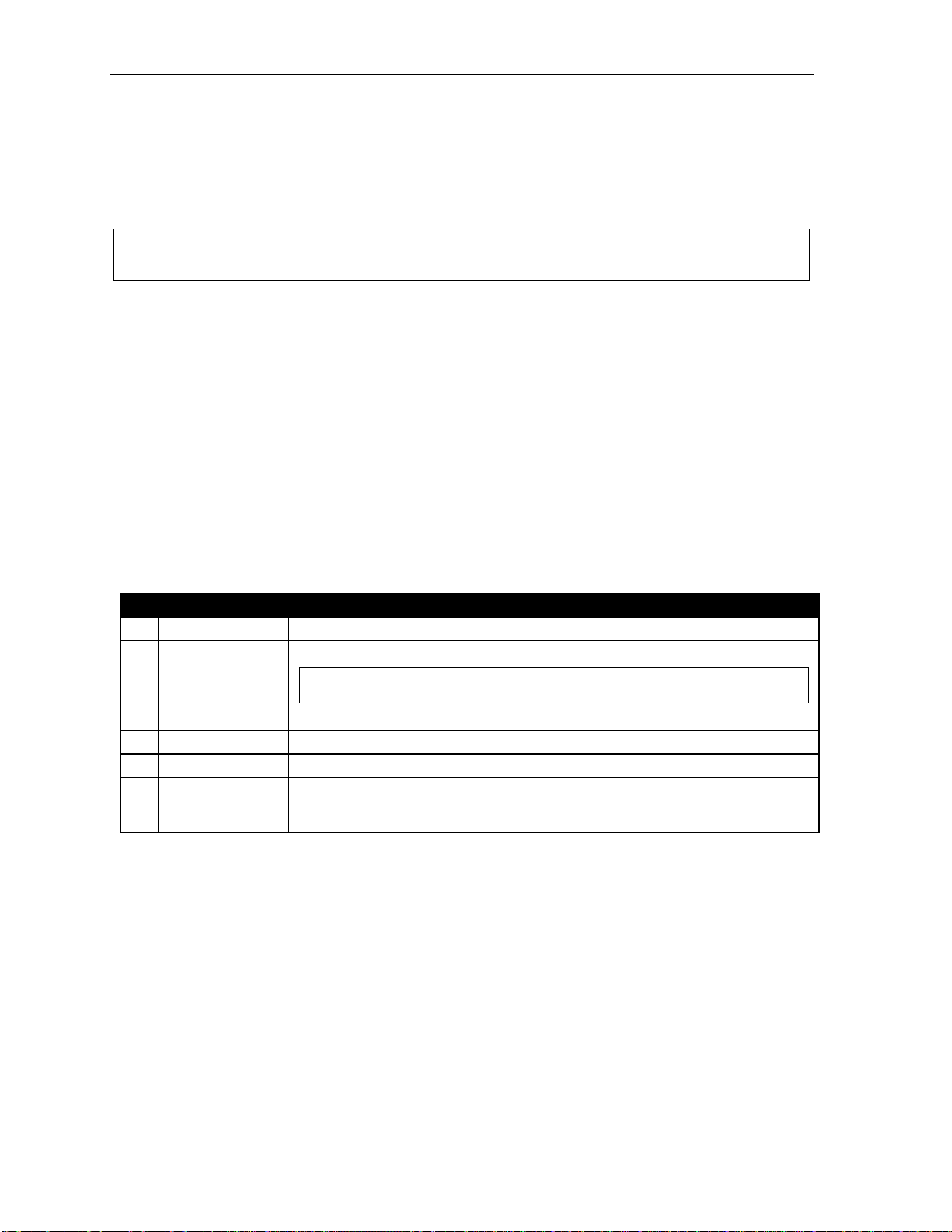
Voice mail operation User’s Guide
Virtual Mailbox Ke y
(Not available on 12-Key Feature Phon e.)
If you frequently pick up your messages from anot her user’s E SI Feature P hone or have others help pick up
your messages, you may want to program a programmable feature key on that phone as a Virtual Mailbo x
™
Key
for your mailbox. When you have new messages, the key will blink, press it to automatically connect
to your mailbox. This feature does not affect your ability to pickup messages from your own phone.
Note: Assign to the programmable key the following — VOICE M AIL and then eith er your extension
number or your voice mailbox number (see “Progr am mable f eatur e keys, ” page C.2).
Retrieving messages from an off-pr emises location
You can pick up mes sages when away from t he office or f rom an analog stati on. Since the displ ay is not
available to you, message handling will operate slightly differently .
To retrieve your message from a remote location:
1. If the auto attendant’s main greeting answers you r call, press
and enter your mailbox number. If
the operator o r another user answers your cal l , have the person t ransfer you ( by pressing VOICE
MAIL and
, then pressing your station key [or entering your mailbox number] and then hanging up).
2. If required, enter your password.
3. The ESI phone system will announce the number of new and old messages, and will start playback
of messages start ing with the oldest new me ss age and continue u n t i l al l m essages and recordings
have played or you press
to disconnect.
For more inf orm ation, see page C.5.
Additional functions available during off-premises voice mail message retrieval
Key Function Description
2 Hear time/date Pauses the message, plays the time/dat e when th e m essage was left and re sumes.
5 Access user
programming
8 Main greeting Goes to the main greeting.
0 Operator Transf ers you to the operator .
# To other mailbox To leav e a message in a nother user’ s mailbox.
Disconnect Disconnects you from the system. Always press before hanging up (if you press it
Acces s certain user-programmable features.
Note: Fast forward is not available f rom a r emote location.
during message playback, the system will save the playing message and a ny other
currently unsaved messages in your mailbox).
D.6
Page 25

User’s Guide Voice mail operation
Live recording
(Not available on 12-Key Feature Phon e.)
To begin recording both sides of the conversation during a call, press RECORD. Recording will continue
until eithe r you press RECORD again, the call is completed or the maxim um record limit
1
is reached
(default i s 10 mi nutes). To resume recording, you must p ress RECORD agai n. During recording, the
RECORD LED wi l l “f l u t ter” (blink rapidl y) green and the RECORDING will appear on the display.
Note: The Installer may have programmed your system to insert a short tone every 15 seconds while recording.
You can record a ny conversati on, including a conference call2 or service observing cal l (see “Service
observing,” page F. 12). You also can make a personal recording — useful for recordi ng personal
reminders, in office conve rs ations or meetings — by lifting the handset o r pressing SPEAKER and then
pressing RECORD. Internal dial tone will stop and recording of your station will begin until either
RECORD is pre ssed again or yo u hang up, whiche ver occurs fi rst.
Note: Interruptions in conversati on may compromise the quali ty of the re cording.
Quick Move™
The Quick Move feature is perfect for use by a receptionist or, indeed, anyone wh o receives a cal l t hat
would be more ap propriate f or one or more other current l y unavailable co-workers (f or whom you have
programmed station keys on your phone). Let’s say someone c al ls and wants to speak to one of you r
co-workers. You say that the co-worker isn’t there now but you’ll be happy to let the caller leave a voice
message. Howev er, the call er protests that he doesn’t “ want to talk to a recording” and want s you to
write down the m essage. Worse, you know that som e of your other co-workers will want to hear what
this caller has to say.
But here’s all y ou have to do: just press RECORD and then, whil e recording (and “taking down” the
message, as fa r as the calle r knows), pres s t he st at ion keys for those to whom you wish to Quic k Move
the message. You can do this for as many stations as you have station keys programmed on your phone.
Each designated user's mailbo x will receiv e t he re cording as a new mes sage, but your mailbox will not
have the reco rdi ng. This featu re saves you a number of steps — i.e., you won’ t need to acces s y our
mailbox and mo ve t he recording and delete the r ecording from yo ur m ail box.
Playback of recordings
If you have reco rded conversat ions, they will play aft er your old messages, or you can access them
directly by pressing VOICE MAIL, RECORD. This will play back the recordings, starting with the newest
recording. Recordings can be handled just like other messages.
1
Adjustable by only the Installer.
2
Upon playback, a recording of a conference call can sound garbled if more than one person at a time is speaking.
D.7
Page 26

Voice mail operation User’s Guide
Off-premises message delivery
Introduction
The ESI phone system can be programmed to deliver mess ages to an off-prem ises phone and/or to
page you when your voice mailb ox r e c ei ves a message. You can set the phone number (cell phone,
home number, another extensi on, etc.), a del ay time (the period that the system is to wait before
attempting to deliver t he m es sage), and the pager number. You can further s e t the system to del i ver
only message s ma rk ed as urgent ( see "Urgent messages,” page D.9).
The administrat or can also set for your station the:
• Number to be cal l ed or paged
• Delay period
• Number of attempts
• Interval bet ween attempt s (in increments of 30 minut es)
• "Quiet period” which suspends message d el i v ery for late night, etc.
If you have programmed both an off-premises delivery number and a pager num ber, the system will
prompt you to ch oose one of the fol l owing delive ry options:
• Phone-only
• Pager-only
• Phone, then pager — Attempt s phone delivery unti l the maximum number of attempts ha s been tried,
then follows paging programm i ng.
• Phone and page at the same time
• No off-premi s es delivery
Note: If your system is using IVX Presence Management, consult the IVX Presence Management User’s Guide
(ESI part # 0450-0793) to l earn about additional, special functionality that may be avai lable to you.
If you’re not s ure wh et her yo ur system is usi ng IVX Pr e sen ce Man ag em ent, c onsul t y our Syst e m
Administr at or . For m ore i nfor mat ion a bout I VX Pr es enc e Man age ment , visi t www.esi- estech.com/presen ce.
Message delivery
. . . To a phone
Whenever your m ai l box receive s a new/urgent message (see "U rgent message s, ” below), the system
will call the number that you have programmed and play the prompt: "You have messages. Pl ease
enter your password. ” The prompt wi ll repeat three times before the system assumes that no one has
answered (i.e., be cause it has "heard” no password) and di sc onnects.
Upon answering, enter your password (if you have set your password options for no password, you must
enter 0 as your password).
Warning: A “” response in stead of the pa ssword wi ll cause th e system to susp end calling y ou until it
receives the next n ew/urgent message.
You will then be conne cted to your mailbox and c an proceed with normal remote operation (see
"Retrieving voice mail messages from an off-premi ses location,” page D.6).
D.8
Page 27

User’s Guide Voice mail operation
. . . To an external pager
You can program pager notification to operate ei ther as the so l e not i ficatio n m et hod or in conjunct i on
with phone delivery .
You can have the sy st em call and activate your external page r whenever the first new/ur gent message
is left in your m ai lbox and repeat the page (at the interval programmed by the administ rator) until all new
messages have been retrieved.
Note: Either entering or deleting the phone number to be called for of f-premises delivery or act ivate your
pager1 will toggle the feature on or off.
Refer to page C. 5, option 6 (“External me ss age notification”), f or specific menu selections.
Urgent messages
You can have all new m essages deli vered or choose to have only urgent messages deli ve red. If you
have enabled the urgent message feature as part of user program m i ng (PROGRAM 6 4), you must
include, in y our personal greeting, i nstructions for the cal l er t o press 2 to mark the message as urgent .
(See “Examples: Sample greeting 2” under “P ersonal greetings” on page D.1.) If you have new , urgent
message s, you r VOICE MAIL key's LED will "flutter” (blink rapidly) and, when you retrieve your
messages, the system will play urgent messages ahead of other new messages.
Message Recycle Bin (un-delete)
The ESI phone system st ores your mo st recently deleted 10 message s i n a M essage Recycle Bin to
allow you to r ecover, or "un -delete,” messages that may have been delet ed i n error .
You access the Message Recycle Bi n through us er programming (PROGRAM 9). P r ess 9 to advanc e
through deleted messages. P ress 8 to restore a message to you r m ai l box as an old message.
Status indicator lamp
(Not on 12-Key Feature Phone.)
The red status indicator lamp, l ocat ed at the top of a 24-Key or 48-Key Feature Phone, indicate s
three condition s:
• Phone is off-hook — Light glows solid red.
• Phone is ringing — Light “fl utters” conti nuously .
Note: The light won’t “flutter” if the ringer volume is turned off.
• Phone has at least one new voice mai l message — Light blinks.
For example, if a user is weari ng a headset, it can be difficult to know whether he/she is on a call.
Therefore, just look at the status indicator lamp — if it’s glowing solid red, the person is, indeed on a call.
Note: If more than one of these three conditions is true at the same station, the status i ndicator lam p will
behave accord ing to the following priori ty: off-hook, then ringing, then new v oice mail. Here’s an
exampl e. Y ou have a new voice m ail me ssage waiting, whic h makes the status indicator lam p blink.
However, i f the phone begin s to ring, the status indicator lamp wi ll “fl utter” continuously bec ause ringing
has a higher pr iorit y than new voice mail; and, if you then pick up the han dset or press SPEAKER to
take the call, the statu s indicator lamp gl ows solid red becaus e the off-hook condition has the highest
priori ty of the three conditions.
1
If pager notification was enabled as described.
D.9
Page 28

Voice mail operation User’s Guide
Optional voice mail feature:
Guest mailboxes
Important: This is a special, optional feature not explained in the tutorial. Be sure to get your guest mailbox
number from the Administrator.
Guest mailboxes (300–489) are perfect f or personnel such as outside sales or manuf acturing
personnel who do not have an internal extension assigned to them but still n eed a mailbox. Y ou can
handle a guest m ai l box as it were a regular exte nsion (i.e., list i t i n the directory, assign a programmable
feature key for transfer to it, etc.).
Notes: A guest mailbox must h ave at least one personal greeting recorded to be act ivated and, t hus, a ble to
accept messages.
If your system is using IVX Presence Management, consult the IVX Presence Management User’s Guide
(ESI part # 0450-0793) to l earn about additional, special functionality that may be avai lable to you.
If you’re not s ure wh et her yo ur system is usi ng IVX Pr e sen ce Man ag em ent, c onsul t y our Syst e m
Administr at or . For m ore i nfor mat ion a bout I VX Pr es enc e Man age ment , visi t www.esi- estech.com/presen ce.
Personal gr eeti ngs
You can record u p to three different perso nal greetings in your own voice indicating your availability to
return call s. Also, you can change the personal greetings as often as necessary by recording over a
previously recorded personal greet i ng. (See “Sele ct personal greet i ng,” page D.1, to learn ho w to
program the se greetings.)
Retrieving guest mailbox m essages from an E S I Featur e Phone
To retrieve guest mailbo x me s sages from an ESI Feature Phone, fo ll ow the same pro cedure descri bed
in “Retrieving voice mai l m essages usi ng anot her user’s ESI Feature P hone” (page D.5), except that
you enter your guest mailbox number (in the range, 300 –489) rather than an extension num ber.
Keys’ functio n s du ring voice mail message retrieval
See the chart on page D.5.
Virtual Mailbox Ke y
See “Virt ual M ai l box Key,” page D.6.
D.10
Page 29

User’s Guide Voice mail operation
Program m ing your gue st m ai lbox fr om an ES I Fe atur e P hone
Press PROGRAM , then the mail box number and t hen # to confirm. You will be prompted to: record
the greeting, change the passw ord, enter an external pa ging num ber, or exit by hanging up.
You can record u p to three different perso nal greetings in your own voice indicating your availability to
return calls. To record a personal greeting, press PROGRAM 1 and then follow the instructions you’ll hear.
Tip: If necessary, review “Perso nal greetings,” pp. D.10–D.10, f or options and sampl e greetings.
You can change an y personal greeti ng as often as n ecessary, by just recording over a previou sly
recorded pe rsonal greeti ng.
Warning: Do not delete all of your personal greeti ngs; mak e sure at leas t one always remains. Deleting all
the greetings not only doesn’t rev ert to the init ial default greeting, it also will turn off your mailbox.
Select the desired greeting number — 1, 2, or 3. The current greeting will be played followed by
prompts to re-record, delete, hea r again, or select as the current greeting by p ressing #.
1 Record personal greeting
Begin recordi ng at the tone, press 1 to stop. The new personal greeting aut om at ically re pl aces
the previous greeting.
Important: Your mailbox will work only if at least one personal greeting exists for it.
2 Delete personal greeting
When prompted, press 2 again to c onf i rm deletion. (See “Import ant” note, above.)
3 Hear current personal greeting
Password
See “5 Passwo rd, ” page C.5.
Off-premises message delivery
See “Off -prem i ses message delivery, ” page D.8.
Message delivery to a phone or pager
See “Message delivery,” page D.8.
Urgent messages
See “Urgent messages,” page D. 9.
Message Recycle Bin (un-delete)
See “9 Message Rec yc l e Bin,” page D.9.
D.11
Page 30

Voice mail operation User’s Guide
Optional voice mail feature: Group/broadcast mailboxes
Important: This is a special, optional feature not explained in the tutorial. Be sure to get your group mailbox
number from the administrator.
An importa nt note abo ut Qui ck G r oups
Any user can use the Qui ck Groups™ feature to send a message to any combination of users (for each
of whom a station key has been programmed) without having to create spec i fic group mail boxes. No
programming is required to i ni tiate Qui ck Groups.Group m ai l boxes are used if the m em bers of the
group rarely change or if me mbers want to be able to easily leave message s f or one another, etc.
Introduction to group m ailboxes
Group mailboxes let you broad cast a “master ” message to all members of a pre-defined group of
users (or guest mailboxes ). When you record a master me ssa ge i n t he group mailbox, the ESI phone
system insta nt l y copies it into the mailbo x of each member who has recorded a personal greet i ng.
Note: A member can only delet e or sa ve hi s copy of a group message; the group mailbox will retain a saved
group me ssag e unt il del et ed by e very member of the gr ou p.
The master message remains in t he group mailbo x unt i l all members have saved their copies or delet ed
them from their m ai l boxes.
Warning: If you delete the master message from the group mailbox, all remaining copies will automatically be
deleted from the member's mailb oxes.
Example: You have left a group message reminding everyone in the gro up of a meeting for Friday. The
following M onday, if the m essage is still in the gro up mail box (i ndicating th at at least on e of the
persons has not deleted the message), you can delete it from the group mailbox which will delete it
from all member mail boxes who have not yet heard t he message and deleted from their mailbox.
You may give the group mailbox n um ber and passwo rd t o others to allo w them to also re cord master
messages. Setting “0” as t he password e l i m i nat es the password requirem ent.
Introduction to the broadcast mailbox
So that you may easily contact al l users on the syst em, the ESI phone s ystem ’s Group Mailbox 500
automatical ly consists of all station users who have personal greetings recorded.
Leaving a group message
Call the mailbox number and ent er the appro priate pass word (if required).
Deleting a group message fr om the group m a ilbox
Enter group mai l box programmi ng by pressing VOICE MAIL, , and the group mai l box number. You
will hear any previou sly rec orded group message s not yet deleted by all members of t he group. Delet e
by pressing 7. E xit by hanging up.
Program m ing a gr oup m a ilbox
Press PROGRAM followed by the group mailbox number. You will be prompted to record the
mailbox greeting, change th e password, or edit the list of members. Exit by hanging up. Fo r frequent
access to lea ve group messages, program a group m ai lbox number as a programmable feature key.
(See “Progr am m abl e feature key s, ” page C.2).
D.12
Page 31

User’s Guide Voice mail operation
Virtual Mailbox Ke y
To help monitor that all messa ges have been pic ked up, you can prog ram a programmable feat ure key
on any ESI Featur e Phone as a Virtual Mailbox Key for the group mailbox. When new messages exist,
the key will blink rapidly; press it to connect automatically to the mailbox. Program the programmable
feature key with VOICE MAIL
page C.2).
followed by th e ma il box number (see “Programmable feature keys,”
Optional voice mail feature: Cascade paging mailboxes
Important: This is a special, optional feature not explained in the tutorial. Be sure to get your cascade paging
mailbox number from the Administrator.
A cascade paging mailb ox pages up to three designated numbers (of up to 24 digit s each) in a
sequence called a cascade.
If a cascade paging mailbox receives a new message, the ESI phone sy stem will page the first numb er
for a set number of t i m es. If it receives no response, the ES I phone system then pa ges a second
number for a set number of times. If, again, there is no response, the ESI phone system pag es t he third
paging number; and t he system will then page a ll t hree pagers, in seque nce, until someone does fin ally
retrieve the message. T hi s is useful for a variety of individual s who must be “on-call” aft er hours, such
as doctors, plum bers, technical support represent atives, wrecker drivers and volunt eer fire fig h t ers.
Programming your cascade paging mailbox
Press PROGRAM followed by the casc ade paging mailbox number. You will be prompted for
recording mai l box greeti ngs; password a dm i ni stration, programming the pager numbe rs and intervals;
and accessing p reviously delet ed messages.
To set the pager numbers, you will be prompted to enter each p aging number and the number of times
that it is to be paged before the next paging num ber is also paged.
Note: Enter only the pa gi ng num b er ; do not in cl u de th e lin e ac ce ss co de ( 9, 8 or 71–76). Use t he scroll
key to enter sp e cial charact ers; use t he scroll ke y to bac k spac e. Y ou also ca n us e the scroll ke y s
to view the nu mber after it’s saved. To change the number , you must d elete it and then re- enter it
as desir ed.
Note: For those si tuations where more than one cascade paging m ailbo x is in operation, the ESI phone
system auto mat i ca ll y s en ds the mai l bo x num b er to t he di spl ay of a digital pager, to indicate which
mailbox has new messages.
Retrieving cascade paging mailbox messages
Retrieving messages when off-premises
1. Call the main number.
2. If the auto attendant main greeting an swers, pres s
If a live operator answers, have the ope rat or transfer you (by pressing VOICE MAIL and
followed by entry of the ca sc ade paging mailbox number).
Retrieving messages when using an ESI Feature Phone
and the cascade pagi ng m ai lbox number.
,
Press VOICE MAIL and then enter the mailbox number.
Virtual Mailbox Ke y
See “Virt ual M ai l box Key,” page D.6.
Message Recycle Bin (un-delete)
See “Message Recycle Bin,” page D.9.
D.13
Page 32
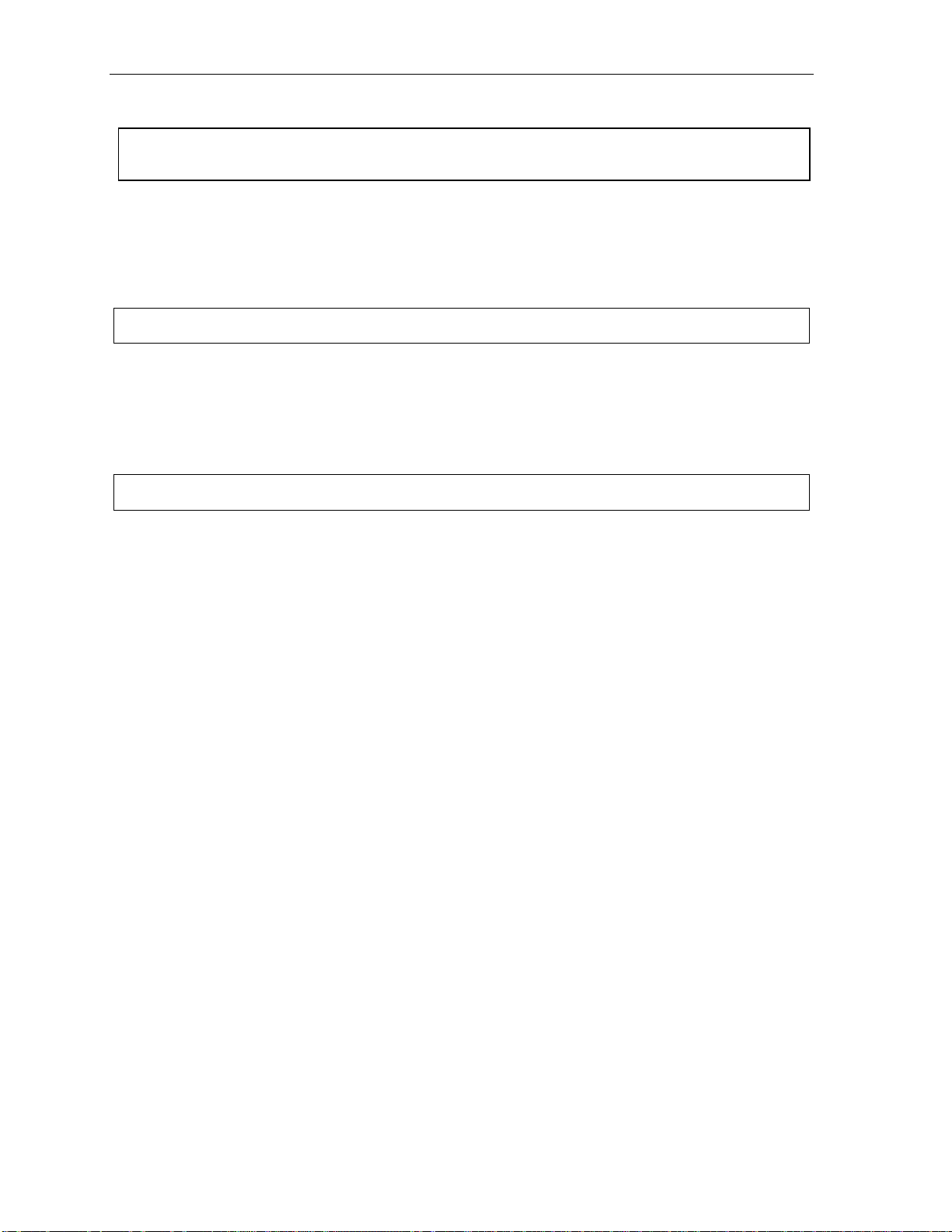
Voice mail operation User’s Guide
Optional voice mail feature: Q & A mailboxes
Important: This is a special, optional feature not explained in the tutorial. Be sure to get your Q & A mailbox
number from the Administrator.
Q & A (question and answer) mailboxes allow you to ask caller s f o r m ore detailed information, such a s
on an employment questionnai re or a survey .
As a Q & A mailbox owner, you can record up to 10 quest i ons. the system g roups the indiv i dual
answers and plays them back as a single message (s eparated by short beep tones ). Normal message
handling capability — delet e, save, etc. — appl i es to all answers within the m es sage.
Note: Each answer can have a maxi m um length of a regular message as programmed by t he Installer.
Include in the first questi on instru ct i ons to conclude each answer by pr essing 1 or to pause for the next
question: “Re cord your name at the tone, the n press 1 or pause for the next question.” [Next:] “Record
your address at t he tone…” [etc.]
At the conclusion the caller can be forwarded to another extension, m ai lbox, or automaticall y
disconnected. Include in t he l ast question the appropriate informat i on such as: “This is the last
question. After you have fi nished, pleas e hang up….”
Note: If the caller does not respond to two questions in a row, the call will be disconnected.
Q & A mailboxes are turned “ on” only when que stions have been reco rded. Deleting all questions will
turn “off” the mailbox.
Programming Q & A mailboxes
1. Press PROGRAM followed by the Q & A mailbox num ber.
2. You will be prompted to do one of the f ollowing:
(a.) Record the questions
(b.) Change t he password
or
(c.) A ccess previously de l eted messages.
(See the following explanations.)
3. When finished, exit by hanging up.
(Continued)
D.14
Page 33
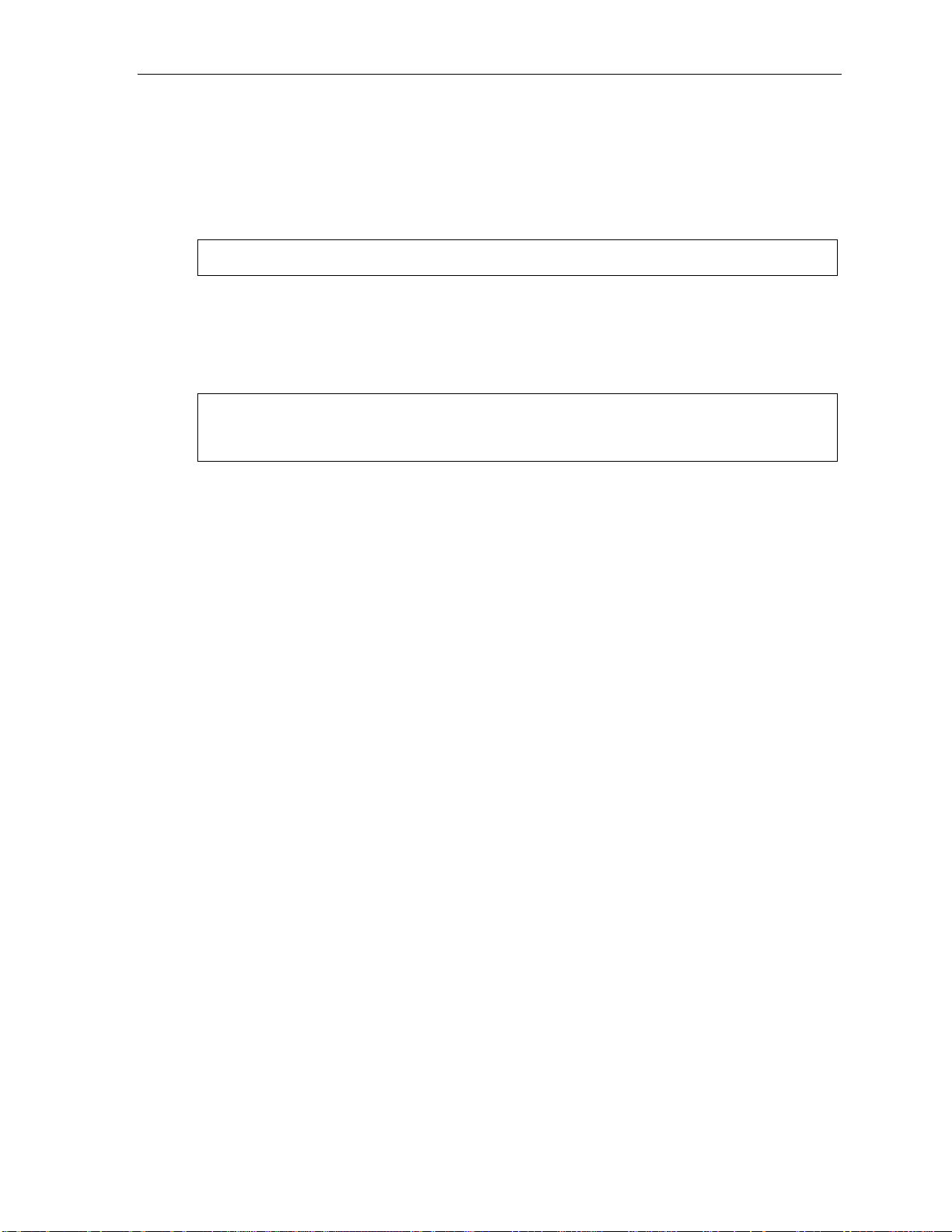
User’s Guide Voice mail operation
1 Select question
Select the desired question number, 1–10. the E S I phone system will play the que stion and give you the
option to perform one of the following:
1 Record question
Begin recordi ng at the tone; press 1 to stop. The new question a u t om atically replaces the old
one with that q uest ion number .
Note: The mailbox will not be enabled if no questions exist.
2 Delete question
When prompted, press 2 again to confirm deletion. If you delete a question i n t he m i ddle of a
list without replac ing it , the playbac k numbers of the other messages will not change (this is
important on l y f or your knowl edge in programm i ng, since the syst em i tself won’t i ntroduce eac h
question to t he caller as “Question 3,” “Question 6,” etc.).
Example: If you delet ed quest ion nu m ber 3 out of 5 q uestions, the syste m would play onl y questions
1, 2, 4, and 5 to a caller . When you retri eve the p layba ck, two beep tones will separate
answer s 2 and 4.
3 Hear current ques tion
2 Password
The password ma y co nsist of two to eight digit s f ol lowed by # (0 cannot be the first dig i t ). If you prefer
not to have to enter a password, enter 0 as the entire password.
9 Message Recycle Bin (un-delete)
The ESI phone system st ores your mo st recently deleted 10 message s i n a M essage Recycle Bin to
let you recover, or "un-de l et e,” messages t hat may have been del eted in error. Press PROGRAM 9 to
advance throu gh deleted messag es. P ress 8 to restore a message to your mailbox as an old m essage.
Retrieving messages from an ES I Feature Phone
Press VOICE MAIL, , and the mailbox number.
Virtual Mailbox Ke y
See “Virt ual M ai l box Key,” page D.6.
Retrieving messages when off-premises
1. Call the main number.
2. If the auto attendant main greeting an swers, pres s
If a live operator answers, have the ope rat or transfer you (by pressing VOICE MAIL and
followed by entry of the m ai l box number).
and the Q & A mailbox number.
,
D.15
Page 34
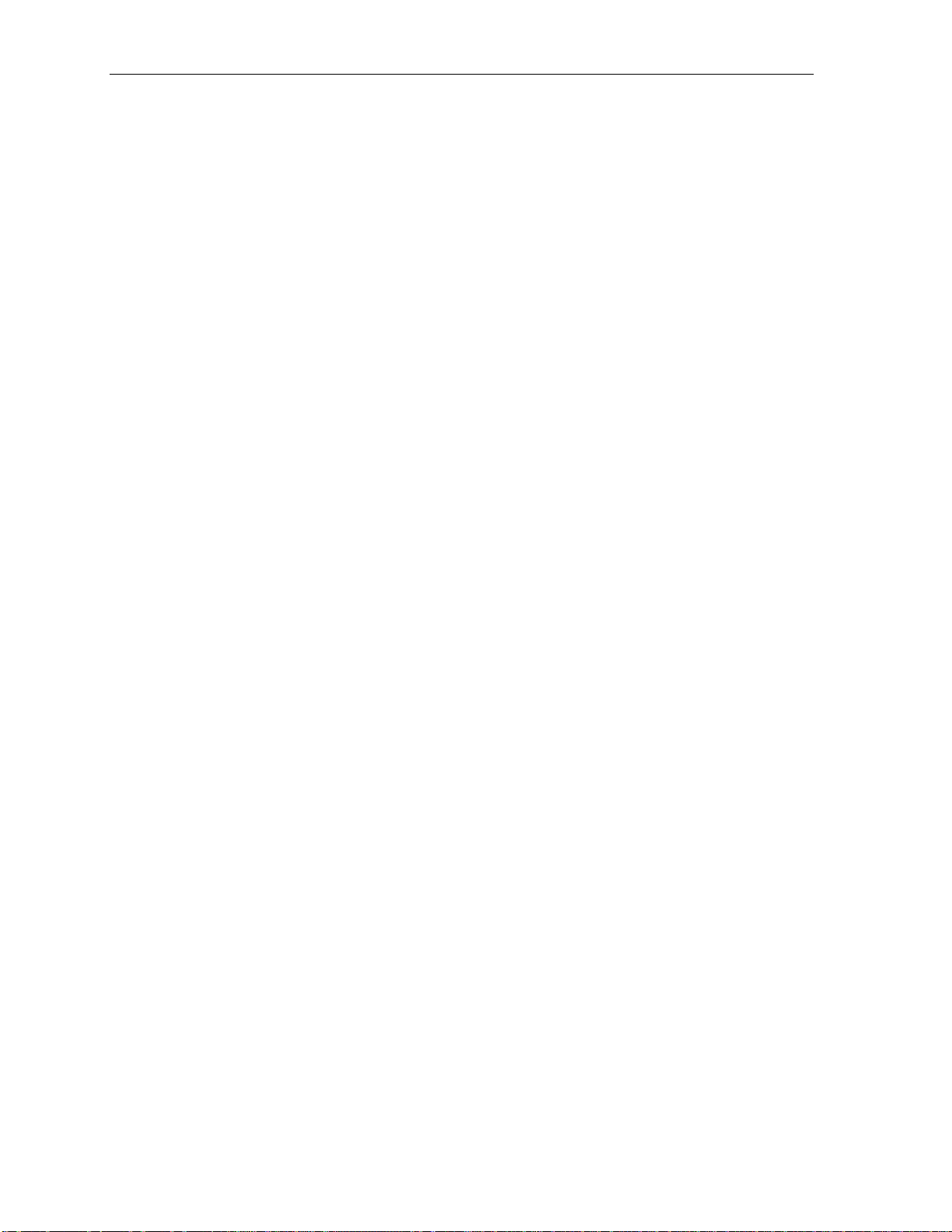
Voice mail operation User’s Guide
(This page included for pagination purposes only.)
D.16
Page 35
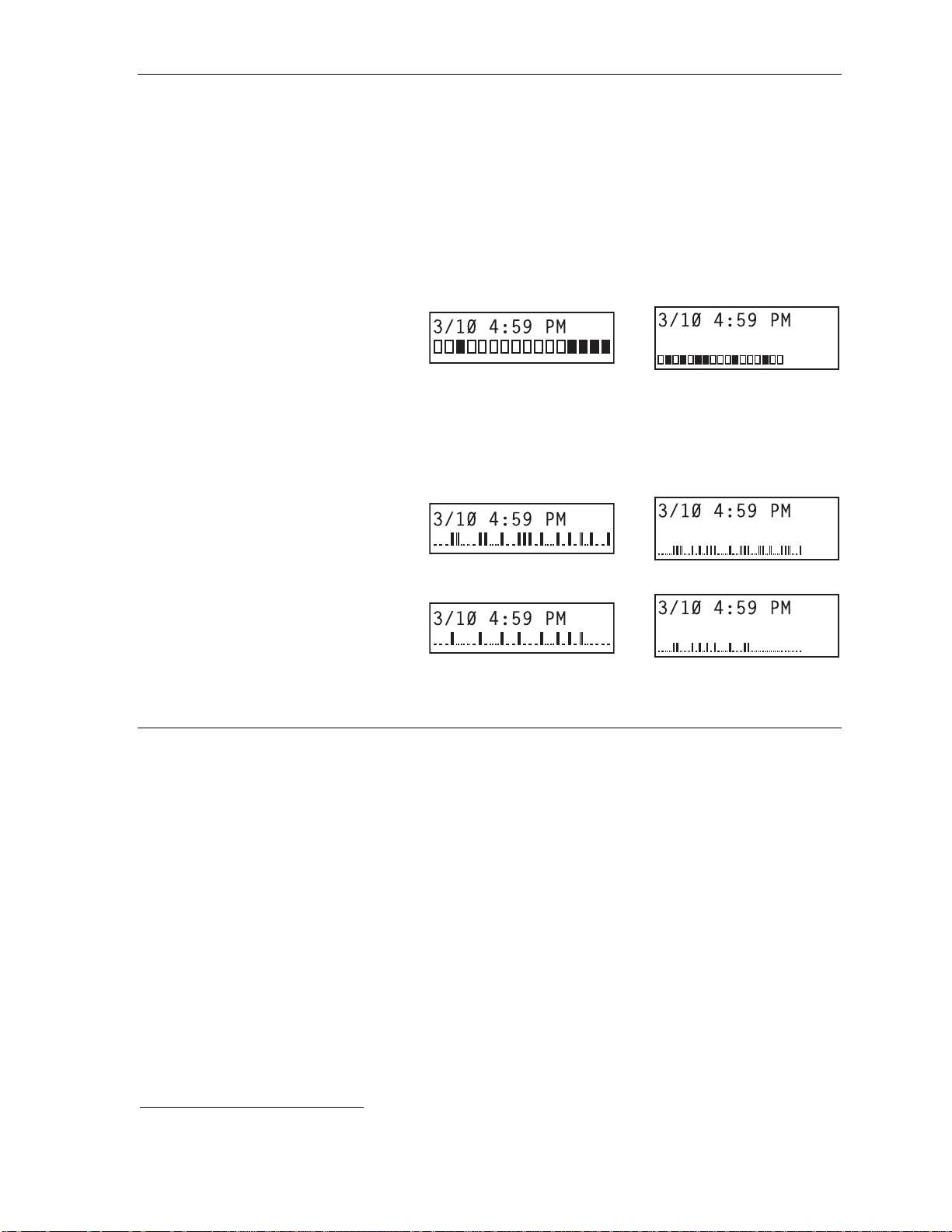
User’s Guide ESI Feature Phone operation
ESI Feature Phone operation
Display
When your phone (or station) is not in use, the display will show the curre nt dat e and time, activated
features su ch as DND (do not disturb; see “MUTE/DND,” page E.3), mon i t or m ode, etc.), and — on a
24-Key or 48-K ey Feature Phone — the system’s cur rent line usage. The line usage di splay you see wi ll
depend on (a.) how many lines you have and (b.) which Feature Phone that you’re using.
• If your system has a sm all er num ber
of lines (18 or fewer if you’ re u si ng a
48-Ke y Feat ure Ph on e; 16 or fe wer if
you’re u sin g a 24- Ke y Feat ur e Pho ne) ,
each block on the bottom line of the
display will represent an indivi du al l i ne
(as in the exampl es, ri ght ). I ncoming call s
usuall y are as si gn ed b egi nni n g wit h
Line 1 at the far-lef t line indicator.
Outgoi ng cal l s ar e assigne d from t he
highest numbered li ne begi nning at the far right.
• If your system has a greater number
of lines (19 or more if you’re using a 48Key Featur e Ph on e; 17 or more if yo u’r e
using a 24-K e y Feat ur e Ph one) , t he
bottom line of the display will provide an
approximate representation of the lines
in use (shown at right).
As you use your ESI F eat ure Phone,
its displa y ch anges frequently to give
you detailed informatio n during call
processing and voice mail op erations.
24-Ke y Featur e Phone
with 16 or fewer lines
Line in use
Available line
24-Ke y Featur e Phone
with 17 or more lines
A high percentage of lines in use
Fewer lines in use
I Line in use
. Available lin e
48-Ke y Featur e Phone
with 18 or fewer lines
48-Ke y Featur e Phone
with 19 or more lines
A high percentage of lines in use
Fewer lines in use
Caller ID
If you subscribe t o Caller ID from your t elephone service prov ider, the phone’s display will show an
outside call er’s name and/o r num ber.
caller status — such as UNAVAILABLE, PRIVATE or NO DATA SENT.
1
If you don’t subscr ibe to Ca ller ID, th e LCD wil l show whi ch line is re ceivi ng the call , in stead of th e cal ler’ s name or number.
1
In some instance s, the servi ce p rovider can send only a general
E.1
Page 36
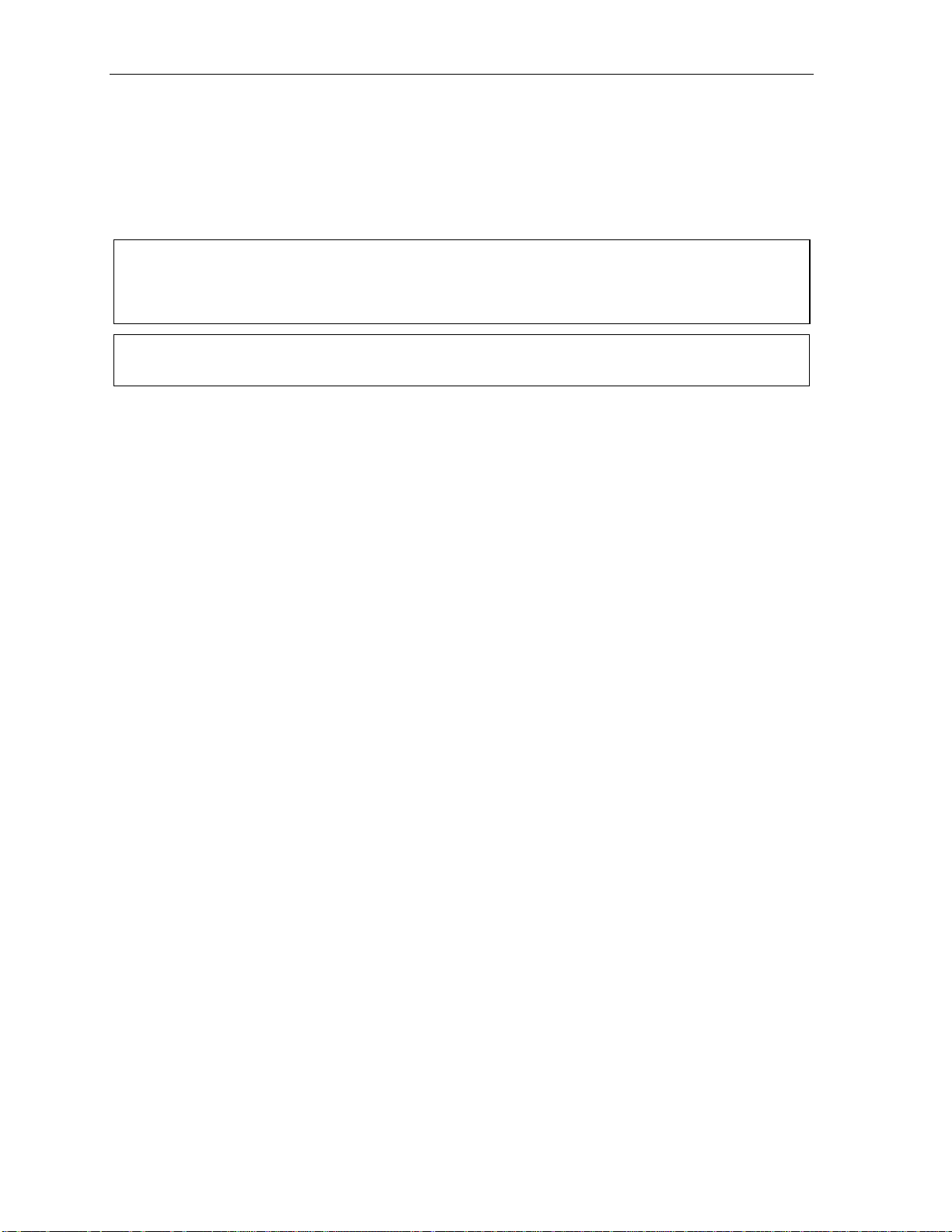
ESI Feature Phone operation User’s Guide
Keys
Programmable feature keys
The phone’s programmable feature keys — nine on the 12-Key Featu re P hone, 12 on the 24-K ey
Feature Phone and 30 on the 48-Key Feature Phone — have b een pre-progr am med by t he installer.
You may wish to add to or change some of these keys to perform different functions explained throughout
this manual. Press PROGRAM to verify current settings (see “Statio n programming, ” page C.1).
Important: Ea ch of th e two smal ler Featur e Phones, 12-Key and 24-Key, has a com bination (“combo”)
PROG/HELP key, while the 48-Key Feature Phone has separate PROGRAM and HELP keys. If
you’re u sin g a 12- Ke y or 24- K ey Fe ature Phon e, pr es s PROG/HELP wherever this User’s Guide
instructs you to press e ither PROGRAM or HELP.
Note: To use voice mail, conference calli ng and mute/DN D on a 12- Key Feature P hone, y ou must program
these features into programmable feat ure keys (see “Optional featur es,” p age F.11).
Fixed-feature keys
The fixed -feature keys on the phone are pe rm anently labeled as to their usage. The FLASH/REDIAL
and MUTE/DND key on either Feat ure Phone each have two purposes; your ESI phone system will
govern this by perm i t ting only t he appropriate function when ei ther is pre ssed, depending on t he
circumstanc es at t hat moment. T he di fferent phone models have some different fixed-featur e keys.
Keys’ LEDs (lamps)
The LEDs (light-emitting diodes), or lamps, associated wit h the program mable and fi xed keys aid in
determining the stat us of their function. In general:
• Green indicates a function a ss ociated with your phone.
• Red indicates an occurren ce at another stat i on.
• A solidly lit lamp indicates in-use status.
• Blinking indicates an action, such as ringing or holding, i s required; a fast blink calls for
immediate action.
As an example, a blinking red key is a call ringing at another station; blinking green signifies ringing at
your station. (See also “Line keys,” page F.11.)
E.2
Page 37
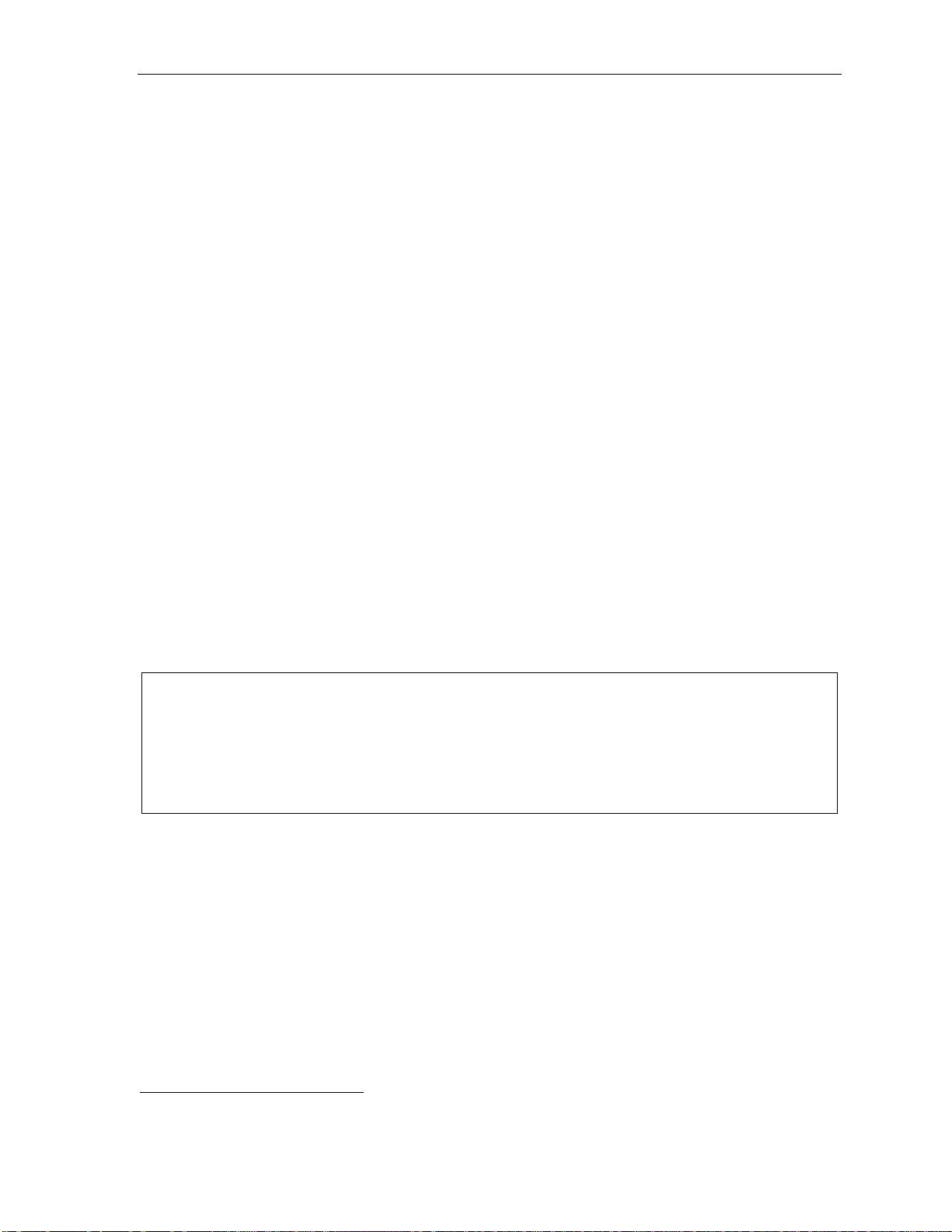
User’s Guide ESI Feature Phone operation
SPEAKER key and speakerphone oper ation
For hands-free conversation, use the SPEAKER key. When an outside call ri ngs, you can pr ess
SPEAKER to connect to the caller via your phone’s built-in speakerphone. This lights t he SPEAKER
key’s LED. Or, while using t he handset, you c an s wi t ch a call to the speakerpho ne by pressing
SPEAKER and hanging up the handset. (To revert to t he handset from s peakerphone mode, l i f t the
handset agai n. ) To perform group l istening — i.e., have a handset conv ersation along with the
caller’ s vo i ce broadcast o ver your speaker
1
— press SPEAKER while on a handset conversation but
do not hang up the handset.
Hands-free answer (internal calls only)2
You can program your phone either to enable or disable hands-free answer — press PROGRAM 3 5.
With hands-free enabled, an internal call to your station generates a short ring and a double connect tone,
then automatically conne ct s t he caller to your speakerphone. Wit h hands-free disabled, an internal call
to your station generate s a s i ngl e-ring cadence; outsid e calls ring wi th a double-ring cadence.
Volume/scroll keys
The two smaller keys labeled and , located just above the dial pad, serve two pur pos es:
• Adjusting th e vo lume heard through the handset and speaker — Your phone will maintain the
chosen volume set ting until yo u change it.
• Serving as scrol l keys for operations, suc h as Esi-Dex or pr ogramming, that m ay s how several
entries on the display.
MUTE/DND key
To disable your handset or spe aker microphone during a conv ersation (either with t he handset or
speake r), pre ss MUTE/DND. While the mute function is activated, the MUTE/DND LED will blink rapidly
and the displa y shows “MUTED.”
When your phone i s i dle and you wish t o m ake sure its calls go strai ght to voice mail , press MUTE/DND
to toggle your phone in or out of DND (do -not-disturb) mode. The display will show DND and t he
MUTE/DND LED will glow amber.
Notes: If you press MUTE/DND while your phone is ringing, this forwards the call to your voice mailbox (see
“Voice mail operation,” pp. D.1–D.15) and your station will be placed in DND.
If your phone system is using IVX Presence Management, your phon e’s MUTE/DND key w on’t turn
amber when yo u exit the building using y our electronic key; for mor e details, refer to the IVX Pr ese n ce
Management Us er’s Guide (ESI part # 0450- 0793). If you’re not sure whether your system i s usin g IVX
Presence Management, consult your System Administrator. For more information about IVX Presence
Management, visit www.esi-estech.com/presence.
Soft feature keys
Soft feature keys are dynamic: when used, they consta nt l y ch ange your ESI F eat ure Phone’s stat us.
These soft keys, located und er t he display, include ESI-DEX, PROGRAM and scroll keys (
Along with spoken and displayed commands, they guide you through the use of E si-Dex (page F.1),
various programming acti vit i es and controll ing the volume of your phone’s handset and speaker.
and ).
1
Group listening must be enabled by the Installer.
2
The 12-Key Feature Phone supports only hands-free listening. To answer, you must pick up the handset.
E.3
Page 38
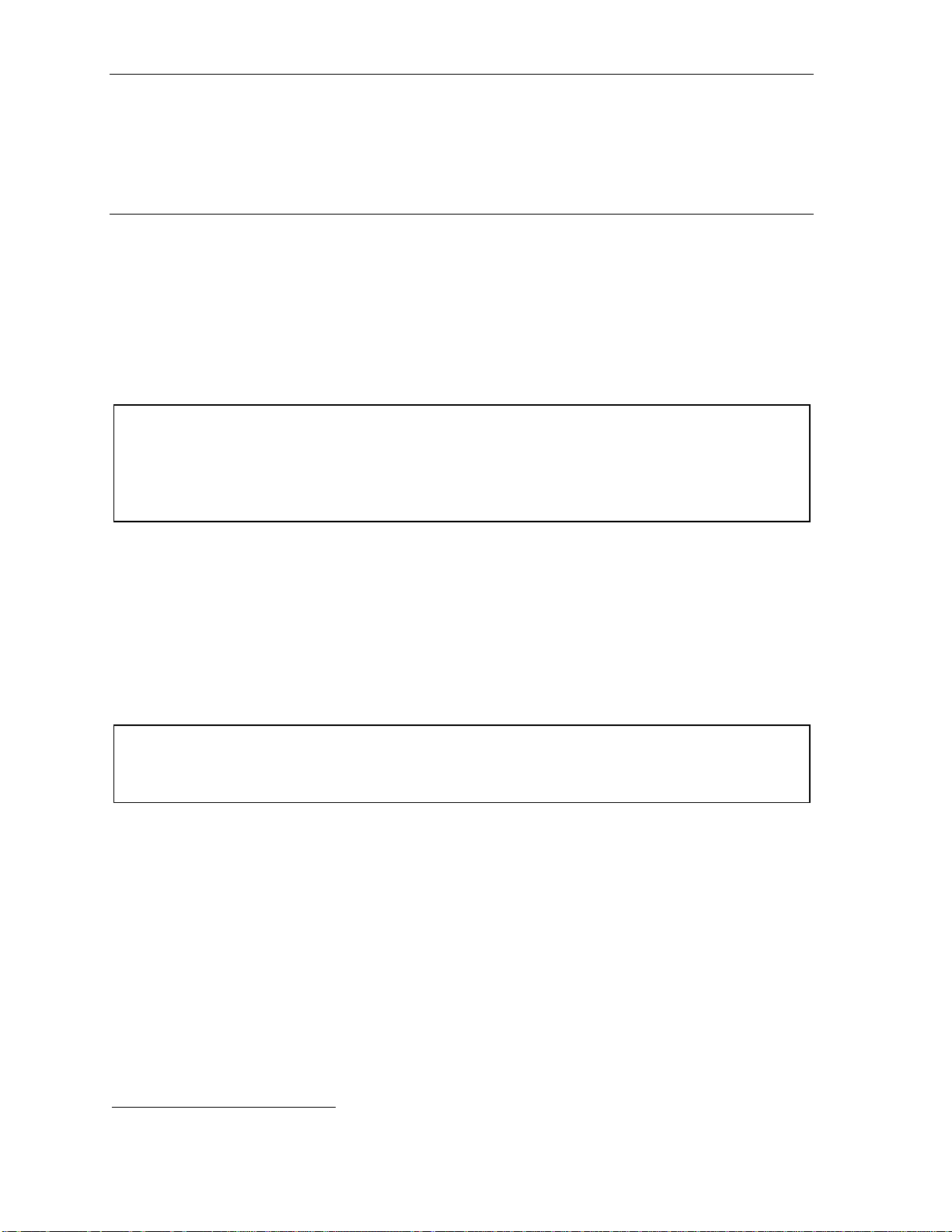
ESI Feature Phone operation User’s Guide
Dial tone
When you first l i f t your handset , you will hear an i nternal dial tone that allows you to call other stations
or perform other internal functi ons. To gain an outside dial t one, dial 9 (or 8 or 71–76)
1
or press a
programmable feature key t hat has been set a s a li ne key. (A li ne key, when presse d, automatically
gains an outside l ine. Consult your System Administrator if you have quest i ons.)
Basic phone use
Outside calls
To answer (double-ring cadence): Lift the handset or press SPEAKER.
To place: Li f t the handset or press SPEAKER. Then either press an unlit l i ne key or dial 9 (or 8 or
71–76) to be assigned an outside dial tone.
To hang up: Replace the hand set or press RELEASE or — if using the speakerphone —
press SPEAKER.
Important: If you’re usin g a VoIP- enabled system, be aware that yo ur outside phone lines’ quality can affect
the audio quality of loca l and Remote IP Feature Phone(s). Due to the interface betwe en
advanced, packet-based phone systems and the traditional public telephone network, a poorqualit y pho ne l in e can d egr ad e aud io qu al it y, causing an e ch o on out side call s. An occasional
echo isn’ t unu s ual an d do es n’t ne ces sar il y i ndi c ate a pr obl em wit h your sy stem or li ne s; how e ver,
if this problem occurs persistently, contact y our Cer ti f i ed ESI Re sel l er for a ssi st an ce.
Internal calls
To answer (singl e- ring caden ce ): In h and s-f ree mo de, an swer di re ctly t hro ugh th e sp eaker pho ne or pick
up the handset. Or, to answer a ri nging call, l i f t the handset or press SPEAKER.
To place: Lif t the handset and dia l the extension number or press a st at i on key (see “Direct stati on
select,” below).
To hang up: Replace the hand set or press RELEASE or press the st ation key agai n or — if using the
speakerphone — press SPEAKER.
Shortcut for either outside or internal calls:
If you press a station key or dial an extensi on number, the phone sy stem automatically activates
the speak er p hone.
1
What you dial to reach an outside line depends on your system’s particular setup. If you’re not sure, consult your administrator.
E.4
Page 39
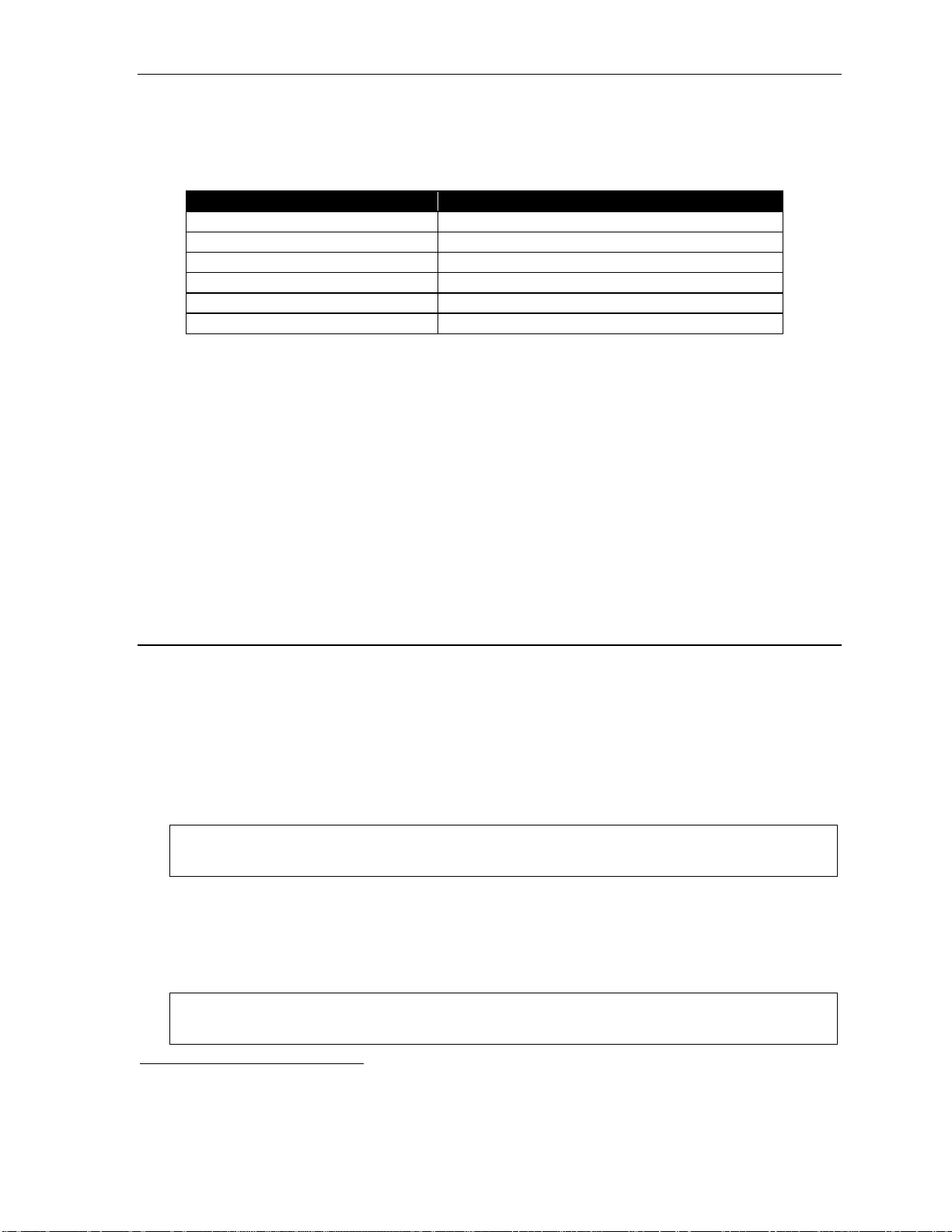
User’s Guide ESI Feature Phone operation
Direct station selection
Programming som e of the programmabl e feature keys (see pp. C.2–C.3) as stati o n keys will provide
direct acce ss t o t hose stations as well as p roviding lamp information as to their st atus. The station keys’
LEDs indicates the status of t he station assigned to each key:
If a station key’s LED is . . . The station assign ed to th at key is . . .
Unlit Available; currently unused
Red; steadi l y lit In use
Red; blin kin g Ringin g from a not her ca ll
Green; steadily lit Connected to you (including via voice mail)
Green; blinking Ringing from your cal l
Amber; ste adily lit In DND mode1
To call another station pr ogrammed into one of your station keys:
1. Press an available ( unl it) station key.
2. The called station will sound a short ring fol l owed by a double connect tone.
3. The phone system will activate the called stati on’s speakerph one (or the station will ring if that
station’s user has hands-free answer disabled).
4. To disconnect when fi nished, do one of t he f ol l owing:
• Replace the handset.
• If in hands-f ree mode, either press the st ation key again or press SPEAKER.
• Press RELEASE.
If you press a key for a station that’s in use (red; steadily lit), you will “camp onto” the station, where its
Feature Phone’s display will tell its user that you’re waiting (see “Call waiting,” page E.10).
If you press a key for a station t hat’s in DND (am b er; ste adi l y lit), you’ll be forwarded directly to the
person’s mailbox.
Transferring an outside call . . .
. . . to another station
Blind transfer
1. While connected to an outside call, pr ess a station key (or press TRANSFER and then dial the
extension num ber).
2. Hang up immediately to perform a blind transfer.
Note: If the called person does not answer, the caller will be forwarded either to the called person’s
mailbox or an other d estination the In staller has programmed.
Supervised transfer — announcing the caller to the called person
1. Do not hang up (as in “Bli nd transfer,” above); inst ead, wait unt i l the called person answers.
2. Announce the caller (e. g., “Hello; I’ve got Bill on the line and I’m transferring him to you now.”)
3. Hang up.
Note: If the transferred-to person does not answer in step 1, press the station key again or press FLASH
to be reconnected to the original caller.
1
If your phone system is using IVX Presence Management, your phone’s MUTE/DND key won’t turn amber when you exit the
building u sing your ele ctroni c key; for more detail s , refer to the IVX Presence Management User’s Guide (ESI part # 0450-0793).
If you’re not sure whether your system is using IVX Presence Management, consult your System Administrator. For more
information about IVX Presence Management, visit www.esi-estech.com/presence.
E.5
Page 40
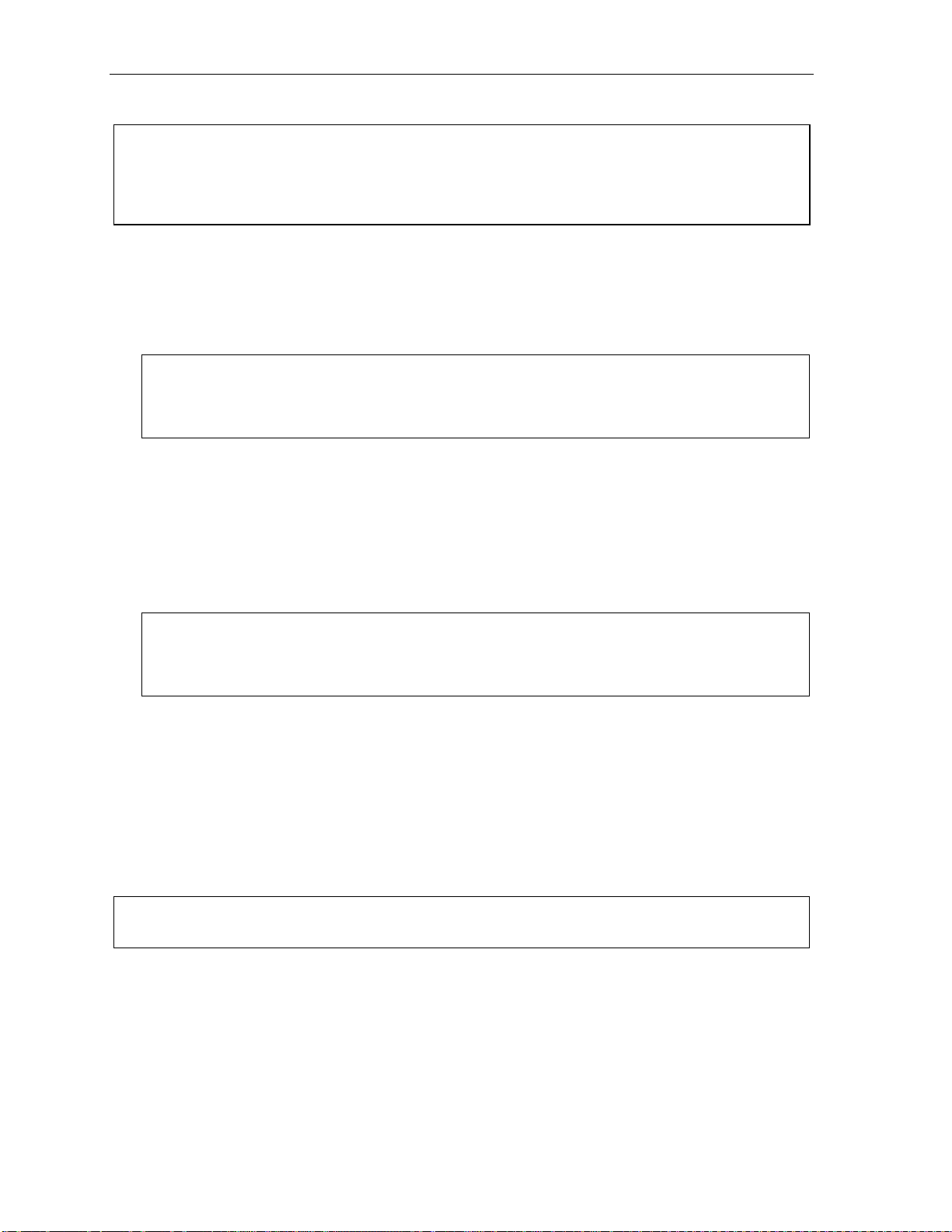
ESI Feature Phone operation User’s Guide
. . . to another pho ne num ber (tr unk -to -tr unk tr ans fer )
Important: USE OF FEATURES, SUCH AS TRUNK-TO-TRUNK TRANSFE R, THAT REQUIRE TRUNK-TO-TRUNK CONNECTIONS
WILL INCREASE THE RISK OF TOLL FRAUD. IN NO EVENT SHALL ESTECH SYSTEMS, INC. BE LIABLE FOR ANY
DIRECT, INDIRECT, INCIDENTAL OR CONSEQUENTIAL DAMAGES WHATSOEVER INCLUDING, BUT NOT LIMITED
TO, FRAUDULENT T OLL CHARGES, LOSS O F BUSINESS PROFITS, BUSINESS INTERRUPTIONS, OR ANY OTHER
COSTS OR DAMAGES RELATED THERETO, ARISING FROM THE USE OF THESE FEATURES.
Blind transfer
1. While connected to an outside call, press TRANSFER and then the line access cod e (9, 8, or 71–
76), and then t he t el ephone numbe r t o which you want t o transfer .
2. Hang up immediatel y to perf orm a blind transfer. Now both outside lines are connected via a
trunk-to -tru nk connectio n.
Note: If, at any point during the trunk-to-trunk transfer, you wish to return to the original call (e.g.,
perhaps you received a bus y signal at the remote end, or the recipient simply wo n’t take the ca ll),
just pre s s FLASH. This disconnects the second outsi de connect ion, r etur ning you t o (and rem oving
from hold) t he original call.
Supervised transfer — announcing the caller to the called person
1. While connected to an outside call, pr ess TRANSFER and then the line access code (9, 8, or 71–
76, and then dial t he telephone number to which you want to transf er.
2. Don’t hang up; instead, wai t until the cal led person answers.
3. Announce the caller (e. g., “Hello; I’ve got Bill on the line and I’m transferring him t o you n ow.”)
4. Hang up, completing the supervised transfer. Now both outside lines are connect ed via a trunk-t o-
trunk connection.
Note: If, at any point during the trunk-to-trunk transfer, you wish to return to the original call (e.g.,
perhaps you received a bus y signal at the remote end, or the recipient simply wo n’t take the ca ll),
just pre s s FLASH. This disconnects the second outsi de connect ion, r etur ning you t o (and rem oving
from hold) t he original call.
. . . to a voice mailbox
Transferring a caller to a mailbox to leave a message
1. Press VOICE MAIL and the appropriate station key — or, if your ph one has no station key
programmed for t his destination, pres s VOICE MAIL and TRANSFER, and then dial the
extension number.
2. You and the caller will be connected t o t hat user’s personal greeting. You may choose either to
hang up immediat el y or listen to a portion of t he personal greet ing (i. e., to assure yo urself that you
have placed the caller int o t he correct m ai l box).
Note: Regardless of when you hang up, the caller will hear the entire personal greeting. To insure the privacy
of the message, you will automatically be disconnected at the record tone.
Transferring a user to his/her own mailbox for message pickup
You can transfer a user who’s calling from the outside directly to his/her mailbox for message pick-up by
pressing VOICE MAIL
and the appropriate station key, or dialing the mailbox number and hanging up.
. . . to the main greeting
To transfer an outside call er to the main greeting, press VOICE MAIL and hang up.
E.6
Page 41
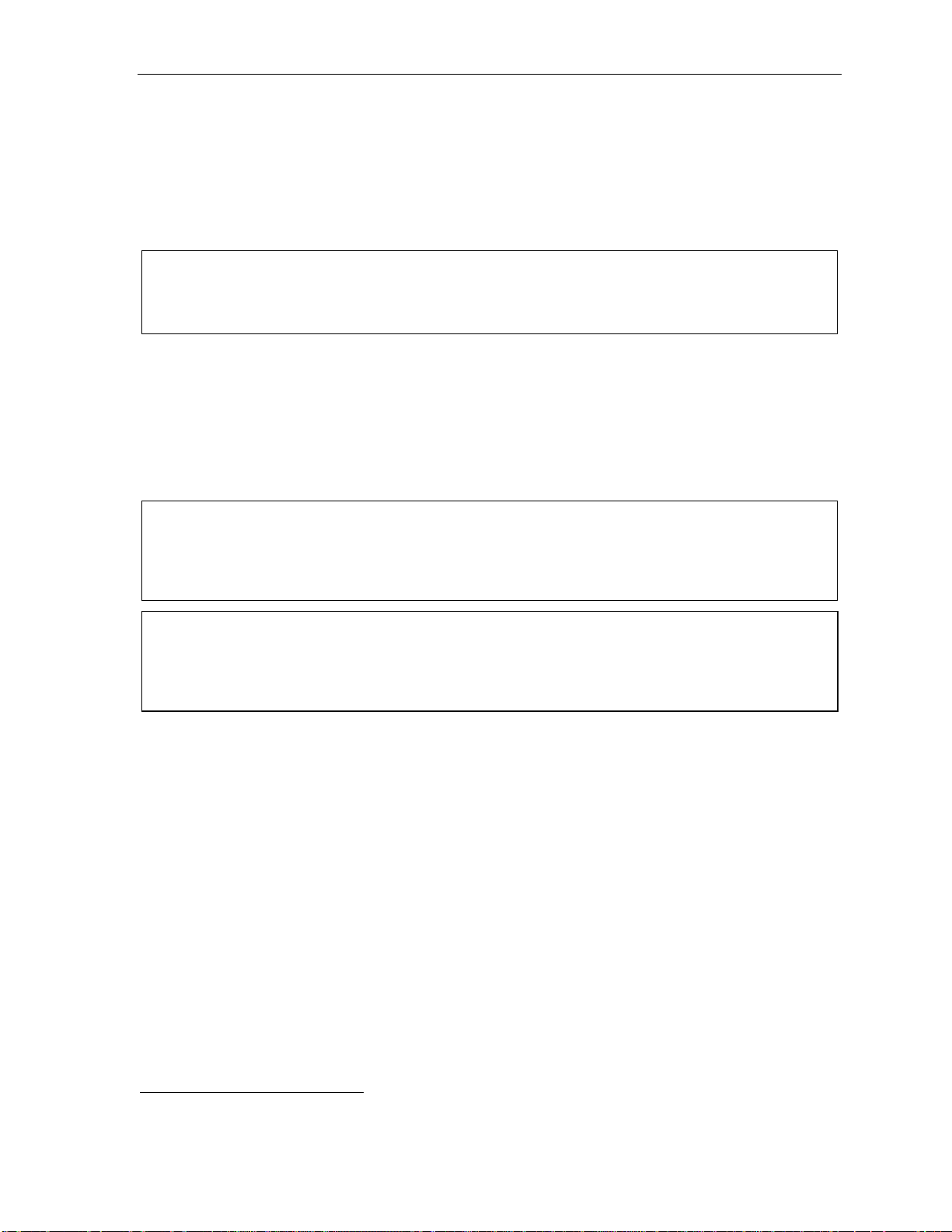
User’s Guide ESI Feature Phone operation
Conference calling
To create a conference call:
1. Establish the first call.
2. Pr ess CONF t o place the cal l on hold.
3. Place a second call as you norm ally would.
4. Once connected to the second call, press CONF again to connect all of you together.
Notes: Repeat these st eps to add a four th member to the conference.
A maximum total of either 16 members (E-Class s ystems) or 24 members (IVX X- Class) can be i n
confer en c es wit hi n t he system at any on e tim e; howev er, no more than f our members can be in a
single co nf er en ce.
If the newest a dded-on members does not answer , press his/her st at i on key again or p ress FLASH to
return to t he original co nf erees. If you pl ace any incoming caller on hold or exclusive hold (see
“Hold/exclusive hold operation, ” page E.11), you ca n add that call er, as well, to the conferen ce by
pressing CONF, retrieving the call f rom hold (or e xc l usive hold) and p ressing CONF agai n.
Any member of the conference can drop out by simp ly hanging up. How ever, when the stat ion that
created the conf erence hangs up, all members in the conference are disconnect ed. Indivi dual stations
or lines conne ct ed to the conf erence can be dropped from the conf erence by press i ng t heir stati on or
line key (lit green).
Note: Your installer or Syst em Administrator may have enabled trunk -to-tr unk conferencing (unsupervised
conferenci ng) for your statio n. If so, the steps to initiating such a confer ence ar e the same as f or
performing any other conference (see a bove); the difference is that yo u may hang up, t hus exi ting the
conference, but th e remai ning members won’t be discon nected. (If this feature isn’t enabled, your
hanging u p di sco nn e cts al l mem bers.)
Important: USE OF FEATURES, SUCH AS TRUNK-TO-TRUNK TRANSFER, THAT REQUIRE TRUNK-TO-TRUNK CONNECTIONS
WILL INCREASE THE RISK OF TOLL FRAUD. IN NO EVENT SHALL ESTECH SYSTEMS, INC. BE LIABLE FOR ANY
DIRECT, INDIRECT, INCIDENTAL OR CONSEQUENTIAL DAMAGES WHATSOEVER INCLUDING, BUT NOT LIMITED
TO, FRAUDULENT T OLL CHARGES, LOSS O F BUSINESS PROFITS, BUSINESS INTERRUPTIONS, OR ANY OTHER
COSTS OR DAMAGES RELATED THERETO, ARISING FROM THE USE OF THESE FEATURES.
Privacy release
This feature makes it easy t o “c onference-i n” on a call: just press a line key assigned t o the outside l i ne
the call is using, and you’ll automatically join the call.
1
1
This feature may not be available on your system, depending on how it has been programmed. If you wish to enable this feature
on your phone system, contact your System Administrator.
E.7
Page 42

ESI Feature Phone operation User’s Guide
Call forwarding
Your stati on has been pre-p rogrammed by the installer t o “call-forward” your phone when it is bu sy or
does not answer (usually t o your mailbox). In addit i on, you can temporaril y ca l l -forward a l l of your calls
to another station or anot her user’s mai l box.
On the 24-Key Feature Phone:
1. Dial 5 6 5.
2. Dial the extension number (o r VOICE MAIL and then the m ai l box number) to which the system
should forwar d al l calls.
On the 48-Key Feature Phone, press CFWD to use the call forward i ng feature.
To turn off call forwarding, pres s CFWD
Note: If the forwarded-to station is busy or does not answer a forwarded call, the call will be returned to
your mailbox.
.1
If you frequently call-forward your phone, you can program a programmable feature key as a call forwarding
key to automatically turn forwarding on and off. If you always forward to the same extension, you can
program a key with both 5 6 5 and t he extension n um ber. (For more information, see “Program m abl e
feature keys, ” pp. C.2–C.3.) The call f orwarding key will be solid green to in dicate that it i s active.
Call forwa r ding/no-a nswe r
One special form of call forw arding your phon e can do is called call forwarding/no-answer. As the
term implies, i t’s a forwarding that occurs only aft er a call to your extension goes unanswered; so,
essentially, thi s gives you a chance to answer t he phone in case you’ re there and wi sh to take the call,
but automatically forwa rds as programmed i f you’re either away from your phone or just choose not to
take the call. You can set you r phone to call-forward/n o-answer to an extension or mailbox. For you to
set this, either the extension must have an assigned cal l -forward/no-answer key a ssigned or you can
dial 5 6 7 followed by the desti nation number.
When you set call forwarding/no-answer:
• Outside calls coming into the extension will ring there for a predetermined time and then be
forwarded to a designated extension or mail box.
• If the call isn’t answered within a pred etermined tim e, the caller will be routed t o t he original
extension’s voice mailbox.
• If the extens i on is in DND mode, t he call will be f orwarded im m edi ately to the extension or mailbox.
• If the extensi on is busy — i.e., of f -hook on another call — and not in DND mode, call forwar di ng/ no-
answer will not be followed; instead, call waiting wi l l be initiated (if allow ed) and if the cal l is not
answered, will follow the fixed call forward setting (normally your voice mailbox).
To set or cancel call forwarding/no-answer:
1. Dial 5 6 7.
2. Enter the extension o r m ai lbox to which you are forwarding.
3. Pr ess # to confirm.
4. Press a scrol l key ( or ) to select ei ther ENABLE or DISABLE for call forwarding/no-an swer.
5. Pr ess # to confirm.
1
As an alternative, dial 5 6 5 without selecting a destination and then hang up
E.8
Page 43
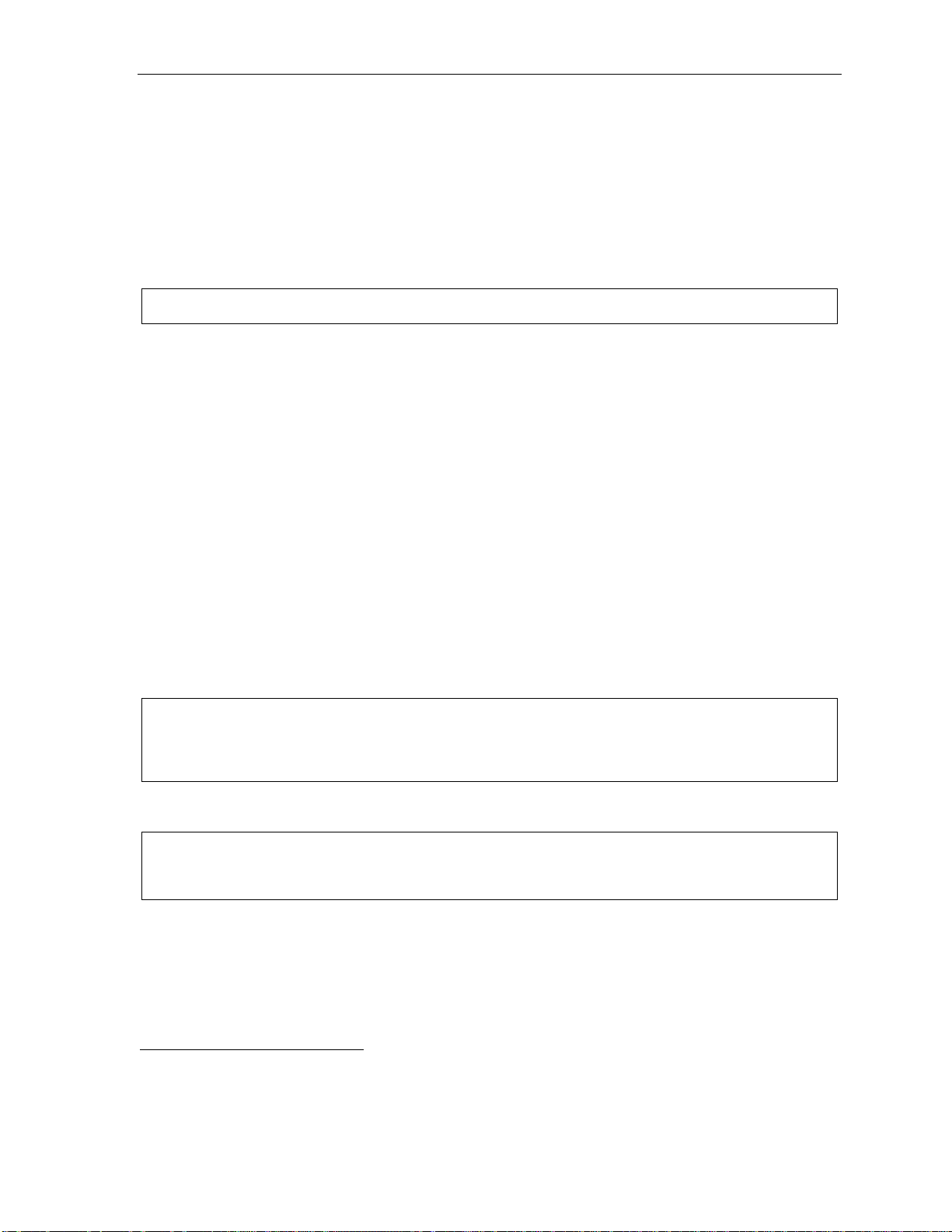
User’s Guide ESI Feature Phone operation
Call forwarding/off-premises
You may1 also be able to call-forward to an outside number. This is called call forwarding/off-premises.
When this is set , outside cal l s that are directed to you r extension wi l l be f orwarded to the outside
number. I f the call i sn’t answered
2
in time, t he call er will be routed to th e ext ension’s voice mailbox.
To set:
1. Pr ess CFWD (or dial 5 6 5).
2.
Enter the number (including the line group access code, such as “9”) to which you’re forwarding.
3. Pr ess # to confirm.
Example: To call forw ard to 214 555-4141, press CFWD (or di al 5 6 5) and dial 9 2 1 4 5 5 5 4 1 4 1 # .
To cancel:
1. Press the CFWD key (or dial 5 6 5)
2. Pr ess
to cancel.
Call forwarding/no-answer/off-premises
You may1 also be able to c al l -forward/no-answe r t o an outside (“off-premises”) number. This is called
call-forward/no-answer/off-premises. When this is set, outside calls that are directed to yo ur
extension will ring for a predetermined ti me, and t hen be forwarded to the outside number. If t he call
isn’t answered
2
in time, the caller will be routed to the extension’s voice mailbox.
To set or cancel:
1. Dial 5 6 7 (or press an assigned call forwarding/ no-answer pr ogrammable feature key; if ne cessary,
review the i nstructions on page E.8).
2.
Enter the number (including the line group access code, such as “9”) to which you’re forwarding.
3. Pr ess # to confirm.
4. Press a scrol l key ( or ) to select ei ther ENABLE or DISABLE for call forwarding/no-an swer.
5. Pr ess # to confirm.
Note: If your system is using IVX Presence Management, consult the IVX Presence Management User’s Guide
(ESI part # 0450-0793) to l earn about additional, special functionality that may be avai lable to you.
If you’re not s ure wh et her yo ur system is usi ng IVX Pr e sen ce Man ag em ent, c onsul t y our Syst e m
Administr at or . For m ore i nfor mat ion a bout I VX Pr es enc e Man age ment , visi t www.esi- estech.com/presen ce.
Note: If your system is on a PRI (ISDN Pri mary Rate Interface) lin e, and an outside caller is forwarded
off-premises to yo u (e.g., yo ur cel l ph on e wh en yo u’r e aw ay fr o m the of fi ce) , yo u ca n view his Caller ID3
when you ha ve set ei t her cal l forw arding/ of f- pr emi s es or call forwardi n g/n o- a nswer / off-pr emi se s.
1
Your system may not support this feature, or your extension may not be allowed to have this feature. Contact your ESI Reseller
for more info rmation.
2
You must press 1 to answer the forwarded call (just as with off-premises “reach-me”; see page D.3).
3
For such external viewing of this data, the off-premises phone must have Caller ID service. (All cellular phones and service plans
include Caller ID service.)
E.9
Page 44

ESI Feature Phone operation User’s Guide
Call waiting
If you’ve enabled call waiting for your station (PROGRAM 3 1) and a second call comes in while you’re on
another, a tone in your earpiece and the bottom line of your display will indicate that a second call is waiting.
You can ignore the waiting call and it will be transferred to you r mailbo x (or other destinat ion set by the
Installer). To toggle between the two calls, press FLASH. To drop either call, p ress RELEASE while
connected to the call to be dropped: this disconnects it and automatically re-connects you to the other call.
Call waiting display
Be sure to check the display when you’re using call waiting. Initially, the first line shows the name or number
of you r ori gi na l c all (d ep e ndi ng o n ho w th e ca ll wa s cr ea ted ) an d th e c al l du rat i on. T he se co nd lin e s how s
the name or number of the call waiting along with the duration of that call. The arrow on the display will
move between the first and second lines, indicating to which call you are connected.
1. You’re connected to XYZ Company, when you hear a beep and see that Joe Smit h is calling:
1
Here’s an example:
24-Key
Feature
Phone
48-Key
Feature
Phone
(In this e xample, Joe’s call is being transferred t o you; i t’s been in t he system for 31 s ec onds.)
2. You press FLASH and ar e connected to Joe. Note how the arrow moves to indicate t he change
of connectio n:
24-Key
Feature
Phone
Note: If Caller ID is not used, the Line number will appear instead of the caller’s name or number. If Caller ID
is used, in some instances the l ocal telepho ne service provider will o nly sho w a gener al caller status
such as Unavailable, Private, or No Data Sent.
Æ
48-Key
Feature
Phone
Station-to-station call waiting
You can call, or transfer a call to, another station that is in use (as indicated by the fact that its station key,
if one exists for it on your ESI Feature Phone, is glowing red). This generates a call waiting tone in the
other station’s earpiece and puts a call waiting indication on the bottom line of that station’s display, as
exp laine d in “Call waiting displ ay” (above). If the person ignores the call waiting, your call or the
transferred call will be f orwarded to the person’s mai lbox (or oth er destinati on set by the installer).
Background announce fea tur e
(Not available on 12-Key Feature Phon e.)
During call waiting, you can also make a brie f, pri vate background announcement to the station's earpiece
(if its user has enabled the background announce feature; see “Station options,” page C.4). A background
announce key must have been program m ed at your station (c ode 5 6 9; see pp. C.2–C.3).
1. During call waiting (as described previously), press and hold the programmed announce key to speak;
the key will glow green if background announce is permitted or red if it isn ’ t permit t ed. The called
station will hear your voice over the outside person’s voice. The outside caller, however, can’t hear
you. The calle d person can re spond by pressing FLASH, which places the original call on hold.
2. Release the key when you’ re finished s peaking.
Note: This feature wor ks onl y between ESI Feature Phones2 — and only if (a. ) the cal led per son has all owed call
waiti ng and ba ck gro u nd an nou nc e and (b.) t he called person is using his/her handset. The back ground
announce key will be green (if these conditions are met), indicating that a background announce can be made.
1
A 12-Key Feature Phone shows only the first caller. Even if you hang up from the first call, the second call’s Caller ID info won’t appear.
2
I.e., non-ESI analog phones on the system can neither send nor receive background announcements.
E.10
Page 45

User’s Guide ESI Feature Phone operation
(
g)
g)
Hold/exclusive hold operation
The difference between hold and exclusive hold
Your ESI Feat ure Phone lets you put a call on either hold or excl usive hold. Each puts a call into a
standby mode, but here’s the d i fference between the two:
• Hold
• Exclusive hol d
Hold
To place a call on hold
While on an outside or Esi-Link call, pre ss HOLD to plac e the call on hold. The HOLD key LED will light
solid red on your ESI Feature Phone and will blink red on all ot her phones. Also, your ESI Feature
Phone’s display will show the quantity, and numerical line identif ications, of the c alls cu rre ntly on hold
throughout y our E SI phone system:
1
allows anyone on the ESI phone system to retrieve the call. Users con nected to outsi de (or
Esi-Link) calls can pre ss HOLD to place t he call on hold. The system i dentifie s held calls as being in
numericall y identified lines — e.g., “Line One,” “Line F our,” etc.
For example, if you need to t ransfer a call to another station and know th e person is in the building
but not at his/her desk, you might page him / her to pick up a “call on Line One.”
2
keeps the call only at the station where the user pr essed HOLD.
Oldest (and Newest Calls
recalling) holding
12-Key
Feature
Phone
Oldest (and recallin
24-Key
Feature
Phone
Newest
and recallin
Oldest
48-Key
Feature
Phone
Newest
To retrieve a held call
To retrieve a held call from the same ESI Feature Phone where it was put on hold, press HOLD aga i n an d
dial the appropriate line number (using the display for reference).
To retrieve a held call from any i dl e E SI Feature P hone on the system, press HOLD and dial the
appropriat e li ne number. If retrievin g a call from a different E si-Link location, press HOLD f ol lowed by a
Esi-Link Locat ion Key and then dial the appropriate li ne number from t he E si-Link locat i on (for more on
Esi-Link, see pp. H.1–H.9). Af ter call retrieval, the Feature Phone display will updat e t o show lines
currently holding calls.
Note: If your phone has any line keys programmed (see pp. C.2–C.3), each will blink red when a call is on
hold on its lines; in such case s, just pres s that line ke y to ret rieve the held call.
After you press HOLD, the display will help you choose the line number to retrieve: the top row will
show how many cal l s are on hold and t he second row wi l l show all held cal l s in the system. Newly held
calls are adde d f rom t he right side of the second row.
Note: If more calls are on hold than the display can show, each side of the display’s second row will show an
arrow, indicating that m ore lines have calls on hold. Press the corresponding scroll key (either to
scroll to the left or to scroll to the right) to view the other line numbers where calls are holding.
1
On previous ESI systems, this feature was called park.
2
On previous ESI systems, this feature was called just hold.
E.11
Page 46

ESI Feature Phone operation User’s Guide
Exclusive hold
To place a call on exclusive hold
To place an outside call on exclusive hold on an E S I Feature Phone, press HOLD for at least one
second. The display will b rief ly appear as follows . . .
12-Key
Feature
Phone
24-Key
Feature
Phone
48-Key
Feature
Phone
. . . and then retur n to its normal state. This exclusive hold will caus e t he HOLD key to li ght solid red on
just that Feature Phone (i.e., where the key was pressed) and no ne other in the sy st em .
To retrieve a call from exclusive hold
To reconnect to a call from the E S I Feature Phone where the call was placed on ex clusive hold, you
may do any of the following:
(a.) From a phone idle state, press HOLD fo r at least one full second.
(b.) Press the bl i nking programmable feature key (see pp. C.2–C.3) that you know is p re-programmed
for that outside lin e. This will reconnect you immediately to the call.
(c.) Press HOLD briefly and dial the ap propriate outside line number. Only the ESI Feature Phone
where the call was placed on exclusive hold will display an “E” next to the line (identified by
number) on whic h the call is hol di ng. (That line number won’t appear on the hold displa y on any
other ESI Feature Phone, bec ause no other Feature Phone can retrieve that call.) In the example
below, the Feature Phone has a c all on exclusive hold on line 9.
12-Key
Feature
Phone
24-Key
Feature
Phone
48-Key
Feature
Phone
E.12
Page 47

User’s Guide ESI Feature Phone operation
Paging
Your ESI phone system can be programmed to allow paging through an overhead paging system
and/or paging through some (if page zone s have been creat ed) or all of t he s ystem ’s Feature Phone
speakers.
Overhead pagi ng
Station number 199 is desi gna t ed a s th e overhead paging port. If the ESI p h one system h a s b een
connected to an overhead paging system, you can page by dialing 1 9 9 and making your announcement
after the tones. If you frequently page, assign 1 9 9 to a programmable feature key (see pp. C.2–C.3).
Paging through phones
Press PAGE 0 to page through all of t he E SI Feature Ph one speakers. Press PAGE and then 1, 2, or 3
to access a programmed paging zone. (See the administrator for a list of page zones.) The Installer may
have added an overhead page syst em t o one or more of t hese pa ge zones.
Note: Phones in use or in do-not-disturb mo de will not carry a pa ge through their speakers.
To page for pickup of a n out s ide call
To page someone to pick up an outsi de call:
1. Place the call on hold by pressing HOLD.
2. Verify the line number from the di splay.
3. Page the person and announce the hold lo cat ion for retrieval. For example:
“Sarah, you h ave a call on Line Two — Sarah, Line Two, please.”
Call pickup
From your station, you can answer a call ringing at another station or department by pressing and
then either dialing the ext ension or (if the destination is programm ed into one of your keys; see
“Programmable feature keys,” pp. C.2–C.3) pressing the station key for the ringing station.
During night mode (s ee page F. 12), if a night bell is in use instead of t he night auto att endant, press
PICK UP 0 t o acce ss the ringin g out side call.
E.13
Page 48
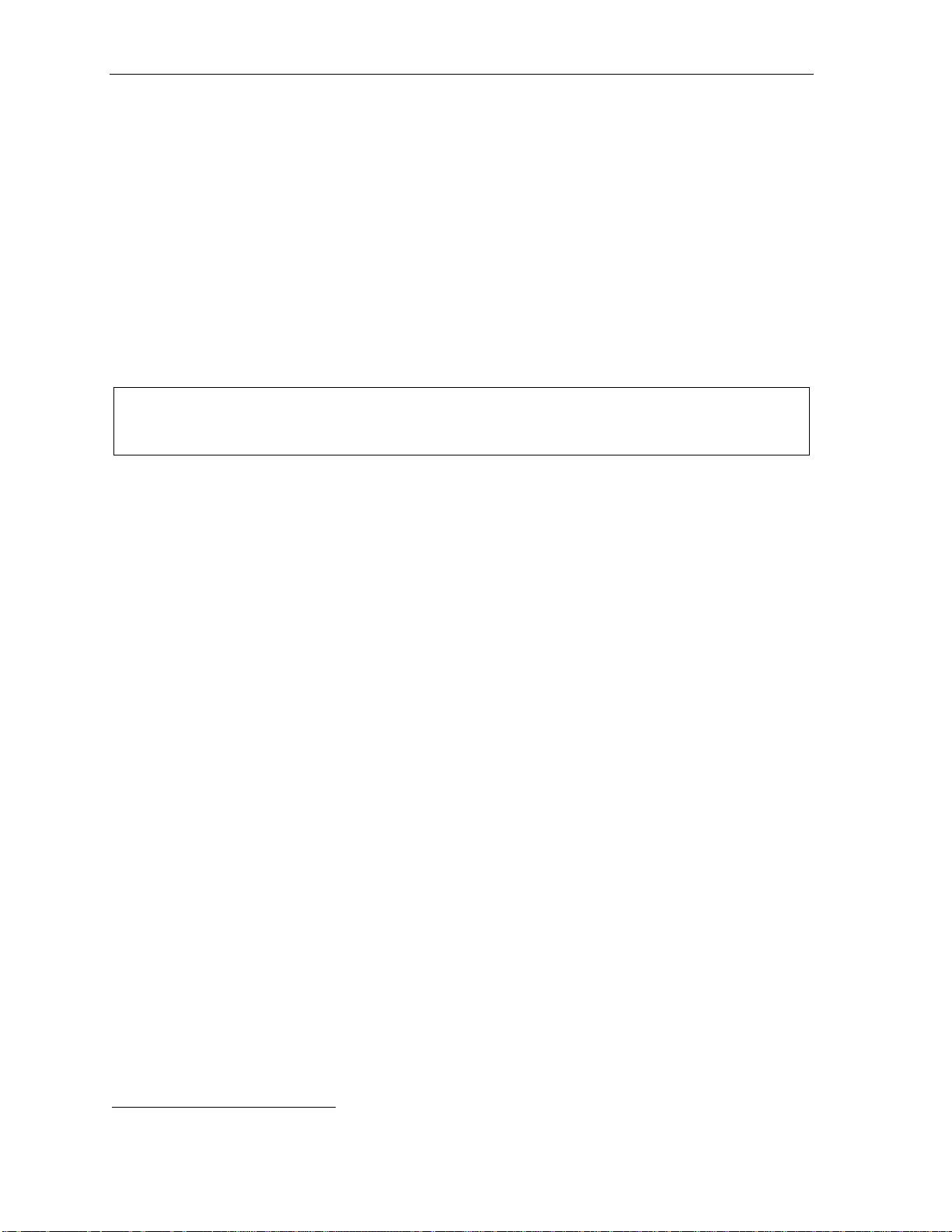
ESI Feature Phone operation User’s Guide
Optional features
Live outside call s
If your stati on has been design ated to receive live outsi d e cal ls — i.e., those that ha ve neither come
through the auto attendant no r been transfe rr ed — you r ESI Feature Phone will:
(a.) Display t hat you are receiving an out side call
(b.) Ring with a double cadence (internal calls ring with a single cadence).
While you’re on a call, ad dit ional live calls to your statio n will ring with a subdued ring.
To answer any additional c al l s, you must do one of t he followi ng:
• Disconnect f rom the curre nt call.
• Transfer the current call.
• Place the current call on hold.
Y ou can p re ss RELEASE to drop a c u rr en t ca l l and au t om at i call y be co nn e ct ed t o th e ne xt ri ngi ng ca ll .
Note: If your station is able to receive both live outside call s an d call s tr ansf er r ed t o you fr om the a ut o
attendant, you may wish to turn off call waiting at y our station (to avoid conf usion between a call waiting
tone in your earpie ce and a subdue d ring from a live outside c all).
Operator station
If your stati on has been design ated as the operator station, you will also receiv e ca lls w hen a caller
dials 0 in the aut o attendant or from a station.
Your display will indi cate t hat the call ringi ng is one of the followin g:
• A call for t he operator — Someone di al ed 0.
• A call for you r ext ension — Someone dial your extens ion number.
As the operator, you may be responsible to manually change the Day/Night M ode of the system; i f so,
you must program a programmable feature key to perform t hi s (ini t ially, the upper left key will be the
day/night mode K ey). Each time t he key is presse d t he display will change: DAY, NGT, DAY2, NGT2,
HDAY or AUTO.
mode) or HOL (holiday mode), the sy stem will operate in the sele cted mode until you manually chan ge
it again.
1
If you select DAY (day mode), NGT (night m ode), DAY2 (day2 mode), NGT2 (nig ht2
1
AUTO indicates that the system will follow t he day/nigh t mode tables programmed by the Installer.
E.14
Page 49

User’s Guide Special keys
Special keys
FLASH
The FLASH key se rves seve ral pu rp oses:
• Getting a fresh dial tone without replacing the handset — When connected to an outside line, press
FLASH to automatically disconnect and receive fresh outside dial tone. (See also “RELEASE,” below.)
• Sending a flash hook signal — If operating behi nd Centrex
flash hook signal automati cally to eithe r t he phone company’s central office or the host PBX. Either
may use this signal to provide you with addi tional feat ures.
• Toggling between calls — If you hear a call wa i t i ng tone while on a call, press FLASH to toggle
between the t wo c al l s.
REDIAL
The REDIAL key allows you t o automatica l l y call a stor ed name and number a s shown below:
To ... Press REDIAL ...
Redial the last number call ed When your station is idle
. . . or . . .
After first lifting the handset or pressing SPEAKER
Automatically resp ond to a message During message playback with Caller ID
1
or a PBX, press FLASH to transmit a
RELEASE
The RELEASE key serves seve ral purp oses:
• If pressed when connected to a call through t he handset, it disconnect s t he call and gives you
internal dial tone.
• If pressed when you’re conne ct ed t o a call via the speakerphone, i t disconnect s t he call.
• If pressed during call wait ing, it drops the current call an d automatically connects to the waiting c al l .
Note: The hook switch also acts as a combi nat i on FLASH/RELEASE key (and is the only way to perform
these fun ctions on a 12-Key Feat ure Ph on e, whi c h has nei t her a FLASH key nor a RELEASE key) .
T o send a flash hook signal, quickly press th e hookswi tch once.
To release (disconnect), hold down the hookswitch for one second.
Esi-Dex
(Not available on 12-Key Feature Phon e.)
Esi-Dex (“ea sy De x ”) is a powe rf ul fe at u re t hat let s you ac ce ss an d aut o -d ia l st o red nam e s and n umb e rs.
You may access name s and numbers from as many as four different Dexes (i.e., indexes):
Dex Source
Personal Dex Nam es y ou’ ve st or ed for yo ur us e (see “ Ad di ng nam e s to your Per so nal Dex, ” below)
Statio n Dex All statio n, depar tment, and guest mai lbox names programmed by the Installer
System Dex2 All system s pe ed- dial n ame s set up b y th e Syst em Admi ni st rator
Location Dex3 All location names on your Esi-Link network, which links to the Station Dex, programmed
by the Installer
1
A special service your phone company may offer. See your administrator for further details.
2
The S ystem Dex is available onl y if the System Adm inistrator has p rogrammed system-wide speed-dial numbers.
3
The Location Dex is available on only Esi-Link-enabled systems.
F.1
Page 50
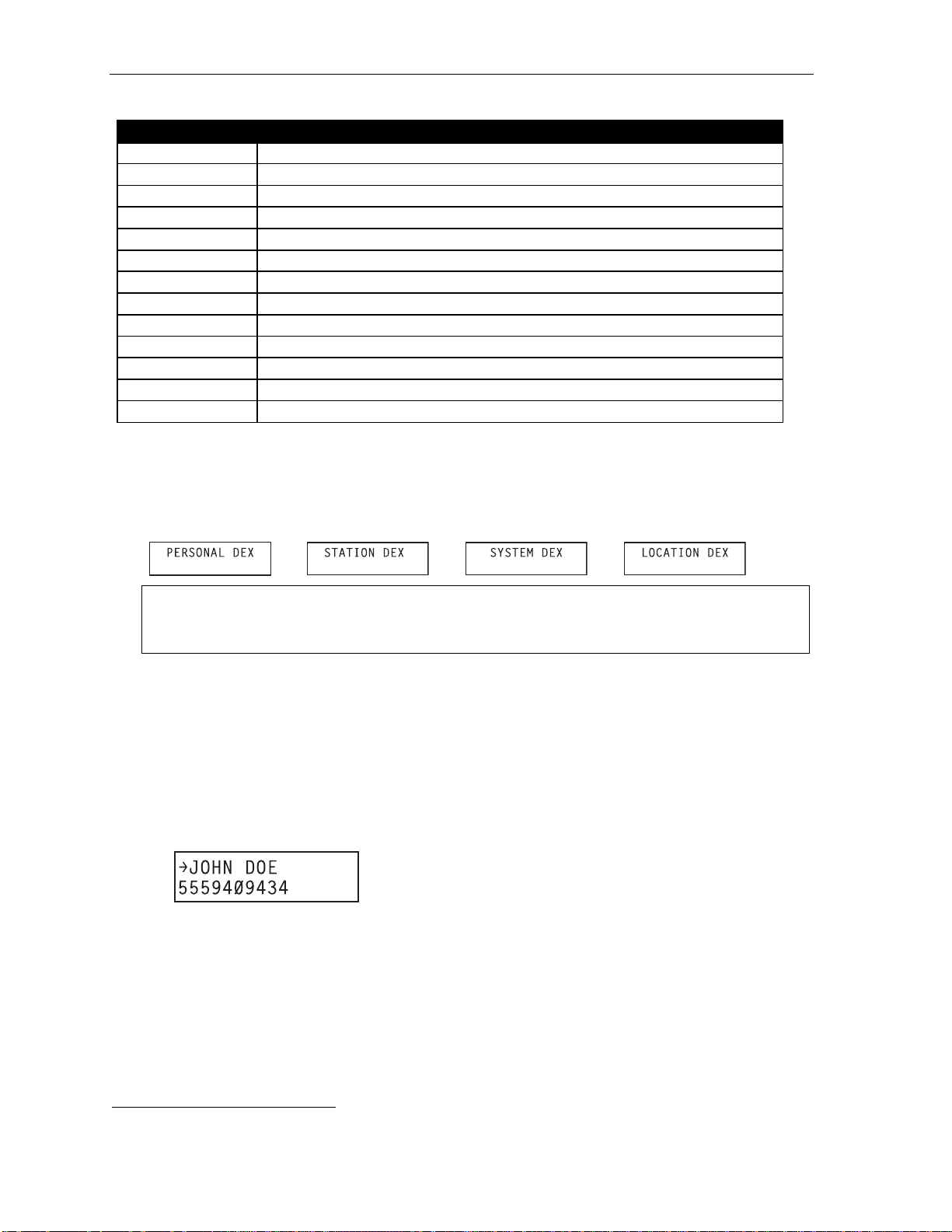
Special keys User’s Guide
Esi-Dex prompts displayed on a 48-K ey Feat ur e Phone
Prompt What it means
[Arrows] Move in the direction of the arrow as desi red
BACK
DEL
DIAL
EDIT
LOC
NEW
NEXT
PAUSE
PER
STA
STOR
SYS
Moves backward to previous screen/record
Deletes a spe cific name and/or number shown on t he dis play
Dials the phone number
Edits i nformation s hown on the display
Select s Lo cation Dex
Creates a new record in Esi-Dex
Moves t o next r ecord or programming prompt
Inserts a three-second pause in a phone number (if required for proper dialing)
Selects Personal Dex
Selects Station De x
Stores a nam e and ph o ne num ber
Selects Syst em Dex
Auto-dialing using Esi- Dex
. . . On the 24-Key Feature Phone
1. While your station i s idle (or just after receiving dia l t one), repeatedly press ESI-DEX to select the
desired Dex:
Notes: System Dex and Lo cati on De x ar en ’t avai la bl e on every system .
For the remainder of this example, we’ll assume you selected Personal Dex. However, the
procedure is the sam e for an y of the other Dexes.
2. Choose the desired name from the sele ct ed Dex, using one of two methods.
Either:
(a.) Scroll — Press the scroll key s (
and ) to look up an d down t hrough the De x unt i l you find
the name (names will appear in the order i n which they were stored in the Dex).
. . . Or . . .
(b.) Dial-by-name — Dial up to the first three characters
1
of the extension, departm ent, or guest
mailbox name. F or example: if y ou want to call John Doe, di al 5 6 4 (because it sp el ls J O H).
You’ll begin to see names that begin with those letters. You can then use the scroll keys (
and
) until you fi nd t he desired name and number.
3. Pr ess ESI-DEX again to dial the number.
1
You can also dial just one or two characters, and then press # to enter.
F.2
Page 51

User’s Guide Special keys
. . . On the 48-Key Feature Phone
1. While your station i s id le (or ju st after receiving dial t one), press ESI-DEX. This causes the Esi-Dex
menu to appear, as shown:
2. Press a key to choose the ap propriate Dex —Station De x (STA), System Dex ( SYS), Locat ion Dex
(LOC) or Person al Dex (PER) — or press RELEASE to cancel the procedure.
Notes: System Dex and Lo cati on De x ar en ’t avai la bl e on every system .
For the remainder of this example, we’ll assume you selected Personal Dex. However, the
procedure is the sam e for an y of the other Dexes.
The display now reads:
3. Choose the desired name from the sele ct ed Dex, using one of two methods.
Either:
(a.) Scroll — Press the scroll key s (
and ) to look up an d down t hrough the De x unt i l you find
the name (names will appear in the order i n which they were stored in the Dex).
. . . Or . . .
(b.) Dial-by-name — Dial up to the first three characters
1
of the extension, departm ent, or guest
mailbox name. F or example: if y ou want to call John Doe, di al 5 6 4 (because it sp el ls J O H).
You’ll begin to see names that begin with those letters. You can then use the scroll keys (
and
) until you fi nd t he desired name and number.
4. Pr ess DIAL to place the call .
1
You can also dial just one or two characters, and then press # to enter.
F.3
Page 52
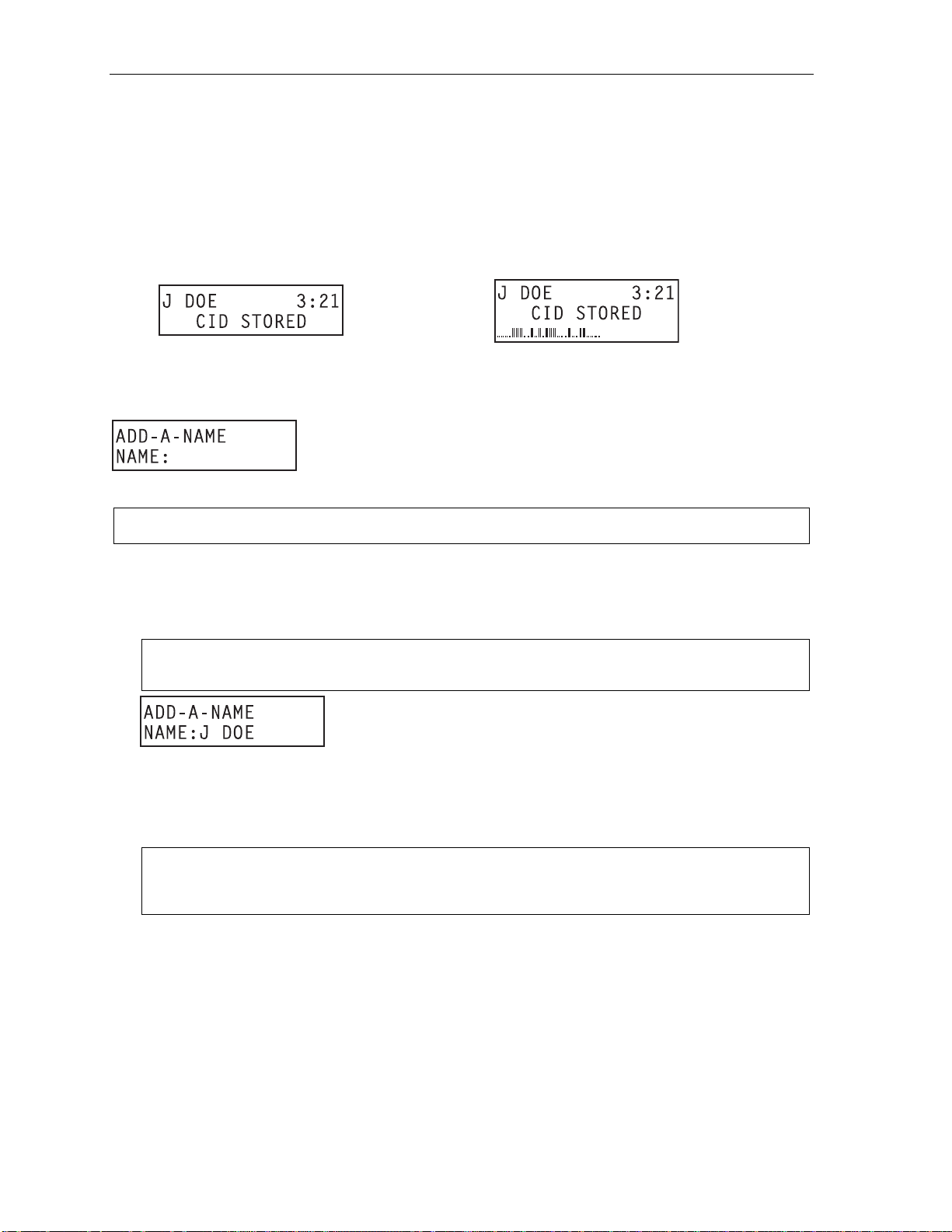
Special keys User’s Guide
Adding names to y o ur P er sona l D ex
You can add names t o your Personal Dex by using either the Caller ID method or the manual method.
The Caller ID m et hod is the same regardless of whether you’re using a 24-K ey or 48-Ke y Feat ure
Phone; however, the manual method is used differently on each phone model.
Caller ID method (on either Feature Phone)
Whenever a Caller ID name appears on your LCD display (while talking on an incoming call or duri ng
message retrieval) pres s ESI-DEX to automat ical ly store t he nam e and num ber in your P ersonal Dex.
The display confirms:
24-Key
Feature
Phone
48-Key
Feature
Phone
Manual method (on the 24-Key Feature Phone)
While your st at i on is idle, press ESI-DEX until prompted to “ADD-A-NAME” . . .
. . . and then ent er the name and the num ber as prompted.
Note: If needed, press HELP for assist ance.
1. To enter each character for the name, press the dialpad key that includes the desired character.
The key’s possible character entries will change each time you press the key.
2. When the desired character appears, press # to confirm its entry. The cursor will move to the next
character position. Use
Example: To enter a B, press 2 twice (the possible options through which to scroll are A, B, C an d 2).
When B appear s, pres s # to confi rm and move to the next entry.
3. Repeat steps 1–2 until the name is complete. The name may contain up to 15 cha racters (a space
is a character, too).
4. Press # again when finis hed entering t he nam e.
5. Now, enter the number — including, if necess ary, the line access code 9 (or 8 or 71–76).
and (the scroll keys) to back up or to insert a space.
Note: Use the scroll key to enter special character s; use the scroll ke y to bac kspace. You also can
use the scrol l keys to view the nu mber af ter it’s saved. To chan ge the number, you must delet e it
and then re-enter it as desi red.
6. Press # to confirm the entry.
F.4
Page 53

User’s Guide Special keys
Manual method (on the 48-Key Feature Phone)
1. While your station i s id le (or ju st after receiving dial t one), press ESI-DEX. This causes the Esi-Dex
menu to appear, as shown:
Note: Your displ ay ma y differ , depen di n g upon t he av ailabil it y of cer t ai n De xes on yo ur sy ste m.
2. Pr ess PER to choose the Personal De x.
The display now reads:
3. Pr ess NEW.
4. To enter each character for the name, press the dialpad key that includes the desired character.
The key’s possible character entries will change each time you press the key.
5. When the desired character appears, press # to confirm its entry. The cursor will move to the next
character position. Use
Example: To enter a B, press 2 twice (t he possible options to scroll through ar e A, B, C and 2). When B
appear s, pr e ss # to confi rm and move to the next entry.
and (the scroll keys) to back up or to insert a space.
6. Repeat steps 4–5 until the name is complete. The name may contain up to 15 cha racters (a space
is a character, too).
7. Pr ess NEXT when finished entering the name. You will see the display for ent ering the number that
goes with the name you entered.
(Continued)
F.5
Page 54
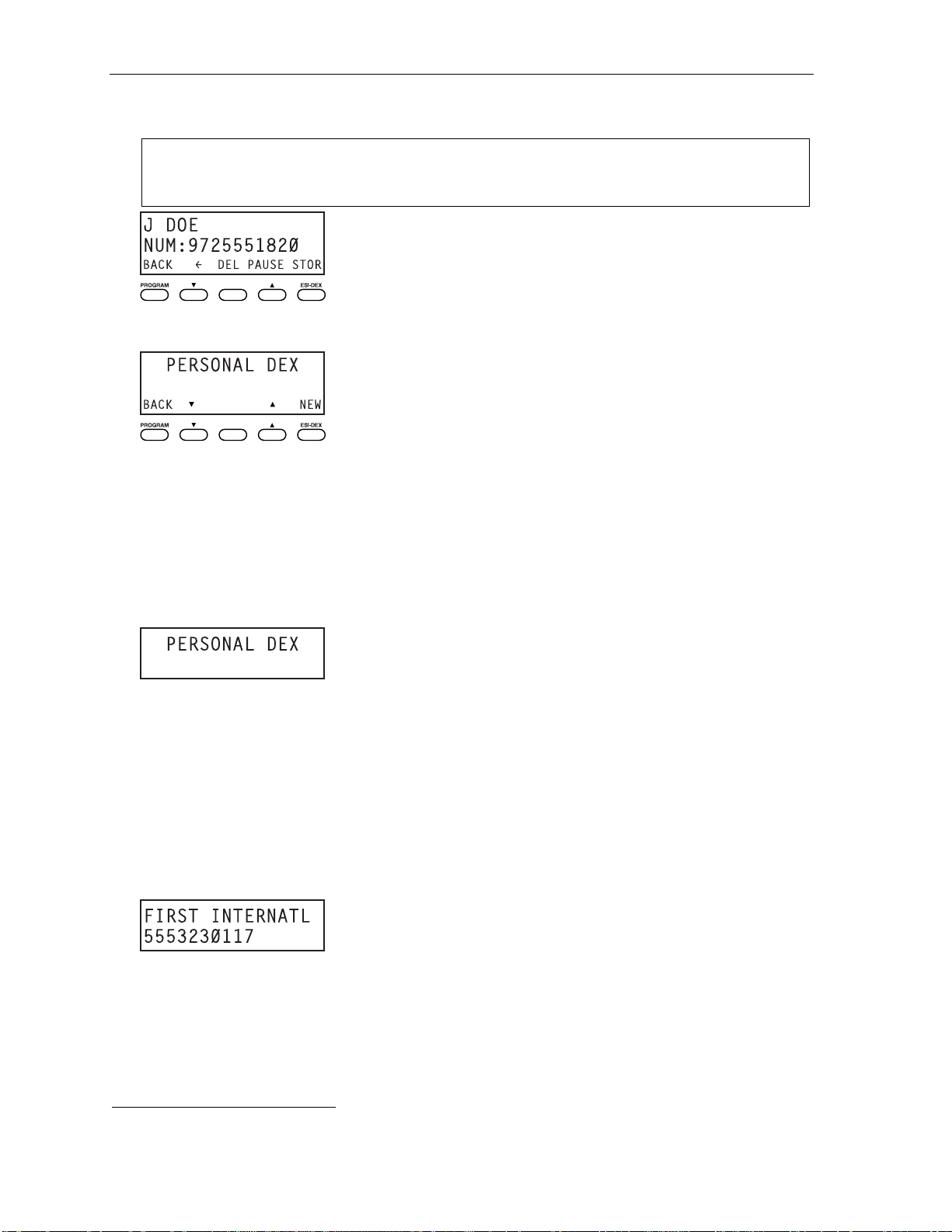
Special keys User’s Guide
8. Ente r the number — including, if necessary, the line access cod e 9 (or 8 or 71–76). To insert a two-
second pause, press PAUSE.
Note: Use the scroll key to enter special character s; use the scroll ke y to bac kspace. You also can
use the scrol l keys to view the nu mber af ter it’s saved. To chan ge the number, you must delet e it
and then re-enter it as desi red.
9. Pr ess STOR to confirm the entry, which the phone will show briefly befor e ret urning to the P ersonal
Dex display .
10. To make another name/number entry, repeat steps 3–9.
To finish, press BACK.
Deleting nam es fr om your P ers onal D ex
. . . On the 24-Key Feature Phone
1. While your station is i dle (or ju st after receiving dial t one), repeatedly press ESI-DEX to select the
Personal De x:
2. Choose the desired name from the Persona l Dex, using one of two methods.
Either:
(a.) Scroll — Press the scroll key s (
the name (names will appear in the order i n which they were stored in the Dex).
. . . Or . . .
(b.) Dial-by-name — Dial up to the first three characters
the listing for First International Bank, dial 3 4 7 (because it spells F I R). You’ll begin to see
names that begin wi t h t hose letters. Y ou can then u se t he scroll ke ys (
the desired nam e and number.
3. When the desired name and number appears . . .
and ) to look up an d down t hrough the De x unt i l you find
1
of the name. For example: to bri ng up
and ) until you fi nd
. . . delet e the entry by pressing either
1
You can also dial just one or two characters, and then press # to enter.
F.6
or HOLD.
Page 55
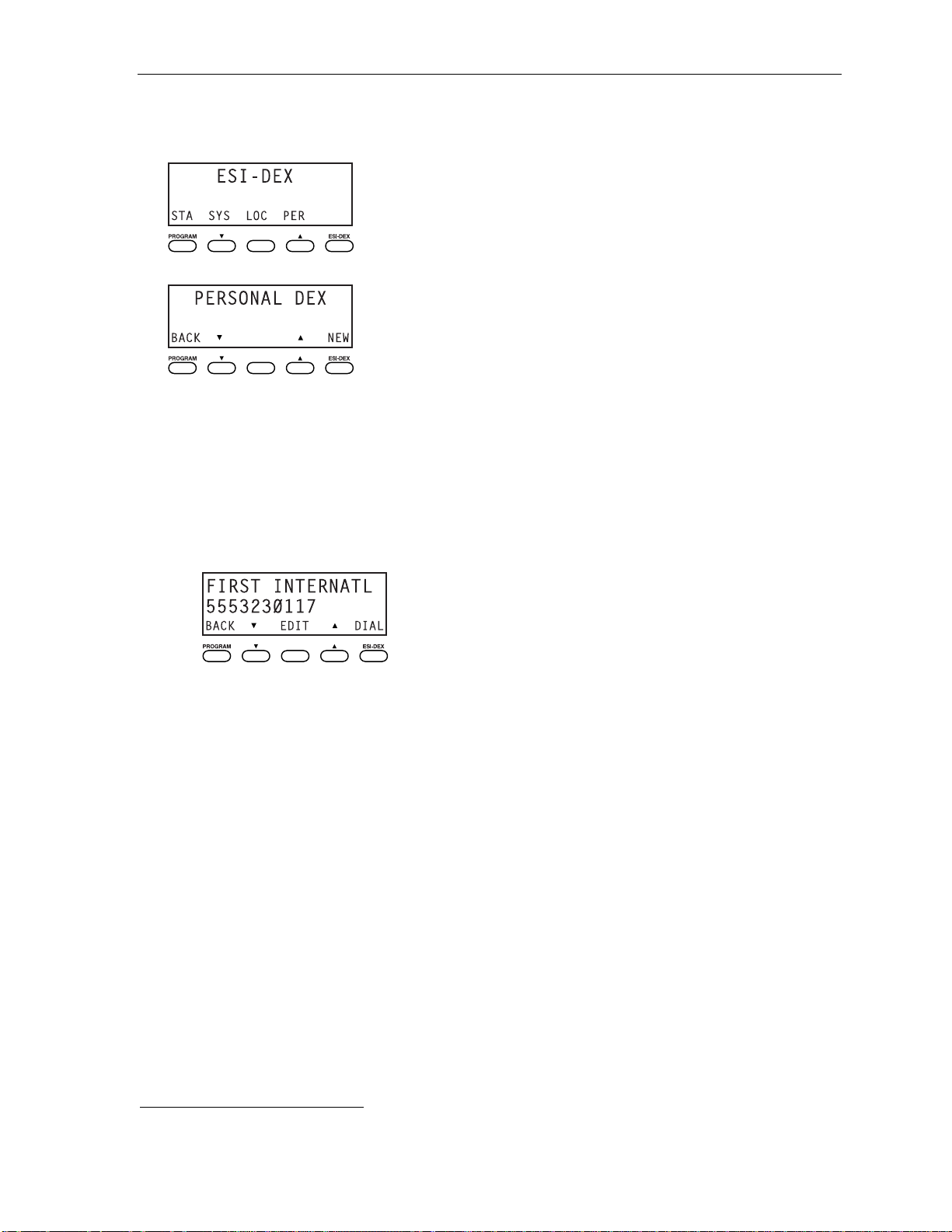
User’s Guide Special keys
. . . On the 48-Key Feature Phone
1. While your station i s id le (or ju st after receiving dial t one), press ESI-DEX. This causes the Esi-Dex
menu to appear, as shown:
2. Pr ess PER to choose the Personal De x.
3. Choose the desired name from the Persona l Dex, using one of two methods.
Either:
(a.) Scroll — Press the scroll key s (
and ) to look up an d down t hrough the De x unt i l you find
the name (names will appear in the order i n which they were stored in the Dex).
. . . Or . . .
(b.) Dial-by-name — Dial up to the first three characters
1
of the name. For example: to bri ng up
the listing for First International Bank, dial 3 4 7 (because it spells F I R). You’ll begin to see
names that begin wi t h t hose letters. Y ou can then u se t he scroll ke ys (
the desired nam e and number.
4. Delete the entry by pressing HOLD.
and ) until you fi nd
1
You can also dial just one or two characters, and then press # to enter.
F.7
Page 56
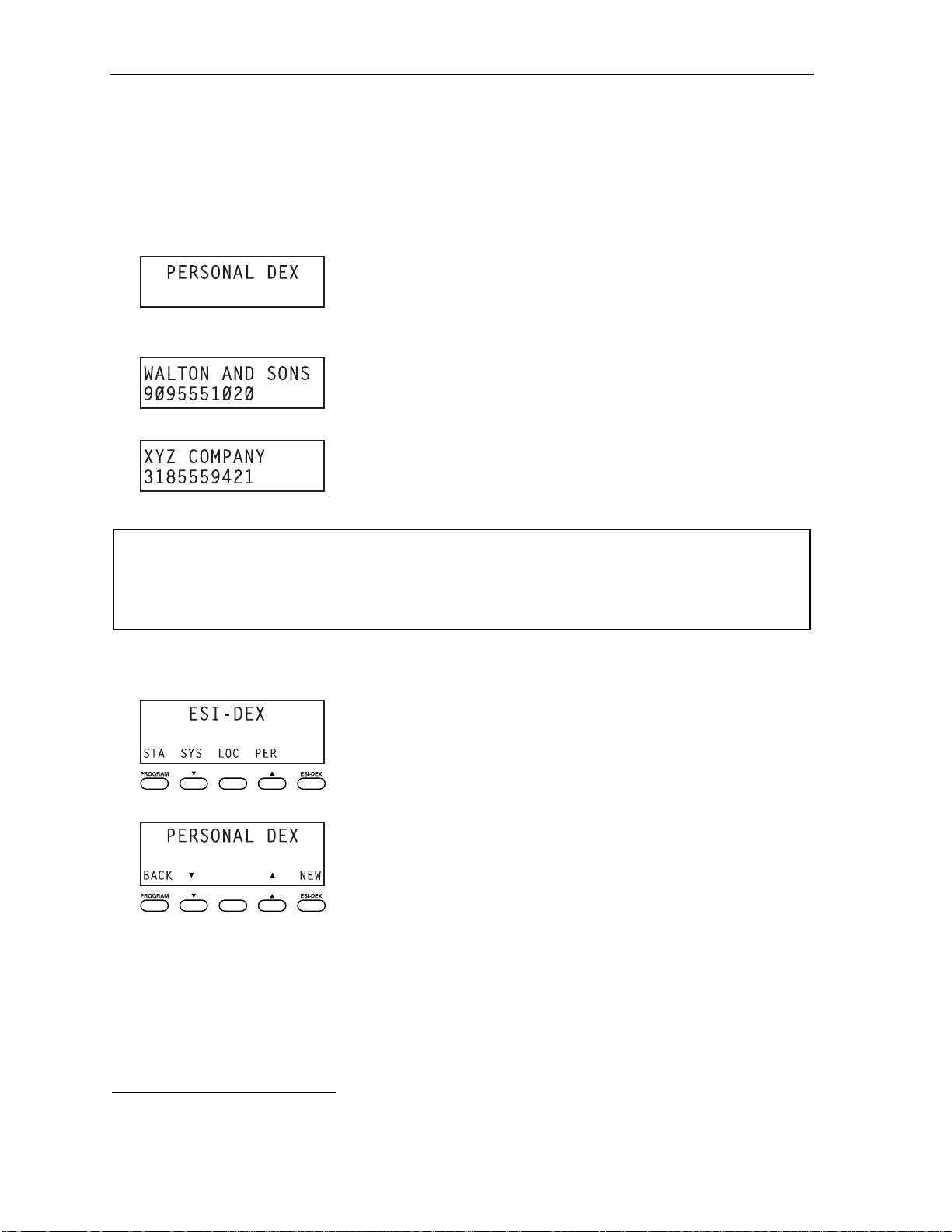
Special keys User’s Guide
Using Esi-Dex: An example
Let’s say you’ re on a call with t he XYZ Company — XYZ COMPANY appears on your display — and
you wish to sav e the name and number for future use. Just press ESI-DEX. Your display will confirm
that the inform ation has been st ored.
described bel ow for each model of ESI Feature Phone.
. . . On the 24-Key Feature Phone
1. Press ESI-DEX until you see PERSONAL DEX on the display .
1
Then, to call the XYZ Company in the f uture, use E si-Dex as
2. Enter 9 2 5 (W A L). The display wil l show the first st ored name that st arts with the character range
from WAJ to YCL.
3. Press the scroll keys (
and ) until XYZ COMPANY appears in the di splay.
4. Press ESI-DEX again. This dials the number for the XY Z Company.
Important: Th e number dialed (if stored f rom a Caller I D ) will be the n umber for the actual line used by the
caller, and may be different than the caller’s listed number. Additionally, some local calls may not
be auto-dialed correctly, dependi ng on the limitations of your area’s local dial ing plan. You may
wish to create a manual listing for these. Con sult your admi nistrator if you need furt her
assistance.
. . . On the 48-Key Feature Phone
1. While your station i s id le (or ju st after receiving dial t one), press ESI-DEX.
2. Pr ess PER to select t he Personal Dex.
(Continued)
1
If the number is already in your Personal Dex, the message ALREADY STORED will appear on the display. This indicates
Esi-Dex has prevented storing the same number multiple times.
F.8
Page 57

User’s Guide Special keys
3. Ente r 9 2 5 (W A L). The display will sh ow the first stored name that starts with the chara ct er range
from WAJ to YCL.
4. Press the scroll keys (
and ) until XYZ COMPANY appears in the di splay.
5. Pr ess DIAL. This dials the number for the XYZ Company.
Important: The number dialed (if stored from a Caller ID) will be the number for the actual line use d by th e cal l er ,
and may be different than the caller’s listed number. Additi onally, some local c alls ma y not be
auto-dialed correctly, depen ding on t he limitations of your area’s local dialing plan. You may wish
to create a manual listing for these. Co nsult your ad m inistrator if you need further assistance.
System speed-dialing with Esi-Dex
If your admini strator ha s programmed system speed-dial num bers, you can acces s one of these
numbers either via Esi- Dex, as explained i n t he foregoing discussion, or auto-dial it by dialing its
corresponding three-di gi t access number (in the rang e 600–699).
Example: If an out-of-town factory location has bee n programmed as syst em speed- dial access n umber 605,
you ca n lift t he handset, receive internal dial tone, dial 6 0 5 and this will automatically dial the
factory’s number. You may also progra m 605 (in this example) as a programmable featur e key ( see
page C.2).
Override ring
(Not available on 12-Key Feature Phon e.)
The override ring feat ure lets you place a call — station-to-stat i on, outside line or Esi-Link — or leave a
voice message when another call is ringing.
Placing a ca ll us ing the ov er r ide r ing fea tur e
First, program a feature key1 to be an Override Ring Key — by assigning to it t he function code 5 8 0.
Then, to bypas s an incoming stati on or line cal l:
1. Before you begin the call, press t he Override Ring Key you programmed. When you do this,
don’t take the hand set off-hook and don’t press either a preassigned headset key (see F.12), a
preprogrammed l i ne key or SPEAKER.
2. Once you receive dial tone, pick up the h andset and proceed with your call as you normally would.
The incoming c al l wi ll be rero uted to the forwarding destination (such as your voice mai l box) your
Installer or System Administ ra tor has se t for your station.
Notes: Any other feature keys not mentioned above will neither answer a call nor initiate the override
ring feature.
Use of the Over ride Ring Key also ov errides any outside dial t one preference (see page F.10) that may
have bee n set for your st ati on.
1
See “Programmable feature keys,” pp. C.2–C.3, for full details.
2
The override ring feature has no effect on calls ringing in from a hold recall, a queued line or an Esi-Link channel.
2
F.9
Page 58

Special keys User’s Guide
Message monitor mode (live call screening)
(Not available on 12-Key Feature Phon e.)
Message monitor mode, or live call screening, lets you hear a caller leaving a message in your mailbox,
just as with y our home answeri ng machine. You turn this feature on or off as part of user programming
— PROGRAM 3 6. While you hear t he caller through your sp eaker, you have the f ollowing opt ions:
Option Result
Lift the handset You intercept the call
Do nothing The sy stem re cords the message to y our mailbox for your later retrieval
Press MUTE/DND T emporari ly m utes yo ur spea ker ( the s yst em co nt inu es t o re cor d t he me ssa ge t o your mai l bo x)
Note: During monitor mode, you will hear a call ring, then subdued ringing while the caller is hearing your
personal greetin g, t hen t hei r m essag e. Y ou can i nter c ept t he call at any ti me.
Personal greeting reminder
If you frequently change your personal greeting, use this option; it set s your station t o remind you of your
current greeting. The fi rst time you use your phone after i t has been idle (for t he period you set in this
function), t he system automat i cally plays your current gr eeting (and give s you the option to c hange i t).
The range is 0 (no reminder) to 500 hours. To set this, press PROGRAM 3 2.
Example: If you change yo ur per so nal greeting only when out of to wn for a few day s, set t he reminder interval
to 60 hours; you’ll be reminded if your phone has not b een used for three days. If it’s Friday, set the
reminder for 36 hours and you will be reminded every Monday morning or if you are away for a
couple of days. If you change your greet ing several t imes a day , set the reminder for about 3 hours.
Headset operation
You can use a headset1 with your ESI Feature Phone. You must program on e of your programmabl e
feature keys t o be a h eadset key
or disconnect from a call. The key will blink green when a call is ringing and glow green when connected.
If you have a headset connected and t he phone is off-hook, pressing the scroll keys (
adjust the headset volume. After you init ia te or answer a call using th e headset key , lifting t he phone’s
handset automati cally takes you o ut of headset mode. To switch back to headset mode whil e on a call,
press the head set key again and then place the pho ne’ s handset on-hook.
Notes: On a Generation I system,3 you must have a headset key2 programm ed as on e of your pr o gra mma bl e
feature key s (see “O ther feature keys,” page C.3) that you’ll use to connect or disc onnect f rom a call.
The key will blink green when a call is ri nging and glow gr een whe n co nn e cte d. You turn heads et
mode on or off in user programming ( PROGRAM 3 3). If you turn off heads et mode whi le the heads et
key is glowing green (i.e., in u se), the phone will stay off-hoo k until you ag ain turn on headset m ode.
If a headset key is programmed, the phone handset must be in the cra dle for proper heads et oper ation.
2
(see “Optional f eatures,” pp. F.11–F. 15) t hat you’ll us e t o connect to
and ) will
Outside dial tone preference
If you make mostl y outside calls, you may find thi s setting helpf ul . It tells your station to connect
automatical ly t o an availabl e out side line; i.e., you don’t have to dial 9 (or 8 or 71–76) before t he phone
number. Therefore, when you li ft the handset or press SPEAKER, you will immediately receive an
outside dial t one from the hi ghest-numbere d l i ne availabl e t o you.
Note: To place an internal cal l while in this mode, pres s the appropriate station key or (a.) press TRANSFER
to switch to internal dial tone and (b.) then dial the exten sion nu mber.
4
1
Not all headsets are compatible with your ESI Feature Phone; contact your ESI Reseller for a list of compatible models.
2
Not available on a 12-Key Feature Phone.
3
If unsure which system you have, consult your System Administrator.
4
This aspect (i.e., that it’s always the highest line available to you) can’t be changed.
F.10
Page 59
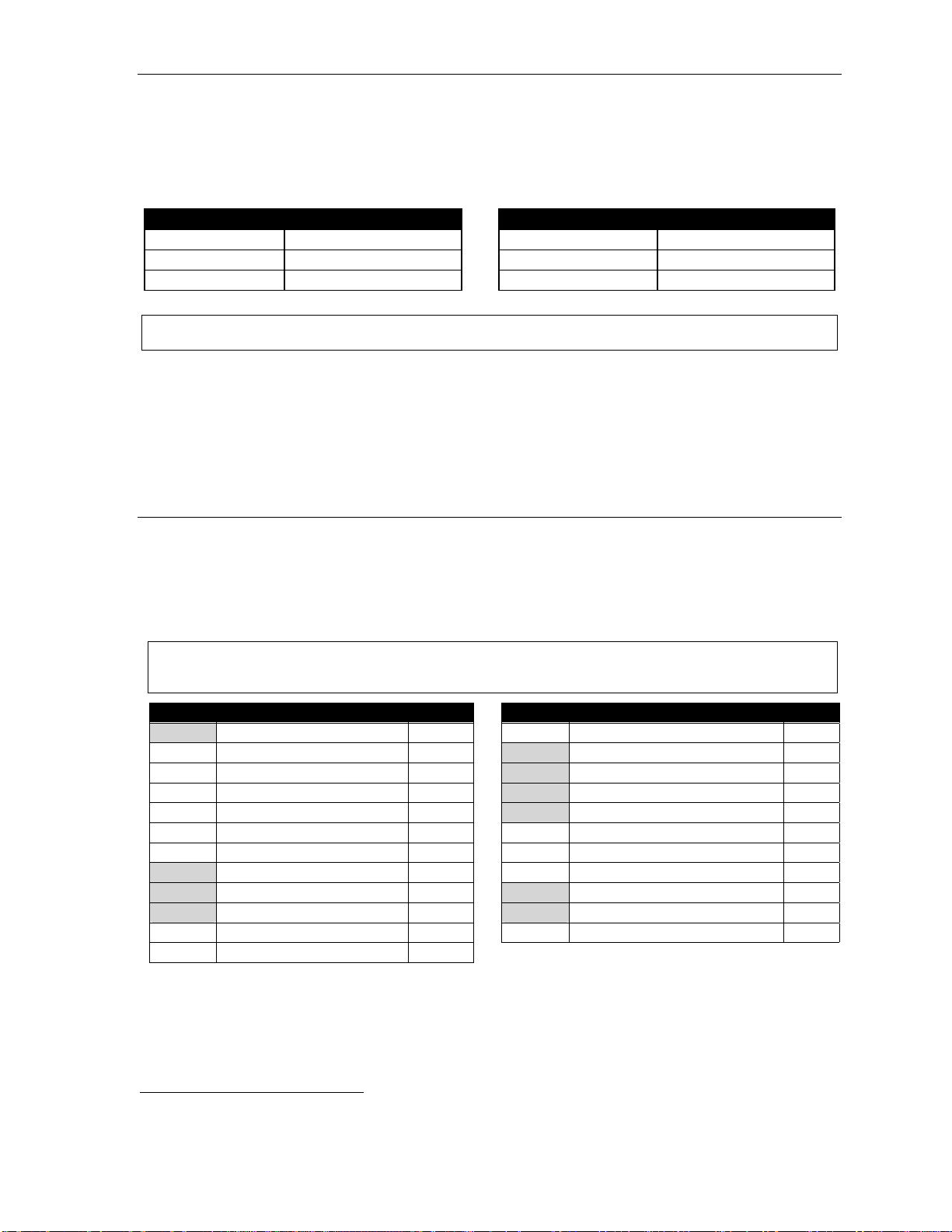
User’s Guide Special keys
Line keys
If some of your programmable feature keys have been programmed as line keys (or you can program
line keys using PROGRAM 2), press an unlit key to access the line. An outside call transferred to your
station can be answered by simply lifting the handset or pressing SPEAKER. You do not have to press
the line key. The LED indicat i ons for the li ne keys are:
LED Line status LED Line status
Solid red In use Bli nki ng gr een Ringing at your st at i on
Solid green Connected to your station Slowly blinking red On hold by another station
Blinking red Ringin g at another station Slowly blinking gr een Held b y you
Note: Dialing 9 (or 8 or 71–76) to be assigned a line automatically is always available.
Privacy release
This feature makes it easy t o “c onference-i n” on a call: just press a line key assigned t o the outside l i ne
the call is using, and you’ll automatically join the call.
Private line
If a private line ha s been assigned to your station, y ou must have a line key programmed (see pp. C.2–
C.3) in order to access it.
1
Optional features
The followi ng optional features may be accessible from your stat i on. See the Administrator for details.
In many of the cases you can dial the appropriat e feature code (one that sta rt s with 5) to activate or use
the feature. I n some instan ces, you must use a programmable feature key to serve as an on/of f key for
the feature (see “Programm abl e feature key s, ” page C.2).
Notes: In the codes below, XXX = ACD departm ent number and YYY = extension number.
Codes tint ed gray are the only codes t hat c an be pr o gra mme d on a 12- K ey Feature Phon e.
Code(s) Key usa ge Page Code(s) Key usage Page
199 Overhead page E.13 569 Backgrou nd an no un ce F.13
560 Manual day/night/holiday mode F.11 570 Conference
561 Service observing F.12 571 Personal gr e eti ng 1 F .13
5XXX ACD agent log on/of f I.1 572 Personal gr eet i ng 2 F.13
562 ACD agent wrap I.1 573 Personal gr eet i ng 3 F .13
563XXX ACD admini st rator I.1 574 Missed- Call K e y F .13
564 Headset op er at i on F .12 575, 576 Virtual Answer Keys F.14
565 Call f orward F.12 577 QuickPage F.14
565YYY Call fwd. to specific extension F .12 578 Mute/DND
566 Redial 579 Voice mail
567 Call-forward/no-answer E.8 580 Override ring F.9
568 Message monitor key F.10
(Continued)
1
This feature may not be available on your system, depending on how it has been programmed. If you wish to enable this feature
on your phone system, contact your System Administrator.
F.11
Page 60

Special keys User’s Guide
Manual day/ni ght m ode (C ode 56 0 )
You can use a prog ramm abl e feature key to manually change the system ’ s mai n auto-att endant
greeting, i nc om i ng call destinat ions, and CO line group access.
display switche s among: DAY, NGT , DAY2, NGT2, HDAY (holiday) or AUTO.
Tip: To keep the system from being taken out of this mode, place it in aut o and then delete the progr ammable
featur e ke y’ s pr ogr amming.
Notes: The Syst em Administrator can also change th e mode and/or re-rec ord the holiday greet ing remotel y to
handle unexpected closings, such as for inclement we ather.
If a second or ganiz ation or busi ness (“tenant ,” in telephony temrs) is sharing the phone system,
switching b etween day and night m ode also changes that tenant’s da y/night mode.
1
Each time the key is pressed, the
2
Service observing (Code 561)
Your administrator may assign service observing capability to those users who need to monitor others’
calls si lently (e.g., in order to aid in quality assurance of call activity). T o begin se rvice observi ng, press
the assigned programmable feat ure key (or di al code 5 6 1), followed by an extens i on num ber or station
key. T o discontinue observing, press the station key again or hang up. While you observe another
station ’s incoming cal l , your display s hows to whom that st ation is conne ct ed and how long the call has
lasted.
Note: The Administ rator must authorize service observing for your statio n, and the Inst aller must program t he
list of all ow ed extensions.
Headset key (Code 564)
This key provides for easy c onnecting to/disconnecting from calls when operating in headset mode (see
“Headset operation,” page F.10). Press the key to receive dial tone or to answer a r i ngi ng call. Press the
key again or pres s RELEASE to disconnect f rom t he call.
Call-forward key (Code 565 or 565XXX)
Note: The 48-K ey Feature Phon e has a de di cat ed ca l l- for w ard k ey ( CFWD).
If you frequently call-f orward your phone (see “Cal l forwa rdi ng,” page E. 8), you can program a
programmable feature ke y as a call f orwarding key to automatically turn forwarding on and off. If you
always forward to the same extension, you can program a key with both 5 6 5 and the e xten s i on num ber.
Redial (Code 566)
This redials the outbound number (i.e., not internal extension) most recently dialed from your station.
Call-forward/no-answer key (Code 567)
Enables or di sables the call -forwarding/no-answer feature. When this fe ature is enabled and someone
calls your station but receives no answer, the call will go to the destination you’ve programmed (for
more details, see page E.8). The difference between thi s feature (Code 567) and t raditional cal l
forwarding (Code 565 ) is t hat, with this feature, your phone actually rings f i rst before go i ng to the
selected desti nation.
1
Depending on how the Installer has programmed your system, day and night mode for incoming calls and CO line group access
may not change upon use of this key.
2
AUTO indicates that the system will follow t he day/nigh t mode tables programmed by the Installer.
F.12
Page 61

User’s Guide Special keys
Message monitor key (Code 568)
Easily toggle the message monitor mode on or off with t hi s k ey. (Otherwise, you can perform the toggle
by pressing PROGRAM 3 6 and fo ll owing the prompts.)
Background announce key (Co de 569)
During call wai ting, you can also make a brief, private background announcement (see “Backg round
announce feat ure,” page E.10) to the stati on's earpiec e (if the stati on user has enabl ed this feature).
Hold down the key u ntil you hear a beep, then begin talking; rel ease the key wh en finished.
Personal greeting keys (Codes 571–573)
These keys wil l provide for e asy activati on of one or more of your personal g reet i ngs (see “Personal
greetings,” page D.1). T he key's LED wil l be green for the associated personal gre eting that i s active.
These keys can be u se d i n pl ace of or in conj unction with manual activat ion of the g reet i ngs in
programming mode.
Note: For ACD key programm ing, see “ACD agent operation,” pp. I.1–I.3.)
Missed-Call Key (Code 574)
Note: This works only i f y o u ar e re c e i vi n g Ca ll e r ID s er v i c e f r om y our provi der. Consul t yo u r Adm inistra t or,
if needed.
A programmable featu re key with this code will flash whenever you ha ve a mis sed call — meaning both
(a.) you don’t answer a call t o your station; and (b.) the c al l er doesn’t leave a message in your voice
mailbox. When the key is flashing, pre ss it to see the st ored Calle r I D record for the most recent missed
cal l. U se t h e scroll keys ( / ) to view records for other missed calls; the ESI phone system will store
Caller I D rec ords f or up to 10 missed call s.
Note: When your station receives its 11th missed call, this will delete the oldest missed call.
Additionally, while a record is on the display , you m ay do the following:
• To dial the caller displayed, press REDIAL.
• To view the telephone number (rather than the name), p ress 2.
• To delete a record, press 7 while th e record is on the display.
• To store the record in you r Personal Dex, press ESI-DEX.
Note: If your station is forwarded to another extension, any calls will be considered answered and the Missed-
Call Key will not flash. However, if that other extension has a missed call key programmed, that key
will flash (under conditions (a. ) and (b.), as descr ibed above) e ven if the call is actually forwarded from
your extension.
F.13
Page 62

Special keys User’s Guide
Virtual Answer Keys (Codes 575, 576)
Note: This works only if call waiting is enabled for your station. Consult your administrator if needed.
You can program a V irtual Answer Key to play a greeting to a caller when your extension is busy and
route the caller to a desi red destinati on by pressing this key. P rogram a programmable f unct ion key
with either 5 7 5 or 5 7 6. Prompts will instruct you in how to record the greeting and program the
caller’ s destination.
The destinati on can be eithe r t he def ault call wai ting or anot her station; the system takes t he caller there
after playing the reco rded greeting. Wi t h call wait i ng, the system places the call er on hold as call waiting
(“camping on”) for your st ation; if the caller can’t wait, he/she may (a.) press 1 to reach your voice mail,
(b.) enter another exte nsion or (c. ) press 0 to reach t he Operator . Wi t h anot her station selected, the call
is forwarded to the station.
To record the greeting from an i dle phone:
1. Press the chosen programm abl e f unction key; then press RECORD.
2. Follow the prompts to record the greet i ng and program the destination.
Sample greetings for Virtual A nswer K eys:
“Hello. Thi s is Harvey. I’m currently on another line, but I’d really like to speak t o you. Please
hold and I’ll be with you shortly. However, if you do not wish to wait on hold, press 1 to leave me
a voice message. You may also either dial another extension or press 0 to reach the
Operator.”
“Hello. This is Bill. I ’m cur re nt l y on another line, but I hav e been notified of your call. I am
sending your call to our Sale s Department a dm i ni strator for more immediat e assistance.
Please remain on t he line as your call is being transferr ed. Thank you. ”
QuickPage (Code 577)
Normally used by an operator, this key lets you quickly p u t on hol d, and page, a stat i on user. Whil e on
an outside-l i ne call, you can press a QuickP age key, t hen enter a st ation number (or press a
programmable feature key programmed for an extension) and the system will automatically page t he
1
person
, then forwa rd t he call to th e person’s voi ce mai l box if he/she do esn’t answer.
Mute/DND key (Code 578)
This multi-mo de key’s funct ion varies, depending upon whether the phone is on a call o r idl e:
• If the phone is on a call (off-hook) — Mutes the microphone so that the person on the ot her end of
the line can’t hear you.
• If phone is idle (on-hook) — Puts the phone i nt o do-not-disturb (DND) mode, sending call ers
direct l y to you r voice mailbox
2
.
1
The system will access the paging zone for the extension and play the user’s name as recorded in the directory (if no name is
recorded, it will page by extension number) followed by the phrase “you have a call on hold” and the line on which the caller is
parked — e.g., “John Doe, you have a call on line 21.”
2
Or, alternatively, to other routing (such as the Operator or another coworker’s extension) set by the Installer.
F.14
Page 63

User’s Guide Special keys
Voice mail (Code 579)
Allows a 12-Key Feature Phone (which lacks a dedicated VOICE MAIL key) to have voi ce mail access.
Warning: To use voice mail from a 12-Key Feature Phone, you must assign this code to a progr am mable
featur e key. Failing to do so will disable the mailbox. (When you try to access a disabled
mailbox, the system will notify you that it’s disabled.) You still can retrieve previously left messages
and ac cess user progr amming, but the mailbox won’t be able to receive new voice me ssages.
Therefore, to enable the mailbox, assign key code 579 to a programmable feature key.
Override ring (Code 580)
The override ring feat ure lets you place a call — station-to-stat i on, outside line or Esi-Link — or leave a
voice message when another call is ri ngi ng. For full details on use of this f eat ure, see “O verride ring,”
page F.9.
F.15
Page 64
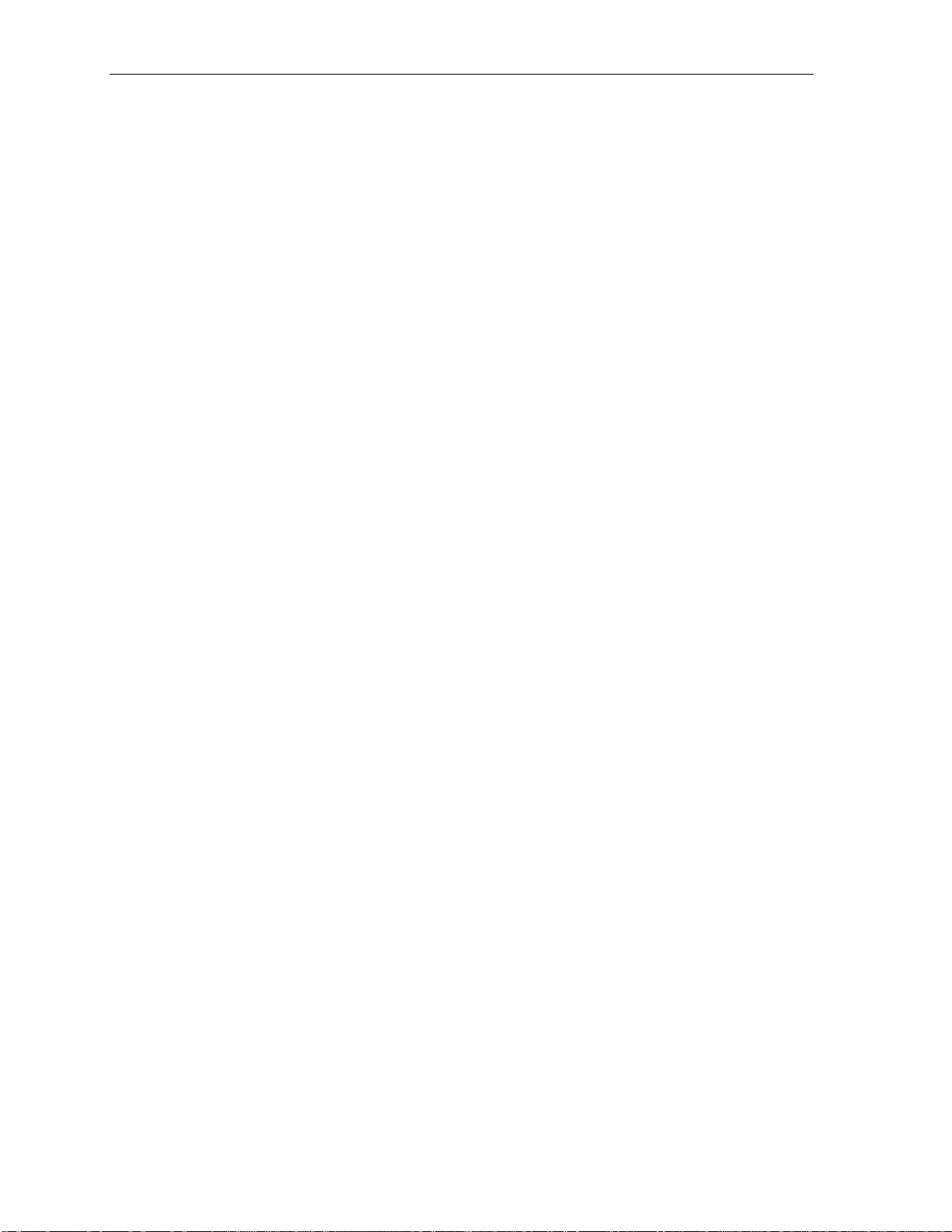
Special keys User’s Guide
(This page included for pagination purposes only.)
F.16
Page 65
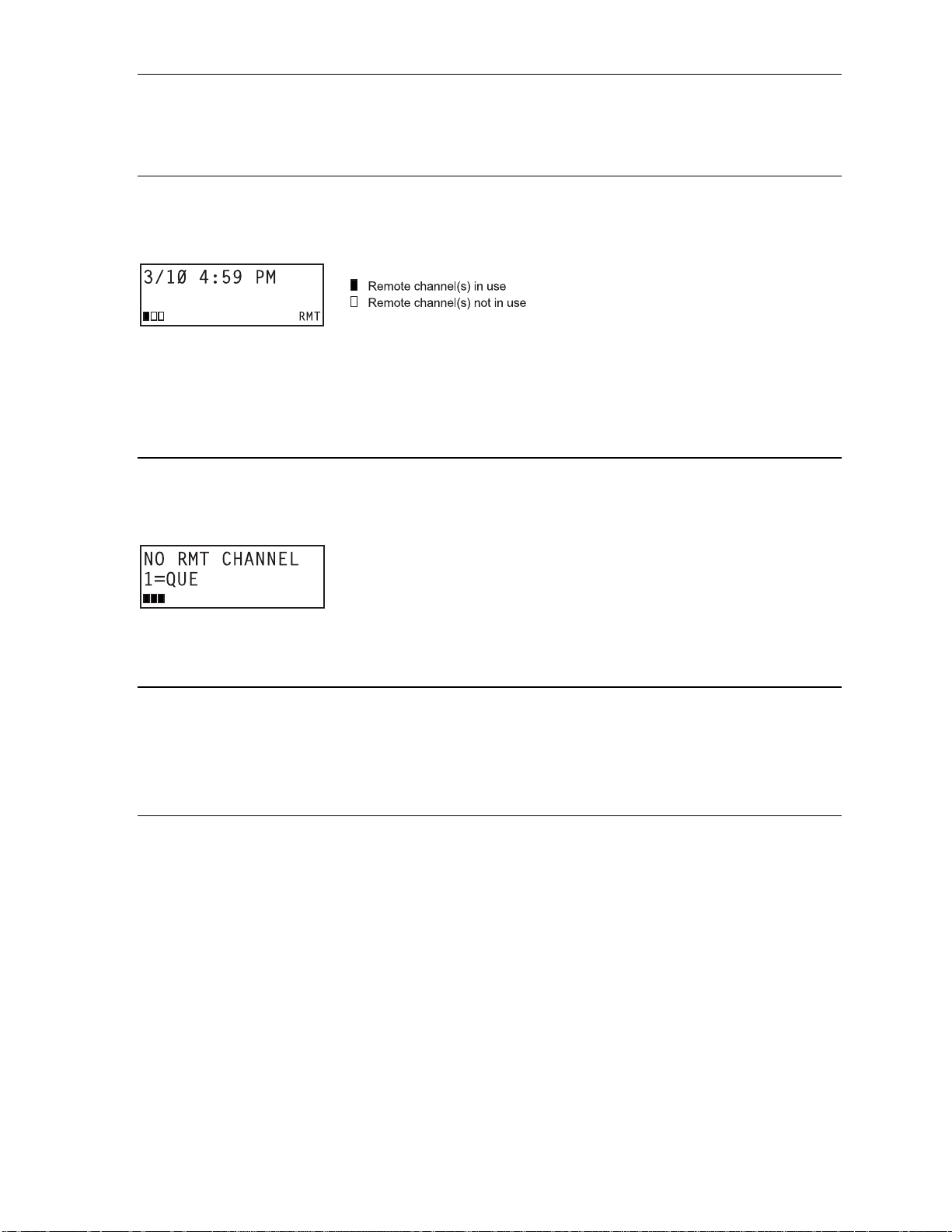
User’s Guide Remote IP Feature Phone
Remote IP Feature Phone
Your Remote IP Feature Phone will operate l ike a regular ESI Feat ure Phone, with these exceptions:
1. Channel availability display
The display on an idle Remote IP Feature Phone will show channel availability, rat her t han
outside line availability:
As depicted abo ve, the bottom ri ght of the display of an i dl e Rem ote IP Feat ure Phone will show RMT
(short f or remote). The display’s bottom left will show a number of boxes — as few as one or as many
as 12, depending upon your system ’ s installat i on and confi guration — that re present the total number of
available rem ote channels. A solid box indi cat es a remot e chan nel that is in u se; an open box indicates
a remote channel that is a vailable. If you ac cess an outside line, your display will swit ch to t he normal
outside line usage display.
2. Channel queue display
There may be times w hen all remote talk paths are i n use. When this occurs and you try to access a
remote channel, you will he ar a “fast busy” signal, and t he display will look li ke this:
If you wish to be queued to re ceive the next av ai lable remot e channel, press 1 and hang up; when a
path becomes available, your Remote IP Feat ure Phone will ring, the di spla y will sho w FREE RMT
CHANNEL — and, wh en yo u answer, a prompt will aut omatically tell you the re is a cha nnel available.
3. Paging limitation
The Remote IP Feature Phone can ini tiate page s; however, it cannot receive pages. For ex am pl e, when
the operator p e rf orms an all- page ( # 0 ), thi s will be heard on the speakers of all extensi ons except
those on the Remot e I P Feature Phones in the system. A ddi t i onal l y, the Quick Page and Aut o Page
features are not available when calling a Remote IP Feature Phone.
4. No 911/emergency calls
Because your Remote IP Feature Phone isn’t connected directly to your local telephone network, you
must use a regular phone connected locally, not the Remote Phone, to make 911 or other emerge nc y
calls. (See E SI document #0450-0262, included with your Remote Phone, f or more inf orm ation.)
G.1
Page 66
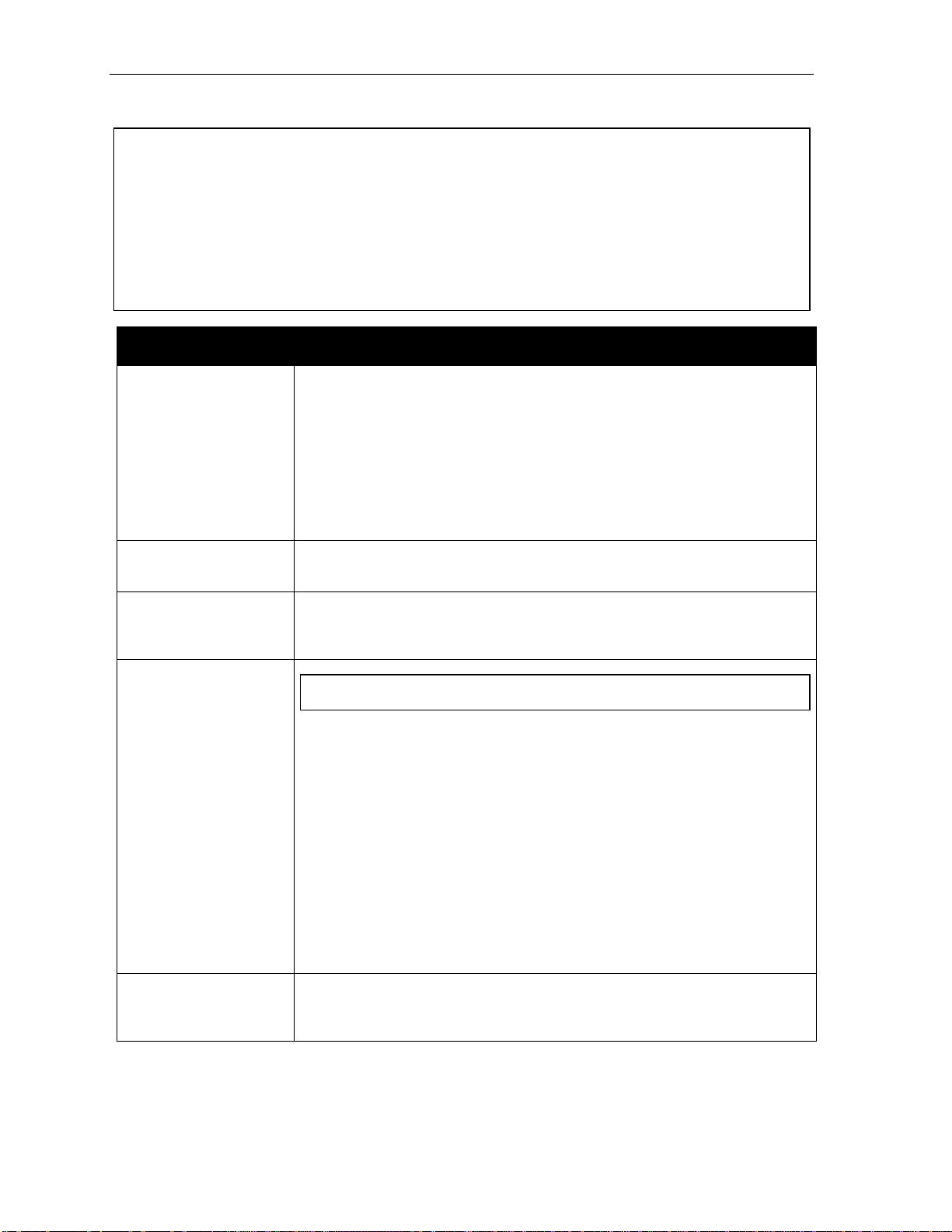
Remote IP Feature Phone User’s Guide
Troubleshooting
Important: The audio quality of the Remote IP Feature Phone is dependent on the qualit y of the connection
betwe en the Remote Phone and the IP PB X at the m ain office. High data traffic on a poor or
overloaded connection will cause significant audio distortion, which may include pops and clicks,
or warbling. In thi s case, contact your ESI Reseller or netw ork administrator for assistance.
The quali t y of yo ur mai n of fi c e’s o utside pho ne li nes also can affect the au di o quality of the
Remote IP Feature Phone. Due to the interface between advanc ed, pac ket-ba sed phone
system s and t he tr adi ti o nal pu bli c tel e ph on e netw or k, a po or -q ual ity phon e li ne can de gr a de
audio qual it y, causing an echo on out si de ca ll s. An occasional echo isn’t unusual and doesn’t
neces sarily indicate a problem with your sy stem or l ines; however, if this problem occurs
persiste ntly, contact your ESI R eseller for assistance.
Condition Procedure
Remote Phone di splay
is blank
Remote Ph one di s pla y
shows software version
Remote Phon e
connects but doesn’t
operate correctly
Remote Phon e
won’t connect
• Check other phone functions. If you get dial tone when you l ift t he receiver an d
the displ ay i s bla n k, th e pho ne is defective.
• Make sure the Ethernet cable is plugged into t he phone’s NETWORK jack (and
not the PC port).
• If no phone f unctions oper ate check the phone power s upply. It should be
plugged into the phone and into an active AC outlet. If the display is still blank the
phone is defective.
Contact your ESI Reseller if the phone is d efective.
The Remote IP Feature Phone either is faul ty or is, in fact, a non-remote (i.e., local)
IP Featur e Ph one. Cont act y our ESI Re sell er.
The rem ote phone may be defective. Contact your Reseller or use Esi-Test to test all
of the Remote I P Feature Ph one’s c apabilities. (Esi-Test is part of the Esi-Tools
Users’ Kit and can be installed on a PC from the CD-RO M .)
Important: Se e page A. 6 for instructions on connecting a Remot e Phone.
• Check the cabl e between the phone and net work access dev ice (router, hub or
switch). This cable should be plugged into the port on the bottom of the phone
labeled NETWORK.
• Check that the link light for the port on router is il luminated. If this light is not lit
check the power sup ply con nection for the router.
• Check the ca bl e b etwe e n the net w ork a cc es s device and the modem. The WAN
port on a rout er s ho uld be pl ug ge d di re ctl y into the modem. If usi ng a hub or
switch, c on ne ct it s UPLINK port to the modem.
• Check y our IP connect ion by using your PC to access a site on the Internet (aft er
acces sing a Web page, press Ctrl R [for Refresh] to veri fy th at your Web browser
is displaying fresh dat a).
• Call t he main office with a regular phone. Make sure the problem is not wi th the
network or IP connect ion at the mai n office.
Phone works correctly but
the audio q uali t y i s poor
The problem is probably with the connection between th e Remote Phone a nd the
IP PBX at the main office. Ask your N etwork Admini strator or ESI Reseller to
evaluate your conne ction to the main office using Esi-Networx.
G.2
Page 67
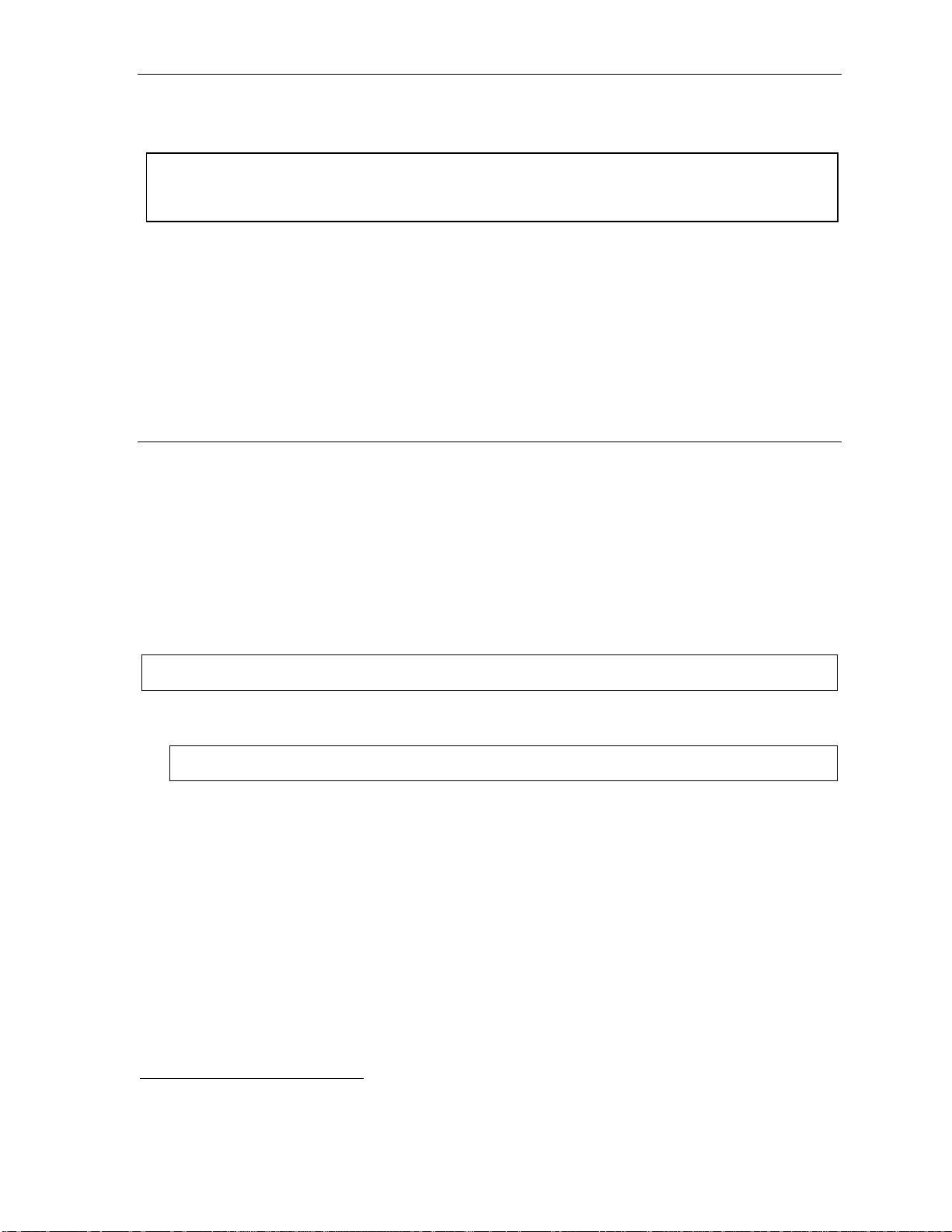
User’s Guide Using Esi-Link
Using Esi-Link
Important: You are being assigned a special feature not cover ed in t he regular st ation user guide or
tutorial. Be sure to con sult the Syst em Administrator for t he Location Numbers used by your
Esi-Li nk net w or k.
Overview
Esi-Link is an optional feature that networks m ult ip le ES I telephone system s (or l ocations ) and IP Gat eways
(see page H.9) across an IP-based network. With Esi-Link, a multi-site business can integrate up to 100 of
its locations, using the latest VoIP (voice over IP) technologies. Inter-office calls, transferring outside calls,
movi n g voi c e me ss age s and e v en ac ce s sin g ou t si de l i nes at r em ot e lo c at io ns a r e all fe atu r es y ou c an use
over Esi-Link.
For e xam p le: if yo u ha ve an off i ce i n Da ll a s a nd anot h er in Ch i cag o, Es i -Li n k ma ke s it pos si bl e f o r
someone in the Dallas office to dial an extension in the Chicago office just as easily as if it were an
extension down the hall in the Dallas office.
Location Keys
Each location in your Esi-Link network has a location number1 in the range of 700–799. To facilitate
dialing int o a remote locati on, you can assign t he l ocation number to a programmable feature key —
making it a Location Key. When yo u press a Location Key, you’ll hear dial to ne; yo u can then dial any
extension, d epartment, mai l box, or outside l i ne group access code
a user in the Dall as office would press the key program m ed f or the Chicago office and dial 1 0 4 to
reach extensi on 104 in the Chicago office. You can program up t o 12 Location Key s on each 24-Key
Feature Phone and up to 30 Location Keys on each 48-Key Feature Phone.
2
in the remote location. For instance,
3
Program m ing a Loc ation K ey
Note: You may wish to review “Programmable feature keys,” page C.2.
1. Hold down the desired programmable feature key for at least two seconds to enter programming mode.
2. Enter the remote location number — such as 7 0 2.
Note: Y ou c an al s o u se Locati on Dex (see “Location Dex,” page H.7) to select the remote location number.
3. Press the feature key agai n.
1
If necessary, consult your System Administrator to learn your Esi-Link network’s location numbers.
2
9, 8 or 71–76.
3
Also, you can program up to 60 Location Keys on a 60-Key Expansion Console (see page A.3).
H.1
Page 68
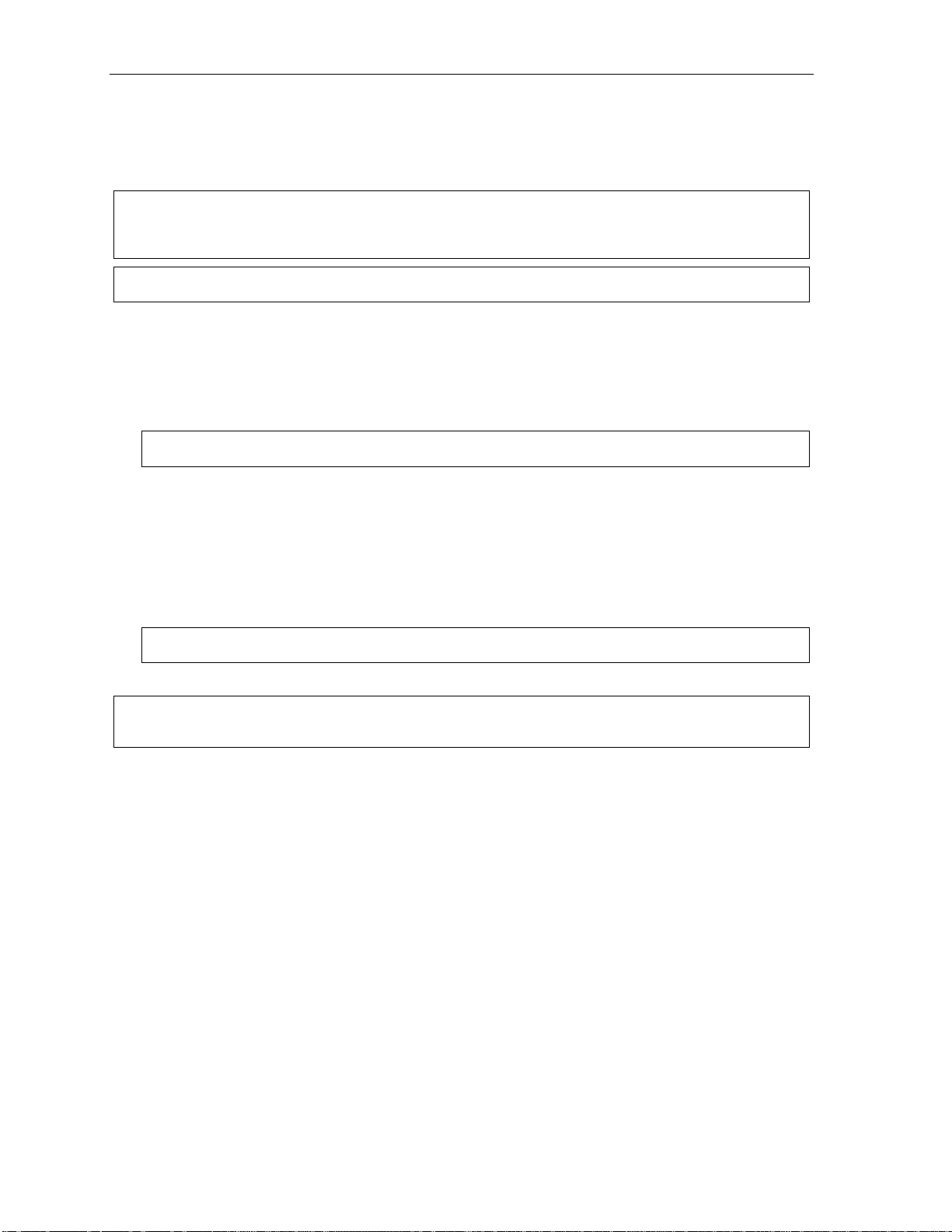
Using Esi-Link User’s Guide
Programmable feature keys and Esi-Link: an introduction
With Esi-Li nk, you assign dialing inform ation to your ESI Feature Phone’s programm able featu re keys in
the usual way — i.e., if a remote location station or mailbox is to be assigned to a programmable feature
key, enter the location number followed by the station’s exten sion number or the mai lbox number.
Note: Programmable feature k ey lamp status of a remote location exten sion will appear only if the extension
is included in the “published” extension li st of the remote location. Contact your Syst em Administrator if
you nee d more information about publis hed extensions.
Tip: You can use di re ct pro gr ammi n g (see pa g e C. 2) to pro gr am Es i- Lin k l ocat io n s and e xte nsi o ns.
Examples
Assigning a programmable feature key for extension 135 in location 712
1. Hold down the desired programmable feature key for at least two seconds to enter programming mode.
2. Dial 7 1 2 1 3 5.
Note: Y ou c an al s o u se Locati on Dex (see “Location Dex,” page H.7) to select the remote location number.
3. Press the feature key again.
Programming a call-forwarding key to extension 135 in location 712
1. Hold down the desired programmable feature key for at least two seconds to enter programming mode.
2. Dial 5 6 5 (the ESI system’s cal l -forwarding code [see “O pt i onal features,” page F.11]).
3. Dial 7 1 2 1 3 5.
Note: Y ou c an al s o u se Locati on Dex (see “Location Dex,” page H.7) to select the remote location number.
4. Press the feature key agai n.
Note: If you regularly forward to a particular r emote l ocati on exte nsion, you should also assign your mailbox
to a Remote Virtual Mailbox Key (see p age H.6) at th at remote location extension.
H.2
Page 69
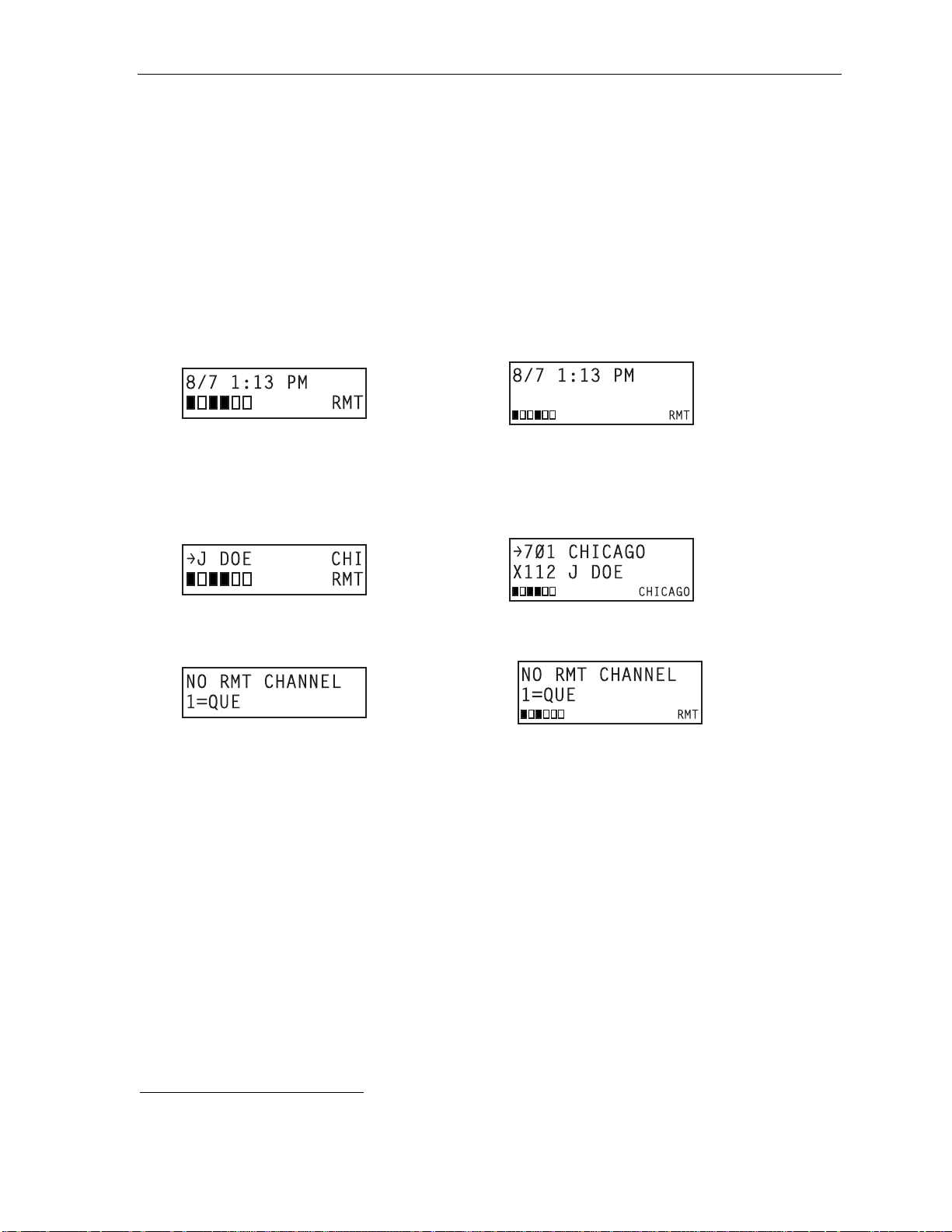
User’s Guide Using Esi-Link
Dialing an Esi-Link location
To dial a station through E si-Link, press the appropriat e Location Key f ollowed by the d esired station’s
remote location extension number. For instance, let’s say you’re in Dallas and want to call extension
112 at your Chicago location. Just pre s s t he Location Key f or Chicago plu s t he extension num ber
1
(112).
Transferri ng calls, diali ng VOICE MAIL, etc. all operate the same way . Basically, in each case
where you woul d di al an extensi on, m ai l box, or outside line acce ss, j ust press the Location Key fi rst if
you’re calling a remote Esi-Link location.
As you dial, yo ur E SI Feature Phon e’ s display sho ws the progress of the call. When you dial a Location
Key, the short name of t he locati on will appear on the F eature Phone’s display (e.g., a location in
Dallas might be assigned a sh ort name of “DAL”).
For example, let’s say you want to dial y our Chicago location.
After you press the Locati on Key for Chicago, the displ ay on your phone might look simil ar to thi s:
24-Key
Feature
Phone
48-Key
Feature
Phone
The boxes on the se cond line of th e display show there are a total of six Esi-Link channels a cti ve at
your location. The first t wo E si-Link remo t e channels are busy, and the rest are idle and available for
new calls.
Or, when you pre ss the Chicago Loc ation Key and then dial the remot e l ocation extension (112 in this
example), the display wi ll l ook like this (note that anot her remote ch annel is now in u se):
24-Key
Feature
Phone
48-Key
Feature
Phone
If all Esi-Link channels at your location are busy, you will see:
24-Key
Feature
Phone
48-Key
Feature
Phone
You will then be prompte d t o press 1 to queue for an availabl e channel. If you choose to queue, you
may press 1 and hang up. Wh en a channel becomes available, your phone will ring, and when
answered, you can redial the Esi-Link numbe r.
1
Or, if you prefer, you can directly dial the location number — so, in this example, you’d dial 702112. Throughout this text, any
reference to pressing the Location Key is interchangeable with direct dialing of the applicable location number.
H.3
Page 70
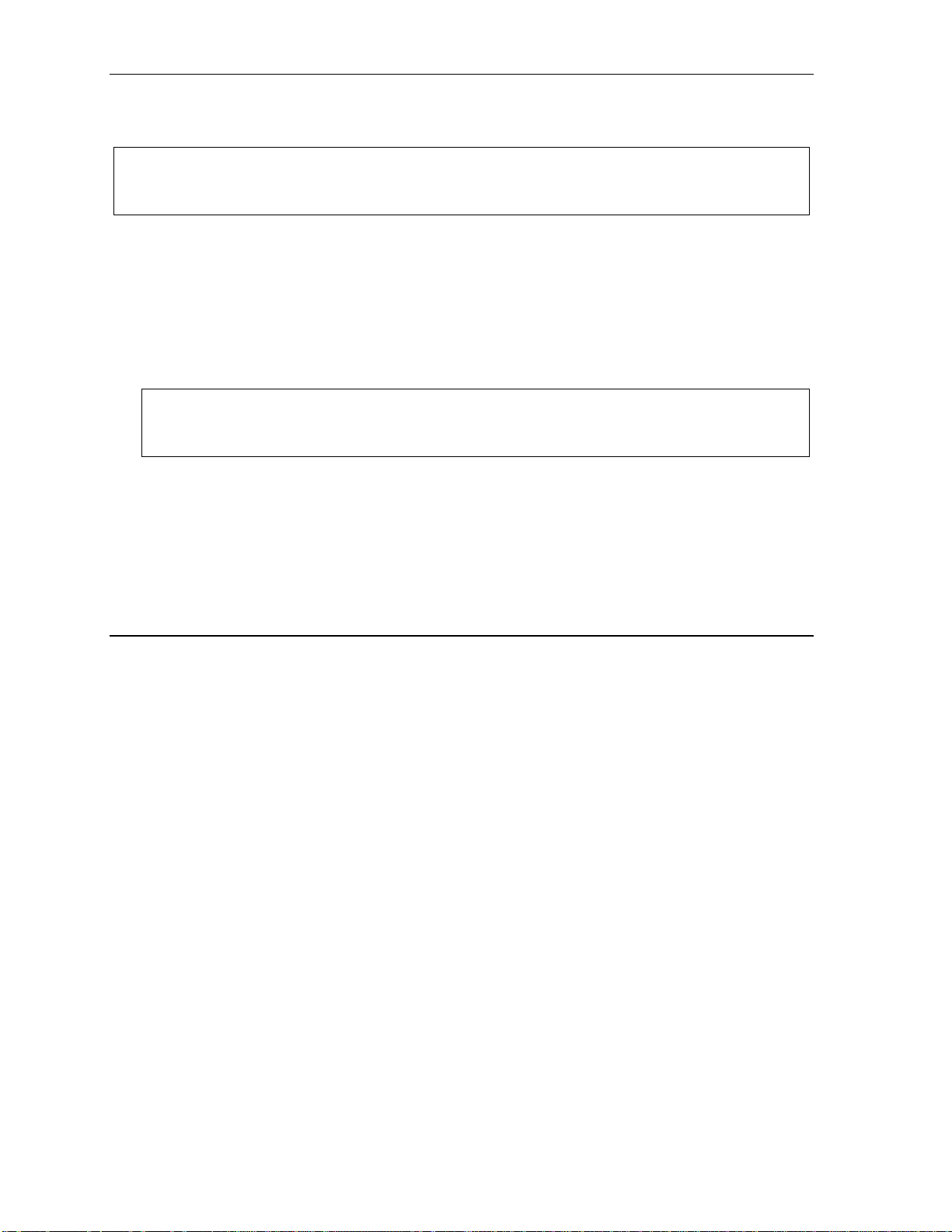
Using Esi-Link User’s Guide
Transferring calls
Outside call ers can be transferred to remot e l ocation extensions, departments, and mailboxes.
Note: T o avoid poor voi c e qual i ty on a tr a nsf erred call, Esi-Li n k doe sn’ t all ow an o ut si de c all comi ng fr om on e
location to be transferred or forwarded to another (or third) location. In the ev ent a call must be
transferred to another location, us e the hold feature (see page H.5).
Transferring an outside call to a remote location extension or department
1. Pr ess TRANSFER.
2. Either:
(a.) Press the Location Ke y and t hen dial the extension.
. . . or . . .
(b.) If you have a programmabl e feature key a s si gned to that l ocat ion number and e xtension, just
press th a t key to transfer.
Note: If you’re perform ing a “blind” transfer — i.e., one which you’re not “supervising” by speakin g to th e
person to whom you’re transferring — don’t han g up until you hear a ringing tone, whic h will
confir m t he tr an sfer ha s been s uc c essf u l.
Transferring an outside call to a remote location mailbox
1. Pr ess VOICE MAIL.
2. Either:
(a.) Press the Location Ke y and t hen dial the extension.
. . . or . . .
(b.) If you have a programmabl e feature key a s si gned to that l ocat ion number and e xtension,
just press that key to transf er.
Using feature keys with Esi-Link
To use a fixed feature key (e.g., TRANSFER) to access an Esi-Link loc ation:
1. Press the fixed featur e key.
2. Either:
(a.) Press the appropriate Location Key.
or
(b.) Dial the locatio n num ber.
3. Dial the destinati on as follows:
(a.) If it’ s an extension, voice mailbox or department group, dial t he t hree-digi t number.
(b.) If it’ s a phone number, dial the outside-line-access code (9, 8 or 71–76) foll owed by the phone
number — e.g., 9 4 6 9 5 5 5 3 2 5 5 to dial 9 + 469-555-3255.
The followi ng i nf ormation shows how to use both f i xed and programm able featu re ke ys to make it even
easier to use certain ES I phone system features over Esi -Li nk.
H.4
Page 71
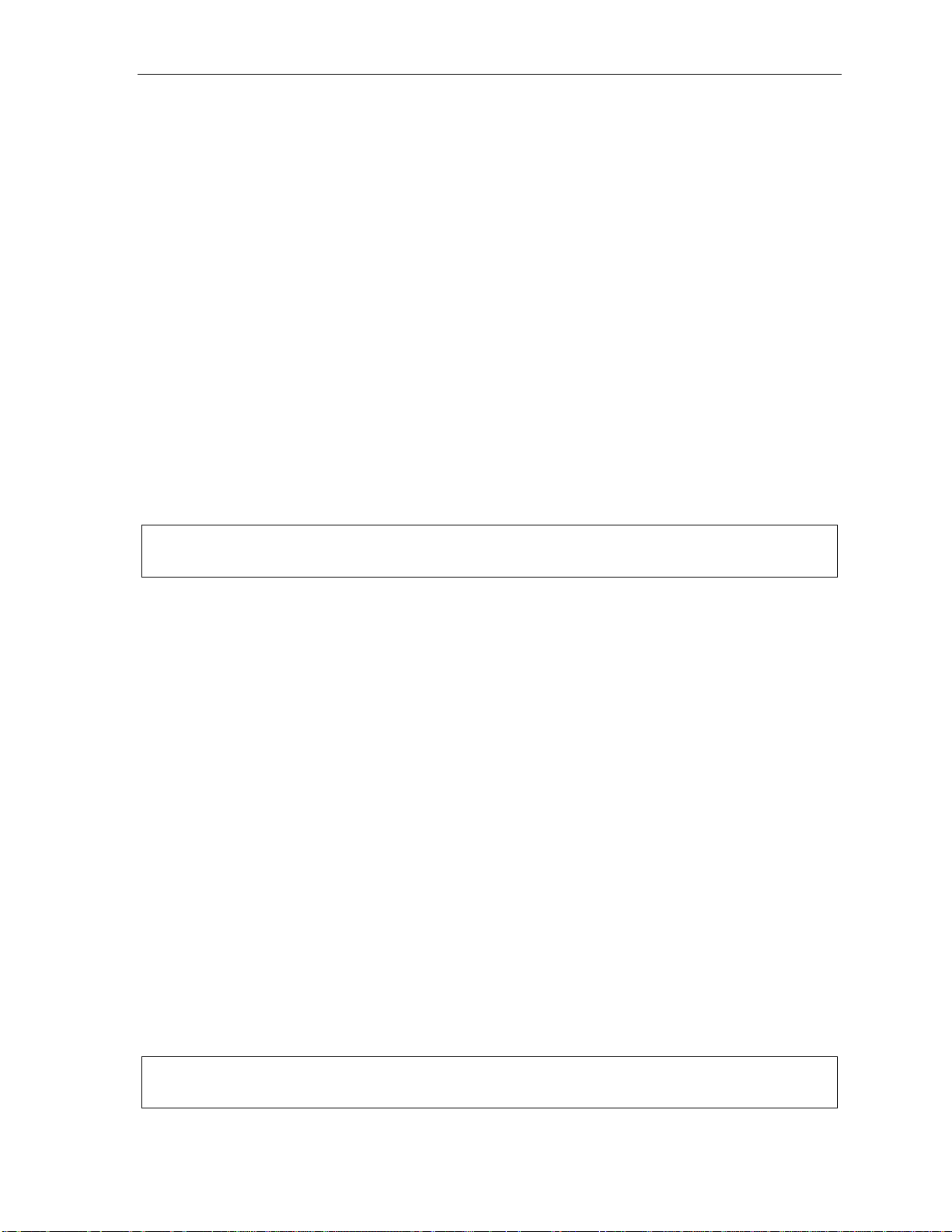
User’s Guide Using Esi-Link
Paging
The ESI phone system can be programmed to allow pagi ng through an overhead paging sy st em and/ or
paging throu gh some (if page zo nes have been creat ed) or all of t he E SI Feature Pho nes’ speakers.
Overhe a d paging
Station 199 is d esignated as the overhead paging port. If t he rem ote location sy st em has an overhead
paging system co nnected to it, you can page by dial i ng the locati on num ber followed by 1 9 9. After
hearing the connect tone, you may make your announcement. I f you frequently page that location, you
can program a feature key with the location number foll owed by 199 — e.g., 7 1 2 1 9 9.
Paging through phones
To page through all of the ESI F eature Phone speak ers at a remote location:
1. Pr ess PAGE (#).
2. Press the appropriate Location Key.
3. Pr ess 0.
To access a programmed paging zone (see the A dm i ni st rat or for a list of page zones):
1. Pr ess PAGE (#).
2. Press the appropriate Location Key.
3. Press the key for the pag e zone number (1, 2, 3, 4, 6, 8, or 9). The Installer may ha ve added an
overhead pagi ng system to one or more of these pag e zones.
Note: Phones in use will not carry a page through their speakers. The same is true for all Remote IP Feature
Phones on the Esi-Link netw ork.
Hold
Hold set
You can place out side line calls on hold as you would normally. When paging someone at a remote
location to retrieve the he l d c al l , remember to announce your location number and outside line number
to be retrieved. For instance, if you need to have Jane in the Chicago office retrieve a call being held in
Dallas (locat ion 701, in this example):
1. While on a call on line 5 i n the Dallas office, pre ss HOLD.
2. Page the Chicago office.
3. Announce the call; e.g., “Jane, you ha ve a D al l as call on li ne 5. Jane, line 5 in Dal las.”
Hold retrieval from a remote location
1. Press HOLD.
2. Press the preprogram m ed Location Key (or dial the location number).
3. Dial the number of the line on which t he call is being held.
Voice mail
Moving a message to a remote location
1. While playing back the voice mail message you wi sh t o move, pres s 6.
2. Press the Location Key (or dial t he l ocation number).
3. Dial the mailbox (extension) num ber.
Note: Messages are move d in the background, so it m ay take several minutes before the remote location can
receive them.
H.5
Page 72
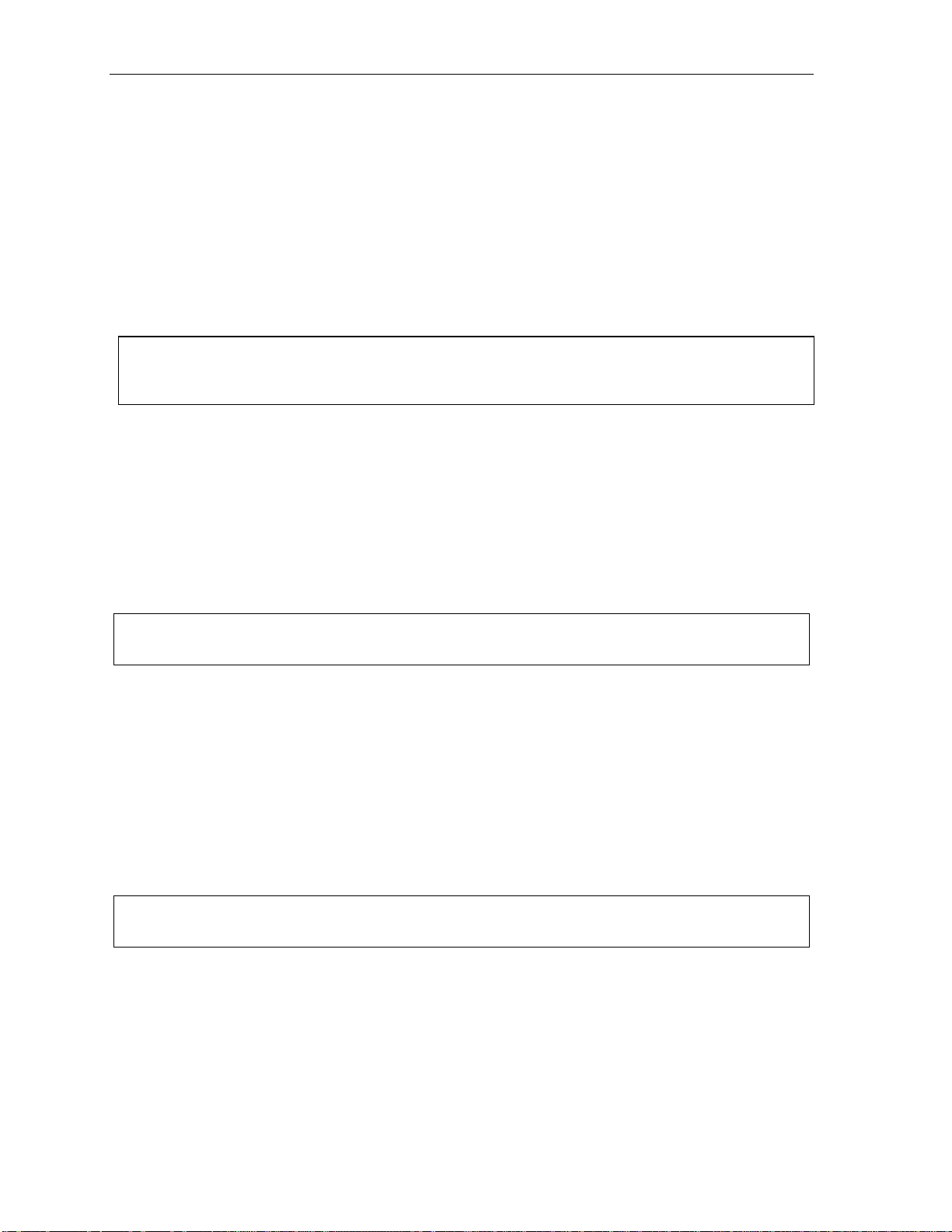
Using Esi-Link User’s Guide
Dialing directly or transferring to a remote location mailbox
1. Press VOICE MAIL.
2. Press TRANSFER, and t hen immediately do one of the following:
(a.) Press a programmable feature key that has been pre-programmed for th at
remote location mailbox;
or
(b.) Press the Location Ke y and t hen dial the rem ot e m ai lbox number.
or
(c.) Dial the location number fol l owed by the rem ote mailbox num ber.
Virtual Mailbox Key — remote location
Note: It is strongly recommended that you assign a voice mail p asswor d. To enter a new pass w ord, press
PROGRAM 5 1. (If un sur e whet h er you ha ve one, y ou can ch e ck b y pres si ng PROG RAM 5 3.
If necessary, see page C.5 for more details.
To assign a programmable feat ure key to access a voice mailbox in a rem ot e l ocation:
1. Hold down the desired programmable feature key for at least two seconds to enter programming mode.
2. Pr ess VOICE MAIL
3. Dial the remote location number (or use Location Dex to select the location and extension number).
4. Dial the remote extension number.
5. Press the feature key agai n.
When there are new messages in the Virtual Mailbox, the key will fla sh r ed. When you access the
Virtual Mailbox, the k ey w ill light a solid green. I f t he Virtual Mailbox belongs to a remote-location
Feature Phone, that phone’ s VOICE MAIL key will also be lit green.
.
Note: For proper lamp indi cation, the m ailbox must be included in the r em ote location’s list of pu blished
number s. Cont act yo ur Administrator if you’re not sure if the mai lbox is published.
Voice mail retrieval from a remote location
1. Pr ess VOICE MAIL .
2. Press the appropriate Location Key (or dial the rem ote location number).
3. Dial the mailbox (extension) number.
(If your voice mailbox password is enabled, the system will prompt you to enter your password. To
proceed, enter this pa ss word.)
Quick G roups/Quick Move c a pabilities
Quick Groups can include both l ocal and remote location ext ensions, departments and mailboxes that
are assigned as station keys on your phone.
Note: You can use only programmed lo cal or remote Esi-Link station keys to select the additional mai lboxes
for Quic k Gr oups.
H.6
Page 73
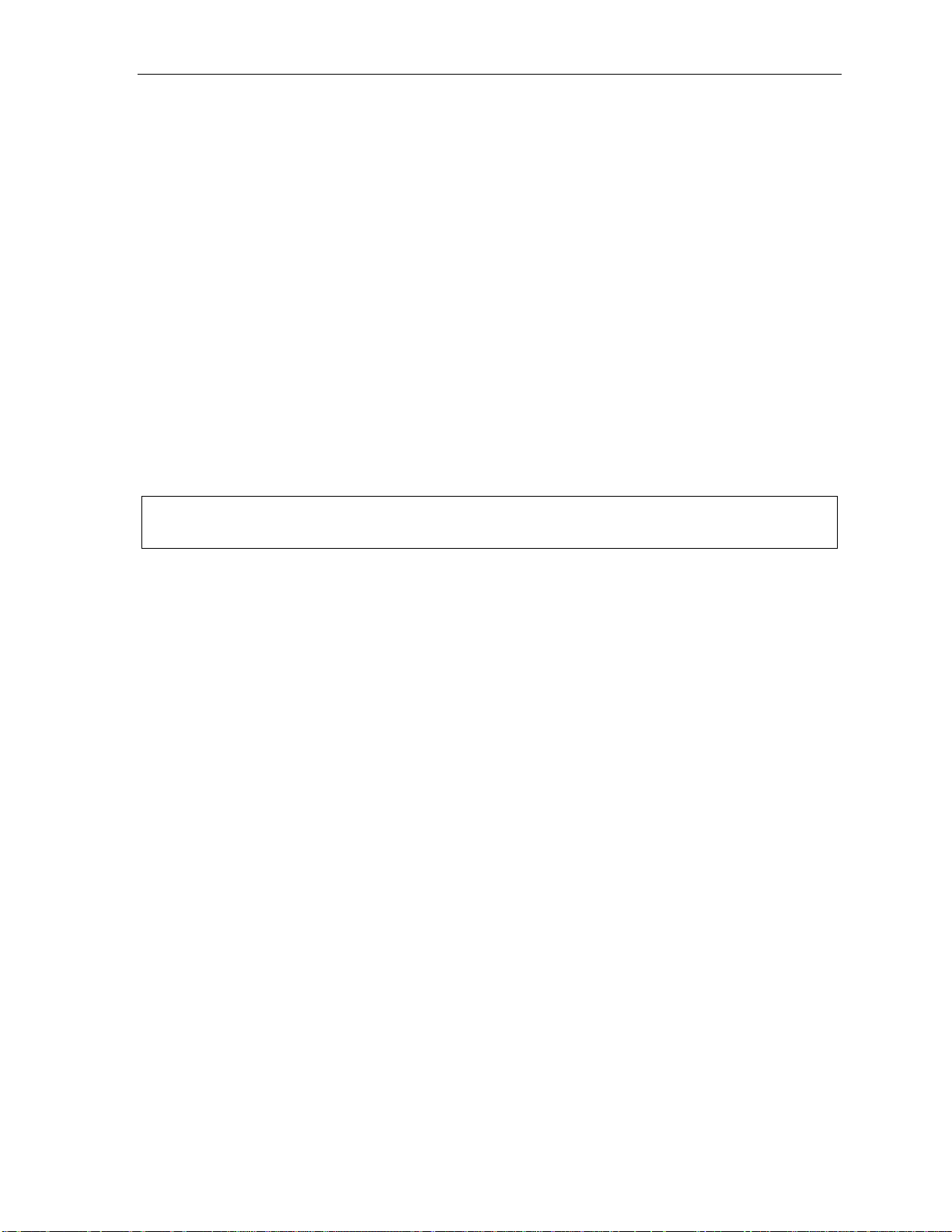
User’s Guide Using Esi-Link
Other Esi-Link features
Using Location Dex to access a remote location’s Station Dex
. . . on a 24-Key Feature Phone
1. Pr ess ESI-DEX until LOCA TION DEX appears in the di splay.
2. Use the sc rol l ke ys ( or ) to sele ct t he rem ote location name and number. You can also use t he
dial keys to “jum p” to the first location name that begi ns with one of the letters on that dial key.
3. Pr ess ESI-DEX again. The phone will display the remote l ocat i on’s Station Dex, where you can
select a station or depart m ent, just as y ou would using the Station Dex for your loc a t i on.
. . . on a 48-Key Feature Phone
1. Pr ess ESI-DEX; then select LOC in t he display.
2. Use the sc rol l ke ys ( or ) to sele ct t he rem ote location name and number. You can also use t he
dial keys to “jum p” to the first location name that begi ns with one of the letters on that dial key.
3. Pr ess ESI-DEX again; then select STA (for Stat ion Dex) in the display.
4. Use the sc rol l ke ys ( or ) to sele ct t he desired ext ension.
5. Sel ect DIAL to ring the Esi-Link extension.
Tip: You can al so use Location Dex t o assig n programmable feature keys as station keys an d Locat ion Keys.
If necessary, see “Program m able featur e keys,” pp. C. 2–C.3.
Examples:
Assigning a Location Key
1. Hold down the desired programmable feature key for at least two sec onds to enter
programming mode.
2. Press ESI-DEX until LOCATION DEX appears in the display.
3. Press a scrol l key ( or ) unt i l the locati on is displa yed.
4. Press the feature key agai n.
Assigning a station key
1. Hold down the desired programmable feature key for at least two sec onds to enter
programming mode.
2. Press ESI-DEX until LOCATION DEX appears in the display.
3. Press a scrol l key ( or ) unt i l the locati on is displa yed.
4. Press ESI-DEX; STA TION DEX will appear in the display.
5. Press ESI-DEX again.
6. Press a scrol l key ( or ) unt i l the remote location ext ension appears..
7. Press the feature key agai n.
H.7
Page 74
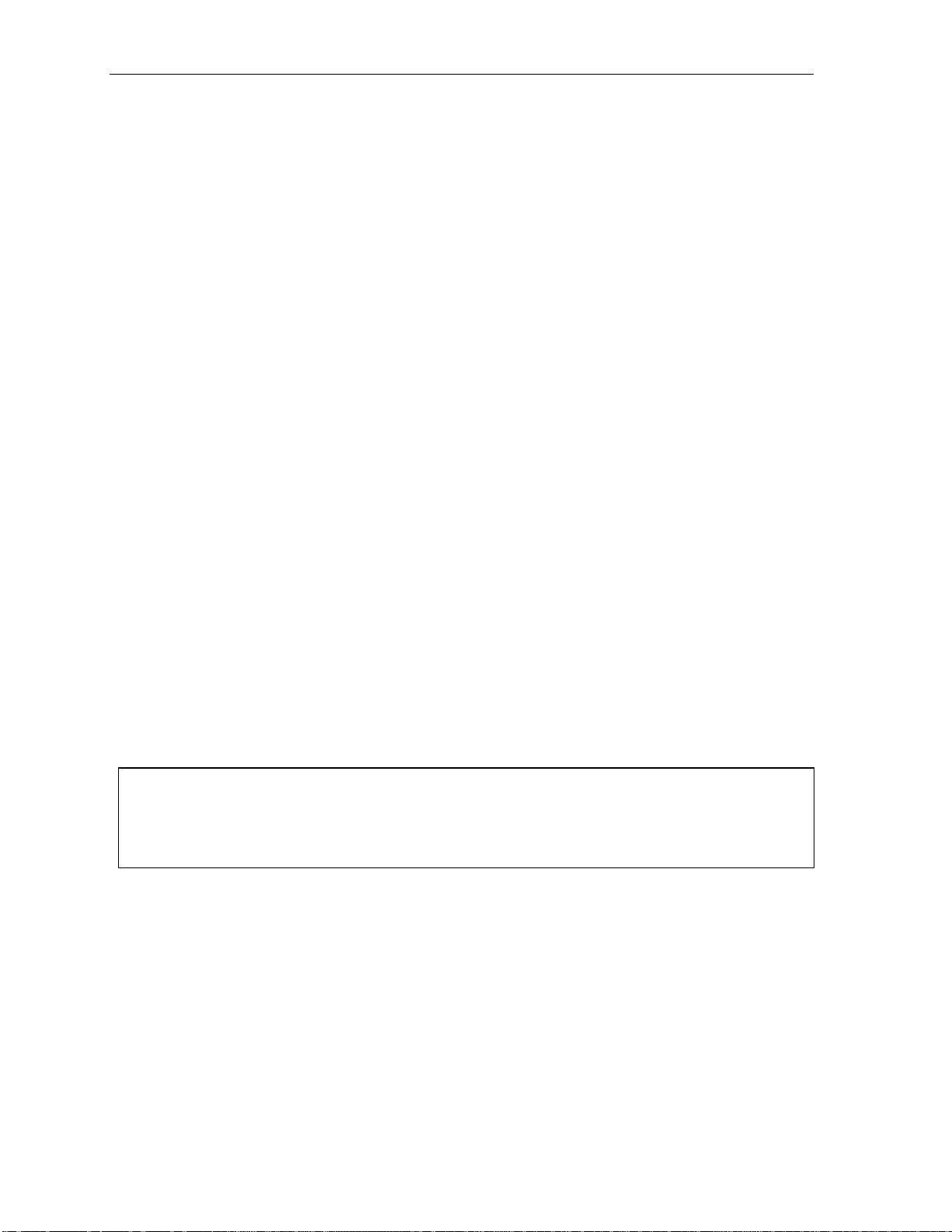
Using Esi-Link User’s Guide
Call forwa r ding
Here’s how t o program call forwarding t o a rem ote location extension, mailbo x, or department .
On the 24-Key Feature Phone
1. Either:
(a.) Press a programmed call-forwardi ng key and a programmable feature key you have already set
for the desir ed destinati on (whether it i s an extension, a mailbox or a de partment).
or
(b.) Dial the call-f orwarding feature code (5 6 5), press the Location Key and then dial the desired
extension, mailbox, or dep art m ent.
For instance, to forward to extension 1 12 i n Chi cago (locat ion 702 in this example), dia l 5 6 5, press
the Chicago Locat ion Key and then dial 1 1 2.
Alternativ ely, you could dial 5 6 5 7 0 2 1 1 2 — i.e., 565 (call forwar di ng) + 702 (the location) + 112
(the extensi on).
2. To cancel call for warding, eit her:
(a.) Press the programmed call-forwa rding featu re key and then pres s RELEASE.
or
(b.) Dial 5 6 5
On the 48-Key Feature Phone
.
1. Press CFWD.
2. Either:
(a.) Press a programmable f eat ure key you have already set for the desired destination (whethe r it
is an extension, a mailbox or a department ).
or
(b.) Press the Location Key and then dial the desired extension, mail box, or department.
For instance, to forw ard t o extensio n 112 in Chicago (location 702 in this example), press CFWD,
press the Chicago Location K ey and then dial 1 1 2.
Alternatively, you could press CFWD and di al 7 0 2 1 1 2 — i. e., 702 (l ocation) + 112 (extension).
2. To cancel call for warding, pre ss CFWD.
Note (for either phone):
Incoming calls that are forwarded when the remote location extension is busy or does not answer will
be sent to th e forwarding ( i.e., original) exten sion’s m ailb ox. If you reg ularly forward to a particular
remote location extension, you should also assign your mailbox to a Virtual Mailbox Key at that remote
location extension (see “Virtual Mailbox Ke y — remote locat ion” on page H. 6 of this document).
H.8
Page 75

User’s Guide Using Esi-Link
Remote outside-line-group access
To help reduce your long-distance costs, your administrat or m ay have allowed remote outsi de-linegroup access.
To dial a phone number that is local to the remote office:
1. Press the Location Ke y f or t he remote of fice.
2. Dial 9 (or 8 or 71–76)
3. Wait for the second dia l t one. Then, when you hear it, di al the desired pho ne num ber.
As an example, let’s say you’re in the Chica go office and need to call a contact near the Dallas office.
You know that t he Dal las location has an outside line access c ode of 9 and a location number of 701.
Therefore, y ou press the Locat ion Key for Dal las (or dial 7 0 1), dial 9, wai t for the second di al t o ne and
— when you hear it — di al the local Dallas number.
Conferencing
You can conference up to three other local a nd remote locati on stations and outside calls. A conf erence
member statio n i n a remote locati on also can add one or two members to a n existing conf erence by
using the remote location c onf erence bridge. Additional members can be inc l uded; but, because of
potential voice quality degradation, E S I recommends that conference bri dges from no more than two
locations be used for a conference call. To conference a remote location station:
1. While currently connected to a stat i on or outside line, press CONF.
2. Press the Location Ke y and d i al the extension number for the person to be conf erenced.
3. When the person answer s, press CONF again to initiat e the conferen ce.
Note: If you decide you don’t want to conference t his call, aft er all, press FLASH to disconnect the call
and reconnect to the first call.
4. To add a third call to the conference, repeat steps 1 –3.
Dialing into an ESI IP Gateway
If your orga nization’s Esi-Link netw ork includes on e or more ESI IP Gateways at remote l ocations, t he
method of dialing will cha nge slightly , depending on how the IP Gateway is connected t o t he phone
system at that location.
Calling a station at an IP Gateway location
1. Press the Location Ke y (or dial the location number) for that l ocat ion, and then di al the IP Gateway
pilot number.
2. If you are answered b y t he operator or anot her individual, ask to be transferred.
If the remot e l oc a t i on’s auto attendant answer s (or you simply receive a second dial tone), di al the
station number (extension) of the individual you wish to reach.
Other features may be accessed this way via the I P Gateway, dependi ng on the configuration of the
phone system at the IP Gat eway remote locatio n. Contact your S ystem Adm i nist rator if you need
additional i nformation.
1
1
Consult your System Administrator for more information, if necessary.
H.9
Page 76

Using Esi-Link User’s Guide
(This page included for pagination purposes only.)
H.10
Page 77

User’s Guide ACD agent operation
ACD agent operation
(Not available on 12-Key Feature Phone.)
Important: You are being as signed a speci al feature not expl ained in the regular station User’s Guide or
tutorial. Be sure to get your ACD de partment number from the system administrator.
An ACD1 department is made up of agents who, when logged on, can receive calls for that department.
Calls go to the l ogged-on agent who has been idle for the longe st t i m e. If all logged-on agents ar e busy,
the ESI phone syst em pl aces the calls in a holding queue and automatically connect s the longestholding call when an agent becom es available. While holding, callers hear periodi c prompts to conti nue
to hold. As an ACD department agent, you must have one of your phone' s programmable feature keys
programmed a s an agent log-on/of f key
assigned. This key lets you manually pla ce yo urself in or out of service for that depart m ent’s calls.
Notes: Even though you may have been assigned to more than one ACD department, you can be logged into
only one departme nt at a ti me.
Never program any of your pr ogrammable feature keys as line keys if system-wide hold h as been
enabled (if you’re not sure, consult your system ad m inistrator).
If no agents are logged on, incoming calls immediately follow t hat depar tment ’s call-forwarding routing.
Programming the agent log-on/off key
2
(see below) for each ACD department to which you are
1. Enter Help mode by pressing HELP.
2. Press each programmable feature key to determine t he location of the log on/off key (the keys ha ve
been assigned b eginning with t he l ower left hand programmabl e feature key).
3. To program a new key lo cat i on (or if one has not previously been programmed):
(a.) Hold down the desired programmable feature key for at least two sec onds, to ente r
programming mode.
(b.) Dial 5 plus the department number.
(c.) Press the programmable feature key again.
Note: Programming an ACD department key inserts you, as a member , into that department.
1
Automatic call distribution.
2
This key is automatically assigned when an extension is set up as a member of an ACD department.
I.1
Page 78

ACD agent operation User’s Guide
Wrap mode
If you have paperwork or other wrap-up activitie s fo ll owing a cal l , you'll appre ciate the system's wrap
mode. While you're logged on as an age nt , pressing the programmed wrap key (or placin g the call on
Hold) prior to disconne cting from a call will set your station in wrap mode — this delays immediate
assignment of t he next call unti l you have had tim e t o complete any wrap-up activities. Press the wrap
key again to release your station from wrap mode and be availabl e f or the next ca l l .
Note: The Insta l ler may h ave set a maxi m um all o wabl e wrap time. If so, when you're in wrap mode, the
upper-right portion of the display will show a count-down timer indicating the amount of time remaining
in wrap mode. At the expiration of this timer, you will automatically be available for the next call.
Programming the wrap key
Use the phone’s Help mode (HELP) to verify the location of the wrap key.
To program a new key location (or if one has not been previously program m ed):
1. Hold down the desired programmable f eature key f or at least two sec onds, to ente r
programming mode.
2. Dial 5 6 2.
3. Press the programmable f eature key again.
LED indicator
The LED on the agent log-on/off key will indicate your agent status as follows:
LED appeara nc e Indicated st at us
Solid gre en Logged o n
Solid amber In wrap mode
Solid red Logged of f
Flashing red Automat i c all y lo gg ed of f
Note: If you lea ve your desk a nd forget to log off, and the system sends a call to your station that is not
answer ed, your stat ion will be a utomatically logged off . You must log back on, upon returning to your
station, to be available again for calls for that departm ent.
I.2
Page 79

User’s Guide ACD agent operation
Display indications
While you are logged on, t he display will show the department’s cal l st at us as shown below.
• If you're logged on but idle:
24-Key
Feature
Phone
• If you're logged on and on a call, the display shows the Call er ID (or line number) and duration of
the c urr e nt c al l
1
. T he second li ne sh ows the Depa rtment name m om entarily and then is replaced by
48-Key
Feature
Phone
the number of calls waiting i n queue and the longest hold time:
24-Key
Feature
Phone
48-Key
Feature
Phone
Additionally: to help alert agents t hat calls are in queue, a short tone will be he ard each time a new call
is added to the queue.
While logged on: no DND, monitor mode or call forward
While you are logged on as an agent, the s y stem will deny your station the ability to place your phone in
DND or monito r m ode or to call-forward calls.
When you log off, your station returns to normal rega rding these capabilitie s.
Call waiting
While you are logged on as an agent, calls rout ed to you as a member of an ACD department will not
call-wait t o your station. However , calls that have dialed your extension numbe r directly will call-wait.
ACD administrator key
Setting a prog ram m able feature key to be an ACD administrator key allows a user to view the call
activity of an ACD group. Set a programmable f eature key with 5 6 3 and the ACD department num ber
(for example, 5 6 3 2 9 0), and then p ress the key. It will glow green and the bottom line of an A CD
group's display will appear until you press the key again.
To program an ACD administrat or key:
1. Hold down the desired programmable f eature key f or at least two sec onds, to ente r
programming mode.
2. Press 5 6 3 followed b y t he ACD department number.
Note: If you don’ t know the department number, contact your System Administrator.
3. Press the same programmable feature key again.
Notes: While you’re logged on, your phone’s display will show the department’s call status (see “Display
indications, ” page I.3); however, department calls WON’T be dir ect ed t o yo ur ext e nsi o n.
Only two ACD administrator keys can be programmed per departme nt.
The department call display ta kes priority over most other display s, such as voi ce mail or user
program ming. If you m ust see display information whi le playing voice messages or programming your
phone, log off from the ACD d epartme nt fir st.
1
On a 24-Key Feature Phone, the call duration appears on the first line of the display. On a 48-Key Feature Phone, it appears on
the third line of the display.
I.3
Page 80
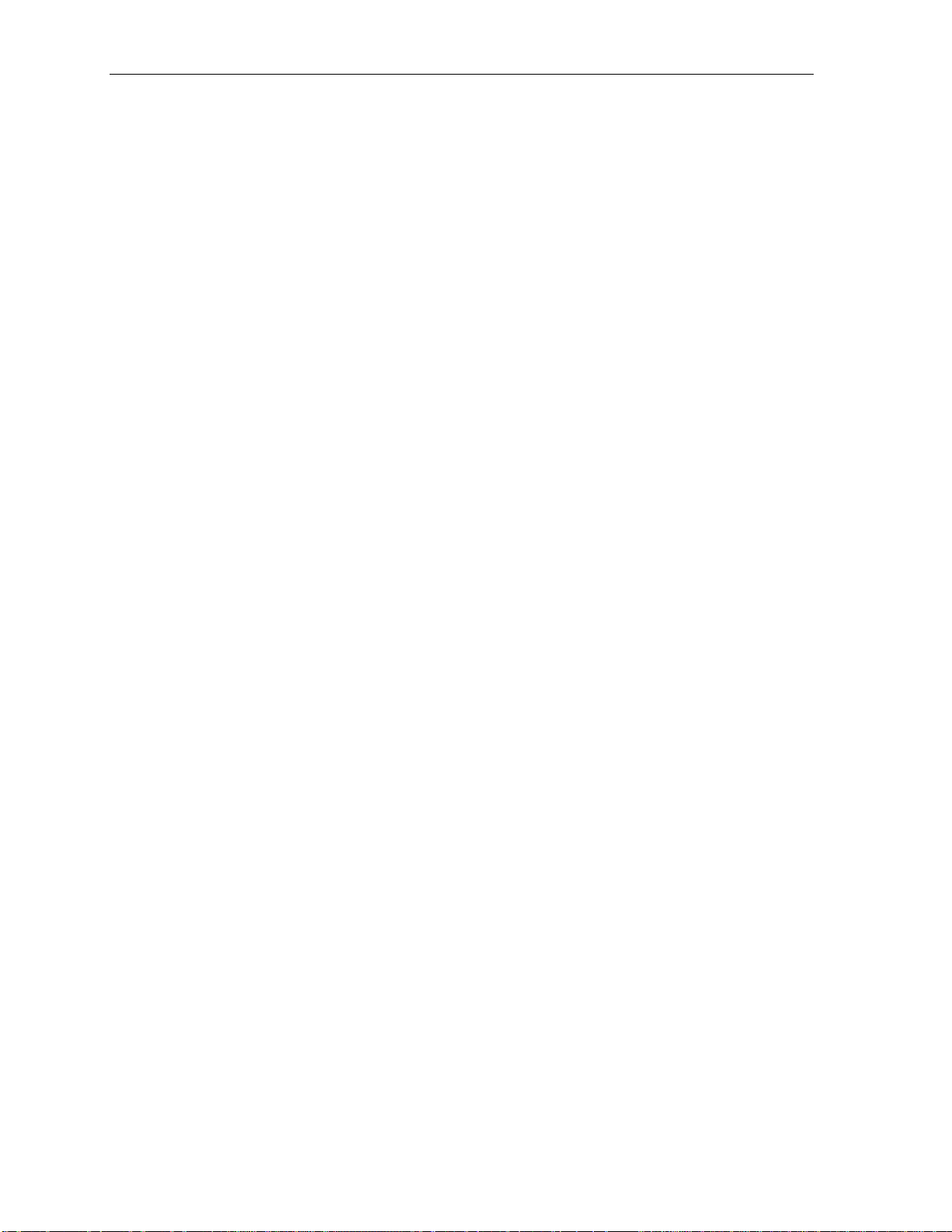
ACD agent operation User’s Guide
(This page included for pagination purposes only.)
I.4
Page 81
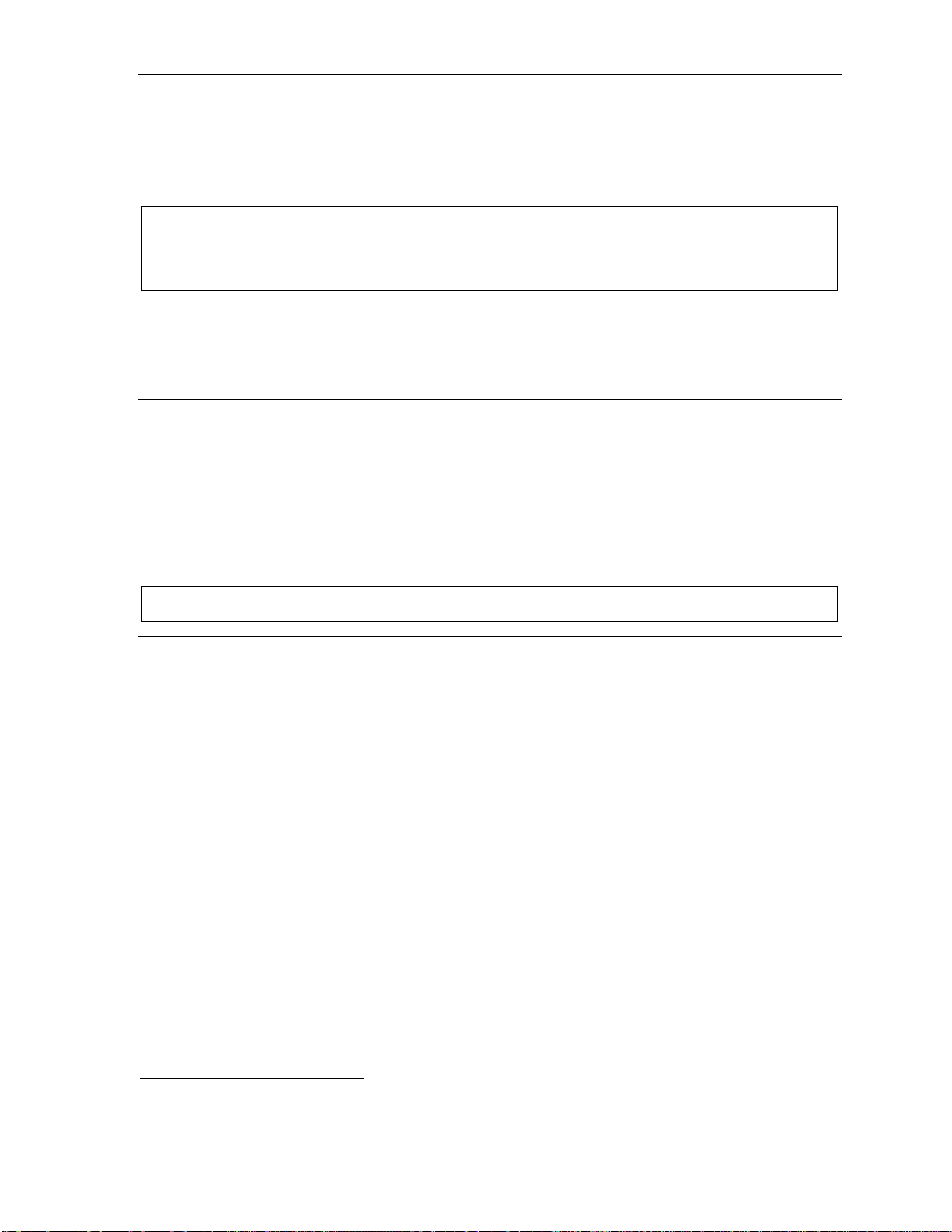
User’s Guide Analog stations
Analog stations
If your stat ion has been instal l ed as an analog station, it will be able to use only a standard-type
telephone. B ecause the phone i sn’t digitally integrated to the phone system (like the E SI Feature
Phones), its operat ion and capabilities will be different.
Tip: To use a cordless phone in conjunction with an ESI Feature Phone, program a programmable feature key
(or use CFWD) to easily forward calls to t he cordless phone when out of your office. Have the Installer
program the cordless phone’s station programming to forward calls not sent t o the mai lbox associated
with your ESI Feature Phone.
FLASH
A flash-hook, or FLASH — a momentary break in the connection — is required to perform many of the
station oper ations below. You can generate a FLASH by mom ent ari l y depressing the hook switc h (or, if
your phone is so equipped, pre ss the special k ey on your phone).
Caller ID
1
If you subscribe to Caller ID from you r t elephone service prov ider, the Caller ID display will show an
outside call er’s name and/o r num ber.
2
In some instance s, the servi ce p rovider can send only a general
caller status — such as UNAVAILABLE, PRIVATE, or NO DATA SENT.
On internal station-to-station calls, the Caller ID display will show the extension number as the calling
number, and t he stat ion name as the caller’ s name. On Esi-Link calls, t he Caller ID display will show the
location number and extension as the call i ng num ber, and the remote locatio n’ s station name and “short
3
name”
as the calle r’ s name.
Note: Caller ID will not display with call-waiting.
Placing calls
When you first l i f t the handset y ou wi ll hear int ernal dial tone. Dial 9 (o r 8 or 71–76) t o access an out side
line and dial t he number. To place an internal call, simply dial the extension number, depart m ent
number, et c.
1
If you're not sure about the installation of your station, contact your administrator.
2
If you don’t subscribe to Caller ID, the display will show (instead of the caller’s name or number) which line is receiving the call.
3
For example, the Installer might have programmed “DAL” as the short name for a remote location in Dallas.
J.1
Page 82

Analog stations User’s Guide
Transferring calls
Transferring outside calls
While connected to an outside call, FLASH and dial the extension number. Hang up immediately to
perform a blind transfer, wait until t he called person answers, anno unce the calle r and then hang up. If
the transferred-to person does not ans wer, FLASH to be reconnected to the original caller.
Transferring a call to a mailbox
To transfer an outside caller to another user’s mailbox, FLASH and dial # and the mailbox number. You and
the caller will be connected to that use r’s personal greeting. You may choose to hang up imm edi ately or
listen to a portion of the personal greet ing to assure yourself that you have placed the caller i nto the
correct mailbox. If not, F LA SH to exit the mailbox and be reconnected to the o riginal caller.
Note: Regardless of when you hang up, the caller will hear the entire personal greeting. To insure the privacy
of the message, you will automatically be disconnected at the record tone.
Transferring a call to the main greeting
To transfer an outside call er to the main greeting, FLASH, dial # and hang up.
Transferring a user to his/her mailbox
To transfer to his/her mai lb ox a user who's calling from the outside t o pick up message s, F LA SH, dial
, and the appropriate mailbox number and hang up.
Conference calling
To create a conference call:
1. Establish the first call.
2. FLASH twice, rapidly, to place the call on hold.
3. Place a second call as you norm ally would.
4. Once connected to the second call, FLASH again to connect all of you together.
Notes: To add a fourth member to the c onference, FLASH once and then repe at ste ps 3–4.
A total of 24 m embers can be in conf erences withi n the system at any one time; however, no more
than four members can be in a single confer ence.
To remove or disconnect a conference you’ re i n, j ust hang up (di sconnect).
To cancel adding someone to a conf erence, hang up if:
• The phone is ringing the add-in member’s number.
• The add-in member answers the call (you will have only the option to disconnect).
• You’re routed to a voice mail box (if it ’ s a station-t o-station call).
In all cases, when th e analog station disconnects to cancel the add-i n member, the call will ring back
and connect to the original st at i on or outsid e l i ne. You will be automatically reconnected to the threemember confere nce when cancel l i ng t he addition of a fourth mem ber.
Note: Once you FLA S H twice to cre ate a new conference, you can’t toggle between c alls or transfer a
conne ction. This is the same when adding a fourth member to an existing conference.
J.2
Page 83
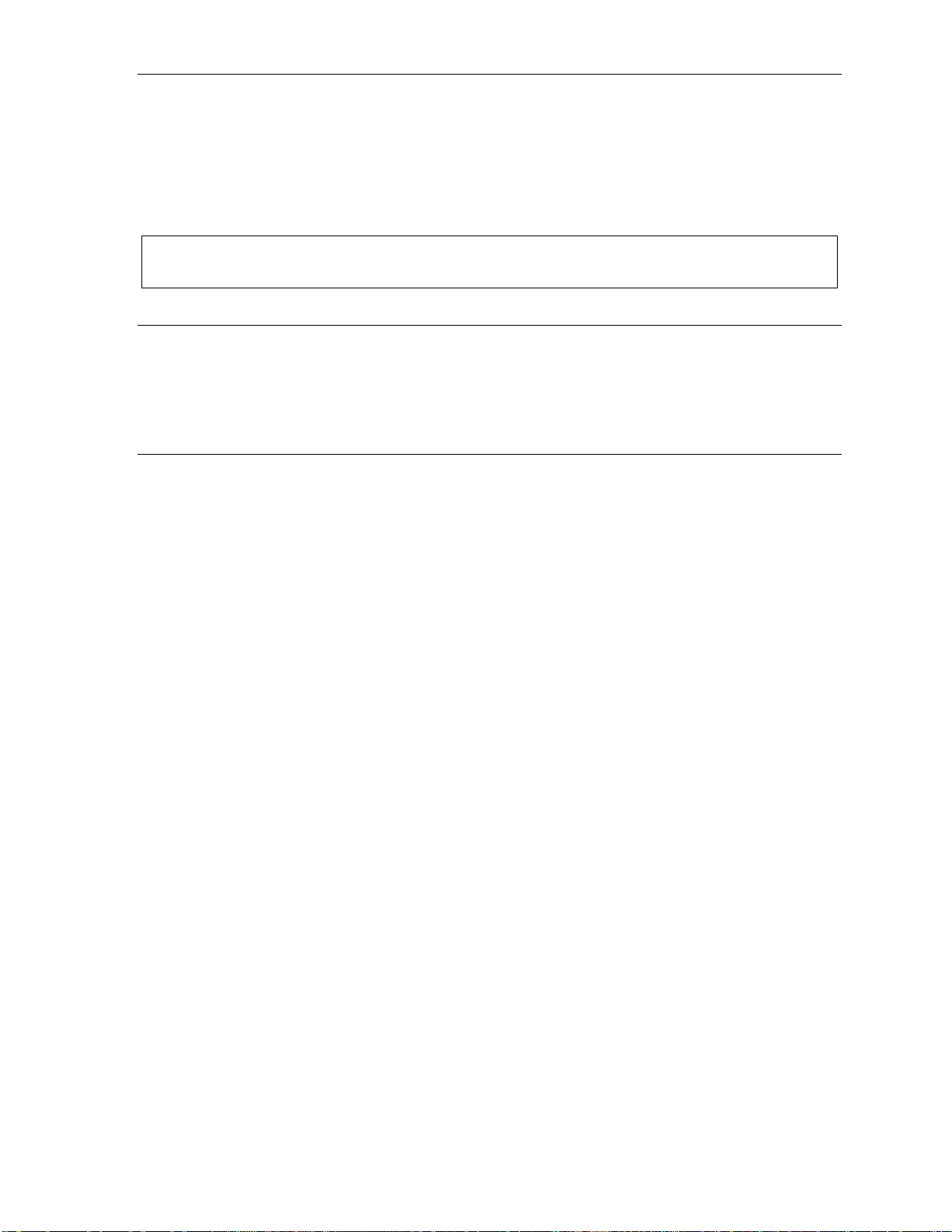
User’s Guide Analog stations
Call forwarding
Your stati on has been pre-p rogrammed by the I nst aller to call-forward your phone when i t is busy or
does not answer (usually t o your mailbox). In addition you can tem poraril y call-forwa rd al l of your cal l s t o
another stati on or anothe r user’s mailbox.
Lift the hand set , di al 5 6 5 and dial the extension num ber (or # and the mail box number) t o which the
system sh ould forward all calls.
Note: If the forwarded-to station is busy or does not answer a f orward ed call, the ESI phone system will r eturn
the call to your mai lb ox.
To turn off call forwar ding, dial 5 6 5 without selecting a destination, and hang up.
Call waiting
If you have enabl ed call waiting for your station ( XXX 5 3, where xxx represents your extens ion
number), you will hear a tone in your earpie ce. FLA S H t o toggle between the original call and the call
waiting. To drop either call, hang up while connected to the call to be droppe d. When your phone rings,
lift the handset and you will be reconnected to the other caller.
Call hold
This is used t o pl ace callers on hold for r et ri eval from any station wit hi n the ESI phone sy st em .
Putting a c a ll on hold
While on an outside call, FLASH and dial . A short voice prompt will tell which line number the
call is using; you will th en receive internal dial t one.
Retri e v ing a call from on hold
From internal di al tone, dia l and the line number where the call is on hold.
Dial
0 to answer the o l dest held call in the system.
Hold recall
If a held call is not retrieved du ring the period of ti me (set by the Installe r), it will recall to your phone if
your station is idle. You will hear three short ring tones. Li ft the handset; you w ill be connected to t he
held call.
If you are on a call when t he recall occurs, you will hear a call waiting tone. To toggle betwe en the two
calls, FLASH ( or hang up, wait for ring, then answer).
J.3
Page 84
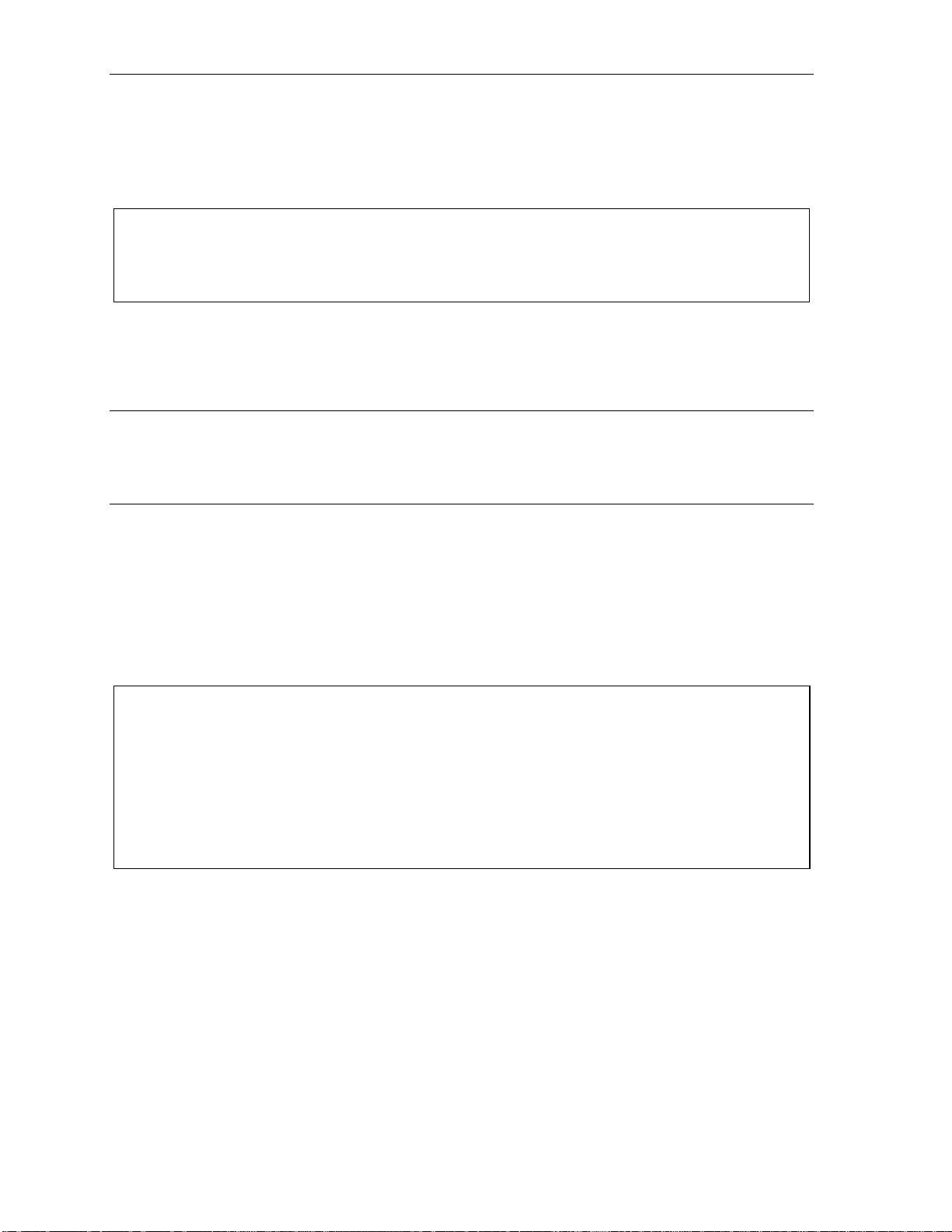
Analog stations User’s Guide
Paging
This function allows for p agi ng through an o verhead paging system and/or designated a vailable
telephone speakers.
Press # and 0 to access all avail able statio ns.
Press # and 1, 2 or 3 to access a programmed paging zone.
Note: A page will not be sent to t he speakers of phon es in use.
Tip: To page f or pick up of an outside call , put the cal ler on hold by dialing . A voice prompt will
indicate the l ine number. Then page the person and anno unce t he line number f or retrieval. For
example: “Jo hn, you ha v e a call on lin e 1. John, pic k up li ne 1, ple as e.”
Overhead pagi ng
Station number 199 is desi gna t ed a s th e overhead paging port. If the ESI p h one system h a s b een
connected to an overhead paging system, you can page by dialing 1 9 9 and making your announcement
after the tones.
Call pick-up
A call ringing at another st at ion can be picked-up by pressing and dialing the extension num ber.
Dialing
0 will answer the longest ringing outside call.
Voice mail operation from an analog station
The ESI phone system will pro vide accurate and timely messages. Ot hers will become more
comfortable l eaving you voice messages if you pick-up a nd respond to your m es sages promptly.
Personal gr eeti ngs
Initially, your mailbox has a generic greeting: “You have reached the mailbox for extension xx x, di al zero
to reach the op erator or begi n recording at the tone.” You can record up to three different personal
greetings in your own voice indicating your availability to return calls. Here are some examples:
Sample greeting 1: Hi, this is [name]. I’m away from my desk or on the phone right now; so pl ease either dial
zero to reach our operator, or leave me your name, numb er and message at the tone and
I’ll get b ac k to you as s oo n as I can.
Sample greeting 2: Hi, this is [name]. I’m out of the office. You may dial 1 2 2 for my assistant or, if you
prefer, you may leave me a voice message at the tone — I’ll check in regularly — or, if it’s
import ant, di al 2 now to leave me an urgent message that will page me automatically.
Sample greeting 3: Hi, this is [name]. I’m away from my desk at the moment. To have me paged, dial 3.To
reach the operator, dial zero. Otherwise, l eave your name and phone number at the beep
so I can return your call.
J.4
Page 85
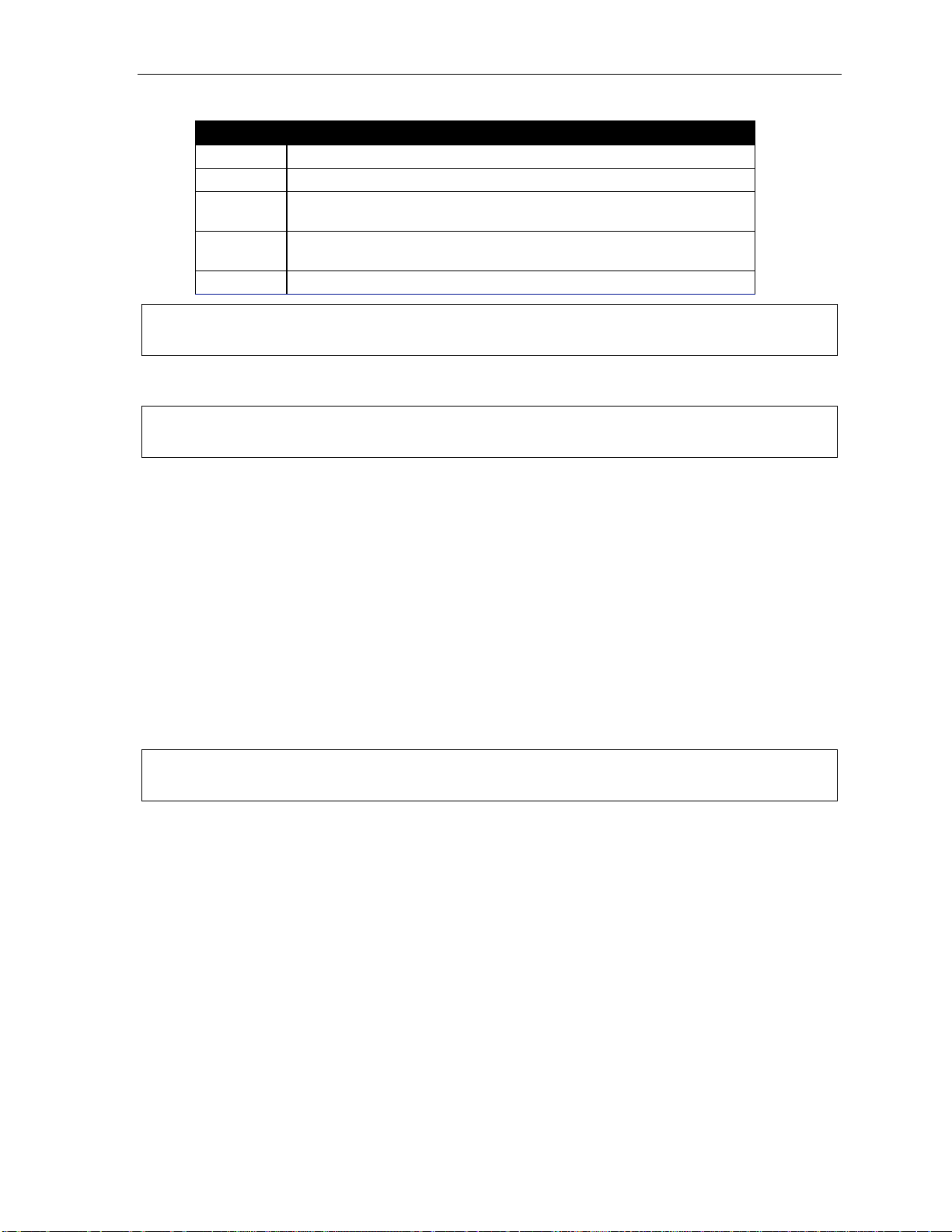
User’s Guide Analog stations
Following is a list of options that you may wish to in clude in your personal greet i ngs:
Option Instruction
0 T o reach the operator
1 T o skip directly to the record t one
2 T o mark this me ssage as urgent
(See “Urgent Messages,” page D.9)
8 T o the main greeting
(if your system is using the built-in auto attendant)
XXX [An extensi on num b er of an oth er user ]
Shortcut: When leaving a message in another mailbox, press 1 during the pers onal greeting to advance
directly to the record tone without ha ving to liste n to th e remain der of the greeting.
You can change the personal greet ings as often as necessary by recording over a previously recorded
personal gre et i ng.
Warning: Deleting your personal greeting will not revert to the initial default greeting, but will turn off
your mailbox.
Message waiting indication
If you have new messages, you will hear a short prompt "You have messages" and then internal dial
tone whenever you lift the handset to place a call. You can choose to retr i eve your messages t hen or
place the call .
Retrieving messages
You can pick up mes sages from your station, when away from the of fice or from another user’s ES I
Feature Phone.
1. Lift the handset, and then dial
the Main Greeti ng, press
pressing VOICE MAIL,
2. If required, enter your password. the E SI phone system will announ ce the number of new and old
messages and wi l l start playba ck of m essages with the oldest new m essage and continue until al l
messages and reco rdings have played.
Note: If, while picking up messages, you receive a call waiting tone, hang up, lift the handset and you will be
connected to the wai ti ng call . If you hang up duri ng the pl ayback of a m essage, t he message will be saved.
Voice prompted instr uctions will be played at t he end of each message. Once you've learned t hese
prompts (see t he chart, “Functions avail able during a nalog statio n voice mail messa ge retrieval,” on the
next page) you can proceed more r api dly by pressi ng one of the f ol l owing keys any t i m e during the
message or duri ng a prompt.
followed by your extension number. If calling from the outside, at
and enter your extension number or have t he operator transfer you by
, and entering your extension num ber.
J.5
Page 86
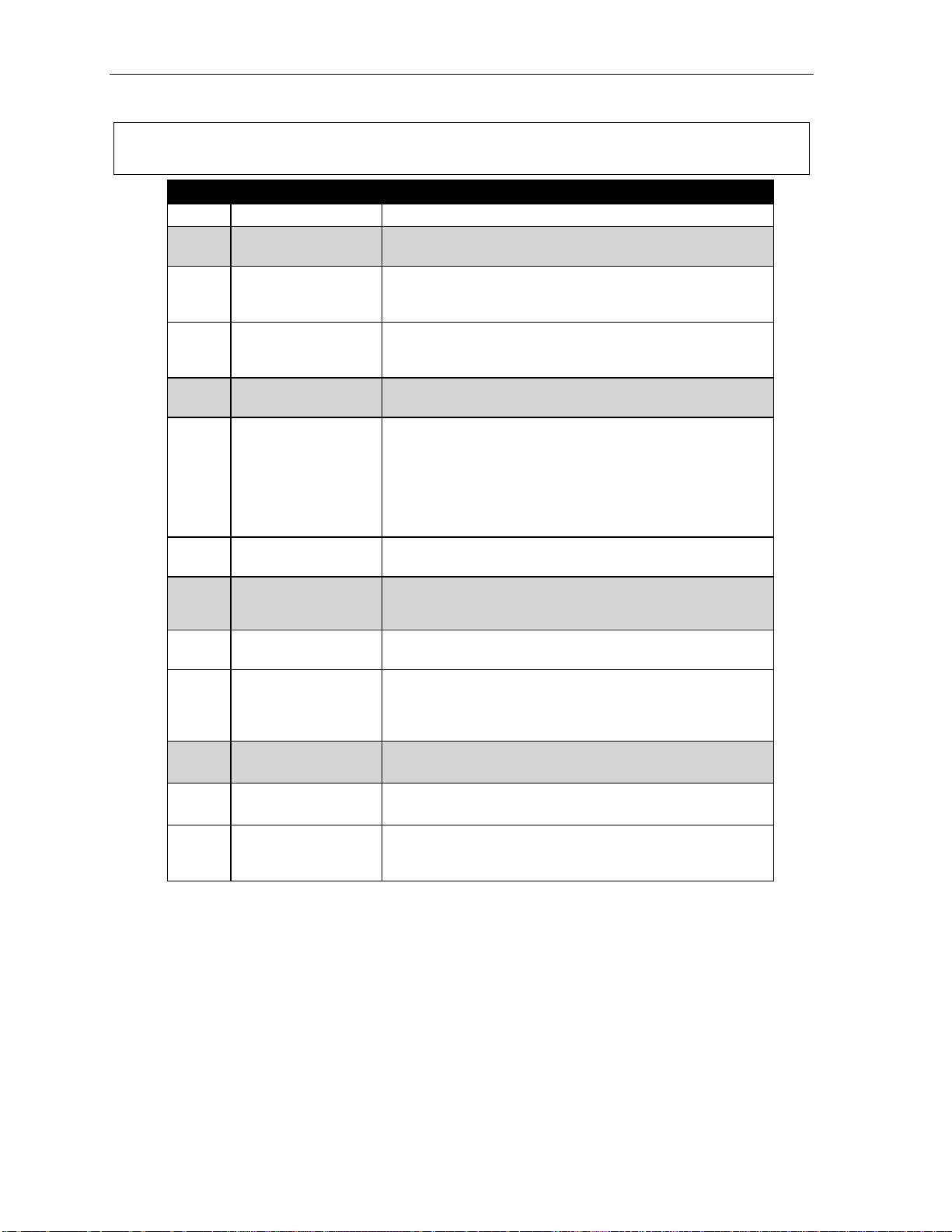
Analog stations User’s Guide
Functions available during analog station voice mail message retrieval
Note: Functions t inted gray, below, eit her chang e or ar e not ava ilable when you’re using an ESI Feature
Phone (see page D.5).
Key Function Description
1 Pause Pauses for on e m inute or until 1 is pressed again.
2 Hear time/date Pauses the messa ge, pl ays the time/d ate of when the
message was left and resu m es.
3 Reply Replies to the originator of a me ssage (if from a user in the
system ). Rec ord your repl y at the tone; press 1 to stop. You
will be returned to your mailbox and the original message.
4 Back up (rewind) When pressed during message play ba ck, rew in ds 4 se co nds
for each key press. If pressed af ter the message has fini shed,
it ret urns you to the beginning of the me ssage.
5 Access user
program m ing
6 Move Moves a copy of the message to anot her
7 Delete Deletes the message from the mailbox
8 Main greeting Goes to the main greeting
Acces ses user programming menu.
user’s mai l b ox.
T o move the message without an introducti on,
press 6 when prompted.
T o add a n introduction, press 1 when prompted. When you’ve
finis hed yo ur rec or di ng, pre s s 1 to stop; Y ou will be returned
to the original me ssage i n your mai lbox.
(see “Mes sa ge Re cycle Bin,” page D. 9).
(if your system is using the built-in auto attendant).
9 Save Saves the message (it will be played as an old message the
next tim e mes sa ges ar e pic k ed up) .
9 9 Save as new Skips over a new message and leaves it as a new message
(i.e., it will be played as a new message the next time you
pick up messages). You must press the 9 key twice within two
seconds.
0 Operator Transf ers you to the operator .
# To other mailbox To leave a message in anot her user’s mailbox.
To disconnect Always press before hanging up (if you press it during
playba ck of a mes sage, the m ess a ge an d an y other uns av ed
messag es wil l be sa v ed).
Retrieving messages from another user ’s ESI Feature P hone
Press VOICE MAIL, , and dial your extension number. Follow the procedures des cribed previously
(see page J.5).
J.6
Page 87
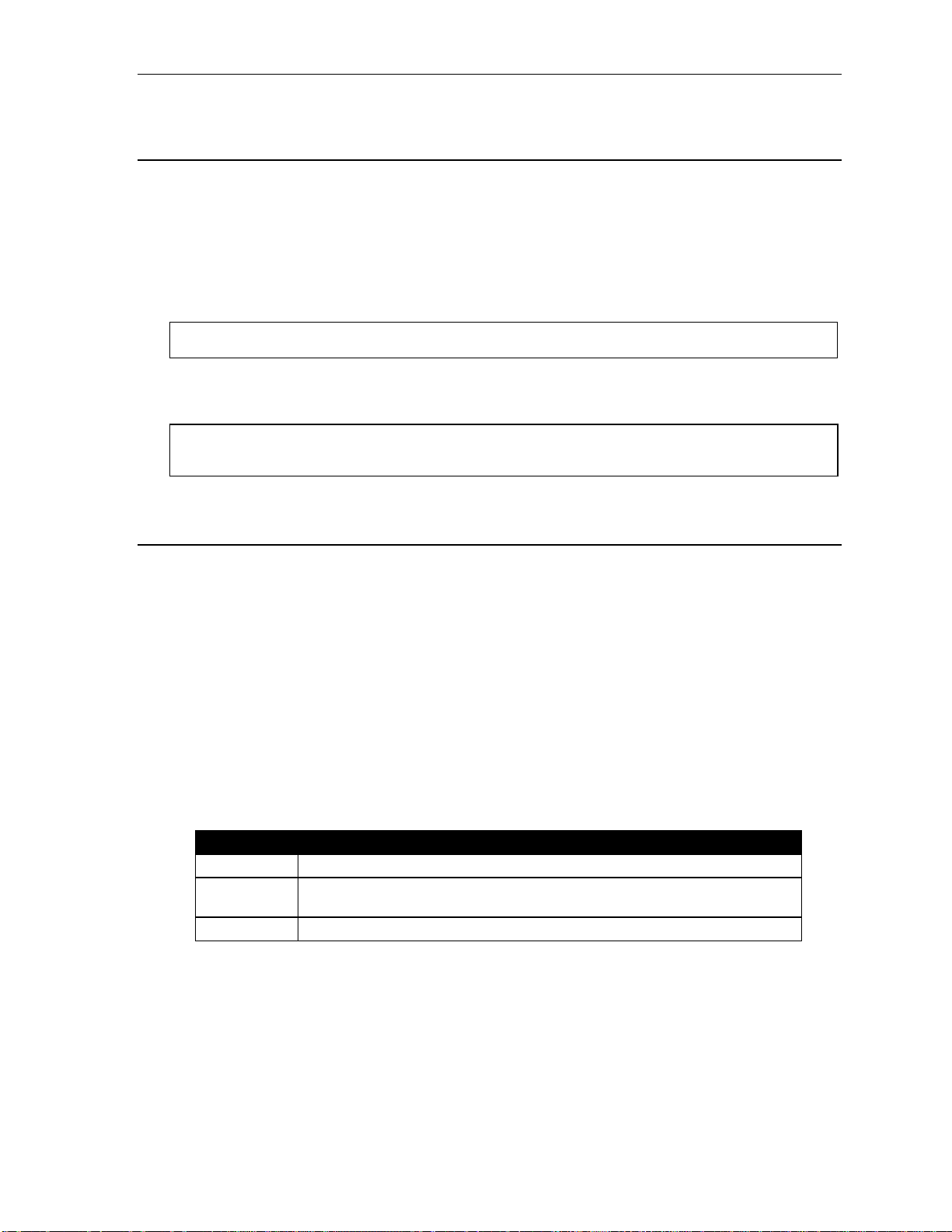
User’s Guide Analog stations
Analog station programming
After logging into your mai lbox (pressing followed by the mailbox num ber), dial 5 t o program.
1 Select personal greeting
Select the de sired greetin g num ber: 1, 2 or 3. The sy stem will prompts to re-r eco rd, delete, hear, or
select as the current greet i ng by pressing #.
1 Record personal greeting
Begin recordi ng at the tone; press 1 to stop. The new personal greeting aut om at ically re pl aces the
previous greeting.
Note: Your mailbox will be disabled if no personal greeting exists.
2 Delete personal greeting
When prompted, press 2 again to confirm deletion.
Warning: Don't delete all of your greetings. If you do, the system will turn off your mailbox until at least
there is once again at least one greeting.
3 Hear current personal greeting
5 Password
The password will apply to station programming, v oic e mail retrieval and certain other featu res
(when activated).
1 Enter new password
Your password m ay c onsist of 2–8 digi ts followed by # (0 cannot be the first digit). Entering 0 (zero)
as the sole password will t urn off the password requirement.
2 Delete current password
3 Hear current password
4 Password security level
Select one of the followi ng password levels.
Selection Result
0 No pa ssword requir ed for access from any phone
1 Password required only for remote access, either off-pr em ises or from other
stations within the system
2 Password always requi red
J.7
Page 88
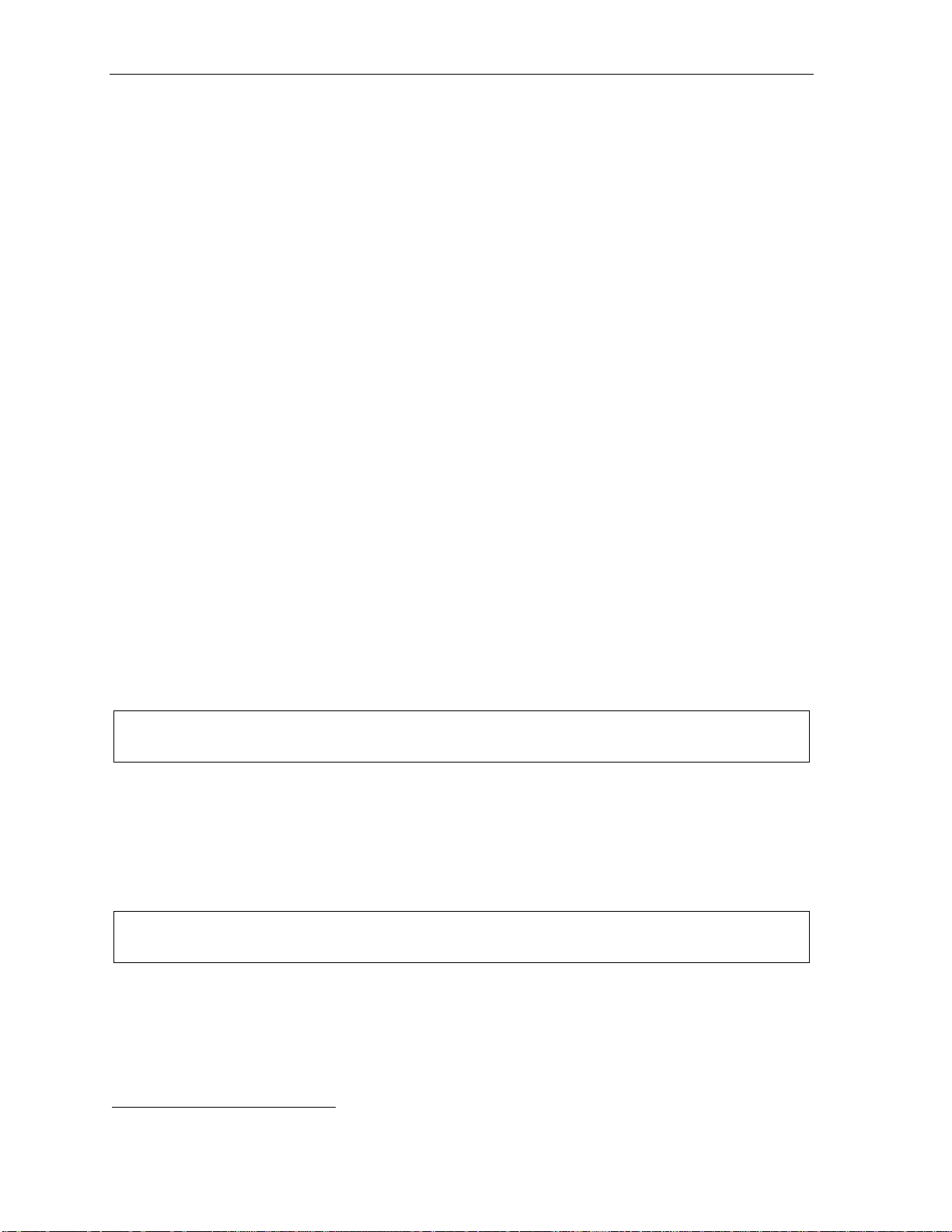
Analog stations User’s Guide
Off-premises message delivery
The ESI phone system can be programmed to deliver mess ages to an off-prem ises phone and/or to
page you when your voice mailb ox r e c ei ves a message. You can set the phone number (cell phone,
home number, another extensi on, etc.), the pager number and a d el ay time (the period that the system
is to wait before attempting to deliver the message/ page). You can further set t he s yst em to deliver only
messages mark ed as urgent (see "Urgent messages,” page D.9).
The Admini st rator can also set f or your station the:
• Number to be cal l ed or paged
• Delay period before attempting message del ivery
• Number of attempts
• Interval bet ween attempt s (in increments of 30 minut es)
• "Quiet period” which suspends message d el i v ery for late night, etc.
If you have programmed both an off-premises delivery number and a pager num ber, the system will
prompt you to ch oose one of the fol l owing delive ry options:
• Phone-only
• Pager-only
• Phone, then pager — Attempts phone delivery unt i l t he maximum number of at tempts has been tried,
then follows paging programm i ng.
• Phone and page at the same time
• No off-premi s es delivery
1
Phone deliver y
Whenever it receives a new/urgent messa ge i nto your mailbox, the system will call t he num ber that you
have programmed and play the prom pt “You have messages; please enter your password. ” The prompt
will repeat three times b ef ore assuming that no one h as answered and disconnecting.
Upon answeri ng, enter your password (if no password is set, you mu st enter 0). You will then be
connected to your mailbox an d can proceed wit h normal messa ge retrieval o peration.
Note: A “” response instead of the pa ssword will cause th e system to suspend calling until another
urgent/new message is received.
Pager notifi cati on
Pager notification can be programmed to operate as the sol e notification method or in conjuncti on wi t h
phone delivery.
You can have the sy st em call and activate your external page r whenever the first new/ur gent message
is left in your m ai lbox and repeat the page (at the interval programmed by the administ rator) until all new
messages have been retrieved.
Note: Enteri n g or del eting the pho ne num b er th at is t o be called for of f - premises deli v ery or to act iv at e your
pager will turn the feature on or off, respectively.
1
If pauses or other special dialing characters are required in the phone or pager number, contact the System Administrator.
J.8
Page 89
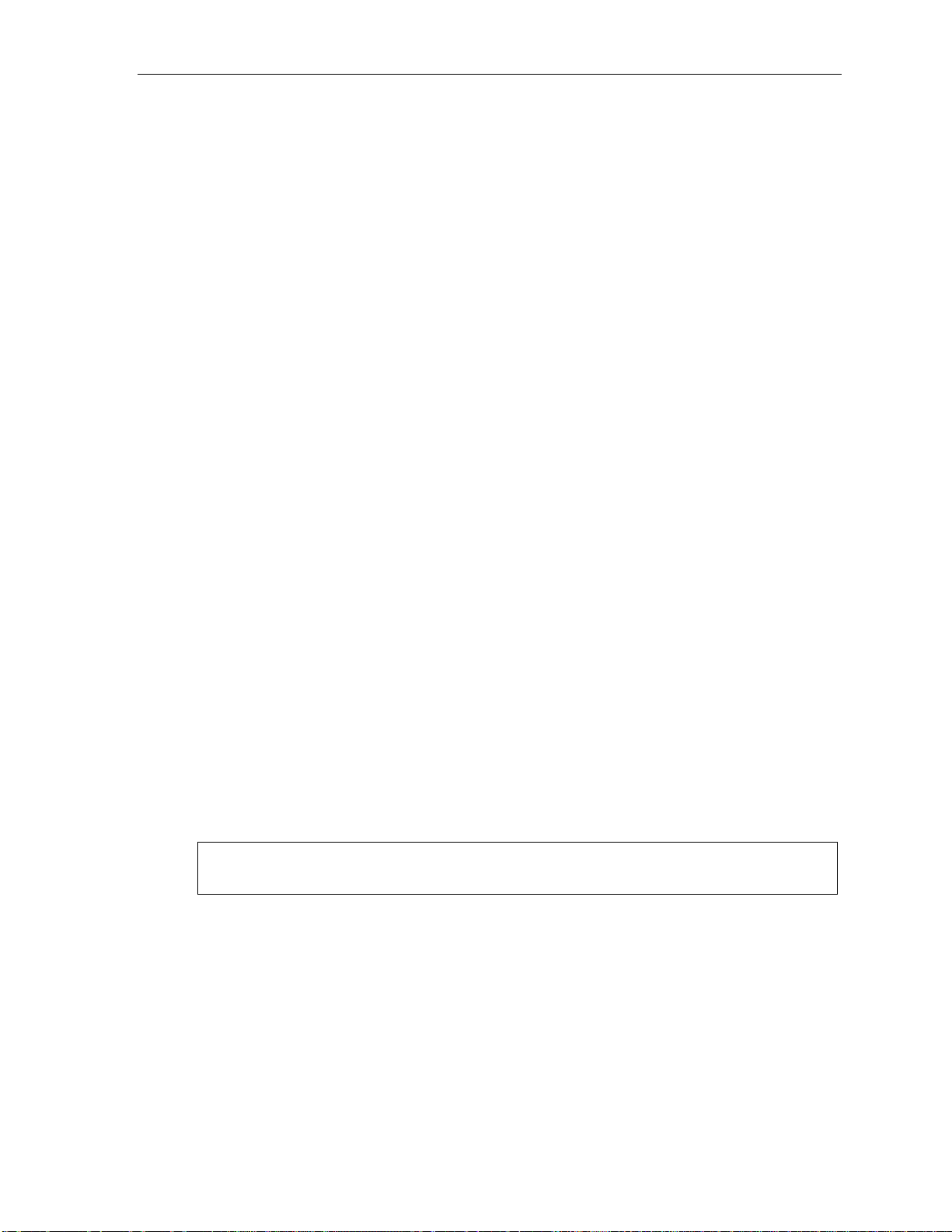
User’s Guide Analog stations
6 Off-premises message delivery
1 Delive ry options
1 Delivery to phone number only
2 Notify pager only
3 Call phone first, then page
4 Call phone and page at the same time
0 No off-premi ses d elivery
2 Phone del ivery
1 Enter phone number
Enter the pho ne num ber followed by # (24 digit s maxim um). Do not include an out side line
access code (i.e., don’t ad d 9, 8 or 71–76) before t he number.
2 Delete phone number
Deletes the c urrent phone numb er.
3 Hear current phone number
Plays back the c urrent phone numb er.
3 Pager notifica ti on
1 Enter pager number
Enter the pag er num ber foll owed by # (24 digit s maximum). Do not incl ude an outside line
access code (i.e., 9, 8 or 71–76) before the numb er.
2 Delete pager number
Deletes the c urrently programmed pager number.
3 Hear current page r nu m b er
Plays back the c urrently programmed pager number.
4 Urgent message activation
1 Urgent messages only
Only urgent me ssa ges (see “Urgent messages,” page J.10) wi l l be delivered.
Note: Remember to say in your per sonal greeting that callers should pr ess 2 to m ark a message as
urgent. (For mor e on per s onal gr eet in g s, see pa g e D.1.)
2 All new messages
Any new message will be delivered.
J.9
Page 90

Analog stations User’s Guide
Urgent messages
You can have all new m essages deli vered as explained in the pre vious discussion or only th ose marked
as urgent. If you have enabled u rgent m essages as part of user program m i ng, you must include, in your
personal gre eting, instructions to t he caller to press 2 to mark the m essage as urgent . In addition,
messages marked urgent will be played ahead of other new messag es during message retrieval .
9 Message Recycle Bin (un-delete)
Each user’s most recently del et ed 10 messages will be st ored i n a M essage Recycle Bi n to allow the
user to reco ver m essages that m ay have been delet ed in error.
The most recently deleted message will be played first. Press 9 to move to the next message. Press 8
to restore the message to your mailbox as an old m essage.
J.10
Page 91
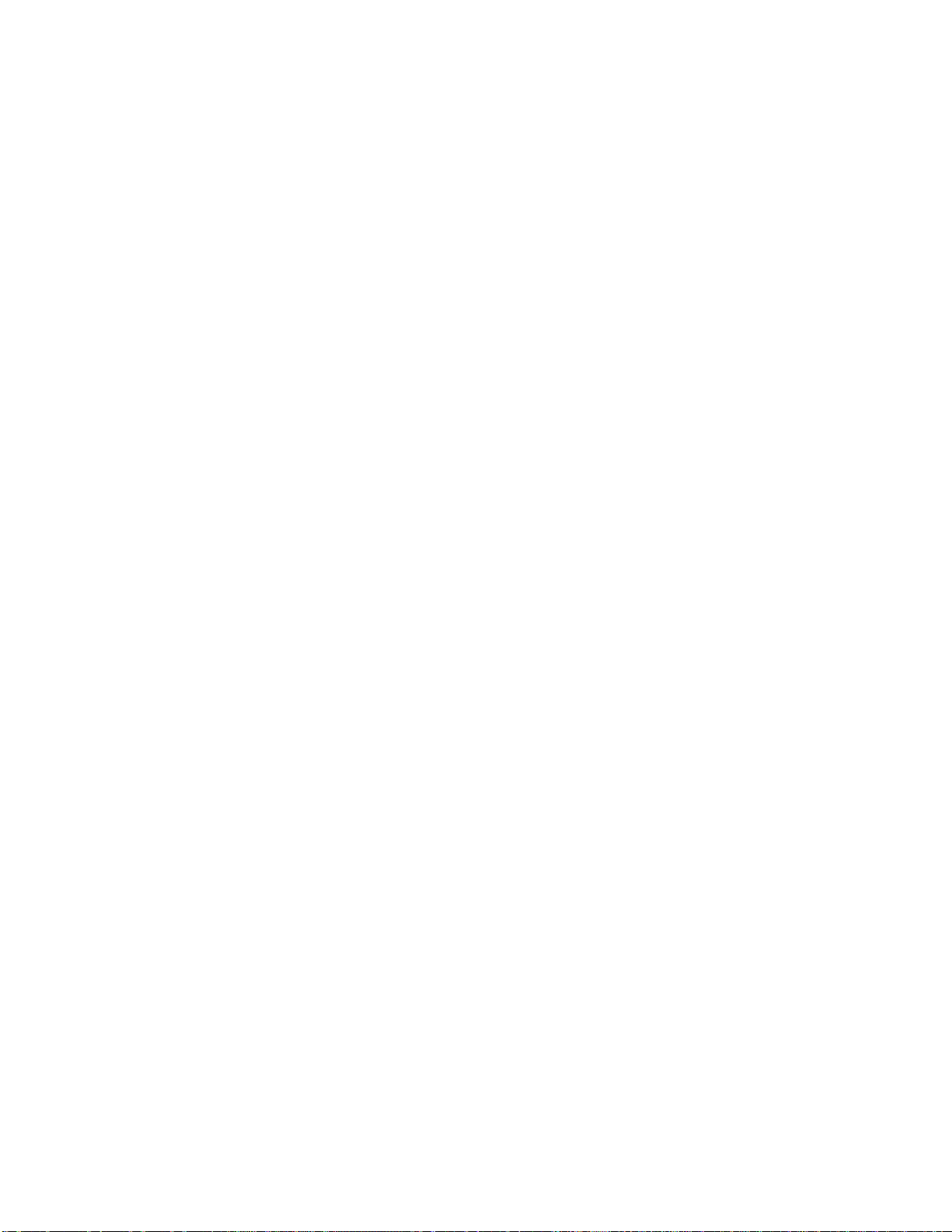
Index
/ keys. See Volume/scroll keys
/▲ key s. See Volume/scroll keys
ACD
Administrator display, I.3
Agent log-on/off key, I.1
Display indications, I.3
LED indicator, I.2
Wrap mode, I.2
Analog stations
Off-premises deli very, J.8
Programming, J.7
Voice mail operations from, J.4
Attendant operation. See Ope rator station
Auto page, D.3
Background announce, E.10
Background announce key, F .13
Blind transfer, E.5, E.6
Broadcast mailbox. See Group/broad cast mailbo xes
Call forward key, F.12
Call forwarding, E.8
Call forwarding/no-answer, E.8, E.9
Call forwardi ng/off-premi ses, E.9
Call pick-up, E.13
Call waiting, E.10
Background announce, E.10
Station-to- station, E.10
Caller ID, E.1
Analog stations, J.1
Missed-Call Key, F.13
Cascade paging mailbox programming, D.13
Conference calling, E.7
Analog stations, J.2
Console, A.3
Day/night mode, F.12
Dial tone, E.4
Preference, F.10
Dire ct st at i o n se lect, E.5
DSS. See Direct station select
Echo, G.2
Esi-Dex, F.1
Personal Dex
Adding names, F.4
Deleting names, F.6
System speed dialing, F.9
Esi-Link
Defined, H.1
Dialing, H.3
Hold, H.5
IP Gateway, H.9
Calling station at, H.9
Pilot number, H.9
Location Keys, H.1
Location numbers, H.1
Paging, H.5
Programmable feature keys, H.2
Exclusive hold. See Hold
Fixed feature keys, E.2
FLASH key, F. 1
Group/broadcast mailboxes, D.12
Programming, D.12
Guest mailboxes
Off-premises deli very, D.11
Phone delivery, D.11
Programming, D.1 1
Hands-free answer, E.3
Headset jack, A.6
Headset key, F.12, J.1
Headset operation, F.10
Hold, E.11
Difference between hold and exclu sive hold, E.1 1
Exclusive hold, E.12
Retrieving a call, E.12
Retrieving a held call, E.11
Internal calls, E.4
IP Gateway. See Esi-Link
Leaving messages, D.2
LEDs, E.2
Line keys, F.11
Private line, F.11
Live call screening (Messag e monito r mode), F .10
Live outside calls, E.14
Live recording, D.7
Location Keys, H.1
Location numbers, H.1
Manual day/night mode, F.12
Message monitor key, F.13
Message monitor mode (live call screening), F.10
Message Recycle Bin (un-delete), C.6, D.9, D.11, D.13, D.15
Message retrieval, D.4
Off-premises deli very, D.8
Urgent messages, D.9
Message(s) waiting, D.4
Missed-Call Key, F.13
MUTE/DND ke y, E.3
Off-premises deli very, D.8, J.8
Operator station, E.14
Outside calls, E.4
Blind transfer, E.5, E.6
Supervised transfer, E.5, E.6
Transferring, E.5
Outside dial tone preference. See Dial tone
Paging, internal, E.13
Overhead paging port (199), E.13, J.4
Paging through phones, E.13
Zones, E.13
Password, C.5
Personal Dex. See Esi-Dex
Personal greetings, D.1, F.10, J.4
Personal greeting keys, F.13
Reminder, F.10
Playback of recordings. See Live recording
Programmable feature keys, C.2, E.2
Esi-Link, H.2
Programming
Cascade paging mailboxes, D.13
Group/broadcast mailboxes, D.12
Q & A mailboxes, D.14
Quick Groups, D.2, D.12
Quick Move, D.7
QuickPage, F. 14
RECORD key, D.7
REDIAL key , F . 1
RELEASE key, F.1
Remote IP Feature Phone, G.1
911 calls prohibited, G.1
Retrieving mes sages, D.4, D.5, D.8
Ring tone, C.4
Ring volume, C.4
Scroll keys. See Volume/scroll keys. See Volume/scroll keys
Service obser ving, F.12
SPEAKER key, E.3
Speed-dial keys, C.3
Station keys, C.3
Station options, C.4
Ring tone, C.4
Ring volume, C.4
Supervised transfer, E.5, E.6
Transferring an outside call, E.5
Urgent messages, D.9, D.11, J.9
User programming
Exiting programming mode, C.1
Programmable feature keys, C.2
Select personal greeting, C.2
Virtual Answer Keys, F.14
Virtual Mailbox Key, D.6, D.10
Voice mail, E.6
VOICE MAIL key, D. 1
Vol u me /s cr o l l ke ys , E.3
Page 92

www.esi-estech.com
