Page 1
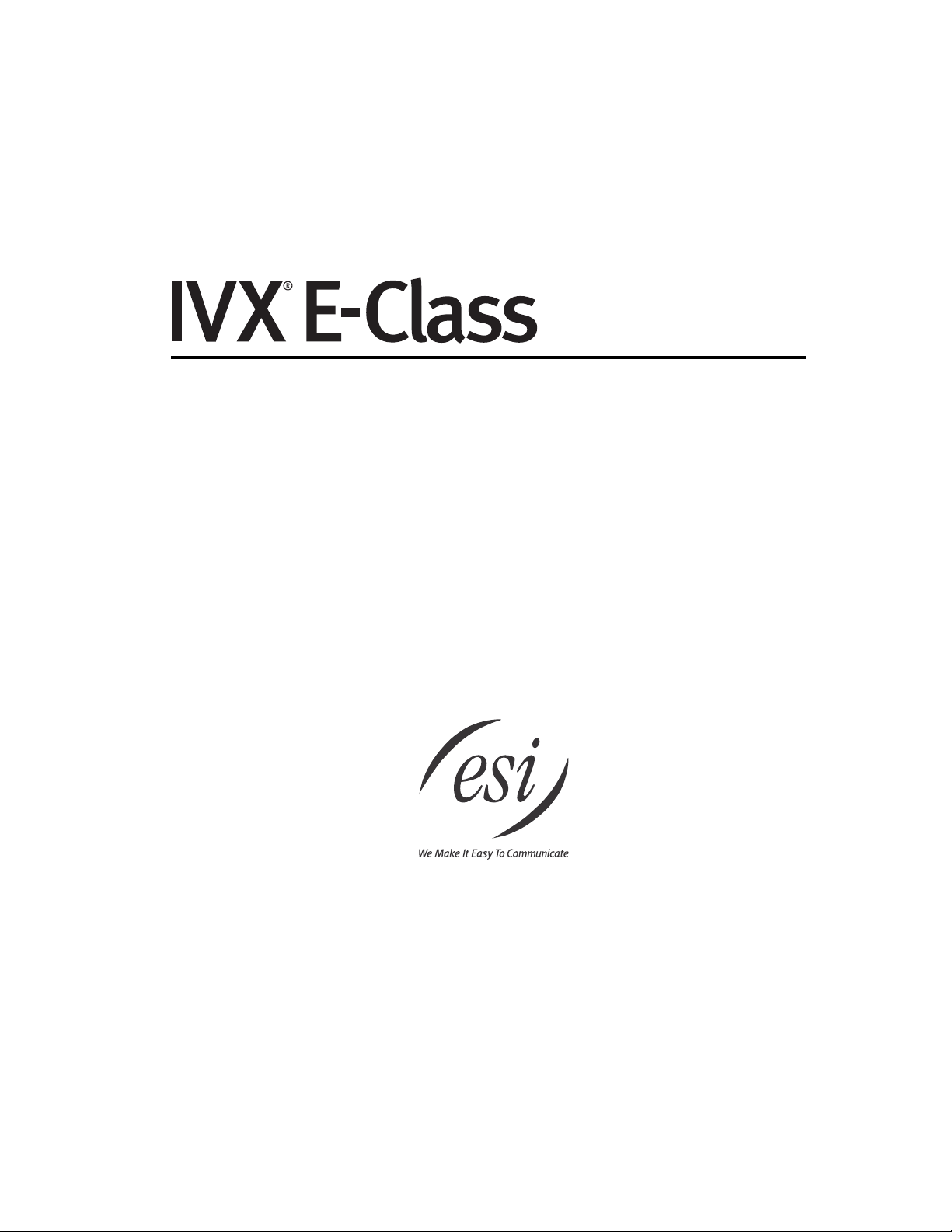
Administrator’s Manual
0450-0328
Rev. A
Page 2
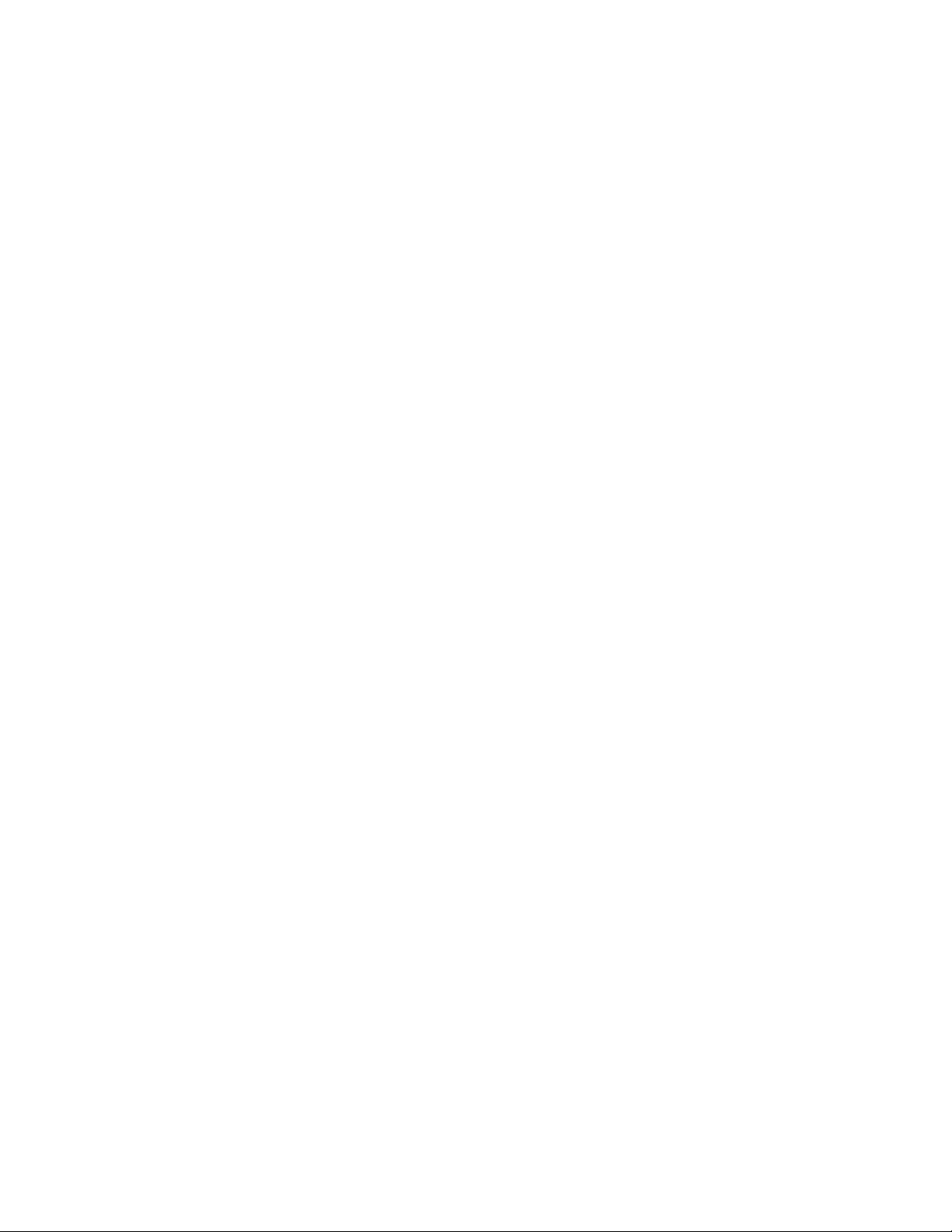
About ESI
ESI (Estech Systems, Inc.) is a privately held corporation based in Plano, Texas. Founded in 1987, ESI
designs and builds innovative telecommunications products for businesses like yours. Because of their
powerful combination of value and features, ESI products are consistently recognized by industry publications and leaders.
Copyright © 2003 ESI (Estech Systems, Inc.).
IVX is a registered trademark of Estech Systems, Inc. Ethernet is a registered trademark of Xerox Corporation. Motorola and
ColdFire are registered trademarks of Motorola, Inc. Rayovac is a registered trademark of Rayovac Corporation. Act! is a regis-
tered trademark of Symantec Corporation. Goldmine is a trademark of Goldmine Software Corporation. Microsoft, Windows, NT
and Outlook are registered trademarks of Microsoft Corporation. Panasonic and DBS are registered trademarks of Matsushita
Electric Corporation of America. Novell and Netware are registered trademarks of Novell, Inc. Smart Jack is a trademark of Westell
Te chnologies, Inc.
Information contained herein is subject to change without notice.
ESI products are protected by U.S. Patents No. 6,067,349 and 6,252,944, and others pending.
ESI is an ISO 9001-certified company. Visit ESI on the Web at www.esi-estech.com.
Page 3
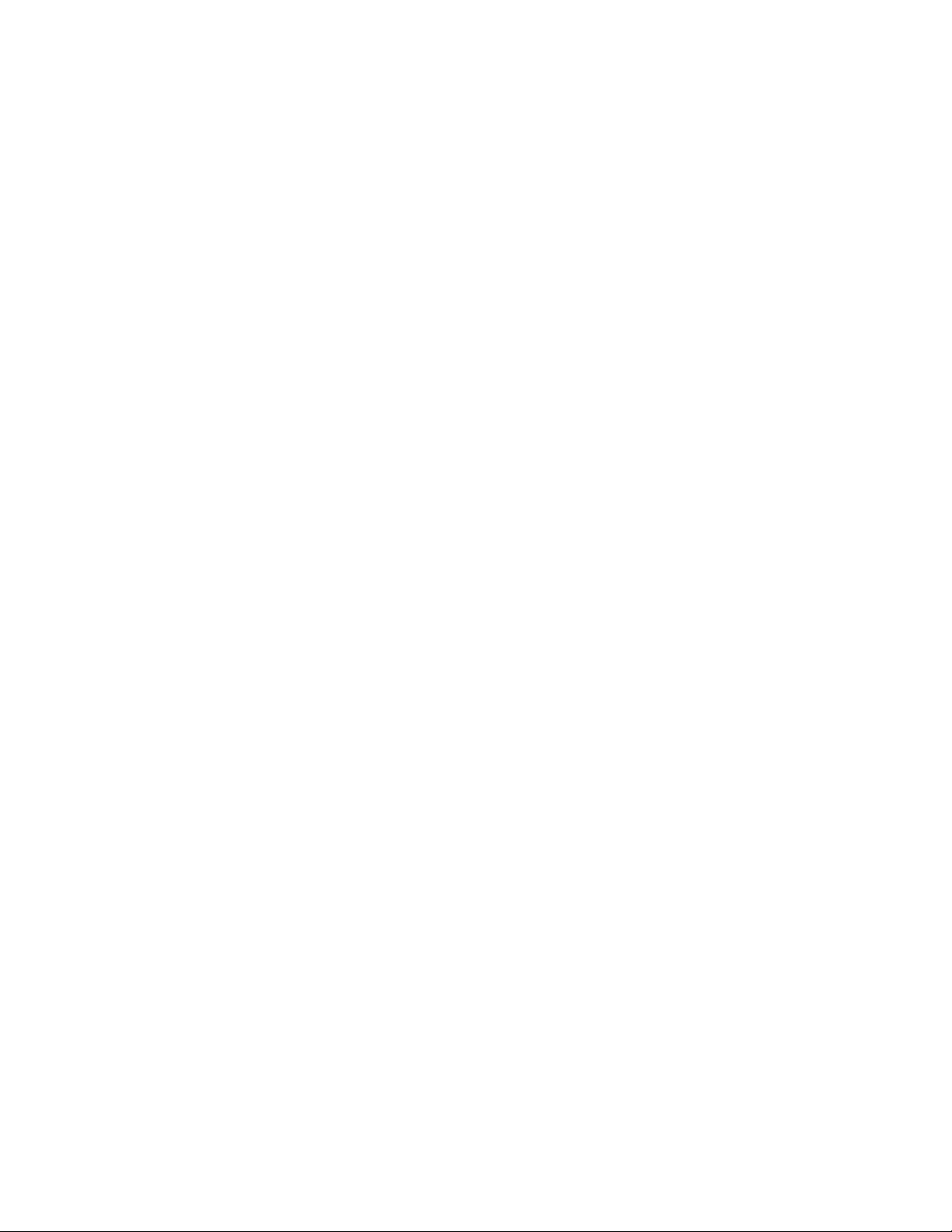
Table of contents
Administrator programming: An introduction ......................................................................................................A.1
Function 1: System parameters .............................................................................................................................B.1
Function 13: Administrator password .......................................................................................................................................................B.1
Function 14: System clock ..........................................................................................................................................................................B.1
Function 17: System speed-dial .................................................................................................................................................................B.3
Function 3: Extension programming .....................................................................................................................C.1
Function 32: Extension feature authorization ............................................................................................................................................C.1
Function 5: Voice mail programming .....................................................................................................................D.1
Function 53: Guest/info mailboxes .............................................................................................................................................................D.1
Function 54: Group mailboxes and the broadcast mailbox ......................................................................................................................D.2
Function 55: Message notification ..............................................................................................................................................................D.3
Function 56: Cascade paging mailboxes...................................................................................................................................................D.4
Function 57: Q & A mailboxes ....................................................................................................................................................................D.5
Function 6: Recording ............................................................................................................................................E.1
Function 61: Re-record system and auto attendant branch prompts ...................................................................................................... E.1
Function 62: Record directory names ........................................................................................................................................................E.2
Function 63: Message-on-hold (MOH) programming...............................................................................................................................E.3
Index
Page 4
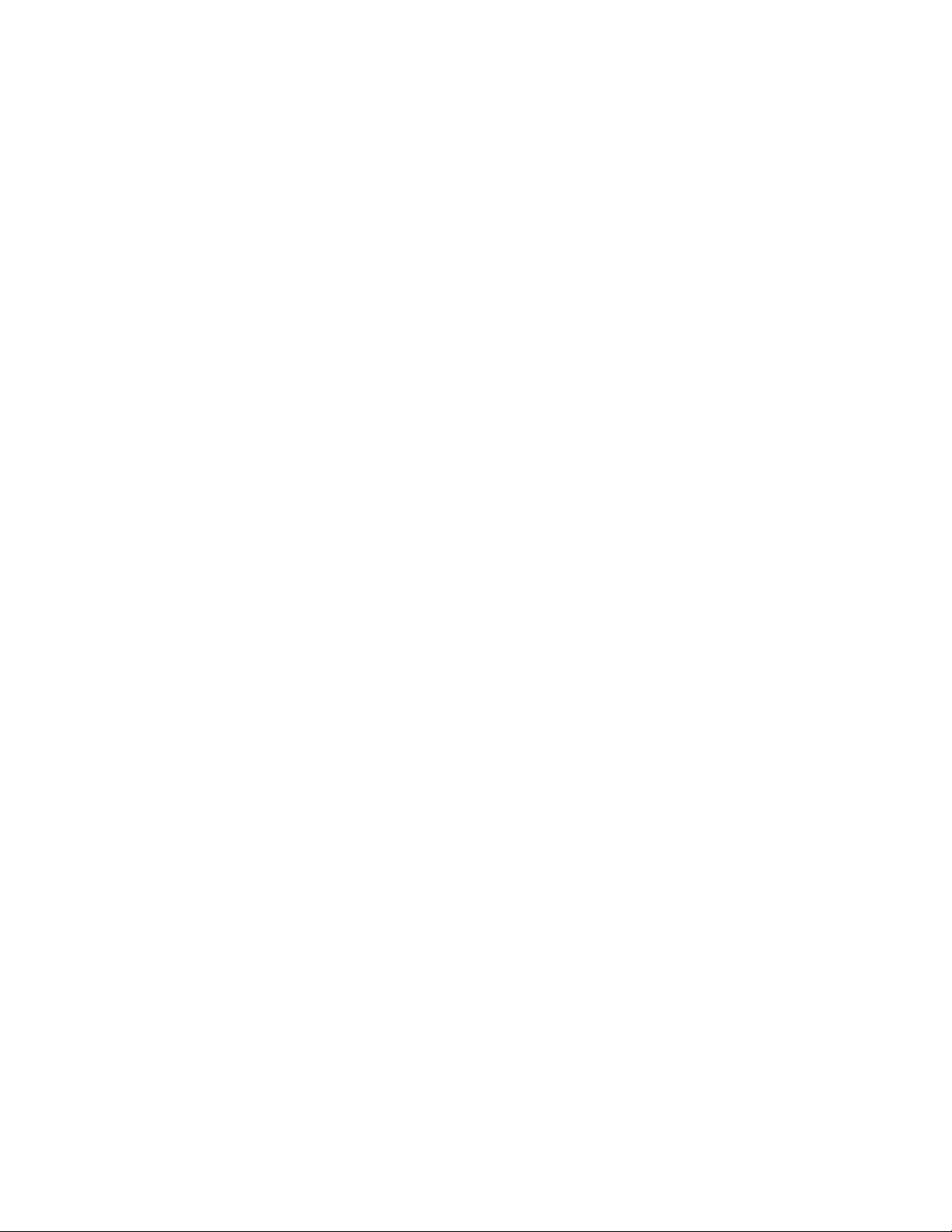
(This page included for pagination purposes only.)
Page 5

IVX E-Class Administrator’s Manual Administrator programming: An introduction
Administrator programming
:
An introduction
You can program ESI’s IVX E-Class system (IVX 128e or IVX 72e) locally or remotely from a 48-Key Digital
Feature Phone or 24-Key Digital Feature Phone while the system is operating. You also can program using
ESI’s Esi-Admin, a Windows-based software application your ESI Reseller can provide.
Read the E-Class User’s Guide first. Programming features require a clear understanding of user
interface and application.
Administrator’s duties
The System Administrator can perform the following tasks:
• Administering station assignments
• Managing station feature authorization
• Maintaining the employee directory (if it’s used)
• Re-recording system prompts
• Administering manual change of Day/Night mode (if required)
User assistance
Each ESI phone system’s Verbal User Guide includes all of the information printed in the User’s Guide
(except for special features). Additionally, the ESI system users’ Web site, www.esiusers.com, includes
all the information in the User’s Guide, and more.
Telephone system features
• Handles up to 66 CO lines and up to 84 stations.
• Can connect to higher-bandwidth lines.
2
• ESI Feature Phones — Compact and stylish, yet rugged, each 48- or 24-Key Digital Feature Phone
includes a high-quality speakerphone, large and informative multi-functional display and a specially
designed key layout with several dedicated keys to minimize or eliminate the need to memorize codes.
ESI also offers the 12-Key Digital Feature Phone, which is similar in design and basic functions.
• Extensive help — ESI’s Verbal User Guide
™
everyone from the Installer through the Administrator down to the least experienced end user. Help is
easily accessible with one press of either the HELP key on the 48-Key Feature Phone or the
PROG/HELP combo key on the 24-Key Feature Phone or 12-Key Feature Phone. One can also
visit www.esiusers.com for up-to-date help.
• Enhanced Caller ID — Allows one-touch automatic message return.
• Live call recording — Can record any conversation or personal memo, with moving or copying of
any recording to another user’s voice mailbox (see “Voice mail features,” page A.2).
• Call waiting — Includes helpful display, showing both calls’ Caller ID information, and easy one-key
toggling between calls.
• Conference calling — Includes 24 conference bridges, and a conference may contain up to four
parties, so the IVX E-Class system can support six conferences of four parties each or eight conferences of three parties each.
1
IVX 72e expands only to 42 CO lines and 48 stations.
2
IVX 128e supports up to two DLC 12s; IVX 72e supports only one DLC 12.
3
This and all other references to Caller ID service within this manual assume the end-user organization subscribes to Caller ID
service from its telephone service provider.
1
Analog phones on the system also may be parts of conferences.
1
uses spoken and displayed help prompts to help
3
A.1
Page 6

Administrator programming: An introduction IVX E-Class Administrator’s Manual
• Esi-Dex™ speed-dialing — Calls any number using four separate lists (personal, station, system
and — when Esi-Link is in use — location); uses Caller ID
1
information or direct keypad entries.
• Dedicated overhead paging interface — Allows for external paging through overhead speakers or
multi-zone paging units (amplification required).
• 911 alert — Provides immediate line access if any station with line access dials 9 1 1 to report
an emergency; sends a message via the serial port indicating the start date, time, station number and
end-time of the 911; also sounds a warning tone at the operator station and displays, for example:
911 CALL FROM
X102 JOHN JAMES
Important: Don’t make 911 calls using Remote IP Feature Phones. Because a Remote Phone isn't con-
nected directly to its local telephone network, one must use a regular phone connected locally,
not the Remote Phone, to make 911 or other emergency calls. (For more information, see the
documentation included with the Remote Phone.)
• Esi-Link support — Allows an multi-site enterprise to network any combination of up to 100 compatible ESI phone systems (or ESI IP Gateways) across an IP-based network.
• Optional NSP (Network Services Processor) — Allows system programming via TCP/IP and can
be adapted to fit a variety of phone system configurations, small to large.
• Optional Esi-Mail
™
unified messaging — Offered in three formats, this provides an optional, value-
added interface to an NSP-enabled IVX E-Class system. Delivers voice mail notification to Microsoft
Outlook® 2000.
Voice mail features
• Eight message-on-hold recordings — Among these are three prerecorded tracks; also supports
live entry.
• Off-premises message delivery — Notifies user, via phone or pager, of new messages.
• Urgent messages — Can deliver higher-priority messages first.
• Several different mailbox types, including group, guest, broadcast, informational, cascade paging
and Q & A.
• Message Recycle Bin (undelete) — Remembers, and can restore, each mailbox’s 10 most recently
deleted messages
• Quick Groups
• Quick Move
• Virtual Mailbox Key
™
— Makes it easy to leave voice mail messages for several users.
™
— Records a conversation into another user’s mailbox.
™
allows easy monitoring of a second mailbox.
®
Call-handling features
• AutoPage™ — Allows a caller, when forwarded to voice mail, to page a station user.
• Off-Premises “reach me” — Lets callers reach their party while he or she is off premises.
• Virtual Answer Key
• Caller ID missed-call key — Stores caller ID for ten most recent missed calls.
• QuickPage
™
• Override ring — Lets a station user place a call — station-to-station, outside line or Esi-Link — or
leave a voice message when another call is ringing.
1
Of course, the IVX E-Class system also supports any combination that does not exceed 24 parties and does not exceed four
parties in any conference — e. g., four three-party conferences and three four-party conferences.
A.2
™
— Users can play pre-programmed prompts to inbound callers.
— Allows a station user to park a call and automatically page another user.
Page 7
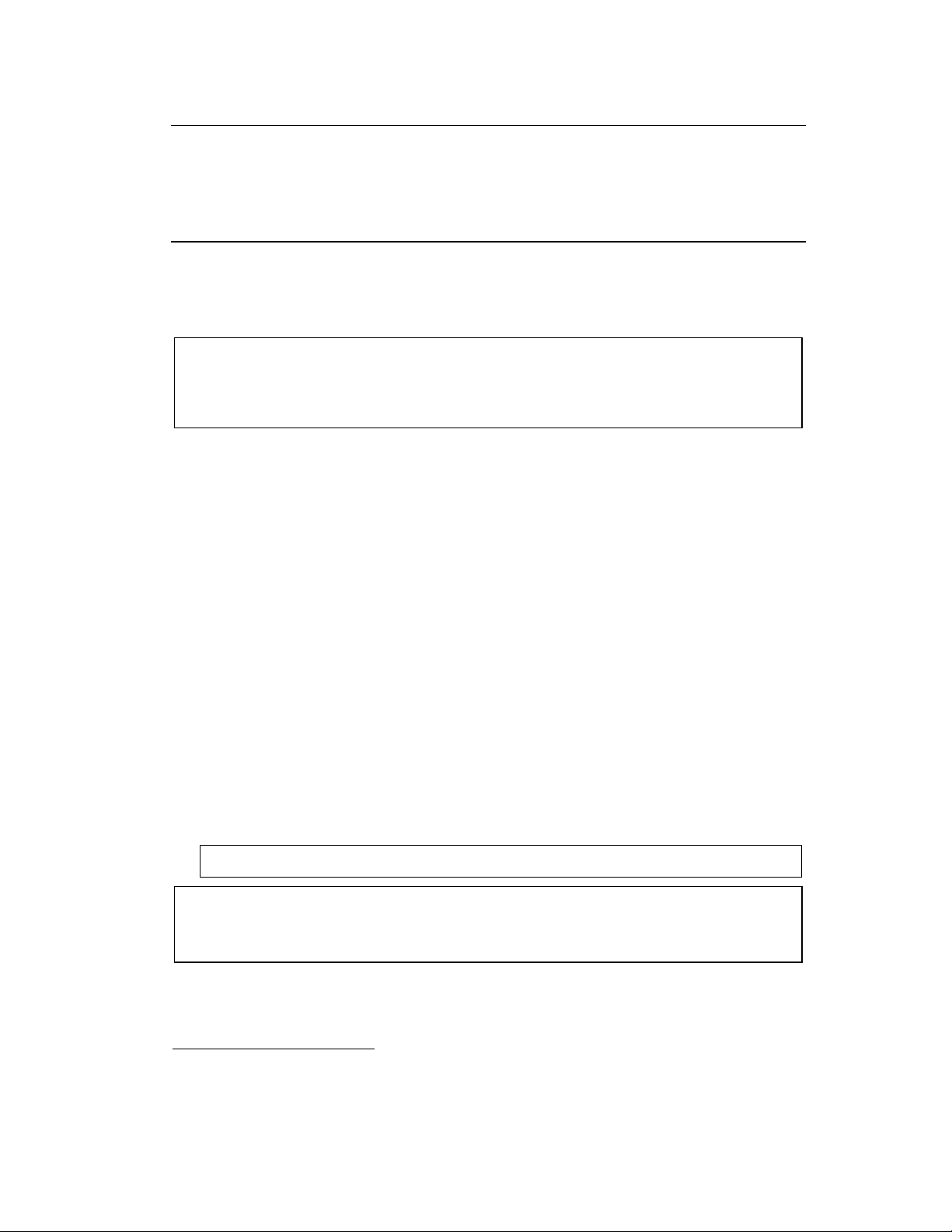
IVX E-Class Administrator’s Manual Administrator programming: An introduction
ACD features
• Routes calls within designated departments for quickest possible call answering.
• Uses Digital Feature Phone display to provide up-to-the-second information on queues and wait times.
System programming overview
Once you’ve accessed programming mode on an appropriate ESI Feature Phone, the system will
prompt for — and confirm — each keystroke action via voice commands and the display. You program
both configuration data and recordings in the same manner.
Important: During programming, the 24-Key Feature Phone’s two-line display shares the same content with
the top two lines of the 48-Key Feature Phone’s three-line display. Therefore, to save space, this
manual’s sample displays show only two lines.
Don’t program using a 12-Key Feature Phone; its single-line display cannot show some information you’ll need during programming.
The following menu shows Administrator programming functions available on the IVX E-Class system:
1 System parameters
13 Administrator password
14 System clock
141 Set time/date
142 Automatic time setting
17 System speed dial
3 Extension programming
32 Extension feature authorization
5 Voice mail programming
53 Guest/info mailboxes
54 Group mailboxes
55 Message notification options
551 Station delivery options
552 Delivery/paging parameters
56 Cascade paging mailboxes
57 Q & A mailboxes
6 Recording
61 Record system prompts
62 Record directory names
63 MOH programming
631 MOH source
632 Record MOH
633 MOH volume
Programming basics
As mentioned earlier, you may program from any ESI 48-Key Digital Feature Phone or 24-Key Digital
Feature Phone in the system. Here’s how:
1. Press PROGRAM. The normal station programming menu prompt will begin to play. Press HOLD
to stop the prompt.
2. Enter the Administrator password
time, the extension will be automatically placed in DND).
3. Follow the system programming menu to program as you wish; and, when finished, hang up.
1
, followed by #. You are now in programming mode (during this
Note: The system will automatically exit programming mode after 10 minutes of inactivity.
Example: If your Administrator password is 864, enter programming mode by pressing
PROGRAM HOLD 8 6 4 #
(To exit programming mode, hang up.)
1
Default is 4 5 6.
A.3
Page 8

Administrator programming: An introduction IVX E-Class Administrator’s Manual
Programming keys
During programming, the first line of the display will show the current item being programmed, and the
second line will be the entry line. You can enter values as directed by the combination of the voice
prompts and display. To enter multiple values, such as a list of extension numbers, separate each value
by # (to exit the list, enter # #).
To... Press ... What this does
Enter
Back up (i.e.,
reverse direction)
Delete
Exit [Hang up] Exits programming mode and removes extension from DND.
Help
Select/scroll
Note: Either < or > in the display indicates that additional choices or values are available by pressing a corre-
sponding scroll key (Wor V).
# Confirms new or existing entry and advances to next
½
HOLD
HELP
W
(left-side
scroll key)
V
(right-side
scroll key)
programming step.
Backs up to previous prompt without changing its value.
Deletes data or recording.
Provides more detailed instructions during programming.
• During entry of a value, backs up.
• If a list is present (“>” is displayed), scrolls to left.
• Selects from options presented.
• If a list is present (“>” is displayed), scrolls to right.
• Inserts a space during entry of a name.
Entering alphanumeric characters
You enter names for extensions and departments by pressing the dial pad key that corresponds to the
character to be entered. The key’s possible entries will change each time the key is pressed, and the
display will show this. When the desired character appears on the display, press # to confirm; the cursor
will move to the next character position. You may move the cursor left (to correct an entry) by pressing
the left scroll key (W) or move right (to add a space) by pressing the right scroll key (V).
Key Options Key Options
0 0, - (hyphen), _ (underline) 7 P, R, S, 7
1 Q, Z, 1, “_” (space) 8 T, U, V, 8
2 A, B, C, 2 9 W, X,Y, 9
3 D, E, F, 3
4 G, H, I, 4
5 J, K, L, 5
6 M, N, O, 6
Example: To enter a B, press 2 twice (the possible options to scroll through are A, B, C and 2). When B is
displayed, press # to confirm; the cursor will move to the next character to be entered. To complete
the name, press # #.
W (left
scroll key)
V (right
scroll key)
#
# #
Backs up and erases
Adds a space
[Enter]
Ends the name
A.4
Page 9

IVX E-Class Administrator’s Manual Administrator programming: An introduction
System fixed numbering plan
Numbers Function
0 Operator
1–66 CO lines
100–183 User extensions
199 Overhead paging port
290–299 Department pilots
300–489 Guest/info mailboxes
490–499 Q & A mailboxes
500 Broadcast mailbox
501–516 Group mailboxes
520–529 Cascade paging mailboxes
530–550 Recordable system prompts
560–589 Feature codes
590–598 MOH recordings
600–699 System speed dial
A.5
Page 10

Administrator programming: An introduction IVX E-Class Administrator’s Manual
(This page included for pagination purposes only.)
A.6
Page 11

IVX E-Class Administrator’s Manual Function 1: System parameters
Function 1:
System parameters
Function 13: Administrator password
These functions will display the existing password and prompt for entry of a new password. The passwords can be 2–8 digits long, followed by #. The Installer can change either the Installer or
Administrator password. Only those functions listed in the Administrator Manual can be programmed via the Administrator password. The default Administrator password is 4 5 6.
Notes: You c an use the Administrator password to access a user’s station programming. At the station, when
prompted for the user’s password, enter either the Administrator password, then follow normal user
programming procedures.
Accessing user station programming
Should a user forget his password or if an employee leaves the organization, this feature allows the
Installer or Administrator to enter a user's station programming and operate within it as if he were the
user. From the user’s station, enter the Administrator password when the system prompts for the
user password.
Example: From station 105, entering 4 5 6 # instead of the user password (1 0 5 #) will enter the station’s
user programming. (Default password shown for this example).
Function 14: System clock
Function 141: Set time/date
1. Enter a new time in a twelve-hour format.
Example: Enter 1 2 3 3 for 12:33, or 3 1 5 for 3:15 (note that you need no leading zero for the time).
2. Select AM or PM by pressing a scroll key (either W or V).
3. Enter a new date in an eight-digit format, including leading zeroes.
Example: Enter 0 7 0 4 2 0 0 3 for July 4, 2003 (note that leading zeroes are required here, unlike in
4. Press # to finish the entry.
Note: A built-in battery maintains the correct time and date, even in the event of a power loss.
Step 1).
B.1
Page 12

Function 1: System parameters IVX E-Class Administrator’s Manual
Function 142: Automatic time setting
1. Synchronize with CID
This function, when enabled, synchronizes the real-time clock with Caller ID (CID) messaging:
call processing compares the time of a CID message to the system real-time clock and, if the
difference is more than two minutes, resets the real-time clock to match the time (hours and
minutes) of the CID message. The system will analyze each such message (or — if it receives
more than four calls with CID information within a one-minute period — as is needed). Select
ENABLE or DISABLE by pressing a scroll key (either W or V). Choosing ENABLE will allow the
CID data to update the time and date.
Default: Enabled.
Notes: If this function is enabled, Esi-Link time synchronization (from location 700) will be disabled.
If this function is disabled, Esi-Link time synchronization will be allowed (minutes only).
2. Adjust for Daylight Savings Time
This function, when enabled, causes the real-time clock to adjust itself automatically for Daylight Savings Time (DST). Select AUTO or DISABLE for DST by pressing a scroll key (either
W or V). Choosing DISABLE is best for those areas that don’t observe DST.
Default: Disabled.
Note: If this function is enabled and it causes an automatic time change, the system won’t update
the real-time clock from either Caller ID messages (Function 1421, above) or Esi-Link time
synchronization for 25 hours before and 25 hours after the time change is due to be effective
(i.e., 2:00 AM Sunday).
B.2
Page 13

IVX E-Class Administrator’s Manual Function 1: System parameters
Function 17: System speed-dial
Up to 100 system speed dial names and associated numbers can be stored, in location numbers 600–699,
for access by any station. A user can initiate a system speed-dial by dialing the speed dial location number
or by accessing the name through the Esi-Dex feature. In Function 32, access to system speed-dial can
be denied to individual stations (see page C.1).
Note: System speed-dialing overrides toll restrictions (Function 32, page C.1).
1. Enter the 3-digit location number to program,
2. Enter a ten-character name (see “Entering alphanumeric characters,” page A.4).
3. Enter the number to be dialed (including the line group 9, 8, or 71–76). Press the left scroll key (W)
to delete any character or digit entered in error. Here’s an example:
1. 2. 3.
Speed-dial number Name Number
601 AUTO RENTL 915552221212
The number dialed in Step 3 can be up to 30 digits long including the following special codes:
Code What it produces
# # DTMF tone
½
F Flash hook
P 2-second pause
Use the V scroll key to enter special characters; use the W scroll key to backspace. Press # to confirm
the inserted character and continue. Press # # to complete the entry.
½ DTMF tone
Example: To create a System Speed Dial number that dials 9, then 972-555-5644, then pauses for
9 9 7 2 5 5 5 5 6 4 4 (then scroll to) P # (then scroll to) P # (then scroll to) # # 1 0 4 #
four seconds and finally dials #104, enter:
Deleting a speed dial number
To delete an entire speed dial number and name, delete the location number (6 X X) by pressing HOLD
or the left scroll key (W) during Step 1 in the speed-dialing procedure described above.
B.3
Page 14

Function 1: System parameters IVX E-Class Administrator’s Manual
(This page included for pagination purposes only.)
B.4
Page 15

IVX E-Class Administrator’s Manual Function 3: Extension programming
Function 3:
Extension programming
Important: Where any gray shading (■) appears in an example, it represents values either unavailable to
the function or unused in the particular example.
Function 32: Extension feature authorization
An Administrator can allow or deny many extension features on an extension-by-extension basis. A user,
however, can only program and use allowed features (by using a combination of voice and display prompts)
from his/her phone.
Below is an example of a completed Programming Worksheet. The programming sequence is:
1.
Ext.2.Name
XXX Default Y Y N Y N Y Y N N N N N
100 Jane Y Y N Y N Y Y Y N N N N
101 Roger Y Y N Y N Y Y N N N N N
102 Sally Y Y N N N Y Y Y N N N N
110 *
Bill Y
The programming steps are:
1. Extension number — Enter the extension number to program.
2. Extension name — Name the extension (if it hasn’t previously been named by the Installer).
For each of the following features, press a scroll key (W or V) to select YES or NO.
3. Call waiting — Allows the user to turn call waiting on or off for his station.
4. Do not disturb — Allows the user to activate DND from his station.
5. Auto attendant block — Blocks calls from being transferred to the station from the auto attendant;
follows the extension’s call forward day/night as programmed by the Installer.
6. Live recording feature — If enabled, will allow the user to record conversations.
7. Service observing — Allows the user to monitor the conversations of those stations listed
in the service observing list for his/her station. If this is enabled, you must enter a list of allowed
extensions.
3.
Call
wait 4.DND
5.
AA
block 6.Rec.
N Y Y N N N N
7.
Svc.
obs.
8.
Toll
allow
9.
Sys.
spd. dial
10.
Auto-
Page
11.
Ext.
fwdg.
12.
Fwdg. to
toll nos.
13.
Trunk-to-
trunk xfer
14.
Unified
msg.
Note: A Department number can be entered as an extension in the Service Observing list and will then
automatically include all members of the Department even if the members of the Department are
later changed.
8. Toll restriction — “YES” allows the user to place toll calls. If you select “NO,” the user can make
only either non-toll calls or calls to numbers listed in the allow exception table.
9. System speed dial — “YES” allows the user to access and place system speed dial calls.
(Continued)
* An example of an analog phone.
C.1
Page 16

Function 3: Extension programming IVX E-Class Administrator’s Manual
10. AutoPage — Lets the user turn AutoPage (defined below) on or off at his/her station.
Note: This feature is used in conjunction with the directory names recorded in Function 62 and is not ac-
tive until a directory name is recorded for the extension.
If the station user has his/her mailbox set to answer with personal greeting 3 and a caller presses 3
to page that user, this feature automatically pages the station user in the page zones entered in
Function 31. If no page zone is entered, all IVX Digital Feature Phones on the system are paged.
Default: Disabled.
Note: When AutoPage is enabled, the IVX E-Class system will use the last installed idle digital port to
perform the page. Therefore, if a phone is on the last installed port, the phone’s user may experience a brief delay in telephone operation if he/she picks up the handset (or presses SPEAKER)
during the AutoPage.
11. External forwarding — Allows the station user to enable the off-premises-“reach-me” feature. This
feature allows a caller who has been forwarded to a voice mailbox to be transferred to an outside
caller. See the ESI Feature Phone User’s Guide (#0450-0366) for more information about the offpremises “reach-me” feature.
Default: Disabled.
Note: After the system dials the external forwarding number, it will play a prompt saying, “You are receiv-
ing a forwarded call. Press any key to accept.” This prompt will play continuously for 30 seconds. If
the forwarded call is answered and the called person dials a digit, the forwarded call will be connected to that person. If no digit is dialed, the caller is automatically forwarded to voice mail. While
the two lines (trunks) are connected, the system constantly monitors the line for open loop conditions (hang-up). If an open loop is detected on either line, the call is disconnected. The system also
monitors for voice activity on the connected lines; if voice is no longer detected, the call is disconnected. Finally, if both lines are connected for more than 60 minutes1, the call will be disconnected.
12. Forwarding to toll numbers — This feature is used in conjunction with external forwarding (see
previous item). When enabled, this feature lets the user program a long-distance number for external forwarding.
Default: Disabled.
(Continued)
1
Default timer setting. To adjust this, contact ESI Technical Support.
C.2
Page 17

IVX E-Class Administrator’s Manual Function 3: Extension programming
13. Trunk-to-trunk transfer — When enabled, this lets the station user initiate a trunk-to-trunk transfer.
The user, while connected to a CO line, can press TRANSFER, dial an off-site number and then
complete the trunk-to-trunk transfer by simply hanging up. Both outside parties are then connected.
Default: Disabled.
Important: USE OF FEATURES, SUCH AS TRUNK-TO-TRUNK TRANSFER, THAT REQUIRE
TRUNK-TO-TRUNK CONNECTIONS WILL INCREASE THE RISK OF TOLL FRAUD. IN
NO EVENT SHALL ESI (ESTECH SYSTEMS, INC.) BE LIABLE FOR ANY DIRECT, INDIRECT, INCIDENTAL OR CONSEQUENTIAL DAMAGES WHATSOEVER INCLUDING, BUT
NOT LIMITED TO, FRAUDULENT TOLL CHARGES, LOSS OF BUSINESS PROFITS,
BUSINESS INTERRUPTIONS OR ANY OTHER COSTS OR DAMAGES RELATED
THERETO ARISING FROM THE USE OF THESE FEATURES.
14. Unified messaging — Allows or denies Esi-Mail access. (For more information about Esi-Mail,
consult your ESI Reseller.)
Example:
Here is a portion of a completed Programming Worksheet for extension feature authorization. Note that:
• Extension 100 cannot record calls but can make toll calls (except those listed in the
deny table) and can access the system speed dial numbers.
• In comparison, Extension 102 cannot make general toll calls but also can call any
system speed dial number, even if it’s a toll call.
• (Extension 112 doesn’t have DND, AA block, record or service observing capability
because it’s an analog port.)
1.
Ext.2.Name
100 Jane Y Y N N N Y Y N N N N N
102 Sally Y Y N Y N N Y Y N N N N
112 *
3.
Call
wait 4.DND
Bill Y
5.
AA
block 6.Rec.
N Y Y N N N N
7.
Svc.
obsv.
8.
Toll
allow
9.
Sys.
spd. dial
10.
Auto-
Page
11.
Ext.
fwdg.
12.
Fwdg.
to toll
nos.
13.
Trk -to-
trk xfer
14.
Unified
msg.
* An example of an analog phone.
C.3
Page 18

Function 3: Extension programming IVX E-Class Administrator’s Manual
(This page included for pagination purposes only.)
C.4
Page 19

IVX E-Class Administrator’s Manual Function 5: Voice mail programming
Function 5:
Voice mail programming
To simplify initial installation, all programmed extensions will automatically have the generic personal
greeting, “You have reached the mailbox for extension [xxx].” The mailbox user should replace this with
a personalized greeting. Each guest/info, group, cascade paging or Q & A mailbox must have a greeting
recorded for the IVX E-Class system to consider the mailbox active.
Important: A mailbox will not receive broadcast messages until a greeting has been recorded for it. Addi-
tionally: if the default greeting is deleted, the mailbox will be considered inactive.
Function 53: Guest/info mailboxes
Mailboxes numbered 300–489 can be programmed as either a guest or info mailbox. Enter the mailbox
number and select Guest or Info by pressing a scroll (W or V) key.
Guest mailboxes
Guest mailboxes are designed to be used by personnel, such as in outside sales or manufacturing,
who do not have an extension assigned to them. A guest mailbox requires no programming other than
the assigning of a name.
Note: A guest mailbox can be handled like a regular extension (i.e., listed in the directory, assigned a station
key, etc.), and is password-protected by default.
If a programmable feature key is programmed as a virtual mailbox key with a guest mailbox number, the
key’s LED will blink, to indicate that new messages exist.
To retrieve messages from a station, press VOICEMAIL ½ and then either press the DSS key or enter
the mailbox number. To record a greeting, press PROGRAM ½ and the mailbox number; then press #
to confirm, and follow the prompts; the default password is the mailbox number. To retrieve messages
from the outside, press ½ and the mailbox number during the Main Greeting.
Default: 300–489 as Guest.
Info mailboxes
Info mailboxes can be used to give callers information on a variety of different subjects by “publishing”
these mailbox numbers. Info Mailboxes are identical to Guest Mailboxes except that the caller will not
be given a record tone after the personal greeting (the information to be played). Instead, the caller will
be forwarded as programmed in this function (default is the caller will be disconnected after the information is played). The maximum length of the record time is 14 minutes. Guest/info mailboxes are created or
deleted here, but are turned “on” only when a personal greeting (the information to be played) has been
recorded. Deleting the personal greetings will turn “off” the mailbox.
To record a greeting, press PROGRAM ½ and the mailbox number; then press # to confirm, and follow
the prompts; the default password is the mailbox number.
Below is an example of a completed Programming Worksheet, showing the sequence of programming:
1. 2. 3. 4. 5.
MB Name Type CF day CF night
400
402
Dana Guest
Literature Info MB 302 MB 302
1
1
Otherwise, the key is a DSS key that allows for single-key transfer of a call with no message indication.
D.1
Page 20

Function 5: Voice mail programming IVX E-Class Administrator’s Manual
Each programming step is defined as follows:
1. Mailbox number — Enter a mailbox number, 300–489.
2. Name — The mailbox name is used for the display, reports, and as a programming aid. The name
length can be no longer than 10 characters (see “Entering alphanumeric characters,” page A.4).
Default: The Mailbox number.
3. Type — Select a mailbox type: Guest or Info.
Default: Guest.
4. and 5. Call forward (info mailbox only) — An info mailbox can be set to call forward after the per-
sonal greeting has played to an extension, department, a mailbox or a branch ID for day mode and
differently for night mode.
Default: ID9999 (automatic disconnect).
Function 54: Group mailboxes and the broadcast mailbox
Broadcast mailbox
Mailbox 500, the broadcast mailbox, is a special group mailbox which can be used to leave messages
for all of the system’s station users (extensions 100–183) who have recorded a personal greeting. The
broadcast mailbox’s user list cannot be edited. Guest mailboxes are not included in the broadcast group.
Group mailboxes
You can assign up to 16 group mailboxes (501–516) to the IVX E-Class system; each group mailbox
can have up to 32 members. Anyone who knows the password can leave messages for all users listed
as members of that group and who have recorded a personal greeting. The Installer, Administrator or
group mailbox “owner(s)” may set or change the list of Group Mailbox members. To record a greeting,
press PROGRAM ½ and the mailbox number; then press # to confirm, and follow the prompts. The
default password is the mailbox number.
Important: A group mailbox is turned “on” (able to record and playback messages) only when its “owner”
Notes: If 0 (zero) is programmed as the password, anyone can leave group messages or program the
has recorded a greeting for it, such as “This is the group mailbox for East Coast Regional Sales.”
Similarly, deleting the group mailbox greeting will turn “off” the group mailbox; any outstanding
messages will remain in its members’ mailboxes until erased by each member.
Group Mailbox.
If a user saves a group message, it will be saved as a new message.
1. 2.
MB Group member mailboxes’ numbers
501 102 104 106 107 122 303 314
Here is the programming sequence:
1. Enter the group mailbox number — Range: 501–516.
2. Enter group member mailboxes’ numbers — Separate each by #; enter # # to end the list.
Range: User mailboxes (100–183) and guest mailboxes (300–489).
D.2
Page 21

IVX E-Class Administrator’s Manual Function 5: Voice mail programming
Function 55: Message notification
On a mailbox-by-mailbox basis for user or guest mailboxes, the system can be programmed to call an
off-premises number or another extension to deliver messages and/or dial to an external commercial
paging network to activate a user's pager. The IVX E-Class system will call and/or page when the first
new message has been left in a mailbox and will repeat (at the interval of minutes programmed in this
function) until the new message(s) have been deleted, saved or moved.
The user can program the numbers and delay and can also select to have only messages marked as
urgent delivered.
The Installer and Administrator can set, on an individual-station basis:
• The number to be called
• A delay period
• The number of attempts (maximum of 99)
• The interval between attempts
• A “quiet period" to suspend phone delivery — e.g., late at night (the quiet period is an on-and-off time
that applies to all days of the week)
Function 551: Station delivery options
Programming of the station options, as shown below, can be performed by the Installer or Administrator. In addition, the user can change his phone number and pager number (but not phone or
pager delay time). The phone number’s maximum length is 24 digits.
1. 2. 3. 4. 5. 6.
Number Delay Attempts Interval Quiet on Quiet off
1. Phone
2. Pager
9725556789 30 6 60 10:30PM 7:15AM
9725551234 0 10 30
To program, enter the extension number to program and select phone or pager to program.
Then, enter:
1. Phone/pager number — The number to be dialed (without the CO line Group [9, 8 or 71–76).
2. Delay — How many minutes the system is to wait before dialing the phone or pager number.
This allows the user to pick up a message if he is in the office.
Range: 0–500. Default: 0.
3. Attempts — How many times that the system will call/page.
Range: 0–99. (0 turns off delivery.) Default: 3.
4. Interval — How many minutes should elapse between attempts.
Range: 10–1440. Default: 30.
5. Quiet period on — When the quiet period should begin.
Default: (None.)
6. Quiet period off — When the quiet period should end.
Default: (None.)
Use the V scroll key to enter special characters; use the W scroll key to backspace. Press # to confirm the inserted character and continue. Press # # to complete the entry.
D.3
Page 22

Function 5: Voice mail programming IVX E-Class Administrator’s Manual
Function 552: Delivery/paging parameters
The sequence of programming is as follows:
1. CO line access — Enter the CO line group (9, 8, or 71–76) that is to be accessed for delivery.
Default: 9.
2. Maximum lines — Enter the maximum number of lines (in the selected CO line group) that the
system can access simultaneously. Make enough lines available to accommodate high notification traffic (but be careful: if you make available all lines in the selected line group and high
notification traffic occurs, the system could tie up all lines).
Range: 1–19. Default: 1.
3. Pager dialing pause — When paging, the IVX E-Class system will send the mailbox number to
be shown in the pager’s display. To allow time for the paging service to answer, enter the pause,
in seconds, to occur between when the IVX E-Class system dials the pager number and when it
then dials the mailbox number.
Range: 0–20. Default: 6.
Function 56: Cascade paging mailboxes
In addition to individual mailbox paging, the IVX E-Class system can support up to 10 cascade paging
mailboxes (520–529). These can be assigned to anyone who requires escalating levels of paging beyond the single level available in all user mailboxes. In this function, you program the paging numbers
and number of times each is to be paged before the next paging number is added; additionally, the mailbox owner can program these settings. To record a greeting, press PROGRAM ½ and the mailbox
number; then press # to confirm, and follow the prompts. The default password is the mailbox number.
Cascade mailbox options
The user can program up to three paging numbers, of up to 24 digits each, to be paged whenever the
mailbox takes a new or urgent message. The system will page the first paging number (for the number of
times listed), then add the second paging number (for the number of times listed), then add the third
paging number and will continue to page all three pagers until the message has been retrieved.
1. 2. 3. 4. 5. 6.
MB 1st Number Attempts 2nd Number Attempts 3rd Number
520
To pro g r am this, enter:
1. The mailbox number — Range: 520–529. [Then press 1 to enter number programming, and proceed to Step 2.]
2. First pager number — The number to be dialed (without the CO line Group [9, 8 or 71–76]).
3. Attempts — How many times the system will page (up to 20) before adding the second
pager number. Range: 0–99. (0 turns off delivery.)
4. Second pager number — The number to be dialed (without the CO line Group [9, 8 or 71–76]).
5. Attempts — How many times the system will page (up to 20) before adding the third
pager number. Range: 0–99. (0 turns off delivery.)
6. Third pager number — The number to be dialed (without the CO line Group [9, 8 or 71–76]).
Use the V scroll key to enter special characters; use the W scroll key to backspace. Press # to confirm
the inserted character and continue. Press # # to complete the entry.
9725553232 2 9725554254 3 9725555452
D.4
Page 23

IVX E-Class Administrator’s Manual Function 5: Voice mail programming
Cascade paging parameters
The cascade paging mailboxes will use the same CO line group and pager dialing pause as programmed in Function 552 (see page D.4).
Paging interval
To program the paging interval parameter for a cascade paging mailbox:
1. Enter the mailbox number (520–529).
2. Press 2 to set parameters for the mailbox.
3. Enter the number of minutes for the interval between attempts.
Range: 10–1440. Default: 0.
Note: Once you change this setting from 0, you cannot reset it to 0.
Function 57: Q & A mailboxes
You can create up to 10 question and answer (Q & A) mailboxes (490–499). Each Q & A mailbox
owner can record up to 10 questions. The questions are recorded in the same manner as recording
users’ multiple personal greetings (see User’s Guide). The individual answer segments recorded by the
caller are stored as a single message, with the answer segments separated by short beep tones. Each
answer segment's maximum length will be as programmed by the Installer. Normal message handling
capability — delete, save, etc. — applies to the entire message (all segments).
The caller, when recording each answer, can be instructed to conclude by pressing 1 or to pause for the
next question (the system advances when it detects either a 3-second period of silence or the pressing
of 1) — e.g.,"Record your name at the tone and press 1 when finished”… “Record your address at the
tone and press 1 when finished." If the caller fails to respond to two questions in a row, the system disconnects the call.
Important: This programming creates or deletes Q & A mailboxes, but these mailboxes are turned “on”
only when the mailbox owner has recorded questions. Similarly, deleting all questions turns “off”
the mailbox.
To record questions, press PROGRAM ½ and the mailbox number; then press # to confirm, and follow the
prompts. The default password is the mailbox number. Here is an example of a completed programming
worksheet (numbers correspond to steps below):
1. 2. 3. 4.
MB Name CF day CF night
490
Employment MB 490 MB 490
491
Survey MB 491 MB 491
Each programming step is defined as follows:
1. Mailbox number — Enter a mailbox number 490 to 499.
2. Name — The mailbox name is used for the display, reports, and as a programming aid. The name
length can be no longer than 10 characters (see “Entering alphanumeric characters,” page A.4).
Default: The mailbox number.
3. & 4. Call forward — A Q & A mailbox can be set to call forward, after the last question has been
answered, to an extension, department, a mailbox or a branch ID for day mode and differently for
night mode.
Default: ID9999 (automatic disconnect).
Tip: If you need a Q & A mailbox with more than 10 questions, set the call-forwarding to another
Q & A mailbox.
D.5
Page 24

Function 5: Voice mail programming IVX E-Class Administrator’s Manual
(This page included for pagination purposes only.)
D.6
Page 25

IVX E-Class Administrator’s Manual Function 6: Recording
Function 6:
Recording
Function 61: Re-record system and auto attendant branch prompts
The IVX E-Class system plays the system prompts to an outside caller at different points in the call
routing or mailbox functions. These system prompts have been pre-recorded at the factory but you may
re-record them, if preferred — e.g., in a different voice or with different instructions.
The auto attendant branch prompts (such as the main greeting or sub-menus) are also recorded here
— enter the branch ID number as the prompt number.
Recording a prompt
1. Practice the prompt by recording and re-recording (start and stop by pressing 1).
2. When satisfied with its quality, press # to confirm.
Note: Deleting a system prompt by pressing HOLD (instead of #) restores to the default recording.
System prompts
• Busy Prompt: 530 — Plays to the outside caller if an extension is busy.
Default: "That extension is busy.”
• No Answer Prompt: 531 — Plays to the caller if an extension does not answer.
Default: "That extension does not answer.”
• Hold Prompt: 532 — Plays to the caller who makes a menu selection or enters an extension number.
Default: "One moment, please.”
• Q/Z Prompt: 534 — Plays to a caller who has selected an alphabetic directory; instructs the caller to
press 1 for the letters Q or Z since these two letters do not appear on the phone keypad; plays at the
end of the first directory prompt (but only if a name in the directory starts with a Q or Z).
Default: "For the letters Q or Z, use key number 1.”
• No Names Matched Prompt: 535 — Played to the caller if, in a directory branch, the first letter he/she
selected does not have any names associated with it, or if he/she has listened to all of the names played
and has not made a selection. After playing the prompt, the IVX E-Class system forwards the call to the
extension, branch or mailbox as programmed in call forward no response.
Default: "No names matched; one moment please.”
• End of Message Prompt: 537 — Plays after a caller leaving a message presses 1 to stop recording;
the prompt then tells the caller his/her options.
Default: “To continue this recording, press 1; to return to the main menu, press 8; or, if finished,
press ½ and hang up.”
• ACD Queue Prompt: 538 — The first prompt played to a caller when all extensions are busy in an
ACD department.
Default: “All agents are currently assisting other customers. Please hold; your call will be answered
in the order received.”
(Continued)
E.1
Page 26

Function 6: Recording IVX E-Class Administrator’s Manual
• ACD Hold Prompt: 539 — Is periodically played to callers on hold in an ACD department when all
extensions are busy.
Default: “All agents are still busy assisting other customers. Please hold; your call will be answered
in the order received.”
• Holiday Main Greeting Prompt: 540 — Plays to callers when the system has been manually placed
in holiday mode.
Default: "Thank you for calling. Our office is closed in observance of the holiday. You may dial your
party’s extension, at any time, or please call back during regular business hours.”
Note: While in holiday mode, the IVX E-Class system follows night mode programming for call routing. The
day/night mode setting and holiday greeting can be activated remotely (for more information, contact
the Installer).
Function 62: Record directory names
This function is accessible only if a directory branch has been created as part of auto attendant programming. Enter the extension number and record the name (and, if this is a by-alpha branch, enter the
name key.)
Important: Make photocopies of the blank worksheet for preparing directories and making future changes.
1.
Ext.
102
113
2.
Recorded name
George Straite
Janet Smith
3.
Key
4
5
Each programming step is defined as follows:
1. Extension number — Enter the extension number for the directory name.
2. Record name — Press 1 to begin recording and press 1 again when finished.
3. Name key — (Necessary if the directory type is by-alpha [for more information, contact the In-
staller].) Enter the numeric equivalent to the letters appearing on a phone keypad (for Q or Z, use 1).
Note: To re -re cor d the prompt that says, “Enter the first letter of the person’s last name,” you must enter Func-
tion 61 and then enter the ID number of the directory branch.
E.2
Page 27

IVX E-Class Administrator’s Manual Function 6: Recording
Function 63: Message-on-hold (MOH) programming
MOH can be:
• A live feed from an external music source connected to the MOH connector located on the side of
the cabinet.
• One of three default, generic MOHs pre-recorded by the factory.
• One of up to five custom MOHs loaded into the system by using a cassette recorder connected to the
MOH connector.
Note: If ACD is used, we recommend that you use Prompt 590, Prompt 591 or a custom prompt without peri-
odic “voice-overs,” since the ACD Hold Prompt also will be played while a caller is on hold.
Function 631: MOH source
This selects the source that will be played to callers on hold.
Code Source
590
591
592
593
594–598
Default: 592 (generic message-on-hold).
Live external source*
Pre-recorded music
Pre-recorded with “please continue to hold”
Pre-recorded with “dial 0 or extension from hold”
Customer-recorded message on hold
* Dialing off-hold doesn’t work.
Function 632: MOH recording
1. Connect the message/music source to the MOH port on the side of the cabinet.
Note: The connector is monophonic-only — if you use a stereo source, you must either set it to output
mono, if possible, or use a stereo-to-mono conversion cable (or adapter).
2. Enter the prompt number to be recorded.
3. Press 1 to begin recording. To aid you in queuing, the source will be played through the
phone’s speaker.
Note: The recorded material should have neither a “beginning” nor an “end” — so that playback can
loop continuously.
4. Press 1 when finished. The recording will play back so you can review it.
5. Press # to accept the recording.
E.3
Page 28

Function 6: Recording IVX E-Class Administrator’s Manual
Function 633: MOH volume
If a custom MOH is recorded, the output volume can be adjusted in this function.
Range: 1 (faint)–12 (loudest).
Default: 6.
Notes: If an external audio source such as a radio is used for MOH, adjust the volume at the source.
To tu rn live MOH volume completely off, turn off volume at the source.
To tu rn recorded MOH volume completely off, select (in Function 631, above) one of the prompts
in the range of 594–598, but make sure it’s blank. These prompts are blank by default; if you have
recorded some audio on all of them, just select one and record a few seconds of silence.
E.4
Page 29

Index
Administrator password, B.1
Alphanumeric characters, entering, A.4
Auto attendant block, C.1
Call waiting, C.1
Caller ID, A.1
Do not disturb (DND), C.1
Esi-Dex, B.3
System speed dial, C.1
Esi-Mail, A.2
Functions
Function 5 — voice mail programming, D.1–D.5
Function 6 — recording, E.1–E.4
Holiday mode
Re-recording greeting, E.2
Mailboxes
Cascade paging, D.4–D.5
Group, D.2
Guest/info, D.1–D.2
Q & A, D.5
MOH, E.3–E.4
Password, Administrator, B.1
Programming
Accessing user station programming, B.1
Keys, A.4
System, A.3
System fixed numbering plan, A.5
Prompts, re-recording, E.1–E.2
Recording, C.1, E.1–E.4
MOH programming, E.3–E.4
Recording directory names, E.2
Re-recording system prompts, E.1–E.2
Service observing, C.1
Speed-dialing. See Esi-Dex
System prompts, re-recording, E.1–E.2
Time/date, setting, B.1
To ll restriction, C.1
Unified messaging, A.2
Voice m ail programming, D.1–D.5
Cascade paging mailboxes, D.4–D.5
Group mailboxes, D.2
Guest/info mailboxes, D.1–D.2
Message notification, D.2–D.4
Q & A mailboxes, D.5
Page 30

(This page included for pagination purposes only.)
