Page 1

User’s Guide
0450-0071
Rev. B
Extensive, continually
updated user help
is always available on
the ESI Web site at
www.esi-estech.com.
Page 2

About ESI
ESI (Estech Systems, Inc.) is a privately held corporation based in Plano, Texas. Founded in 1987, ESI designs
and builds innovative telecommunications products for businesses like yours. Because of their powerful
combination of value and features, ESI products are consistently recognized by industry publications and
leaders. In fact, ESI also creates telecommunications products for major companies to market under their wellknown brand names.
Copyright © 1999–2001 ESI (Estech Systems, Inc.).
Visit ESI on the Web at http://www.esi-estech.com.
IVX is a registered trademark of Estech Systems, Inc.
Page 3

Table of contents
Digital Feature Phone operation ........................................................................................... A.1
Liquid crystal display (LCD)................................................................................................................................................... A.1
Programmable feature keys.................................................................................................................................................. A.1
Fixed-feature keys .................................................................................................................................................................A.2
LED lamps .............................................................................................................................................................................A.2
Help mode.............................................................................................................................................................................A.2
Dial tone................................................................................................................................................................................A.3
SPEAKER key .........................................................................................................................................................................A.3
Volume/scroll keys................................................................................................................................................................A.3
Mute and DND.......................................................................................................................................................................A.4
Basic phone use....................................................................................................................................................................A.4
Transferring an outside call . . ...............................................................................................................................................A.6
Conference calling.................................................................................................................................................................A.7
Call forwarding ......................................................................................................................................................................A.7
Call waiting............................................................................................................................................................................ A.8
Park/hold operation..............................................................................................................................................................A.9
Paging .................................................................................................................................................................................A.10
Call pickup...........................................................................................................................................................................A.11
FLASH key............................................................................................................................................................................A.11
REDIAL key...........................................................................................................................................................................A.11
RELEASE key........................................................................................................................................................................A.11
Esi-Dex.................................................................................................................................................................................A.12
Message monitor mode (live call screening)......................................................................................................................A.14
Personal greeting reminder.................................................................................................................................................A.14
Headset operation ..............................................................................................................................................................A.15
Outside dial tone preference...............................................................................................................................................A.15
Line keys..............................................................................................................................................................................A.15
Optional features ................................................................................................................................................................A.16
VOICEMAIL key....................................................................................................................................................................A.17
Personal greetings...............................................................................................................................................................A.17
Personal Greeting keys........................................................................................................................................................A.18
Leaving messages...............................................................................................................................................................A.18
Live recording......................................................................................................................................................................A.19
Message retrieval ................................................................................................................................................................A.19
Pager notification................................................................................................................................................................A.23
Message Recycle Bin (un-delete)........................................................................................................................................A.23
Programming help...............................................................................................................................................................A.24
Exiting programming mode.................................................................................................................................................A.24
Password.............................................................................................................................................................................A.24
User programming menu overview.....................................................................................................................................A.25
1 Select personal greeting..................................................................................................................................................A.26
2 Programmable feature keys............................................................................................................................................A.26
3 Station options................................................................................................................................................................A.28
4 Station audibles..............................................................................................................................................................A.28
5 Password.........................................................................................................................................................................A.29
6 External message notification.........................................................................................................................................A.29
9 Message Recycle Bin (un-delete)....................................................................................................................................A.29
Analog stations................................................................................................................... B.1
Analog station operation.......................................................................................................................................................B.1
Voice mail operation from an analog station........................................................................................................................B.3
Analog station programming................................................................................................................................................B.6
1 Select personal greeting....................................................................................................................................................B.6
5 Password...........................................................................................................................................................................B.6
6 Pager notification ..............................................................................................................................................................B.7
9 Message Recycle Bin (un-delete)......................................................................................................................................B.7
Page 4

Guest mailboxes..................................................................................................................C.1
Personal greetings.................................................................................................................................................................C.1
Retrieving guest mailbox messages from a Digital Feature Phone.......................................................................................C.2
Retrieving guest mailbox messages from a remote location................................................................................................C.4
Programming your guest mailbox from a Digital Feature Phone ..........................................................................................C.5
1 Select personal greeting....................................................................................................................................................C.5
5 Password ...........................................................................................................................................................................C.5
6 Pager notification...............................................................................................................................................................C.6
9 Message Recycle Bin (un-delete).......................................................................................................................................C.6
Broadcast mailbox ...............................................................................................................D.1
Before we proceed: A note about Quick Groups...................................................................................................................D.1
Introduction to the broadcast mailbox..................................................................................................................................D.1
Leaving a broadcast message...............................................................................................................................................D.1
Deleting a broadcast message from the broadcast mailbox.................................................................................................D.1
Programming the broadcast mailbox....................................................................................................................................D.1
Live outside calls • Operator station......................................................................................E.1
Live outside calls...................................................................................................................................................................E.1
Operator station ....................................................................................................................................................................E.1
64-Key Expansion Console.................................................................................................... F.1
Index
Page 5
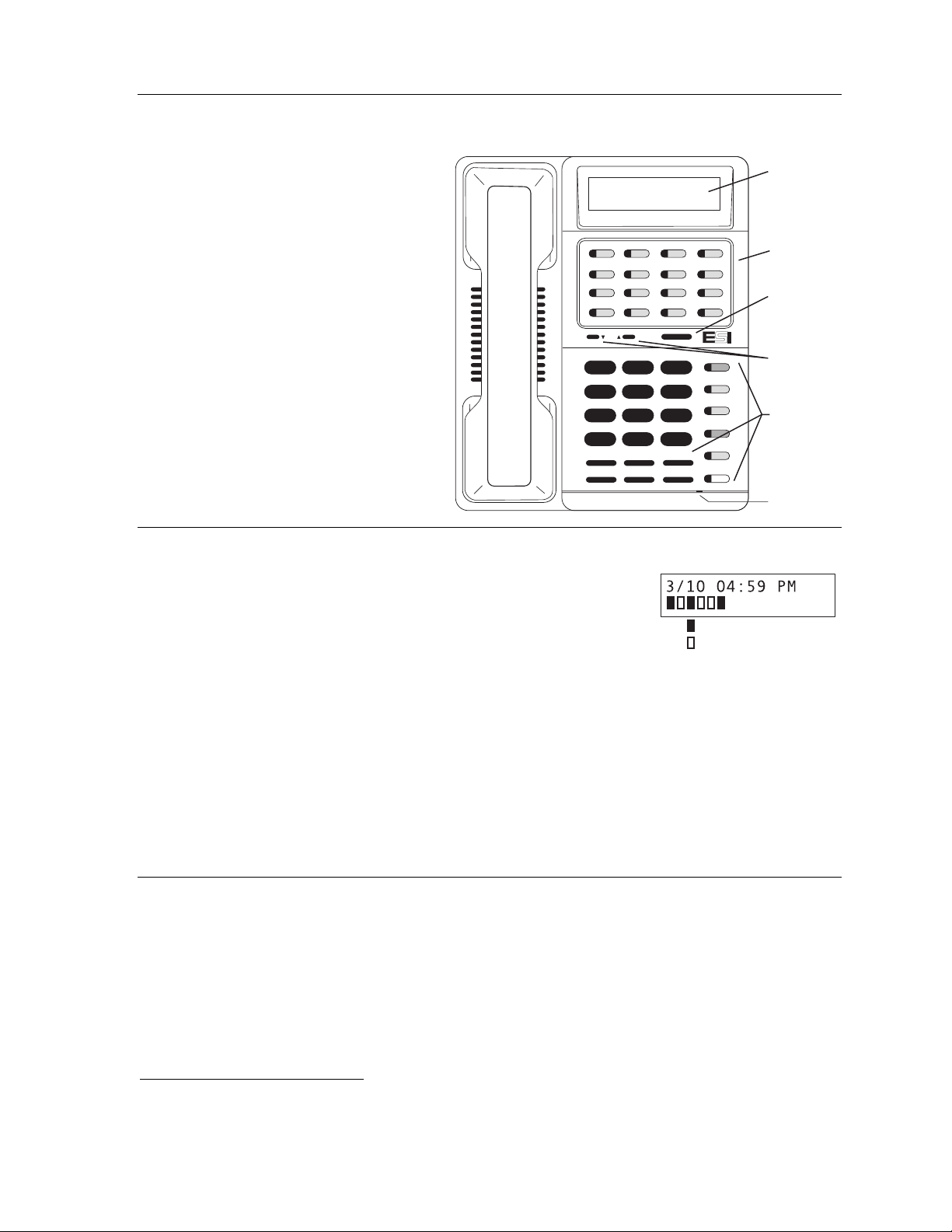
IVX 20 Digital Feature Phone operation
Digital Feature Phone operation
Your IVX 20 Digital Feature Phone is
equipped with a speakerphone for hands-
Liquid crystal
display (LCD)
free conversation, an LCD display for call
handling status, and both fixed and
programmable feature keys for simplified
operation. Its built-in voice mail features
Programmable
feature keys
and voice prompting makes it easy to
program and use.
1
QZ_
4
GHI JKL MNO
78
PRS TUV WXY
PICK
*
PROG/HELP
RELEASE
ESIDEX
2
ABC DEF
5
OPER
0
FLASH
3
6
9
#
TRANSFER
VOICEMAIL
RECORD
PARK
HOLD
PAGE
MUTE/DND
CONFREDIAL
SPEAKER
Esi-Dex key
Volume/
scroll keys
Fixed
feature
keys
Microphone
Liquid crystal display (LCD)
When your phone (or station) is not in use, the liquid crystal display
(LCD) will show the current date and time, activated features such as
DND (do not disturb) and the system’s current
line usage.
Each block on the bottom line of the display will represent an individual line. Incoming calls usually
are assigned beginning with Line 1 at the far-left line indicator. Outgoing calls are assigned from
the highest numbered line beginning at the far right.
As you use your Digital Feature Phone, its display changes frequently to provide detailed
information during call processing and voice mail operations.
Lines in use
Available lines
Caller ID
If you subscribe to Caller ID from your telephone service provider, the phone’s display will show an
outside caller’s name and/or number.
general caller status such as
UNAVAILABLE, PRIVATE
1
In some instances, the service provider can send only a
,
NO DATA SENT
or
.
Programmable feature keys
The 16 programmable feature keys at the top of the phone have been pre-programmed by the
installer. You may wish to add to or change some of these keys to perform different functions
explained throughout this manual. Press PROG/HELP, 0, 3 and any key to verify the current settings
(see “Station programming,” page A.25).
1
If you do not subscribe to Caller ID, the LCD will show which line is receiving the call, instead of the caller’s name or
number.
A.1
Page 6

Digital Feature Phone operation IVX 20
Fixed-feature keys
The fixed-feature keys on the phone are permanently labeled as to their usage. The PROG/HELP
and MUTE/DND keys have two purposes each; however the IVX 20 phone system will govern this by
permitting only the appropriate function when either is pressed, depending on the circumstances
at that moment.
LED lamps
The LEDs associated with the programmable and fixed keys aid in determining the status of their
function. In general green indicates a function associated with your phone while red indicates an
occurrence at another station. A solid lamp indicates in use, blinking means an action is required
such as ringing or holding and a fast blink means immediate action — e. g., a blinking red key is a
call ringing at another station. Blinking green is ringing at your station.
Help mode
IVX’s Help mode — a carefully conceived combination of spoken information, display readouts and
even key illumination when appropriate — is a powerful tool to help you learn how to use the
system’s many features.
Tutorial
When your station is idle, press PROG/HELP, 0, and then follow the spoken Help menu to:
Learn how to use the phone
•
Learn how to use voice mail features
•
Hear a description of how any key is used
•
Hear a complete tutorial on phone operation
•
Help during station programming
Press PROG/HELP while programming a function to hear a detailed description of the function.
Help during a call
Press PROG/HELP while on a call and this will place the call on hold, whereupon you can use Help
mode to hear a description of the function you wish to perform. When you exit Help mode, you will
be reconnected to the call.
While you are either in Help mode or programming your phone, your station will be temporarily
placed in DND (see “Mute and DND,” page A.4). Anyone calling your station while you are in DND
will be forwarded to your mailbox (or other destination set by the installer).
Exiting Help mode
To exit Help Mode, simply hang up.
Extensive user help is always available
on the ESI Web site at www.esi-estech.com.
A.2
Page 7

IVX 20 Digital Feature Phone operation
Dial tone
When you first lift your handset, you will hear an internal dial tone that allows you to call other
stations or perform other internal functions. To gain an outside dial tone, dial 9 (or 8 or 7)
2
or press
a programmable feature key that has been set as a line key. (A line key, when pressed,
automatically gains an outside line. Consult your system’s Administrator if you have questions.)
SPEAKER key
For hands-free conversation, use the SPEAKER key.
If you press SPEAKER when an outside call rings, this will connect you to the caller via your phone’s
built-in speakerphone and light the SPEAKER LED (light-emitting diode).
While using the handset, pressing SPEAKER and hanging up the handset will switch the caller to
your speaker. To revert to the handset from speakerphone mode, lift the handset again.
Group listening
To have a handset conversation along with the caller’s voice broadcast over your speaker, press
SPEAKER while on a handset conversation but do not hang up the handset.
Hands-free answer (internal calls only)
You can program your phone either to enable or disable hands-free answer (PROG/HELP 3 5).
With hands-free enabled, an internal call to your station generates a short ring and a double
connect tone, then automatically connects the caller to your speakerphone.
With hands-free disabled, an internal call to your station generates a single ring cadence.
Note: Outside calls ring with a double ring cadence.
Volume/scroll keys
The two smaller keys just above the dialpad labeled ▼ and ▲ serve two purposes:
• Adjusting the volume heard through the handset and speaker — Your phone will maintain the
chosen volume setting until you change it.
• Serving as scroll keys for operations, such as Esi-Dex or programming, that may show several
entries on the display.
2
What you dial to reach an outside line depends on your system’s particular setup. If you’re not sure, consult your
Administrator.
A.3
Page 8

Digital Feature Phone operation IVX 20
Mute and DND
Mute
To disable your handset or speaker microphone during a conversation (either with the handset or
speaker), press MUTE/DND. While the mute function is activated, the MUTE/DND LED will blink
rapidly and the display shows “MUTED.”
DND
When your phone is idle and you wish to make sure its calls go straight to voice mail, press
MUTE/DND to toggle your phone in or out of do-not-disturb mode. The display will show “DND” and
the MUTE/DND LED will glow amber.
Note: If you press MUTE/DND while your phone is ringing, this forwards the call to your voice
mailbox (see “Voice mail operation,” page A.17) and your station will be placed in DND.
Basic phone use
Outside calls
To answer (double-ring cadence): Lift the handset or press SPEAKER.
To place: Lift the handset or press SPEAKER. Then either press an unlit line key or dial 9 (or 8 or 7)
to be assigned an outside dial tone.
Shortcut: From idle, press a line key dial 9 (or 8 or 7); IVX automatically turns on the
speakerphone and you hear an outside dial tone. Then dial the number.
To hang up: Replace the handset or press RELEASE or — if using the speakerphone — press
SPEAKER.
Internal calls
To answer (single-ring cadence): In hands-free mode, answer directly through the speakerphone
or pick up the handset. Or, to answer a ringing call, lift the handset or
press SPEAKER.
To place: Lift the handset and dial the extension number or press a station key (see “Direct station
select (DSS),” page A.5).
Shortcut: Press a station key or dial the extension number; IVX automatically turns on the
speakerphone.
To hang up: Replace the handset or press RELEASE or press the station key again or — if using the
speakerphone — press SPEAKER.
A.4
Page 9

IVX 20 Digital Feature Phone operation
Direct station select
Programming some of the Programmable Keys as station keys will provide direct access to those
stations as well as providing lamp information as to their status. The station keys’ LEDs indicates
the status of the station assigned to each key:
If a station key’s LED is . . . The station assigned to that key is . . .
Unlit Available; currently unused
Red; steadily lit In use
Red; blinking Ringing from another call
Green; steadily lit Connected to you (including via voice mail)
Green; blinking Ringing from your call
Amber; steadily lit In DND mode
To call another station programmed into one of your station keys:
Press an available (unlit) station key.
1.
The called station will sound a short ring followed by a double connect tone.
2.
IVX will activate the called station’s speakerphone (or the station will ring if that station’s user
3.
has hands-free answer disabled).
To disconnect when finished, either:
4.
(a.) Replace the handset.
or
(b.) (if in hands-free mode) Press the station key again.
or
(c.) Press RELEASE.
or
(d.) Press SPEAKER (if in hands-free mode).
If you press a station key that is in use (red; steadily lit) you will “camp onto” the station, indicating
to the other user, via his/her phone’s display, that you are waiting (see “Call waiting,” page A.8).
If you press a station key that is in DND (amber; blinking slowly), you will be forwarded directly to
the user’s mailbox.
A.5
Page 10
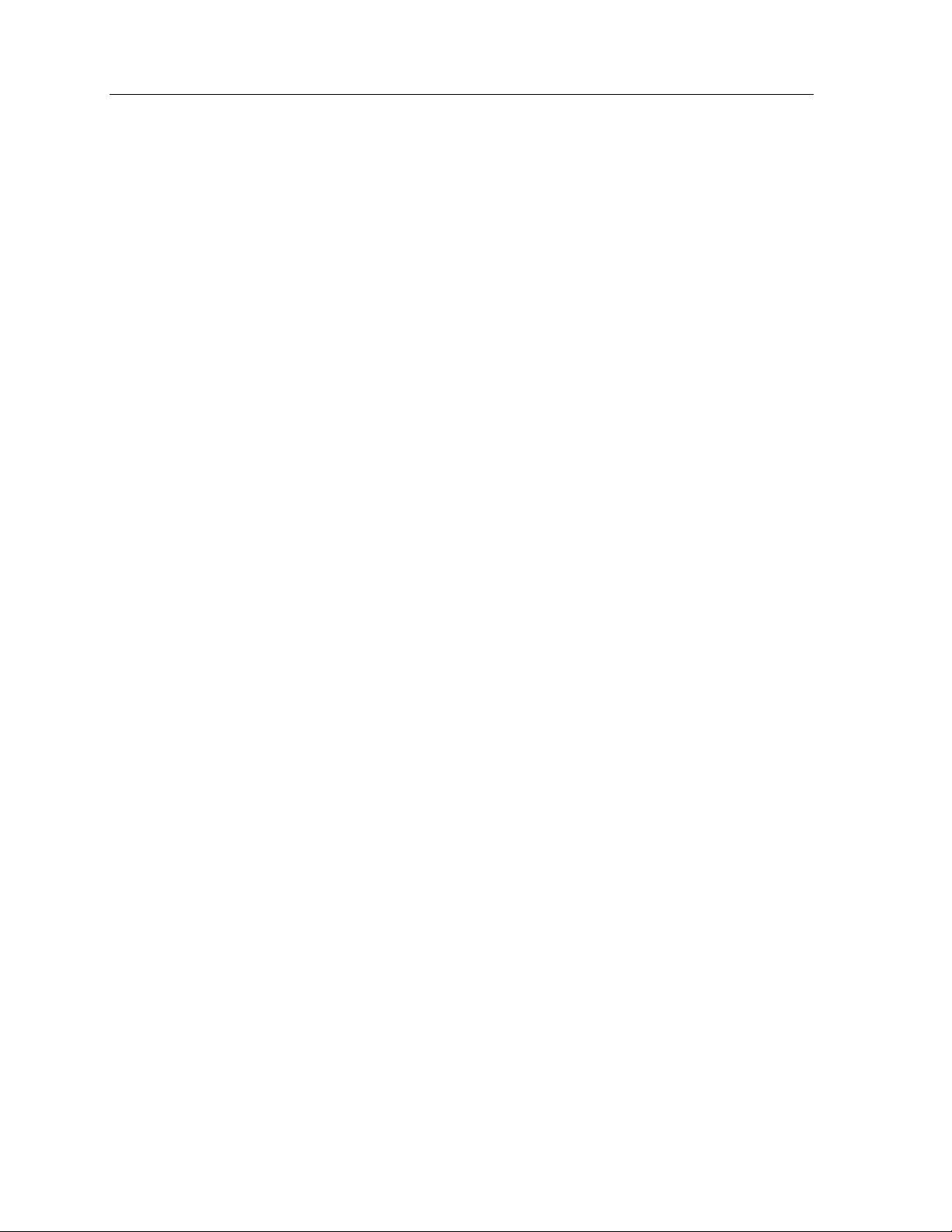
Digital Feature Phone operation IVX 20
Transferring an outside call . . .
To another station
Blind transfer
1.
While connected to an outside call, press a station key (or press TRANSFER and then dial the
extension number).
Hang up immediately to perform a blind transfer.
2.
Note: If the called party does not answer, the caller will be forwarded either to the called
party’s mailbox or another destination you have forwarded your phone to.
Supervised transfer — announcing the caller to the called party
1.
Do not hang up (as in “Blind transfer,” above); instead, wait until the called party answers.
Announce the caller (e. g., “Hello; I’ve got Bill on the line and I’m transferring him to you now.”)
2.
Hang up.
3.
This is a supervised transfer.
Note: If the transferred-to party does not answer in step 1, press the station key again or press
FLASH to be reconnected to the original caller.
To a voice mailbox
Transferring a caller to a mailbox to leave a message
1.
Press VOICEMAIL and the appropriate station key — or, if your phone has no station key
programmed for this destination, press VOICEMAIL and TRANSFER, and then dial the extension
number.
You and the caller will be connected to that user’s personal greeting. You may choose either to
2.
hang up immediately or listen to a portion of the personal greeting (i. e., to assure yourself that
you have placed the caller into the correct mailbox).
Note: Regardless of when you hang up, the caller will hear the entire personal greeting.
To insure the privacy of the message, you will automatically be disconnected at the record
tone.
Transferring a user to his/her own mailbox for message pickup
You can transfer a user who’s calling from the outside directly to his/her mailbox for message pickup by pressing VOICEMAIL, * and the appropriate Station Key, or dialing the mailbox number and
hanging up.
To the main greeting
To transfer an outside caller to the main greeting, press VOICEMAIL and hang up.
A.6
Page 11

IVX 20 Digital Feature Phone operation
Conference calling
To create a conference call:
Establish the first call.
1.
Press CONF. This places the call on hold.
2.
Place a second call as you normally would.
3.
Once connected to the second call, press CONF again to connect the three of you together.
4.
Repeat these steps to add additional parties to the conference.
5.
If the newest added-on party does not answer, press his/her station key again or press FLASH to
return to the original conferees. If you place any incoming caller on park (see “Park/hold
operation,” page A.9) or hold, you can add that caller, too, to the conference by pressing CONF,
retrieving the call from park or hold and pressing CONF again.
Any member of the conference can drop out by simply hanging up. However, when the station that
created the conference hangs up, all parties in the conference are disconnected. An individual
station (or line) connected to the conference can be dropped from the conference by pressing its
station (or line) key (lit green).
Note: A total of eight parties can be in conferences within the system at any one time.
No more than four parties can be in a single conference.
Call forwarding
Calls to your station when it is busy or does not answer will forward to your mailbox. However, you
can temporarily call-forward all of your calls to another station or another user’s mailbox:
1.
Lift the handset.
2.
Dial 5 6 5.
3.
Dial the extension number (or VOICEMAIL and then the mailbox number) to which the system
should forward all calls.
Note: If the forwarded-to station is busy or does not answer a forwarded call, the call will be
returned to your mailbox.
To turn off call forward, dial 5 6 5 without selecting a destination and hang up.
If you frequently call-forward your phone, you can program a programmable feature key as a call
forwarding key to automatically turn forwarding on and off. If you always forward to the same
extension, you can program a key with both 5 6 5 and the extension number. (For more
information, see “Programmable feature keys,” page A.26.) The call forwarding key will be solid
green to indicate that it is active.
A.7
Page 12

Digital Feature Phone operation IVX 20
Call waiting
If you have enabled call waiting for your station (PROG/HELP 3 1) and a second call comes in while
you are on another, you’ll hear a tone in your earpiece and the bottom line of your display will
indicate that a second call is waiting. You can ignore the call waiting and it will be transferred to
your mailbox.
To toggle between the two calls, press FLASH.
To drop either call, press RELEASE while connected to the call to be dropped: this disconnects the
call and automatically re-connects you to the other call.
Call waiting display
Be sure to check the display when you’re using call waiting. The top line shows the name or number
of your original call (depending on how the call was created) and the call duration. The bottom line
shows the name or number of the call waiting along with the duration of that call. The arrow on the
display will move between the top and bottom line, indicating to which call you are connected. In
the example shown below, you’re connected to XYZ Company.
Æ
XYZ COMPAN 4:12
Æ
SMITH, JOE 0:31
Note: If Caller ID is not used, the Line number will appear instead of the caller’s name or number. If
Caller ID is used, in some instances the local telephone service provider will only show a
general caller status such as Unavailable, Private, or No Data Sent.
Station-to-station call waiting
You can call, or transfer a call to, another station that is in use (as indicated by the fact that its
station key, if one exists for it on your Digital Feature Phone, is glowing red). This generates a call
waiting tone in the other station’s earpiece and puts a call waiting indication on the bottom line of
that station’s display, as explained in “Call waiting display” (above). If the person ignores the call
waiting, your call or the transferred call will be forwarded to the person’s mailbox (or other
destination set by the installer).
Background announce
During call waiting, you can also make a brief, private background announcement to the station's
earpiece (if the station user has enabled background announce; see “Station options,” page A.28).
A background announce key must have been programmed at your station by programming code
569 at a Programmable Feature Key (see “Programmable feature keys,” page A.26).
1.
During call waiting as described above, press and hold the programmed announce key to
speak; the key will be green if background announce is permitted or red if it isn’t permitted. The
called station will hear your voice over the outside party’s voice. The outside caller, however,
cannot hear you.
2.
Release the key when finished speaking.
Note: The background-announce feature works only between Digital Feature Phones, only if the
called party has allowed background announce, and if the called party is using their
handset. The background announce key will be green (only if these conditions are met)
indicating that a background announce can be made.
A.8
Page 13

IVX 20 Digital Feature Phone operation
Park/hold operation
park
and
hold
The difference between
Your Digital Feature Phone lets you put a call on either park or hold. Each puts a call into a standby
mode, but here’s the difference between the two:
• Park allows anyone on the IVX system to retrieve the call. The system stores parked calls at the
Line so that each line can be parked.
For example, if you need to transfer a call to another station and know the person is in the
building but not at his/her desk, you might page him/her to pick up a “call on Park One.”
• Hold keeps the call exclusively at your station, allowing no other station to retrieve it.
Park
To park a call
While on an outside call, press the PARK key to park the call. The display will momentarily indicate
“PARKED ON: X” (where X is the line number).
2023456562 1:43
PARKED ON: 6
If your phone has line keys programmed, the corresponding line key will blink green. If your phone
has line keys programmed, the corresponding line key will blink green. On other phones the
corresponding line key will blink red.
Note: The line numbers of calls that you have parked will remain displayed on the bottom line of
your display until retrieved.
To retrieve a parked call
From any idle phone, press PAR K and dial its line number (e.g., press 4 for Line 4).
Note: You can retrieve the oldest parked call by pressing PARK and then 0.
If your phone has any line keys programmed (see “Programmable feature keys,” page A.26), each
will blink red when a call is parked on its lines; in such cases, just press that line key to retrieve the
parked call.
The display will help you choose the line number to retrieve. After you press PARK, the top line of
the display will show how many calls are parked and the bottom line of the display will show all
parked calls in the system. Newly parked calls are added from the right side of the display.
CALLS PARKED: 2
R4 6
Oldest (and recalling) Newest
A.9
Page 14

Digital Feature Phone operation IVX 20
Hold
To place a call on hold
Press HOLD to place an outside call on hold exclusively for the station you’re using. The HOLD LED
will blink green. If your phone has line keys programmed, the corresponding line key will also blink
green (it will show as busy at all other stations).
To retrieve a held call
To reconnect to a call on hold, press HOLD (blinking green) again. Or, if your phone has line keys
programmed, press the corresponding (blinking green) line key.
Park/hold recall
If a parked or held call is not retrieved within a certain period of time (set by the installer), your
phone will “recall” it. You’ll hear three short ring tones and the LCD display will show “PARK RECALL
X” (where X refers to the line involved) or “HOLD RECALL”:
PARK RECALL: 5
R5 2
To answer the recall, lift the handset or press SPEAKER. To perform another action — such as placing
an outside call — during a recall, you must first answer the recall and transfer it, park again, etc., and then
place the call. An “R” will appear on other phones’ display to indicate that the call is being recalled.
Paging
The IVX system can be programmed to allow paging through an overhead paging system and/or
paging through some (if page zones have been created) all of the system’s Digital Feature Phone
speakers.
Overhead paging
Station number 199 is designated as the OH paging port. If IVX has been connected to an
overhead paging system, you can page by dialing 199 and making your announcement after the
tones. If you frequently page, program a Programmable Feature Key with 199.
Paging through phones
Press PAGE 0 to page through all of the Digital Feature Phone speakers. Press PAGE and then 1, 2,
or 3 to access a programmed paging zone. (See the Administrator for a list of page zones.) An
overhead page system could have been added by the Installer to one or more of these page zones.
Note: Phones in use will not carry a page through their speakers.
To page for pickup of an outside call
To page someone to pick up an outside call:
1.
Park the call by pressing PARK.
2.
Verify the line number from the display
3.
Page the party and announce the park location for retrieval. For example: “Sarah, you have a
call on Park Two. Sarah, Park Two, please.”
A.10
Page 15

IVX 20 Digital Feature Phone operation
Call pickup
From your station, you can answer a call ringing at another station or department by pressing PICK
UP, then the appropriate ringing station key (if the destination is programmed into one of your
keys; see “Programmable feature keys,” page A.26).
During night mode (see page A.16), if a night bell is in use instead of the night auto attendant,
press PICK UP 0 to access the ringing outside call.
FLASH key
The FLASH key serves several purposes:
• Getting a fresh dial tone without replacing the handset — When connected to an outside line,
press FLASH to automatically disconnect and receive fresh outside dial tone. (See also
“RELEASE key,” below.)
3
or a
• Sending a flash hook signal — If operating behind Centrex
flash hook signal automatically to either the phone company’s central office or the host PBX.
Either may use this signal to provide you with additional features.
• Toggling between calls — If you hear a call waiting tone while on a call, press FLASH to toggle
between the two calls.
PBX, press FLASH to transmit a
REDIAL key
The REDIAL key allows you to automatically call a stored name and number as shown below:
To . . . Press REDIAL . . .
Redial the last
number called
• When your station is idle
. . . or . . .
• After first lifting the handset
or pressing SPEAKER
Automatically return
During message playback with Caller ID
a message
RELEASE key
The RELEASE key serves several purposes:
• If pressed when connected to a call through the handset, it disconnects the call and gives you
internal dial tone.
• If pressed when you’re connected to a call via the speakerphone, it disconnects the call.
• If pressed during call waiting, it drops the current call and automatically connects to the waiting
call.
3
A special service your phone company may offer. See your Administrator for further details.
A.11
Page 16

Digital Feature Phone operation IVX 20
Esi-Dex
Esi-Dex (“easy Dex”) is a powerful feature that allows you to access and auto-dial stored names and
numbers. You may access names and numbers from three different sources:
Dex Source
Personal Dex
Station Dex All station, department, and guest mailbox names programmed
System Dex All system speed-dial names set up by the Administrator
Names that you have stored for your use (see “Adding names to
your Personal Dex,” page A.12)
by the Installer
Auto-dialing using Esi-Dex
While your station is idle (or just after receiving dial tone), repeatedly press ESI-DEX to select the
desired Dex:
3/15 10:12 AM
PERSONAL DEX
Note: The System Dex is not available if the Administrator has programmed no system-wide speed-
dial numbers.
Choose the desired name from the selected Dex, using one of the two following methods:
Press repeatedly . . . To . . .
▼ or ▲ (scroll keys)
A dialpad key Scroll through only the names that correspond to the
When the desired name and number appears, press ESI-DEX again to dial the number.
Scroll through all names in the list from the beginning
or end
three letters on the key.
3/15 10:12 AM
STATION DE X
3/15 10:12 AM
SYSTEM DEX
ELDRIDGE CORP
5559409434
Adding names to your Personal Dex
Caller ID method
Whenever a Caller ID name appears on your LCD display (while talking on an incoming call or during
message retrieval) press ESI-DEX to automatically store the name and number in your Personal
Dex. The display confirms:
XYZ COMPANY 3:21
CID STORED
Note: In the display shown here, CID stands for Caller ID.
A.12
Page 17

IVX 20 Digital Feature Phone operation
Manual method
While your station is idle, press ESI-DEX to select Personal Dex then press #. Input the name and
then the number as prompted (if needed, use the PROG/HELP Key for assistance):
ADD-A-NAME NAME:
1. To enter each character for the name, press the dial pad key that includes the desired character. The
key’s possible character entries will change each time you press the key.
2.
When the desired character is displayed, press # to confirm the character. The cursor will move
to the next character position. Use the ▼/▲ kkeys to back up or to insert a space.
Example: To enter a B, press 2 twice (the possible options to scroll through are A, B, C, 2). When
B appears, press # to confirm and move to the next entry.
3.
Repeat steps 1–2 until the name is complete. (You may enter 15 characters.)
4.
Press # again when finished entering the name.
5.
Now, enter the number — including, if necessary, the line access code 9 (or 8 or 7).
Note: To insert a two-second pause, press CONF.
6.
Press # to confirm the entry.
Deleting names from your Personal Dex
Select the name to delete (using the procedure described in “Auto-dialing using Esi-Dex,” page
A.12) and press * (or HOLD) to delete.
Using Esi-Dex: An example
Let’s say you’re on a phone call from the XYZ Company — XYZ COMPANY appears on your display —
and you wish to save the name and number for future use. Just press ESI-DEX.. Your display
confirms the information has been stored. Now, to call the XYZ Company in the future:
Press ESI-DEX until you see PERSONAL DEX on the display.
1.
3/15 10:12 AM
PERSONAL DEX
2. Press 9 (corresponding to WXY). The display shows the first stored name starting with W, X or Y.
WALTON AND SONS
9095551020
3. Continue to press 9 until XYZ COMPANY appears in the display.
XYZ COMPANY
3185559421
4. Press ESI-DEX again. This dials the number for the XYZ Company.
Important: The number dialed (if stored from a Caller ID) will be the number for the actual line
used by the caller, and may be different than the caller’s listed number. Additionally,
some local calls may not be auto-dialed correctly, depending on the limitations of
your area’s local dialing plan. You may wish to create a manual listing for these.
Consult your Administrator if you need further assistance.
A.13
Page 18

Digital Feature Phone operation IVX 20
System speed-dialing with Esi-Dex
If your Administrator has programmed system speed-dial numbers, you can access one of these
numbers either via Esi-Dex, as explained in the foregoing discussion, or auto-dial it by dialing its
corresponding three-digit access number (in the range 600–699).
Example: If an out-of-town factory location has been programmed as system speed-dial access
number 605, you can lift the handset, receive internal dial tone, dial 6 0 5 and this will
automatically dial the factory’s number. You may also program 605 (in this example) as
a programmable feature key (see page A.26).
Message monitor mode (live call screening)
Message monitor mode, also known as live call screening, lets you hear a caller leaving a message
in your mailbox — just as with your home answering machine. You turn this feature on or off as part
of user programming (PROG/HELP 3 6). While you hear the caller through your speaker, you have
the following options:
Option Result
Lift the handset You intercept the call
Do nothing The system records the message to your
mailbox for your later retrieval
Press MUTE Temporarily mutes your speaker (the system
continues to record the message to your
mailbox)
Note: During monitor mode, you will hear a call ring, then subdued ringing while the caller
is hearing your personal greeting, then their message. You can intercept the call at
any time.
Personal greeting reminder
If you frequently change your personal greeting, use this option; it sets your station to help remind
you of your current personal greeting. The first time you use your phone after it has been idle (for
the period of time you programmed in this function), the system will automatically play your current
personal greeting (and given the option to change it). The range is 0 (no reminder) to 500 hours. To
make this setting, press PROG/HELP 3 2.
Example: If you change your personal greeting only when out of town for a few days, set the
reminder interval to 60 hours; you’ll be reminded if your phone has not been used for
three days. Set it for 36 hours and you will be reminded every Monday morning or if you
are away for a couple of days. If you change your greeting several times a day, set the
reminder for about 3 hours.
A.14
Page 19

IVX 20 Digital Feature Phone operation
Headset operation
You can use your phone with a headset connected to the handset jack. You must have a headset
key programmed as one of your programmable feature keys (see “Other feature keys,” page A.27)
to be used to connect or disconnect from a call.
4
The key will blink green when a call is ringing and
glow green when connected. You turn Headset Mode on or off as part of user programming
(PROG/HELP 3 3).
Outside dial tone preference
If you make mostly outside calls, you may find this setting helpful. It tells your station to connect
automatically to an available outside line; i.e., you don’t have to dial 9 (or 8 or 7) before the phone
number. Therefore, when you lift the handset or press SPEAKER, you will receive an outside dial
tone right away. To set this, press PROG/HELP 3 4.
Note: To place an internal call while in this mode, press the appropriate station key or (a.) press
TRANSFER to switch to internal dial tone and (b.) then dial the extension number.
Line keys
Usually, line keys have been programmed on the upper most keys of your programmable feature
keys (or you can program line keys using PROG/HELP 2), press an unlit key to access the line. An
outside call transferred to your station can be answered by simply lifting the handset or pressing
SPEAKER. You do not have to press the line key. The LED indications for the line keys are:
LED Line status
Glowing red In use
Green Connected to your station
Blinking red Ringing at another station
Parked by another station
Blinking green Ringing at your station
Held or parked by you
Note: Dialing 9 (or 8 or 7) to be assigned a line automatically is always available.
Private line
If a private line has been assigned to your station, you must have a line key programmed in order
to access it.
4
You may also use
RELEASE
to disconnect; see “
RELEASE
key,” page A.11.
A.15
Page 20

Digital Feature Phone operation IVX 20
Optional features
The following optional features may be accessible from your station. See the Administrator for
details. In many of the cases you can dial the appropriate feature code (one that starts with 5), to
activate or use the feature. In some instances, you must use a programmable feature key to serve
as an on/off key for the feature (see “Programmable feature keys,” page A.26).
Manual day/night mode (Code 560)
The system’s main greeting can be manually changed using a programmable feature key. Each time
the key is pressed, the display switches among the following: DAY, NIGHT, HOL (holiday) or AUTO
(AUTO indicates that the system will follow the day/night mode tables programmed by the
Installer).
Note: The Administrator can also change the mode and/or re-record the holiday greeting remotely
to handle unexpected closings, such as for inclement weather.
Headset key (Code 564)
This key provides for easy connecting to/disconnecting from calls when operating in headset mode
(see “Headset operation,” page A.15). Press the key to receive dial tone or to answer a ringing call.
Press the key again (or press RELEASE)) to disconnect from the call. The key will blink green when a
call is ringing and glow green when connected.
Call forward key (Code 565 or 565XXX)
If you frequently call-forward your phone, you can program a programmable feature key as a call
forwarding key to automatically turn forwarding on and off. If you always forward to the same
extension, you can program a key with both 5 6 5 and the extension number.
Background announce key (Code 569)
During call waiting, you can also make a brief, private background announcement (see
“Background announce feature,” page A.8) to the station's earpiece (if the station user has
enabled the background announce feature). Press the key to talk and release when finished.
Personal greeting key (Codes 571–573)
These keys will provide for easy activation of one or more of your personal greetings. The key's LED
will be green for the associated personal greeting that is active. These keys can be used in place of
or in conjunction with manual activation of the greetings in Programming mode.
A.16
Page 21

IVX 20 Digital Feature Phone operation
Voice mail operation
IVX provides accurate and timely messages. Others will become more comfortable leaving you
voice messages if you promptly retrieve and respond to your messages.
VOICEMAIL key
The VOICEMAIL key is used for direct access to all voice mail features, such as picking up messages
or transferring directly to mailboxes. When you have messages waiting, it will blink red. When you
are retrieving messages, it will glow green.
Personal greetings
Initially, your mailbox has a generic greeting: “You have reached the mailbox for extension xxx. Dial
0 to reach the operator or begin recording at the tone.” You can record up to three different
personal greetings in your own voice indicating your availability to return calls.
Examples
Greeting 1: "Hi, this is Bob. I’m away from my desk or on the phone right now; so please either
dial zero to reach our operator, or leave me your name, number and message at the
tone and I’ll get back to you as soon as I can."
Greeting 2: "Hi, this is Bob. I’m outside of the office. You may dial 122 for my assistant. If you
prefer, you may leave me a voice message at the tone — I’ll be checking in regularly."
Greeting 3: Hi, this is Bob. It’s after normal business hours here, so please leave a message at
the tone and I'll respond on the next business day.
Depending on auto attendant usage and your personal preferences, you may wish to include one or
more of these options in your personal greetings:
Option Instruction
0 To reach the operator
1 To skip directly to the record tone (or “beep”)
8 To the main greeting (if your system is using the IVX
auto attendant)
XXX An extension number of another user
You can change any personal greeting as often as necessary, by just recording over a previously
recorded personal greeting.
Warning: Do not delete all of your personal greetings; make sure at least one always remains.
Deleting all the greetings not only doesn’t revert to the initial default greeting, it also
will turn off your mailbox.
A.17
Page 22

Digital Feature Phone operation IVX 20
Personal Greeting keys
You can program a Programmable Feature Key as a personal greeting key for any one of the three
personal greetings. Once created, this shortcut can then be used to activate the associated
personal greeting (the key’s LED will glow green and the greeting played as confirmation).
Note: If you wish to re-record this greeting, press RECORD while the confirmation is playing and
follow the prompts.
Leaving messages
If you call another station that is DND, busy or does not answer — or if you call a special mailbox
(such as a guest mailbox) — you will be transferred to the mailbox. You can skip the mailbox’s
personal greeting by pressing 1; this takes you directly to the record tone.
Directly in another user’s mailbox
The procedure for going directly to another user’s mailbox without ringing his/her extension
depends upon whether you have that user’s extension set as one of your station keys:
• If you do, press VOICEMAIL and then the person’s station key.
• If you don’t, press VOICEMAIL aand TRANSFER and then dial the extension number.
Either will connect you directly to that user’s personal greeting.
In several users’ mailboxes using a Quick Group™
You can leave a direct message in several users' mailboxes at the same time by pressing
VOICEMAIL and the desired station keys — thus creating a Quick Group. You can a lso move
messages or recordings to a Quick Group in the same manner.
Note: You can use only station keys to select the additional mailboxes for Quick Groups.
Note: If you have a department programmed as a station key, pressing VOICEMAIL and then the
department’s station key will leave a message for all members of the department.
A.18
Page 23

IVX 20 Digital Feature Phone operation
Live recording
RECORD
To begin recording both sides of a conversation, press RECORD. The RECORD LED will “flutter”
(blink rapidly) and the LCD will display RECORDING. Recording will continue until either you press
RECORD again or the call is completed. You can record any conversation, including a conference
call.
Note: The Installer may have programmed your system to insert a short tone every 15 seconds
You can also make a personal recording — useful for recording personal reminders, in office
conversations or meetings —by lifting the handset or pressing SPEAKER and then pressing
RECORD. Internal dial tone will stop and recording of your station will begin until RECORD is
pressed again or you hang up.
key
while recording.
Quick Move™
The Quick Move feature is perfect for those times when you are on a call you know would be more
appropriate for one or more other, currently unavailable co-workers (for whose stations you have
programmed station keys on your phone). While you record a conversation, you can move (not
copy) the recording to other stations by pressing one or more station keys; each designated user's
mailbox will receive the recording as a new message, but your mailbox will not have the recording.
This feature saves you many steps when you know, while recording, that you want the recording to
be saved in another user’s mailbox. You won’t need to access your mailbox, move the recording,
and then delete the recording from your mailbox.
Playback of recordings
If you have recorded conversations, they will play after your old messages, or you can access them
directly by pressing VOICEMAIL, RECORD. This will play back the recordings, starting with the
newest recording. Recordings can be handled just like other messages (see below).
Message retrieval
Message(s) waiting display
If you have at least one new message, the VOICEMAIL LED will blink and your display will show the
number of new and old messages in your mailbox.
10/12 11:09 AM
NEW 3 OLD 1
Note: Message status (shown in the example above as NEW 3 OLD 1) appears only when new
messages exist.
A.19
Page 24

Digital Feature Phone operation IVX 20
Retrieving voice mail messages from your Digital Feature Phone
1.
Press VOICEMA IL.
2.
Enter your password if required (you may change the requirement for a password in user
programming menu 5; see "Password,” page A.24).
3.
IVX will start playback of messages with the oldest new message and continue until all
messages are played. The display will show the origination of the message, the countdown
duration of the message, whether new or old, and the time/date of when the message was left.
XYZ COMPANY 2:13
NEW 12:33 10/12
4.
At the end of each message, IVX prompts you for instructions (see the chart, “Keys’ functions during
message retrieval from your Digital Feature Phone,” next page). Once you’ve learned these prompts,
you can proceed more rapidly by pressing one of the appropriate keys any time during a message or
during a prompt.
Note: If, while picking up messages, you receive a call-waiting tone, hang up. When your phone
rings, lift the handset and you will be connected to the waiting call.
Alternatively, you may simply press RELEASE when you hear the call-waiting tone.
This automatically connects you to the waiting call without your having to first hang up, then
pick back up, the handset.
Note: If you hang up during playback of a message, the system saves that message and all others
not deleted.
Exiting voice mail message playback
To finish playback of messages, simply hang up your phone (please see the second Note below
step 4, above).
A.20
Page 25

IVX 20 Digital Feature Phone operation
Keys’ functions during message retrieval from your Digital Feature Phone
Key
Function name Description
1 Pause Pauses for one minute or until you press 1 again.
2 Time and date/
number toggle
3 Reply
Toggles the bottom line of the display between the
message’s time/date and the caller’s number.
*
Replies to the originator of a message (possible only if
message came from another user in the system). Record
your reply at the tone and then press 1 to stop, after which
the system returns you to your mailbox and the message
to which you were replying.
4 Back up (rewind)
• When pressed during message playback, rewinds 4
seconds for each key-press.
• If pressed after the playback has finished, returns to
beginning of message.
5 Fast forward Advances playback 4 seconds for each key-press.
6 Move Moves a copy of the message to another user’s mailbox.
You may move the copy with or without an introduction.
After the move, the system returns you to your mailbox
and the original message.
7 Delete Deletes the message from the mailbox (see “Message
Recycle Bin,” page A.23).
9 Save Saves the message (it will play as an old message the next
time you retrieve messages).
0 Operator Transfers you to the operator.
* Check
Checks messages in another mailbox.
other mailbox
# Send to
Leaves a message in another mailbox.
other mailbox
REDIAL Auto-callback Exits your mailbox (without erasing the message) and
automatically dials the number.*
ESI-DEX Store If Caller ID is present, saves to your Personal Dex for later
use.*
*
A local call may not be dialed correctly depending on the limitations of the local dialing plan. You may need to dial some
of these calls manually.
A.21
Page 26

Digital Feature Phone operation IVX 20
Retrieving voice mail messages using another user’s Digital
Feature Phone
1.
Press VOICEMAIL and then *.
2.
Dial your extension number.
3.
Follow the procedures described in “Retrieving voice mail messages from your Digital Feature
Phone” (page A.20).
Virtual Mailbox KeyTM
If you frequently pick up your messages from another user’s Digital Feature Phone or have others
help pick up your messages, you may want to program a programmable feature key on that phone
as a Virtual Mailbox Key for your mailbox. When you have new messages, the key will blink rapidly;
press it to connect automatically to your mailbox. This feature does not affect your ability to pickup
messages from your own phone.
Note: Program the Programmable Key with VOICEMAIL, *, and your extension number (see
“Shortcut keys,” page A.18).
Retrieving messages from an off-premises location
You can pick up messages when away from the office or from an analog station. Since the display is
not available to you, message handling will operate slightly differently.
To retrieve your message from a remote location:
1.
If the auto attendant’s main greeting answers your call, press * and enter your mailbox number.
If the operator or another user answers your call, have the person transfer you (by pressing
VOICEMAIL and *, then pressing your station key [or entering your mailbox number] and then
hanging up).
2.
If required, enter your password.
3.
IVX will announce the number of new and old messages, and will start playback of messages
starting with the oldest new message and continue until all messages and recordings have
played or you press * to disconnect.
A.22
Page 27

IVX 20 Digital Feature Phone operation
Additional functions available during off-premises voice mail message retrieval
Key
Function Description
2 Hear time/date Pauses the message, plays the time/date when
the message was left and resumes.
5 Access user
programming
8 Main greeting Goes to the main greeting.
0 Operator Transfers you to the operator.
* Disconnect Disconnects you from the system. Always press *
# Send to other mailbox Leaves a message in another mailbox.
Access certain user-programmable features.
Note: Fast forward is not available from a remote
location.
before hanging up (if you press it during message
playback, the system will save the playing
message and any other currently unsaved
messages in your mailbox).
Pager notification
You can have the system call and activate your external pager whenever the first new message is
left in your mailbox and repeat the page (at the interval programmed by the Administrator) until all
new messages have been retrieved.
Note: Inputting or deleting the phone number that is to be called to activate your pager will turn
the feature on or off.
Message Recycle Bin (un-delete)
IVX stores your most recently deleted 10 messages in a Recycle Bin to allow you to recover, or "un-
delete,” messages that may have been deleted in error.
You access the Recycle Bin through user programming (PROG/HELP 9). Press 9 to advance through
deleted messages. Press 8 to restore a message to your mailbox as an old message.
A.23
Page 28

Digital Feature Phone operation IVX 20
User programming
All user-controlled features can be programmed from your station by following the voice-prompted
menus to:
• Set or change the programmable feature keys (see "Programmable feature keys,” page A.26)
• Enable/disable station options (see "Station options,” page A.28)
• Set station ring tone or ring volume
• Set or record voice mail options
• Set paging number
• Recover messages deleted in error
Enter programming mode by pressing the PROG/HELP Key (your station will be placed in DND mode
until you exit).
Voice prompts will play menu and sub-menu options to access the desired feature. You don't have
to wait for the entire prompt to be played. Therefore, once you’ve become familiar with the prompts
(consult "User programming menu overview,” next page), you can quickly set any frequently used
feature.
Example: Press PROG/HELP 3 3 1 to enter programming and then turn on headset mode
(3 3 0 rather than 3 3 1 would turn off headset mode).
Programming help
During any of the programming steps, press PROG/HELP again to hear a more detailed description
of the feature and related programming options.
Exiting programming mode
To exit programming mode, hang up.
Password
Your password may consist of 2–8 digits followed by # (0 cannot be the first digit). The password
will apply to station programming, voice mail retrieval and certain other features when activated. If
you prefer not to have to enter a password, enter 0 as your password or select one of the following
password levels:
Selection Result
0 No password required for access from any phone
1 Password required only for remote access, either off-premises
or from other stations within the system
2 Password always required
A.24
Page 29

IVX 20 Digital Feature Phone operation
User programming menu overview
1 Select personal greeting
1 Record
2 Delete
3 Hear
2 Programmable feature keys
(Station keys, line keys, speed-dial keys, other feature keys)
3 Station options
1 Call waiting
2 Personal greeting reminder
3 Headset operation
4 Outside dial tone preference
5 Hands-free answer
6 Message monitor
4 Station audibles
1 Station ring tone
2 Station ring volume
3 Message ring
5 Password
1 Record
2 Delete
3 Hear
4 Security level
6 External message notification
1 Enter
2 Delete
3 Hear
9 Un-delete
A.25
Page 30

Digital Feature Phone operation IVX 20
1 Select personal greeting
Select the desired greeting — 1, 2 or 3. The system will play the current greeting, followed by
prompts to re-record, delete or hear again — or select the current greeting by pressing #.
1 Record personal greeting
Begin recording at the tone. Press 1 to stop. The new personal greeting automatically replaces the
previous greeting.
2 Delete personal greeting
When prompted, press 2 again to confirm deletion.
Warning: Your mailbox is disabled if no personal greeting exists. Never delete all of your personal
greetings unless you then promptly record at least one new one.
3 Hear current personal greeting
2 Programmable feature keys
Once you’ve entered program mode and have reached the programmable feature key sub-menu
(PROG/HELP 2), you will be prompted to press the desired programmable feature key location, then
dial the digits to program and then confirm by pressing the same programmable feature key again.
Esi-Dex for programmable feature keys
As above, when you have pressed the desired programmable feature key:
Use Esi-Dex to select a name/number to insert by using the Esi-Dex key (page A.12). You may use
an entry from any of the three lists: Personal, Station, or System.
To help you further, a special fourth Esi-Dex selection, FEATURE KEYS, includes the functions and
codes for automatic creation of function keys as described in the following section.
TTo o eexxiit t EEssii--DDeex x dduurriinng g pprrooggrraammmmiinngg, , pprreesss s *..
A.26
Page 31

IVX 20 Digital Feature Phone operation
How the programmable feature keys can be set
• Line keys — If a line number (1 through 6) is programmed, the programmable feature key
becomes a line key providing the appropriate lamp information and manual outside-line
access.
• Station keys — If the dialed digits input are a three-digit number, the programmable feature
key will become a Station Key providing the appropriate lamp information and easy access or
transfer. Three-digit numbers input can be:
— User extensions (100–113)
— Department pilot numbers (290–299)
— Guest mailboxes (300–309)
— Broadcast Mailbox (500)
— System speed dial numbers (600–699)
• Speed-dial keys — In addition to programming a programmable feature key with a system
speed-dial number, you can create personal speed-dial keys for automatic dialing of frequently
called outside numbers. If you program 9 (or 8 or 7) plus a phone number, the programmable
feature key becomes a speed-dial key. When you program a speed-dial Key, there's no need to
insert a pause after the 9 (or 8 or 7). However, if a pause is necessary later in the dialing string,
press the CONF Key to insert a 2-second pause. Additionally, you can press FLASH to insert a
hook-flash or the # key to insert a #. The speed-dial number can be up to 24 characters long.
• Other feature keys — If you enter one of the following feature codes, the programmable feature
key will serve as an enable/disable key for that feature. The Installer may have programmed
certain stations for accessing additional features (consult the Administrator for your
accessibility).
Code5 Key usage (with reference to page explaining feature)
199 Overhead paging (page B.3)
560 Manual day/night/holiday mode (page A.16)
564 Headset operation (page A.15)
565 Call forward (page A.7)
565XXX Call forward to a specific extension (page A.7)
569 Background Announce
571 Personal Greeting 1
572 Personal Greeting 2
573 Personal Greeting 3
5
XXX = extension number.
A.27
Page 32

Digital Feature Phone operation IVX 20
3 Station options
The station options sub-menu (PROG/HELP 3) lets you activate or deactivate several features your
station can provide. At each option sub-menu, 1 enables the option and 0 disables it. (Each option
listed below is explained elsewhere in this manual, as noted.)
1 Call waiting/background announce
See page A.8 for call waiting and page A.8 for background announce.
2 Personal greeting reminder
See page A.14.
3 Headset operation
See page A.15.
4 Outside dial tone preference
See page A.15.
5 Hands-free answer
See page A.3.
6 Message monitor
See page A.14.
4 Station audibles
The station audibles programming provides control of the following audible items:
1 Station ring tone
You can select from six possible tones to help distinguish it from other nearby ringing phones.
Press ▼ or ▲ to select a tone, then press # to accept it.
2 Station ring volume
Press ▼ or ▲ to set the desired ringer volume (range: off to high), then press # to accept it.
3 Message ring
When enabled, this feature will periodically generate a short ring tone at your station as an
additional alert that you have new messages.
A.28
Page 33

IVX 20 Digital Feature Phone operation
5 Password
(See page A.24 for more details.)
1 Enter new password
2 Delete current password
3 Hear current password
4 Password security level
6 External message notification
1 Enter pager number
Enter the pager number (24 digits, maximum) followed by #. Do not include the line access code, 9
(or 8 or 7). To insert a two-second pause, press CONF. To insert a “#” to be dialed, press
MUTE/DND.
2 Delete pager number
When prompted, press 2 again to confirm deletion. The system will not page you until you enter a
new pager number.
3 Hear current pager number
9 Message Recycle Bin (un-delete)
The most recently deleted message will be played first. Press 9 to move to the next message. Press
8 to restore the message to your mailbox as a new message.
Important: The features described in the remainder of this document may not have been
assigned to your station. If you have any questions about this, consult your
System Administrator.
A.29
Page 34

Digital Feature Phone operation IVX 20
(This page included for pagination purposes only.)
A.30
Page 35

IVX 20 Analog stations
Analog stations
If your station has been installed as an analog station, it will be able to use only standard-type
telephones. Because these phones are not digitally integrated to the phone system like the IVX
Digital Feature Phones, their operation and capabilities will be different.
Tip: To use a cordless phone in conjunction with a Digital Feature Phone, program a programmable
feature key to easily call forward calls to the cordless phone when out of your office. Have
the Installer program the cordless phone’s station programming to forward calls not sent to
the mailbox associated with your Digital Feature Phone.
Flash
A flash-hook, or
station operations below. You can generate a
if your phone is so equipped, press the special key on your phone).
— a momentary break in the connection — is required to perform many of the
FLASH
by momentarily depressing the hook switch (or,
FLASH
Analog station operation
Placing calls
When you first lift the handset you will hear internal dial tone. Dial 9 (or 8 or 7) to access an outside
line and dial the number. To place an internal call, simply dial the extension number, department
number, etc.
6
Transfer of outside calls
While connected to an outside call,
perform a blind transfer, wait until the called party answers, announce the caller and then hang up.
If the transferred-to party does not answer,
and dial the extension number. Hang up immediately to
FLASH
to be reconnected to the original caller.
FLASH
Conference
You cannot originate a conferences from an analog station. Instead, transfer the call to a Digital
Feature Phone and initiate the conference from that phone.
Transfer a call to a mailbox
To transfer an outside caller to another user’s mailbox,
You and the caller will be connected to that user’s personal greeting. You may choose to hang up
immediately or listen to a portion of the personal greeting to assure yourself that you have placed
the caller into the correct mailbox. If not,
to exit the mailbox and be reconnected to the
FLASH
original caller.
Note: Regardless of when you hang up, the caller will hear the entire personal greeting.
To insure the privacy of the message, you will automatically be disconnected at the record
tone.
and dial # and the mailbox number.
FLASH
Transfer a call to the main greeting
To transfer an outside caller to the main greeting,
, dial # and hang up.
FLASH
6
If you're not sure about the installation of your station, contact your Administrator.
B.1
Page 36

Analog stations IVX 20
Transfer a user to his/her mailbox
To transfer to his/her mailbox a user who's calling from the outside to pick up messages,
*, and the appropriate mailbox number and hang up.
FLASH
, dial
Call forwarding
Your station will call-forward your phone when it is busy or does not answer to your mailbox. In
addition you can temporarily call-forward all of your calls to another station or another user’s
mailbox.
Lift the handset, dial 5 6 5 and dial the extension number (or # and the mailbox number) to which
the system should forward all calls.
Note: If the forwarded-to station is busy or does not answer a forwarded call, IVX will return the call
to your mailbox.
To turn off call forwarding, dial 5 6 5 without selecting a destination, and hang up.
Call pick-up
A call ringing at another station can be picked-up by pressing * and dialing the extension number.
Dialing * 0 will answer the longest ringing outside call.
Call waiting
If you are on a call, a second call to your station will generate a call waiting tone in your earpiece.
to toggle between the original call and the call waiting. To drop either call, hang up while
FLASH
connected to the call to be dropped. When your phone rings, lift the handset and you will be
reconnected to the other caller.
Call park
Park is used to place callers on “hold” for retrieval from any station within IVX.
To park a call
While on an outside call,
parked call is using; you will then receive internal dial tone.
To retrieve a parked call
From internal dial tone, dial * * and the line number on which the call is parked.
Dial * * 0 to answer the oldest parked call in the system.
Park recall
If a parked or held call is not retrieved during the period of time (set by the Installer), it will recall to
your phone if your station is idle. You will hear three short ring tones. Lift the handset; you will be
connected to the parked call.
If you are on a call when the recall occurs, you will hear a call waiting tone. To toggle between the
two calls,
(or hang up, wait for ring, then answer).
FLASH
and dial * * *. A short voice prompt will tell which line number the
FLASH
B.2
Page 37

IVX 20 Analog stations
Page
This key allows for paging through an overhead paging system and/or designated available
telephone speakers.
Press # and 0 to access all available stations.
Press # and 1, 2 or 3 to access a programmed paging zone.
Note: A page will not be output to the speakers of phones in use.
Tip: To page for pick up of an outside call, park the caller by dialing * * *. A voice prompt will
indicate the line number. Then page the person and announce the line number for retrieval.
For example: “John, you have a call on Park 1. John, pick up Park 1, please.”
Voice mail operation from an analog station
IVX will provide accurate and timely messages. Others will become more comfortable leaving you
voice messages if you pick-up and respond to your messages promptly.
Personal greetings
Initially, your mailbox has a generic greeting “You have reached the mailbox for extension xxx, dial
zero to reach the operator or begin recording at the tone.” You can record up to three different
personal greetings in your own voice indicating your availability to return calls.
Example:
Greeting 1: “Hi, this is Bill; I’m away from my desk or on the phone. Dial zero for the operator or
leave me a detailed message at the tone and I’ll respond to it promptly.”
Greeting 2: “Hi, this is Bill; I’m out of the offic. Dial 122 for my assistant or leave me a message at
the tone; I’ll be checking in regularly.”
Following is a list of options that you may wish to include in your personal greetings:
Option Instruction
0 To reach the operator
1 To skip directly to the record tone
8 To the main greeting (if your system is using IVX's built-in auto
attendant)
XXX [An extension number of another user]
Shortcut: When leaving a message in another mailbox, press 1 during the personal greeting to
advance directly to the record tone without having to listen to the remainder of the
greeting.
You can change the personal greetings as often as necessary by recording over a previously
recorded personal greeting.
Warning: Deleting your personal greeting will not revert to the initial default greeting but will turn
your mailbox off.
B.3
Page 38

Analog stations IVX 20
Message waiting indication
If you have new messages, you will hear a short prompt "You have messages" and then internal dial
tone whenever you lift the handset to place a call. You can choose to retrieve your messages then
or place the call.
Retrieving messages
You can pick up messages from your station, when away from the office or from another user’s
Digital Feature Phone.
1.
Lift the handset, and then dial * followed by your extension number. If calling from the outside,
at the Main Greeting, press * and input your extension number or have the operator transfer
you by pressing VOICEMAIL, * , and entering your extension number.
2.
If required, enter your password. IVX will announce the number of new and old messages and
will start playback of messages with the oldest new message and continue until all messages
and recordings have played.
Note: If, while picking up messages, you receive a call waiting tone, hang up, lift the handset and
you will be connected to the waiting call. If you hang up during the playback of a message,
the message will be saved.
Voice prompted instructions will be played at the end of each message. Once you've learned these
prompts (see the chart, “Additional functions available during analog station voice mail message
retrieval,” next page) you can proceed more rapidly by pressing one of the following keys any time
during the message or during a prompt.
Leaving messages
If you call another station that is DND, busy or does not answer — or if you call a special mailbox
(such as a guest mailbox) — you will be transferred to the mailbox. You can skip the mailbox’s
personal greeting by pressing 1; this takes you directly to the record tone.
Directly in another user’s mailbox
From internal dial tone, dial # and the extension number and you will be connected directly to that
extension's personal greeting.
B.4
Page 39

IVX 20 Analog stations
Additional functions available during analog station voice mail message retrieval
Key Function Description
Pause Pauses for one minute or until 1 is pressed again.
1
Hear time/date Pauses the message, plays the time/date of when the
2
message was left and resumes.
Reply Replies to the originator of a message (if from a user in the
3
system). Record your reply at the tone; press 1 to stop. You
will be returned to your mailbox and the original message.
Back up (rewind) When pressed during message playback, rewinds 4
4
seconds for each key press. If pressed after the message
has finished, it returns you to the beginning of the
message.
Access user programming Accesses user programming menu.
5
Move Moves a copy of the message to another user’s mailbox.
6
To move the message without an introduction, press 6
when prompted.
To add an introduction, press 1 when prompted, When
you’ve finished your recording, press 1 to stop; You will be
returned to the original message in your mailbox.
Delete Deletes the message from the mailbox (see “Message
7
Recycle Bin,” page A.23).
Main greeting Goes to the main greeting (if your system is using IVX's
8
built-in auto attendant)
Save Saves the message (it will be played as an old message
9
the next time messages are picked up).
Operator Transfers you to the operator.
0
To other mailbox To leave a message in another user’s mailbox.
#
To disconnect
*
Always press * before hanging up (if you press it during
playback of a message, the message and any other
unsaved messages will be saved).
Retrieving messages from another user’s Digital Feature Phone
Press VOICEMAIL, * , and dial your extension number. Follow the procedures described previously
(see page B.4).
Virtual Mailbox Key™
If you frequently pick up your messages from another user’s Digital Feature Phone (or allow that
person to pick up your messages), you may program a programmable feature key on that phone as
a Virtual Mailbox Key for your mailbox. When you have new messages, the key will blink rapidly.
Press it to connect automatically to your mailbox.
Program the programmable key with VOICEMAIL, * and your extension number.
B.5
Page 40

Analog stations IVX 20
Analog station programming
After logging into your mailbox (pressing * followed by the mailbox number), dial 5 to program.
1 Select personal greeting
Select the desired greeting number: 1, 2 or 3. The system will prompts to re-record, delete, hear, or
select as the current greeting by pressing #.
1 Record personal greeting
Begin recording at the tone; press 1 to stop. The new personal greeting automatically replaces the
previous greeting.
Note: Your mailbox will be disabled if no personal greeting exists.
2 Delete personal greeting
When prompted, press 2 again to confirm deletion.
Warning: Don't delete all of your greetings. If you do, the system will turn off your mailbox until at
least there is once again at least one greeting.
3 Hear current personal greeting
5 Password
The password will apply to station programming, voice mail retrieval and certain other features
(when activated).
1 Enter new password
Your password may consist of 2–8 digits followed by # (0 cannot be the first digit). Entering 0 as the
sole password will turn off the password requirement.
2 Delete current password
3 Hear current password
4 Password security level
Select one of the following password levels.
Selection Result
0 No password required for access from any phone.
B.6
1 Password required only for remote access from the outside or
other stations.
2 Password always required.
Page 41

IVX 20 Analog stations
6 Pager notification
You can have the system call and activate your external pager whenever the first new message is
left in your mailbox and repeat the page (at the interval programmed by the Administrator) until all
new messages have been retrieved.
Note: Inputting or deleting the phone number that is to be called to activate your pager will turn
the feature on or off.
1 Enter
Enter the phone number for your pager, followed by # (24 digits maximum7). Do not include the line
access code 9 (or 8 or 7).
pager
number
2 Delete pager number
When prompted, press 2 again to confirm deletion. The system will not page you until a new pager
number is entered.
3 Hear current pager number
9 Message Recycle Bin (un-delete)
Each user’s most recently deleted 10 messages will be stored in a Recycle Bin to allow the user to
recover messages that may have been deleted in error.
The most recently deleted message will be played first. Press 9 to move to the next message. Press
8 to restore the message to your mailbox as an old message.
7
If pauses or other special dialing characters are required, contact the Administrator.
B.7
Page 42

Analog stations IVX 20
(This page included for pagination purposes only.)
B.8
Page 43

IVX 20 Guest mailboxes
Guest mailboxes
Important: You are being assigned a special feature not explained in the regular
station user guide or tutorial. Be sure to get your guest mailbox number from
the Administrator.
Guest mailboxes (300–309) are perfect for personnel such as outside sales or manufacturing
personnel who do not have an internal extension assigned to them but still need a mailbox. You
can handle a guest mailbox as it were a regular extension (i.e., list it in the directory, assign a
programmable feature key for transfer to it, etc.).
Note: A guest mailbox must have at least one personal greeting recorded to be activated and able
to accept messages.
Personal greetings
You can record up to three different personal greetings in your own voice indicating your availability
to return calls. Also, you can change the personal greetings as often as necessary by recording over
a previously recorded personal greeting.
Examples
Greeting 1:
Greeting 2: "Hi, this is Sarah. I’m outside of the office. You may dial 122 for my assistant.
Greeting 3: "Hi, this is Sarah. It’s after normal business hours here, so please leave a message at
Following is a list of options that you may wish to include in your personal greetings:
Shortcut: When leaving a message in another mailbox, press 1 during the personal greeting
"Hi, this is Sarah. I’m away from my desk or on the phone right now; so please either
dial zero to reach our operator, or leave me your name, number and message at the
tone and I’ll get back to you as soon as I can."
If you prefer, you may leave me a voice message at the tone — I’ll be checking in
regularly."
the tone and I'll respond on the next business day".
Option Instruction
0 To reach the operator
1 To skip directly to the record tone (or “beep”)
8 To the main greeting (if your system is using the IVX auto attendant)
XXX An extension number of another user
to advance directly to the record tone without having to listen to the remainder of
the greeting.
Warning: Deleting all of your personal greetings will turn your mailbox off.
C.1
Page 44

Guest mailboxes IVX 20
Retrieving guest mailbox messages from a Digital
Feature Phone
1.
Press VOICEMAIL, *, and the guest mailbox number.
2.
Enter your password if required (you may change the requirement for a password in user
programming menu 5; see “Password,” page A.24).
3.
IVX will start playback of messages with the oldest new message and continue until all
messages are played. The display will show the origination of the message, the countdown
duration of the message, whether new or old, and the time/date of when the message was left.
XYZ COMPANY 2:13
NEW 12:33 10/12
4.
At the end of each message, IVX prompts you for instructions (see the chart, “Additional functions
available during voice mail message retrieval,” next page). Once you’ve learned these prompts, you
can proceed more rapidly by pressing one of the appropriate keys any time during a message or
during a prompt.
Note: If, while picking up messages, you receive a call-waiting tone, hang up. When your phone
rings, lift the handset and you will be connected to the waiting call.
Alternatively, you may simply press RELEASE when you hear the call-waiting tone.
This automatically connects you to the waiting call without your having to first hang up, then
pick back up, the handset.
Note: If you hang up during playback of a message, the system saves that message and all others
not deleted.
Exiting voice mail message playback
To finish playback of messages, simply hang up your phone (please see the second Note below
step 4, above).
C.2
Page 45

IVX 20 Guest mailboxes
Additional functions available during voice mail message retrieval
Key
1 Pause
Function name Description
Pauses message playback. Press 1 again to resume
playback.
2 Time and date/
number toggle
3 Reply
Toggles the bottom line of the display between the
message’s time/date and the caller’s number.
*
Replies to the originator of a message (possible only
if message came from another user in the system).
Record your reply at the tone and then press 1 to
stop, after which the system returns you to your
mailbox and the message to which you were
replying.
4 Back up (rewind)
• When pressed during message playback,
rewinds 4 seconds for each key-press.
• If pressed after the playback has finished,
returns to beginning of message.
5 Fast forward Advances playback 4 seconds for each key-press.
6 Move Moves a copy of the message to another user’s
mailbox. You may move the copy with or without an
introduction. After the move, the system returns you
to your mailbox and the original message.
7 Delete Deletes the message from the mailbox (see
“Message Recycle Bin,” page A.23).
9 Save Saves the message (it will play as an old message
the next time you retrieve messages).
0 Operator Transfers you to the operator.
* Check
Checks messages in another mailbox.
other mailbox
# Send to
Leaves a message in another mailbox.
other mailbox
REDIAL Auto-callback Exits your mailbox (without erasing the message)
and automatically dials the number.*
*
A local call may not be dialed correctly depending on the limitations of the local dialing plan. You may need to dial some
of these calls manually.
C.3
Page 46

Guest mailboxes IVX 20
Virtual Mailbox Key
If you frequently pick up messages from another user’s Digital Feature Phone or have someone else
monitor your mailbox, ask the user to dedicate a programmable feature key (see also
“Programmable feature keys,” page A.26) on his/her Digital Feature Phone as a Virtual Mailbox Key
for your mailbox. Then, when you have new messages, the designated key on the other user's
Digital Feature Phone will blink rapidly, whereupon you can press it to connect automatically to your
mailbox. To set the programmable feature key as a Virtual Mailbox Key, press VOICEMAIL * [your
guest mailbox number] — for example, if your guest mailbox number is 302, press VOICEMAIL * 3 0
2 on the other user's Digital Feature Phone.
Retrieving guest mailbox messages from
a remote location
You can pick up messages when away from the office or from an analog station. Since the display is
not available to you, message handling will operate slightly differently.
To retrieve your message from a remote location:
1.
If the auto attendant’s main greeting answers your call, press * and enter your mailbox number.
If the operator or another user answers your call, have the person transfer you (by pressing
VOICEMAIL and *, then pressing your station key [or entering your mailbox number] and then
hanging up).
2.
If required, enter your password.
3.
IVX will announce the number of new and old messages, and will start playback of messages
starting with the oldest new message and continue until all messages and recordings have
played or you press * to disconnect.
Additional functions available during off-premises voice mail message retrieval
Key Function Description
2 Hear time/date Pauses the message, plays the time/date when
the message was left and resumes.
5 Access user
programming
8 Main greeting Goes to the main greeting.
0 Operator Transfers you to the operator.
# Copy to other mailbox Copies the message to another user’s mailbox.
* Disconnect Disconnects you from the system. Always press *
Access certain user-programmable features.
Note: Fast forward is not available from a remote
location.
before hanging up (if you press it during message
playback, the system will save the playing
message and any other currently unsaved
messages in your mailbox).
C.4
Page 47

IVX 20 Guest mailboxes
Programming your guest mailbox from a Digital Feature Phone
Press PROG, *, and the mailbox number. You will be prompted to: record the greeting, change the
password, enter an external paging number, or exit by hanging up.
1 Select personal greeting
Select the desired Greeting Number 1, 2, or 3. The current greeting will be played followed by
prompts to re-record, delete, hear again, or select as the current greeting by pressing #.
1 Record personal greeting
Begin recording at the tone, press 1 to stop. The new personal greeting automatically replaces the
previous greeting.
Important: Your mailbox will work only if at least one personal greeting exists for it.
2 Delete personal greeting
When prompted, press 2 again to confirm deletion. (See “Important” note, above.)
3 Hear current personal greeting
5 Password
Your password may consist of 2–8 digits followed by # (0 cannot be the first digit). The password
will apply to station programming, voice mail retrieval and certain other features when activated. If
you prefer not to have to enter a password, enter 0 as your password or select one of the following
password levels:
Selection Result
0 No password required for access from any phone
1 Password required only for remote access, either off-premises
or from other stations within the system
2 Password always required
1 Enter new password
2 Delete current password
3 Hear current password
C.5
Page 48

Guest mailboxes IVX 20
6 Pager notification
You can have the system call and activate your external pager whenever the first new message is
left in your mailbox and repeat the page (at the interval programmed by the Administrator) until all
new messages have been retrieved.
Note: Inputting or deleting the phone number that is to activate your pager will turn the feature on
or off.
1 Enter
Enter the phone number for your pager, followed by # (24 digits maximum8). Do not include the line
access code 9 (or 8 or 7).
pager
number
2 Delete pager number
When prompted, press 2 again to confirm deletion. The system will not page you until a new pager
number is entered.
3 Hear current pager number
9 Message Recycle Bin (un-delete)
IVX stores your most recently deleted 10 messages in a Recycle Bin to allow you to recover, or "undelete,” messages that may have been deleted in error.
You access the Recycle Bin through user programming (PROG/HELP 9). Press 9 to advance through
deleted messages. Press 8 to restore a message to your mailbox as an old message.
8
If pauses or other special dialing characters are required, contact the Administrator.
C.6
Page 49

IVX 20 Broadcast mailbox
Broadcast mailbox
Before we proceed: A note about Quick Groups
™
Any user can use the Quick Groups
each of whom a station key has been programmed). The Broadcast mailbox will send a messages to
all users in the system.
Introduction to the broadcast mailbox
The broadcast mailbox lets you send a “master” message to all station users who have personal
greetings recorded. When you record a master message in the broadcast mailbox, IVX instantly
copies it into the mailbox of each user who has recorded a personal greeting.
The master message remains in the broadcast mailbox until all users have saved or deleted
their mailboxes’ copies of the message. If you delete the master message from the
broadcast mailbox, all remaining copies will automatically be deleted from the members'
mailboxes.
Example: You have left a broadcast message reminding everyone of a company meeting for
Friday. The following Monday, if the message is still in the broadcast mailbox
(indicating that at least one of the parties has not deleted the message), you can delete
it from the broadcast mailbox which will delete it from the mailboxes of all users who
have not yet heard the message and deleted from their mailbox.
Anyone knowing the password for Mailbox 500 can leave a broadcast message. Initially the
password is 500. Setting “0” as the password eliminates the password requirement.
feature to send a message to any combination of users (for
Leaving a broadcast message
Call the mailbox number (500) and enter the appropriate password (if required).
Deleting a broadcast message from the broadcast mailbox
Enter broadcast mailbox programming by pressing VOICEMAIL, *, and 500. You will hear any
previously recorded broadcast messages not yet deleted by all member. Delete by pressing 7. Exit
by hanging up.
Programming the broadcast mailbox
Press PROG/HELP, *, and 500. You will be prompted to record the mailbox greeting, or change the
password. Exit by hanging up.
Virtual Mailbox Key™
To help monitor that all messages have been picked up, program a programmable feature key on
any Digital Feature Phone as a Virtual Mailbox Key for the broadcast mailbox. When new messages
exist, the key will blink rapidly; press it to connect automatically to the mailbox.
Program the programmable feature key with VOICEMAIL, * , and the mailbox number.
D.1
Page 50

Broadcast mailbox IVX 20
(This page included for pagination purposes only.)
D.2
Page 51

IVX 20 Live outside calls • Operator station
Live outside calls • Operator station
Live outside calls
If your station has been designated to receive live outside calls — i.e., those that have neither
come through the IVX auto attendant nor been transferred — your Digital Feature Phone will:
(a.) Display that you are receiving an outside call
and
(b.) Ring with a double cadence (internal calls ring with a single cadence).
While you’re on a call, additional live calls to your station will ring with a subdued ring.
To answer any additional calls, you must do one of the following:
• Disconnect from the current call.
• Transfer the current call.
• Place the current call on hold or park.
You can press RELEASE to drop a current call and automatically be connected to the next ringing
call.
Note: If your station is able to receive both live outside calls and calls transferred to you from the
auto attendant, you may wish to turn off call waiting at your station (to avoid confusion
between a call waiting tone in your earpiece and a subdued ring from a live outside call).
Operator station
If your station number is 100 then it also serves as the operator station, you will also receive calls
when a caller dials 0 in the auto attendant or from a station.
Your display will indicate that the call ringing is one of the following:
• A call for the operator — Someone dialed 0.
• A call for your extension — Someone dial your extension number.
As the operator, you may be responsible to manually change the Day/Night Mode of the system; if
so, you must program a programmable feature key to perform this (initially, the day/night mode key
will be the leftmost key in the third row of programmable feature keys). Each time the key is
pressed the display will change: DAY, NGT, HDAY or AUTO. If you select either DAY, NGT or HOL, the
system will operate in day, night or holiday mode until you manually change it again. (If the Installer
has programmed an automatic calendar, selecting AUTO will set the system to follow that
calendar.)
E.1
Page 52

Live outside calls • Operator station IVX 20
(This page included for pagination purposes only.)
E.2
Page 53

IVX 20 64-Key Expansion Console
64-Key Expansion Console
The 64-Key Expansion Console adds 64 more programmable feature keys to your station (for a
station total of 80).
You program and operate the 64-Key Expansion Console exactly the same as you do the 16
programmable feature keys on your Digital Feature Phone.
To program the console:
1.
Press PROG/HELP and then 2.
2.
Press the desired programmable feature key.
3.
Dial the digits to program the key.
4.
Confirm the programming by pressing, again, that same programmable feature key.
Note: The system will prompt you through steps 2–4 after you perform step 1.
See “Programmable feature keys,” page A.26, for the options available.
Note: Only one key can exist per extension, feature or operation.
If you program a second key for the same extension, feature or operation, this automatically
erases the first key so programmed, thus making it available for a new extension, feature or
operation.
Hint: You may find it easier to write in the names on the overlay before you program the keys and
attach the overlay to the console.
F.1
Page 54

64-Key Expansion Console IVX 20
(This page included for pagination purposes only.)
F.2
Page 55

Index
64-Key Expansion Console, F.1
Analog stations, B.2
Operation, B.2
Programming, B.7
Voice mail operations from, B.4
Attendant console, F.1
Attendant operation, E.1
Background announce, A.8
Basic phone use, A.4
Blind transfer, A.6
Broadcast mailbox, D.1
Broadcast mailbox programming, D.1
Call forwarding, A.7
Call pick-up, A.11
Call waiting, A.8
Background announce, A.8
Station-to-station, A.8
Caller ID, A.1
Conference calling, A.7
Console, 64-Key Expansion, F.1
Day/night mode, A.16
Dial tone, A.3
Dial Tone
Preference, A.15
Direct station select, A.5
DND, A.4
See
DSS.
Esi-Dex, A.12
Fixed feature keys, A.2
FLASH key, A.11
Group listening, A.3
Guest mailboxes, C.1
Hands-free answer, A.3
Headset key, A.16
Headset operation, A.15
Help mode, A.2
Hold, A.9, A.10
Internal calls, A.4
LCD display, A.1
Leaving messages, A.18, B.5
Line keys, A.15
Live call screening.
Live outside calls, E.1
Live recording, A.19
Manual day/night mode, A.16
Message monitor mode, A.14
Message Recycle Bin (un-delete), A.23, A.29, C.6
Message retrieval, A.19
Direct station select
Personal Dex, A.12
Deleting names from, A.13
System speed dialing, A.14
Programming, C.5
Retrieving a call on hold, A.10
Private line, A.15
See
Message monitor mode
Playback, A.19
Off-premises delivery, A.23, C.5
Pager notification, A.23, B.8, C.6
Message(s) waiting, A.19
Mute, A.4
MUTE/DND, A.4
Off-premises delivery, A.23, C.5
Operator station, E.1
Optional features, A.16
Outside calls, A.4
Blind transfer, A.6
Supervised transfer, A.6
Transferring, A.6
See
Outside dial tone preference.
Paging
Internal, A.10
Park, A.9
Retrieving a parked call, A.9
Park/hold operation, A.9
Difference between the two, A.9
Recall, A.10
Password, A.29
Personal greeting, A.14
Reminder, A.14
Samples, A.17, C.1
Personal greetings, A.17, B.4
Phone use
Basic, A.4
Pick Up Messages, A.22
Playback of recordings.
Programmable feature keys, A.1, A.26
Quick Groups, A.18, D.1
Quick Move, A.19
RECORD key, A.19
REDIAL key, A.11
RELEASE key, A.11
Retrieve Messages, A.22
Retrieving messages, A.20
Ring tone, A.28
Ring Volume, A.28
Samples of personal greetings, A.17
Scroll keys, A.3
SPEAKER key, A.3
Speed-dial keys, A.27
Station keys, A.27
Station options, A.28
Station audibles, A.28
Ring tone, A.28
Ring volume, A.28
Supervised transfer, A.6
System speed-dialing with Esi-Dex.
Transferring an outside call, A.6
User programming, A.24
Exiting programming mode, A.24
Password, A.24
Programmable feature keys, A.26
Select personal greeting, A.26
Virtual Mailbox Key, C.4, D.1
Voice mail , A.6
Voice mail operation, A.17
VOICEMAIL key, A.17
Volume keys, A.3
Volume/scroll keys, A.3
See
Dial tone
Live recording
See
Esi-Dex
