Page 1
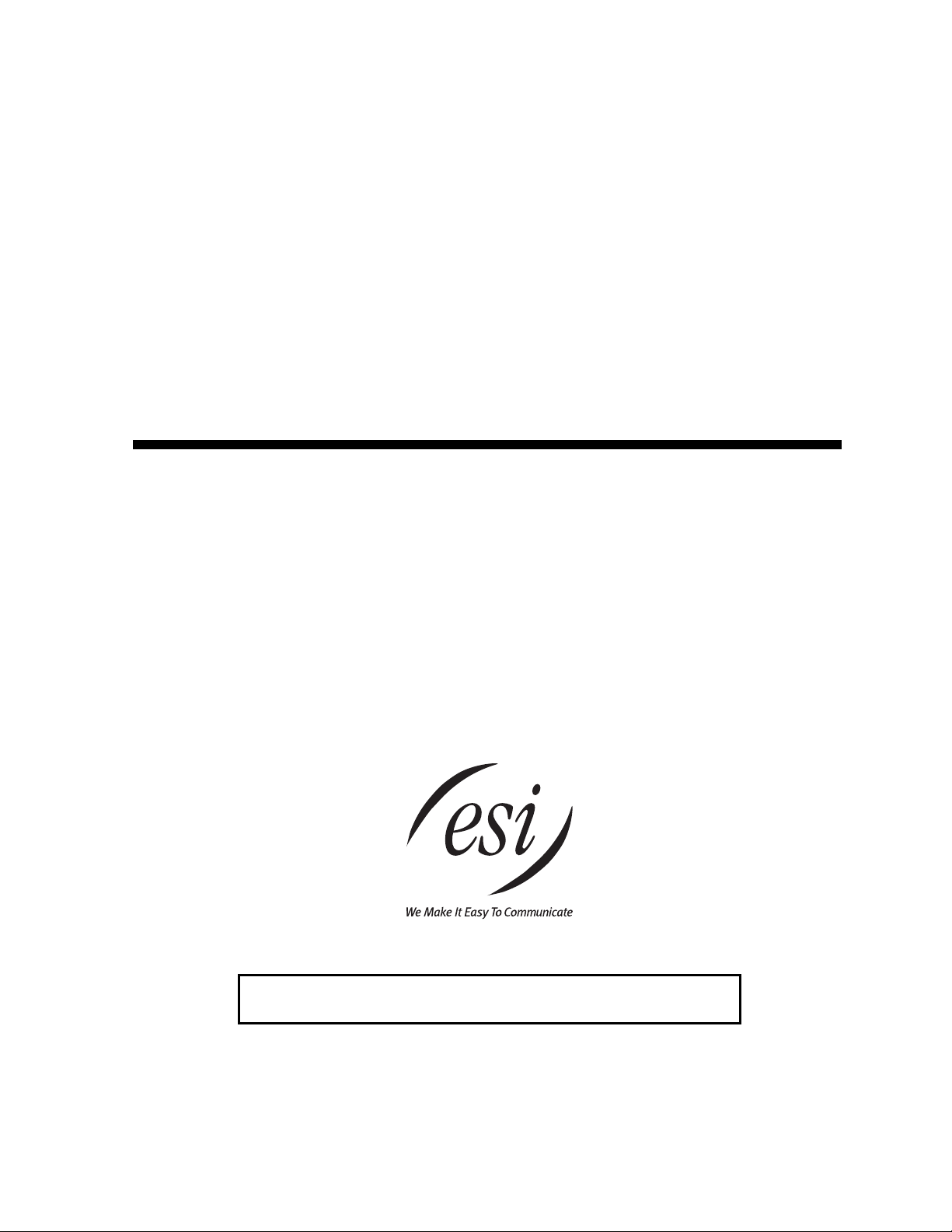
ESI Feature Phone
User’s Guide
FOR THE ESI-600
0450-0907
Rev. B
Visit www.esiusers.com for up-to-date help.
Page 2
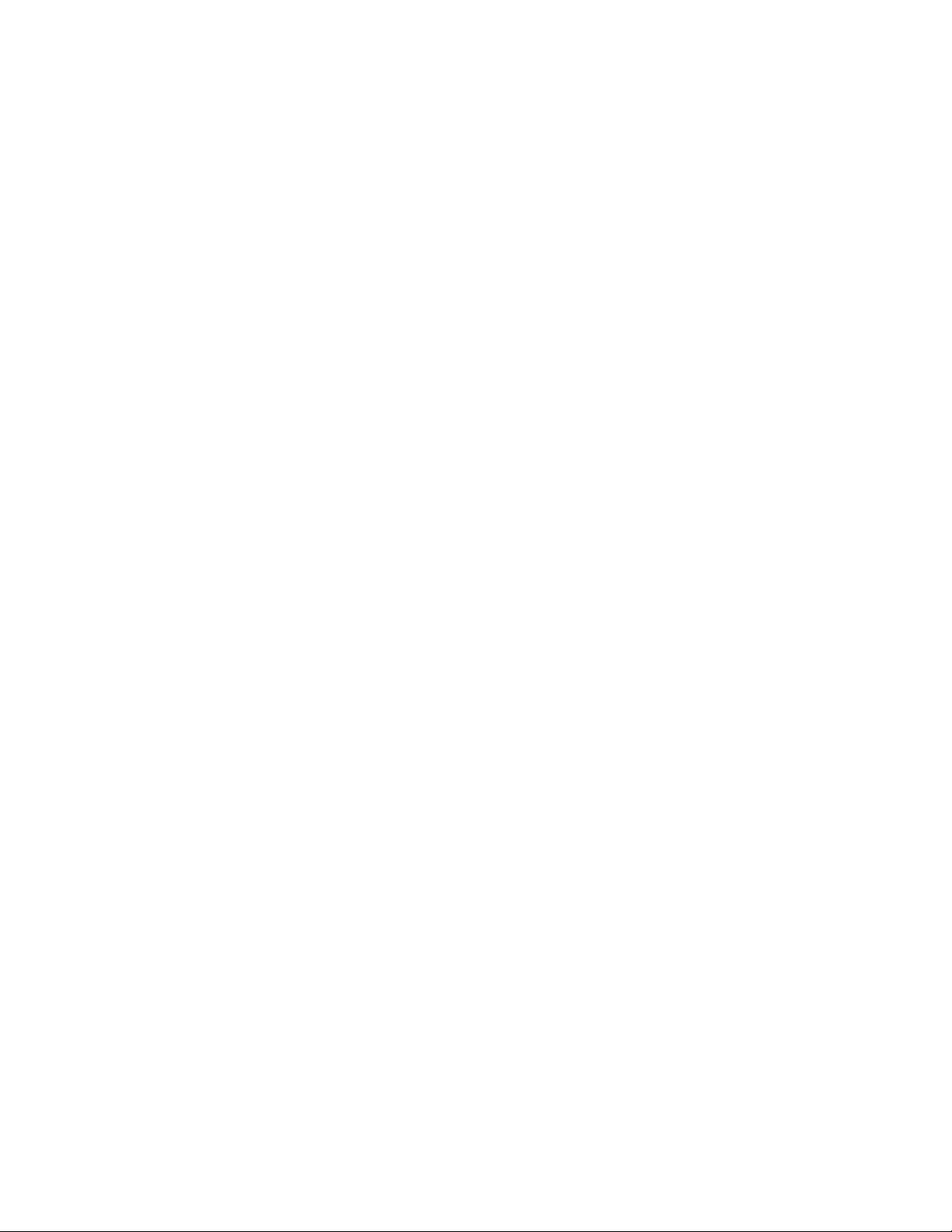
About ESI
ESI (Estech S ystems, Inc.) is a privately held corporatio n base d in Plano, Texas. F ounded in 1987, ESI
designs and bui l ds innovative t el ecommunication s products for bus inesses like yours. Because of t heir
powerful com bi nation of value and f eatures, ES I products are consistently re cognized by indust ry
publications and leaders.
Copyright © 2006 ESI (Estech Systems, Inc.).
Esi-Dex, Qui ck Groups, Quick Moves, Virtual Mailbox Key, Auto Page, Quick Page and Verbal User Guide are trademarks, of ESI.
Act! is a registered trademark of Symantec Corporation. Goldmine is a trademark of Goldmine Software Corporation. Ethernet is a
registered trademark of Xerox Corporation. Microsoft, Windows, NT and Outlook are registe re d tradem arks of Microso ft Corpora tio n.
Intel is a registered trademark of Intel Corporation. Panasonic and DBS are registered trademarks of Matsushita Electric Corporation
of America.
Information contained herein is subject to change without notice.
ESI products are protected by various U.S. Patents, granted and pending.
ESI is an ISO 9001:2000-certified company. Visit ESI on the Web at www.esi-estech.com.
Page 3
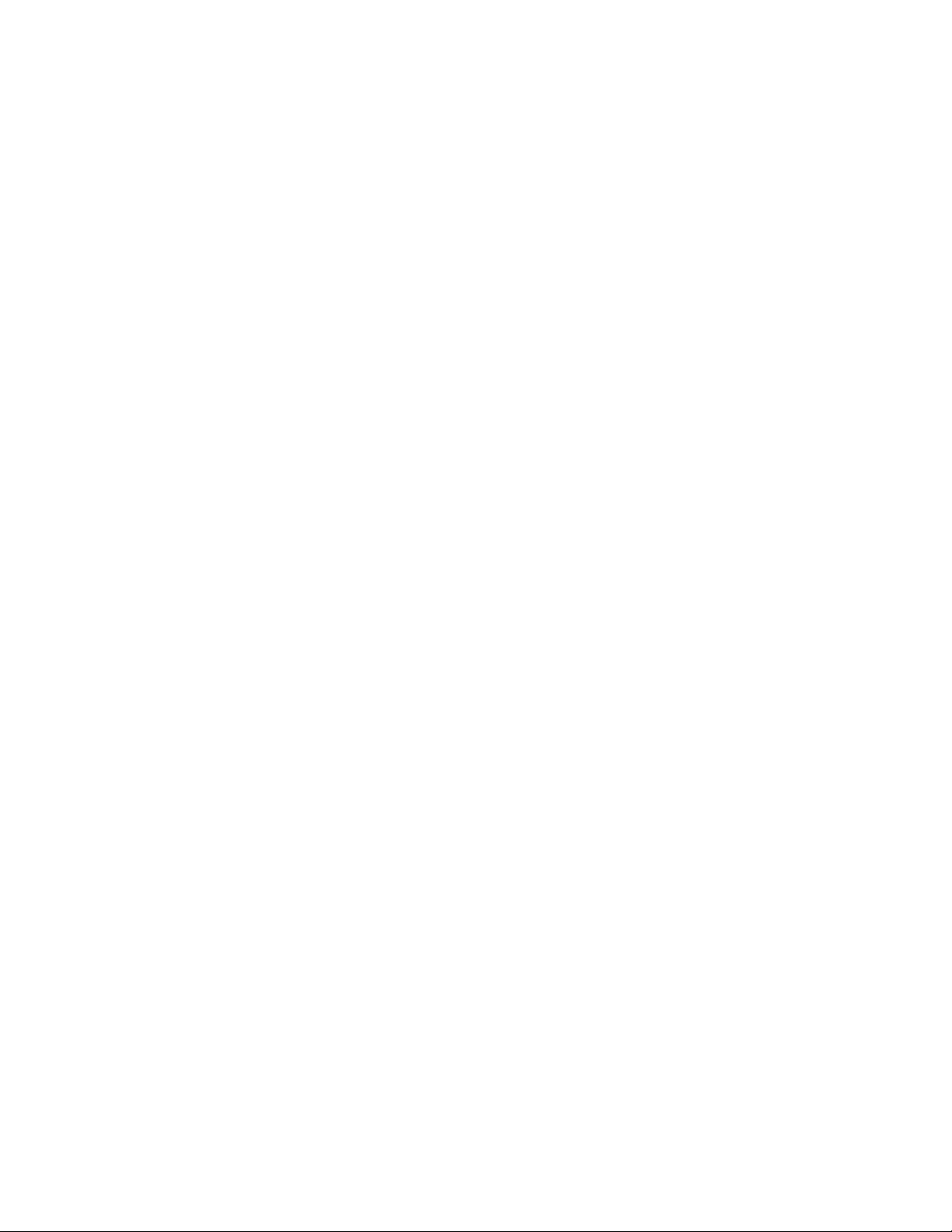
Contents
Introduction...............................................................................................................................................................A.1
48-Key Feature Phone ................................................................................................................................................................................A.2
24-Key Feature Phone ................................................................................................................................................................................A.4
12-Key Feature Phone ................................................................................................................................................................................A.5
ESI Cordless Handsets ...............................................................................................................................................................................A.6
Connecting your ESI phone ........................................................................................................................................................................A.7
Help mode (Verbal User Guide)..............................................................................................................................B.1
User programming: An introduction......................................................................................................................C.1
User programming menu ............................................................................................................................................................................C.1
Voice mail operation.......................................................................................................... ......................................D.1
VOICE MAIL key..........................................................................................................................................................................................D.1
Personal greetings .......................................................................................................................................................................................D.1
Leaving messages . . ..................................................................................................................................................................................D.2
AutoPage......................................................................................................................................................................................................D.3
Moving and deleting a message.................................................................................................................................................................D.3
Off-premises “reach me”..............................................................................................................................................................................D.3
Message retrieval.........................................................................................................................................................................................D.4
Live recording...............................................................................................................................................................................................D.7
Off-premises message delivery ..................................................................................................................................................................D.8
Message Recycle Bin (u n- de l e te )...............................................................................................................................................................D.9
Status indicator lamp....................................................................................................................................................................................D.9
Optional voice mail feature: Guest mailboxes ........................................................................................................................................ D.10
Optional voice mail feature: Group/broadcast mailboxes......................................................................................................................D.12
Optional voice mail feature: Cascade notification mailboxes ................................................................................................................D.13
Optional voice mail feature: Q & A mailboxes ........................................................................................................................................ D.15
ESI Feature Phone operation..................................................................................................................................E.1
Display...........................................................................................................................................................................................................E.1
Caller ID ........................................................................................................................................................................................................E.1
Keys...............................................................................................................................................................................................................E.1
Dial tone........................................................................................................................................................................................................E.3
Basic phone use...........................................................................................................................................................................................E.4
Direct station selection.................................................................................................................................................................................E.5
Transferring an outside call . . . ...................................................................................................................................................................E.5
Transferring an internal call . . . ...................................................................................................................................................................E.7
Conference calling .......................................................................................................................................................................................E.8
Call forwarding..............................................................................................................................................................................................E.9
Call waiting..................................................................................................................................................................................................E.12
Hold/exclusive hold operation ...................................................................................................................................................................E.13
Paging.........................................................................................................................................................................................................E.15
Call pickup...................................................................................................................................................................................................E.15
Optional features ........................................................................................................................................................................................E.16
Special keys..............................................................................................................................................................F.1
Esi-Dex..........................................................................................................................................................................................................F.2
Override ring.................................................................................................................................................................................................F .9
Message monitor mode (live call screening) ...........................................................................................................................................F.10
Personal greeting reminder.......................................................................................................................................................................F.10
Headset operation......................................................................................................................................................................................F.10
Outside dial tone preference .....................................................................................................................................................................F.11
Line keys.....................................................................................................................................................................................................F.11
Optional features ........................................................................................................................................................................................F.12
Using 48-Key IP Feature Phone II remotely..........................................................................................................G.1
1. Channel availability display ....................................................................................................................................................................G.1
2. No 911/emergency calls.........................................................................................................................................................................G.1
Troubleshooting........................................................................................................................................................................................... G.2
Using Esi-Link...........................................................................................................................................................H.1
Overview.......................................................................................................................................................................................................H.1
Location Keys...............................................................................................................................................................................................H.1
Programmable feature keys and Esi-Link: an introduction.......................................................................................................................H.2
Dialing an Esi-Link location..........................................................................................................................................................................H.3
Using feature keys with Esi-Link.................................................................................................................................................................H.4
Other Esi-Link features................................................................................................................................................................................H.7
Dialing into an ESI IP Gateway...................................................................................................................................................................H.9
Page 4
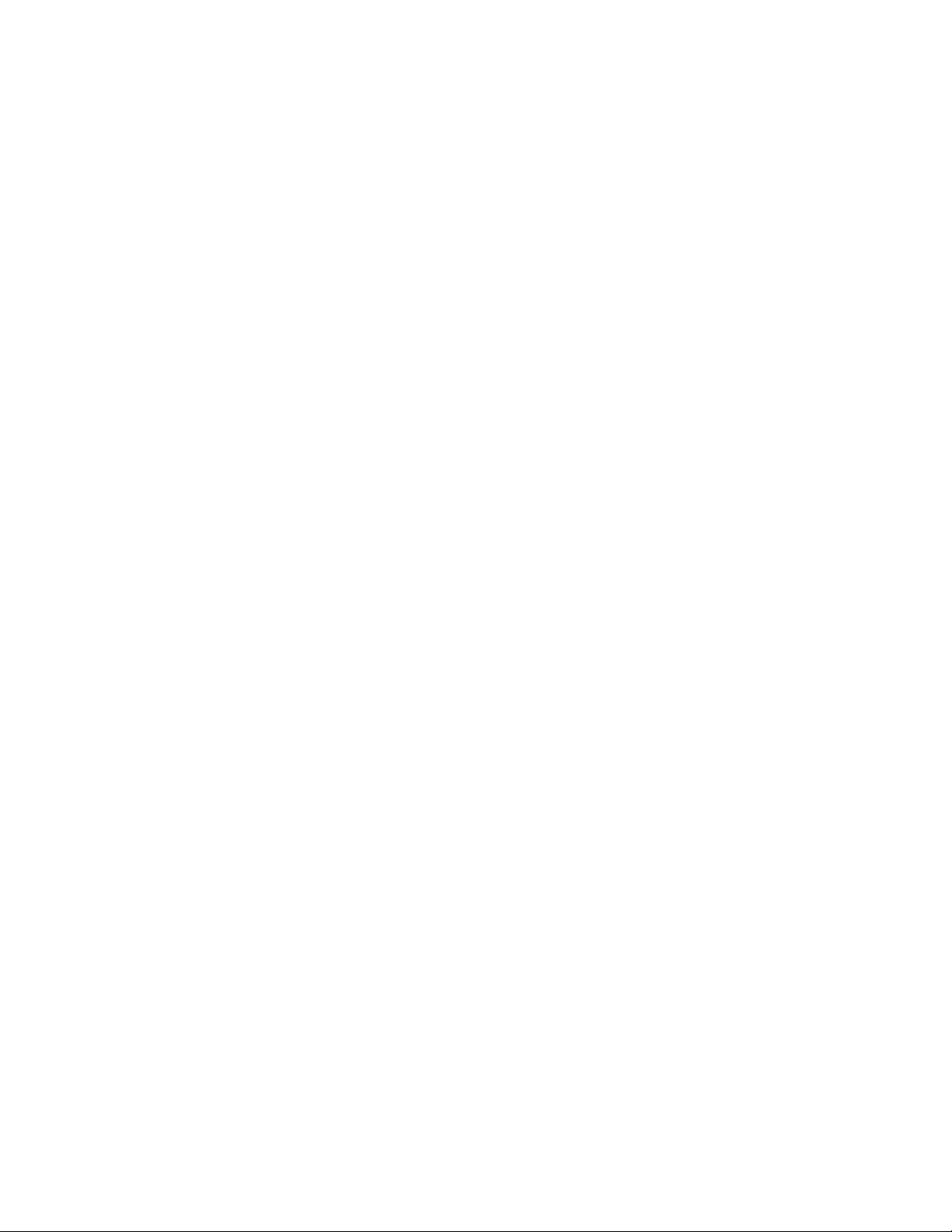
ACD agent operat i on.................................................................................................................................................I.1
Programming the agent log-on/off key ........................................................................................................................................................I.1
Wrap mode ....................................................................................................................................................................................................I.2
LED indicator..................................................................................................................................................................................................I.2
Display indications.........................................................................................................................................................................................I.3
While logged on: no DND, monitor mode, call forward, or programming................................................................................................I.4
Call waiting.....................................................................................................................................................................................................I.4
ACD administrator key..................................................................................................................................................................................I.5
Analog stations............................................................................................................... ..........................................J.1
Caller ID.........................................................................................................................................................................................................J.1
Placing calls ..................................................................................................................................................................................................J.1
Transferring calls ..........................................................................................................................................................................................J.2
Conference calling........................................................................................................................................................................................J.2
Call waiting....................................................................................................................................................................................................J.3
Call hold.........................................................................................................................................................................................................J.3
Paging............................................................................................................................................................................................................J.3
Call pick-up....................................................................................................................................................................................................J.3
Voice mail operation from an analog station..............................................................................................................................................J.4
Analog station programming........................................................................................................................................................................J.7
Index
Page 5
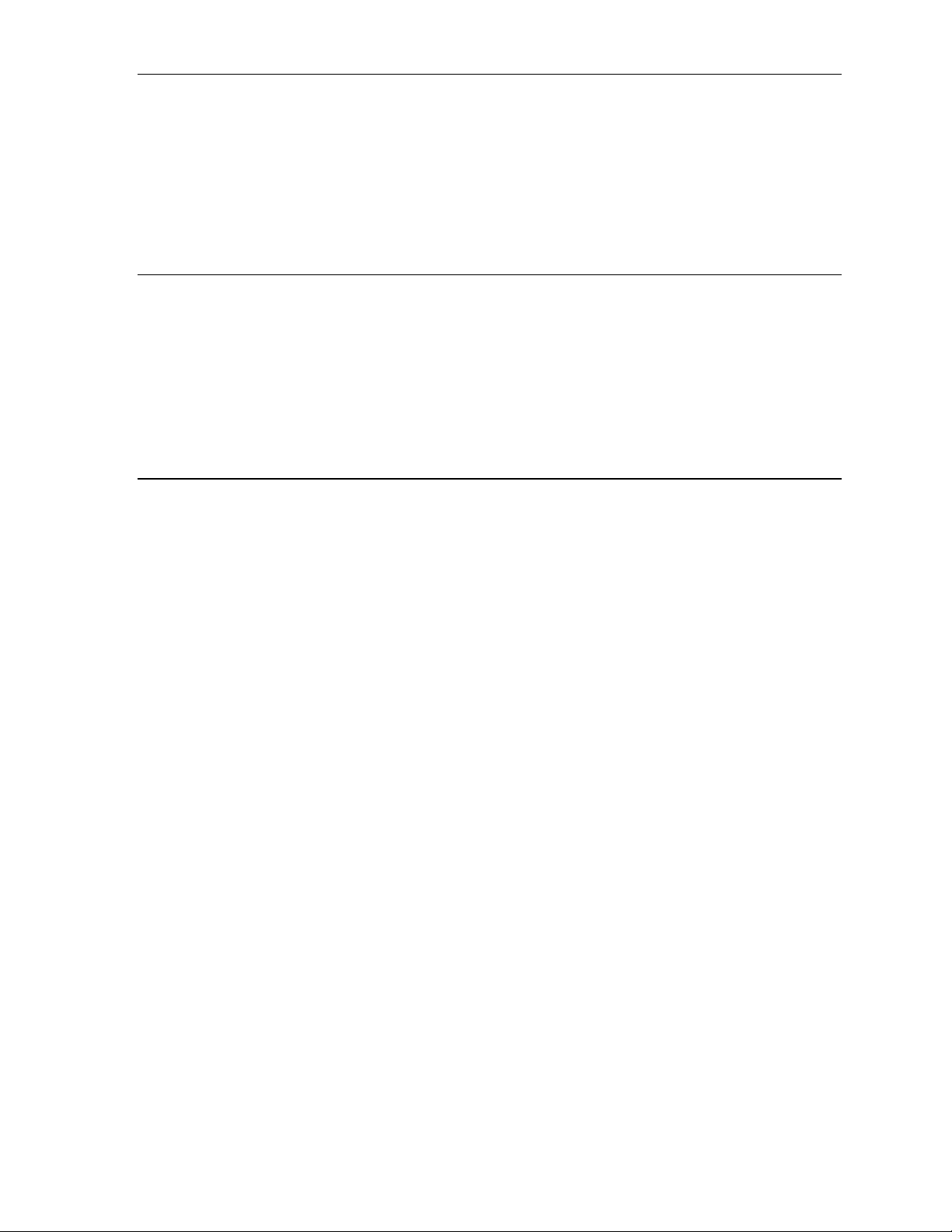
User’s Guide Introduction
Introduction
Accessing the r i ch E S I feature set is simple and easy t hrough the straightforward design of each of the
various ESI Feature Phones. E ach feature has been de signed for ease of use while provi di ng
capabilities needed in an advanced business phone.
You will be able to learn man y of the features by simply using your phone; and this E S I Feature Phone
User’s Guide will introduce you to the wi de variety of features offered by your ESI phone system and
how to use your ph one effectively t o achieve maximum benefits.
What it covers
This User’s Guide covers the use of t he following wi t h the ESI-600 phone system:
• 48-Key Featur e Phone (Digital , TAPI, and local/ remote IP Feature Phone II)
• 24-Key Digital Feature Phone
• 12-Key Featur e P hone
• ESI Cordles s Handset (Digi tal, IP, and Remote IP)
• 60-Key Expansion Console and Sec ond Expansion Con sole
How it’s arranged
• Section A — Phone illustrations
• Section B — User help
• Section C — User p rogramming
• Section D — Voi ce mai l operation
• Section E — Phone ope ration
• Sections F through K — Special keys and features
A.1
Page 6
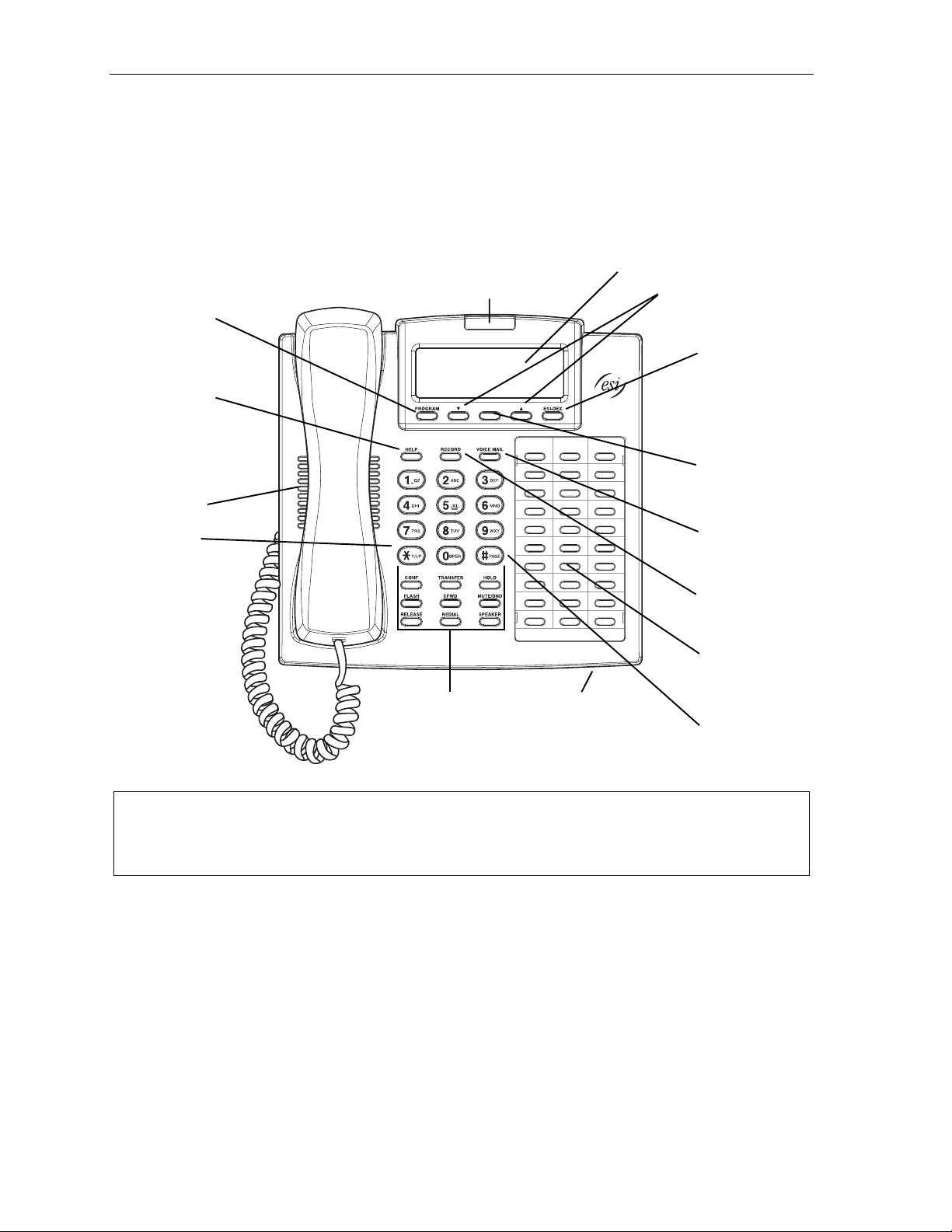
Introduction User’s Guide
48-Key Feature Phone
The 48-Key Feature Phone has a vari et y of programmabl e and built-in f eat ures. It comes in m ul t i ple
versions: 48 -Key Digital Fe ature Phone; 48-Key Digital T A PI Feature Phone; and 4 8-Key IP Feature
Phone II. A ddi t i onal l y, it supports up to two optional Expansion Consoles (see ne xt page). All versions
of the 48-Ke y Feat ure Phone offer t he same basic feat ures which are des cribed throughout this User’s
Guide. The 48-Key Feature Phone’ s buil t-in voi ce mai l f eatures and voice prompts make it easy to
program and use.
PROGRAM
soft fe ature key
(pg. C.2)
HELP key for
access to Verbal
User Guide
and tutorial
(pg. B.1)
Speaker
Status indicator
lamp (pg. D.9)
3-line, 56- c h ar ac t er display
Volume/scroll keys
ESI-DEX
soft feature key
(pg. F.2)
Context-specific
key to select
displayed optio ns
P/UP
(pickup) key
(pg. E.15)
30 program mable
feature keys
(pg. C.2)
Fixed feature keys
(pg. E.1)
Microphone for
buil t-in speakerphone
Hint: On any of these ESI phone varieties (including the Expansion Consoles), you can perform direct
programming by holding down a programmable feature key for at least two seconds (similar to how you
might program a car radio button). This isn’t applicable to the fixed-feature keys which, as their name
impli es, ar e al re a dy pro gr a mme d.
VOICE MAIL
key (pg. D.1)
RECORD key
(pg. D.7)
PAGE key
(pg. E.15)
A.2
Page 7
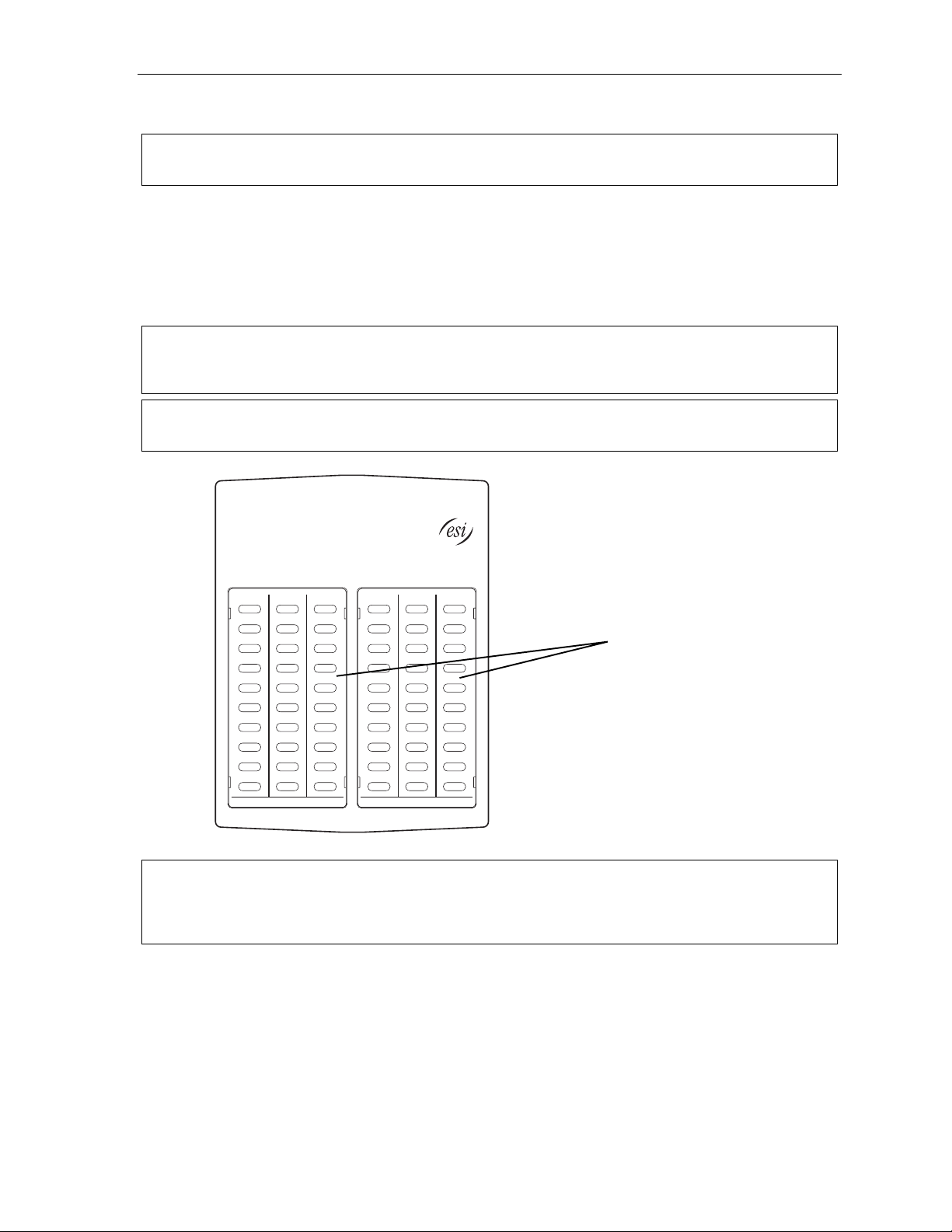
User’s Guide Introduction
Optional Expans io n C onsole s f or us e wi th t he 48 -K ey Fea tur e P hone
Note: Your Installer or System Administrator must enable Expansion Con sole support for your extension
before yo u ca n us e one or bot h E xpan si on C ons ol es.
Your ESI 48-Key Feature Phone can support up to two optional Expansion Consoles, for a possible total
of 120 additional programmable feature keys.
The 60-Key Expa nsion Console connects directly to the phone, while the Second Expansion Console
connects to the first Console.
You program ea ch E xpa nsion Console’s keys just as you do t he programmable feature keys on your
ESI Feature Phone, using eith er direct or tr adi t i onal programm i ng (see page C.2).
Note: Only one ke y can exist per ext en si on, feature or op erat i on. If y ou pro gr am a second key for the same
extension, f eature or operat ion, t his automatically erases the first k ey so programmed, thus m aking it
available for a new extension, feature or operatio n.
Hint: You may find it easier to write in the names on the overlay before you program the keys and atta ch the
overlay to th e Console.
60 program mable
feature keys
(pg. C.2)
in two banks
of 30 each
Hint: On any of these ESI phone varieties (including the Expansion Consoles), you can perform direct
programming by holding down a programmable feature key for at least two seconds (similar to how you
might program a car radio button). This isn’t applicable to the fixed-feature keys which, as their name
impli es, ar e al re a dy pro gr a mme d.
A.3
Page 8
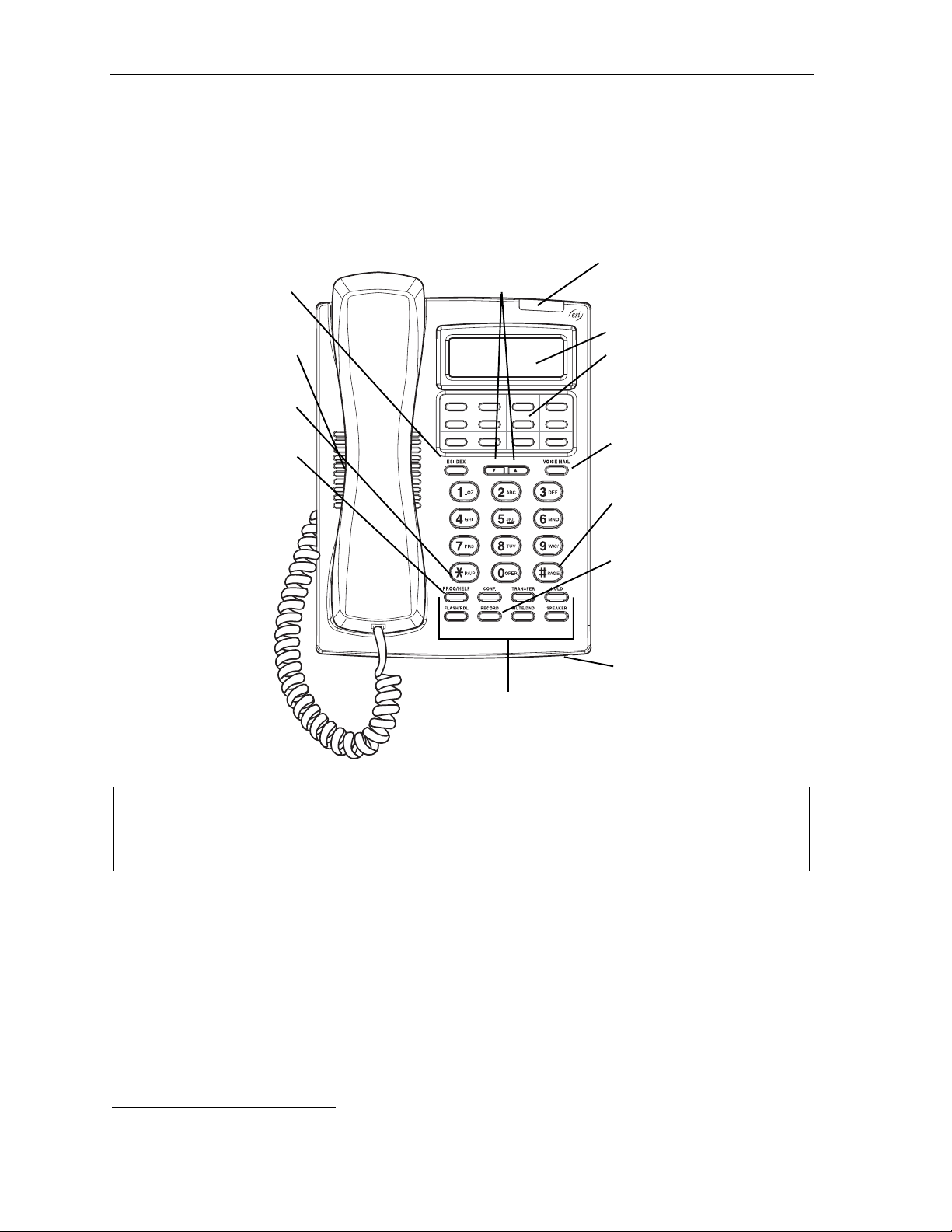
Introduction User’s Guide
24-Key Feature Phone
The 24-Key Feature Phone has featu res similar to t hose of the 48-Key Feature Phone. H owever, the
24-Key Featur e P hone is available only as a digital m odel and doesn’t support TAPI, IP, ESI’s softwar e
applications (VIP, VIP Professional, and ESI PC Attendant Console)
true for the 48-Key Feature Phone, the 24-Key Feat ure Phone’s buil t -in voice mail features and voice
prompts make it easy to program and use.
1
, or the Expansion Consoles. A s is
ESI-DEX key (pg. F.2)
P/UP (pickup) key
PROG/HELP combo key
for phone pr o gra mming
(pg. C.2) and access to
Verbal User Guide
and tutorial (pg. B.1)
Speaker
(pg. E.15)
Volume/scroll keys
Other fixed feature keys
(pg. E.1)
Status indicator
lamp (pg. D.9)
2-line, 32- c h ar ac t er display
12 program mable fe at ur e
keys (pg. C.2)
VOICE MAIL key (pg. D.1 )
PAGE key (pg. E.15)
RECORD key (pg. D.7)
Microphone for
buil t-in speakerphone
Hint: On any of these ESI phone varieties (including the Expansion Consoles), you can perform direct
programming by holding down a programmable feature key for at least two seconds (similar to how you
might program a car radio button). This isn’t applicable to the fixed-feature keys which, as their name
impli es, ar e al re a dy pro gr a mme d.
1
For information concerning these software applications, see the ESI Web site at www.esi-estech.com.
A.4
Page 9
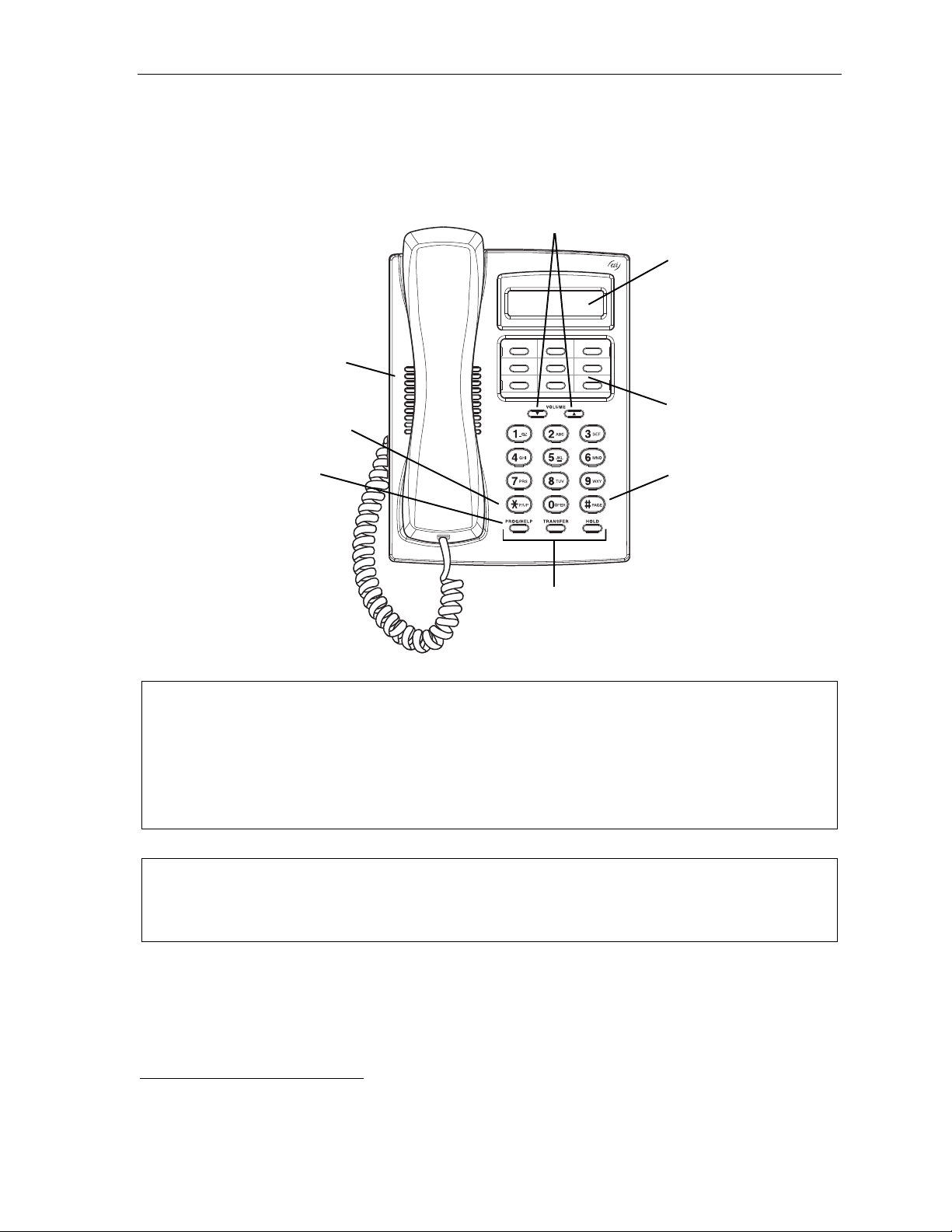
User’s Guide Introduction
12-Key Feature Phone
The 12-Key Feature Phone includes the basic, most commonly used phone features. Thi s simpl i f i ed
model is avail abl e only as a digital m odel and doesn’t support TAPI , IP, ESI’s software applications
(VIP, VIP Professional, and E SI PC Attendant Console)
operation
2
, or Esi-Dex.
Speaker
P/UP (pickup) key (pg. E.15 )
1
, the Expansion Consoles, speakerphone
Volume/scroll keys
1-line,
16-char ac t er dis p lay
9 programmable
feature keys (pg. C.2)
PROG/HELP combo key
for phone pr o gra mming
(pg. C.2) and access to
Verbal User Guide
and tutorial (pg. B.1)
Fixed feature keys
(pg. E.1)
PAGE key (pg. E.15)
Note: The followi ng features are n’t available o n a 12-Key Feature Phone:
• Cert ain special keys and feat ures (s ee “Special key s,” page F.1).
• Esi-Dex.
• ACD operation.
Additi onally: to use voice mai l, conference calling and mute/DND on a 12-Key Feature Phone, you
must program these features into programmable feat ure keys (see “Programmable fe ature keys,” page
C.3, and “Optional features,” page F.12).
Hint: On any of these ESI phone varieties (including the Expansion Consoles), you can perform direct
programming by holding down a programmable feature key for at least two seconds (similar to how you
might program a car radio button). This isn’t applicable to the fixed-feature keys which, as their name
impli es, ar e al re a dy pro gr a mme d.
1
For information concerning these software applications, see the ESI Web site at www.esi-estech.com.
2
The 12-Key Feature Phone doesn’t have a hands-free microphone, and therefore can’t serve as a true two-way speakerphone.
Its speaker plays pages.
A.5
Page 10
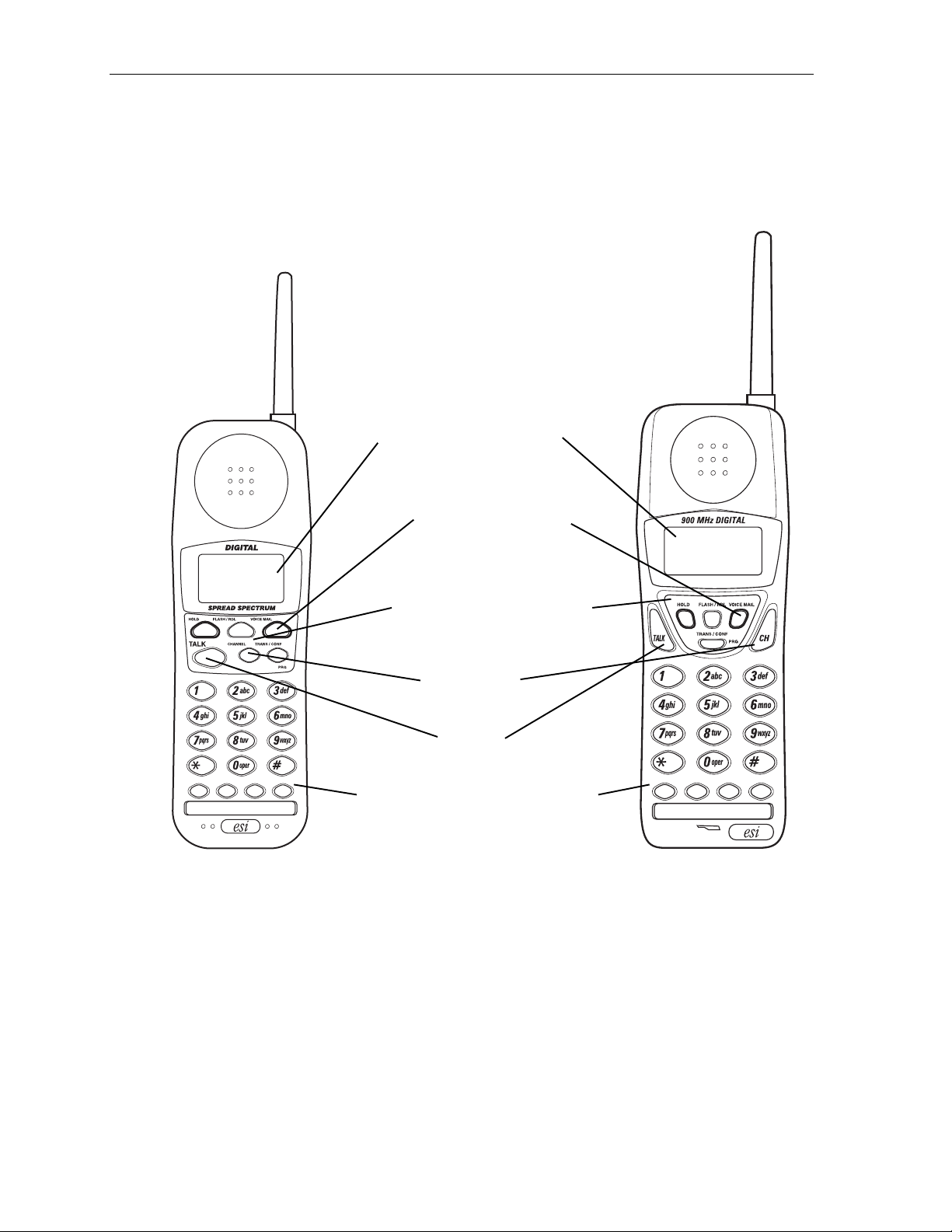
Introduction User’s Guide
ESI Cordless Handsets
ESI’s digit al Cordless Handsets come in two model s — compact and heavy-duty — but each offers the
same features. Note that they do not have the follow i ng features found on some ESI desktop phones:
speakerphone, Esi-Dex su pport (or ESI-DEX key), Calle r ID key, Virt ual M ai l box K ey support, or Verbal
User Guide (or HELP key). E ach m odel comes with a charger/AC adapter, base stati on, bel t clip,
battery pack, and wall mount.
Compact model Heavy- duty model
Two-lin e, 3 2- c har ac t e r dis play;
third line contains status icons
VOICE MAIL key (pg. D.1 )
Other fixed feature keys (pg. E.1)
CHANNEL key
TALK key
Four programmable feature keys (pg. C.2)
A.6
Page 11
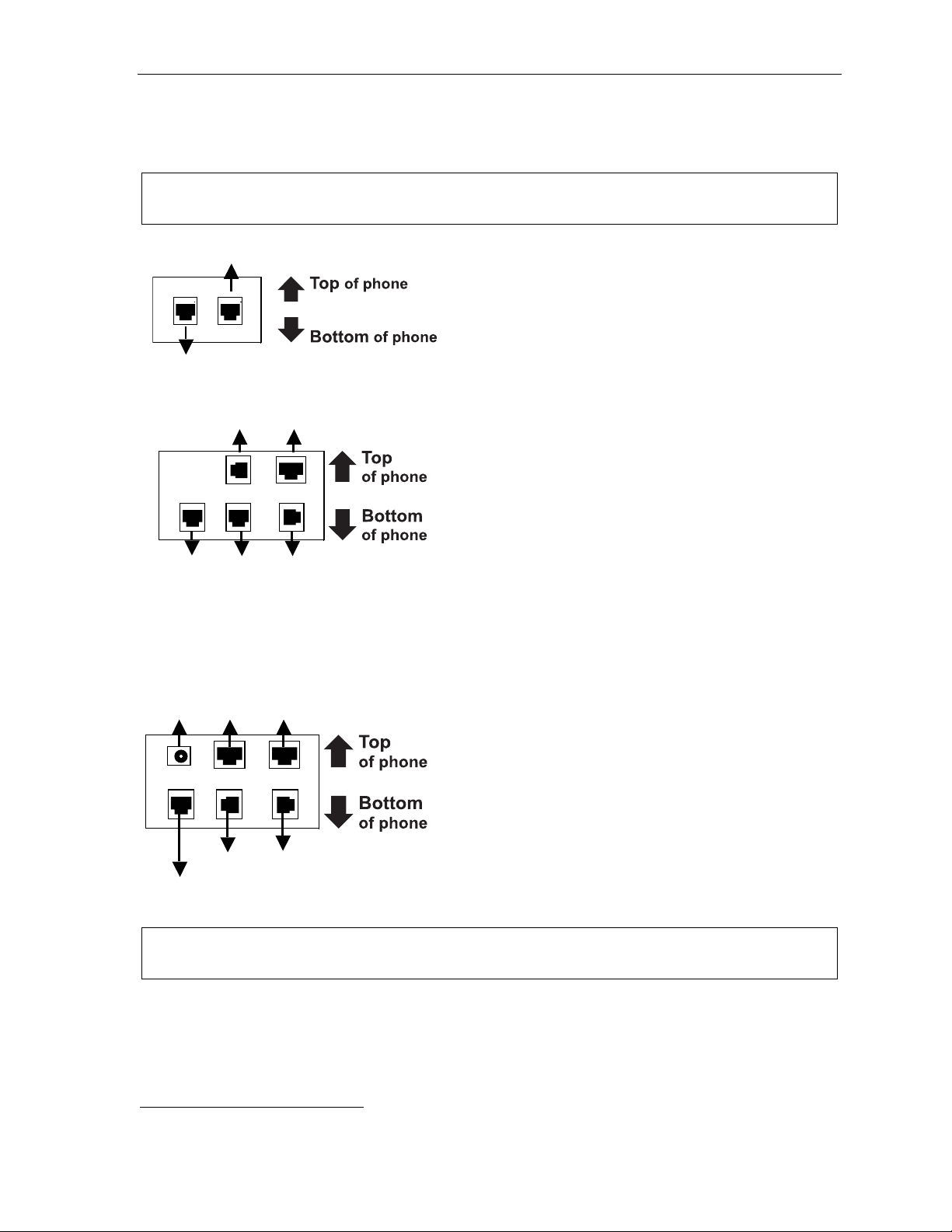
User’s Guide Introduction
Connecting your ESI phone
Depending on which ESI phone you ha ve, use the appropriate diagram (below) to conne ct i t. Each
diagram represents the panel on t he phone’s underside.
Note: The “Top of phone” and “Bott om of phone” references in these diagrams show t he correct vertical
orient ation of the phon e — i.e., the part with the display is the top.
Line cord
to wall
Handset
To
headset
(TAPI)
to PC
12-Key Featur e P hone
24-Key Featur e P hone
• Connects like a basic phone.
• Handset plug s into right-side jack.
• Line cord plugs into left -side jack.
48-Key Digi tal Fe atur e P hone
In addition to how the 24-Key F eat ure Phone connects
to the handset and line cord, not e t he presence of a
headset jack
1
, as well as the f ol lowing information:
To power
supply
To 60-Key
Console
To 60-Key
Line cord
Console
Connectors on bottom of
48-Ke y Digit al Feature Phon e
To
LAN
Handset
to wall
(headset jack shown)
To
PC
Handset
To
headset
• TAPI versio n i ncludes a cable fo r connecting to your
PC’s serial port.
• 60-Key Expansion Console cabl e (included wit h each
Console) uses standard RJ-11 telephone connectors.
48-Key IP Featur e P hone II
In addition to t he details menti oned previousl y for
the 48-Key Digital Feature Phone, each 48-Key IP
Feature Phone I I includes:
• A power supply t hat is unswitched (i.e., always-o n AC
outlet) and plugs into the phon e.
• An Ethernet cab l e, which connects the
phone to a PC (or, if no PC is present, directl y t o a
router, switch or hub) to achieve connecti vity to a local
area network (LAN).
Note: When the phone is in the highest upright position, use the wall-mount hook located under the handset
to secure the handset when you’ re not using t he phone.
1
On 48-Key Feature Phones shipped by ESI to its Resellers on or after March 1, 2004.
A.7
Page 12
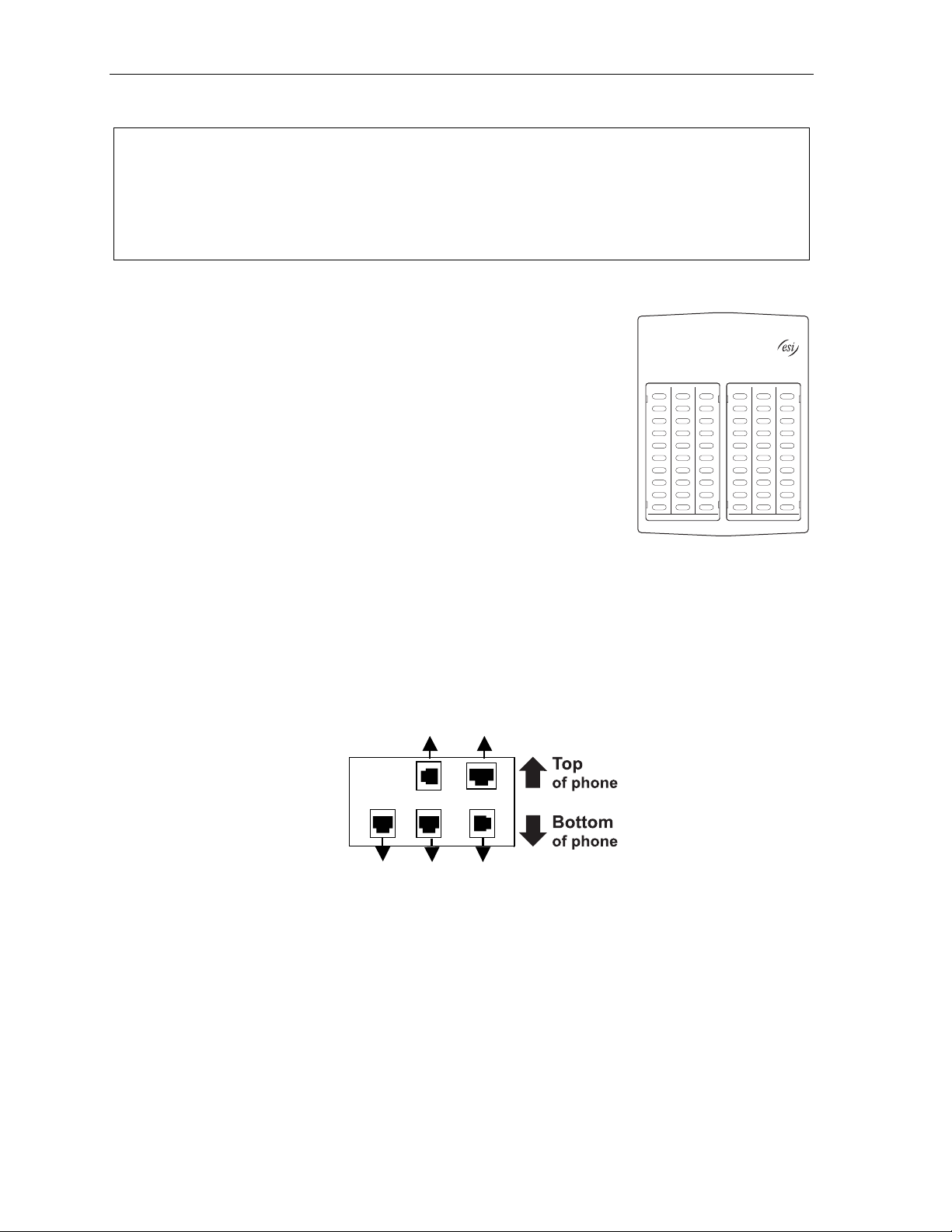
Introduction User’s Guide
60-Key Expansion Console connection
Notes: Your Inst aller or System Administ rator m ust enable Expansion Console s upport f or your extension
before yo u ca n us e one or bot h E xpan si on C ons ol es.
The 60-K ey Exp an sio n Con s ole c an be co nne ct ed t o only a 48 - Ke y Feat ure Ph on e.
If connectin g both a 60-Key Expansion Consol e and a Se cond Expansion Console t o a 48-Key Feature
Phone, see “Second Expansion Console c onnecti on,” page A.9.
1. Unplug the line cord or Ethernet cable from your 48-Key Feature Phone.
If it’s an IP Feature Phone II wi th a power supply plugged into it, unpl ug the power supply, too.
2. The 60-Key Expansion Console (right) includes a six-conductor
expansion cable. Connect one end of the expansion ca bl e t o the
appropriate c onnector on the bott om of the Feature Pho ne (below).
Then, connect t he other end of the expansion cable to t he 60-Key
Expansion Consol e.
3. To keep cabling out of the way, thread the ex pansion cable int o t he
slots on the bottom of the phone and 60-Key Expan sion Console.
4. Program the keys on the 60 -K ey E xpansion Console using the same
procedure a s with the Digital F eature Phone ( press PROGRAM 2).
5. If necessary, remove t he clear plastic overla y f rom t he keys on the
Expansion Consol e.
6. For maximum convenience, label the paper overl a y t o show how
the keys are p rogrammed (your Inst aller or Sy st em Administrat or can do this wit h ESI software).
7. Install the labeled paper overlay on the 60-Key E xpansion Console.
8. Install the clear plastic overlay over the pap er overlay, to protect it.
9. Use the provided Velcro
side of the 48-K ey Feature Phone.
10. Plug the line cord or Ethernet cable bac k into your 48-Key Feat ure Phone.
If you unplugged a power supply in step 1, plug it back in, as well.
®
tape to at t ach the left si de of the 60-Key Expan sion Console to the right
(TAPI)
To
headset
To 60-Key
Console
Line cord
to wall
Connectors on bottom of
48-Ke y Digit al Feature Phon e;
to PC
Handset
TAPI m odel shown
A.8
Page 13
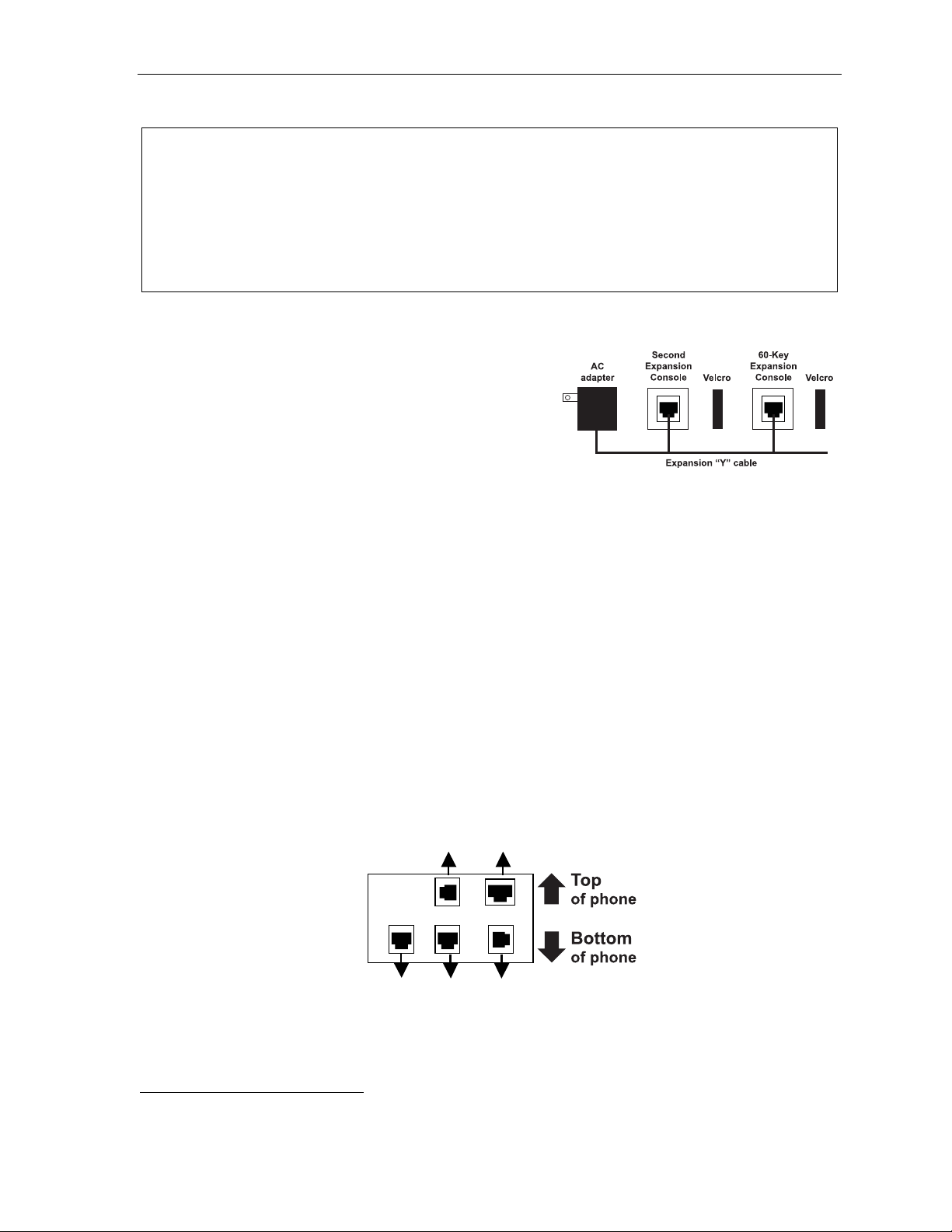
User’s Guide Introduction
Second Expansion Console connection
Notes: Your Inst aller or System Administ rator m ust enable Expansion Console s upport f or your extension
before yo u ca n us e one or bot h E xpan si on C ons ol es.
If connecting only one Expansion Console to a 48-Key Feature Phone, see “60-Key Expa nsion
Console c on nect i on, ” pa ge A. 8.
The Second Expansion Console connect s to the 60-Key Expansion Consol e and cannot connect
directly to the 48-Key Feature Phone (which is the only phon e to whic h you can connect a 60-Key
Expans ion Console).
1. Unplug the line cord or Ethernet cable from your 48-Key Feature Phone.
If it’s an IP Feature Phone II wi th a power supply plugged into it, unpl ug the power supply, too.
2. The Second Expansion Console
expansion “Y” cable (right)
the back of the equipment so that t he AC adapter is on
left and the end of the cable is on the right.
3. Connect the right end of t he expansion “Y” cable to the
appropriat e c onnector on the bott om of the 48-Key
Feature Phone (below).
4. Then, connect the expan sion “Y” cable’s middle plug to the 60-Key E xpansion Console, the left
plug to the Second Expansion Consol e, and the AC adapter t o an appropriate 110 VAC outl et to
provide power to the Second Expansion Consol e (above).
5. To keep cabling out of the way, thread the ex pansion “Y” cable into the slots on t he bottom of the
phone and the two Expansion Consoles.
6. Program the keys on the two E xpansion Consoles using the same procedure as with the Digital
Feature Phone (press PROGRAM 2).
7. If necessary, remove t he clear plastic overlay from the keys on the two 60-Key Expansion Consoles.
8. For maximum convenience, label the paper overl a y t o show how the ke ys are programmed (your
Installer or System Administrator can do this with ESI software).
9. Install the labeled paper overlays on the two 60-Key Expansion Consoles.
10. Install the clear plastic overlays over t he paper overl ays, to protect t hem .
11. Use the provided Velcro
®
tape to attach the left side of the 60-Key E xpansion Console t o the right
side of the 48-K ey Feature Phone, and the right si de of the 60-Key E xpansion Console to the left
side of the Second E xpansion Console).
12. Plug the line cord or Ethernet cable bac k into your 48-Key Feat ure Phone.
If you unplugged a power supply in step 1, plug it back in, as well.
1
includes an
2
. Lay out the cable across
(TAPI)
To
headset
to PC
To 60-Key
Console
1
It’s physically identical to a 60-Key Expansion Console; consult your Installer if you have trouble determining which one it is.
2
This diagram shows the backs of the Expansion Consoles.
Line cord
Connectors on bottom of
48-Ke y Digit al Feature Phon e;
Handset
to wall
TAPI m odel shown
A.9
Page 14
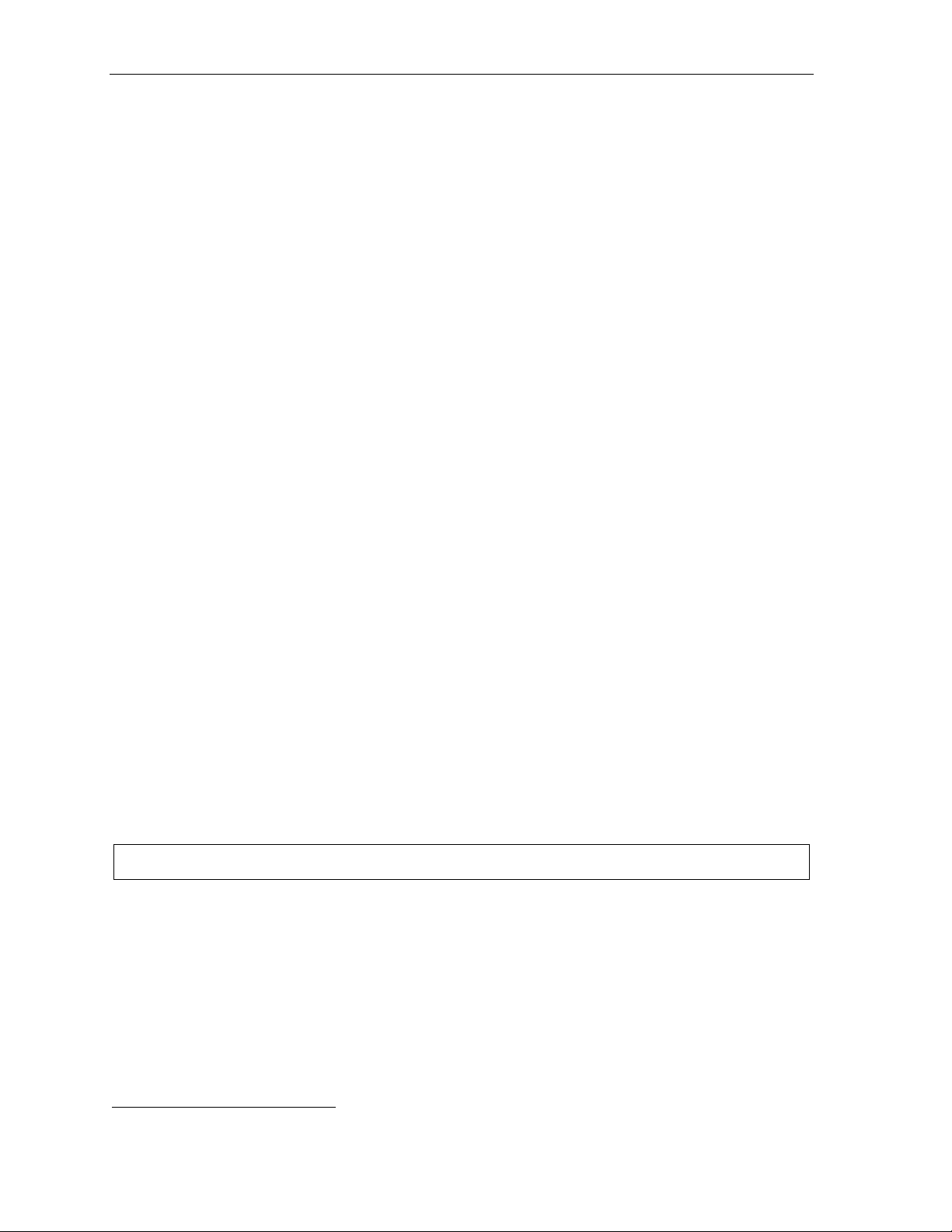
Introduction User’s Guide
ESI Cordless Handset connection
Each ES I Cordless Han dset com e s with:
• A charger/cradle to charge the H andset.
• An AC adapter for use with only t he charger.
• A base station to provide a di gi t a l interface between the E SI phone system and ESI Cordless
Handset. T his base station is line-powered and thus needs no AC power.
• Wall-mount(s), a belt clip, and a Quick Reference Gu ide.
Base station installation
Due to each site’s unique characteristics, the range and distance information we’ll p rovide herein is
only approximat e.
Characteristics that positively affect performance:
• The base station should be installed so it ha s a clear line-of-sight with the Cordless Han dset .
• The base station antenna should a l ways be pointed in i ts uppermost vertical position.
Don’t install the base station:
• Close to a wall, especially one with metal st uds.
• Next to a devi ce t hat em i ts EMI
light fixture, or fax machi ne.
1
— e.g., a television, radio, computer, computer printer , flourescent
• Next to any other 900 MHz device — e.g., a hand-held inventory cont rol device.
• In a ceiling t hat has foil-ba ck ed insulation.
• Behind doors that typicall y are closed, ti nt ed windows, one-way glass, or ot her areas that lim it or
cut off transmission to the Cordless Handset.
Base stations must be installed at least 10 feet apart, regardless of whet her t he base statio n is f or the
small-model or large-model Cordless Handset. Don’t inst al l m ore t hen six base stations in one area
(such as a network room). Choos e a l ocation at least 30 feet away if mo re t han six base stations are
needed in a buil di ng. A base station requires only a l ine cord to the phone system; A C power isn’t
needed because t he base station receives power f rom t he phone system via the l i ne cord.
Once the base stat i ons are installed and the Cordless Handsets charged, change each Hands et ’ s
channel by pressing its CH key . Each Handset should have its own channel. There are 30 available
channels on the small Cordless Handset and 10 on the large Cord l ess Handset.
Note: Feed back may result if the Cordless Handset is withi n three i nches of an ESI desktop Feature Phone.
1
Electromagnetic interference.
A.10
Page 15
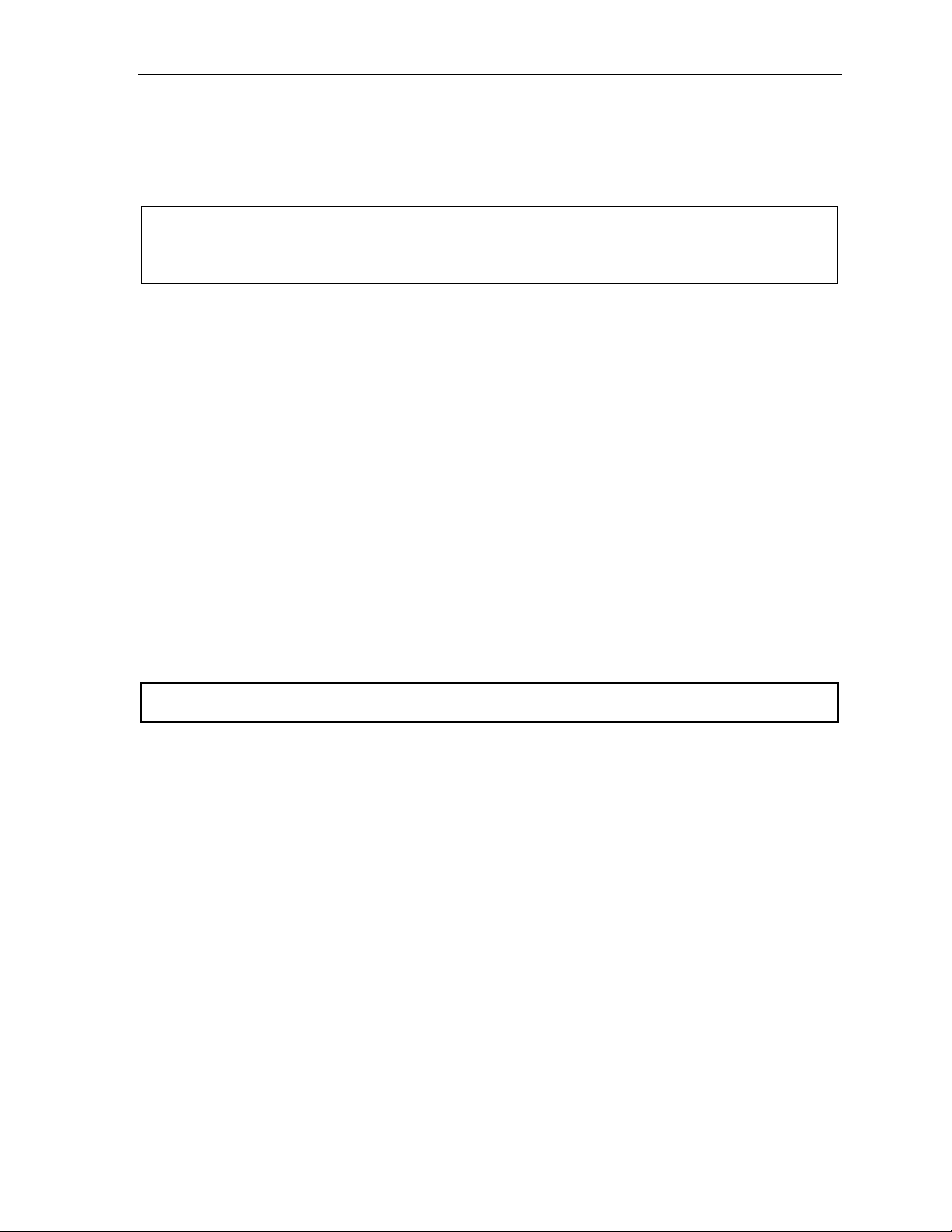
User’s Guide Help mode (Verbal User Guide)
Help mode (Verbal User Guide)
Your ESI phone s ystem ’s Help mode (also calle d the Verbal User Guide) — a ca refully conceived
combination of spoken informat i on, display readouts and even key il l umi nation when appropriate — is a
powerful tool to help you lea rn how to use the system’s many featu res.
Notes: As explained on p age E.1, each of the two sm aller F eature Phones, 12-Key an d 24-Key, has a combo
PROG/HELP key.
The ESI Cordless Handsets have no access to the Verbal U ser Guide and, therefore, no HELP key.
Tutorial
When your stati on is idle, press HELP, and t hen f o ll ow the spoken Help m enu to:
• Learn how to use the phone • Hear a description of how any key is us ed
• Learn how to use voice m ai l features • Hear a complete tut orial on phone operation
Help during st ation program m ing
To hear a detailed description of a function you wish to program, press HELP while programm i ng i t .
Help during a call
Press HELP while on a call and this will pl ac e the call on hold, whereu pon you can use Help mode to
hear a description of the funct i on you wish to perform. When yo u exit Help mode, you wi l l be
reconnected to the call.
While you are either in He lp mode or programming your phone, your station will be tempora rily placed in
DND (see “MUTE/DND,” pag e E.3). Anyone calling your stat i on while you are in DND will be fo rwarded
to your mailbox (or other destination set by the installer).
Exiting Help mode
To exit Help mode, simply hang up.
Visit www.esiusers.com f o r up-t o-date help.
B.1
Page 16
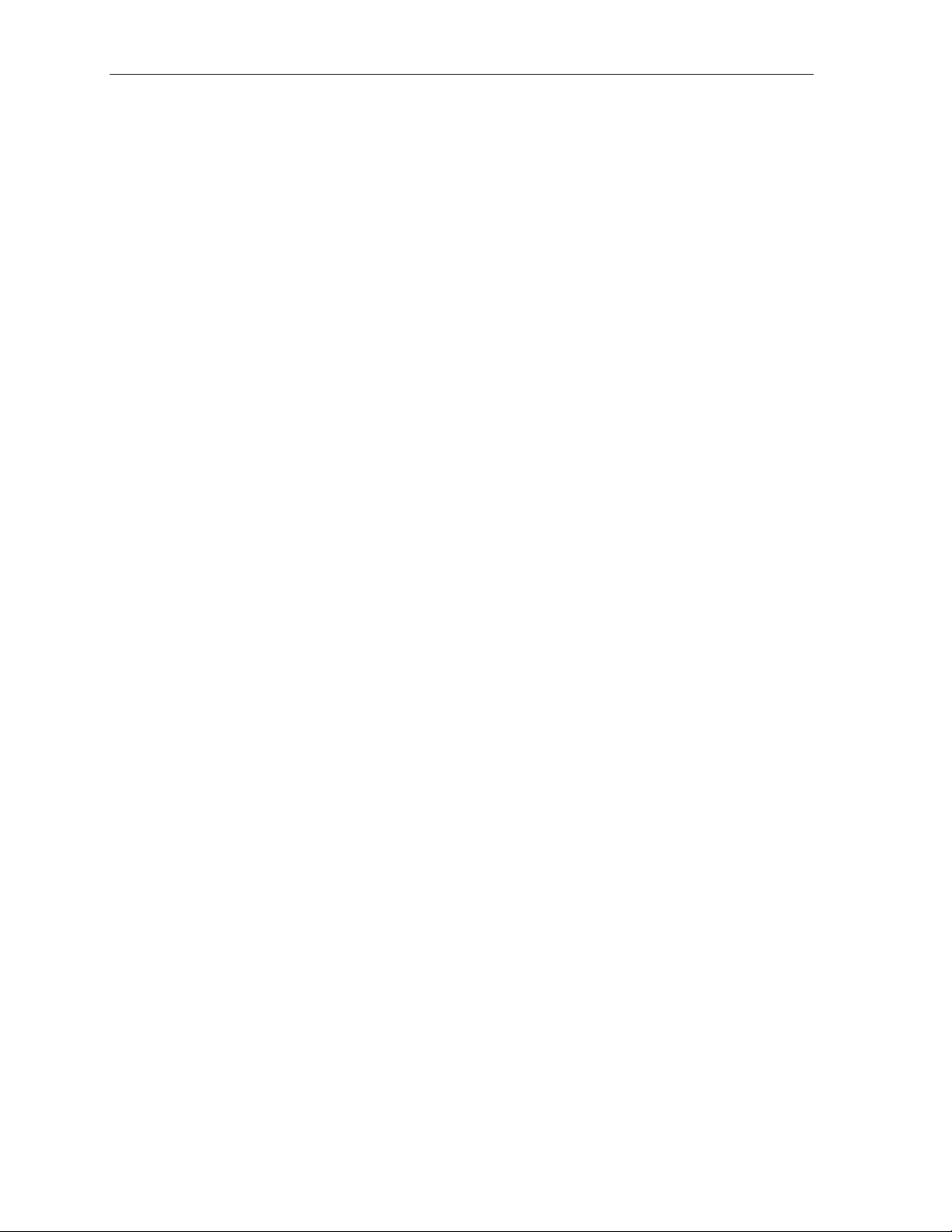
Help mode (Verbal User Guide) User’s Guide
(This page included for pagination purposes only.)
B.2
Page 17

User’s Guide User programming: An introduction
User programming: An introduction
Voice prompts will play menu and sub-menu options to access the desired feature. You don't have to wait
for the enti re prompt to be played. Therefore, on ce you’ve become famil iar with the prompts (consul t
“User program m i ng m enu overview,” below), you can qu i ckly set any frequently used feature.
Program m ing hel p
During any of the programming steps, press HELP to hear a more det ai l ed description of the featu re
and related p rogramming options.
Exiting pr ogr am m ing mode
To exit programmi ng m ode, simply hang up.
User programming menu
Overview
1 Select personal gree ting
1 Record
2 Delete
3 Hear
2 Programmabl e feat ure key s
(Station keys, line keys, speed-dial keys,
other feature keys)
3 Station options
1 Call waiting/background announce
2 Personal greeting reminder
4 Outside dial tone preference
5 Hands-free answer
6 Message monitor
7 Power-saving mode
4 Station audibles
1 Station ring tone
2 Station ring volume
3 Message ring
4 Secondary ring tone
1
5 Password
1 Enter
2 Delete
3 Play back
4 Security level
6 External message notification
1 Delivery options
2 Phone delivery
3 Pager notification
4 Urgent message
7 Person al Ca ll Rou t ing
1 Entry settings
2 Exit settings
3 Quiet time settings
9 Un-delete
2
Note: Selections 3, 5 and 6, as well as the backgr ound ann ounce function u nder “St ation opt ions” (see pa ge
E.12), are not availa ble on a 12-Key Feature Ph one.
1
For use with only ESI Cordless Handsets.
2
Available only if your phone system is using ESI Presence Management. If you’re not sure whether it is, consult your System
Administrator. For more information about ESI Presence Management, visit www.esi-estech.com/presence.
C.1
Page 18
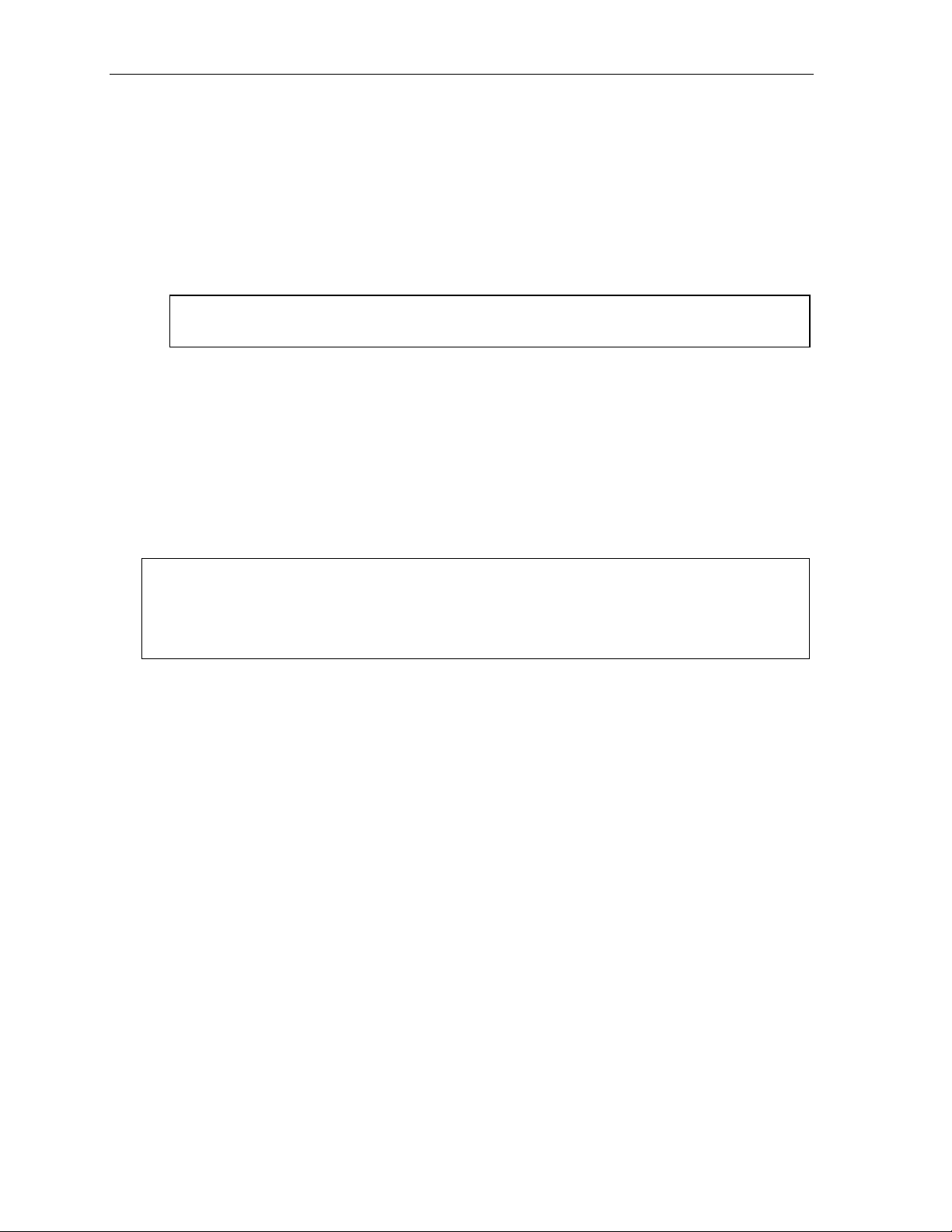
User programming: An introduction User’s Guide
1 Select persona l gr ee ting
Select the desired greeting — 1, 2 or 3. The system will play the current greeting, followed by
prompts to re-record, delete or hear again — or select the current greeting by pr essing #.
1 Record personal greeting
Begin recordi ng at the tone. Press 1 to stop. T he new personal greeting automatically replaces
the previous greeting.
2 Delete personal greeting
When prompted, press 2 again to confi rm deletion.
Warning: Your mailbox is disabled if no personal greeting exists. Never delete all of your existing
personal greetings before you record at least one new one.
3 Hear current personal greeting
2 Programmable feature keys
There are two methods for perform i ng programming of your phone’s programmable feature keys:
• Direct programming — Select the ke y y ou want to program, and hold it down for at least two
seconds. This not only init iates programm ing but also let s you immediately program t hat specific key .
• T raditional programm i ng — P r ess PROGRAM. The Verbal Help Guide wil l speak to you,
walking you through the full m enu, during whi ch y ou can choose the appropriate option.
Direct pr ogr amm i ng ex ampl e:
You wish to set one of the keys to dial a co-worker, whose extension is 105. Hold down the key
for at least two seconds. This automatically puts you in feature key programmin g. Follow the
prompts to enter 1 0 5. (This has allowed you to skip two steps — pressing PROGRAM and
selecting a menu opti on — that you’d have had to perform if using traditional progr amming.)
(Continued)
C.2
Page 19
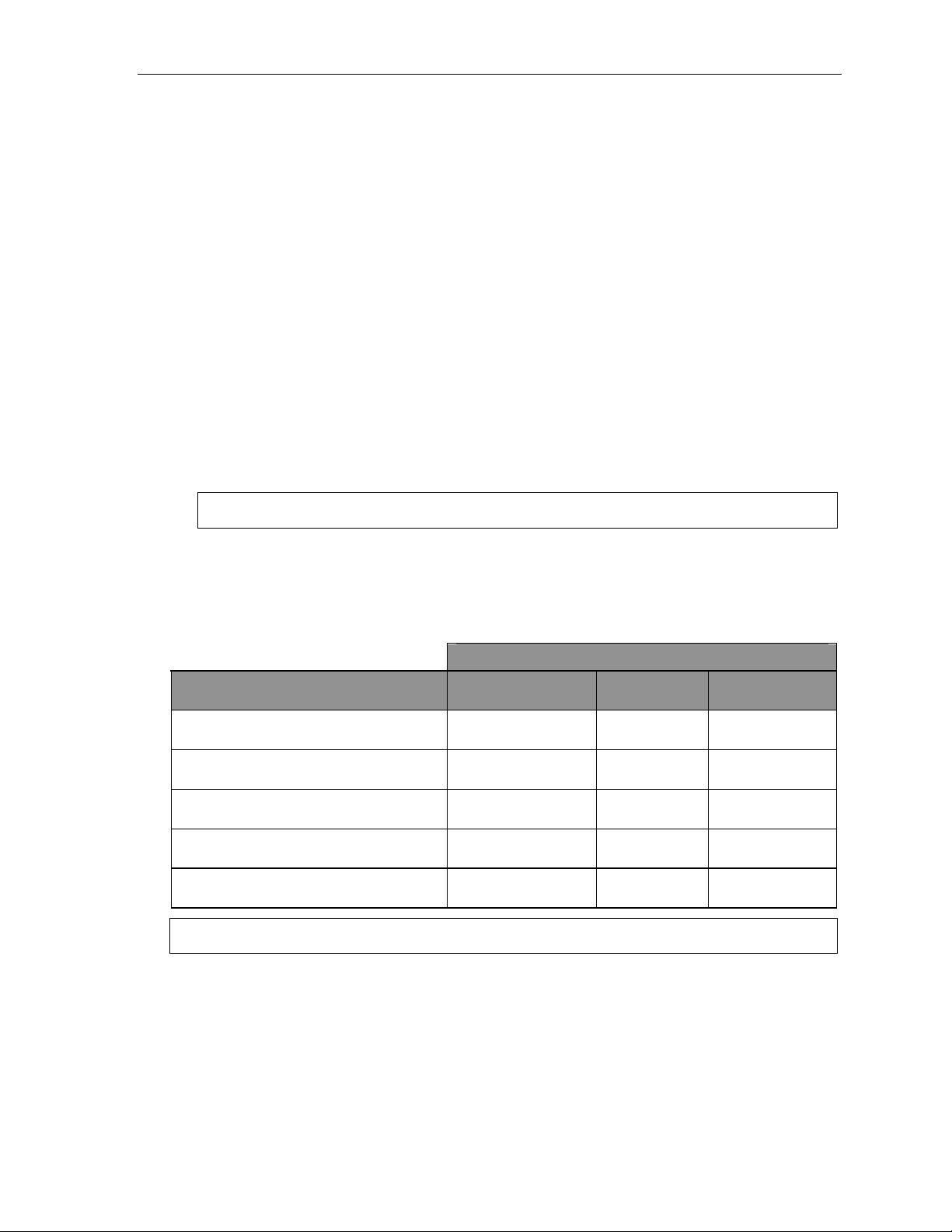
User’s Guide User programming: An introduction
How the programmable feature keys can be set
• Li ne keys — Programming a lin e num ber into a programmable feature key makes it a line key,
which provid es t he appropriate lam p information and manual outsi de-line acce ss.
• Stati o n keys — If you program a programmable feat ure key with any of the following, i t
becomes a stati on key, providing the appropriat e lamp inform at i on and easy access or transfer:
— User extensio ns — Group mailboxes
— Department pi lot numbers — Cascade paging mailboxes
— Guest/info mailboxes — System speed dial n umbers
— Q & A mailboxes
• Speed-di al keys — In addition t o programming a p rogrammable feature key with a system
speed-dial number, you can creat e personal speed-dial key s f or automatic di ali ng of frequently
called outsi de num bers. The speed -dial number can be up to 24 characters l ong. If you prog ram
9 (or 8 or 71–76) pl us a phone number, the programmab l e f eature key becomes a speed-dial
key. When you program a speed-dial key, there's n o need to insert a pau se af t er the 9 (or 8 or
71–76). Use t he scroll key to enter special characters for dialing:
— P = Three-se cond p ause
— F = Hook-flash
— # = # (pound) ke y
—
= (star) key
Note: You can als o pr o gr a m Locati on Keys for use with Esi-Link. See page H.1 for more information.
• Other f eature keys — If you enter a feature code, the programmable feature key will serve as
an enable/disable key for that f eature. The I nstal ler may have prog ram m ed certain stations for
accessing addit i onal feature s (see “Optional f eatures,” page F.12); consult your System
Administrator to determine your access.
Keys’ LED activity during programming
Key type a nd LED indi c a t ion
Station key or
Mode
Currently being progr am med and
previously assigned
Currently being progr am med and
previously unassigned
Programm ing mode — Was assigned or
viewe d in current session
Assigned in a previous pr ogr ammi ng session
and not yet viewed in current session
Never assigned and not yet viewed in
current se ssi o n
Note: Each ESI Cord l ess Ha nd s et has o nly on e LED c olor — red — with si mi l ar bli n ki ng rates.
Virtual Mailbox Key
Flashing red Flashing green Flashing amber
Flashing red Flashing red Flashing red
Blinki ng r ed Blinki ng gr e en Blinki ng am ber
Solid r ed Solid green Solid amber
Off Off Off
Line key
Feature k ey
or spe ed-dial key
C.3
Page 20
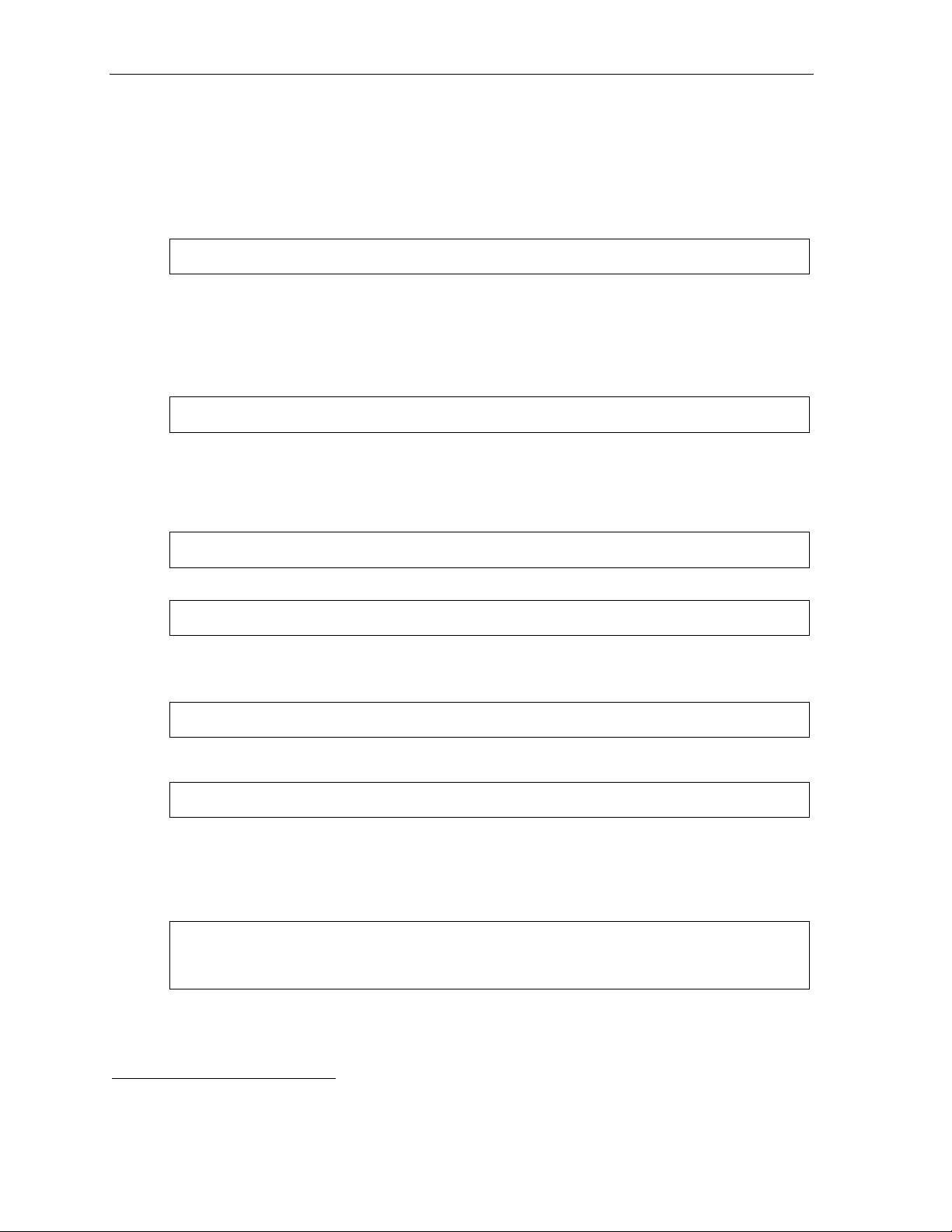
User programming: An introduction User’s Guide
3 Station optio ns
The station options sub-menu (PROGRAM 3) lets you activate or deactivate several features your
station can p rovide. At each opti on sub-menu, 1 enable s the option and 0 di sables it. (Ea ch opti on
listed below is explained elsewhere in this manual, as noted.)
1 Call waiting/background announce
See page E.12 for call waiting a nd page E.12 for background announce.
Note: Backgro u nd an no unc e is not avai l a ble on a 12- Ke y Feature Phon e.
2 Personal greet ing reminde r
See page F.10.
3 Headset ope ration
See page F.10.
Note: Not available on a 12-Key Feature Phone.
4 Outside dial tone preference
See page F.11.
5 Hands-free answer
Note: With an ESI Cordless Handset, use of this feature requires a headset.
See page E.2.
Note: Not available on a 12-Key Feature Phone.
6 Message monitor
See page F.10.
Note: Not available on a 12-Key Feature Phone.
7 Power-saving mode
Note: Applicable to only an ESI Cordless Handset.
Allows you to enable or disabl e an ESI Cordless Handset’s power -sa vi ng mode. Enabli ng t hi s
mode helps achieve full batt ery life. However, if full-t i m e st at us monitoring is required, yo u can
disable this mode. In power-sa ving mode, the phone system blocks all status updat es
Cordless Ha ndset when the Han dset has been idle for 30 seconds. P ressing the Cordless
Handset’s keys or rece iving an incoming call on it will discontinue power-savi ng mode.
Note: When the handset has received no calls or status updates1 for five minutes, the Cordless
Handset enters deep-sleep mode. During it, the display is blank and the LEDs don’t light up.
If the system sends any updates to th e Cordless Handset, it will disconti nue deep-sleep mode.
1
to the
1
For example: If you have a programmable feature key set as a station key for someone’s extension, the system updates your
Cordless Handset based on that extension’s current status (busy, idle, do-not-disturb, or — with optional ESI Presence
Management — off-premises).
C.4
Page 21
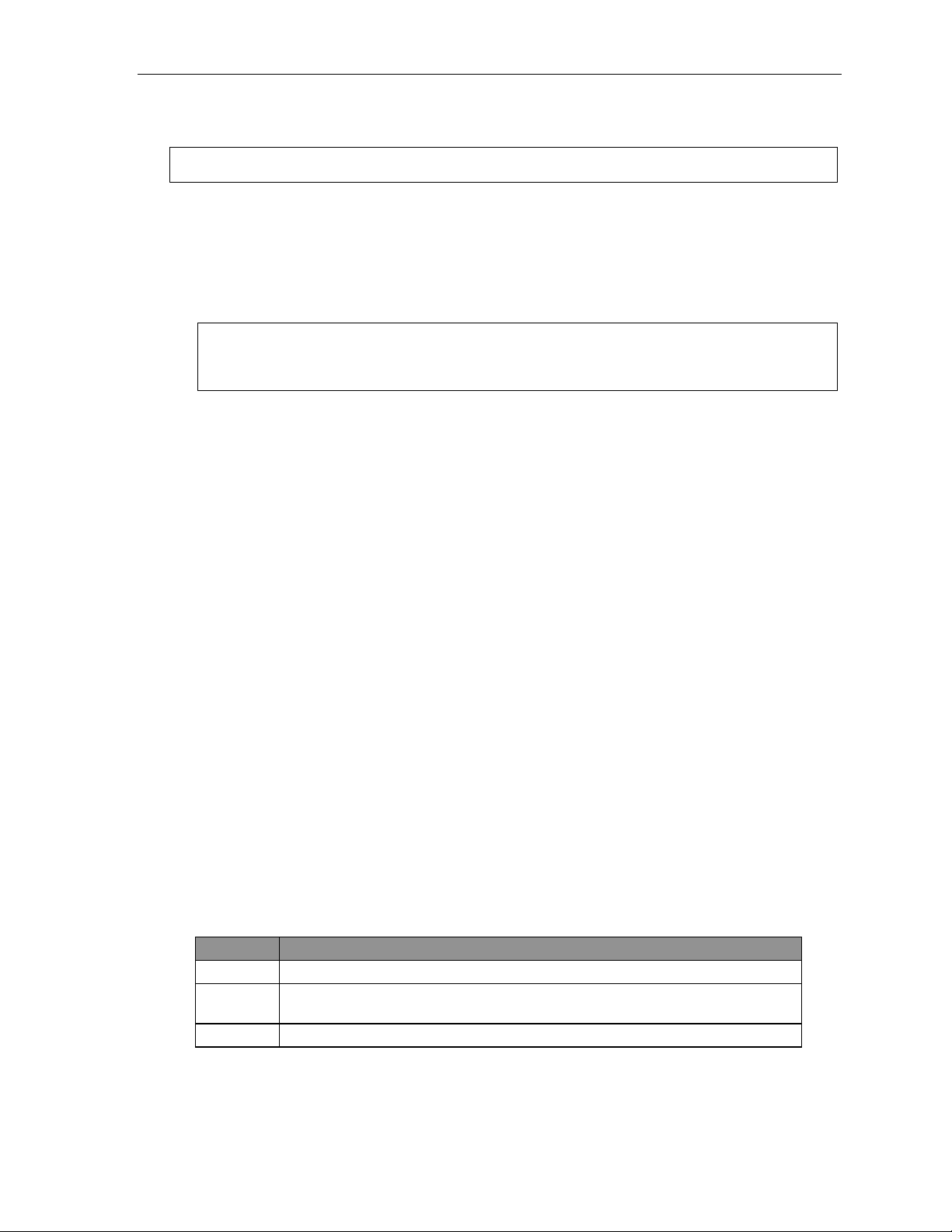
User’s Guide User programming: An introduction
4 Station audibles
The station audibles program m i ng provides cont rol of the following audible items.
Note: Only the third setting, message ring, is applicable to the ESI Cordless Handset.
1 Station ring tone
You can select from six possible t ones to help di sti nguish it from other nearby ringing phones.
Press
2 Station ring vol um e
Press or to set the desired ringer volum e (range: off to high), then press # to accept it.
3 Message ring
When enabled, this feature will periodically generate a s hort ring tone at your station as an
additional al ert that you ha ve new messages.
Your phone has a secondary ring tone you’ll hear (if your phone syst em has been programmed
accordingl y by your Installer) when call wai ting occurs — i.e., a seco nd call rings i n f o r you while
you’re already on another on e — on l i ve-ring call s. The following two parameters let you adjust how
it sounds.
or to select a to ne, then press # to accept it.
Note: (48- Ke y and 24-Key Feat ur e Pho ne s onl y)
If the ringer volume is turned off, the status indicator lamp will not “flutter” when an incoming or
recall ed call is presented to the ph one (see “Statu s indicator lamp,” page D.9).
4 Secondary ring tone
You can select from six possible t ones to help di sti nguish it from other nearby ringing phones.
Press
or to select a to ne, then press # to accept it.
5 Secondary ring volume
Press or to set the desired ringer volum e (range: off to high), then press # to accept it.
5 Password
1 Enter new password
Your password m ay c onsist of 2–8 digits followed b y # (0 cannot be the first dig i t ). Entering only
0 as the password wi ll turn of f the password requi rem ent.
2 Delete current password
Resets the pa ssword to the defa u lt password.
3 Play back current password
Displays and pl ays back the cur rent password.
4 Password security level
Selection Result
0 No password requir ed for ac cess from any phone
1 Password required only for remote access, either off-premise s or from other
stations within the system
2 Password al ways requi red
C.5
Page 22
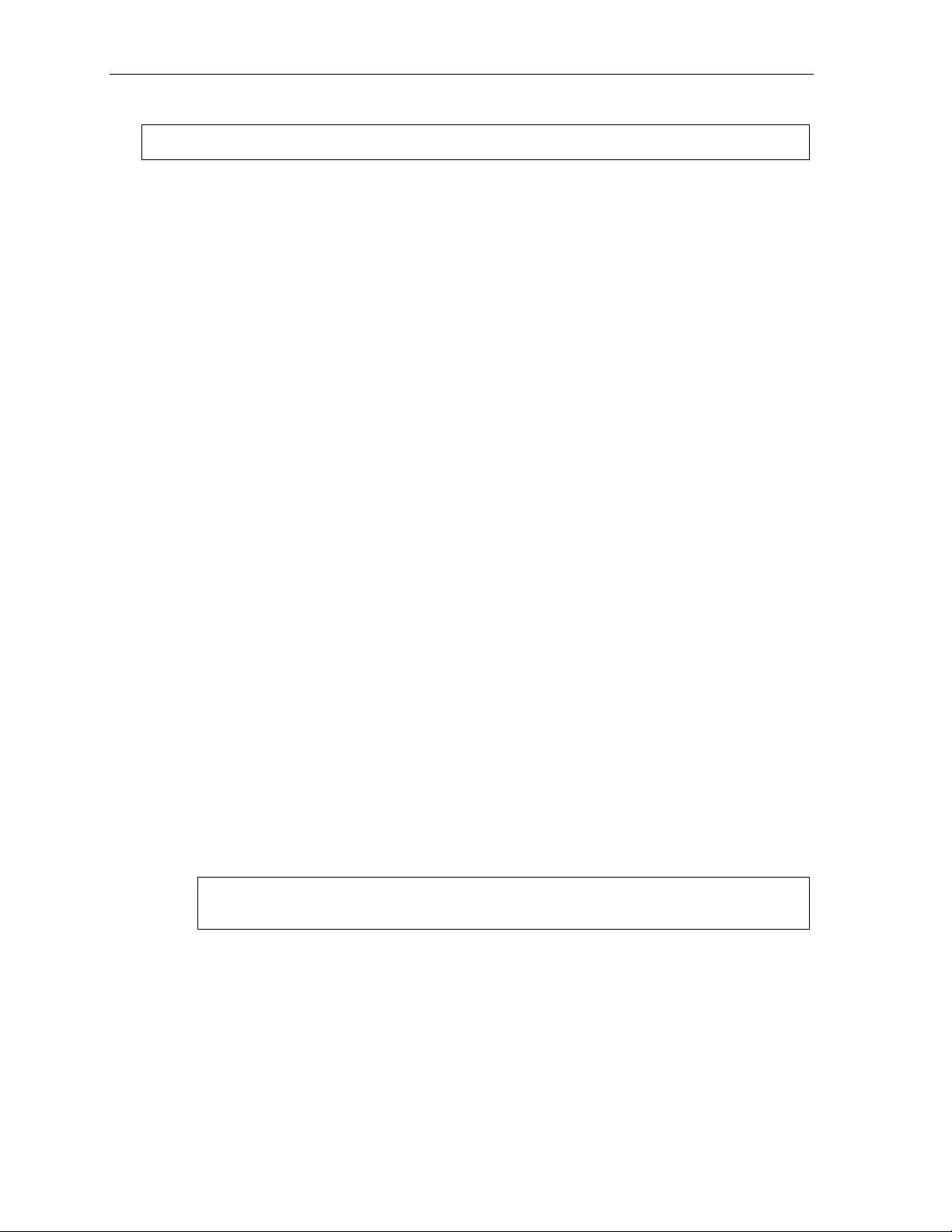
User programming: An introduction User’s Guide
6 External message notification
Note: To use this feature, a 12-Key Feature Phone must have a voice mail key assi gned.
1 Delivery options
1 Delivery to phone number only
2 Notify pager only
0 No off-p rem ises delivery
2 Phone delivery
1 Enter phone number
Enter the pho ne num ber (24 digit s, m axi m um ) f ollowed by #. Do not include an outside li ne
access code (i.e., don’ t add 9, 8 or 71–76) before the number.
Use the scroll key to enter special characte rs; use the
also can use the scroll keys to view t he number after i t ’s saved. To change the number, you
must delete it and then re-ent er i t as desired.
2 Delete phone number
Deletes the c urrently program m ed phone number.
3 Display current phone number
Displays the currently programmed phone number.
scroll key to backspace. You
3 Pager notification
1 Enter pager number
Enter the pag er num ber (24 digit s, m axi m um) followed b y #. Do not include an outside l ine
access code (i.e., don’ t add 9, 8 or 71–76) before the number.
Use the scroll key to enter special characte rs; use the
also can use the scroll keys to view t he number after i t ’s saved. To change the number, you
must delete it and then re-ent er i t as desired.
2 Delete pager number
Deletes the c urrently progr am m ed pager number.
3 Display current pager number
Displays the currently p rogrammed pager numbe r.
4 Urgent message activation
1 Urgent messages only
Only urgent messages will be delivered.
Note: Remember to say in your personal greeting that callers s hould press 2 to mark a
messag e as urg ent. ( For mor e on p ers on al gr e eti ng s, see pag e D.1.)
2 All new m essag es
Any new message will be delivered.
scroll key to backspace. You
C.6
Page 23
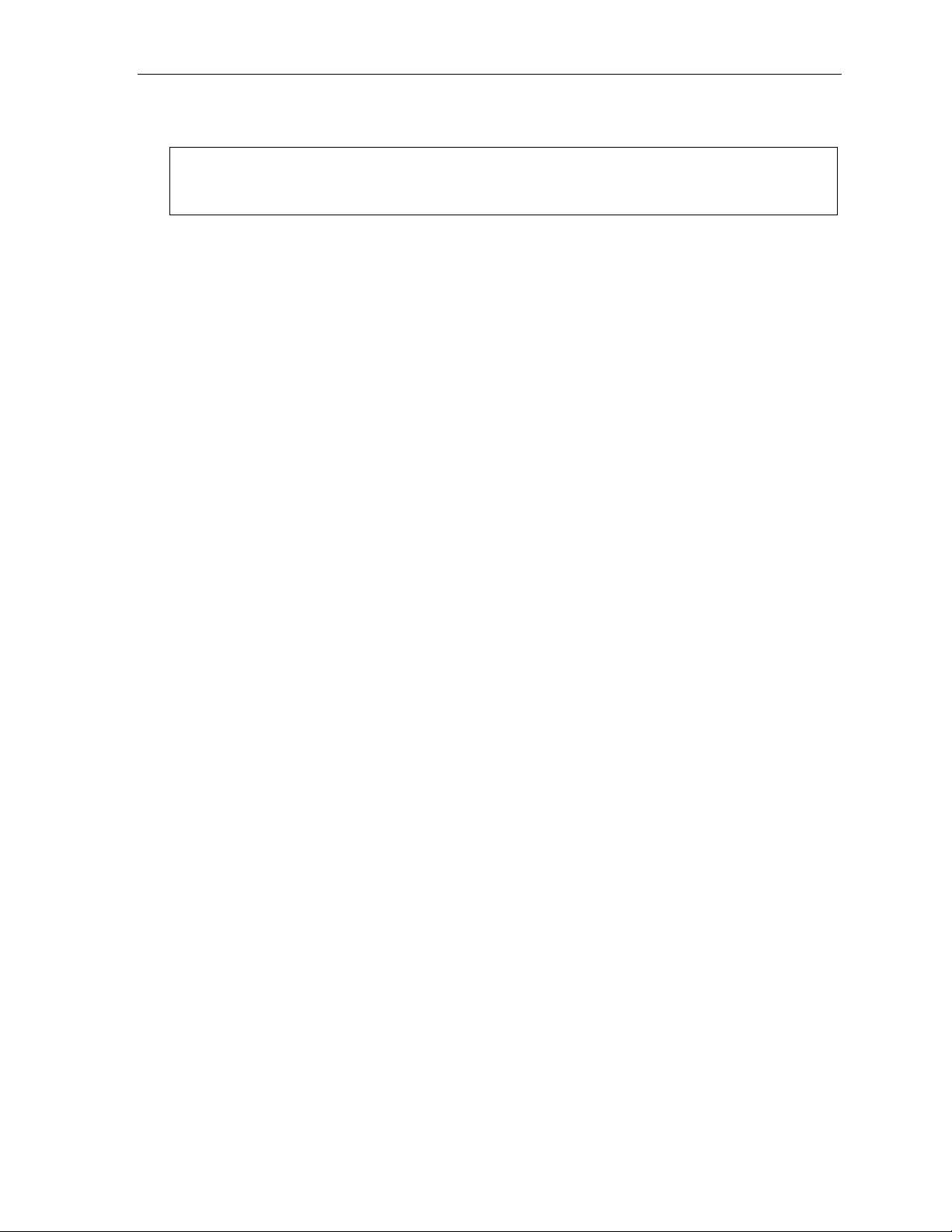
User’s Guide User programming: An introduction
7 Personal Ca ll R outing
For details, consult the ESI Presence Management User’s Guide (ESI part # 0450-0 793).
Note: This function is available only if your phone s ystem is using E S I Presence Management. I f you’r e
not sure whether it is, consult your S ystem Administrator. For more information about ESI
Presence Management, visit www.esi-estech.com/presence.
9 Message Recycle Bin (un-delete)
The most recently deleted message will be played first. Press 9 to move to the next message.
Press 8 to restore the message to your mailb ox as a new message.
C.7
Page 24
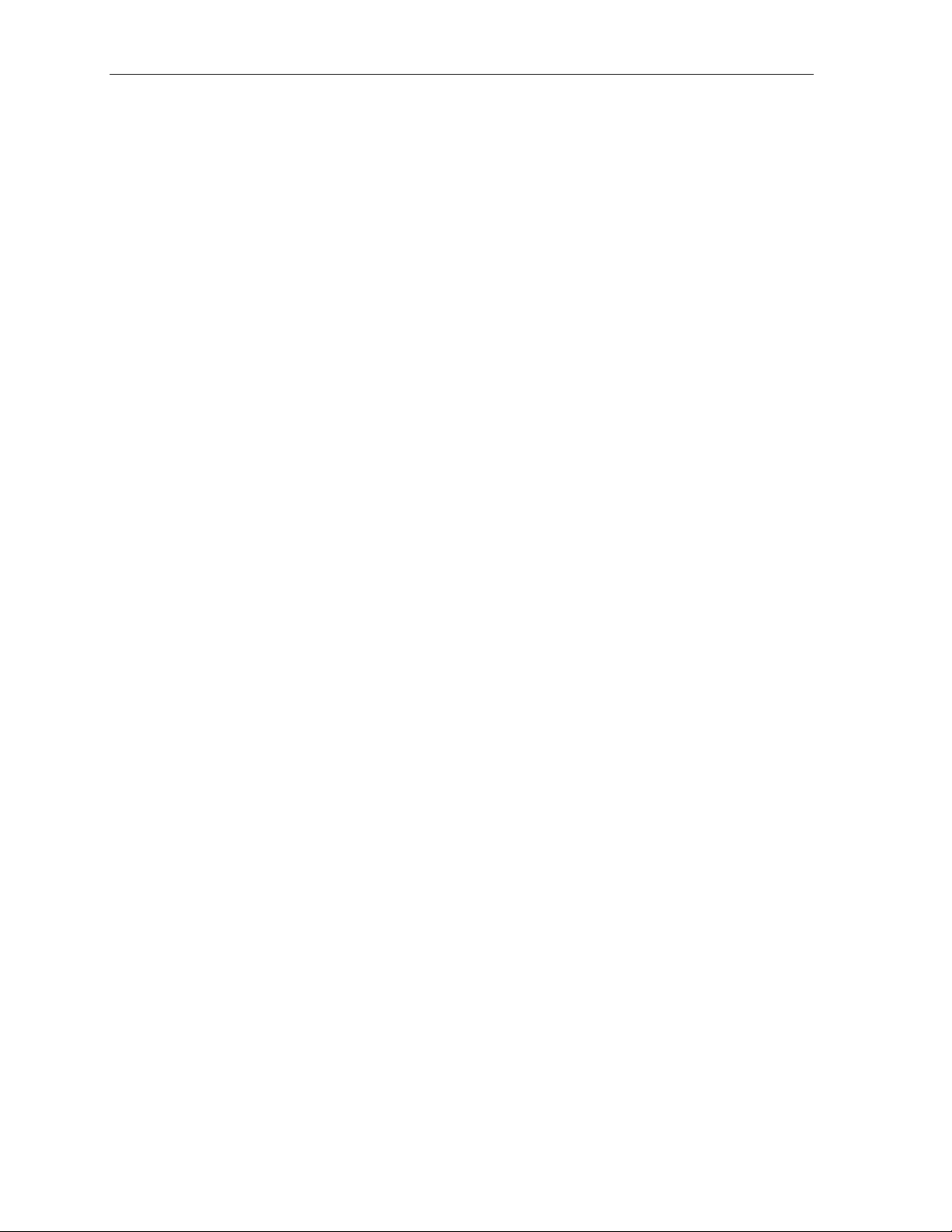
User programming: An introduction User’s Guide
(This page included for pagination purposes only.)
C.8
Page 25
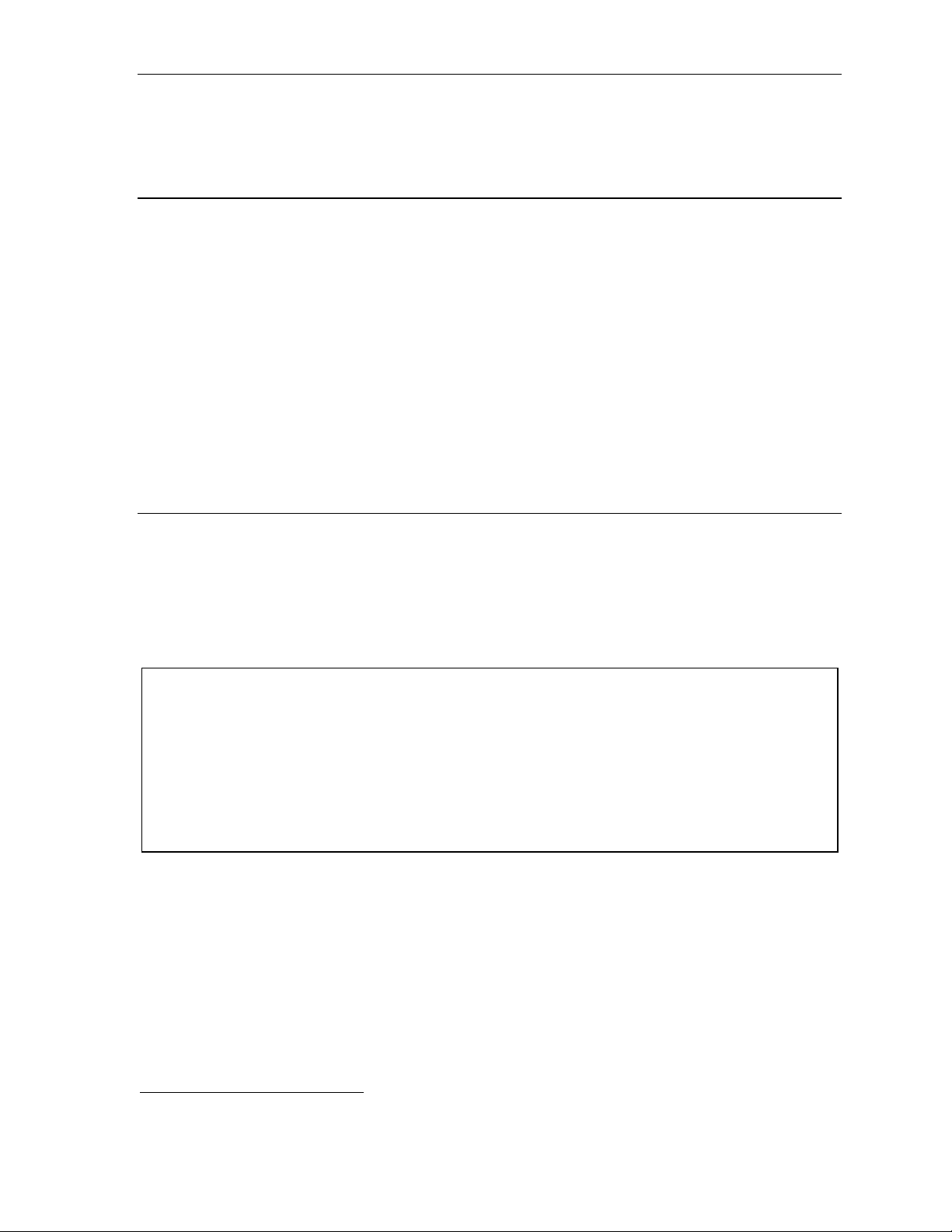
User’s Guide Voice mail operation
Voice mail operation
Your phone system provides accurate and timely messa ges. Others will become more comfortable
leaving you voi ce messages if you prom ptly retrie ve and respond to your messages.
VOICE MAIL key
For direct a cc ess to all voi ce mai l f eatures, such as picking up messages or transfe rring direct ly
to mailboxes:
• On a 48-Key or 24-Key Feature Phone — Use the blue VOICE MAIL key. It will blink whenever you
have one or more new message s, and t he display will show you how man y new and old messages
are stored f or you on the ESI phon e system.
• On a 12-Key Feature P hone — Assign key code 579 to a programmable f eature key (see
“Programmable feature ke ys,” page C.2, and “O ptional features,” page F.12). Until this has been
done for your phone, your mailbox is disabled. (When you try t o access a disable d m ai l box, the
system will notify you that it’s disabled.) You still can retrieve previou sly l ef t messages and access
user programm i ng, but the mailbo x won’t be able to receive new voice messages. T heref ore, to
enable the mail box, assign key co de 579 to a programm abl e f eature key .
• On an ESI Cordl ess Han dset, use the blu e-outlined VOICE MAIL key. The display, directly above
the VOICE MAIL key, will show an “envelope” icon when you have one or more new messages.
Personal greetings
To program your personal gree tings, press PROGRAM 1. Init i al ly, your mailbox h as a generic
greeting: “You have reached the mailbox for extension xxx. Dial 0 to reach the operator or begin
recording at the tone.” You can record up to three diff erent personal greet i ngs in your own voice
indicating your availabil i t y t o return calls.
Examples
Sample greeting 1: Hi, this is [name] . I’m away from my desk or on the phone right now; so please either dial
zero to reach our oper ator, or leave m e your name, numb er and me ssage at t he tone and
I’ll get back to you as soon as I can.
Sample greeting 2: Hi, this is [name]. I’m out of the office. You may dial 1 2 2 for my assistant or, if you
prefer, you may leave me a voice message at the tone — I’ll check in regularly — or, if it’s
import ant, ei t her di al 4 to reach me on my cell phone or dial 2 to leave me an urgent
message that will page me automatically.1
Sample greeting 3: Hi, this is [name]. I’m away from my desk at the moment. To have me paged, dial 3.To
reach the operator , dial zero. Other w ise, leave your name and phone n umber at the beep
so I can return your call.1
(Continued)
1
These sample greetings refer to certain features which may not be activated for your extension; consult your System
Administrator for additional information, if necessary.
D.1
Page 26
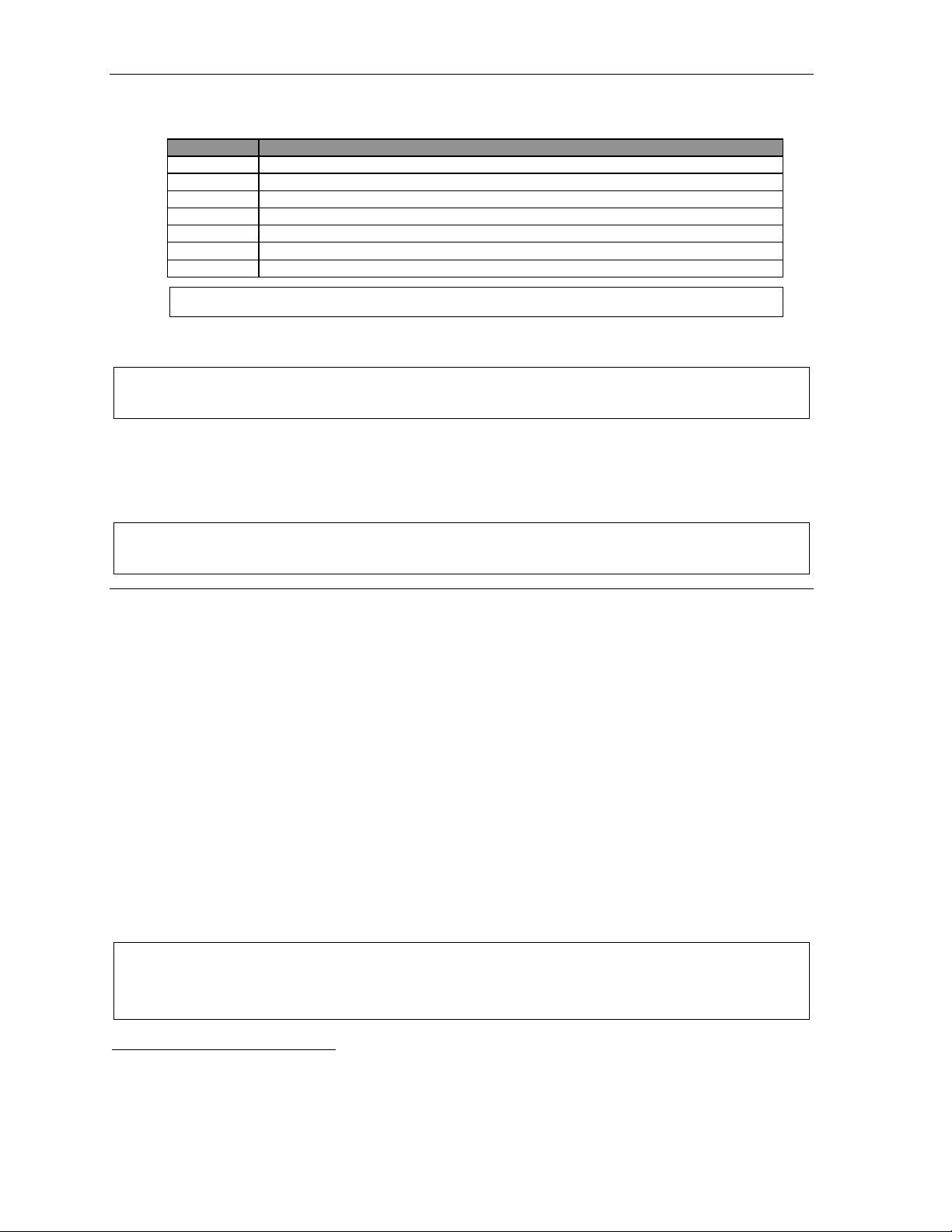
Voice mail operation User’s Guide
Depending on aut o at tendant usage a nd y our personal p ref erences, you may wish to in clude one or
more of these opt i ons in your pers onal greetings:
Option Instruction
0 T o reach the operator
1 T o skip direct ly to the record tone (or “bee p”)
2 To mark this message as urgent (see “Urgent messages,” page D.9)
3 T o page (internally) the person for whom the caller is leaving a voice mail m essage
4 T o perform off-premises “reach-me” (see “Of f-premises ‘reach-me, ’” page D.3)1
8 T o the main greet ing (if your system is using the auto attendant)
XXX An extension number of an oth er us er
Note: Option 4 is a vailable onl y whe n Personal Gr eet in g 2 has be en r ecor d ed.
You can change an y personal greeting as often as necessary, by just recording over a previousl y
recorded pe rsonal greeting.
Warning: Do not delete all of your personal greeti ngs; make sure at least one always remain s. Deleting all
the greetings not only doesn’t rev ert to the initial def ault gre eting, it also will turn off your mailbox.
Personal greeting keys
You can program a programmable feature key as a personal greeting key for any one of the three
personal gre et i ngs (see page F.14). Once created, this shortcut can t hen be used to activate the
associated personal greeting (the key’s LED will glow green and the greeting played as confirmation).
Note: To re-record this greeting, press RECORD while the confirmation is playi ng and follow t he prompts (on
a 12-K ey Feature Phone, which has no RECORD key; press PR OG /HELP 1 3 1 from idle).
Leaving messages . . .
If you call anot her station that is DND, busy or does not answer — or i f you call a specia l m ai lbox (such
as a guest or group mailbox) — you will be transferred to the mailbox. You can skip the mailbox’s
personal gre et i ng by pressing 1; t hi s t akes you direct ly to the recor d t one.
. . . directly in another user’s mailbox
The procedure for going directly to another user’s mailbox2 without ring i ng his/her exte nsion depends
upon whether you have that user’s extension set as one of your stati on keys:
• If you do, pres s VOICE MAIL and then the pers on’s station key.
• If you don’t, press VOICE MAIL and TRANSFER and then dial the extension number .
Either will connect you directly to that user’s personal greeting.
. . . in several users’ mailboxes using a Quick Gr oup
You can leave a direct message in s everal users' mai l boxes at the same time by pressing VOICE MAIL
and the desired station keys — thus creating a Quick Group. You can also move message s or
recording s t o a Quick Group in the same m anner.
Notes: You can use only station keys to select the additional mailboxes for Quick Groups.
If you have a department progr ammed as a station key, pressing VOICE MAIL and then the
department’s station key will leave a message for all members of the department.
1
If your system is using ESI Presence Management, consult the ESI Presence Management User’s Guide (ESI part # 0450-0793)
to learn about additional, special functionality that may be available to you. If you’re not sure whether your system is using
ESI Presence Management, consult your System Administrator. For more information about ESI Presence Management,
visit www.esi-estech.com/presence.
2
You also can leave messages in mailboxes (such as guest mailboxes) that don’t have extensions associated with them.
D.2
Page 27
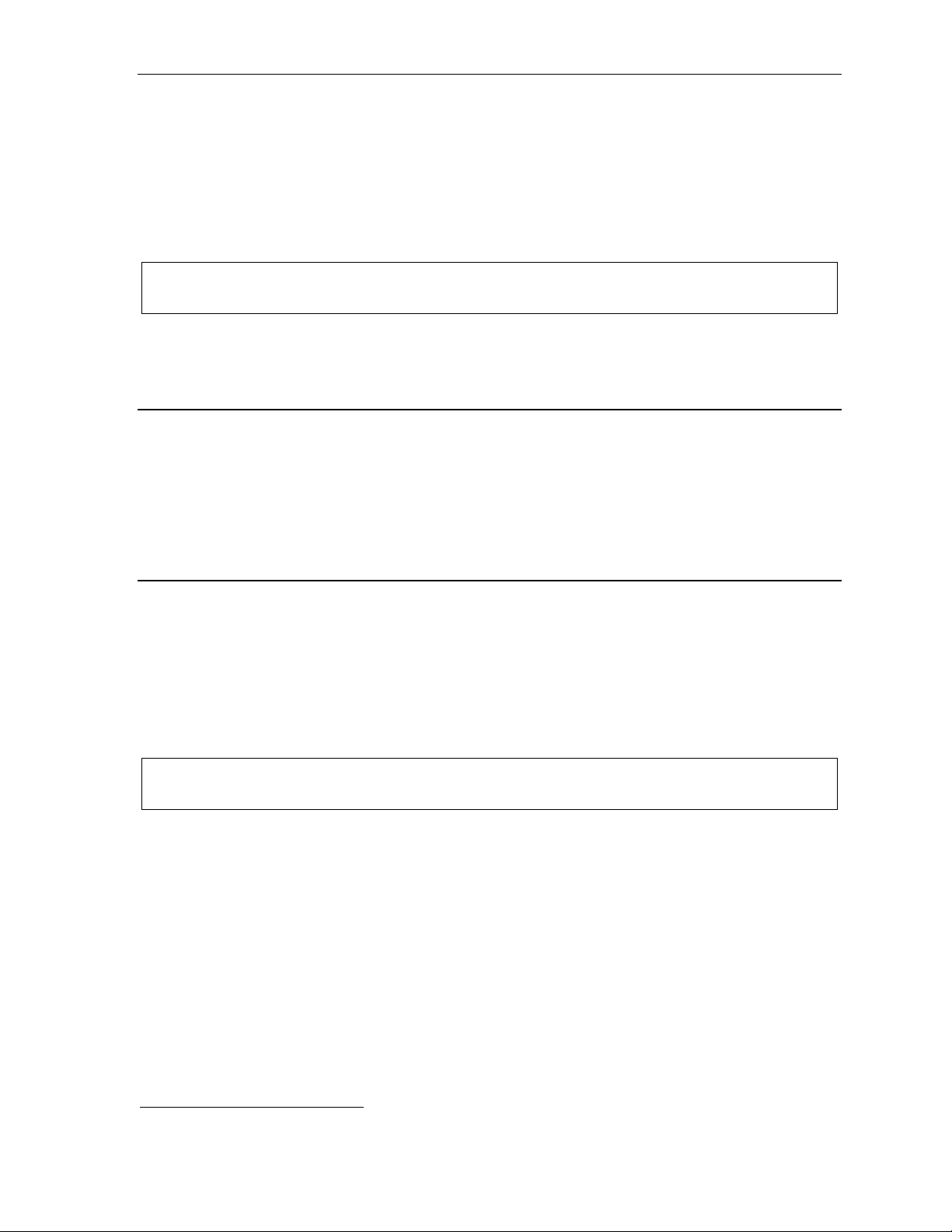
User’s Guide Voice mail operation
AutoPage
This feature lets you have outside callers i nt ernally page you af ter they’ve b een f orwarded to you r voice
mailbox and are listening to your personal greeting (see “Personal greetings,” page D.1). You must have
personal greeting 3 selected and it must tel l callers to p ress 3 fo r this featur e. If the calle r dials 3
during the pe rsonal greeting, he/she is placed on hold; the system then pages you by nam e, followed by
the phrase “You have a call on line ” and the line on which the call is on hold (e.g., “J ohn Doe, you have
a call on line 21”). If you do n’ t answer the page within a programmed i nterval, t he caller is fo rwarded
back to your ext ension/voice mai l box.
Note: This featur e is active if your administrator authorizes your station for it, you have set your mailbox to
play personal greeting 3, and a dire ctory name is recorded for your stati on.
Sample persona l greeting 3 for AutoPage:
“Hello. This is Rick. I’m currently unable to receive your call. To have me paged througho ut the bui lding,
please pr e ss 3 now. Otherwise, please leave me a message after the tone and I will return your call as soon
as possible.”
Moving and deleting a message
When you move a message, the system ac cesses another su bm enu to determine whet her you want t o
move and delete a message, or move an d save it. Af ter you press 6 to move a message, the prompt will
ask whether y ou wish to:
• Move the message but also save a copy of it in your voic e m ai l box
or
• Move the message and delete it from y our mailbox.
1
Off-premises “reach me”
After a caller has been forwarded to your voi ce mai l box and is listening to your per sonal greeting, t his
feature allows the caller to b e fo rwarded t o a numbe r outside the system — i.e., a regular phone number
rather than an ext ension. Y o u must h ave p erson al greeting 2 selected and it must tell callers to
pres s 4 fo r thi s f ea tur e. When the caller presses 4 during your greeting, the system forwards him/her to
the number set f or “phone delivery” under “e xt ernal message noti fication” (PROGRAM 6 2 — see page
C.6). If t hat number doesn’t answer, the call er is returned to your voice mai lbox. When you re ceive a
forwarded call , you’ll be prom pt ed to “press any key” to accept the ca l l .
Note: This feature is acti vated only if y our admi ni st r at or en ables it on your st ati on an d yo u hav e set yo ur
mailbo x to pla y per so n al gr eet i ng 2.
Sample persona l greeting 2 for off-premises “reach me”:
“Hello. This i s Ri c k. I ’m cur rent ly out of t he off ice. T o at tem pt t o reach m e on m y mobi le ph on e, plea se pres s 4 now.
Otherwise, please leave me a me ssage after the tone and I will return y our call as soon as possi ble.”
Off-premi ses “reach-me” works on guest mailboxes, as well.
1
This feature is activated only if the Installer enables it on your system.
D.3
Page 28
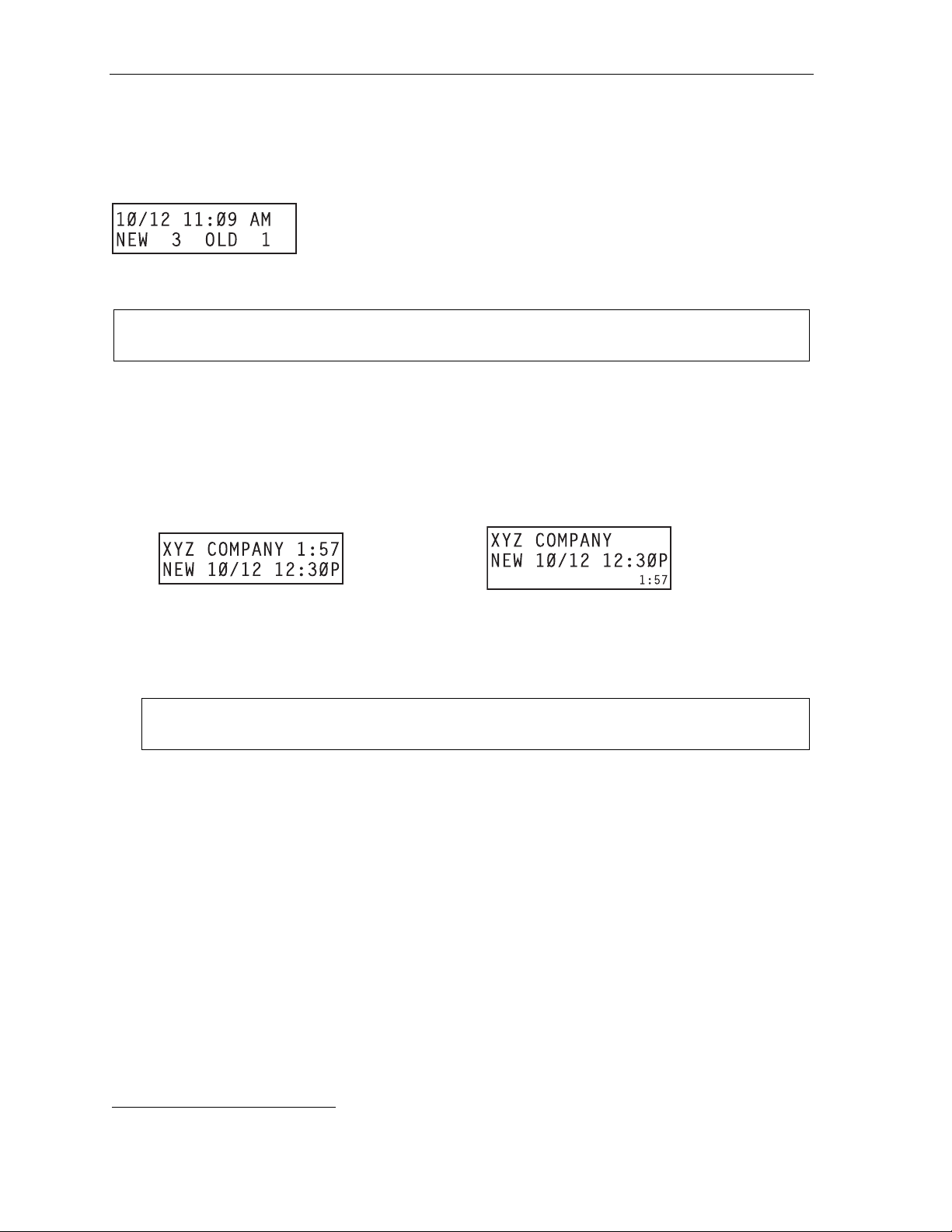
Voice mail operation User’s Guide
Message retrieval
Message(s) waiting display
If you have at least one new message, the VOICE MAIL key will blink (on a 24- or 48-Key Feature
Phone) and your display will show the number of new and old messages in your mailbox.
On an ESI Cordle ss Handset, an “envelope” icon on the display also a ppears when you have at l east
one new message.
Note: Message status informati on (shown in the example above as NEW 3 OLD 1) app ears on a 24-Key or
48-Ke y Feat ure Ph on e onl y whe n new me ss a ge s exi st.
Retrieving voice mail messages fr om your ESI Featur e Phone
1. Press VOICE MAIL.
2. Enter your passwo rd i f required (you m ay change the re qui rem ent for a pas sword in user
programming menu 5; see "Password,” page C.5).
3. The ESI phone system will start playback of messages with the oldest new message and continue
until all mes sages are played. The display wil l show the origination of the message, the countdown
duration of the message, whet her new or old, and t he time/date of when the message was left.
Cordless
Handset or
24-Key
Feature Phone
4. At the end of each message, the ESI phone system prompts you for instructions ( see t he chart,
“Keys’ fun ct i ons during voi ce mai l m essage retrie val,” next page). Once you’ve learned t hese
prompts, you can proceed more rapidly by pressing one of the appropriate keys any t im e during a
message or duri ng a prompt.
5. To exit playbac k of m essages, simply hang up your phone.
1
48-Key
Feature Phone
(also shows
running playback
time in reverse)
Note: I f you hang up during playback of a message, the system saves that message as new and all ot h e r s
not deleted.
1
A 12-Key Feature Phone will display only the date and time.
D.4
Page 29
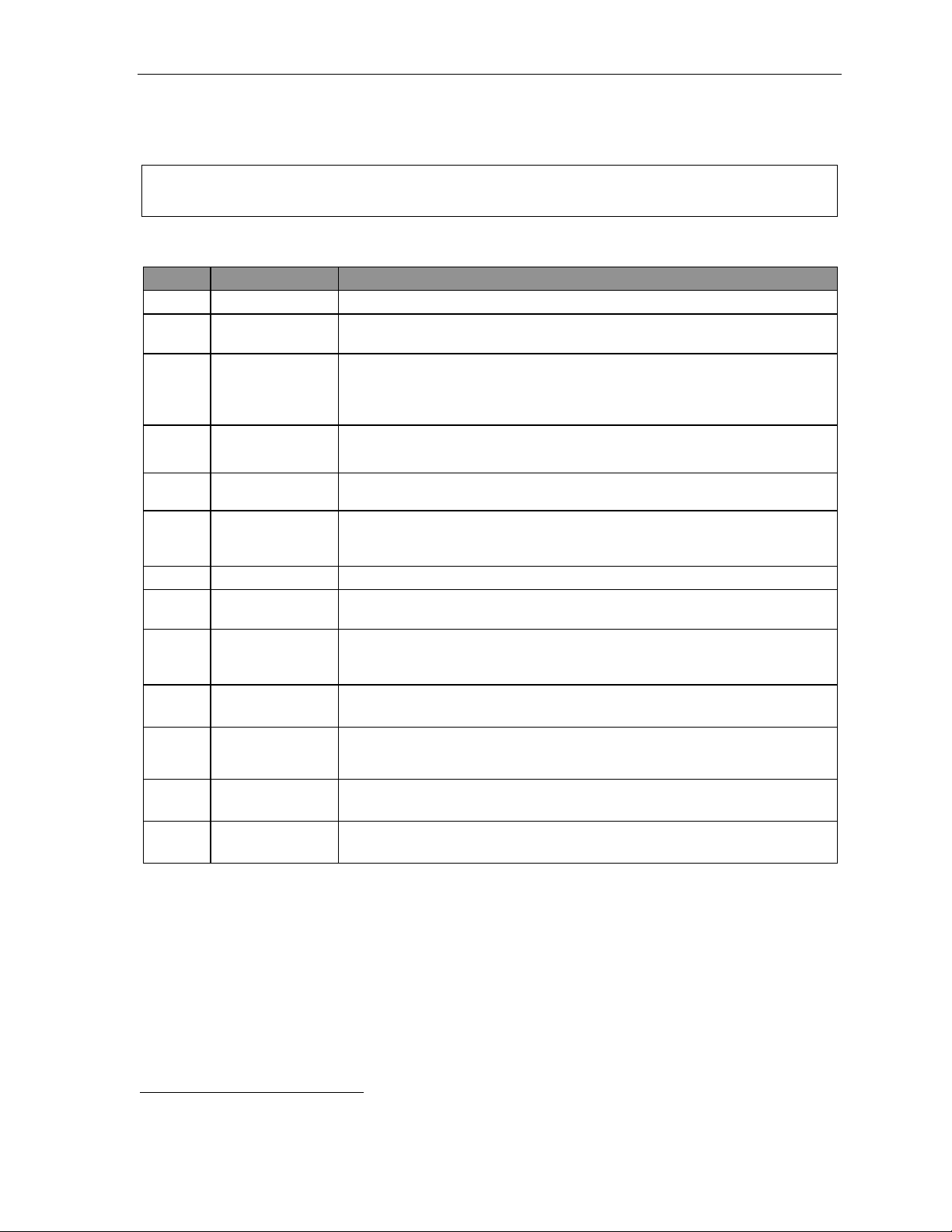
User’s Guide Voice mail operation
New message skip
When listening to new messages, press 9 twice (wit hin two secon ds) to save a message as new. This
message will be pl ayed again as a new m essage the next ti m e you access your voice mail.
Note: When you press 9 once to save t he message as ol d, t here i s a short delay bef or e the system t ells you it
has saved the message. To bypass this delay after pressing 9, just press # to hear the next message.
Keys’ functions during voice m ail message retr ieval fr om an ESI Feature P hone
Key Function name Description
1 Pause Pauses for on e minute or until y ou pre s s 1 again.
2 Time an d date/
number t oggle
3 Reply Replies to th e origin ator of a m essage (possible only if message cam e from
4 Back up
(rewind)
T oggles the bot tom line of the display between the message’s time/date and the
caller’s number.
another user in the system). Record your r eply at the tone and then press 1 to stop,
after which t he system returns you t o your mailbox and the message to which you
were replying.
• If presse d during message playback, rewinds 4 seconds for each key-press.
• If presse d after the playback has finished, ret urns to beginning of me ssage.
5 Fast forward Advances playback 4 seconds for each key-pres s.
6 Move Moves a copy of the message to another user’s mailbo x.
7 Delete Deletes the message from the mailbox ( see “Message Recycle Bin,” page D. 9).
9 Save Saves the message (it will play as an old message the next time you
9 9 Save as new Skips over a new message and leaves it as a new message (i.e., it will be played
REDIAL Auto-callback Exits your mailbox without erasing the mess age, and then automatic ally di als
ESI-DEX Store If Caller ID is present, saves to your Personal Dex for later use.
# Leave
a message
Check
other box
(Not available from an analog phone or off-premises location.)
You may move the copy wit h or without an introdu ction.
After t he move, the system ret urns you to your mailbox and th e origi nal mes sage.
retrieve messages).
as a new message the next time you pick up messages). You must press th e 9
key twice within two seconds.
the numb er .
(Not available from an ESI Cordless Handset, 12-Key Feature Phone, analog phone,
or off-premises location.)
Lets you record a message in another mailbox. At the prompt, enter t he desired
mailbox number.
Checks m essages in another mailbox (m ay require a pas sword, depending on
the mailbox’s setting; see “ Passwor d,” page C.5).
1
[See also the Note above this table.]
(Not available from an analog phone or off-premises location.)
Retrieving voice mail messages using anoth er user ’s ESI Feature P hone
1. Press VOICE MAIL and then .
2. Dial your extension num ber.
3. Follow the procedure s described in “Ret rieving voic e m ail messages from your ESI Feature P hone”
(page D.4).
1
A local call may not be dialed correctly depending on the limitations of the local dialing plan. You may need to dial some of these
calls manually.
D.5
Page 30
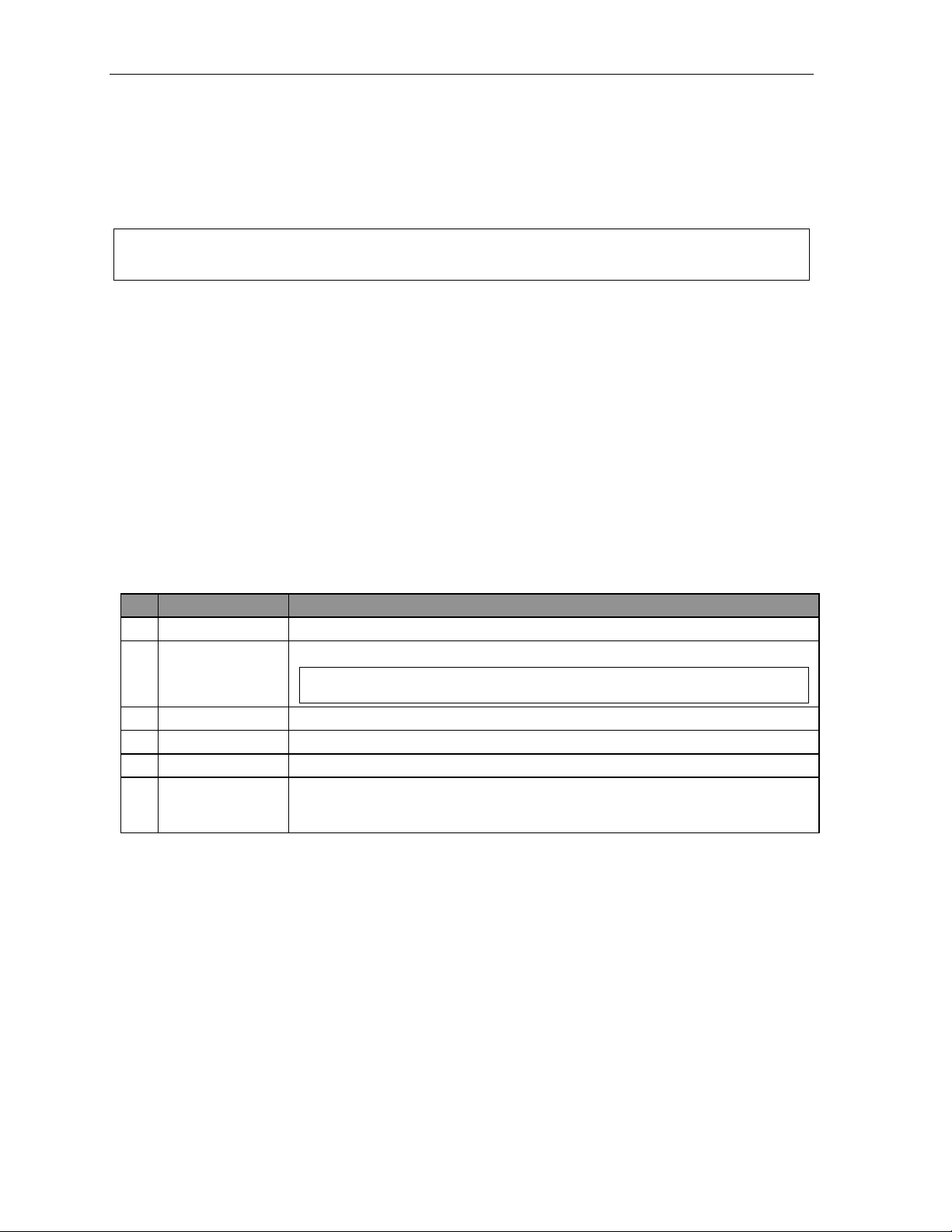
Voice mail operation User’s Guide
Virtual Mailbox Ke y
(Not available on ESI Cordless Han dset or 12-Key Feature P hone.)
If you frequently pick up your messages from anot her user’s E SI Feature P hone or have others help pick up
your messages, you may want to program a programmable feature key on that phone as a Virtual Mailbo x
™
Key
for your mailbox. When you have new messages, the key will blink, press it to automatically connect
to your mailbox. This feature does not affect your ability to pickup messages from your own phone.
Note: Assign to the progr am mable key the following — VOICE MAI L and then either your extension
number or your voice mai lbox number (see “Programmable feature keys,” page C.2).
Retrieving messages from an off-pr emises location
You can pick up mes sages when away from t he office or from an analog station. Since the display is not
available to you, message handling will operate slightly differently .
To retrieve your message from a remote location:
1. If the auto attendant’s main greetin g answers your call, press
and enter your mailbox number. If
the operator o r another user an swe rs your call, ha ve t he person transf er you (by pressing VOICE
MAIL and
, then pressing your station key [or entering your mailbox number] and then hanging up).
2. If required, ente r your password.
3. The ESI phone system will anno unce the number of new and old messages, and will sta rt play back
of messages start ing with th e oldest new message an d continue until all m essages and recordings
have played or you press
to disconnect.
For more inf orm ation, see page C.6.
Additional functions available during off-premises voice mail message retrieval
Key Function Description
2 Hear time/date Pauses the mes sage, plays the time/date when t he message was left and resumes.
5 Access user
programming
8 Main greeting Goes to the main greeting.
0 Operator Transf ers you to the operator.
# To other mailbox To leav e a messag e in another user ’s mail box.
Disconnect Disconnects you from the system. Always press before hanging up (if you press it
Acces s certain user-programmable fe atures.
Note: Fast forward is not available from a remote location.
during messag e playback, th e system will save the playing message and any other
currently unsaved messages in your mailbox).
D.6
Page 31

User’s Guide Voice mail operation
Live recording
(Not available on 12-Key Feature Phone.)
Note: To use this feature on an ESI Cordles s Handset, it must have a programmable feature key set for key
code 582. (See “Optional f eatures,” page F.12.) It then functions like the RECORD key described herein.
To begin recording both sides of the conversation during a call, press RECORD. Recording will continue
until either you press RECORD again, the c al l i s com pl et ed or t he ma xim um re cor d in g le ngth
1
is rea che d
(default i s 10 mi nutes). To resume recording, you must press RECORD again. Du ri ng recording, t he
RECORD LED wi l l “flutter” (bl ink rapidl y) green and RECORDING will appear on the display.
Note: The Installer may have programmed your system to insert a short tone every 15 seconds while recording.
You can record a ny conversation, i ncluding a conference call2 or service observing call (see “Service
observing,” page F.13). You also can make a personal recording — useful f or recordin g personal
reminders, in office convers ations or meetings — by lifting t he handset or pressing SPEAKER and then
pressing RECORD. Internal dial tone will stop and recording of your station will begin until either
RECORD is pre ssed again or you hang up, whicheve r occurs first .
Note: Interruptions in conversation may compromise the quality of t he recording.
Quick Move™
The Quick Move feature is perfect for use by a re ceptionist or, indeed, anyone who receives a c al l that
would be more ap propriate for one or more other currently una vai lable co-wo rkers (for whom y ou have
programmed station keys on you r phone). Let’s say someone call s and w ant s t o speak to one of you r
co-workers. You say that the co-worker isn’t there now but you’ll be happy to let the caller leave a voice
message. Howev er, the caller protests that he doesn’t “want t o talk to a recor di ng” and wants you to
write down the m essage. Worse, you know that some of your othe r co-workers will want to hear what
this caller has to say.
But here’s all y ou have to do: just press RECORD and then, while re cording (and “taking down” t he
message, as fa r as the caller knows), press the st ation keys for those to whom you wish to Quick Move
the message. You can do this for as many stations as you have station keys programmed on your phone.
Each designated user's mailbox will receiv e the recording as a ne w mes sage, but your mailbox will not
have the reco rdi ng. This feature saves you a number of steps — i.e., you won’t need t o access your
mailbox and mo ve the recording and delete the recording from your mailbox.
Playback of recordings
If you have reco rded conversations, they will play afte r y our old messages, or you can a cc ess them
directly by pressing VOICE MAIL, RECORD. This will play back the recordings, starting with the newest
recording. Recordings can be handled just l ike other messages.
1
Adjustable by only the Installer.
2
Upon playback, a recording of a conference call can sound garbled if more than one person at a time is speaking.
D.7
Page 32

Voice mail operation User’s Guide
Off-premises message delivery
To program this, press PROG RAM 6.
Introduction
The ESI phone system can be programmed to deliver message s to an off-premises phone and/or to
page you when your voice mailbox r eceives a message. You can set the pho ne num ber (cell phon e,
home number, another extension, etc.) and the pager number. You can further set t he system to delive r
only message s ma rk ed as urgent (see "Urgent message s, ” page D.9).
The administrat or can also set f or your station the:
• Number to be cal l ed or paged
• Delay period
• Number of attempts
• Interval bet ween attempts (i n i ncrements of 3 0 m i nut es)
• "Quiet period” which suspe nds message deliv ery for late ni ght , etc.
If you have programmed both an off-premises deli ve ry number and a pager number, the system will
prompt you to ch oose one of the foll owing delivery opt i ons:
• Phone-only
• Pager-only
• Phone, then pager — Attempts phone delivery until t he maximum number of att em pts has been tried,
then follows paging programming.
• Phone and page at the same time
• No off-premi s es delivery
Note: If your system is using ESI Presence Management, consult the ESI Presence Management User’s Guide
(ESI part # 0450-0793) to lear n about additional, special functi onality that may be available to you.
If you’re not s ure wh et her yo ur system is using ESI Pr ese n ce Man agem ent , c on sult y our Sy ste m
Administr at or . For more i nfor mat ion a bout ESI Pr esenc e Man ag e ment, visi t www.esi-estech.com/presence.
Message delivery
. . . To a phone
Whenever your m ai l box receives a new/urgent mes sage (see "Urge nt messages,” below), the system
will call the number that you have programmed and play the prompt: "You have messages. Pl ease
enter your password. ” The prompt wi ll repeat three times before the system assumes that no one has
answered (i.e., be cause it has "hea rd” no password) and disconne ct s.
Upon answering, enter your password (if you have set your password options for no password, you must
enter 0 as your password).
Warning: A “” response inst ead of the password will cause t he system to suspend calling you until it
receives the n ext new/urgent m essage.
You will then be conne cted to your mailbox and can proceed with normal remot e operation (see
"Retrieving voice mail mes sages from an off-premises lo cat i on,” page D.6).
D.8
Page 33

User’s Guide Voice mail operation
. . . To an external pager
You can program pager notification to operate eit her as the sole not ification m et hod or in conjunction
with phone delivery.
You can have the sy st em call and acti vat e your external pager whenever the first new/ urgent message
is left in your m ai lbox and repe at the page (at the interval programmed by the administrator) until all new
messages have been retrieved.
Note: You can toggle the feature on or off in user programming (PRO GRAM 6 1).
Refer to page C. 6, option 6 (“Ext ernal message noti fication”), for specif i c m enu selections.
Urgent messages
You can have all new m essages delive red or choose to have only urgent messag es del ivered. If yo u
have enabled the urgent message feature as part of user programming (PROGRAM 6 4), you must
include, in y our personal greeting, instructions for t he caller to p res s 2 to m ark the message as urgent.
(See “Examples: Sample greeting 2” under “Pe rsonal greetings” on page D.1. ) If you have new, urgent
message s, you r VOICE MAIL key's LED will "flutter” (blink rapidly) and, when you retrieve your
messages, the system will play urgent messages ahead of other new messages.
Message Recycle Bin (un-delete)
The ESI phone system st ores your most recently delet ed 10 messages in a Mess ag e Recycle Bin to
allow you to r ecover, or "un-delete,” messa ges t hat may have been deleted in error.
You access the Message Recycle Bin through user p rogramming (PROGRAM 9). Press 9 to advance
through deleted messages. Press 8 to restore a me ss age to your mailbo x as an ol d m essage.
Status indicator lamp
(Not on ESI Cordless Handset or 1 2-Key Feature P hone.)
The red status indicator lamp, l ocat ed at the top of a 24-Key or 48-Key Feature Phone, indicates
three condition s:
• Phone is off-hook — Light glows solid red.
• Phone is ringing — Light “fl utters” continuously.
Note: The light won’t “flutter” if the ringer volume is turned off.
• Phone has at least one new voice mai l message — Light blin ks.
For example, if a user is wearing a headset, it can be difficult to know whether he/she is on a call.
Therefore, just look at the status indicator lamp — if it’s glowing solid red, the person is, indeed on a call.
Note: If more than one of these three conditions is true at the same s tation, the status indicator lamp will
behave accordi ng to the following priority: off-hook, then ringing, then new voice mail. Here’s an
exampl e. You have a new voice mail message waiting, which make s the status ind icator lamp bli nk.
However, if the phone begins to ring, the status indicator lamp will “flutter” c ontinuously be cause ri nging
has a higher priority than ne w voice mail; an d, if you then pick up the handset or press SPEAKER to
take the call, the status indicator lamp glows sol id red because the of f-hook condition has the highest
priori ty of t he three condit ions.
D.9
Page 34

Voice mail operation User’s Guide
Optional voice mail feature: Guest mailboxes
Important: This is a special, optio nal feat ure not explained in the tutorial. B e sure to get your guest m ailbox
number from the Administrator.
A guest mailbox is perfect for someone such a s an outside salespe rson or manufacturing employee
who doesn’t have an internal extension assign ed to him/her but still ne eds a mailbox. You can handle a
guest mailbox as if it were a r egular extension (i.e., list it i n t he di rectory, assign a programmable fe ature
key for transfer to it, etc.).
Notes: A guest mailbox must have at lea st one personal greeting recor ded to be activat ed and, thus, able to
accept messages.
If your system is using ESI Presence Management, consult the ESI Presence Management User’s Guide
(ESI part # 0450-0793) to lear n about additional, special functi onality that may be available to you.
If you’re not s ure wh et her yo ur system is using ESI Pr ese n ce Man agem ent , c on sult y our Sy ste m
Administr at or . For more i nfor mat ion a bout ESI Pr esenc e Man ag e ment, visi t www.esi-estech.com/presence.
You also can use the off-premises “re ach-me” featur e (see page D.3) with a guest mail box.
Personal gr eeti ngs
You can record u p to three dif ferent personal g reet i ngs in your own voice indicati ng y our availabil i t y t o
return call s. Also, you can chan ge the personal greetings as ofte n as necessary by re cording over a
previously recorded per sonal greeting. (See “Select personal greeti ng,” page D.1, to learn how to
program the se greetings.)
Retrieving guest mailbox m essages from an E S I Featur e Phone
To retrieve guest mailbox messages from an ESI F eat ure Phone, follow t he same procedure described
in “Retrieving voice mail m essages using another user’s ESI Feature Phone” (page D.5), except that
you enter your guest mailbox numbe r rather than an extension number.
Keys’ functio n s du ring voice mail message retrieval
See the chart on page D.5.
Virtual Mailbox Ke y
See “Virt ual M ai l box Key,” page D.6.
D.10
Page 35

User’s Guide Voice mail operation
Program m ing your gue st m ai lbox fr om an ES I Fe atur e P hone
Press PROGRAM , then the mail box number and then # to confirm. You will be prompted to: record
the greeting, change the password, enter an exte rnal paging number, or exit by han ging up.
You can record u p to three dif ferent personal g reet i ngs in your own voice indicati ng y our availabil i t y t o
return calls.
Tip: If ne cessary, review “Personal gre etings, ” page D.10 for options a nd sample greeti ngs.
You can change an y personal greeting as often as necessary, by just recording over a previousl y
recorded pe rsonal greeting.
Warning: Do not delete all of your personal greeti ngs; make sure at least one always remain s. Deleting all
the greetings turns off your mailbox.
Select the desired greeting number — 1, 2, or 3. The current greeting will be played followed by
prompts to re-record, delete, hear agai n, or select as the current greeting by pressing #.
1 Record personal greeting
Begin recordi ng at the tone, pr ess 1 to stop. T he new personal greeting automatically replaces
the previous greeting.
Important: Your mailbox will work only if at least one personal greeting exists for it.
2 Delete personal greeting
When prompted, press 2 again to conf i rm deletion. (S ee “Important ” note, above.)
3 Hear current personal greeting
Password
See “5 Passwo rd, ” page C.5.
Off-premises message delivery
See “Off -prem i ses message delivery,” page D.8.
Messa ge de livery to a phone or page r
See “Message delivery,” page D.8.
Urgent messages
See “Urgent messages,” page D. 9.
Message Recycle Bin (un-delete)
See “9 Message Rec yc l e Bin,” page D.9.
D.11
Page 36

Voice mail operation User’s Guide
Optional voice mail feature: Group/broadcast mailboxes
Important: This is a special, optio nal feat ure not explained in the tutorial. B e sure to get your group mailbox
number from the administrator.
Any user can use the Quick Groups™ feature to send a message to any combination of users (for
each of whom a stat i on k ey h as bee n pr ogr ammed) wi th out h avi n g to cr eat e sp ecif ic gr oup m ail boxe s.
No programm ing i s re qui re d to i nit i ate Q ui ck Gr oup s. G rou p mai lb oxe s are u se d if the m emb ers of th e
group rarely change or if members want to be able to easily leave me ssages for one another, etc.
Introduction to group m ailboxes
Group mailboxes let you broad cast a “master” message to all members of a pre-defined gr oup of
users (or guest mailboxes). When you record a mast er message in the group mailbo x, t he ESI phone
system insta nt l y copies it into the mailbox of each member who has recorded a persona l greeting.
Note: A member can only delete or sa ve hi s copy of a group message; the group mailbox will retain a saved
group me ssag e unt il del et ed by e very member of t he gro u p.
The master message remains in the group mailbox unti l all members have saved their cop ies or deleted
them from their m ai l boxes.
Warning: If you delete the master message from the group mailbox, all remaining copies will automatically be
deleted from t he member's mailboxes.
Example: You have left a gr oup mess age reminding everyone in the group of a meeti ng for Friday . The
following Monday, if the message is still i n the group mailbox (indicati ng that at least one of t he
persons has not deleted the message), you can delete i t from the gro up mailbox which will delete it
from all member mailbo xes who have not yet heard the message and deleted from their mailbox.
You may give the group mailbox num ber and password t o ot hers to allow them t o al so record maste r
messages. Setting “0” as the password eli m i nates the password requirement.
Introduction to the broadcast mailbox
For easily contacting all system users, the E SI phone system’s broadcast mailbox (500) automatically
consists of all station mailboxes (not guest mai l boxes) with personal greetings recorded.
Leaving a group message
Call the mailbox number and enter the appropriate password (i f required ).
Deleting a group message fr om the group m a ilbox
Enter group mai l box programming by pressing VOICE MAIL, , and the group mai l box number. You
will hear any previou sly rec orded group messages not yet deleted by all members of the group. Delete
by pressing 7. E xit by hanging up.
Program m ing a gr oup m a ilbox
Press PROGRAM followed by the group mailbox number. You will be prompted to record the
mailbox greeting, change the password, or edi t the list of members. E xi t by hanging up. For frequent
access to lea ve group messages, program a group mailbox number as a p rogrammable featu re key.
(See “Progr am m abl e feature keys, ” page C.2).
Virtual Mailbox Ke y
To help monitor that all messages have been picked up, you c an program a progr am m able feature key
on any ESI Featur e Phone as a Virtual Mailbox Key for t he group mailbox. When n e w m essages exist,
the key will blink rapidly; press it to connect automatically to the mailbox. Program the programmable
feature key with VOICE MAIL
page C.2).
followed by th e ma il box number (see “Programmable feature keys, ”
D.12
Page 37

User’s Guide Voice mail operation
Optional voice mail feature: Cascade notification mailboxes
Important: This is a special, optio nal feat ure not explained in the tutorial. B e sure to get your cascad e
notification mailb ox number from the Admini strator.
A cascade notification mailbox dials up to three designated num bers (of up to 24 di gi ts each) in a
sequence called a cascade.
If a cascade not i f i cation mailbox receives a new mes sage, the ESI phone sy st em dials the first num ber
for a set number of times. If i t receives no response, the ES I phone sy st em then dials a second number
for a set number of times. If, again, there is no re sponse, the ESI phone system dials the t hird number;
and the system then dials all th ree numbers, in sequence, until someo ne does finally ret rieve the
message. T hi s is useful for a vari ety of individuals who must be “on-call” af t er hours, such as doctors,
plumbers, technical support represent atives, wrecker drivers an d volunteer fire f i ghters.
Programming your cascade notification mailbox
Cascade mailbox options
You can program up to three external numbers, of up to 24 digits each, to be called or paged whenever
the mailbox takes a new or urgent message. The system will dial the first n umber (for the number of
times liste d), then dial the second paging number (for th e num ber of times listed), and
finally dial t he third number, continuing in this sequence t o call all three numbers until the mes sage has
been retrieved.
1.
MB
520 2145553232 PHONE 2 2145554254 PHONE 3 2145555452 PAGER
2.
1st Number
3.
Type
4.
Attempts
5.
2nd Number
6.
Type
7.
Attempts
8.
3rd Number
9.
Type
To program this, enter:
1. The mailbox number — [Then press 1 to enter number programmi ng, and proceed to S t ep 2.]
2. First number — The number to be dialed (without the CO line Group).
3. Type — PHONE or PAGER. Use scroll keys to select.
4. Attempts — How many times the system will call (up to 20) before adding the second number.
Range: 0–99 (0 immediately pages all numbers). Default: 1.
5. Second number — The number to be dialed (without the CO line Group).
6. Type — PHONE or PAGER. Use scroll keys to sel ect.
7. Attempts — How many times the system will call (up to 20) before adding the third number.
Range: 0–99. Default: 1.
8. Third number — The number to be dialed (without the CO line Group).
Note: Use the scrol l key to enter special charact ers; use the scroll key t o backspace. Press # to
confirm the i nserted character and continue. Pres s # # to complete the entry.
T o change the number , delete and then re-enter it.
D.13
Page 38

Voice mail operation User’s Guide
Cascade notification parameters
The cascade notificat ion mailboxes will use the same CO line group and pager dialing pause as
programmed b y the Installer.
Notification interval
To program the notificatio n i nterval parameter for a cascade notificati on m ailbox:
1. Enter the mailbox number.
2. Press 2 to set parameters for the mailbox.
3. Enter the number of minut es for the interval between attempts.
Range: 1–1440. Default: 30.
Note: Enter only the numb er; do not include a l ine access code (such as 9). Use the scr oll key to e nt er
special ch ar act er s; use t he scroll key to backspace. You also can use the scroll keys to view the
number after i t’s sav ed. To change the number, you mu st delet e it and t hen re-enter it as desired.
Note: For those situations where more than one cascade notification m ailbox is in operation, the ESI phone
system automaticall y sends the mailbox number to the display of a cell phone or di gital p ager, to
indicate which mailbox has new messages.
Retrieving cascade notification mailbox messages
Retrieving messages when off-premises
If using an off-premises phone
1. Your off-premises phone will ring. When you answer, you’ll hear: “You have new messages i n
mailbox number [xxx]. Please ent er your password. To stop notifi c ation, press the
key.”
2. Enter the mailbox number and (if nece ssary) password. The system then will play any ne w
messages in the c ascade notification mailbox.
If using a pager
1. Call the main number .
2. If the auto attendant main greeting answe rs, press
If a live operator answers, have the operator transfe r you (by pressing VOICE MAIL and
and the cascade pagi ng m ai lbox number .
,
followed by entry of the casc ade paging mailbo x number).
Retrieving messages when using an ESI Feature Phone
Press VOICE MAIL and then enter the mailbox number.
Virtual Mailbox Ke y
See “Virt ual M ai l box Key,” page D.6.
Message Recycle Bin (un-delete)
See “Message Recycle Bin,” p age D.9.
D.14
Page 39

User’s Guide Voice mail operation
Optional voice mail feature: Q & A mailboxes
Important: This is a special, optional feature not explained in the tutorial. Be sure to get your Q & A mailbox
numbers from the Administrator.
Q & A (question and answer) mailboxes allow you to ask callers for more detailed information, such as
on an employment questionnaire or a survey.
As a Q & A mailbox own e r, you can record up to 10 questio ns. The system groups the individu al
answers and plays them back as a single message (separated by short beep tones). Norm al m essage
handling capability — delete, save, etc. — applies to all answers wit hin the message.
Note: Each answer can have a maximu m length of a regular message as programmed by the Instal ler.
Include in the first question instructi ons to conclude ea ch answer by pressing 1 or to pause for t he next
question: “Re cord your name at t he t one, then press 1 or pause for the next question.” [ Next:] “Record
your address at t he tone…” [etc.]
At the conclusion the calle r ca n be forwarded to a nother exten sion, m ai lbox, or automat ically
disconnected. Include in the last questio n t he appropriate i nformation such a s: “This is the last
question. After you have finished, please hang up….”
Note: If the caller does not respond to two questions in a row, the call will be disconnected.
A Q & A mailbox is turned “on” only when at least one q uestion has been r ecorded. Delet i ng al l i ts
questions will tu rn “off” the mailbox.
Programming Q & A mailboxes
1. Press PROGRAM followed by the Q & A mailbox number.
2. You will be prompted to do one of the following:
(a.) Record the questions
(b.) Change t he password
or
(c.) A ccess previously del et ed m essages.
(See the following explanat ions.)
3. When finished, exit by hanging up.
(Continued)
D.15
Page 40

Voice mail operation User’s Guide
1 Select question
Select the desired question number, 1–10. the ESI phone sy stem will p l ay the question and gi ve yo u t he
option to perform one of the fol l owing:
1 Record question
Begin recordi ng at the tone; pr ess 1 to stop. The new question automat i cally replac es t he old
one with that q uest ion number.
Note: The mailbox will not be enabled if no questions exist.
2 Delete question
When prompted, press 2 again to confi rm deletion. If you delete a questi on in the middle of a
list without replac ing it , the playback numbe rs of t he other messages will not change (this is
important on l y f or your knowledge in programming, since the system i t self won’t introduce each
question to t he caller as “Que st i on 3,” “Questi on 6,” etc.).
Example: If you deleted q uestion number 3 out of 5 questions, the system would play only questio ns
1, 2, 4, and 5 t o a caller. When you retrieve the playb ack, two beep tones will separate
answer s 2 and 4.
3 Hear current ques tion
2 Password
The password ma y co nsist of two to eig ht di gi ts followed by # (0 can not be the first dig i t). If you prefer
not to have to enter a password, enter 0 as the enti re password.
9 Message Recycle Bin (un-delete)
The ESI phone system st ores your most recently delet ed 10 messages in a Mess ag e Recycle Bin to
let you recover, or "un-delete,” messages t hat may have been delet ed i n error. Press 9 to advance
through deleted messages. Press 8 to restore a me ss age to your mailbo x as an ol d m essage.
Retrieving messages from an ES I Feature Phone
Press VOICE MAIL, , and the mailbox number.
Virtual Mailbox Ke y
See “Virt ual M ai l box Key,” page D.6.
Retrieving messages when off-premises
1. Call the main number .
2. If the auto attendant main greeting answe rs, press
If a live operator answers, have the operator transfe r you (by pressing VOICE MAIL and
followed by entry of the mail box number).
and the Q & A mailbox number.
,
D.16
Page 41

User’s Guide ESI Feature Phone operation
ESI Feature Phone operation
Display
When your phone (or station) is not in use, the display will show the current date and ti me, as well as
activated features such a s DN D (do not disturb; see “MUTE/DND,” page E.3) and m onitor mode.
Note: An ESI Cordless Handset’s display is similar to that of the 24-Key Feature Phone.
Caller ID
If you subscribe t o Caller ID from your telephone service provider, the phone’s display will show an
outside call er’s name and/or number.
1
In some instance s, the service p rovider can send only a general
caller status — such as UNAVAILABLE, PRIVATE or NO DATA SENT.
Keys
Programmable feature keys
The phone’s programmable feature keys — four on an ES I Cordl ess Handset, nine on t he 12-Key
Feature Phone, 12 on the 24-Key Feature Phone, and 30 on the 48-Key Feature P hone — have been
pre-programmed by the installer. You may wish to add to or change some of these keys to perform
different functions explained throughout this manual. Press PROGRAM to verify current settings (see
“Station pr ogramming,” page C.1).
Important: Ea ch of the t wo smaller Feature Phones, 12-Key and 24-Key, has a combination (“combo”)
PROG/HELP key, while the 48-Key Feature Phone has separate PROGRAM and HELP keys. If
you’re u sin g a 12- Ke y or 24- K ey Fe ature Phone, pres s PROG/HELP wherever this User’s Guide
instructs you to pr ess either PROGRAM or HELP.
Each ESI Cord l ess Ha nd s et has a com bi nat i on TRANS/CONF/PRG key t hat you should press
when thi s User’s Guide instructs you to press PROGRAM.2
Note: T o use voice mail , c onf er e nce cal ling and mut e/ DN D on a 12-K ey Fe at ur e Pho n e, or to use call
recordi ng or do- not - di st ur b mo de on an ESI Cordles s Hands et , you must pro gr am th es e features int o
programmable feature keys ( see “Opti onal features,” page F.12).
Fixed-feature keys
The fixed -feature keys on t he phone are permane nt l y labeled as to their usage. The FLASH/REDIAL
and MUTE/DND key on either Feature Phone each have two purposes; your ESI phone system will
govern this by perm i t ting only the appropriate fu nct ion when either i s pressed, depending on the
circumstanc es at t hat moment. The di fferent phone mod el s have some different fixed-feature keys.
1
If you don’t subscr ibe to Call er ID, th e LCD will sho w which line is re cei ving the call , in stead of th e cal le r’s name or number.
2
Each Cordless Handset has no access to the system’s Verbal User Guide (“help mode”) and, therefore, no HELP key.
E.1
Page 42

ESI Feature Phone operation User’s Guide
Keys’ LEDs (lamps)
The LEDs (light-emitting diodes), or lamps, associated wi t h the programmable and fixed keys aid i n
determining the status of their function. In general:
• Green indicates a function ass ociated with you r phone.
• Red indicates an occurrence at another station.
• Amber indicates the station’s status (DND mode or, wit h ESI Presence Management
1
, off -prem ises)
• A solidly lit lamp indicates in-use status.
• Blinking indicates an action, such as ringing or holding, is re quired; a fast blink calls for
immediate action.
As an example, a blinking red key is a call ringing at another station; blinking green signifies ringing at
your station. (See also “Line keys,” page F.11.)
Note: Each ESI Cord l ess Ha nd s et has o nl y red LE Ds, a nd onl y on its four pro gr amm abl e feature key s.
The illumination activity (such as blinking) otherwise is similar to that described above.
SPEAKER key and speakerphone oper ation
Note: The ESI Cordless Handset models and 12-Key Feature P hone each lack a speakerphone.
For hands-free conversat ion, use the SPEAKER key. When an outside call rings, you can press
SPEAKER to connect to the caller via your phone’s bui l t-in speake rphone. This light s t he SPEAKER
key’s LED. Or, while using the handset, you can s witch a call to the speakerphone by pressing
SPEAKER and hanging up the handset. (To revert to the handset from speakerphone mode, lift the
handset agai n. ) To perform group listening — i.e., have a handset conversation along with the
caller’ s vo i ce broadcast over your speaker
do not hang up the handset.
2
— press SPEAKER while on a handset conversati on but
Hands-free answer (internal calls only)3
Note: To use this feature on an ESI Cordles s Handset, you must be using a headset.
You can program your phone either to enable or disable hands-free answer — press PROGRAM 3 5.
With hands-free enabled, an internal call to your station generates a short ring and a double connect tone,
then automatically connect s t he caller to your speakerphone. With hands -f ree disabled, an internal call
to your station generates a s i ngle-ring cade nce; outside calls ring with a d ouble-ring cade nce.
Volume/scroll keys
The two smaller keys labeled and , located just above the dial pad, serve two purposes:
• Adjusting th e vo lume heard th rough the handset and s peaker — Your phone will maintai n the
chosen volume set ting until you change it.
• Serving as scrol l keys for operati ons, such as Esi -Dex or programm i ng, that may show several
entries on the display.
Note: Each ESI Cordless Handset lacks scroll keys, and thus doesn’ t support features like Esi-Dex or
Virtual Mail boxes.
To control vol um e on a Cordless Hand set , u se the but t o ns on t he Ha ndset ’ s si d e.
1
For more information about this optional product, see www.esi-estech.com/presence.
2
Group listening must be enabled by the Installer.
3
The 12-Key Feature Phone supports only hands-free listening. T o answer, you must pick up the handset.
E.2
Page 43

User’s Guide ESI Feature Phone operation
MUTE/DND key
To disable your handset or speaker microphone during a conversati on (either wi t h the handset or
speake r), press MUTE/DND. While the mute function is activated, the MUTE/DND LED will blink rapidly
and the displa y shows “MUTED.”
When your phone i s i dle and you wish to m ake sure its cal l s go st raight to voice mail, pres s MUTE/DND
to toggle your phone in or out of DND (do-not-disturb) m ode. The display will show DND and the
MUTE/DND LED will glow amber.
Notes: If you pr ess MUTE/DND while your phone is ringing, th is forwards the call t o your voice mailbox ( see
“Voice mail operation,” pp. D.1–D.16) and your station will be placed in DND.
On each Cordless Handset, muting is handled by the side-mounted MUTE button. For DND c apabi l i ty,
assign ke y co de 578 to a pr ogramma ble feat ure key (see “Opt ional f eatures,” pag e F.12).
If your phone system is using ESI Prese nce Mana gement, your phone’s MUTE/DND key won’t turn
amber when you exit the building using your electronic key; for mor e details, refer to the ESI Presen ce
Management User’s Guide (ESI part # 045 0-0793). If you’re not sure whether your system is using ESI
Presence Management, consult your System Administrator. For more information about ESI Presence
Management, visit www.esi-estech.com/presence.
Soft feature keys
Soft feature keys are dynamic: when used, they constantl y ch ange your ESI Feat ure Phone’s status.
These soft keys, located under t he display , i nclude ESI-DEX, PROGRAM and scroll keys (
Along with spoken and displa yed com m ands, they guide you t hrough the use of E si-Dex (page F.2),
various programming activit i es and controlling the volume of your phone’s hand set and speaker .
and ).
Dial tone
When you first l i f t your handset, you will hear an internal dial tone that allows you to call other stations
or perform other interna l f unct ions. To gain an outside dial tone, dia l 9 (or 8 or 71–76)
programmable feature key that has been set as a line key. (A line key, when pressed, aut om atically
gains an outside l ine. Consult your System A dm i ni st rat or if you have questions.)
Note: On an ESI Cordless Handset, to receive:
• . . . internal dial tone, press TALK.
• . . . external dial tone, press 9 (or 8 or 71-76).1 (If the Hand set is in sleep mode, press TALK first.)
1
or press a
1
What you dial to reach an outside line depends on your system’s particular setup. If you’re not sure, consult your administrator.
E.3
Page 44

ESI Feature Phone operation User’s Guide
Basic phone use
Outside calls
To answer (double-ring cadence): Lift the handset or press SPEAKER. If using a Cordle ss H andset,
either pre ss TALK or remove the Cordless Handset from its charging cradle.
To place: Li f t the handset or pres s SPEAKER. Then either p ress an unlit lin e key or dial 9 (or 8 or
71–76)
71–76)
1
to be assigned an outside dial tone. On a Cordless Handset, pr es s TALK and dial 9 (or 8 or
1
To hang up: Replace the hand set or press RELEASE or — if using the spea kerphone —
press SPEAKER. If using a Cordless Hand set , press TALK or put the Handset in it s charging cradle.
Important: If you’re using a VoIP-enabled system, be aware that your outside phone lines’ quality can affect
the audio quali ty of local and Remote IP Feature Phone(s). D ue to the interface bet ween
advanced, packet-based phone systems and the traditional public telephone network, a poorqualit y pho ne l in e can d egr ad e aud io qu al it y, causing an ech o on out side call s. An occasional
echo isn’ t unu s ual an d do es n’t ne ces sar il y i ndi c ate a pr obl em wit h your sy stem or li ne s; how e ver,
if this problem occurs persistently, contact y our Cer ti f i ed ESI Re sel l er for a ssi st an ce.
Internal calls
To answer (single-ring cadence): In hands-free mod e, answer directly through the speakerphon e or
pick up the handset. Or, to answe r a ringing call, li ft the handset or press SPEAKER. If using a
Cordless Ha ndset, either press TALK or remove the Cordless Han dset from its charging cradle.
(To receive a “hands-free-answer” call on a Cordless Ha ndset , you must be using a headset.)
To place: Lif t the handset and dial t he extension number or press a station key (see “Direct station
selection,” page E.5). On a Cordless Handset , press TALK or dial the extension.
To hang up: Replace the hand set or press RELEASE or press the stati on key again or — if using the
speakerphone — press SPEAKER. If using a Cordless Handset, press TALK or put t he Handset in its
charging cradle.
Shortcut for either out side or internal calls on speakerphone-equipped ESI phones:
If you press a station key or dial an extension number, the phone system automatically a ctivate s
the speak er p hone.
E.4
Page 45

User’s Guide ESI Feature Phone operation
Direct station selection
Programming som e of the programmable feature keys (see pp. C.2–C.3) as station keys will provid e
direct acce ss t o t hose station s as well as providi ng lamp inform at i on as to their status. The stati on keys’
LEDs indicates the status of the station assigned to each key:
If a station key’s LED is . . . The station assign ed to that key is . . .
Unlit Available; currently unused
Red; steadi l y lit In use
Red; blin kin g Ringin g from a not her ca ll
Green; steadily lit Connected t o you (including via voice mail )
Green; blinking Ringi ng fr om y our cal l
Amber; ste adily lit In DND mode1
Note: Each ESI Cord l ess Ha nd s et has o nl y red LE Ds, a nd onl y on its four pro gr amm abl e feature key s.
The ill umination activity ( such as blinking) otherwise is similar to that described a bove.
To call another station programmed into one of your station keys:
1. Press an available (unl i t) station key.
2. The called station will sound a short ri ng followed by a double connect t one.
3. The phone system will act ivate the called station’ s sp eakerphone (or the station will ring if that
station’s user has hands-free answer disa bl ed).
4. To disconnect when finished, do one of the f ol l owing:
• Replace the handset.
• If in hands-f ree mode, either press the stati on k ey again or press SPEAKER.
• Press RELEASE. (Wit h a Cordless Handset, press TALK or put the Handset in its charging cradle.)
If you press a key for a station that’s in use (red; steadily lit), you will “camp onto” the station, where its
Feature Phone’s display will tell its user that you’re waiting (see “Call waiting,” page E.12).
If you press a key for a station that ’s in DND (amber; steadil y lit), yo u ’ll be forwarded directly to the
person’s mailbox.
Transferring an outside call . . .
. . . to another station
Blind transfer
1. While connected to an outside call, pres s a station key (or p ress TRANSFER and then dial the
extension num ber).
2. Hang up.
Note: If the called person doesn’t answer, the caller will be forwarded either to the called person’s
mailbox or another destination the Installer has programmed.
1
If your phone system is using ESI Presence Management, your phone’s MUTE/DND key won’t turn amber when you exit the
building u sing your ele ctroni c key; for more detail s , refer to the ESI Presence Management User’s Guide (ESI part # 0450-0793).
If you’re not sure whether your system is using ESI Presence Management, consult your System Administrator. For more
information about ESI Presence Management, visit www.esi-estech.com/presence.
E.5
Page 46

ESI Feature Phone operation User’s Guide
Supervised transfer — announcing the caller to the called person
1. While connected to an outside call, pres s a station key (or p ress TRANSFER and then dial the
extension num ber) and wait until the called person answers.
2. Announce the caller (e. g., “Hello; I’ve got B ill on t he line and I’m transferring him to you now . ”)
3. Hang up.
Note: If the tran sferred-to person doesn’t answer in step 1, pr ess the stati on key again or pre ss FLASH
to be reconnected to the original caller.
. . . to another pho ne num ber (tr unk -to -tr unk tr ans fer )
Important: USE OF FEATURES, SUCH AS TRUNK-TO-TRUNK TRANSFER , THAT REQUIRE TRUNK-TO-TRUNK CONNECTIONS
WILL INCREASE THE RISK OF TOLL FRAUD. IN NO EVENT SHALL ESTECH SYSTEMS, INC. BE LIABLE FOR ANY
DIRECT, INDIRECT, INCIDENTAL OR CONSEQUENTIAL DAMAGES WHATSOEVER INCLUDING, BUT NOT LIMITED
TO, FRAUDULENT T OLL CHARGES, LOSS O F BUSINESS PROFITS, BUSINESS INTERRUPTIONS, OR ANY OTHER
COSTS OR DAMAGES RELATED THERETO, ARISING FROM THE USE OF THESE FEATURES.
Blind transfer
1. While connected to an outside call, press TRANSFER and then the line access code (9, 8, or 71–76),
and then the tel ephone number to wh i ch you want to transf er.
2. Hang up. Now both outsi de l ines are connected via a trunk-to-trunk connect ion.
Note: If, at any point during the trunk-to-trunk transfer, you wish to return to the original call (e.g.,
perhaps you received a busy si gnal at t he remote end, or the recipient simply won’t take the call),
just pre s s FLASH. This disconnects the second outsi de connect ion, r etur ning you t o (and rem oving
from hold) t he original call.
Supervised transfer — announcing the caller to the called person
1. While connected to an outside call, press TRANSFER and then the line access code (9, 8, or 71–76);
then dial the phone number to whi ch y ou want to transf er, and wait until the called pe rson answers.
2. Announce the caller (e. g. , “Hello; I’ve got Bill on t he line and I’m transferring him to you now . ”)
3. Hang up. Now both outside li nes are connected via a trunk-to-trunk connect ion.
Note: If, at any point during the trunk-to-trunk transfer, you wish to return to the original call (e.g.,
perhaps you received a busy si gnal at t he remote end, or the recipient simply won’t take the call),
just pre s s FLASH. This disconnects the second outsi de connect ion, r etur ning you t o (and rem oving
from hold) t he original call.
E.6
Page 47

User’s Guide ESI Feature Phone operation
. . . to a voice mailbox
Transferring a caller to a mailbox to leave a message
1. While connected to an out side call, press VOICE MAIL and the appropriate st at i on key — or, i f your
phone has no stati on key programmed for this desti nat i on, press VOICE MAIL and TRANSFER,
and then dial t he extension number.
2. You and the caller will be connected to t hat user’s personal greeting. You may choose either to
hang up immediat el y or listen to a p ortion of the pe rsonal greeti ng (i. e., to assure yoursel f that you
have placed the caller into t he correct mail box).
Note: Regardless of when you hang up, the caller wi ll hear the enti re personal gr eeting. To insure the privacy
of the message, you will automatically be disconnected at the record tone.
Transferring a user to his/her own mailbox for message pickup
You can transfer a user who’s calling from the outside directly to his/her mailbox for message pick-up by
pressing VOICE MAIL
and the appropriate station key, or dialing the mailbox number and hanging up.
. . . to the main greeting
To transfer an outside caller to the main greeting, pres s VOICE MAIL and hang up.
Transferring an internal call . . .
. . . to another station
Blind transfer
1. While connected to an int ernal call, press TRANSFER and then either p ress a station key or dial an
extension number.
2. Hang up.
Supervised transfer — announcing the caller to the called person
1. While connected to an int ernal call, press TRANSFER and then either p ress a station key or dial an
extension num ber; then, wait until the called person answers.
2. Announce the caller (e. g., “Hello; I’ve got B ill on t he line and I’m transferring him to you now . ”)
3. Hang up.
. . . to another pho ne number
Blind transfer
1. While connected to an internal call, press TRANSFER followed by the line access code (9, 8, or 71–76)
and the telephone number to whi ch y ou want to transf er.
2. Hang up.
Supervised transfer — announcing the caller to the called person
1. While connected to an internal call, press TRANSFER followed by the line access code (9, 8, or 71–76)
and the telephone number to whi ch y ou want to transf er, and wait unti l t he called person an sw ers.
2. Announce the caller (e. g. , “Hello; I’ve got Bill on t he line and I’m transferring him to you now . ”)
3. Hang up.
E.7
Page 48

ESI Feature Phone operation User’s Guide
. . . to a voice mailbox
Transferring a caller to a mailbox to leave a message
1. While connected to an in t ernal call, p res s TRANSFER, then press VOICE MAIL, and then pres s a
station key or dial an extension number.
2. You and the caller will be connected to t hat user’s personal greeting. You may choose either to
hang up immediat el y or listen to a p ortion of the pe rsonal greeti ng (i. e., to assure yoursel f that you
have placed the caller into t he correct mail box).
Note: Regardless of when you hang up, the caller will hear the entire personal greeting. To insure the privacy
of the message, you will automatically be disconnected at the record tone.
Conference calling
To create a conference call:
1. Establish the first ca l l .
2. Press CONF
1
to place the call on hold.
3. Place a second call as you normally would.
4. Once connected to the second call, press CONF again to connect all of you together.
Notes: Repeat these steps to add each additional memb er to the conference.
A maximum of 16 m embers can be in a single conference.
If the newest a dded-on member does not answer, press hi s/ her station ke y ag ai n or press FLASH to
return to t he original conf erees. If you place any incomin g call er on hold or exclusive hold (see
“Hold/exclusive hold ope ration,” page E . 13), you can add that caller, as well, to the confe rence by
pressing CONF, retrieving the call from hold (or excl us i ve hold) and pressing CONF again.
(Continued)
1
If you’re using an ESI Cordless Handset, use the TRANS/CONF/PRG key each time these instructions tell you to use CONF.
E.8
Page 49

User’s Guide ESI Feature Phone operation
Any member of the conference can d rop out by simply hanging up. However, when the station that
created the conf erence hangs up, al l m em bers in the conference are disconn ected. Individual stations
or lines conne ct ed to the conference can be droppe d f rom the conferen ce by pressing their station or
line key (lit green).
Note: Your installer or System Administrator m ay have enabled trunk- to-trunk conferencing (unsupervised
conferencing) for your station. If so, the steps to initiatin g such a conference are t he same as for
performing any other conference (see above) ; the difference is that you m ay hang u p, thus exiting the
conference, but the r emaining members won’t be disconnected. (If this feature isn’t enabled, your
hanging u p di sco nn e cts al l mem bers.)
Important: USE OF FEATURES, SUCH AS TRUNK-TO-TRUNK TRANSFER, THAT REQUIRE TRUNK-TO-TRUNK CONNECTIONS
WILL INCREASE THE RISK OF TOLL FRAUD. IN NO EVENT SHALL ESTECH SYSTEMS, INC. BE LIABLE FOR ANY
DIRECT, INDIRECT, INCIDENTAL OR CONSEQUENTIAL DAMAGES WHATSOEVER INCLUDING, BUT NOT LIMITED
TO, FRAUDULENT T OLL CHARGES, LOSS O F BUSINESS PROFITS, BUSINESS INTERRUPTIONS, OR ANY OTHER
COSTS OR DAMAGES RELATED THERETO, ARISING FROM THE USE OF THESE FEATURES.
Privacy release
This feature makes it easy to “c onference-in” on a call: just press a line key as signed to the outside line
the call is using, and you’ll automatically join the call.
1
Call forwarding
Your stati on has been pre-programmed by the in st all er to “call-forward” your phone when it i s busy or
does not answer (usually to your mailbox). In addition, you can temporarily call-f orward all of your calls
to another station or another user’s mailbox.
On the 24-Key Feature Phone or an ESI Cordless Handset:
1. Assign code 5 6 5 to a prog ram m abl e f eature key (see “Programmable f eat ure keys,” page C. 2).
This will make it a “call-forward all-calls” key.
2. Press the key you prog ram m ed i n t he previous ste p and dial the extension number (or VOICE MAIL
and then the mailbox number) to which the system s hould forward al l calls.
On the 48-Key Feature Phone, press CFWD to use the call forwarding feat ure.
To turn off call forwarding, press CFWD
Note: If the forwarded-to station is busy or does not answer a forwarded call, the call will be returned to
your mailbox.
.2
If you frequently call-forward your phone, you can program a programmable feature key as a call forwarding
key to automatically turn forwarding on and off. If you always forward to the same extension, you can
program a key with both 5 6 5 and the extension number. (For more inf orm at ion, see “Programmable
feature keys, ” pp. C.2–C.3.) The call forwarding key will be solid green t o i ndicate that i t is active.
(Continued)
1
This feature may not be available on your system, depending on how it has been programmed. If you wish to enable this feature
on your phone system, contact your System Administrator.
2
As an alternative (especially on phones without the CFWD key), dial 5 6 5 without selecting a destination and then hang up.
E.9
Page 50

ESI Feature Phone operation User’s Guide
Call forwa r ding/no-a nswe r
Note: The ESI Cordless Handsets and 12-Key Feature Phone d o not support cal l forw arding/ no-answer.
One special form of call forwarding your phone ca n do is called call forwa rdi ng/ no-answer. As the
term implies, i t’s a forwa rding that occurs only after a cal l to your exten sion goes unanswered; so,
essentially, this gives you a chance to answer t he phone in case you’re there and wish to t ake the call,
but automatically forwards as programmed if you’re either away from your p hone or just choose not to
take the call. You can set your phone to call-forward/no-answer to an extension or mailbo x. Fo r y ou to
set this, either the extension must have an as signed call-f orward/no-answer key assigned or you can
dial 5 6 7 followed by the destination number.
When you set call forwarding/no-answer:
• Outside calls coming into the extension will ring th ere f or a predetermine d t i me and t hen be
forwarded to a designated exte nsion or mailbox.
• If the call isn’t answered wi thin a predetermi ned time, the caller will be routed to the orig i nal
extension’s voice mailbox.
• If the extens i on is in DND mode, the call will be f orwarded immedi ately to the exten si on or mailbox.
• If the extensi on is busy — i.e., off -hook on another call — and not in DND mode, ca l l f orwarding/no-
answer will not be followed; instead, call waiting will be initiated ( if allowed) and if the call is not
answered, will follow the fixed call forward setting (normally your voice mailbox).
To set or cancel call forwarding/no-answer:
1. Assign code 5 6 7 to a prog ram m abl e f eature key (see “Programmable f eat ure keys,” page C. 2).
This will make it a call-forward/no-answer key..
2. Press the programmed call -forward/no -answer feature key and enter the extension or mailbox to
which you are forwarding.
3. Press # to confirm.
4. Press a scrol l key ( or ) to select either ENABLE or DISABLE for call forwarding/no-answer.
5. Press # to confirm.
Call forwarding/off-premises
You may1 also be able to call-forward to an outside number. This is called call forwarding/off-premises.
When this is set , outside calls t hat are dire cted to your extension will be forwarded to th e out side
number. I f the call i sn’t answered
To set:
1. Press CFWD.
2.
Enter the number (including the line group ac cess code, such as “9”) to which you’re forwarding.
3. Press # to confirm.
Example: To call f orward to 214 555-4141, press CFWD and dial 9 2 1 4 5 5 5 4 1 4 1 # .
To cancel:
2
in time, t he call er will b e rout ed to the extension’s voice mailbox.
1. Press the CFWD key .
2. Press
1
Your system may not support this feature, or your extension may not be allowed to have this feature. Contact your ESI Reseller
for more info rmation.
2
You must press 1 to answer the forwarded call (just as with off-premises “reach-me”; see page D.3).
E.10
to cancel.
Page 51

User’s Guide ESI Feature Phone operation
Call forwarding/no-answer/off-premises
Note: The ESI Cordless Handsets and 12-Key Feature Phone d o not support cal l forw arding/ no-answer.
You may1 also be able t o call-forward/no-answer t o an outside (“off-premises”) number . T hi s is c al led
call-forward/no-answer/off-premises. When this is set, out side calls that are directed to your
extension will ring for a predetermined time, and t hen be forwarded to the outside number . If the call
isn’t answered
To set or cancel:
1. Press an assigned call forwarding/no-answer programmable feature key (if ne ces sary, review the
instructions on page E.10).
2.
Enter the number (including the line group ac cess code, such as “9”) to which you’re forwarding.
3. Press # to confirm.
4. Press a scrol l key ( or ) to select either ENABLE or DISABLE for call forwarding/no-answer.
5. Press # to confirm.
Note: If your system is using ESI Presence Management, consult the ESI Presence Management User’s Guide
2
in time, the caller will be routed to the extension’s voice mailbox.
(ESI part # 0450-0793) to lear n about additional, special functi onality that may be available to you.
If you’re not s ure wh et her yo ur system is using ESI Pr ese n ce Man agem ent , c on sult y our Sy ste m
Administr at or . For more i nfor mat ion a bout ESI Pr esenc e Man ag e ment, visi t www.esi-estech.com/presence.
Note: If your system is on a PRI (ISDN Primary Rate Interface) line, and an outsi de caller is forw arded
off-premise s to you (e.g., your cell ph on e when yo u’ re aw a y fro m the office), yo u can vi ew hi s Cal ler I D3
when you ha ve set ei t her cal l forw arding/of f - premises or cal l f or war di n g/n o- a nsw er/ off-pr emi se s.
1
Your system may not support this feature, or your extension may not be allowed to have this feature. Contact your ESI Reseller
for more info rmation.
2
You must press 1 to answer the forwarded call (just as with off-premises “reach-me”; see page D.3).
3
For such external viewing of this data, the off-premises phone must have Caller ID service. (All cellular phones and service plans
include Caller ID service.)
E.11
Page 52

ESI Feature Phone operation User’s Guide
Call waiting
If you’ve enabled call waiting for your station (PROGRAM 3 1) and a second call comes in while you’re on
another, a tone in your earpiece and the bottom line of your display will indicate that a second call is waiting.
You can ignore the waiting call and it will be transferred to your mailbox (o r ot her destination set by the
Installer). To toggle between the two calls, press FLASH. To drop either call, press RELEASE while
connected to the call to be dropped: this disconnects it and automatically re-connects you to the other call.
Call waiting display
Be sure to check the display when you’re using call waiting. Initially, the first line shows the name or number
of you r ori gi na l c all (d ep e ndi ng o n ho w th e ca ll wa s cr ea ted ) an d th e c al l du rat i on. T he se co nd lin e s how s
the name or number of the call waiting along with the duration of that call. The arrow on the display will
move between the first and second lines, indicating to which call you’re connected.
1. You’re connected to XYZ Company, when you hear a beep and see t hat Joe Smith is calling:
Cordless
Handset or
24-Key
Feature Phone
(In this example, Joe’s call is being transf erred to you; it’s been in the system for 31 seconds.)
2. You press FLASH and are conne ct ed to Joe. Note how the arrow moves to indicate the change
of connectio n:
Cordless
Handset or
24-Key
Feature Phone
1
Here’s an example:
48-Key
Feature Phone
48-Key
Feature Phone
Note: If Caller ID is not u sed, the Line number will appear instea d of the caller’ s name or number. If Cal ler ID
is used, in some instances the local telephone service provider will only show a general caller status
such as Unavailable, Private, or No Data Sent.
Station-to-station call waiting
You can call, or transfer a call to, another station that is in use (as indicated by the fact that its station key,
if one exists for it on your ESI Feature Phone, is glowing red). This generates a call waiting tone in the
other station’s earpiece and puts a call waiting indication on the bottom line of that station’s display, as
exp lained in “Call waiti ng display” (above). If the person ignores the call waiting, your call or the
transferred call will be f orwarded to th e person’s mailbox (or other desti nation set by the installer ).
Background announce fea tur e
(Not available on 12-Key Feature Phone.)
During call waiting, you can also make a brie f, pri vate background announcement to the station's earpiece
(if its user has enabled the background announce feature; see “Station options,” page C.4). A background
announce key must have been programmed at your station (c ode 5 6 9; see pp. C.2–C.3).
1. During call waiting (as described previously), press and hold the programmed announce key to speak;
the key will glow green if background announ ce is permitted or red if it isn’t permit t ed. The called
station will hear your voice over the outside person’s vo ice. The outside caller, however, can’t hear
you. The calle d person can respond by pressing FLASH, which places the orig i nal call on hold.
2. Release the key when you’ re f i nished speaking.
Note: This feature wor ks onl y between ESI Feature Phones2 — and only if (a. ) the cal led per son has all owed call
waiti ng and ba ck gro u nd an nou nc e and (b.) t he called pers on is using his/her handset. The background
announce key will be green (if these conditions are met), indicating that a background announce can be made.
1
A 12-Key Feature Phone shows only the first caller. Even if you hang up from the first call, the second call’s Caller ID info won’t appear.
2
I.e., non-ESI analog phones on the system can neither send nor receive background announcements.
E.12
Page 53

User’s Guide ESI Feature Phone operation
g)
g)
Hold/exclusive hold operation
The difference between hold and exclusive hold
Your ESI Feature Phone lets you put a call (inte rnal or outside) on either hold or exclusive hol d.
Each puts a call i nt o a standby mode, but here’s the dif ference between the t wo:
• Hold allows anyone on the ESI phone system t o retrieve the call . Users connect ed to outside (or
Esi-Link) calls can press HOLD to place the call on hold. The system identi f ies held c alls as being in
numericall y identified li nes — e.g., “Line One, ” “Line Four, ” et c. S tation calls that are put on hold a re
displayed as “virtual” lines.
For example, if you need to transfer a call to a not her station and know t he person is in the building
but not at his/her desk, you might page him/her t o pick up a “call on Line One.”
• Exclusive hol d keeps the call only at the station where the user pressed HOLD.
Hold
To place a call on hold
While on a call, press HOLD to place the call on hold. The HOLD key LED will light solid red on you r
ESI Feature Phone and will blink red on all other phones. Al so, you r E S I Feature Phone’s display will
show the quantit y, and numerical line identi fications, of the calls current ly on hold throughout your ESI
phone system:
Cordless Handset or
24-Key Feature Phone
Oldest (and recallin
To retrieve a held call
48-Key Feature Phone 12-Key Feature Phone
Newest
Oldest (and recallin
Newest
Oldest (and Newest Calls
recalling) holding
To retrieve a held call from the same ESI Feature Phone where it was put on hold, press HOLD aga i n an d
dial the appropriate line number (using the display for reference).
To retrieve a held call from any i dl e E S I Feature Phone on the system, press HOLD and dial the
appropriat e li ne number. If retrieving a cal l f rom a di fferent E si-Link locatio n, press HOLD foll owed by a
Esi-Link Locat ion Key and then dial the appropriate line number f rom the Esi-Link location (f or m ore on
Esi-Link, see pp. H.1–H.9). Aft er call retrieval, the Feature P hone display will update to show lines
currently holding calls.
Notes: If your phone has any line keys programmed (see page F.11), each will blink red when a call is on hol d
on its l ines; in such cases, just press that line key to retrieve the hel d call. On the p hone where the call
was originally placed on hol d, such a line ke y will blink gr een.
If your phone has station keys programmed (see page C.3), each will slowly blink when a cal l
involving its assigned station is placed on hold. If you were the one who placed it on hold, the blink will
be green; oth erwise, the blink will be red. To retrieve the call, just press the station key.
After you press HOLD, the display will help you choose the line number to retrieve: the top row will
show how many cal l s are on hold and the second row will show all held call s in the system. Newly held
calls are adde d f rom t he right side of t he second row .
Note: If more calls are on hold than the display can show, each side of the display’s second row will show an
arrow, indic ating t hat more lines h a ve call s on hold. Press the corresponding scroll key (either to
scroll to the left or to scroll to the right) to view the other line numbers where calls are holding.
E.13
Page 54

ESI Feature Phone operation User’s Guide
Exclusive hold
To place a call on exclusive hold
To place a call on exclusive hold on an ESI Feature Pho ne, press HOLD for at least one seco nd.
The display will briefly appear as follows . . .
Cordless Handset or
24-Key Feature Phone
48-Key Feature Phone 12-Key Feature Phone
. . . and then retur n to its normal state. This exclusive hold will c ause the HOLD key t o l ight solid red on
just that Feature Phone (i.e., wh ere t he key was pres sed) and none other in t he system.
To retrieve a call from exclusive hold
To reconnect to a call from the ES I F eature Phone wher e t he call was placed on exclusive hold, you
may do any of the following:
(a.) From a phone idle state, pr ess HOLD for at least one full second.
(b.) Press the blinking program m abl e f eature key (see pp. C.2–C.3) th at you know is pre-pr ogrammed
for that outside (or “virtual”) line or station. This will reconnect you immediately to the call.
(c.) Press HOLD briefly and dial the appropriate line num ber. Only the ES I Feature Phone where the
call was place d on exclusive hold will display an “E” next to t he l i ne (identifie d by number) on
which the call i s holding. (That line number won’ t appear on the hold display on any ot her ESI
Feature Phone, because no other Feature Phone can retrieve that call.) In the exampl e below, t he
Feature Phone has a call on exclus i ve hold on line 12.
Cordless Handset or
24-Key Feature Phone
48-Key Feature Phone 12-Key Feature Phone
E.14
Page 55

User’s Guide ESI Feature Phone operation
Paging
Your ESI phone system can be programmed t o allow paging through an overhead pagin g system and/or
paging throu gh some (if page zones have been created) or all of the sy st em ’ s Feature Phone speakers.
Overhead pagi ng
If the ES I phone system has been c onnected to an ov erhead paging sy stem, you can page by assigning
5 9 9 to a programmable feature ke y ( see pp. C.2–C.3) to make it an overhead paging key. Then, you
can page by pressing this key, waiting for the two tones, and making your announcement.
Paging through phones
Press PAGE1 0 to page through all of the ESI Feature Phone speakers. Press PAGE and t hen ent er a
programmed paging zone, such as 1 or 2 (see t he Sy s tem Administ r ato r fo r a l is t o f pag e zon e s ).
Pressing 0 pages all zones. The Installer may have added an overhead page system to one or mo re of
these page zones. The number of available zone s will v ary ac cor ding to which ESI system you have.
Notes: Phones in use or in do-not-disturb mode will not carry a page through their sp eakers.
An ESI Cordless Phon e car ries a page onl y thr o ugh a con ne ct ed he ad s et.
To page for pickup of a n out s ide call
To page someone to pic k up an outside call:
1. Place the call on hold b y pr essing HOLD.
2. Verify the line numbe r from the displ ay.
3. Page the person and announ ce t he hold locati on for retrieval. For example:
“Sarah, you h ave a call on Line Two — Sarah, Line Two, please.”
Call pickup
From your station, you can answer a call ringing at another station or department by pressing PICK UP2
and then either dialing the extension or (if t he destination is programmed into one of you r key s; see
“Programmable feature keys,” pp. C.2–C.3) pressing the station key for the ringing station.
During night mode (s ee page F.13), i f a night bell is in use instead of the night aut o attendant, press
PICK UP 0 t o acce ss the ringing outside call.
1
The PAGE key is also th e # key .
2
The PICK UP key is al so the key .
E.15
Page 56

ESI Feature Phone operation User’s Guide
Optional features
Live outside call s
If your stati on has been designated to receive live o utside call s — i. e., those that have neither come
through the auto attendant nor been transferred — you r ESI Feature Phone will:
(a.) Display t hat you are recei ving an outside call
(b.) Ring with a double caden ce (in ternal calls ring with a single cade nce ).
While you’re on a call, ad dit ional live calls to your stat ion will ring with a secondary ring (see page C.5).
To answer any addit i onal calls, you must do one of the f ol lo wing:
• Disconnect f rom the current call.
• Transfer the current cal l .
• Place the current call on hold.
Y ou can p re ss RELEASE to drop a cu rr en t ca l l an d aut om at i cal l y be c onn e ct e d to th e ne xt ri ng i ng ca ll .
Note: If your station is able to receive both live out si de calls and calls tran sfer r ed t o you fr om t he aut o
attendant, y ou may wish to tur n off cal l waiting at your stati on (to avoid co nfusion between a call wai ting
tone in your earpiec e and a secondary ring from a live outside call).
Operator station
If your stati on has been designated as the operator station, you will also receive calls when a caller
dials 0 in the aut o attendant or f rom a station.
Your display will indi cate t hat the call ringing is one of the following:
• A call for t he operator — Someone dial ed 0.
• A call for you r ext ension — Someone dial your extension num ber.
As the operator, you may be resp onsible to manually change the Day/Night Mode of the sy st em (or
tenant of whi ch y our Feature Phone is a member); if so, you must program a programmable feature key
to perform this (init ially, t he upper left key will be the day/night mode key). Each time the key i s pressed
the display will change: DAY, NGT, DAY2, NGT2, HDAY or AUTO.
(night mode), DAY2 (day2 mod e ), NG T 2 (night2 mode ) or HDAY (holiday mode), the syst em (or tenant)
will operate in the selecte d mode unt il you manually change it again.
1
If you select DAY (day mode), NGT
1
AUTO indicates that the system will follow the day/night mode tables programmed by the Installer.
E.16
Page 57

User’s Guide Special keys
Special keys
FLASH
The FLASH key se rves several purposes:
• Getting a fresh dial tone without replacing the handset — When connected to an outside line, press
FLASH to automatically disconnect and receive fresh outside dial tone. (See also “RELEASE,” below.)
• Sending a flash hook signal — If operating behi nd Centrex
flash hook signal automatically to either t he phone company’s ce ntral off i ce or t he host PBX. Either
may use this signal to provide you with additi onal feature s.
• Toggling between calls — If you hear a call wa i t i ng tone while on a ca l l , press FLASH to toggle
between the t wo c al l s.
REDIAL
Note: If using an ESI Cordless Handset, you must assign this function to a programmable featur e key (see
“Optional fe atures,” page F.12).
The REDIAL key allows you to automatical ly call a stored name and number as s hown below:
To . . . Press REDIAL . . .
Redial the last number called When your station is idle
. . . or . . .
After first lifting the handset or pressing SPEAKER
Automaticall y respond to a mess age During message playback with Caller ID
1
or a PBX, press FLASH to transmit a
RELEASE
The RELEASE key serv es several purposes:
• If pressed when connected to a call through the h andset, it di sc onnects the call and gives you
internal dial tone.
• If pressed when you’re connected to a call via the speakerphone, i t disconnects the call.
• If pressed during call waiting, it drops t he current call and automati cally connect s t o t he wai ting call.
Notes: The hookswit ch al so act s as a com bi nat i on FLASH/RELEASE key (and is the only way to perform
these fun ctions on a 12-K ey F eat ur e Phon e, whic h ha s neither a FLASH key nor a RELEASE key).
T o send a flash h ook signal, quickly press the hookswitch on ce.
To release (disconnect), hold down the hookswitch for one second.
To hang up when using an ESI Cordless Handset, press TALK or put the handset in its charging cradle.
1
A special service your phone company may offer. See your administrator for further details.
F.1
Page 58

Special keys User’s Guide
Esi-Dex
(Not available on ESI Cordless Han dsets or 12-Key Feature Phone.)
Esi-Dex (“ea sy De x ”) is a powe rf ul fe at u re t hat let s you ac ce ss an d aut o -d ia l st o red nam e s and n umb e rs.
You may access name s and numbers from as many as four different Dexes (i.e., indexes):
Dex Source
Personal Dex Names you’ve st or e d for yo ur use (s ee “Ad di ng nam e s to yo ur Personal De x,” bel ow)
Statio n Dex All station, department, and guest m ailbox names programm ed by the Installer
System Dex1 All sy stem spe ed- di al n ame s set up b y the System Administrat or
Location Dex2 All location names on your Esi-Link network, which links to the Station Dex, programmed
by the Installer
Esi-Dex prompts displayed on a 48-K ey Feat ur e Phone
Prompt What it means
[Arrows] Move in the dir ection of the arrow as desired
BACK
DEL
DIAL
EDIT
LOC
NEW
NEXT
PAUSE
PER
STA
STOR
SYS
Moves backward to previous screen/record
Deletes a specific name and/or number shown o n the display
Dials the phone number
Edits i nformation shown on the display
Select s Lo cation Dex
Creates a new record in Esi-Dex
Moves t o next record or programm ing prompt
Inserts a three-second pause in a phone numb er (if required for proper dialing)
Selects Personal Dex
Selects Station Dex
Stores a nam e and ph o ne num ber
Selects System Dex
1
The S ystem Dex is availa ble only if the System Administrator has programmed system-wide speed-dial numbers.
2
The Location Dex is available on only Esi-Link-enabled systems.
F.2
Page 59

User’s Guide Special keys
Auto-dialing using Esi- Dex
. . . On the 24-Key Feature Phone
1. While your station is i dle (or just af ter receiving i nternal d i al t one), repeatedly press ESI-DEX to
select the desired Dex:
Notes: System Dex and Locat i on De x aren ’ t avai l a ble on e ver y sy ste m.
For the remainder of this example, we’ll assume you selected Personal Dex. However, the
procedure is t he same for any of the ot her Dexes.
2. Choose the desired name f rom t he selected Dex, using one of two met hods.
Either:
(a.) Scroll — Press the scroll keys (
the name (names will appear in the order in whi ch t hey were stor ed i n t he Dex).
. . . Or . . .
(b.) Dial-by-name — Dial up to the first t hree characters
mailbox name. F or example: if you want to call John Doe, dial 5 6 4 (because it spells J O H).
You’ll begin to see names that begin with tho se letters. You can then u se the scroll keys (
and
) until you fi nd t he desired name an d num ber.
and ) to look up an d down t hrough the Dex unt i l you find
1
of the extension, department , or guest
3. Press ESI-DEX again to dial the number.
. . . On the 48-Key Feature Phone
1. While your station i s idle (or just af ter receivi ng dial tone) , press ESI-DEX. This causes the Esi-Dex
menu to appear, as shown:
2. Press a key to choose the appropriate De x —S t ation Dex (STA), Syst e m De x (SYS), Location Dex
(LOC) or Person al Dex (PER) — or press RELEASE to cancel the p rocedure.
Notes: System Dex and Locat i on De x aren ’ t avai l a ble on e ver y sy ste m.
For the remainder of this example, we’ll assume you selected Personal Dex. However, the
procedure is t he same for any of the ot her Dexes.
The display now reads:
(Continued)
1
You can also dial just one or two characters, and then press # to enter.
F.3
Page 60

Special keys User’s Guide
3. Choose the desired name f rom t he selected Dex, using one of two met hods.
Either:
(a.) Scroll — Press the scroll keys (
and ) to look up an d down t hrough the Dex unt i l you find
the name (names will appear in the order in whi ch t hey were stor ed i n t he Dex).
. . . Or . . .
(b.) Dial-by-name — Dial up to the first t hree characters
1
of the extension, department , or guest
mailbox name. F or example: if you want to call John Doe, dial 5 6 4 (because it spells J O H).
You’ll begin to see names that begin with tho se letters. You can then u se the scroll keys (
and
) until you fi nd t he desired name an d num ber.
4. Press DIAL to place the call.
Adding names to y o ur P er sona l D ex
You can add names t o your Personal De x by u sing either the Caller ID method or the manual method.
The Caller ID m et hod is the same re gardless of whether you’re usi ng a 24-Key or 48-Key Feature
Phone; however, the manual method i s used differently on each phone model .
Caller ID method (on either Feature Phone)
Whenever a Caller ID name appears on your LCD display (while t alking on an incomi ng call or duri ng
message retrieval) press ESI-DEX to automati cally store the nam e and num ber in your Personal Dex.
The display confirms:
Manual method (on the 24-Key Feature Phone)
While your st at i on is idle, press ESI-DEX until prompted to “ADD-A-NAME” . . .
. . . and then ent er the name and the number as prompted.
Note: If needed, press HELP for assistance.
1. To enter each character f or the name, pres s the di alpad key that includes the desired character.
The key’s possible character entries will change each time you press the key.
2. When the desired character appears, p ress # to confirm its entry. The cursor will move to the next
character position. Use
Example: To enter a B, press 2 twice (the possible options through which to scroll are A, B, C and 2) .
When B appear s, pres s # to confir m and move to the next entry.
and (the scroll keys) to back up or to insert a space.
(Continued)
1
You can also dial just one or two characters, and then press # to enter.
F.4
Page 61

User’s Guide Special keys
3. Repeat steps 1–2 until t he nam e is complete. The name may contain up to 15 characters (a space
is a character, too).
4. Press # again when finished entering the nam e.
5. Now, enter the number — including, i f necessary, the line access code 9 (or 8 or 71–76).
Note: Use the scrol l key to enter special charact ers; use the scroll key t o backs pace. You also can
use the scroll keys to view the number after it’s saved. To change the number, you must delete it
and then re-enter it as desired.
6. Press # to confirm the entry.
Manual method (on the 48-Key Feature Phone)
1. While your station i s idle (or just af ter receivi ng dial tone) , press ESI-DEX. This causes the Esi-Dex
menu to appear, as shown:
Note: Your displ ay ma y differ, depen din g upo n t he avai l abi l it y of cert ai n De xe s on your sy ste m.
2. Press PER to choose the Personal Dex.
The display now reads:
3. Press NEW.
4. To enter each character f or the name, pres s the di alpad key that includes the desired character.
The key’s possible character entries will change each time you press the key.
5. When the desired character appears, p ress # to confirm its entry. The cursor will move to the next
character position. Use
Example: To enter a B, press 2 twice (the possible options t o scroll through are A, B, C and 2). When B
appear s, pr e ss # to confirm and mo ve to the next entry.
and (the scroll keys) to back up or to insert a space.
6. Repeat steps 4–5 until t he nam e is complete. The name may contain up to 15 characters (a space
is a character, too).
(Continued)
F.5
Page 62

Special keys User’s Guide
7. Press NEXT when finished entering the name. You will see the display for entering the number that
goes with the name you entered.
8. Enter the number — including, if necessary, t he l i ne acc ess code 9 (or 8 or 71–76). To insert a two-
second pause, press PAUSE.
Note: Use the scrol l key to enter special charact ers; use the scroll key t o backs pace. You also can
use the scroll keys to view the number after it’s saved. To change the number, you must delete it
and then re-enter it as desired.
9. Press STOR to confirm the entry, which the phone will show briefly before returning to t he P ersonal
Dex display.
10. To make another name/numbe r entry, repeat st eps 3–9. To finish, press BACK.
Deleting nam es fr om your P ers onal D ex
. . . On the 24-Key Feature Phone
1. While your station is i dle (or just af ter receiving di al tone), repeatedly press ESI-DEX to select the
Personal De x:
2. Choose the desired name f rom t he Personal Dex, using one of two met hods.
Either:
(a.) Scroll — Press the scroll keys (
and ) to look up an d down t hrough the Dex unt i l you find
the name (names will appear in the order in whi ch t hey were stor ed i n t he Dex).
. . . Or . . .
(b.) Dial-by-name — Dial up to the first t hree characters
1
of the name. For example: to bring up
the listing for First International Bank, dial 3 4 7 (because it spells F I R). You’ll begin to see
names that begin wi t h t hose letter s. You can then use the scrol l keys (
and ) until you fi nd
the desired nam e and number.
3. When the desired name and numb er appears . . .
. . . delete t he ent ry by pressing either
1
You can also dial just one or two characters, and then press # to enter.
or HOLD.
F.6
Page 63

User’s Guide Special keys
. . . On the 48-Key Feature Phone
1. While your station i s idle (or just af ter receivi ng dial tone) , press ESI-DEX. This causes the Esi-Dex
menu to appear, as shown:
2. Press PER to choose the Personal Dex.
3. Choose the desired name f rom t he Personal Dex, using one of two met hods.
Either:
(a.) Scroll — Press the scroll keys (
and ) to look up an d down t hrough the Dex unt i l you find
the name (names will appear in the order in whi ch t hey were stor ed i n t he Dex).
. . . Or . . .
(b.) Dial-by-name — Dial up to the first t hree characters
1
of the name. For example: to bring up
the listing for First International Bank, dial 3 4 7 (because it spells F I R). You’ll begin to see
names that begin wi t h t hose letter s. You can then use the scrol l keys (
the desired nam e and number.
4. Delete the entry by pre ssing HOLD.
and ) until you fi nd
1
You can also dial just one or two characters, and then press # to enter.
F.7
Page 64

Special keys User’s Guide
Using Esi-Dex: An example
Let’s say you’ re on a call with t he X YZ Company — XYZ COMPANY appears on your display — and
you wish to sav e the name and number f or f uture use. Just press ESI-DEX. Y our display will confirm
that the inform ation has been st ored.
described bel ow for each model of ESI Feature Pho ne.
. . . On the 24-Key Feature Phone
1. Press ESI-DEX until you see PERSONAL DEX on the display.
1
Then, to call the XYZ Company in the future, use Esi-Dex as
2. Enter 9 2 5 (W A L). The display wil l show the first stored name that st arts with th e character ran ge
from WAJ to YCL.
3. Press the scroll keys (
and ) until XYZ COMPANY appears in the di splay.
4. Press ESI-DEX again. This dials the number for the XYZ Company.
Important: Th e number dialed (if stored from a Caller ID) will be the n umber for the actual line used by the
caller, and may be different than the caller’s listed number. Additionally, some local calls may not
be auto-dialed correctly, depending on the limi tatio ns of your area’s local dialing plan. You may
wish to creat e a manual listing for these. Consult your Administrator if you need m ore help.
. . . On the 48-Key Feature Phone
1. While your station i s idle (or just af ter receivi ng dial tone) , press ESI-DEX.
2. Press PER to select t he Personal Dex.
(Continued)
1
If the number is already in your Personal Dex, the message ALREADY STORED will appear on the display. This indicates
Esi-Dex has prevented storing the same number multiple times.
F.8
Page 65

User’s Guide Special keys
3. Enter 9 2 5 (W A L). The display will show the first sto red name that sta rts with the character range
from WAJ to YCL.
4. Press the scroll keys (
and ) until XYZ COMPANY appears in the di splay.
5. Press DIAL. This dials t he num ber for the XYZ Company .
Important: The number dialed (if stored from a Caller ID) will be the number for the actual line use d by th e cal l er ,
and may be dif ferent than the caller’s listed number. Addit ionally, some local cal ls may not be
auto-dialed correctly, depending on the lim itations of your are a’s loc al dialing plan. You may wish
to create a manual li sting f or these. Consult your administrator if you need further ass istance.
System speed-dialing with Esi-Dex
If your admini strator has pro gram m ed system speed-di al numbers, you can a ccess one of these
numbers either via Esi-Dex, as explained in t he foregoing di scussion, or auto -dial i t by dialing its
corresponding t hree-digit access number.
Example: If an out-of-town factor y locati on has been progr ammed as syst em speed- dial access number 605, you
can lif t the handset, receive internal dial tone, dial 6 0 5 and this will automatically dial the factory’s
number. You may also program 605 (in this example) as a programmable feature key (see page C.2).
Override ring
(Not available on 12-Key Feature Phone.)
The override ring feat ure lets you pla ce a call — station-t o-station, out side line or Esi-Link — or leave a
voice message when another call is ringing at your stat ion.
Placing a ca ll us ing the ov er r ide r ing fea tur e
First, program a feature ke y1 to be an Override Ring Key — by assigning to it t he function code 5 8 0.
Then, to bypas s an incoming station or line call:
1. Before you begin the call, press the Override Ring Key you programm ed. When you do this,
don’t take the hand set off-hook and don’t press either a preassigned headset key (see page
F.13), a preprogrammed line key or SPEAKER.
2. Once you receive dial ton e, pick up the hand set and proceed with yo ur call as you norm al l y would.
The incoming c al l wi ll be rerout ed to the forwarding destination (such as your voice mailbox) your
Installer or S ystem Adm i n i strator has set fo r your station.
Notes: Any other feature keys not mentioned above will neither answer a call nor initiate the override
ring feature.
Use of the Override Ring Key also overr ides any outsi de dial tone preference (see pag e F.1 1) that may
have bee n set for your st ati on.
1
See “Programma ble feature keys,” pp. C.2–C.3, for f ull details.
2
The override ring feature has no effect on calls ringing in from a hold recall, a queued line or an Esi-Link channel.
2
F.9
Page 66

Special keys User’s Guide
Message monitor mode (live call screening)
(Not available on 12-Key Feature Phone.)
Message monitor mode, or live call screening, lets you hear a caller leaving a message in your mailbox,
just as with y our home answering machine. You turn this feat ure on or off as part of user program m i ng
— PROGRAM 3 6. While you hear the caller thro ugh your speaker, you have the foll owing options:
Option Result
Lift the hand set You intercept the c all
Do nothing The sy stem records the message to your mailbo x for your later retrie val
Press MUTE/DND Temporarily mute s your speaker (t he system continues to record the message to
your mailbox)
Note: During monitor mode, you will hear a call ring, then subdued ringing while the caller is hearing your
personal greeting, t hen th eir mes sag e. You can inter cept the cal l a t any t i me.
Personal greeting reminder
If you frequent ly change your personal greeting, use this option; it sets your stat i on to remind you of
your current greeting. The f i rst time you use your phone after it has been idle (for t he period you set in
this function), the system automatically plays your current greeting (and gives you the option to change it).
The range is 0 (no reminder) to 500 hours. To set this, press PROGRAM 3 2.
Example: If you change your per so nal greeting on l y when out of to wn f or a few d ays, set t he r emi nd er int er v al
to 72 hours; you’ll be reminded if yo ur phone hasn’t been used for three days or if you’re away for a
couple of days. If yo u change your greeting several t imes a day, set the reminder for about 3 hours.
Headset operation
You can use a headset1 with your ESI Feature Phone. Unless you’re using an E S I Cordless Hand set2,
you must program one of your prog ramm abl e feature keys to be a headset key
features,” p p. F.12–F.18) that you’ll use to connect t o o r disc onnect from a ca ll. The key will blink green
whe n a cal l i s ri n gi n g and glow green when connec ted. If you have a h eadset connected an d the phone
is off-hook, pressing the sc roll keys (
and ) will adjust the headset volume. After you initiate or
answer a call u sing the headset key, lifti ng t he phone’s handset automatically takes you out of headset
mode. To switch back to headset mode w hil e on a call, press the headset key again and then pla ce the
phone’s handset on-hook.
3
(see “Opti onal
1
Not all headsets are compatible with your ESI Feature Phone; contact your ESI Reseller for a list of compatible models.
2
Once a headset is plugged into an ESI Cordless Handset, audio is automatically transferred to the headset, so there is no need
to program a headset key if using a Cordless Handset. For headset use with a Cordless Handset, ESI supports only the headset
that’s sold specifically for the two Cordless Handset models. Contact your System Administrator for more information.
3
Not available on a 12-Key Feature Phone.
F.10
Page 67

User’s Guide Special keys
Outside dial tone preference
If you make mostl y outside calls, you may find this set t i ng helpful. It tells your station to connect
automatical ly t o an available out side line; i.e., you don’t have to dial 9 (or 8 or 71–76) before the phone
number. Therefore, when you lif t the handset or press SPEAKER, you will immediately receive an
outside dial t one from the highest-numbered li ne available t o you.
Notes: To place an internal call while in this mode, press t he appropriat e stati on key or (a.) press TRANSFER
to switch to internal dial tone and (b.) the n dial t he extension number.
On a Cordless Handset, press TALK to receive internal di al tone.
1
Line keys
If some of your programmable feature keys have been programmed as line keys (you can prog ram l ine
keys by using PROGRAM 2), pres s an unlit key to access the line. An outside call t ransferred to your
station can be answered by simply li fting the hand set or pressing SPEAKER. Y ou do not have to press
the line key. The LED indications for the line keys are:
LED Line status LED Line status
Solid red In use Blinking gr e en Ringin g at your stat i on
Solid green Connected to your station Slowly blinking red On hold by another station
Blinking red Ringing at anot her st ation Slowly blinki ng green Held by you
Notes: Dialing 9 (or 8 or 71–76) to be assigned a line automatically is always available.
Each ESI Cord l ess Ha nd s et has o nly r ed LE Ds, a nd onl y on it s four pro gram m abl e feature key s.
The ill umination activity ( such as blinking) otherwise is similar to that described a bove.
Privacy release
This feature makes it easy to “c onference-in” on a call: just press a line key as signed to the outside line
the call is using, and you’ll automatically join the call.
2
Private line
If a private line ha s been assigned to your station, you must have a line key programmed (s ee pp. C.2–
C.3) in order to access it.
1
This aspect (i.e., that it’s always the highest line available to you) can’t be changed.
2
This feature may not be available on your system, depending on how it has been programmed. If you wish to enable this feature
on your phone system, contact your System Administrator.
F.11
Page 68

Special keys User’s Guide
Optional features
The followi ng optional features may be accessible from your stati on. See the Adm i ni st rat or for detail s.
In each case, yo u m ust use a programmable feature key to ser ve as an on/off key fo r the feature (se e
“Programmable feature ke ys,” page C.2).
Note: In the codes, DDD = ACD department number and XXX = extensi on n umb er.
Code Feature key Page
560 Manual day/night mode F.13 Y Y
561 Service observing F.13 Y Y
5DDD ACD agent log on/off I.1 Y Y
562 ACD agent wrap I.2 Y Y
563DDD ACD Administrator I.5 Y Y
564 Headset key F.13 Y
565 Call forward key F.13 Y Y Y
565XXX Forward to a destination F.13 Y Y Y
566 Redial F.1 Y
567 Call forward/no-answer key E.10 Y
568 Message monitor key F.10 Y Y
569 Background announce key F.14 Y Y
570 Conference E.8 Y
571 Personal Greeting 1 F.14 Y Y Y
572 Personal Greeting 2 F.14 Y Y Y
573 Personal Greeting 3 F.14 Y Y Y
574 Calle r ID key F.15 Y
575 and 576 Virtual answer keys F.16 Y Y
577 QuickPage F.16 Y Y
578 Mute/DND F.16 Y (DND only)
579 Voice mail F.17 Y
580 Override ring key F.9 Y Y
582 Record F.17 Y
583 Quick Switch F.17 Y
584 Account codes F.18 Y Y Y
599 Overhead page E.15
12-Key
Phone
ESI Cordless
Handset
24/48-Key
Phones
(Continued)
F.12
Page 69

User’s Guide Special keys
Manual day/ni ght m ode (C ode 56 0 )
You can use a prog ramm abl e feature key t o m anual ly change the sy st em ’s m ain auto-attendant
greeting, i nc om i ng call destinations, and CO li ne group access.
display switche s among: DAY, NGT , DAY2, NGT2, HDAY (holiday) or AUTO.
Tip: To keep the sy stem from being t aken out of this m ode, place it in auto and then delete the programmable
featur e ke y’ s pr ogr amming.
Notes: The System Administrat or can also change the mode and/or re-record the holid ay greeting remotely to
handle unexpe cted cl osings, such as f or incl ement we ather.
If a second organization or business (“tenant,” in telephony terms) is sharing the phone syst em ,
switching bet ween day and nig ht mode also changes that tenant’s da y/night mode.
1
Each time the key is pressed, the
2
Service observing (Code 561)
Your administrator may assign service observing capability to those users who need to monitor others’
calls si lently (e.g., in o rder to aid in quali ty assurance of call activi ty). T o begin se rvice observing, press
the assigned programmable feature key (or dial code 5 6 1), follow ed by an extension number or station
key. T o discontinue observing, press the station key again or hang up. As you observe another station’s
incoming cal l, your display s hows to whom that st at i on is connected a nd how long the call has lasted.
Note: The Administrator must aut horize service observing for your station, and the Instal ler must progr am the
list of all ow ed extensi on s.
Headset key (Code 564)
Notes: Not available on 12-Key Feature Phone.
It’s unnecessary to program this key on an ESI Cordless Handset; one simply plugs in or unplugs a
headset as desired.
This key provides for easy connecting to/di sconnecting from calls when ope rat i ng in headset mode (see
“Headset operation,” page F.10). Press th e key to receive di al tone or to answer a ringing call. Press the
key again or pres s RELEASE to disconnect from t he call.
Call-forward key (Code 565 or 565XXX)
Note: The 48-K ey Feature Phon e has a de di cat ed ca l l- for w ar d key ( CFWD).
If you frequently call-forward your phone (see “Call forwarding,” page E.9), you can program a
programmable feature key as a cal l f orwarding k ey to automaticall y t urn forwarding on and off. If you
always forward to the same extension, you can program a key with both 5 6 5 and the e xten s i on num ber.
Redial (Code 566)
Note: 12-Ke y Feat ure Ph on e onl y.
This redials the outbound number (i.e., not internal extension) most recently dialed from your station.
(Continued)
1
Depending on how the Installer has programmed your system, day and night mode for incoming calls and CO line group access
may not change upon use of this key.
2
AUTO indicates that the system will follow the day/night mode tables programmed by the Installer.
F.13
Page 70

Special keys User’s Guide
Call-forward/no-answer key (Code 567)
Note: Not available on an E SI Cordl ess handset.
Enables or di sables the call-forwarding/no-answer f eat ure. When this f eature is enabled and someone
calls your station but receives no answer, the call will go to the destination you’ve programmed (for
more details, see page E.10). The difference b et ween t his featur e (Code 567) and tradi tional call
forwarding (Code 565 ) is t hat, with thi s f eature, you r phone actually rings first before going to the
selected desti nation.
Message monitor key (Code 568)
Easily toggle the message monitor mode on or of f with this key. (Otherwise, you can perform t he toggle
by pressing PROGRAM 3 6 and foll owing the prompts.)
Background announce key (Co de 569)
During call wai ting, you ca n al so make a brief, p ri vate background announcement (see “Backg round
announce feat ure,” page E.12) t o the station 's earpiece (if the station use r has enabled this f eat ure).
Hold down the key u ntil you hear a be ep, then begin tal king; release th e key when finished.
Personal greeting keys (Codes 571–573)
These keys wil l provide for eas y activation of one or more of your personal greetings (see “Personal
greetings,” page D.1). T he key's LED will be green for th e associated per sonal greeting that is active.
These keys can be u se d i n pl ace of or in conjunction wit h m anual activation of t he greetings in
programming mode.
Note: For ACD key programming, see “ ACD agent operation,” pp. I.1–I .5.)
(Continued)
F.14
Page 71

User’s Guide Special keys
Caller ID key (Code 574)
Notes: Not available on a 12-Key Feature Phone or ESI Cordless Handset.
This works only if y ou are re c eivin g Cal l e r ID s er v i c e from yo ur pro vider . C o n s ul t y o u r A dm i nistr a t or,
if needed.
Press this programmable feat ure key to see the stored Caller I D records for your extension’s 25 most
recently recei ved cal l s . U se t h e scroll keys ( / ) to view Caller ID information from different calls. (The
system stores Cal l er ID records for only extensions whi ch have a Caller ID key assigned; so, when you
first assign the key, you’ll have no previous records thro ugh which to scroll.)
The phone display will also indicate each call’s classification as show n in this chart; al so, if this is the
first time you’re seeing this particular call’s record,
appears to the lef t of this indi cat i on.
Classification
Answer ed by the station
Missed call (abandoned call)
Went to your voice mailbox
Answer ed by “other” means (call-forwarding, use of someone
else’s PICKUP key, etc.)
New recor d
On 48-K ey Phone,
While a record is on the display, you may do the following:
• To dial the caller displayed, press REDIAL.
• To view the telephone number (rather than t he nam e), press 2.
• To delete a record, press 7 while the record is on the display.
• To store the record in your P ersonal Dex, press ESI-DEX.
To finish, press the Caller I D key again (or press RELEASE).
(Continued)
On 24-K ey Phone,
third line
ANS A
MISS M
VM V
RE R
1
second line
1
Not applicable to a 48-Key Feature Phone, which shows both the number and (if included in the Caller ID record) the name.
F.15
Page 72

Special keys User’s Guide
Virtual Answer Keys (Codes 575, 576)
Note: This works only if call waiting is enabled for your station. Consult your administrator if needed.
You can program a V irtual Answer Key to play a greeting to a cal l er when your extension is busy and
route the caller to a desired destination by pressing this key. Program a programmable function key
with either 5 7 5 or 5 7 6. Prompts will instruct you in how to record the greeting and program the
caller’ s destination.
The destinati on can be either the default call wai ting or another station; the sy st em t akes the caller t here
after playing the recorded greeting. Wit h call waiting, the system places the caller on hold as call waiting
(“camping on”) for your stat ion; if the caller can’t wai t, he/she may (a.) press 1 to reach your voice mail,
(b.) enter another extension or (c.) pr ess 0 to reach the Operat or. With another station selected, the call
is forwarded to the station.
To record the greeting from an idl e phone:
1. Press the chosen programmabl e function key; then press RECORD.
2. Follow the prompts to record the greeting and program the dest ination.
Sample greetings for Vi rtual Answer Keys:
“Hello. Thi s is Harvey . I’m currently on another line, but I’d really like to speak to you. Please
hold and I’ll be with you shortly. However, if you don’t wish to wait on hold, press 1 to leave me a
voice message. You may also either dial another extension or press 0 to reach the Operator.”
“Hello. This is Bill. I ’m cur re nt l y on another line, but I hav e been not ified of your call. I am
sending your call to our Sales Department admi ni strator for more immediate assistance.
Please remain on t he line as your call is being transf erred. Thank you.”
Note: If a caller presses 1 to go to your voice mail, the call will go into that extension’s mailbox, regardless of
whatever call -forwar ding set tings your ESI Installer has made.
Here’s an example. The Installer has set the call-forwardi ng for extensi on 101 to go to mailbox 102.
The user at extension 101 uses a Virtua l Answer Key to answer a call, and the cal ler pr esses 1 when
prompte d to g o to voi c e mail . That ca ll er wi ll go to mailbox 101 — not mailbox 102.
QuickPage (Code 577)
Normally used by an operator, this key lets you quickly put on hold, and page, a station user. While on
an outside-l i ne call, you can p ress a QuickPage key, then enter a stat i on number (or pre ss a
programmable feature key programmed for an extension) and the system will a ut omat i c ally page the
1
person
, then forwa rd t he call to the person’s voice mail box if he/she doesn’t answer .
Mute/DND key (Code 578)
This multi-mo de key’s function varies, depen di ng upon whether t he phone is on a call o r i dl e:
• If the phone is on a call (off-hook) — Mutes the microphone so that the pe rson on the other end of
the line can’t hear you.
• If phone is idle (on-hook) — Puts the phone i nt o do-not-distu rb (DND) mode, sending caller s
direct l y to your voice mailbox
Note: When programm ed on an ESI Cordle ss Handset, this key perf orms only the DND function; to mute or
“un-mut e” an ESI Cordles s Hands et , us e the ke ys on i ts si de.
2
.
(Continued)
1
The system will access the paging zone for the extension and play the user’s name as recorded in the directory (if no name is
recorded, it will page by extension number) followed by the phrase “you have a call on hold” and the line on which the caller is
parked — e.g., “John Doe, you have a call on line 21.”
2
Or, alternatively, to other routing (such as the Operator or another coworker’s extension) set by the Installer.
F.16
Page 73

User’s Guide Special keys
Voice mail (Code 579)
Allows a 12-Key Feature Phone (which lacks a dedicated VOICE MAIL key) to have voice mail access.
Warning: To use voi ce mail from a 12-Key Feature Phone, you m ust assign this code to a programmable
featur e key. Failing to do so will disable the mailbox. (When you try to access a disabled
mailbox, the system will notify you that it’s disabled.) You still can retrieve previously left messages
and ac cess user programming, but the m ailbox won’t b e able to r eceive new voice messages.
Therefore, t o enable the mail box, assign key code 579 to a programm able feature k ey.
Override ring (Code 580)
The override ring feat ure lets you pla ce a call — station-t o-station, out side line or Esi-Link — or leave a
voice message when another call is ringi ng. For full details on use of this feature, see “Override ring,”
page F.9.
Record (Code 582)
Note: Available for only ESI Cordless Handsets a nd the 12-Key Feature Ph one.
Press this key to record any phone conversation — or, when the Co rdless Handset is idle, to record a
personal mem o. F or m ore details on u sing your ESI phone syst em ’s call reco rdi ng features, r e f er to
“Live reco rdi ng,” page D.7.
Quick Switch™ (Code 583)
Note: Available for only 48-Key Feat ur e Phon e and 2 4- Key Fe at ur e Ph on e.
Important: For the Quick Switch feature to work, your Inst all er or System Admini str ator must have pr ogrammed
a relationship between your de skt o p exte n sio n and Cordles s Hand set ; an d, ob vi o usly, you’ll
want to pro gram the k ey on b oth t he des kt op Fe at ur e Pho ne a nd the Cordles s Hands et .
Press this key to transfer an act ive call between a desktop ES I F eat ure Phone and an ESI Cordless
Handset (ei ther direction).
Quick S w itch ring opt ions
When both the des kt op extension and C ordless Handset are i dle, press th e Qui c k S wi t ch key. F ol l ow
the visual and audible prompts a nd use the scroll key s t o change the prog ram m able options conce rning
what happens when a caller dials (or is transferred to ) either your des kt op phone or Cordl e s s Handset:
• RING DESKTOP — Only the desktop phone will r ing.
• RING CORDLESS — Only the Cordless Handset will ring.
In either of the tw o cases above, re-routing (including to a voice mailbox) will follow the desktop phone.
The other choi ce is:
• NO RING OPT — I f a caller dials (or is transfer red to) the deskt op phone, only that phone rings. If the
caller dia l s (or is transf erred to) th e Cordless Hand set, only the C ordless Handset rings. Re-routing
follows whichever phone rang.
(Continued)
F.17
Page 74

Special keys User’s Guide
Performing Quick Switch
While you’re on a call, or while a call is ringing to the deskt op, the Quick Swit ch k ey on your desktop
Feature Phone gl ows solid green; this indicates that you can perform a Quick Switch. To transfer the
call to your Cordless Handset:
1. Press the Quick Switch Key. This “blind -t ransfers” the call to the ESI Cordl ess Handset, ca using it
to ring, whi l e simultaneousl y disconnectin g the desktop Feature P hone.
2. On the Cordless Handset, answer the ringing call by pressing TALK. Once again, the Quick Switch
key on the desktop Feat ure Phone glows green t o indicate the ability to perform a Quick Switch.
3. When and if desired, press the Quick Switch key on the deskop Feature Phone. This “blind-transfers”
the call back t o the desktop Feature Phone, causing it to ring, whil e sim ultaneousl y disconnecting
the Cordle ss Handset.
Of course, you c an do t his in exactly the reverse orde r — i.e., if you start out with a call on your
Cordless Ha nds et, you can Quick S witch it to your des ktop phone and, if desired, back agai n.
Notes: If you transfer a call unintent ionally, pressing FLASH won’t retr i ev e the cal l. Howe ver, you can perform
anoth er Quick Switch or use t he PICKUP key to pi ck the cal l from t he ringing ext ension (i.e., press
follo wed by the extension number).
If (a.) you’re on a call and (b.) another call comes in and (c.) you Quick Switch the active call to the
other phone (desktop or Cordl ess) . . . the call-waiting caller wil l continue to ri ng and follow regular
system rout in g ( such a s to yo ur voice mail box) if not an sw ere d i n som e mann er.
Account codes (Code 584)
The account code s key lets you assign an account code to a specific call. The system store s t his in a
record whi ch yo ur company can use f or tracking purposes. This can b e especially helpful in
environment s s uch a s legal offices, consultancies, advert isi ng agencies and oth ers where it is cri t i cal to
confirm billable hours for your clients.
Note: For exact c od es to be us e d, con s ult your Sy stem Admini strator .
During a call, press the key and enter a designat ed account code. The code must be numerical only —
i.e., between 0 and 9, only — and no more than 10 di gi ts long.
For greater convenience, you can assign frequently used ac count codes to program m abl e f eature keys.
In each case, just program 5 8 4 followed by the desi red account code.
General information regarding use of account codes
•
Account codes are applicable to only outside calls (not in ternal “intercom” calls).
• You can enter more than one account code during the same conversat i on — particularl y u sef ul in a
conference call that involves multiple clients or customers.
• Neither an incoming caller or a person being called will hear the tones as you enter account codes.
• If you enter an incorrect account code, just p ress the account code key again and ent er the
desired number.
• Pressing the account code key won’t aff ect t he recording of a cal l.
• It’s not ne ces sary to enter an ac count code to place an outbound call.
• The phone system won’t prevent ent ry of an invalid account code.
F.18
Page 75

User’s Guide Using 48-Key IP Feature Phone II remotely
Using 48-Key IP Feature Phone II remotely
When used remotel y (i.e., connecting t o the ESI phone s ystem over a WAN or the Internet rather than
on a LAN), a 48-K ey I P Feature Phone II wi ll operate like a regular ES I Feature Phone, wi th these
important e xc ept i ons:
1. Channel availability display
The bottom section of the phone’s display will show RMT (short f or remote) to indicate the availability of
one or more remote channels.
2. No 911/emergency calls
Because your phone isn’t connected directly to your local telephone network, you must use a regular
phone connected locally, not the 48-Key IP F eat ure Phone II, to make 911 or other emergency calls.
(See ESI document #0450-0262, included with your 48-Key IP F eat ure Phone II, for more information.)
(Continued)
G.1
Page 76

Using 48-Key IP Feature Phone II remotely User’s Guide
Troubleshooting
Important: The audio quality of t he 48-Key IP Feature Phone II is dependent on the quality of the connection
betwe en the phone and the IP PBX at the main office. High data traffic on a poor or overlo aded
connection will cause significant audio distortion, which may include pops and clicks, or warbling.
In this ca se, c ont act y our ESI Res ell er or net work admini st rator for assi st an c e. The qu al it y of
your ma in off ice’s outside phone lines also can affect the phone’s audio quality. Due to the
interface between advanced, packet-based phone systems and the traditional public telephone
network, a poor-quality phone line can degrade audio quali ty, causing an echo on outsid e calls.
An occasional e ch o isn’ t un us ual and d oesn’ t n ec es sar il y in di cate a problem wit h your sy stem or
lines; however, if this problem occurs persistently, contact your ESI Reseller for assistance.
Condition Procedure
Phone display is blan k
Phone display shows
software version
Phone connects but
doesn’t op erate corre ctl y
Phone won’t connect
• Check other phone functions. If you get dial tone when you li ft the receiver and
the displ ay i s bla n k, th e pho ne is defectiv e.
• Make sure the Ethernet cable is plugged into the phone’s NETWORK jack (and
not the PC port).
• If no phone function s operate, check the phone power supply. It should be
plugged into the phone and into an active AC outlet. If the display is still blank, the
phone is defective.
Contact your ESI Reseller if t he phone is defect ive.
The pho ne is faulty. Contact yo ur ESI Reseller.
The pho ne may be defective. Contact y our Reseller or use Esi-Test to test all of the
phone’s capabilities. (Esi-Test is part of the Esi-Tools Users’ Kit and can be in stalle d
on a PC from the CD- ROM.)
Important: See page A. 7 for in structions on connecting your phone.
• Check the cable between the phone and network access d evice (r outer, hub or
switch). This cable should be plugged into the port on the bottom of the phone
labeled NETWORK.
• Check that the l ink light for the port on rout er is illuminated. If this li ght is not lit
check the power supply connection for the router.
• Check the ca bl e b etwe e n the net w ork a cc es s device and the mod em. Th e WAN
port on a rout er s ho uld be pl ug ge d di re ctl y into the modem . If usi n g a hub or
switch, c on ne ct it s UPLINK port to the modem.
• Check y our IP connecti on by using your PC to acc ess a sit e on the Internet (after
acces sing a W eb page, press Ctrl R [for Refresh] to verify that your Web browser
is displaying fresh data).
• Call t he main office with a reg ular phone. Make sure the problem is not with the
network or IP connection at the main office.
Phone works cor rectl y but
the audio q uali t y i s poor
The problem is probably with the connection between the phone and the IP PBX at
the main offi ce. Ask your Network Administrator or ESI Reseller to evaluate your
connection to the main office using Esi-Networx.
G.2
Page 77

User’s Guide Using Esi-Link
Using Esi-Link
Important: You are bein g assigned a special feature not covered in th e regular stati on user guide or
tutorial. Be sure to consult the System Adm inistrator for the Location Numbers used by your
Esi-Li nk net w or k.
Overview
Esi-Link is an optional feature that networks m ult ip le ES I telephone system s (or l ocations ) and IP Gat eways
(see page H.9) across an IP-based network. With Esi-Link, a multi-site business can integrate up to 100 of
its locations, using the latest VoIP (voice over IP) technologies. Inter-office calls, transferring outside calls,
movi n g voi c e me ss age s and e v en ac ce s sin g ou t si de l i nes at r em ot e lo c at io ns a r e all fe atu r es y ou c an use
over Esi-Link.
For e xam p le: if yo u ha ve an off i ce i n Da ll a s a nd anot h er in Ch i cag o, Es i -Li n k ma ke s it pos si bl e f o r
someone in the Dallas office to dial an extension in the Chicago office just as easily as if it were an
extension down the hall in the Dallas office.
Location Keys
Each location in your Esi-Link network has a location number1 in the range of 700–799. To facilitate
dialing int o a remote location, y ou can assign the location number to a p rogrammable feature key —
making it a Location Key. When yo u press a Location K ey, you’ll hear dial tone; you can then dial any
extension, d epartment, mail box, or outside li ne group access code
a user in the Dall as office would press the key p rogrammed for the Chicago off i ce and dial 1 0 4 to
reach extensi on 104 in the Chicago office. You can program up to 12 Lo cat ion Keys on each 24-Key
Feature Phone and up to 30 Locatio n K eys on each 48-Key Feat ure Phone.
2
in the remote location. For instance,
3
Program m ing a Loc ation K ey
Note: You may wish to review “Programmable feature keys,” page C.2.
1. Hold down the desired programmable feature key for at least two seconds to enter programming mode.
2. Enter the remote location number — such as 7 0 2.
Note: Y ou c an al s o u se Locati on Dex (see “Location Dex,” page H.7) to select the remote location number.
3. Press the feature key again.
1
If necessary, consult your System Administrator to learn your Esi-Link network’s location numbers.
2
9, 8 or 71–76.
3
Also, you can program up to 60 Location Keys on a 60-Key Expansion Console (see page A.3).
H.1
Page 78

Using Esi-Link User’s Guide
Programmable feature keys and Esi-Link: an introduction
With Esi-Li nk, you assign di ali ng informatio n to your ESI Feat ure P hone’s programmable feature k eys in
the usual way — i.e., if a remote location station or mailbox is to be assigned to a programmable feature
key, enter the location numb er f ol lowed by the st at i on’s extension number or the mailbox number.
Note: Programmabl e featur e key lamp statu s of a remote loc ation extension will appear only if the extens ion
is included in the “published” extension l ist of the remote locat ion. Contact y our System Administrator if
you nee d more information abo ut publi shed extensions.
Tip: You can use dir ect pro gr ammi n g (s ee pa ge C. 2) to pr o gram Es i- Li nk l ocat i on s and e xte nsi o ns.
Examples
Assigning a programmable feature key for extension 135 in location 712
1. Hold down the desired programmable feature key for at least two seconds to enter programming mode.
2. Dial 7 1 2 1 3 5.
Note: Y ou c an al s o u se Locati on Dex (see “Location Dex,” page H.7) to select the remote location number.
3. Press the feature key ag ai n.
Programming a call-forwarding key to extension 135 in location 712
1. Hold down the desired programmable feature key for at least two seconds to enter programming mode.
2. Dial 5 6 5 (the E SI system’ s c a l l -forwarding code [see “Opt i onal features,” page F.12] ).
3. Dial 7 1 2 1 3 5.
Note: Y ou c an al s o u se Locati on Dex (see “Location Dex,” page H.7) to select the remote location number.
4. Press the feature key again.
Note: If you regularly forward t o a particular remote location extension, y ou should also assign y our mailbox
to a Remote Virtual Mailbox Key (see p age H.6) at that remote l ocation extension.
H.2
Page 79

User’s Guide Using Esi-Link
Dialing an Esi-Link location
To dial a station through Esi-L i nk, press the appropriate Location Key followed by t he desired stati on’s
remote location extension number. For instance, let’s say you’re in Dallas and want to call extension
112 at your Chicago location . Just press the Lo cat i on Key for Chica go pl us the extension number
1
(112).
Transferri ng calls, dialing VOICE MAIL, etc. all operate the same way. Basically, in each case
where you woul d di al an extension, m ai lbox, or outsi de l ine access, just press the Location Key first if
you’re calling a remote Esi-Link location.
As you dial, yo ur E SI Feature Phone’ s di splay shows the progress of the call. When you dial a Location
Key, the short name of t he locati on will appear on the Feat ure P hone’s display (e.g., a location in
Dallas might be assigned a short nam e of “DAL”).
For example, let’s say you wa nt to dial your Chicago location.
After you press the Location K ey f or Chicago, the display on your phone might look similar to this:
24-Key
Feature
Phone
48-Key
Feature
Phone
The boxes on the bot t om l i ne of the display sho w there are a total of six Esi-Link channels active at y our
location. Three of the Esi -Link remote channels are busy; the rest are idle and available fo r new calls.
Or, when you pre ss the Chicago Locat i on Key and then dial t he remote location extension (112 in this
example), the display will l ook like this (note that another remote channel is now in use):
24-Key
Feature
Phone
48-Key
Feature
Phone
If all Esi-Link channels at your location are busy, you will see:
24-Key
Feature
Phone
48-Key
Feature
Phone
You will then be prompte d t o press 1 to queue for a n available chan nel . If you choose to queue, you
may press 1 and hang up. When a c hannel becomes av ail abl e, your phone will ring, and when
answered, you can redial the Esi-Link number.
1
Or, if you prefer, you can directly dial the location number — so, in this example, you’d dial 702112. Throughout this text, any
reference to pressing the Location Key is interchangeable with direct dialing of the applicable loca tion number.
H.3
Page 80

Using Esi-Link User’s Guide
Transferring calls
Outside call ers can be transferred to remote loc ation extensio ns, departments, and m ailboxes.
Note: T o avoid poor voi c e qual i ty on a tr a nsf erred call , Esi -Link does n’t all ow an o utsi de c al l coming from on e
location to b e transf erred or forwarded to another ( or third) location. In the event a call must be
transferred to another location, use the h old feat ure (see page H. 5).
Transferring an outside call to a remote location extension or department
1. Press TRANSFER.
2. Either:
(a.) Press the Location Ke y and t hen dial the extension.
. . . or . . .
(b.) If you have a programmabl e feature key as signed to that l ocat i on number and extension, just
press th a t key to transfe r.
Note: If you’re per forming a “bl ind” transfer — i.e., one which you’re not “ supervi sing” by speaki ng to the
person to whom you’re transferring — don’t hang up until you hear a ri nging tone, whi ch will
confir m t he tr an sfer ha s been s uc c essf u l.
Transferring an outside call to a remote location mailbox
1. Press VOICE MAIL.
2. Either:
(a.) Press the Location Ke y and t hen dial the extension.
. . . or . . .
(b.) If you have a programmabl e feature key as signed to that l ocat i on number and extension,
just press that key to transfer.
Using feature keys with Esi-Link
To use a fixed featu re key (e.g., TRANSFER) to access an Esi-Link location:
1. Press the fixed feature key.
2. Either:
(a.) Press the appropriate Location Key.
or
(b.) Dial the locatio n num ber.
3. Dial the destination as follows:
(a.) If it’ s an extension, voice mailbox or department gro up, dial the three-digit number.
(b.) If it’ s a phone number, dial the outside-line-access c ode (9, 8 or 71–76) followed by the phone
number — e.g., 9 4 6 9 5 5 5 3 2 5 5 to dial 9 + 469-555-3255.
The followi ng i nf ormation sho ws how to use both fix ed and programmabl e feature keys t o m ake it even
easier to use certain ESI phone system feature s over Esi-Link.
H.4
Page 81

User’s Guide Using Esi-Link
Paging
The ESI phone system can be programmed to al low paging thro ugh an overhead pagi ng system and/or
paging throu gh some (if page zones have been created) or all of the ESI Feature Phones ’ speakers.
Overhe a d paging
If the remote l ocation system has an overhead paging system connected to it, you can page t here by
programming a feature key wit h the location num ber followed by 599 — e.g., 7 1 2 5 9 9 — and using it
as you would a regul ar overhead paging key (see “Paging,” page E.15).
Paging through phones
To page through all of the ESI F eat ure Phone speakers at a remote locat ion:
1. Press PAGE (#).
2. Press the appropriate Loc ation Key.
3. Press 0.
To access a programm ed paging zone (see the Administrat or for a list of page zones):
1. Press PAGE (#).
2. Press the appropriate Loc ation Key.
3. Press the key for the pag e zone number (1, 2, 3, 4, 5, 6, 8, or 9). T he I nst al ler may have add ed an
overhead pagi ng system to one or more of these page zones.
Note: Phones in use will not carry a page through their speakers.
Hold
Hold set
You can place out side line calls on hold as you would normally. When paging someone at a remote
location to retrieve the he l d call, remember t o announce your location number a nd outside line number
to be retrieved. For insta nce, i f you need to have Jane i n the Chicago of fice retrieve a call being held in
Dallas (locat ion 701, in th is example):
1. While on a call on line 5 in the Dallas office, press HOLD.
2. Page the Chicago off i ce.
3. Announce the call; e.g., “Jane, you have a Dall as call on line 5. Jane, line 5 in Dallas.”
Hold retrieval from a remote location
1. Press HOLD.
2. Press the preprogramm ed Location Key (o r di al the location number).
3. Dial the number of the line on which the c al l i s being held.
Voice mail
Moving a message to a remote location
1. While playing back the voice mail message you wish to m ove, press 6.
2. Press the Location Ke y (or dial the location number).
3. Dial the mailbox (extension) number.
Note: Messages are moved in the background, so it may ta ke several minut es before the r e m ote location can
receive them.
H.5
Page 82

Using Esi-Link User’s Guide
Dialing directly or transferring to a remote location mailbox
1. Press VOICE MAIL.
2. Press TRANSFER, and then immediately do one of the f ol lowing:
(a.) Press a programmable feature key that h as been pre-programmed for that
remote location mailbox;
or
(b.) Press the Location Ke y and t hen dial the remot e m ai lbox number .
or
(c.) Dial the location number followed by the remote mailbox num ber.
Virtual Mailbox Key — remote location
Note: It is strongly recommended that you assig n a voice mail password. To enter a new p assword, press
PROGRAM 5 1. (If un sur e whet h er you ha ve one, y ou can ch e ck b y pres si ng PROG RAM 5 3.
If necessary, see page C.5 for more details.
To assign a programmabl e feature key t o ac cess a voice mail box in a remote location:
1. Hold down the desired programmable feature key for at least two seconds to enter programming mode.
2. Press VOICE MAIL
3. Dial the remote location number (or use Location Dex to select the location and extension number).
4. Dial the remote extension number.
5. Press the feature key again.
When there are new messages in the Virtual Mailbo x, t he key will flash red. When you access the
Virtual Mailbox, the k ey w ill light a solid green. If t he Virtual Mailbox belongs to a remote-location
Feature Phone, that phone’s VOICE MAIL key will also be lit green.
.
Note: For proper lamp indic ation, the mailbox must be included in the remote location’s list of published
number s. Contact your Administrator if you’re not sure if the mailbox is publish ed.
Voice mail retrieval from a remote location
1. Press VOICE MAIL .
2. Press the appropriate Location Key (o r di al t he remote locati on number).
3. Dial the mailbox (ext ension) number .
(If your voice mailbox password is enabled, the system will prompt you to enter your password. To
proceed, enter this password.)
Quick G roups/Quick Move c a pabilities
Quick Groups can include both local and remote lo cat i on extension s, departments and mail boxes that
are assigned as station keys on your phone.
Note: You can use only programmed local or remote Esi- Link station keys to select th e additi onal mailboxes
for Quic k Gr oups.
H.6
Page 83

User’s Guide Using Esi-Link
Other Esi-Link features
Using Location Dex to access a remote location’s Station Dex
. . . on a 24-Key Feature Phone
1. Press ESI-DEX until LOCA T I ON DEX appears in the dis pl ay.
2. Use the scroll ke ys ( or ) to select the remote location name and numb e r. You can also use the
dial keys to “jum p” to the fir st l ocation name that begins with one of t he letters on that dial key.
3. Press ESI-DEX again. The phone will displa y t he remote locatio n’s S tation Dex, where you can
select a station or departm ent, just as you would using the S tation Dex for your location.
. . . on a 48-Key Feature Phone
1. Press ESI-DEX; then select LOC in the display.
2. Use the scroll ke ys ( or ) to select the remote location name and numb e r. You can also use the
dial keys to “jum p” to the fir st l ocation name that begins with one of t he letters on that dial key.
3. Press ESI-DEX again; then select STA (for Station Dex ) in the display.
4. Use the scroll ke ys ( or ) to select the desired extension.
5. Select DIAL to ring the Esi -Link extension.
Tip: You can also use Location Dex to assign programmabl e feature keys as stati on keys and Location Keys.
If necessary, see “Programma ble feat ure keys,” pp. C.2–C.3.
Examples:
Assigning a Location Key
1. Hold down the desi red programmable feature key for at least two second s t o enter
programming mode.
2. Press ESI-DEX until LOCATION DEX appears in the display.
3. Press a s croll key ( or ) until the l ocation is displ ayed.
4. Press the featu re k ey again.
Assigning a station key
1. Hold down the desi red programmable feature key for at least two second s t o enter
programming mode.
2. Press ESI-DEX until LOCATION DEX appears in the display.
3. Press a s croll key ( or ) until the l ocation is displ ayed.
4. Press ESI-DEX; STATION DEX will appear in the di spla y.
5. Press ESI-DEX again.
6. Press a s croll key ( or ) until the rem ot e location ext ension appears.
7. Press the featu re k ey again.
H.7
Page 84

Using Esi-Link User’s Guide
Call forwa r ding
Here’s how t o program call fo rwarding to a remote location extension, m ai l box, or depart m ent .
On the 24-Key Feature Phone
1. Press a programmed call-f orwarding ke y and a programmable f eature key you have already set for
the desired dest ination (wh et her i t is an exten sion, a m ailbox or a depart m ent).
For instance, to forward to extension 112 in Chicago (lo cation 702 in thi s example), press the
Chicago Location Key and then di al 1 1 2.
Alternativ ely, you could dial 5 6 5 7 0 2 1 1 2 — i.e., 565 (ca l l f orwarding) + 702 (t he l ocation) + 112
(the extensi on).
2. To cancel call f orwarding, press the program med call-forw arding f eature key and then pres s RELE ASE .
On the 48-Key Feature Phone
1. Press CFWD.
2. Either:
(a.) Press a programmable f eat ure key you have al ready set for t he desired destination (whether it
is an extension, a mailbox or a de partment).
or
(b.) Press the Location Key and then dial th e desired extension, mailbox, or department.
For instance, to forward to ext ension 1 12 i n Chi cago (location 702 in this example), press CFWD,
press the Chicago Location Key and then dial 1 1 2.
Alternatively, you could press CFWD and dial 7 0 2 1 1 2 — i. e., 702 (l ocation) + 112 (extension).
2. To cancel call for warding, press CFWD.
Note (for either phone):
Incoming calls that are forwarded when the remote location extension is busy or does not answer will be
sent to the cal l-forwarding destin ation of the ori ginal extension’s mailbox. If you regularly forward to a
particular remote location extension, you should also assign your mailbox to a Virtual Mailbox Key at that
remote lo c ati on extensi on (se e “V ir tual Mai l bo x Key — rem ote locatio n” on page H. 6 of thi s docu me nt ).
H.8
Page 85

User’s Guide Using Esi-Link
Remote outside-line-group access
To help reduce your long-di st ance costs, you r admi nistrat or m ay have allowed remote outside-linegroup access.
To dial a phone number that is lo cal to the remote office:
1. Press the Locat i on K ey for the remot e office.
2. Dial 9 (or 8 or 71–76)
3. Wait for the second dial tone. Then, when you hear i t , dial the desired phone number .
As an example, let’s say you’r e in the Chicago office and need to call a contact near th e Dal las office.
You know that t he Dal las location has an outside li ne access code of 9 and a location numbe r of 701.
Therefore, y ou press the Location Key for Dallas (or dial 7 0 1), dial 9, wait f or the second dial tone and
— when you hear it — di al the local Dalla s num ber.
Conferencing
You can conference up to 15 other l ocal and remote lo cation stations and outside calls. A conferen ce
member statio n i n a remote location also can add one or two members to an exi st i ng conference by
using the remote location conf erence bridge. Additional mem bers can be included; but, because of
potential voice quality degr adation, ESI recomm ends that confer ence bridges from no more than two
remote locations be used for a conf erence call. To conference a remote location st at i on:
1. While currently connected to a station or outside line, press CONF.
2. Press the Locat i on K ey and dial the e xte nsion number for the person to be conf erenced.
3. When the person answers, press CONF again to initiate the conference.
Note: If you decide you don’ t want t o conference t his call, after all, press FLASH to disconnect the call
and reconnect to the first call.
4. To add each additional member to t he conference (up t o a maximum of 16 tot al conference
members, counting yourself), repeat steps 1–3.
Dialing into an ESI IP Gateway
If your orga nization’s Esi-Link network includes one or m ore E SI IP Gateways at rem ot e l ocations, the
method of dialing will cha nge slightly, depending on how the IP Gateway is connected to the phone
system at that location.
Calling a station at an IP Gateway location
1. Press the Locat i on K ey (or dial t he l ocation number) for that location, and then dial t he IP Gateway
pilot number.
2. If you are answered by the operator or anot her individual, ask to be transferred.
If the remot e l oc a t i on’s auto attendant answers (or you simply recei ve a second dial tone), dial the
station number (extension) of the individual you wish to r each.
Other features may be accessed th i s w ay v i a t he IP Gateway, dependi ng on the configu rat i on of the
phone system at the IP Gateway remot e l ocation. Cont act your System Administrator if you need
additional i nformation.
1
1
Consult your System Administrator for more information, if necessary.
H.9
Page 86

Using Esi-Link User’s Guide
(This page included for pagination purposes only.)
H.10
Page 87

User’s Guide ACD agent operation
ACD agent operation
(Not available on 12-Key Feature Phone.)
Important: You are bei ng assigned a special feature not explained in the r egular station User’s Guide or
tutorial. Be sure to get your ACD de partment n umber from the system administrator.
An ACD1 department is made up of agents who, when logged on, can receive calls for that department.
Calls go to the l ogged-on agent who has been idle for the longest ti m e. If all logged-on agents are bu sy,
the ESI phone syst em pl aces the calls i n a hol ding queue and aut om at ically conne cts t he longestholding call when an agent becomes available. Whi l e holding, callers hear periodic prompts to co nt i nue
to hold. As an ACD department agent, you must have one of your phone's prog ram m abl e f eature keys
programmed a s an agent log-on/of f key
assigned. This key lets you manu al l y place yourself i n or out of service for that department’s calls.
Notes: It is possible t o be logged into two dep a rtments at once. Consu lt your Install er or System Administrator
to confi rm whether this is avai lable on your p articular ESI system.
If no agents ar e logged on, inc om ing calls immediately follow that department’s c all-forwardin g routi ng.
Programming the agent log-on/off key
2
(see below) for each A CD department to which y ou are
1. Enter Help mode by pressing HELP.
2. Press 3. Now Help mode will de scribe each key you press.
3. Press each programmable f eature key to det ermine the locati on of the log on/ off key (the keys have
been assigned begi nning with the l ower left-ha nd programmable f eature key).
4. Press HELP again to leave Help m ode.
5. To program a new key lo cat i on (or if one has not previously b een programmed):
(a.) Hold down the desired programmable feature key f or at least two sec onds, to enter
programming mode.
(b.) Dial 5 plus the depa rt m ent number.
(c.) Press the pr ogrammable feature key again.
1
Automatic call distribution.
2
This key is automatically assigned when an extension is set up as a member of an ACD department.
I.1
Page 88

ACD agent operation User’s Guide
Wrap mode
If you have paperwork or other wrap-up activities after a call, you'll appreciate the system's wrap mode.
While you're logged on as an agent, pressing the p rogrammed wrap key (or pl acing the call on
exclusive hol d) prior to di sconnecting from a call will set your station i n wrap mode — this delays
immediate assignm ent of the next call until you ha ve had time to complete any wrap-up activ i t i es.
Press the wrap k ey again to relea se your station f rom wrap mode and be avai l able for the next call.
Notes: The Installer may h ave set a maxi m um all o wa ble wrap time. If so, when you're in wrap mode, the
upper-right portion of the display will show a count-down timer indicating the amount of time remaining
in wrap mode. At the expiration of this timer, you will automatically be available for the next call.
You need only o ne wrap key, even if your system allows y ou to be logged i nto two departments at the
same time.
Programming the wrap key
1. Enter Help mode by pressing HELP.
2. Press 3. Now Help mode will de scribe each key you press.
3. Press each programmable f eature key to determine the l ocat i on of the wrap key (the keys have
been assigned begi nning with the l ower left-ha nd programmable f eature key).
4. Press HELP again to leave Help m ode.
5. To program a new key locat i on (or if one ha s not been previously programmed):
(a.) Hold down the desi red programmable feature key for at least two seconds, to enter
programming mode.
(b.) Dial 5 6 2.
(c.) Press the programm able feature key again.
LED indicator
The LED on the agent log-on/off key will indicate your agent status as follows:
LED appeara nc e Indicat ed st at us
Solid gre en Logged o n
Solid amber In wrap mode
Solid red Logged of f
Flashing red Automat i c all y lo gg ed of f
Note: If you leave your desk and forget to log off, and the system sends a call t o your station that is not
answer ed, your station will be autom atical ly logged off . You must log back on, upon retur ning to your
station, to be available ag ain for c alls for that department.
I.2
Page 89

User’s Guide ACD agent operation
Display indications
While you are logged on, t he display will show the department’s call status as shown below.
• If you're logged on but idle:
• If you're logged on and on a call, the display shows the Caller ID (or lin e num ber) and du ration of
the c urr e nt c al l.
the number of calls waiting in queue and the longest hold time:
Additionally: to help alert agents that calls are in queue, a short tone wil l be heard each time a new call
is added to the queue.
On 48-Key Featu re P hones only, a soft key labeled NXT (directly beneath the center of the displ ay) can
be used to display additional ACD information. The following examples explain the information presented.
1
The seco nd line shows the Department name momentarily and t hen is replaced b y
1.
The pho ne is idle. The user is logged into two ACD departments (t he
one on the top line, TECH SUPPT, is the first one the user log ged-onto).
WT (wait) shows how long t he longest-waiting call in either queue has
been waiti ng.
2.
A call is ringing. The display shows the Cal ler ID information and the
ACD department name — in this case, SALES.
3.
4.
5.
(Continued)
A call is ringing via Esi-Link from t he HOUSTON location for the TECH
SUPPT de partment (the user may be logged into either one or two ACD
departments; but, if i t’s t w o, the bot tom line of the display makes it cle ar
which department is receiving the Esi-Link call).
T en seconds after the user answers t he call, his/her displ a y shows the
appropriate d epartment name and queu e into which the call ca m e.
Pressing the NXT soft key takes the user to th e next display indication.
This shows the full Caller ID informat ion, along with the locatio n’s short
name (h ere, HOU).
Pressing the NXT soft key while this ap pear s t ake s th e user to the ne xt
display indi cation.
1
On a 24-Key Feature Phone, the call duration appears on the first line of the display. On a 48-Key Feature Phone, it appears on
the third line of the display.
I.3
Page 90

ACD agent operation User’s Guide
6.
7.
8.
9.
10.
This shows how many calls are queued in the two ACD departments
where the user is logged on. A wait (WT) c o untdown timer i ndicates the
length that the longest-holding call has b een holding.
Pressing the NXT soft key while this ap pear s t ake s th e us er to t he next
display indi cation.
This shows the wait time for current calls ACD departments where the
user is lo gged o n.
Pressing the NXT soft key while this appears takes the user back to
display indi cation 4, above.
The pho ne is idle. The user is logged onto two ACD departments but
has summoned the normal idle display shown here by pressin g the NXT
soft key from t he ACD idle display (display indication 1, above).
Pressing the NXT soft key while this ap pear s t ake s th e user to the ne xt
display indi cation.
This shows total log-on time (in hours and mi nutes) and wrap t ime since
the last log-on. Pressing NXT a gain will show log-on totals for other
individuals logged-onto t he department. After all of these have
appear ed, pressing the NXT soft key returns the user to display
indication 1 ( page I.3).
The pho ne is idle and logged onto a single ACD de partment.
Pressing the NXT soft key takes the user to display indication 9 (above).
11.
12.
The pho ne is idle, logg ed onto a single ACD depar tment, a nd in
wrap mode.
Pressing the NXT soft key takes the user to display indication 9 (above).
The pho ne is idle, logg ed onto two ACD department s, and i n
wrap mo de. The display shows what currently is the longest wait time for
either department. The wrap mode applies to b oth department s.
Pressing the NXT soft key takes the user to display indication 9 (above).
While logged on: no DND, monitor mode, call forward,
or programming
While you are logged on as an agent, the sy stem will de ny your station the ability to place your phone in
DND or monito r m ode or to call-forward calls.
When you log off, your station retu rns to normal regarding these capabilities.
Call waiting
While you are logged on as an agent, calls routed t o you as a member of an A CD department will not
call-wait t o your station. However, call s t hat have diale d your extension number directly will call-wait.
I.4
Page 91

User’s Guide ACD agent operation
ACD administrator key
Note: On newer or up dated systems, it is possible for an ACD admini strator to be logged into up to four
departments at once, dependi ng on ESI system type. Consult your Installer or Syst em Administrator to
confir m whet h er thi s is avai l a ble on y our part i c ular ESI sy st em .
Setting a prog ram m able feature ke y t o be an ACD administrator key allows a user to view the call
activity of an ACD group. Set a programmable feature key with 5 6 3 and the ACD department number
(for example, 5 6 3 2 9 0), and then press the key . It will glow g reen a nd the bottom line of an ACD
group's display will appear until you press th e ke y aga in.
To program an ACD administrator key:
1. Hold down the desired programmable fe ature key for at least two second s, t o enter
programming mode.
2. Press 5 6 3 followed by t he ACD department num ber.
Note: If you don’t know the department number, contact y our System Administrator.
3. Press the same programmable feature key again.
Notes: While you’re logged on, your phone’s display will show the department’s call status (see “Display
indications,” page I.3); however, departm ent calls WON’T be dir ect ed t o yo ur ext e nsi o n.
Only two ACD administr ator key s can be programm ed per department .
The department call displa y takes priority over most oth er displays, such as vo ice mail or user
programming. If you must see display inform ation whi le playing voice messages, log off from the ACD
department fi rst.
I.5
Page 92

ACD agent operation User’s Guide
(This page included for pagination purposes only.)
I.6
Page 93

User’s Guide Analog stations
Analog stations
If your stat ion has been install ed as an analog stati o n , it will be able to use only a standard-type
telephone. B ecause the phone isn’t integrated to t he phone system (like the ESI Feature Phones), it s
operation and ca pabilities will be different.
Note: The followi ng ESI system features are not available to analog stations:
• Call forwarding.
• Call-forwarding/no-answer.
• DND.
• Excl usive hold.
• Call recording.
• Overhead paging access (unl ess overhead paging is included in a paging zone).
Tip: To use a non-ESI cordless phone in conjunction with an ESI Feature Phone, program a programmable
fea ture k ey ( or use CFWD) to easily forward calls to the cordl ess phone when out of your office. Have
the Installer program the cordles s phone’s station programming to forward unanswered calls to your
ESI Feature Phone’s mai lbox.
Using FLASH
A flash-hook, or FLASH — a momentary break in the connection — is required to perform many of t he
station oper ations below. You can generate a FLASH b y momentarily dep ressing the hook swi t ch (or, if
your phone is so equipped, pres s t he special key on you r phone).
1
Caller ID
If you subscribe to Caller ID from your t elephone service provider, the Caller ID display will s how an
outside call er’s name and/or number.
caller status — such as UNAVAILABLE, PRIVATE, or NO DATA SENT.
On internal station-to-station calls, the Caller ID display will show the extension number as the calling
number, and t he stat ion name as the caller’s name. On Esi-Link calls, the Caller ID display will show the
location number and extensio n as t he calling numb er, and the remote lo cat i on’s station nam e and “short
3
name”
as the calle r’ s name.
Note: Caller ID will not display with call-waiting.
2
In some instance s, the service p rovider can send only a general
Placing calls
When you first l i f t the handset you will hear internal dial tone. Dial 9 (or 8 or 71–76) to access an out side
line and dial t he number. To place an internal call, simply dial the extension number, department
number, et c.
1
If you're not sure about the installation of your station, contact your administrator.
2
If you don’t subscribe to Caller ID, the display will show (instead of the caller’s name or number) which line is receiving the call.
3
For example, the Installer might have programmed “DAL” as the short name for a remote location in Dallas.
J.1
Page 94

Analog stations User’s Guide
Transferring calls
Transferring outside calls
While connected to an outside cal l , F LA SH and dial the ext ension number . Hang up i m m ediately to
perform a blind transfer, wait until t he called person an swers, announce t he caller and then hang up. If
the transferred-to person does not answer, FLASH to be reconnected to the original caller.
Transferring a call to a mailbox
To transfer an outside caller to another user’s mailbox, FLASH and dial # and the mailbox number. You and
the caller will be connected to that user’ s personal greeting. You may choose t o hang up immediatel y or
listen to a portion of the pe rsonal greeting to assure yourself that you have placed the caller into the
correct mailbox. If not, FLASH to exit the mailbox and be reconnected to the original caller .
Note: Regardless of when you hang up, the caller will hear the entire personal greeting. To insure the privacy
of the message, you will automatically be disconnected at the record tone.
Transferring a call to the main greeting
To transfer an outside caller to the main greet i ng, FLASH, dial # and hang up.
Transferring a user to his/her mailbox
To transfer to his/her mailbox a user who's call ing from the out side to pick up messages, FLASH, di al
, and the appropriate mailbox n um ber and hang up.
Conference calling
To create a conference call:
1. Establish the first ca l l .
2. FLASH twice (wait one second between FLASHes) to place the call on hold.
3. Place a second call as you normally would.
4. Once connected to the second call, FLASH again to connect all of you together.
Notes: To add an additional member to t he conference, FLASH once and then repeat steps 3–4.
A total of 64 members can be in confere nces wit hin the system at any one time; however, no more
than 16 m embers can be in a single confere nce.
To remove or disconnect a confe rence you’re in, just hang up (disconnect).
To cancel adding someone to a conf erence, hang up if:
• The phone is ringing the add-i n m em ber’s number.
• The add-in member answers the call (you will have only the option to disconnect).
• You’re routed to a voice mailbox (if it’s a station-to-station call).
In all cases, when th e analog station disconnects to can cel the add-in member, t he call will ring back
and connect to the original station or outside line. You will be automatically reconnect ed t o the threemember confere nce when cancell ing the additio n of a fourth member.
Note: Once you FLASH twice t o create a new conferen ce, you can’t toggle between cal ls or transfer a
conne ction. This is the same wh en adding a fourth member to an existing conference.
J.2
Page 95

User’s Guide Analog stations
Call waiting
To enable call waiting for y our station, press XXX 5 3, where xxx repres ent s your analog station’s
extension num ber. Then, if someone calls you while you’re already on a call , you’ll hea r a tone in your
earpiece. F LA SH to toggle between the original call and the call wai ting. To drop either call, hang up
while connected to the call to be dropped. When your phone rings, lift the handset and you will be
reconnected to the other caller.
Note: The ESI-6 00 do es n’t supp or t cal l-waiti n g Call er ID o n anal og stations.
Call hold
This is used t o pl ace callers on hol d for retrieval from any st ation within the E S I phone system.
Putting a c a ll on hold
While on an outside call, FLASH and dial . A short voice prompt will tell which line number the
call is using; you will th en receive internal dial t one.
Retri e v ing a call from on hold
From internal di al tone, dial and the line number where the call i s on hold.
Dial
0 to answer the o l dest held call in the system.
Hold recall
If a held call is not retrieved during t he period of time (set by the Installer), it will re call to your phone if
your station is idle. You will hear three short ring t ones. Lift t he handset; you will be connected to the
held call.
If you are on a call when t he recall occurs, you will hea r a call wait ing tone. To toggle between the two
calls, FLASH (or hang up, wait for ring, then answ er).
Paging
This function allows for pagi ng through an ove rhead paging system and/or designat ed available
telephone speakers.
Press # and 0 to access all avail able stations.
Press # and 1, 2, 3, 4, 5, 6, 8 or 9 t o access a programm ed pagi ng zone.
Note: A page will not be sent to the speakers of phones in use.
Tip: To page for pick up of an outs ide call, put t he caller on hold by dialing FLAS H . A voice pro mpt
will indicate the line number. Then page the person and announce the line num ber for retrie val.
For exam ple: “Jo hn, y ou ha v e a call on lin e 1. Joh n, pic k up li n e 1, ple ase. ”
Call pick-up
A call ringing at another stat ion can be picked-up by pressi ng and dialing the extension number.
Dialing
0 will answer the longest ringing outside call.
J.3
Page 96

Analog stations User’s Guide
Voice mail operation from an analog station
The ESI phone system will pro vide accurate and timely messages. Ot hers will become more
comfortable l eaving you voice m essages if you pick-up and respon d to your messages p romptly.
Personal gr eeti ngs
Initially, your mailbo x ha s a generic greeting: “You have reached the mailbo x f or extension xxx, di al zero
to reach the op erator or begin recording at t he tone.” Y ou can record up to three different perso nal
greetings in your own voice indicating your availability to return calls. Here are some examples:
Sample greeting 1: Hi, this is [name] . I’m away from my desk or on the phone right now; so please either dial
zero to reach our oper ator, or leave m e your name, numb er and me ssage at t he tone and
I’ll get b ac k to you as s oo n as I can.
Sample greeting 2: Hi, this is [name]. I’m out of the office. You may dial 1 2 2 for my assistant or, if you
prefer, you may leave me a voice message at the tone — I’ll check in regularly — or, if it’s
import ant, di al 4 now to rea ch me on my ce ll phone or dial 2 now to leave me an urgent
message that will page me automatically.1
Sample greeting 3: Hi, this is [name]. I’m away from my desk at the moment. To have me paged, dial 3.To
reach the operator , dial zero. Other w ise, leave your name and phone n umber at the beep
so I can return your call.1
Following is a list of opti ons t hat you may wish t o i nclude in you r personal greetings:
Option Instruction
0 T o reach the operator
1 T o skip direct ly to the record tone (or “bee p”)
2 To mark this message as urgent (see “Urgent messages,” page D.9)
3 T o page (internally) the person for whom the caller is leaving a voice mail m essage
4 T o perform off-premises “reach-me” (see “Of f-premises ‘reach-me, ’” page D.3)2
8 T o the main greet ing (if your system is using the auto attendant)
XXX An extension number of an oth er us er
Note: Option 4 is availab le only when personal greeting 2 has been recorded.
Shortcut: When leaving a message in another mailbox, press 1 during the per sonal greeting to advance
directly to the recor d tone without having to listen to th e remainder of th e greeti ng.
You can change the personal greetings as often as necessary by recording over a previously record ed
personal gre et i ng.
Warning: Deleting your personal greeting will not revert to the initial default greeting, but will turn off
your mailbox.
1
These sample greetings refer to certain features which may not be activated for your extension; consult your System
Administrator for additional information, if necessary.
2
If your system is using ESI Presence Management, consult the ESI Presence Management User’s Guide (ESI part # 0450-0793)
to learn about additional, special functionality that may be available to you. If you’re not sure whether your system is using
ESI Presence Management, consult your System Administrator. For more information about ESI Presence Management,
visit www.esi-estech.com/presence.
J.4
Page 97

User’s Guide Analog stations
Message waiting indication
If you have new messages, you will hear a short prompt (“You have new mes sages”) followed by
internal dial t one whenever you li ft the handset to place a call. You can choose to ret rieve your
messages then, or place the call .
Note: The ESI-6 00 do es n’t supp or t an y vi sual me ss age- w ait i ng i nd ic ati o n on an anal o g stat i on.
Retrieving messages
You can pick up mes sages from your stati on, when away from the office or from another user ’ s ESI
Feature Phone.
1. Lift the handset, and the n di al
the main greet i ng, press
pressing VOICE MAIL,
followed by your extens i on num ber. If calli ng f rom the outside, at
and enter your extension nu m ber or have the operat or transfer yo u by
, and entering your extension num ber.
2. If required, enter your password. the ES I phone system will announce the number of new and old
messages and wi l l start playback of m essages with the oldest new message and continue unti l all
messages and reco rdings have pla yed.
Voice-prompted instructi ons will be pla yed at the end of each message. Once you' ve learned these
prompts (see t he chart, “Fun ct i ons available during analog stat i on voice mail me ssa ge retrieval,” page
J.6) you can p roceed more rapidly by pressing o ne of the following keys any time during the message
or during a prompt.
J.5
Page 98

Analog stations User’s Guide
Functions available during analog station voice mail message retrieval
Note: Functions tinted light gray, below, either change or are not available when you’re using an ESI Feat ure
Phone (see page D.5).
Key Function Description
1 Pause Pauses for one minute or unt il 1 is pressed again.
2 Hear tim e/date Pauses th e m essage, plays t he time/ date of when the
message was left and resumes.
3 Reply Replies to the ori ginator of a message (if from a user in t he
system ). Record your r eply at the to ne; press 1 to stop. You
will be returned to your mailbox and the original message.
4 Back up (rewind) When pres sed dur i n g mes sa ge pla y ba ck, rew in ds 4 se co nds
for each key press. If pressed after the mes sage has finished,
it ret urns you to the beginning of the message.
5 Access user
program m ing
6 Move Moves a copy of the message to another
7 Delete Deletes the message from the mailbox
8 Main greeting Goes to the main greeting
Acces ses user programming menu.
user’s mai l b ox.
T o move the mess age without an introduct ion,
press 6 when prompted.
T o add a n intro duction, press 1 when prompted. When you’ve
finis hed yo ur rec or di ng, pre s s 1 to stop; Y ou will be returned
to the original message in your mailbox.
(see “Mes sa ge Re cycle Bin,” pa ge D.9) .
(if your system is using the built-in auto attendant).
9 Save Saves the message (it will be played as an old message the
next tim e mes sa ges ar e pic k ed up) .
9 9 Save as new Skips over a new message and leaves it as a new message
(i.e., it will be played as a new message the next time you
pick up messag es). You must press the 9 key twice within two
seconds.
0 Operator Transfers you to the o perator.
# To other mailbox To leave a message in another user’s mailbox.
To disconnect Always press before hanging up (i f you press it during
playba ck of a mes sage, the m ess a ge an d an y other uns av ed
messag es wil l be sa v ed).
Retrieving messages from another user ’s ESI Feature P hone
Press VOICE MAIL, , and dial your extension number . F ol l ow t he procedures des cribed previo usly
(see page J.5).
J.6
Page 99

User’s Guide Analog stations
Analog station programming
After logging into your mailbox (pressing followed by the mailbox number), dial 5 to pr ogram.
1 Select personal greeting
Select the de sired greeting num ber: 1, 2 or 3. The syste m will prompts to re-record, delete, hear , or
select as the current greeti ng by pressing #.
1 Record personal greeting
Begin recordi ng at the tone; pr ess 1 to stop. T he new personal greeting automatically replaces
the previous greeting.
Note: Your mailbox will be disabled if no personal greeting exists.
2 Delete personal greeting
When prompted, press 2 again to confi rm deletion.
Warning: Don't delete all of your greetings. If you do, the system will turn off your mailbox until there
is once again at least one greeting.
3 Hear current personal greeting
3 Call waiting
1 Enable call waiting
0 Disable call waiting
5 Password
The password will apply to station programming, voic e mail retrieval and certain ot her features
(when activated).
1 Enter new password
Your password m ay c onsist of 2–8 digits followed b y # (0 cannot be the first dig i t ). Entering 0
(zero) as the sole password will turn off the password requirement.
2 Delete current password
3 Hear current password
4 Password security level
Select one of the following password levels.
Selection Result
0 No pa ssword required for access from any phone
1 Password required o nly for remote a ccess, ei ther off-premises or from other
stations within the system
2 Password always required
J.7
Page 100

Analog stations User’s Guide
Off-premises message delivery
The ESI phone system can be programmed to deliver message s to an off-premises phone and/or to
page you when your voice mailbox r eceives a message. You can set the pho ne num ber (cell phon e,
home number, another extension, etc.), and the pager number . You can further set t he s yst em to
deliver onl y messages marked as urgent (see "U rgent messages, ” page D.9).
The Admini st rator can also set for your station the:
• Number to be cal l ed or paged
• Delay period before attempting message deli very
• Number of attempts
• Interval bet ween attempts (i n i ncrements of 3 0 m i nut es)
• "Quiet period” which suspe nds message deliv ery for late ni ght , etc.
If you have programmed both an off-premises deli ve ry number and a pager number, the system will
prompt you to ch oose one of the foll owing delivery opt i ons:
• Phone-only
• Pager-only
• Phone, then pager — Attempts phone delivery until the maximum number of at tempts has been tried,
then follows paging programming.
• Phone and page at the same time
• No off-premi s es delivery
1
Phone deliver y
Whenever it receives a new/urgent message int o your mailbox, t he system will ca l l t he num ber that you
have programmed and play the prompt “You have messages; please enter your pa s sword.” The prompt
will repeat three times b ef ore assuming that no one has answered and disconnecting.
Upon answeri ng, enter your pa ssword (if no pas sword is set, you m ust enter 0). You will then be
connected to your mailbox and can proceed with normal message retrieval oper ation.
Note: A “” response inst ead of the password will cause t he system to suspend calling unt il anot her
urgent/new message is received.
Pager notifi cati on
Pager notification can be pr ogrammed to operate as the sole not ification method or in conjunction with
phone delivery.
You can have the sy st em call and acti vat e your external pager whenever the first new/ urgent message
is left in your m ai lbox and repe at the page (at the interval programmed by the administrator) until all new
messages have been retrieved.
Note: Enteri n g or del eting the pho ne num ber th at is to be cal l e d for off-premises deli v er y or to a cti vat e y our
pager will turn the feature on or off, respectively.
1
If pauses or other special dialing characters are required in the phone or pager number, contact the System Administrator.
J.8
