Page 1

ESI Feature Phone
User’s Guide
for the IVX C-Class
0450-0329
Rev. A
Visit http://www.esiusers.com for up-to-date help.
Page 2
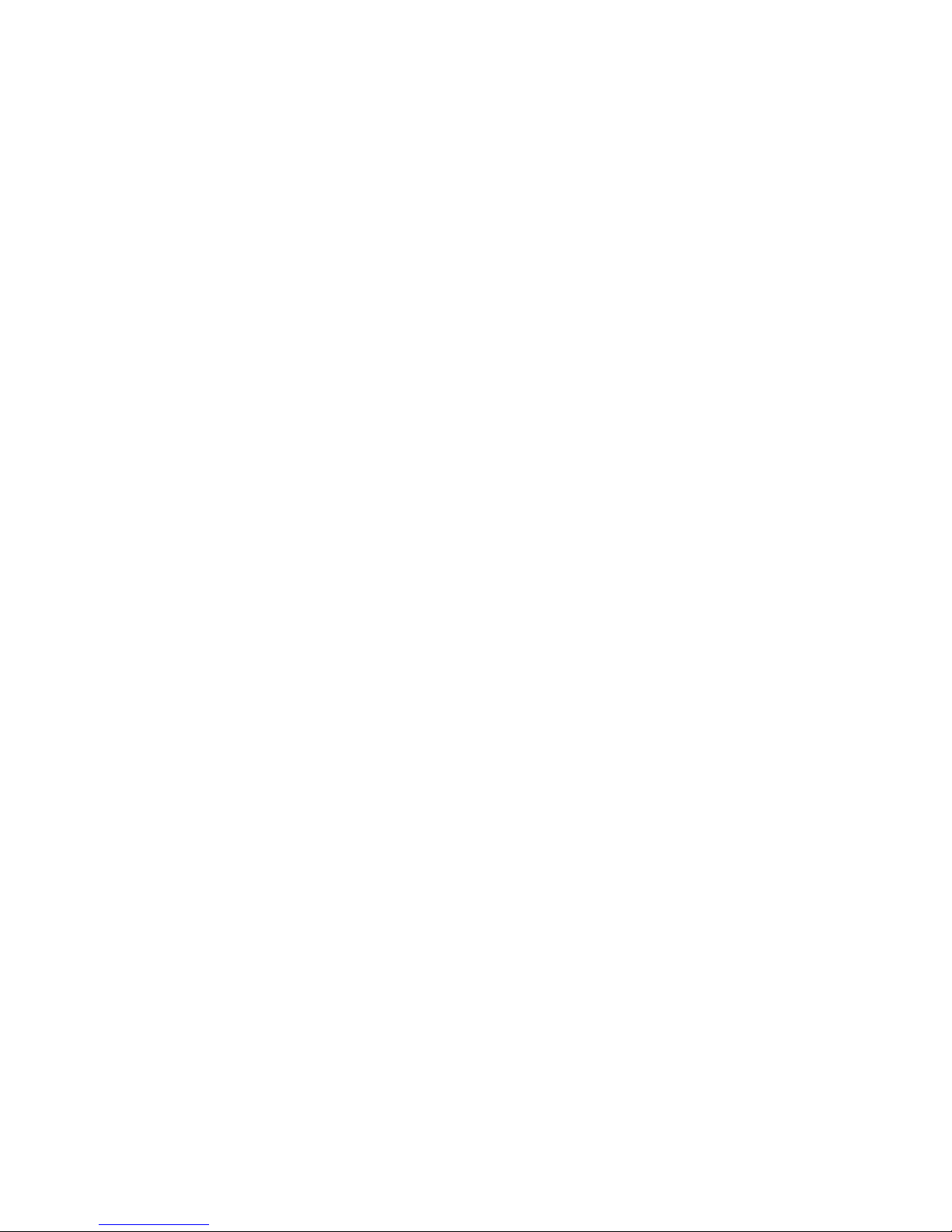
About ESI
ESI (Estech Systems, Inc.) is a privately held corporation based in Plano, T exas, near the internationally
known “Telecom Corridor.” Founded in 1987, ESI designs and builds innovative telecommunications
products for businesses like yours. Because of their powerful combination of value and features,
ESI products are consistently recognized by industry publications and leaders. In fact, ESI also creates
telecommunications products for major companies to market under their well-known brand names.
Copyright © 2003 ESI (Estech Systems, Inc.).
Visit ESI on the Web at http://www.esi-estech.com.
Microsoft is a registered trademark of Microsoft Corporation. Intel is a registered trademark of Intel Corporation. Certain ESI products are protected by
U.S. Patents No. 6,067,349 and 6,252,944, and others pending. Product information contained herein is subject to change without notice. ESI is an
ISO 9001-certified company.
Product details are subject to change without notice.
Page 3
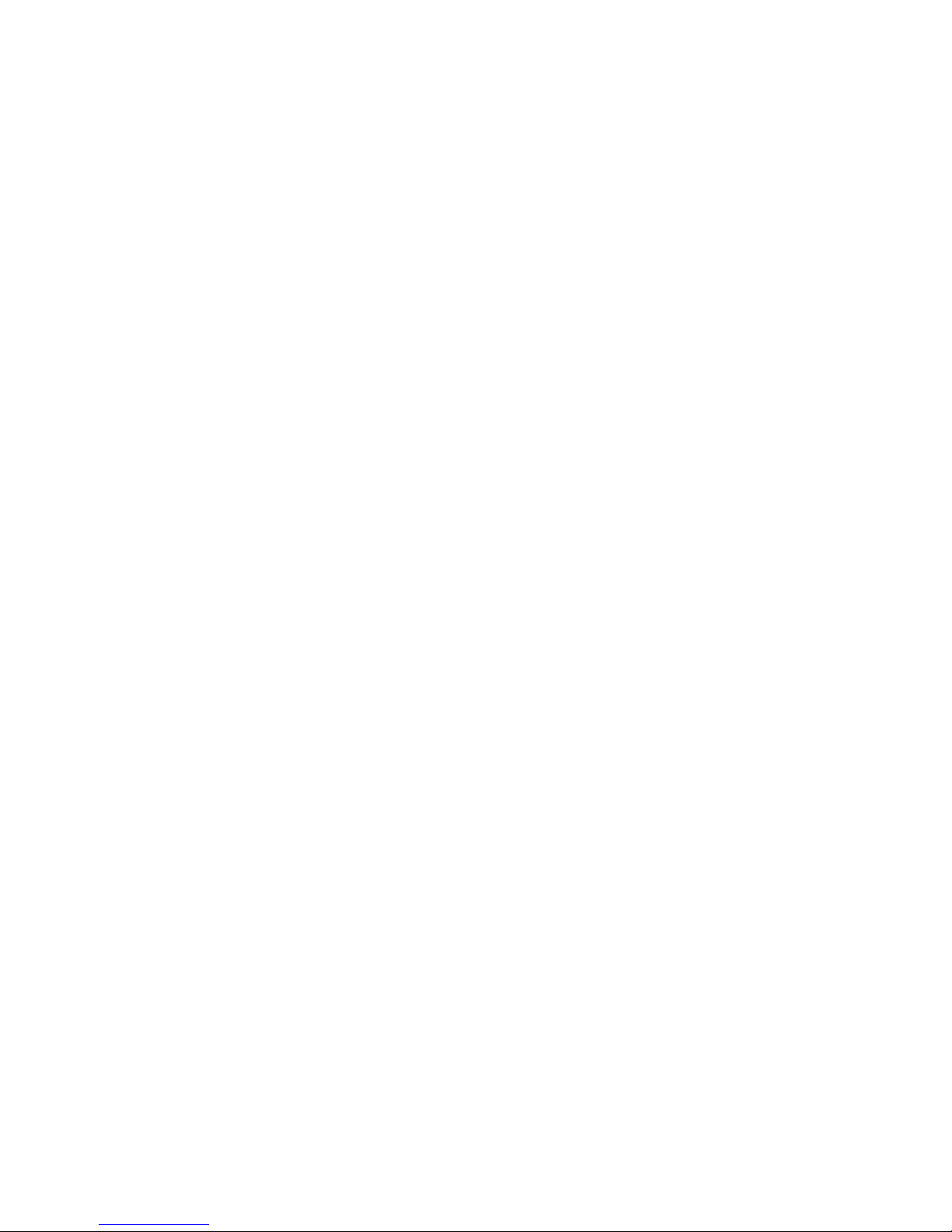
Table of contents
User’s Guide introduction ....................................................................................................................................... A.1
What it covers...............................................................................................................................................................................................A.1
How it’s arranged.........................................................................................................................................................................................A.1
Voice Mail options........................................................................................................................................................................................A.1
24-Key Feature Phone................................................................................................................................................................................A.2
12-Key Digital Feature Phone.....................................................................................................................................................................A.3
Connecting your ESI phone........................................................................................................................................................................A.4
Help mode (Verbal User’s Guide)............................................................................................................................B.1
User programming: An introduction...................................................................................................................... C.1
User programming menu............................................................................................................................................................................C.1
V oice mail operation................................................................................................................................................. D.1
Introduction...................................................................................................................................................................................................D.1
Personal greetings.......................................................................................................................................................................................D.1
Leaving messages . . ..................................................................................................................................................................................D.2
Moving and deleting a message.................................................................................................................................................................D.2
Off-premises “reach me”.............................................................................................................................................................................D.3
Message retrieval.........................................................................................................................................................................................D.3
Live recording...............................................................................................................................................................................................D.6
Off-premises message delivery..................................................................................................................................................................D.6
Message Recycle Bin (un-delete)..............................................................................................................................................................D.7
Status Indi cator lamp...................................................................................................................................................................................D.8
Optional voice mail feature: Guest mailboxes...........................................................................................................................................D.8
ESI Feature Phone operation .................................................................................................................................. E.1
Display..........................................................................................................................................................................................................E.1
Caller ID........................................................................................................................................................................................................E.1
Keys..............................................................................................................................................................................................................E.1
Dial tone........................................................................................................................................................................................................E.3
Basic phone use..........................................................................................................................................................................................E.3
Direct station selection.................................................................................................................................................................................E.4
Transferring an outside call . . ....................................................................................................................................................................E.5
Conference calling.......................................................................................................................................................................................E.6
Call forwarding .............................................................................................................................................................................................E.6
Call waiting ...................................................................................................................................................................................................E.7
Hold/exclusive hold operation.....................................................................................................................................................................E.8
Paging.........................................................................................................................................................................................................E.10
Call pickup..................................................................................................................................................................................................E.10
Optional features........................................................................................................................................................................................E.10
Special keys ...............................................................................................................................................................F.1
FLASH/RDL..................................................................................................................................................................................................F.1
Esi-Dex..........................................................................................................................................................................................................F.1
Override ring..................................................................................................................................................................................................F .5
Message monitor mode (live call screening)..............................................................................................................................................F.6
Personal greeting reminder..........................................................................................................................................................................F.6
Headset operation.........................................................................................................................................................................................F .6
Outside dial tone preferen ce........................................................................................................................................................................F .6
Line keys........................................................................................................................................................................................................F.7
Optional features...........................................................................................................................................................................................F .7
Analog stations......................................................................................................................................................... G.1
Placing calls..................................................................................................................................................................................................G .1
Transferring calls..........................................................................................................................................................................................G.1
Conference calling.......................................................................................................................................................................................G.2
Call forwarding .............................................................................................................................................................................................G.2
Call waiting ...................................................................................................................................................................................................G.2
Call hold........................................................................................................................................................................................................G.2
Paging...........................................................................................................................................................................................................G .3
Call pick-up...................................................................................................................................................................................................G.3
Voice mail operation from an analog station..............................................................................................................................................G .3
Analog station programming.......................................................................................................................................................................G .6
Select personal greeting..............................................................................................................................................................................G.6
Password......................................................................................................................................................................................................G.6
Off-premises message delivery..................................................................................................................................................................G.7
Off-premises message delivery..................................................................................................................................................................G.8
Message Recycle Bin (un-delete)..............................................................................................................................................................G .8
Page 4
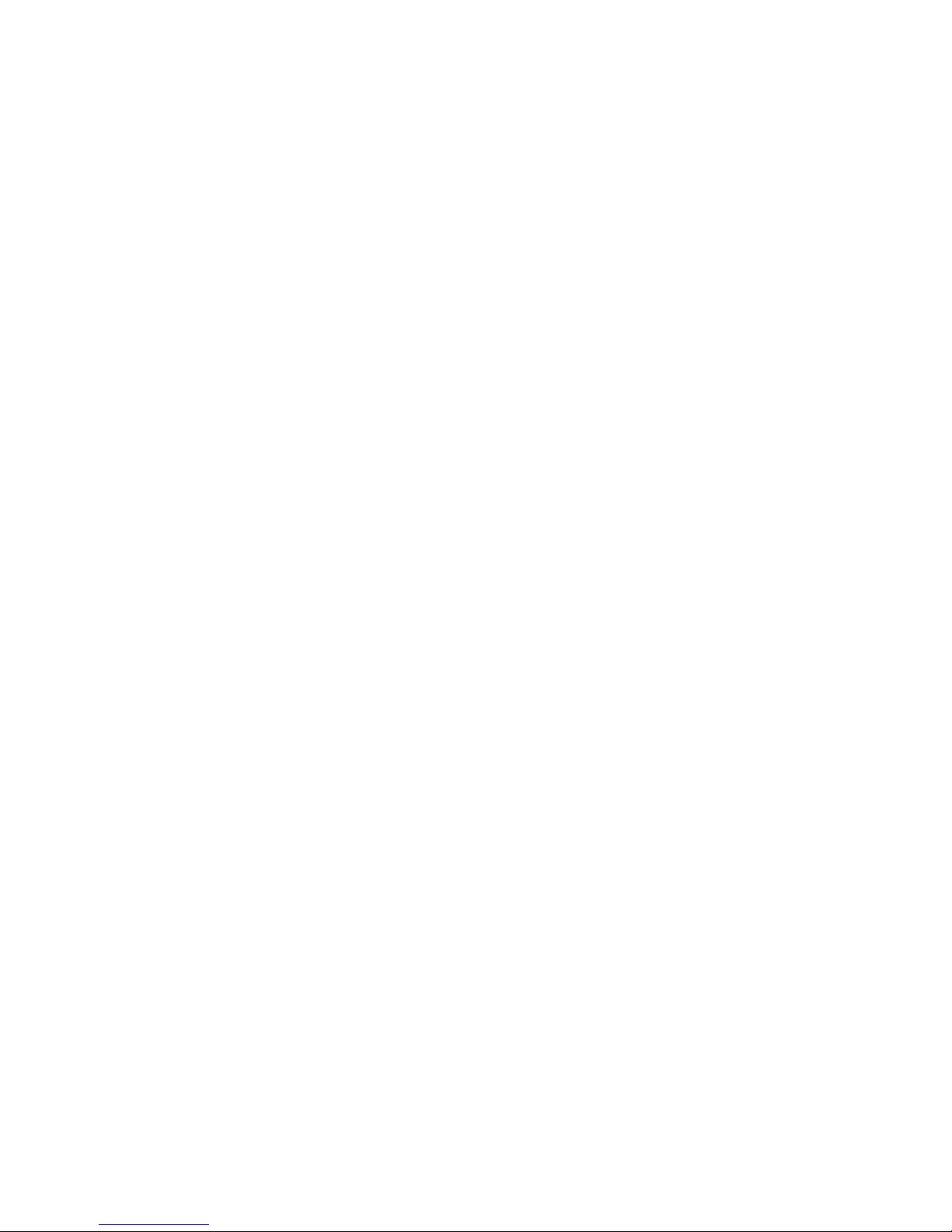
(This page included for pagination purposes only.)
Page 5
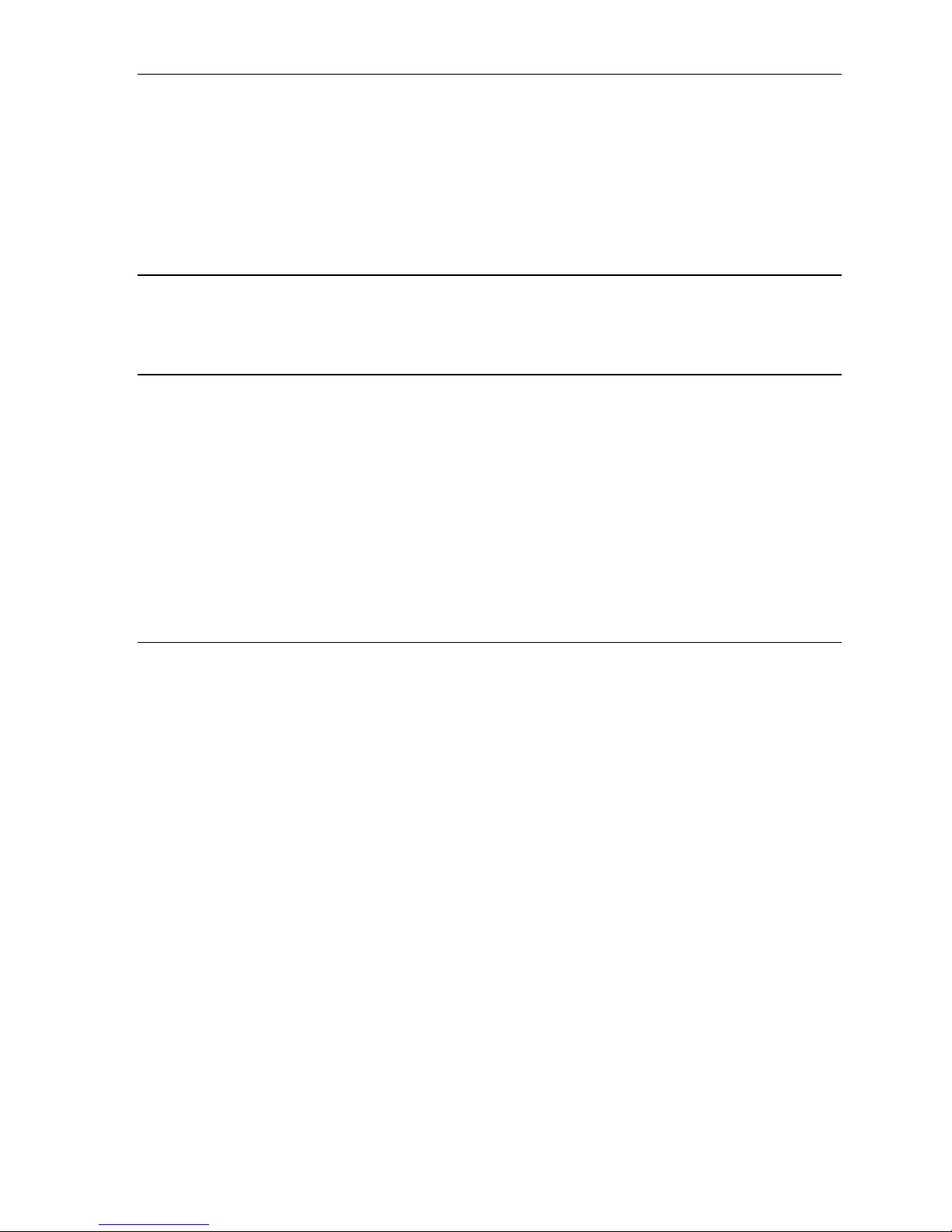
User’s Guide Introduction
A.1
User’s Guide introduction
Accessing the rich ESI feature set is simple and easy through the straightforward design of all the new
ESI feature phones. Each feature has been designed for ease of use while providing capabilities
needed in an advanced business phone.
You will be able to learn many of the features by simply using your phone; and this IVX C-Class User’s
Guide will introduce you to the wide variety of features offered by your ESI phone system and how to
use your phone effectively to achieve maximum benefits.
What it covers
• 24-Key Digital Feature Phone
• 12-Key Digital Feature Phone
How it’s arranged
• Section A — Introducti on and Pho ne Ill u st ra ti on s
• Section B — User help
• Section C — User programming
• Section D — Voice mail operation
• Section E — Phone operation
• Section F — Special keys and features
• Section G — Analog St ations
• Index
Voice Mail options
The IVX C-Class comes in three models, two with voice mail and one that offers an Integrated
Answering Machine™. An Integrated Answering Machine functions like a traditional answering machine,
but with additional special features. Be sure to see page C.1 for more specific details. Consult your
System Administrator if you are unsure about which C-Class system you have.
Page 6
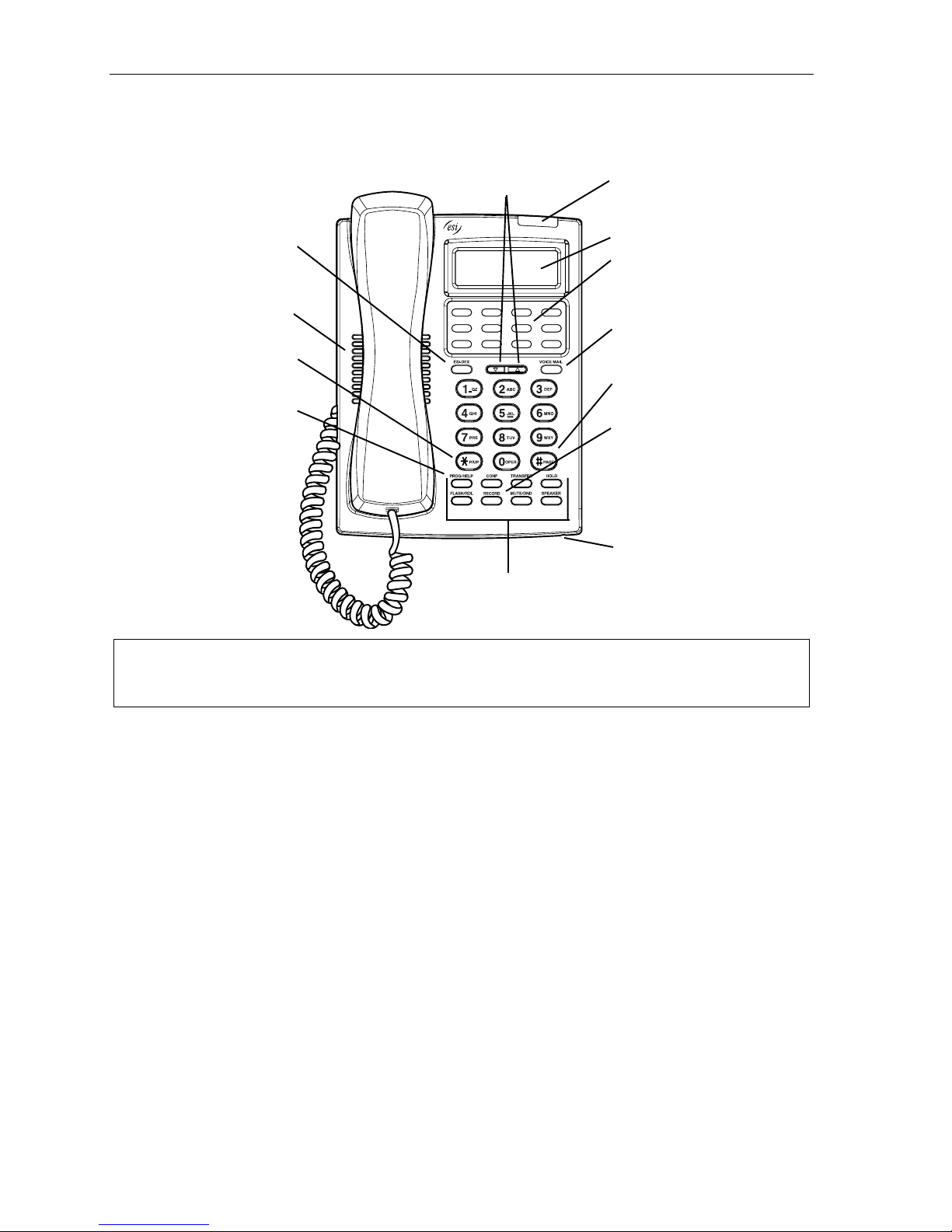
Introduction User’s Guide
A.2
feature key
)
PROG/HELP
feature key
for phone programming
) as well as access
to Verbal User’s Guide
)
Speaker
(pickup) key
)
24-Key Feature Phone
The 24-Key Feature Phone has a variety of programmable and built-in features. The 24-Key Feature
Phone’s built-in voice mail features and voice prompts make it easy to program and use.
Volume/scro l l keys
Status indicator light (pg. D.8)
ESI-DEX
(pg. F.1
P/UP
(pg. E.10
2-line, 32-character display
12 programmable feature
keys (pg. C.2)
VOICE MAIL feature key
(pg. D.1)
PAGE key (pg. E.10)
RECORD fixed feature key
(pg. A.36
and tutorial (pg. B.1
Fxed feature keys
(pg. E.2)
Hint: Y ou can perform direct programming by holding down a programmable feature key for at least two
seconds (similar to how you might program a car radio button). This isn’t applicable to the fixed-feature
keys.
(pg. D.6)
Microphone for
built-in speakerphone
Page 7
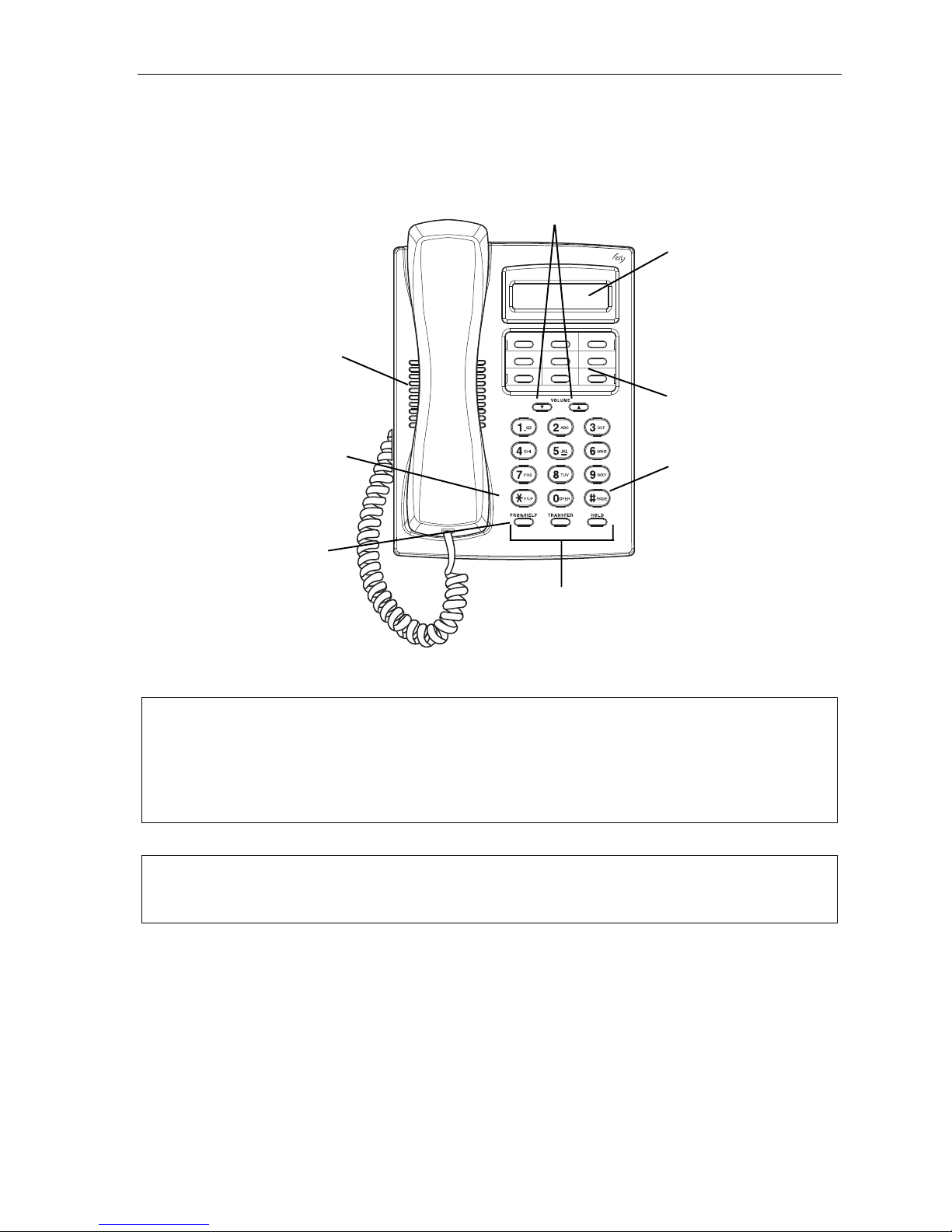
User’s Guide Introduction
A.3
PROG/HELP
combo fixed feature key
for phone programming
as well as access
to Verbal User’s Guide
and tutorial
12-Key Digital Feature Phone
The 12-Key Digital Feature Phone includes the basic, most commonly used phone features.
Volume/scro l l keys
1-line,
16-character display
Speaker
9 programmable
feature keys
P/UP (pickup) key
PAGE key
Fixed feature keys
Note: The following features are not available on the 12-Key Digital Feature Phone.
− Certain special features, see page F.1.
− Esi-Dex
−ACD operation
Note: A VOICEMAIL key, CONFERENCE key, and MUTE/DND key must be set on one of the nine
programmable feature keys to utilize those features.
Hint: Y ou can perform direct programming by holding down a programmable feature key for at least two
seconds (similar to how you might program a car radio button). This isn’t applicable to the fixed-feature
keys.
Page 8
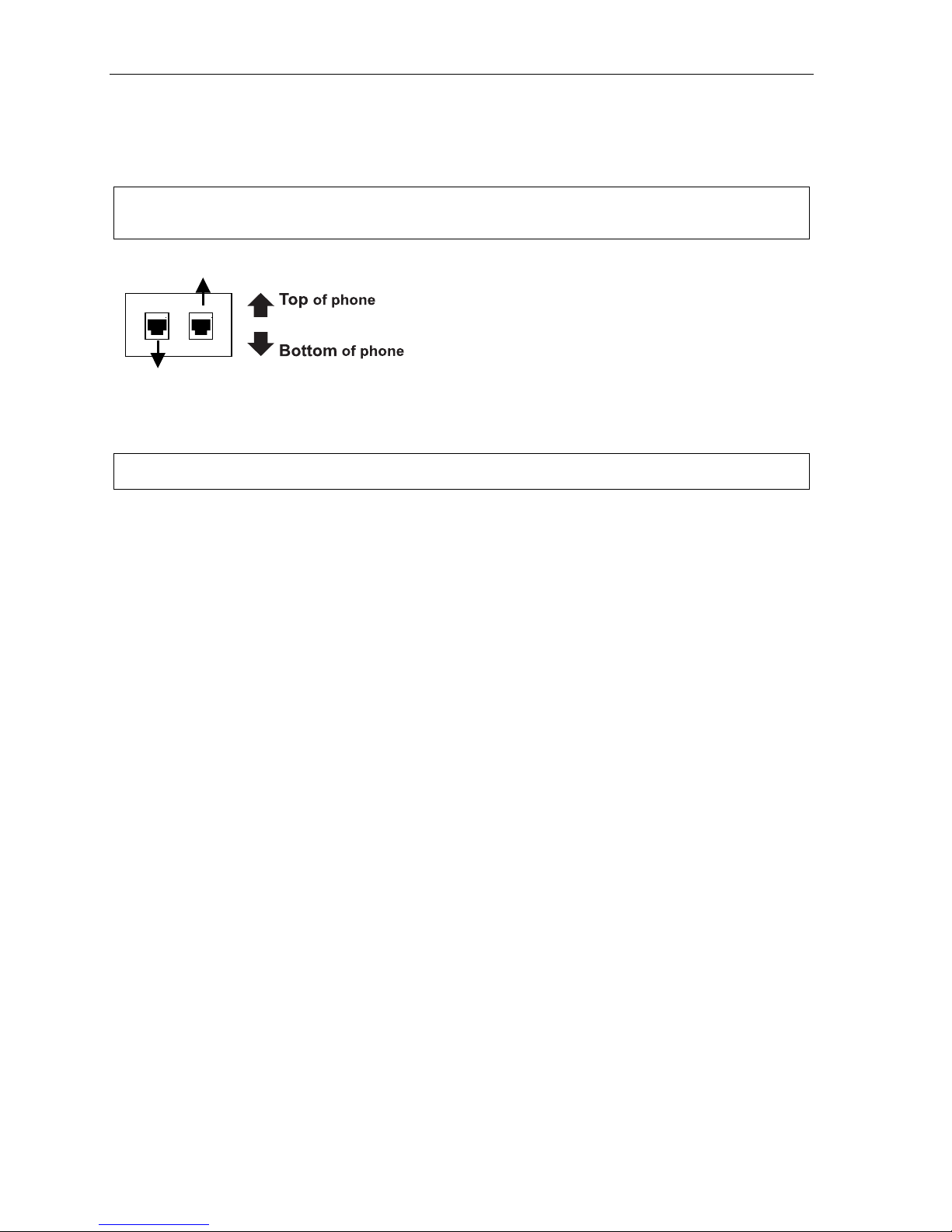
Introduction User’s Guide
A.4
Lin
e cord
Connecting your ESI phone
Use the diagram (below) to connect your ESI phone. The diagram represents the panel on the phone’s
underside.
Note: The “Top of phone” and “Bottom of phone” references in this diagram shows the correct vertical
orientation of the phone — i.e., the part with the display is the t op.
Handset
to wall
Note: Use the wall mount hook (located under the handset) when the phone is in t he furthest upright position.
12-Key Digital Feature Phone
24-Key Digital Feature Phone
• Connects like a basic phone.
• Handset plugs into right-side jack.
• Line cord plugs into left-side jack.
Page 9
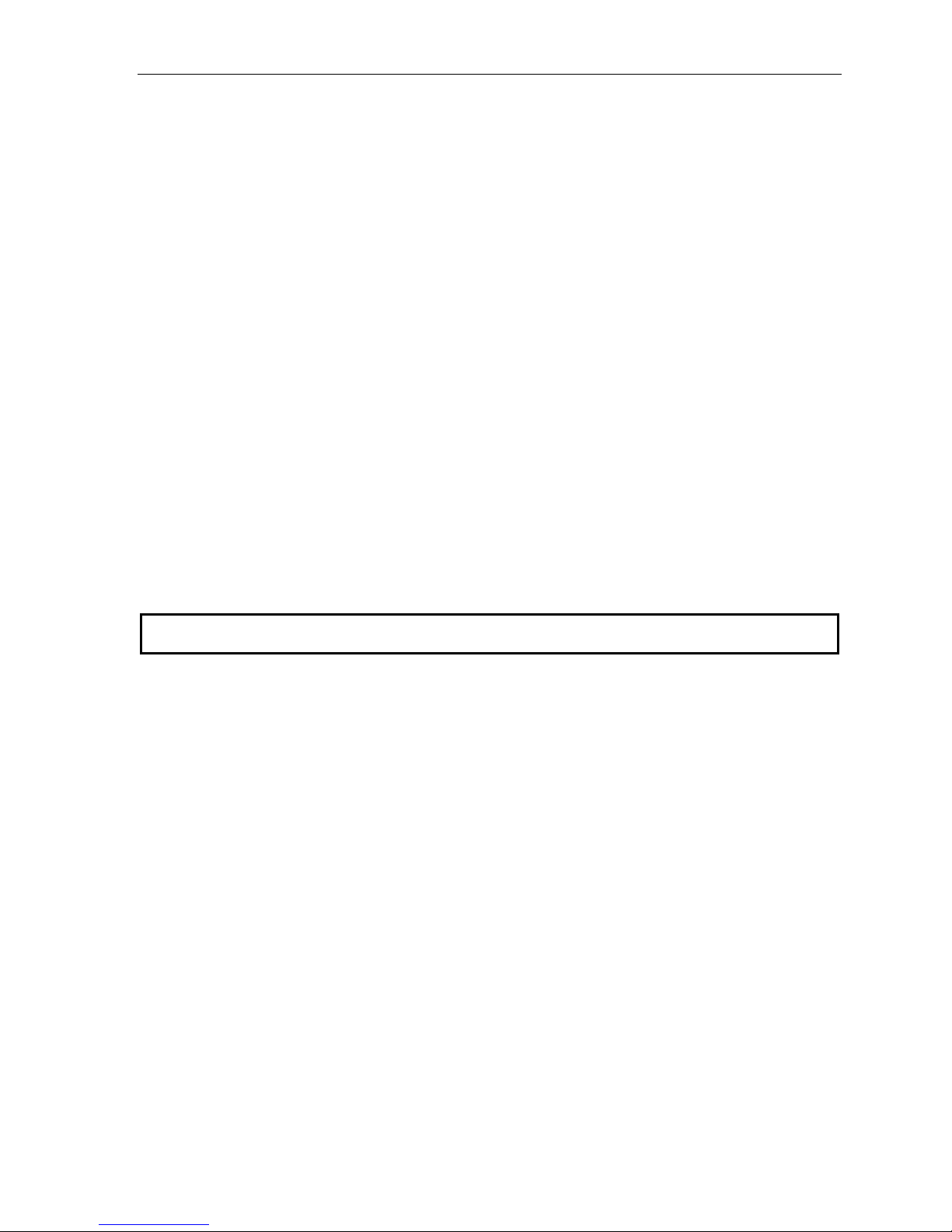
User’s Guide Help mode (Verbal User’s Guide)
B.1
Help mode (Verbal User’s Guide)
Your ESI phone system’s Help mode (also called the Verbal User’s Guide) — a carefully conceived
combination of spoken information, display readouts and even key illumination when appropriate — is a
powerful tool to help you learn how to use the system’s many features.
Tutorial
When your station is idle, press PROG/HELP, and then follow the spoken Help menu to:
• Learn how to use the phone • Hear a description of how any key is used
• Learn how to use voice mail features • Hear a complete tutorial on phone operation
Help during station programming
To hear a detailed description of a function you wish to program, press PROG/HELP while programming
it.
Help during a call
Press PROG/HELP while on a call and this will place the call on hold, whereupon you can use Help
mode to hear a description of the function you wish to perform. When you exit Help mode, you will be
reconnected to th e c al l.
While you are either in Help mode or programming your phone, your station will be temporarily placed in
DND (see “MUTE/DND,” page E.2). Anyone calling your station while you are in DND will be forwarded
to your mailbox (o r oth e r desti na ti on set by the in staller).
Exiting Help mode
To exit Help mode, simply hang up.
Visit www.esiusers.com for up-to-date help.
Page 10
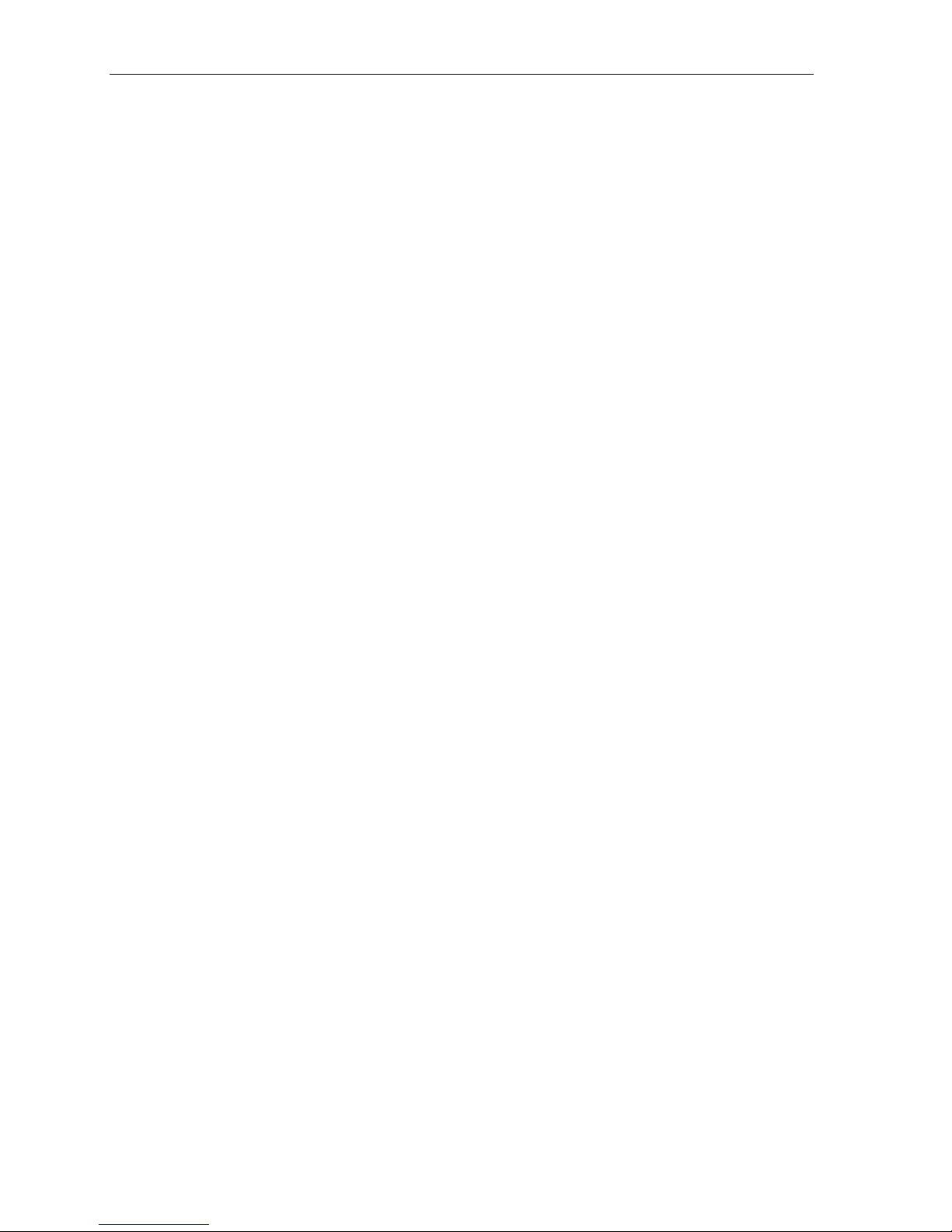
Help mode (Verbal User’s Guide) User’s Guide
B.2
(This page included for pagination purposes only.)
Page 11
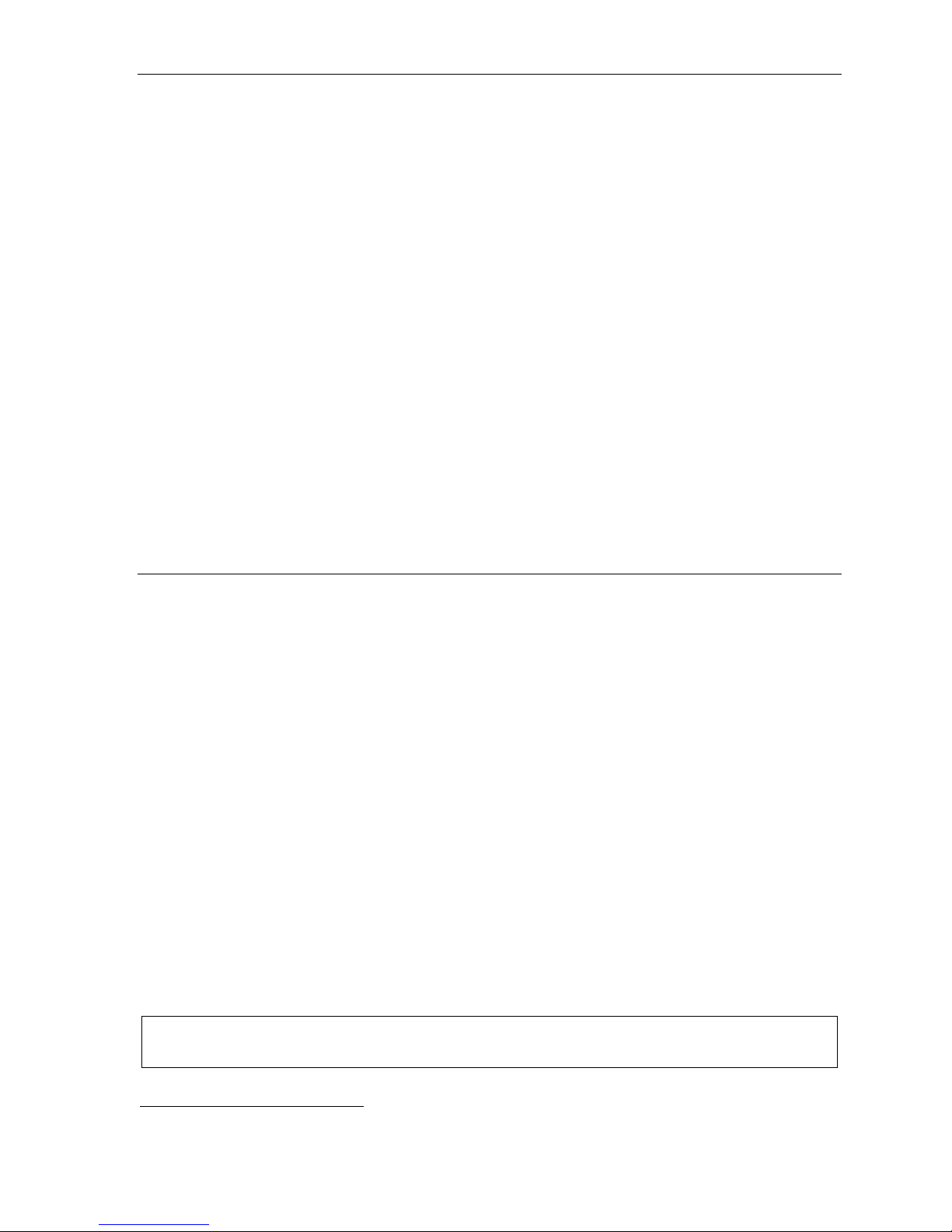
User’s Guide User programming: An introduction
C.1
User programming: An introduction
Voi ce p r ompts will play menu an d sub -menu op tion s to acce ss t he de sired fea tu re. You don't have to wait
for the entire prompt to be played. Therefore, once you’ve become familiar with the prompts (consult
“User programming menu” on the next page), you can quickly set any frequently used feature.
Programming help
During any of the programming steps, press PROG/HELP to hear a more detailed description of the
feature and related programming options.
Exiting programming mode
To exit programming mode, simply hang up.
Answering Machine Members1 - MB501
The answering machine can record up to two simultaneous calls. When a message is left, the
V oicemail key on the 12 or 24-Key Feature Phone will light. Messages can be retrieved by any
authorized 12 or 24-Key Feature Phone or remotely from an off-premises location. Only one user can
access the mailbox at a time. The system can also be programmed to either call an off-premises
number to deliver messages.
The first member in the list is allowed to program the Integrated Answering Machine via the
PROG/HELP key. This station is designated as the Master Station. Al l o ther use rs wil l on ly be abl e to
play and delete messages. A 12 or 24-Key Feature Phone can be installed on an extension in the
member list.
User programming menu
Below is a user programming menu overview for the 12 and 24-Key Digital Feature Phones.
Overview
1 Select personal greeting
1 Record
2 Delete
3 Hear
2 Programmable feature keys
(Station keys, line keys, speed-dial keys, other
feature keys)
3 Station options
1 Call waiting/background announce
2 Personal greeting reminder
3 Headset operation
4 Outside dial tone preference
5 Hands-free answer
6 Message monitor
Note: Background announce and selections 3, 5, and 6 under Station Options are not available on a 12-Key
Digital Feature Phone.
4 Station audibles
1 S tation ring tone
2 Station ring volume
3 Message ring
5 Password
1 Enter
2 Delete
3 Hear
4 Security level
6 External message notification
1 Delivery options
2 Phone delivery
3 Pager notification
9 Un-delete
1
Only available on the C-Class with In tegrated Answer in g Machine (M B501).
Page 12
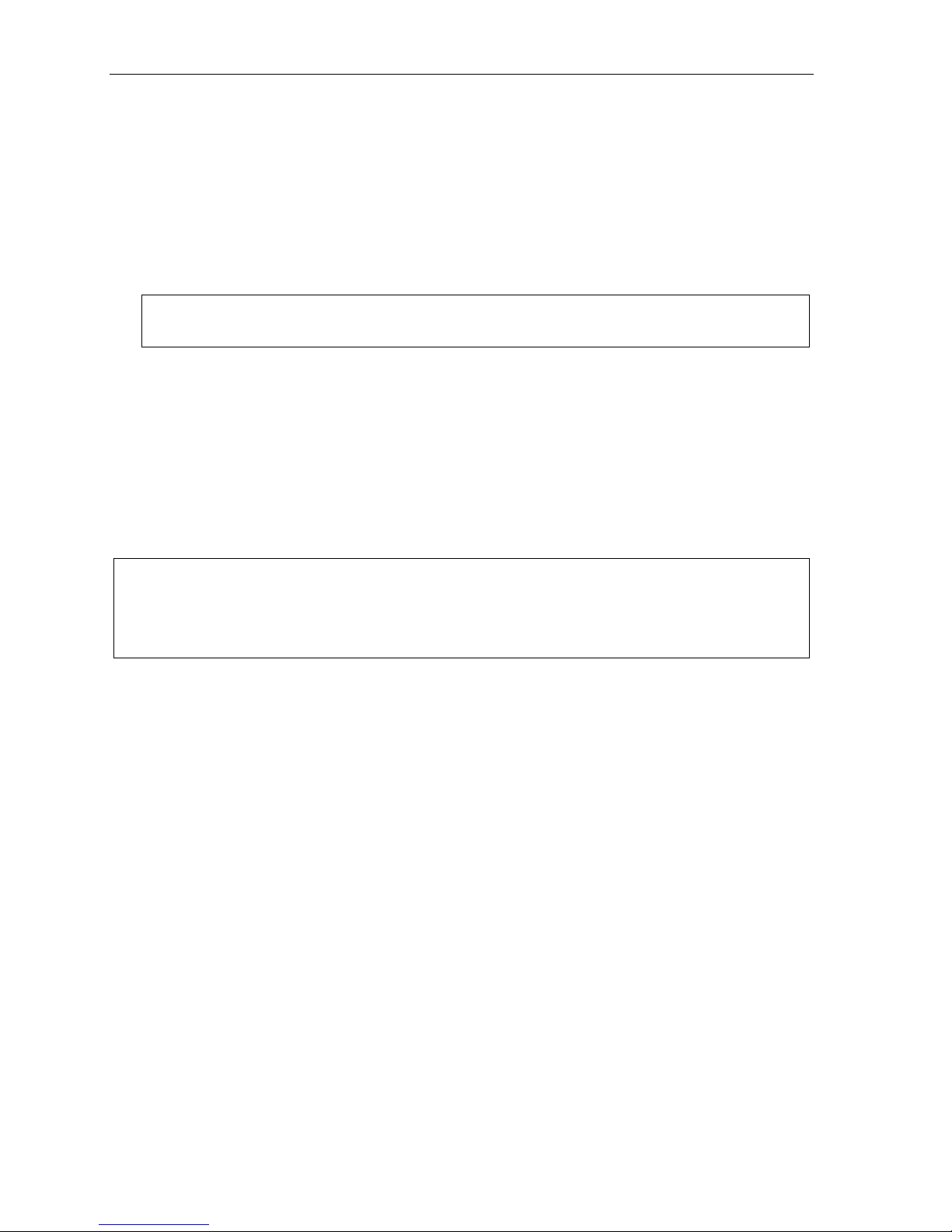
User programming: An introduction User’s Guide
C.2
1 Select personal greeting
Select the desired greeting — 1, 2 or 3. The system will play the current greeting, followed by prompts
to re-record, delete or hear again — or select the cur ren t gree ti ng by pressi ng #.
1 Record personal greeting
Begin recording at the tone. Press 1 to stop. The new personal greeting automatically replaces the
previous greeting.
2 Delete personal greeting
When prompted, press 2 again to confirm deletion.
War n ing: Y our mailbox is disabled if no personal greeting exists. Never delete all of your existing personal
greetings before you record at least one new one.
3 Hear current personal greeting
2 Programmable feature keys
There are two methods for programming of your phone:
• Direct programming — Select the key you want to program, and hold it down for at least two
seconds. This not only initiates programming but also lets you immediately program that specific key.
• Traditional programming — Press PROG/HELP. The Verbal Help Guide will speak to y ou , wal ki ng
you through the full menu, during which you can choose the appropriate option.
Direct programming example:
You wish to set one of the keys to dial a co-worker, whose extension is 105. Hold down the key for
at least two seconds. This automatically put s y ou in feat ure ke y programming. Follow the prompts
to enter 1 0 5. (This has allowed you to skip two step s — pres sing PROG/HELP and selecting a
menu option — that you’d have had to perform if using traditional programming.)
How the programmable feature keys can be set
• Line keys — If a line number (1 through 6) is programmed, the programmable feature key becomes
a line key providing the appropriate lamp information and manual outside-line access.
• Station keys — If the dialed digits input are a three-digit number, the programmable feature key will
become a Station Key providing the appropriate lamp information and easy access or transfer. Threedigit numbers input can be:
— User extension s (1 00 –195 an d 20 0– 22 9 ) — Cascade mailboxe s (5 20–52 9 )
— Department pilot numbers (290–299) — System speed dial numbers (600–699)
— Guest/info mailboxes (300–309)
• Speed-dial key s — In addition to programming a programmable feature key with a system speeddial number, you can create personal speed-dial keys for automatic dialing of frequently called
outside numbers. If you program 9 (or 8 or 7) plus a phone number, the programmable feature key
becomes a speed-dial key. When you program a speed-dial Key , there's no need to insert a pause
after the 9 (or 8 or 7). The speed-dial number can be up to 24 characters long. Use up scroll key
(▲) to enter special characters in a dial string (see Option 6 on page C.5).
Page 13
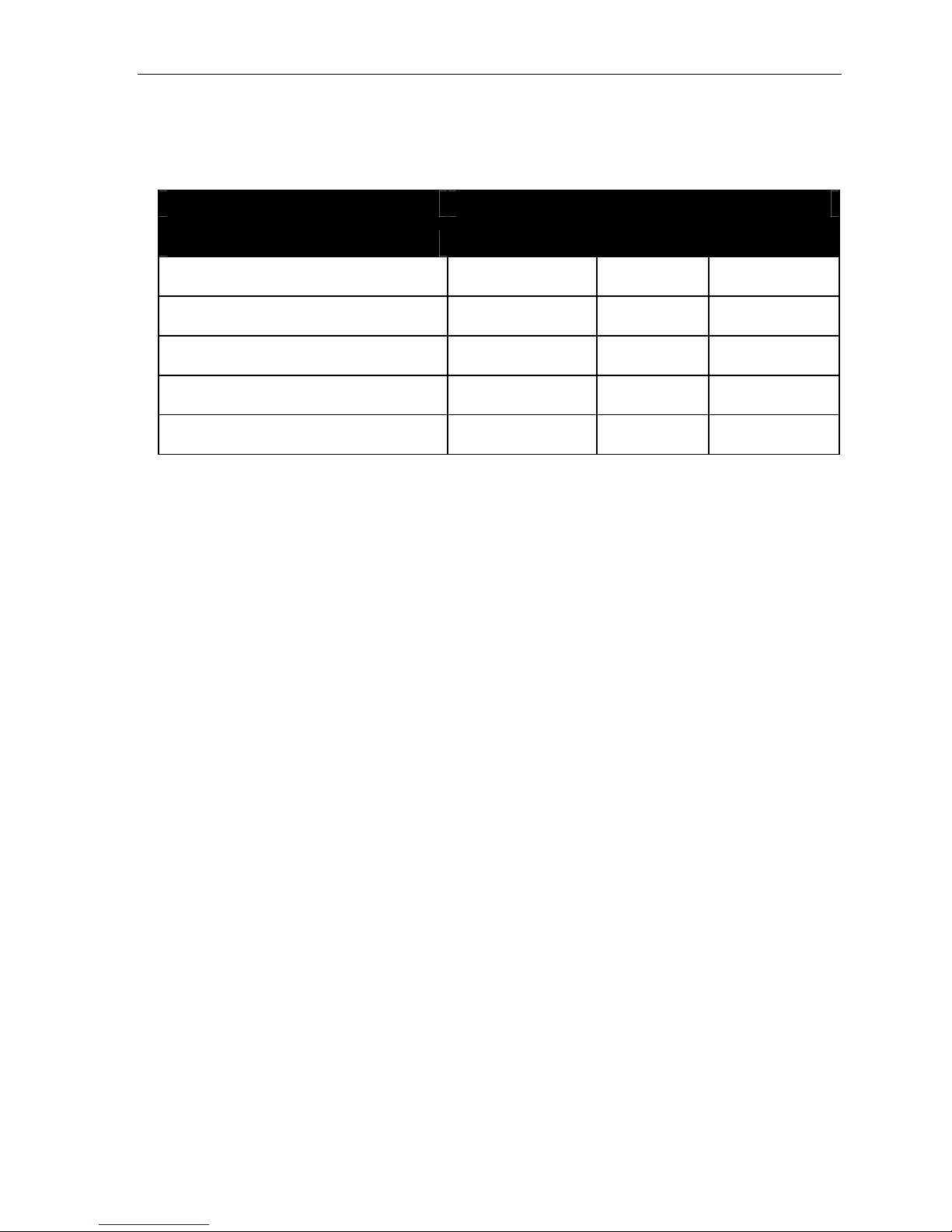
User’s Guide User programming: An introduction
C.3
Other feat ure key s — I f you en te r fe at ure code s, th e prog ra mmabl e feat u re key will serve as an
enable/disable key for that feature. The Installer may have programmed certain stations for accessing
additional features; consult regarding System Administrator for your access.
Keys’ LED activity during programming
Key type and LED indication
Mode
Currently being programmed and
previously assigned
Currently being programmed and
previously unassigned
Programming mode — Was assigned or
viewed in current session
Assigned in a previous programming session
and not yet viewed in current session
Never assigned and not yet viewed in
current session
Station key or
Virtual Mailbox Key
Flashing red Flashing green Flashing amber
Flashing red Flashing red Flashing red
Blinking red Blinking green Blinking amber
Solid red Solid green Solid amber
Off Off Off
Line key
Feature key
or speed-dial key
Page 14
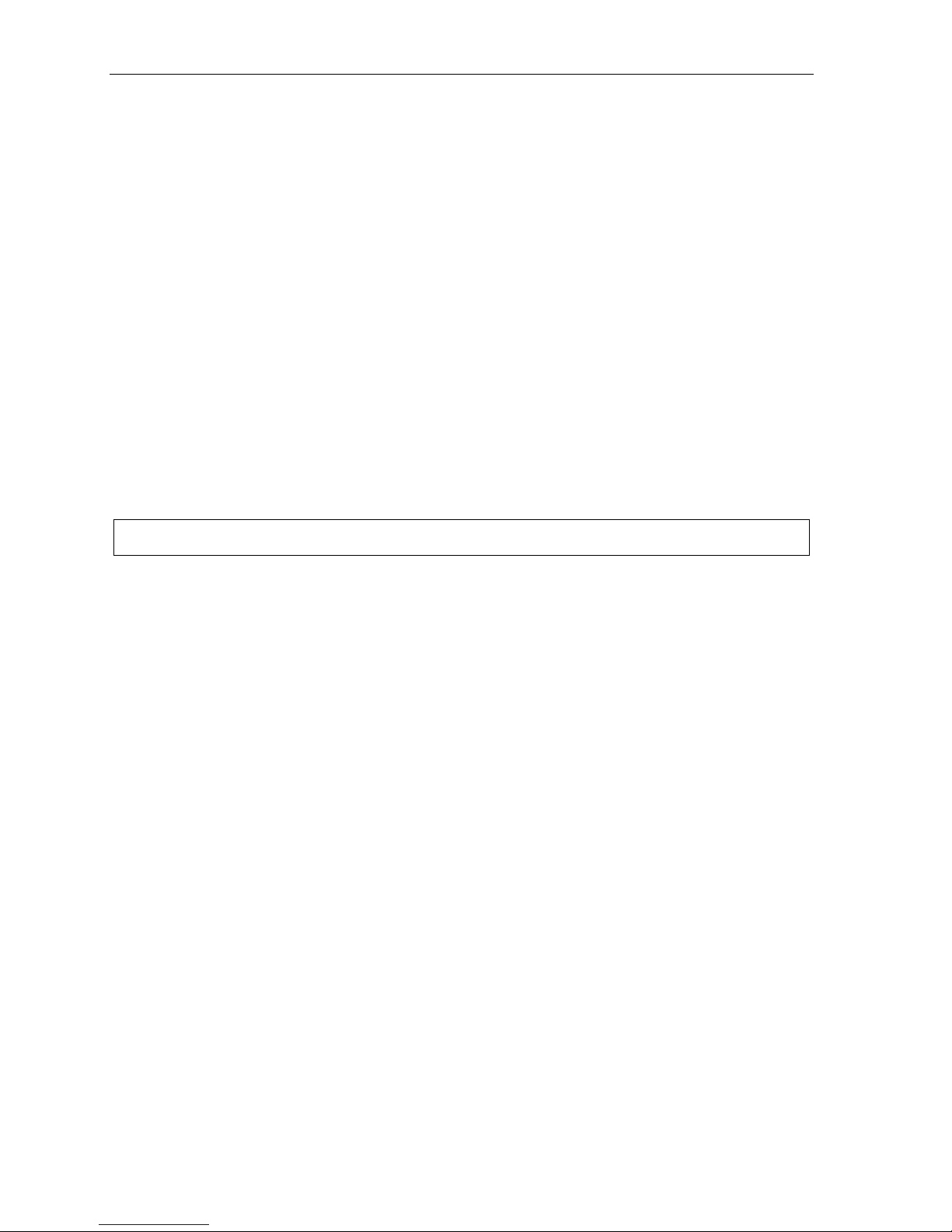
User programming: An introduction User’s Guide
C.4
3 Station options
The station options sub-menu (PROG/HELP 3) lets you activate or deactivate several features your
station can provide. At each option sub-menu, 1 enables the option and 0 disables it. (Each option listed
below is explained elsewhere in this manual, as noted.)
1 Call waiting/background announce
See page E.7 for call waiting and page E.8 for background announce.
2 Personal greeting reminder
See page F .6.
3 Headset operation
See page F .6.
4 Outside dial tone preference
See page F .6.
5 Hands-free answer
See page E.2.
6 Message monitor
See page F .6.
Note: Background announce and selections 3, 5, and 6 are not available on a 12-Key D igit al Featur e Phone.
4 Station audibles
The station audibles programming provides control of the following audible items:
1 Station ring tone
You can select from six possible tones to help distinguish it from other nearby ringing phones.
Press ▼ or ▲ to select a tone, then press # to accept it.
2 Station ring volume
Press ▼ and ▲ to set the desired ringer volume (range: off to high), then press # to accept it.
3 Message ring
When enabled, this feature will periodically generate a short ring tone at your station as an
additional alert that you have new messages.
Page 15
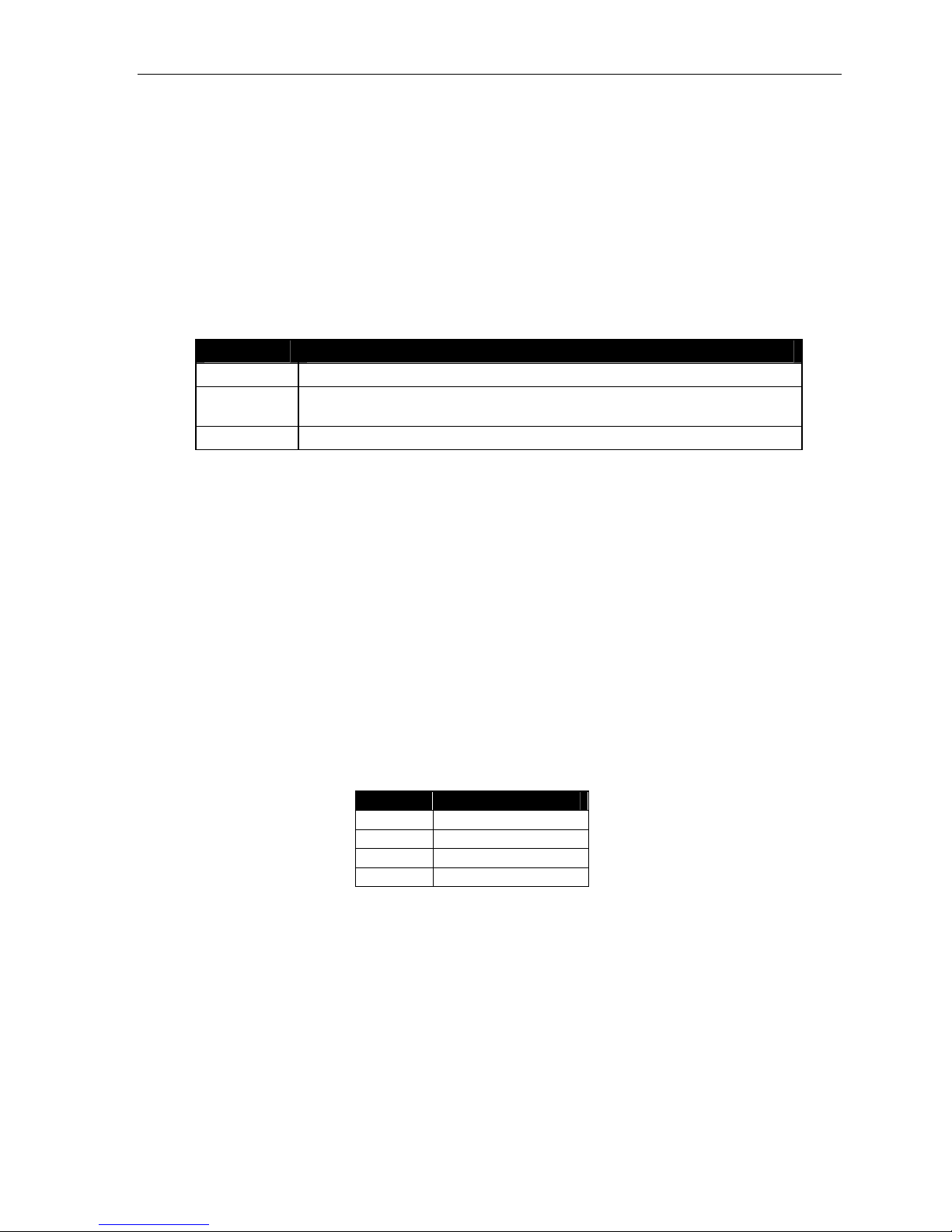
User’s Guide User programming: An introduction
C.5
5 Password
1 Enter new password
Your password may consist of 2–8 digits followed by # (0 cannot be the first digit). Entering only 0
as the password will turn off the password requirement.
2 Delete current password
Resets the password to the default password.
3 Hear current password
Displays and plays back the current password.
4 Password security level
Selection Result
0
1
2
No password required for access from any phone
Password required only for remote access, either off-premises or from other
stations within the system
Password always required
6 External message notification
1 Delivery options
1 Delivery to phone number only
2 Notify pager only
0 No off-premises delivery
2 Phone delivery
1 Enter phone number
Enter the phone nu mbe r ( 24 di gi ts, maximum) fol lowed by #. Do not include an ou ts i de lin e
access code (i.e., don’t add 9, 8 or 7) befo re th e nu mbe r.
To insert a special character, press the right scroll key (▲) to select the desi red speci al cod e: # ,
, F or P. Press # to confirm the inserted character and continue. Press # # to complete the
entry.
Code What it produces
# # DTMF tone
F Flash hook
P 2-second pause
Use the down arrow key (▼) to backspace.
Once the number is saved you can use the scroll keys to move back and forth to view the
number. To edit the number, you must delete it and enter the correct number.
DTMF tone
2 Delete phone number
Deletes the currently programmed phone number.
3 Display current phone number
Displays the currently programmed phone number.
Page 16
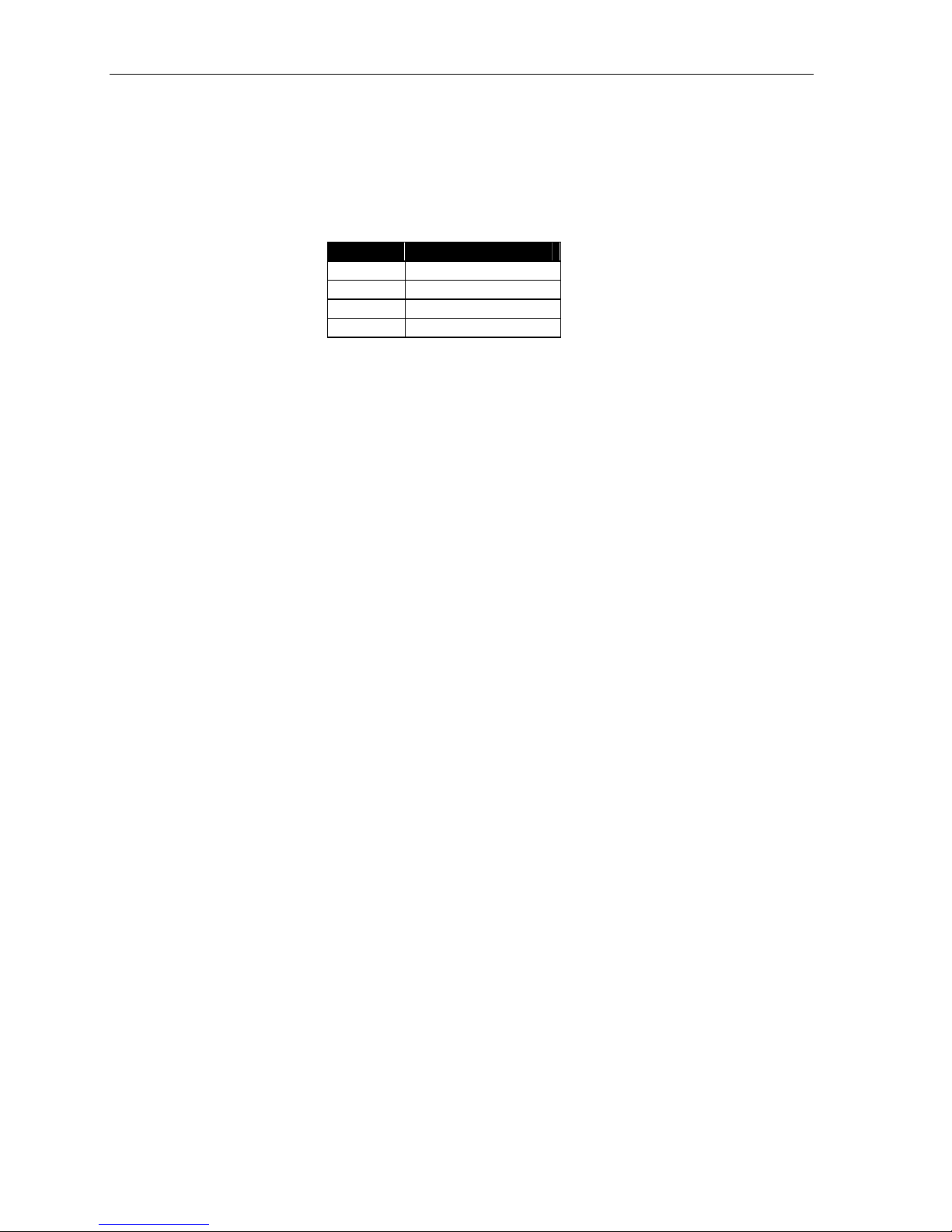
User programming: An introduction User’s Guide
C.6
3 Pager notification
1 Enter pager number
Enter the pager number (24 digits, maximum) followed by #. Do not include an outside line
access code (i.e., don’t add 9, 8 or 7) befo re th e nu mbe r.
To insert a special character, press the right scroll key (▲) to select the desi red speci al cod e: # ,
, F or P. Press # to confirm the inserted character and continue. Press # # to complete the
entry.
Code What it produces
# # DTMF tone
F Flash hook
P 2-second pause
Use the down arrow key (▼) to backspace.
Once the number is saved you can use the scroll keys to move back and forth to view the
number. To edit the number, you must delete it and enter the correct number.
2 Delete pager number
Deletes the currently programmed pager number.
DTMF tone
3 Display current pager number
Displays the currently programmed pager number.
9 Message Recycle Bin (un-delete)
The most recently deleted message will be played first. Press 9 to move to the next message. Press 8
to restore the message to your mailbox as a new message.
Page 17

User’s Guide User programming: An introduction
C.7
(This page included for pagination purposes only.)
Page 18
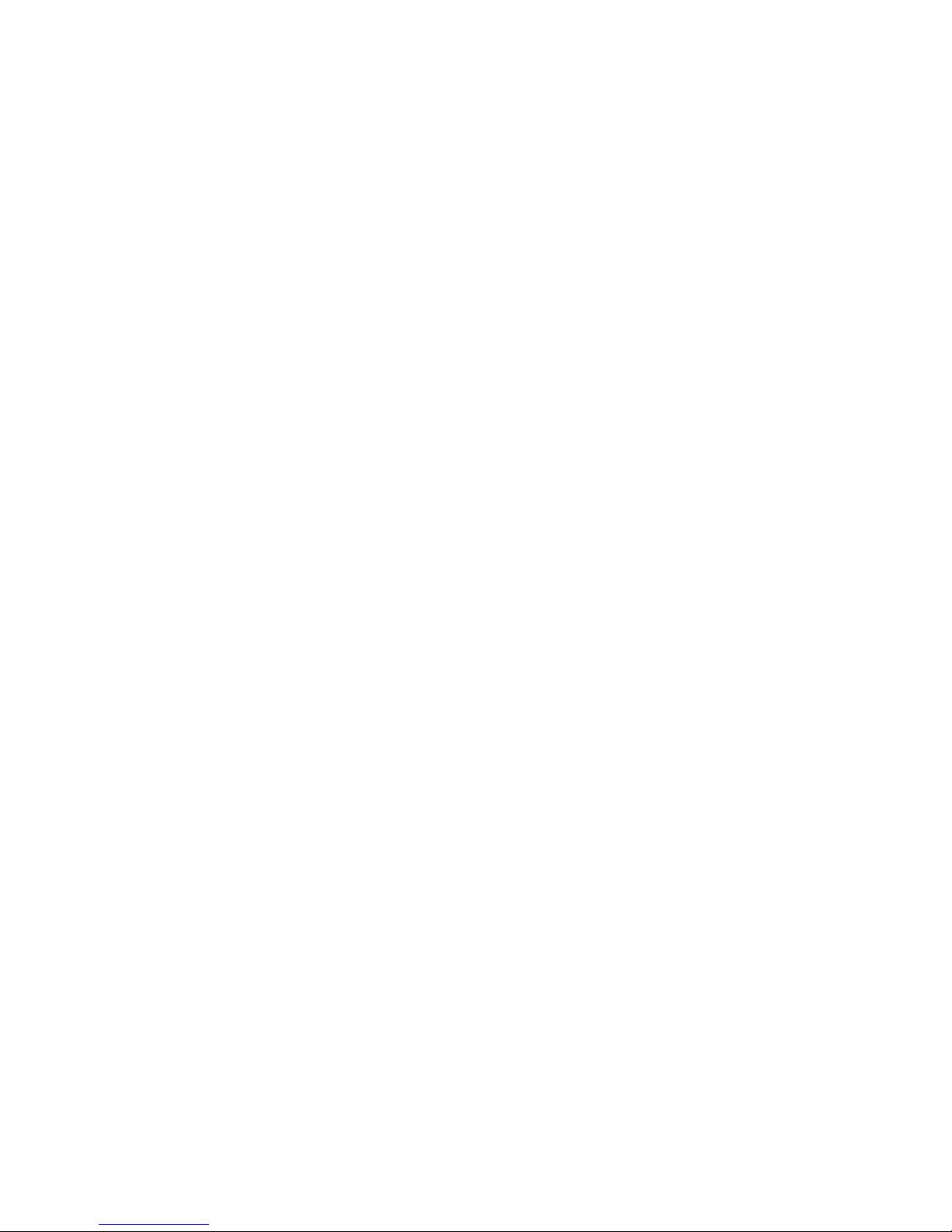
Page 19

User’s Guide Voice mail operation
D.1
Voice mail operation
Introduction
Your phone system provides accurate and timely messages. Others will become more comfortable
leaving you voi ce messa ges i f y ou p rompt ly ret rieve and respond to y our message s.
VOICE MAIL key
The VOICE MAIL key is used for direct access to all voice mail features, such as picking up messages
or transferring directly to mailboxes.
Warning: On stations with a 12-Key Digital Feature phone, a programmable feature key must be set to
code 579 (for VOICE MAIL key). If a key is not programmed to 579, you will still be able to
retrieve previously left messages and ac cess u ser programmi ng, but y ou will not be able to
receive new messages (when you access your mailbox, the phone system will announce that
the mailbox is disabled). Program 579 on a programmable fea ture key to enable the ma ilbox.
Personal greetings
Initially, your mailbox has a generic greeting: “Y ou ha ve rea che d the mail bo x for ext en sion xxx.
Dial 0 to reach the operator or begin recording at the tone.” You can record up to three different
personal greetings in your own voice indicating your availability to return calls.
Examples
Sample greeting 1: Hi, this is [name]. I’m away from my desk or on the phone right now; so please either dial
zero to reach our operator, or le ave m e your name, num ber and m essage at the tone a nd
I’ll get back to you as soon as I can.
Sample greeting 2: Hi, this is [name]. I’m out of the office. Yo u m ay dial 1 2 2 for my assistant or, if you prefer,
you may leave me a voice message at the tone — I’ ll check in regularly.
Sample greeting 3: Hi, this is [name]. I’m away from my desk at the moment. To reach the operator, dial zero.
Otherwise, leave your name and phone number at the beep so I can return your ca ll.
Depending on auto attendant usage and your personal preferences, you may wish to include one or
more of these options in your personal greetings:
Option Instruction
0
1
3
4
8
XXX
You can change any personal greeting as often as necessary , by just recording over a previously
recorded personal greeting.
Warning: Do not delete all of your personal greetings; make sure at least one always remains. Deleting all
the greetings not only doesn’t revert to the initial default greeting, it also will turn of f y our mail box.
To reach the operator
To skip directly to the record tone (or “beep”)
To page the person for whom the caller is leaving a voice mail message
To perform off-premises “reach-me” (see “Off-premises ‘reach-me,’ page D.3)
To the main greeting (if your system is using the auto attendant)
An extension number of another user
Page 20

Voice mail operation User’s Guide
D.2
Personal greeting keys
You can program a programmable feature key as a personal greeting key for any one of the three
personal greetings (see page F.8). Once created, this shortcut can then be used to activate the
associated personal g reeti ng (th e key’s LED will glow gree n a nd th e gree ting pl ayed as confirmation).
Note: On a 24-Key Digital Feature Phone, press RECORD while the confirmation is playing and f ollow the
prompts to record the greeting. Otherwise, listen to the greeting to the end and follow the prompts.
Leaving messages . . .
If you call another station that is DND, busy or does not answer — or if you call a special mailbox (such
as a guest mailbox) — you will be transferred to the mailbox. You can skip the mailbox’s personal
greeting by pressing 1; this takes you directly to the record tone.
. . . directly in another user’s mailbox
The procedure for going directly to another user’s mailbox without ringing his/her extension depends
upon whether you have that user’s extension set as one of your station keys:
• If you do, press VOICE MAIL and then the person’s station key.
• If you don’t, press VOICE MAIL and TRANSFER and then dial the extension number.
Either will connect you directly to that user’s personal greeting.
. . . in several users’ mailboxes using a Quick Group
You can leave a direct message in several users' mailboxes at the same time by pressing VOICE MAIL
and the desired station keys — thus creating a Quick Group. Y ou can also move messages or
recordings to a Quick Group in the same manner.
Notes: You can use only station keys to select the additiona l mail boxes for Quick Groups.
If you have a department programmed as a station key, pressing VOICE MAIL and then the
department’s station key will leave a message for all members of the department.
Moving and deleting a message
When you move a message, the system accesses another submenu to determine whether you want to
move and delete a messa ge , or mov e an d sav e it. After you press 6 to move a message, the prompt will
ask whether you wish to:
• Move the message but also save a copy of it in your voice mailbox
or
• Move the message and delete it from your mailbox.
1
1
This feature is activated only if the Installer enables it on your system.
Page 21

User’s Guide Voice mail operation
D.3
Off-premises “reach me”
After a caller has been forwarded to your voice mailbox and is listening to your personal greeting, this
feature allows the calle r to be forw arded t o a n u mber ou t sid e the syst em — i.e ., a regula r phone nu mber
rather than an extension. You must have personal greeting 2 selected and it must tell callers to
press 4 for this feature . When the caller presses 4 during your greeting, the system forwards him/her to
the number set for “phone delivery” under “external message notification” (PROG/HELP 6 2 — see
page C.5). If that number doesn’t answer, the caller is returned to your voice mailbox. When you receive
a forwarded call, you’ll be prompted to “press any key” to accept the call.
Note: This feature is activated only if your administrator enables it on y our st ation and y ou hav e set y our
mailbox to play personal greeting 2.
Sample personal greeting 2 for off-premises “reach me”:
“Hello. This is Rick. I’m currently out of the office. To attempt to reach me on my mobile phone, please press 4 now.
Otherwise, please leave me a message after the tone and I w i ll return your cal l as s oon as po ssible.”
Message retrieval
Message(s) waiting display
If you have at least one new message, the VOICE MAIL LED will blink and your display will show th e
number of new and old messages in your mailbox. The 12-Key Digital Feature Phone displays only the
date and time.
24-Key
Feature
Phone
Note: Message status (shown in the ex amples above as NE W 3 OLD 1) appears only when new messages ex ist.
Retrieving voice mail messages from your ESI Feature Phone
1. Press VOICE MAIL.
2. Enter your password if required (you may change the requirement for a password in user
programming menu 5; see "Password” on page C.5).
3. The ESI phone system will start playback of messages with the oldest new messag e and conti nue
until all messages are played. The display will show the origination of the message, the countdown
duration of the message, wheth er new o r old, and the ti me/date of w hen the message was lef t.
24-Key
Feature
Phone
4. At the end of each message, the ESI phone system prompts you for instructions (see the chart,
“Keys’ functions during voice mail message retrieval,” next page). Once you’ve learned these
prompts, you can proceed more rapidly by pressing one of the appropriate keys any time during a
message or during a prompt.
Note: If, while picking up messages, you receiv e a call-waiting tone, hang up. When your phone rings, lift
the handset and you will be connected to the waiting call. Alternatively, you may simply press the
hook switch when you hear the call-waiting tone; this automatically connects you to the waiting call
without your having to first hang up, then pick back up, the handset.
5. To exit playback of messages, simply hang up your phone.
Note: If you hang up during playback of a message, the system saves that message and all others are not
deleted.
Page 22

Voice mail operation User’s Guide
D.4
New message skip
When listening to new messages, press 9 twice (within two seconds) to save a message as new. This
message will be played again as a new message the next time you access your voice mail.
Note: When you press 9 once to sav e the mess age a s old, there is a short delay befor e th e syste m tells y ou it
has saved the message. To bypass this delay after pressing 9, just press # to hear the next message.
Key functions during voice mail message retrieval from an ESI Feature Phone
Key Function name Description
1 Pause Pauses for one minute or until you press 1 again.
2 Time and date/
number toggle
3 Reply
4 Back up (rewind)
5 Fast forward
6 Move
7 Delete
9 Save
9 9 Save as new
FLASH/RDL Auto-callback
ESI-DEX Store
# Leave a message
Check other box
Toggles the bottom line of the display between the
message’s time/date and the caller’s number.
Replies to the originator of a message (possible only if
message came from another user in the system). Record
your reply at the tone an d then pres s 1 t o st o p, af ter which
the system returns you to your mailbox and the message
to which you were replying.
• If pressed during message playback, rewinds 4 seconds
for each key-press.
• If pressed after the playback has finishe d, returns to
beginning of message.
Advances playback 4 seconds for each key-press.
(Not available from an analog phone or off-premises location.)
Moves a copy of the message to another user’s mailbox.
You may move the copy with or w ithout an introduction.
After the move, the system returns you to your mailbox
and the original message.
Deletes the message from the mailbox (see “M essage
Recycle Bin,” page D.7).
Saves the message (it will play as an old message the
next time you retrieve messages).
Skips over a new message and leaves it as a new
message (i.e., it will be played as a new message the next
time you pick up messages). You must press the 9 key
twice within two seconds.
Exits your mailbox without erasing the message, and th en
automatically dials the number.
(Not available from an analog phone or off-premises location.)
If Caller ID is present, saves to your Personal Dex for later
use.
(Not available from an analog phone or off-premises location.)
Lets you record a message in another mailbox. At the
prompt, enter the desired mailbox number.
Checks messages in another mailbox (may require a
password, depending on the mailbox ’ s setting.
1
1
A local call may not be dialed correctly depending on the limitations of the local dialing plan. You may need to dial some of these
calls manually.
Page 23

User’s Guide Voice mail operation
D.5
Retrieving voice mail messages using another user’s ESI Feature Phone
1. Press VOICE MAIL and then .
2. Dial your extension number.
3. Follow the procedures described in “Retrieving voice mail messages from your ESI Feature Phone”
(page D.3).
Virtual Mailbox Key™1
If you frequently pick up y our messages from another user’s ESI Featu re Phone o r have othe rs help pi ck up
your messages, you may want to program a programmable feature key on that phone as a Virtual Mailbox
Key for your mailbox. When you have new messages, the key will blink, press it to automatically connect
to your mailbox. This feature does not affect your ability to pickup messages from your own phone.
Note: Assign to the programmable key the following — VOICE MAIL and then your extension number or
mailbox number (see “Programmable feature keys,” page C.2).
Retrieving messages from an off-premises location
You can pick up messages when away from the office or from an analog station. Since the display is not
available to y ou, messa ge handling will operate slig ht ly di f fer e n tly.
To retrieve your message from a remote location:
1. If the auto attendant’s main greeting answers your call, press and enter your mailbox number. If
the operator or another user answers your call, have the person transfer you (by pressing VOICE
MAIL and , then pressing your station key [or entering your mailbox number] and then hanging up).
2. If required, enter your password.
3. The ESI phone system will announce the number of new and old messages, and will start playback
of messages starting with the oldest new message and continue until all messages and recordings
have played or you p re ss to disconnect.
For more information, see page C.5.
Additional functions available during off-premises voice mail message retrieval
Key Function Description
2 Hear time/date
5 Access user
programming
8 Main greeting
0 Operator
# T o other mailbox
Disconnect
1
Not available on the C-Class with Integrated Answering Machine.
Pauses the message, plays the time/date when the messa ge was left and resumes.
Access certain user-programmable features.
Note: Fast forward is not available from a remote location.
Goes to the main greeting.
Transfers you to the operator.
To leave a message in another user’s mailbox.
Disconnects you from the system. Always press before hanging up (if y ou press it
during message playback, the system will sav e the play ing message and any other
currently unsaved messages in your mailbox ).
Page 24

Voice mail operation User’s Guide
D.6
Live recording1
To begin recording both sides of the conversation during a call, press RECORD. Recording will continue
until either you press RECORD again, the call is completed or the maximum record limit
2
is reached
(default is 10 minutes). To resume recording, you must press RECORD again. During re co rdin g, th e
RECORD LED will “flutter” (bli nk ra pid ly ) gr ee n and t he RECORDING will appea r on th e di spl ay .
Note: The Installer may have programmed your system to insert a short tone every 15 seconds while recording.
You can record any conversation, including a conference call or service observing call (see “Service
observing,” page F.8). You also can make a personal recording — useful for recording personal
reminders, in office conversations or meetings — by lifting the handset or pressing SPEAKER and then
pressing RECORD. Internal dial to ne will sto p and reco rdin g o f you r station will begin un til ei th e r
RECORD is pressed again or you hang up, whichever occurs first.
Quick Move™
The Quick Move feature is perfect for use by a receptionist or, indeed, anyone who receives a call that
would be more appropriate for one or more other currently unavailable co-workers (for whom you have
programmed station keys on your phone). Let’s say someone calls and wants to speak to one of your
co-workers. You say that the co-worker isn’t there now but you’ll be happy to let the caller leave a voice
message. However, the caller protests that he doesn’t “want to talk to a recording” and wants you to
write down the message. Worse, you know that some of your other co-workers will want to hear what
this caller has to say.
But here’s all you have to do: just press RECORD and then, while recording (and “taking down” the
message, as far as the technophobic caller knows), press the station keys for those to whom you wish
to Quick Move the message. You can do this for as many stations as you have station keys
programmed on your phone.
Each designated user's mailbox will receive the recording as a new message, but your mailbox will not
have the recording. This feature saves you a number of steps — i.e., you won’t need to access your
mailbox and move the recording and delete the recording from your mailbox.
Playback of recordings
If you have recorded conversations, they will play after your old messages, or you can access them
directly by pressing VOICE MAIL, RECORD. This will play back the recordings, starting with the newest
recording. Recordings can be handled just like other messages (see next item).
Off-premises message delivery
Introduction
The ESI phone system can be programmed to deliver messages to an off-premises phone or to page
you when your voice mailbox receives a message. Y ou can set the phone number (cell phone, home
number, another extension, etc.), a delay time (the period that the system is to wait before attempting
to deliver the message), or the pager number.
The administrator can also set for your station the:
• Number to be called or paged
• Delay period
• Number of attempts
• Interval between attempts (in increments of 30 minutes)
• "Quiet period” which suspends message delivery for late night, etc.
1
Not available on the 12-Key Digital Feature Phone.
2
Adjustable by only the Installer.
Page 25

User’s Guide Voice mail operation
D.7
If you have programmed both an off-premise delivery number and a pager number, the system will
prompt you to choose one of the following delivery options:
• Phone-only
• Pager-only
• No off-premises delivery
Message delivery
. . . To a phone
Whenever your mailbox receives a new message, the system will call the number that you have
programmed and play the prompt: "You have messages. Please enter your password.” The prompt will
repeat three times before the system assumes that no one has answered (i.e., because it has "heard ”
no password) and disconnects.
Upon answering, enter your password (if you have set your password options for no password, you must
enter 0 as your password).
Warning: A “” response instead of the passw ord will cause the sy stem to suspend calling you until it
receives the next new message.
You will then be connected to your mailbox and can proceed with normal remote operation (see
"Retrieving voice mail messages from an off-premises location,” page D.5).
. . . To an external pager
You can program pager notification to operate either as the sole notification method or in conjunction
with phone delivery.
You can have the system call and activate your external pager whenever the first new/urgent message
is left in your mailbox and repeat the page (at the interval programmed by the administrator) until all new
messages have been retrieved.
Note: Either entering or deleting the phone number to be called for of f-premises de liv ery or activ ate your
pager1 will toggle the feature on or off.
Message Recycle Bin (un-delete)
The ESI phone system stores your most recently deleted 10 messages in a Message Recycle Bin to
allow you to recover, or "un-delete,” messages that may have been deleted in error.
You access the Message Recycle Bin through user programming (PROG/HELP 9).
Press 9 to advance through deleted messages. Press 8 to restore a message to your mailbox as an
old message.
1
If pager notification was enabled as described.
Page 26

Voice mail operation User’s Guide
D.8
Status Indicator lamp
The red status indicator lamp, located at the top of the 24-Key Digital Feature Phone, indicates three
conditions:
• Phone is off-hook — Light glows solid red.
• Phone is ringing — Light “flutters” cont in uo u sly.
• Phone has at least one new voice mail message — Light blinks.
For example, if a user is wearing a handset, it can be difficult to know whether he/she is on a call.
Therefore, just look at the status indicator lamp — if it’s glowing solid red, the person is, indeed on a
call.
Note: If more than one of these three conditions is true at the same station, the light w ill behav e according to
the following priority: off-hook, then ringing, then new voice mail. H ere’ s an example. You have a new
voice mail message waiting, which makes the l ight blin k. How ev er, if the phone begins to ring, the light
will “flutter” continuously because ringing has a higher priority than new voice mail; and, if you then pick
up the handset or press SPEAKER to take the call, the light glow s solid red because th e of f-h ook
condition has the highest priority of the three conditions.
Optional voice mail feature:
Guest mailboxes
Important: This is a special, optional feature not explained in the tutorial. Be sure to get your guest mailbox
number from the Administrator .
Guest mailboxes (300–489) are perfect for person ne l such as ou tside sales or manufa ct u ring
personnel who do not have an internal extension assigned to them but still need a mailbox. You can
handle a guest mailbox as it were a regular extension (i.e., list it in the directory, assign a programmable
feature key for transfer to it, etc.).
Note: A guest mailbox must have at least one personal greeting recorded to be activated and, th us , able to
accept messages.
Personal greetings
You can record up to three different personal greetings in your own voice indicating your availability to
return calls. Also, you can change the personal greetings as often as necessary by recording over a
previously recorded personal greeting. (See “Select personal greeting,” page D.1, to learn how to
program these greetings.)
Programming your guest mailbox from an ESI Feature Phone
Press PROG/HELP , then the mailbox number and then # to confirm. You will be prompted to: record
the greeting, change the password, enter an external paging number, or exit by hanging up.
Initially, your mailbox has a generic greeting: “Y ou ha ve rea che d the mail bo x for ext en sion xxx.
Dial 0 to reach the operator or begin recording at the tone.” You can record up to three different
personal greetings in your own voice indicating your availability to return calls. To record a personal
greeting, press PROG/HELP 1 and then follow the instruct io n s you’l l he ar.
Tip: If necessary, review “Personal greetings” on page D.8, for options and sample greetings.
(Continued)
Page 27

User’s Guide Voice mail operation
D.9
You can change any personal greeting as often as necessary , by just recording over a previously
recorded personal greeting.
Warning: Do not delete all of your personal greetings; make sure at least one always remains. Deleting all
the greetings not only doesn’t revert to the initial default greeting, it also will turn of f y our mail box.
Select the desired greeting number — 1, 2, or 3. The current greeting will be played followed by
prompts to re-record, delete, hear again, or select as the current greeting by pressing #.
1 Record personal greeting
Begin recording at the tone, press 1 to stop. The new personal greeting automatically replaces the
previous greeting.
Important: Your mailbox will w ork only if at least one personal greeti ng exists for it. However, a 12-Key
Digital Feature Phone must also have code 579 (VOICE MAIL) programmed on a
programmable feature key.
2 Delete personal greeting
When prompted, press 2 again to confirm deletion. (See “Important” note, above.)
3 Hear current personal greeting
Page 28

Voice mail operation User’s Guide
D.10
(This page included for pagination purposes only.)
Page 29

User’s Guide ESI Feature Phone operation
E.1
12-Key Digital Feature
Available lines
ESI Feature Phone operation
Display
When your phone (or station) is not in use, the display will show the current date and time, activated
features such as DND (do not disturb; see “MUTE/DND,” page E.2, call forward, etc.) and for a 24-Key
Digital Feature Phone, the system’s current line usage.
Each block on the bottom line of the
display will represent an individual line
24-Key ESI Feature Phone
Phone
(as in the examples, right). Incoming
calls usually are assigned beginning
with Line 1 at the far-left line indicator.
Outgoing calls a re assi gn ed fro m th e
highest numbered line beginning at the
far right.
Lines in use
As you use your ESI Feature Phone, its display changes frequently to give you detailed information
during call processing and voice mail operations.
Caller ID
If you subscribe t o Calle r ID fro m you r te le ph on e se rvi ce p rovi de r, the phone’s display will show an
outside caller’s name and/or number.
caller status — such as UNAVAILABLE, PRIVATE or NO DATA SENT.
1
In some instances, the service provider can send only a general
Keys
Programmable feature keys
The programmable feature keys at the top of the phone — 12 on th e 24 - Key ES I Fea tu re Ph one an d
nine on the ESI 12-Key Digital Feature Phone — have been pre-programmed by the installer. You may
wish to add to or change some of these keys to perform different functions explained throughout this
manual. Press PROG/HELP to verify current settings (see page C.1).
Note: Key codes for VOICE MAIL, CONFERENCE, and MUTE/DND for a 12-Key Digital Feature Phone must
be programmed on a programmable feature key to use these functions. See page F.7.
1
If you don’t subscribe to Caller ID, the LCD will show which line is receiving th e call, instead of th e caller’s name or numbe r.
Page 30

ESI Feature Phone operation User’s Guide
E.2
Fixed-feature keys
The fixed-feature keys on the phone are permanently labeled as to their usage. The FLASH/RDL and
MUTE/DND keys both have dual pu rpo s e s; you r ESI pho ne sy st em will govern this by per mit t in g on ly
the appropriate function when either is pressed, depending on the circumstances at that moment. The
different phone models have some different fixed-feature keys.
Note: The fixed keys on the 24-Key Digital Feature Phone vary from those on the 12-Key Digital Feature
Phone. The 12-Key Digital Feature Phone’s progra mmable feature keys can be set for certain optional
features (described on page F.7) that come as fixed-feature keys on the 24-Key Digital Feature Phone.
Keys’ LEDs (lamps)
The LEDs (light-emitting diodes), or lamps, associated with the p rogrammable and fixed key s aid in
determining the status of their function. In general:
• Green indicates a function associated with your phone.
• Red indicates an occurrence at another station.
• A solidly lit lamp indicates in-use status.
• Blinking indicates an action, such as ringing or holding, is required; a fast blink calls for
immediate action.
As an example, a blinking red key is a call ringing at another st ation; blin king gree n signifie s ringing at
your station. (See also “Line keys,” page F.7.)
SPEAKER key and speakerphone operation
For hands-free conversation, use the SPEAKER key. When an outside call rings, you can press
SPEAKER to connect to the caller via your phone’s built-in speakerphone. This lights the SPEAKER
key’s LED. Or, while using the handset, you can switch a call to the speakerphone by pressing
SPEAKER and hanging up the handset. (To revert to the handset from speakerphone mode, lift the
handset again.) To perform group listening — i.e., have a handset conversat io n a long with the caller’s
voice broadcast over your speaker — press SPEAKER while on a handset conversation but do not
hang up the handset.
Hands-free answer (internal calls only)
You can program your phone to enab le o r di sabl e ha nds-fre e ans wer — press PROG/HELP 3 5. With
hands-free enabled, an internal call to your station generate s a short ring and a double conne ct tone, then
automatically connects the caller to your speakerphone. With hands-free disabled, an internal call to
your station generates a single-ring cadence; outside calls ring with a double-ring cadence.
Note: The 12-Key Digital Feature Phone only supports hands-free li stening. You must pick up the handset to
respond to the caller.
Volume/scroll keys
The two smaller keys just above the dial p a d la bel ed ▼ and ▲ serve two purposes:
• Adjusting the volume heard through the handse t an d sp ea ker — Your phone will main tain the
chosen volume setting until you change it.
• Serving as scroll keys for operations (such as Esi-Dex or programming) that may show several
entries on the display, such as special characters: #, , P, and F.
Page 31

User’s Guide ESI Feature Phone operation
E.3
MUTE/DND key
To disable your handset or speaker microphone during a conversation (either with the handset or
speaker), press MUTE/DND. While the mute function is activated, the MUTE/DND LED will blink rapidly
and the displ ay shows “MUTED.”
When your phone is idle and you wish to make sure its calls go straight to voice mail, press MUTE/DND
to toggle your phone in or out of DND (do-not-disturb) mode. The display will show DND and the
MUTE/DND LED will glow amber.
Note: If you press MUTE/DND while your phone is ringing, this forwards the call to your voice mailbox (see
“Voice mail operation,” on pa ge D.1) and y our st ation will be placed in DND.
Note: On stations with a 12-Key Digital Feature phone, a programm able feature key must be set to 578 for
Mute/DND capability. For more information, see page F.7.
Soft feature keys
Soft feature keys are dynamic: when used, they constantly change your ESI Feature Phone’s status.
These soft keys, located under the display, include ESI-DEX
▲). Along with spoken and displayed commands, they guide you through the use of Esi-Dex (page F.1),
various programming activities and controlling the volume of your phone’s handset and speaker.
1
, PROG/HELP and scroll keys (▼ and
Dial tone
When you first lift your handset, you will hear an internal dial tone that allows you to call ot he r stations
or perform other internal functions. T o gain an outside di al ton e , di al 9 (or 8 or 7)
2
or press a
programmable feature key that has been set as a line key. (A line key, when pressed, automatically
gains an outs id e line . Co n sult you r Sy ste m Admini st rat or i f y ou hav e qu e sti on s. )
Basic phone use
Outside calls
To ans wer (double-ring cadence): Lift th e hand se t or press SPEAKER.
To place: Lift the handset or press SPEAKER. Then either press an unlit line key or dial 9 (or 8 or
7) to be assigned an ou tside dial tone .
To hang up: Replace the handset or — if using the speakerphone —
press SPEAKER.
Internal calls
To answer (single-ring cadence): In hands-free mode, answer directly through the speakerphone or pick
up the handset. Or, to answer a ringing call, lift the handset or press SPEAKER.
To place: Lift the handset and dial the extension number or press a station key (see “Direct station
select,” below).
To hang up: Replace the handset or press RELEASE or pre ss th e st a tio n key agai n or — if using the
speakerphone — press SPEAKER.
Shortcut for either outside or internal calls:
If you press a station key or dial an ex tension number, the phone system automatically activates
the speakerphone.
1
Not available on the 12-Key Digital Feature Phone.
2
What you dial to reach an outside line depends on your system’s particular setup. If you’re not sure, consult your administrator.
Page 32

ESI Feature Phone operation User’s Guide
E.4
Direct station selection
Programming some of the programmable feature keys (see pp. C.2) as station keys will provide direct
access to those stations as well as providing lamp information as to their status. The station keys’
LEDs indicates the status of the station assigned to each key:
If a station key’ s LED is . . . The station assigned to that key is . . .
Unlit
Red; steadily lit
Red; blinking
Green; steadily lit
Green; blinking
Amber; steadily lit
To call another station programmed into one of your station keys:
1. Press an available (unlit) station key .
2. The called station will sound a short ring followed by a double connect tone.
3. The phone system will activate the called station’s speakerphone (or the station will ring if that
station’s user has hands-free answer disabled).
4. To disconnect when finished, do one of the following:
(a.) Replace the handset.
or
(b.) (if in hands-free mode) Press the station key again.
or
(c.) Press SPEAKER (if in hands-free mode).
If you press a key for a station that’s in use (red; steadily lit), you will “camp onto” the station, where its
Feature Phone’ s di splay will tell its user that you ’ re waitin g (see “Call wa iting , ” p age E.7) .
Available; currently unused
In use
Ringing from another call
Connected to you (including via voice mail)
Ringing from your call
In DND mode
If you press a key for a station that’s in DND (amber; steadily lit), you’ll be forwarded directly to the
person’s mailbo x.
Page 33

User’s Guide ESI Feature Phone operation
E.5
Transferring an outside call . . .
. . . to another station
Blind transfer
1. While connected to an outside call, press a station key (or press TRANSFER and then dial the
extension number).
2. Hang up immediately to perform a blind transfer.
Note: If the called person does not answer, the caller will be forwarded either to the called person’s
mailbox or another destination the Installer has program med.
. . . to a voice mailbox
T ransferring a caller to a mailbox to leave a message
1. Press VOICE MAIL and the appropriate station key — or, if your phone has no station key
programmed for this destination, press VOICE MAIL and TRANSFER, and then dial the
extension number.
2. You and the caller will be connected to that user’s personal greeting. You may choose either to
hang up immediately or listen to a portion of the personal greeting (i. e., to assure you rse l f that y ou
have placed the caller into the correct mailbox).
Note: Regardless of when you hang up, the caller will hear the entire personal greeti ng. To insure the privacy
of the message, you will automatically be disconnect ed at the r ecord tone.
T ransferring a user to his/her own mailbox for message pickup
You can transfer a user who’s calling from the outside directly to his/her mailbox for message pick-up by
pressing VOICE MAIL and the appropriate station key, or dialing the mailbox number an d hang ing up .
. . . to the main greeting
To transfer an outside caller to the main greeting, press VOICE MAIL and hang up.
Page 34

ESI Feature Phone operation User’s Guide
E.6
Conference calling
Note: On stations with a 12-Key Digital Feature phone, a programm able feature key must be set to 570 in
order to initiate a conference call. For more information, see p a ge F.7.
To create a conference call:
1. Establish the first call.
2. Press CONF to place the call on hold.
3. Place a second call as you normally would.
4. Once connec ted to t he se con d cal l, pre s s CONF again t o conn ect all o f y ou to get her.
Notes: Repeat these steps to add a fourth member to the conference.
A total of 24 members can be in conferences within the system at any one time; however , no m o re
than four members can be in a single conference.
If the newest added-on members does not answer, press his/her station key again or press
FLASH/RDL to return to the original conferees. If you place any incoming caller on hold or exclusive
hold (see “Hold/exclusive hold operation,” page E.8), you can add that caller, as well, to the conference
by pressing CONF, retrieving the call from hold (or exclusive hold) and pressing CONF again.
Any member of the conference can drop out by simply hanging up. However, when the station that
created the conference hangs up, all members in the conference are disconnected. Individual stations
or lines connected to the conference can be dropped from the conference by pressing their station or
line key (lit green).
Note: Your installer or System Administrator may have enabled trunk-to-trunk conferencing (unsup erv ised
conferencing) for your station. If so, the step s to initiat ing su ch a conference are the same as for
performing any other conference (see above); the difference is that you may hang up, thus exiting the
conference, but the remaining members won’t be disconnect ed. (If this feature isn’t enabled, your
hanging up disconnects all members.)
Important: USE OF FEATURES, SUCH AS TRUNK-TO-TRUNK TRANSFER, THAT REQUIRE TRUNK-TO-TRUNK CONNECTIONS
WILL INCREASE THE RISK OF TOLL FRAUD. IN NO EVENT SHALL ESTECH SYSTEMS, INC. BE LIABLE FOR ANY
DIRECT , INDIRECT, INCIDENTAL OR CONSEQUENTIAL DAMAGES WHATSOEVER INCLUDING, BUT NOT LIMITED
TO, FRAUDULENT TOLL CHARGES, LOSS OF BUSINESS PROFITS, BUSINESS INTERRUPTIONS, OR ANY OTHER
COSTS OR DAMAGES RELATED THERETO, ARISING FROM THE USE OF THESE FEATURES.
Call forwarding
Your station has been pre-programmed by the installer to “call-forward” your phone when it is busy or
does not answer (usually to your mailbox). In addition, you can temporarily call-forward all of your calls
to another station or another user’s mailbox.
On an ESI phone:
1. Di al 5 6 5.
2. Dial the extension number (or VOICE MAIL and then the mailbox number) t o whi ch th e system
should forward all calls.
Note: If the forwarded-to station is busy or does not answ er a forw arded call, the call w ill be returne d to
your mailbox.
If you frequently call-forward your phone, you can program a programmable feature key as a call forwarding
key to automatically turn forwarding on and off. If you always forward to the same extension, you can
program a key with both 5 6 5 and the extension number. (For more information, see “Programmable
feature keys,” pp. C.2–C.3.) The call forwarding key will be solid green to indicate that it is active.
Page 35

User’s Guide ESI Feature Phone operation
E.7
Call waiting
If you have enab led ca ll wa itin g for your stati on (PROG/HELP 3 1) and a secon d call co mes in while you
are on another, you’ll hear a tone in your earpiece and the bottom line of your display will indicate that a
second call is waiting. You can ignore the call waiting and it will be transferred to your mailbox (or other
destination set by th e in staller).
To toggle between the two calls, press FLASH/RDL, or quickly press the hook switch. To drop either
call, press the hook swi t ch whi le con nec te d to t he call to be drop ped: th i s di sconn ects the call and
automatically re-connects you to the other call.
Call waiting display
Be sure to check the display when you’re using call waiting. Initially, the first line shows the name or number
of your original call (dependin g on how the call was create d) and the call du ration. The seco nd line shows
the name or numbe r o f th e call wai ti ng alo ng wi th the dur a ti on of tha t call . Th e ar row on th e di spl ay will
move between the first and second lines, indicating to which call you are connected. A 12-Key Digital
Feature Phone will only show the first caller. Even if you hang up from the first call, the second caller’s
information will not display. Here’s an example:
1. Y ou’ re co nn e cted to XYZ Comp a ny, when you hear a beep an d see th at Joe Smi th is call in g:
24-Key
Feature
Phone
(In this example, Joe’s call is being transferred to you; it’s been in the system for 31 seconds.)
2. You press FLASH/RDL and are connected to Joe. Note how the arrow moves to indicate the
change
of connection:
24-Key
Feature
Phone
Note: If Caller ID is not used, the Line number will appear instead of the caller’s name or numb er. If Caller ID
is used, in some instances the local telepho ne serv ice prov ider will only show a general caller status
such as Unavailable, Private, or No Data Sent.
Station-to-station call waiting
You can call, or transfer a call to, anot he r station that is i n us e (a s indi ca te d by the fact th at its station
key, if one exists for it on your ESI Feature Phone, is glowing red). This generates a call waiting tone in
the other station’s earpiece and puts a call waiting indication on the bottom line of that station’s display,
as explained in “Call waiting display” (above). If the person ignores the call waiting, your call or the
transferred call will be forwarded to the person’s mailbox (or other destination set by the installer).
Page 36

ESI Feature Phone operation User’s Guide
E.8
Oldest
(and recalling) Newest
Oldest (and recalling) Newest
Background announce feature1
During call waiting, you can also make a brief, private background announcement to the station's
earpiece (if its user has enabled the background announce feature; see “Station options,” page C.4).
A background announce key must have been programmed at your station by programming code 5 6 9
at a programmable feature key (see pp. C.2–C.3).
1. During call waiting (as described previously), press and hold the programmed announce key to
speak; the key will glow green if background announce is permitted or red if it isn’t permitted. The
called station will hear your voice over the outside person’s voice. The outside caller, however,
cannot hear you. The called person can respond by pressing FLASH/RDL, which places the
original call on hold .
2. Release the key when you are finished speaking.
Note: The background announce feature works only betw een ESI Feature Phones2 — and only if (a.) the
called person has allowed call w aiting and background ann ou nce and (b.) the cal led person i s using
his/her handset. The background announce key will be green (if these conditions are met), indicating
that a background announce can be made.
Hold/exclusive hold operation
The difference between hold and exclusive hold
Your ESI Feature Phone lets you put a call on either hold or exclusive hold. Each puts a call into a
standby mode, but here’s the difference between the two:
• Hold
• Exclusive hold
3
allows anyone on the ESI phone system to retrieve the call. Users connected to outside calls
can press HOLD to place the call on hold. The system identifies held calls as being in numerically
identified lines — e.g., “Line One,” “Lin e Four,” etc.
For example, if you need to transfer a call to another station and know the person is in the building
but not at his/her desk, you might page him/her to pick up a “call on Line One.”
4
keeps the call only at the station where the user pressed HOLD.
Hold
To place a call on hold
While on an outside call, press HOLD to pla ce t he ca ll on hol d . The HOLD key LED will light solid red
on your ESI Feature Phone and will blink red on all other phones. Also, the second line of your ESI
Feature Phone’s display will show the qu an ti ty, and numerical line ident i fi cati on s, of th e call s curre nt ly
on hold throughout your ESI phone system:
24-Key
Feature
Phone
1
Not available on the 12-Key Digital Feature Phone or C-Class with Integrated Answering Machine.
2
I.e., non-ESI analog phones on the system can neither send nor receive background announcements.
3
On previous ESI systems, this feature was called park.
4
On previous ESI systems, this feature was called just hold.
12-Key
Feature
Phone
Calls holding
Page 37

User’s Guide ESI Feature Phone operation
E.9
To retrieve a h e ld c all
To re trieve a hel d call fro m t he same ES I Feat u re Phon e w he re i t w a s put on h old , press HOLD again and
dial the appropriate li ne numb er (using the display for refe rence) .
To retrieve a held call from any idle ESI Feature Phone on the system, press HOLD and dial the
appropriate line number. After call retrieval, the Feature Phone display will update to show lines
currently holding calls.
Note: If your phone has any line keys programmed (see pp. C.2–C.3), each will blink red when a call is on
hold on its lines; in such cases, just press th at line k ey to retriev e the held call.
After you press HOLD, the display will help you choose the line number to retrieve: the top row will
show how many calls a re on hol d and the se cond row will show all held call s in the sy ste m. New ly hel d
calls are added from the right side of the second row.
Note: If more calls are on hold than the display can show, each side of the display’s second row will show an
arrow, indicating that more line s have calls on h old. Press the corresponding scroll key (either ▼ to
scroll to the left or ▲ to scroll to the right) to view the other line numbers where calls are holding.
Exclusive hold
To place a call on exclusive hold
To place an outside call on exclusive hold on an ESI Feature Phone, press HOLD for at least one
second. The display will briefly appear as follows . . .
24-Key
Feature
Phone
12-Key Feature
Phone
. . . and then retu rn to its normal stat e. Thi s excl u siv e ho ld wil l cau se th e HOLD key to light solid red on
just that Feature Phone (i.e., where the key was pressed) and none other in the system.
To retrieve a call from exclusive hold
To reconnect to a call from the ESI Feature Phone where the call was placed on exclusive hold, you
may do any of the followi ng :
(a.) From a phone idle state, press HOLD for at least one full second.
(b.) Press the blinking programmable feature key (see pp. C.2–C.3) that you know is pre-programmed
for that outside line. This will reconnect you immediately to the call.
(c.) Press HOLD briefly and dial the appropriate outside line number. Only the ESI Feature Phone
where the call was placed on exclusive hold will display an “E” next to the line (identified by
number) on which the call is holding. (That line number won’t appear on the hold display on any
other ESI Feature Phone, because no other Feature Phone can retrieve that call.) In the example
below, the Feature Phone has a call on exclusive hold on line 9.
24-Key
Feature
Phone
12-Key Feature
Phone
Page 38

ESI Feature Phone operation User’s Guide
E.10
Paging
Your ESI phone system can be programmed to allow paging through an overhead paging system and/or
paging through some (if page zones have been created) or all of the system’s Feature Phone speakers.
Overhead paging
Station number 199 is designated as the overhead paging port. If the ESI phon e syst em ha s be en
connected to an overhead pa ging syste m, you can pag e by dialin g 1 9 9 and maki ng y ou r a nno unce men t
after the tones. I f you frequ ently pa ge, assign 1 9 9 to a programmable feature key (see pp. C.2–C.3).
Paging through phones
Press PAGE 0 to page through all of the ESI Feature Phone speakers. Press PAGE and then 1, 2, or 3
to access a p rogra mmed paging zone. (See t he ad ministrator for a li st o f p ag e z one s.) The Installer may
have added an overhead page system to one or more of these page zones.
Note: Phones in use or in do-not-disturb mode will not carry a page through their speakers.
To page for pickup of an outside call
To page someone to pick up an outside call:
1. Place the call on hold by pressing HOLD.
2. Verify the line number from the display.
3. Page the person and announce the hold location for retrieval. For example:
“Sarah, you have a call on Line Two — Sarah, Line Two, please.”
Call pickup
From your station , you can answe r a call ringi ng at anothe r st ation or depa rtmen t by pressing and
then either dialing the extension or (if the destination is programmed into one of your keys; see
“Programmable feature keys,” pp. C.2–C.3) pressing the station key for the ringing station.
During night mode (see page F.8), if a night bell is in use in ste ad o f the ni gh t au t o at te nd ant , p ress
PICK UP 0 to access the ringing out s ide cal l.
Optional features
Live outside calls
If your station has been designated to receive live outside calls — i.e., those that have neither come
through the auto attendant nor been transferred — your ESI Feature Phone will:
(a.) Display that you are receiving an outside call
(b.) Ring with a double cadence (internal calls ring with a single cadence).
While you’re on a call , addi tio nal liv e cal l s to y ou r st at io n will ring with a subdu ed ri ng.
To answer any additional calls, you must do one of the following:
• Disconnect from the current call.
• Transfer the current call.
• Place the current call on hold.
Note: If your station is able to receive both live outside cal ls and call s transferred to y ou from the auto
attendant, you may wish to turn off call waiting at y our station (to avoid confusion between a call w aiting
tone in your earpiece and a subdued ring from a live outside c all).
Page 39

User’s Guide ESI Feature Phone operation
E.11
Operator station
If your station has been designated as the operator station, you will also receive calls when a caller
dials 0 in the auto attendant or from a station.
Your display will indicate that t he call ri ngi ng is one o f the fo llow i ng :
• A call for the operator — Someone dialed 0.
• A call for your extension — Someone dial your extension number.
As the operator, you may be responsible to manually change the Day/Night Mode of the system; if so,
you must program a programmable feature key to perform this (initially, the upper left key will be the
day/night mode Key). Each time the key is pressed the display will change: DAY, NGT,, HDAY or
1
AUTO.
operate in the selected mode until you manually change it again.
If you select DAY (day mode), NGT (night mode), or HOL (holiday mode), the system will
1
AUTO indicates that the system will follow the day/night mode tables programmed by the Installer.
Page 40

ESI Feature Phone operation User’s Guide
E.12
(This page included for pagination purposes only.)
Page 41

User’s Guide Special keys
F.1
Special keys
FLASH/RDL
The FLASH/RDL key serves several purposes:
• Getting a fresh dial tone without replacing the handse t — When connected to an outside line, press
FLASH/RDL to automatically disco nnect and re ceive fresh outside dial tone.
1
• Sending a flash hook signal — If operating behind Centrex
transmit a flash hook signal automatically to either the phone company’s central office or the host
PBX. Either may use this signal to provide you with additional features.
• Toggling between calls — If you hear a call waiting tone while on a call, press FLASH/RDL (or
press quickly pre ss th e ho ok sw i tch ) to to ggl e betw e en the tw o call s.
• Automatically call a stored name and number as shown below:
T o ... Press FLASH/RDL ...
Redial the last number called
Automatically respond to a
message
When your station is idle
. . . or . . .
After first lifting the handset or pressing SPEAKER
During message playback with Caller ID
or a PBX, press FLASH/RDL to
Note: On any Digital Feature Phone, the hook switch acts a s the FL ASH and RELEASE key. Press the hook
switch once quickly for FLASH. Hold it down for one second for RELEASE (disconnect).
Esi-Dex2
Esi-Dex (“easy Dex”) i s a pow e rful fea tu re t hat l ets you access and aut o -dial sto red names and nu mbe rs.
You may access names and numbers from as many as three different Dexes (i.e., indexes):
Dex Source
Personal Dex
Station Dex
System Dex3
Names you’ve stored for your use (see “Adding names to your Personal D ex,” below)
All station, department, and guest mailbox names programmed by the Installer
All system speed-dial names set up by the System Administrator
1
A special service your phone company may offer. See your administrator for further details.
2
Not available on a 12-Key Digital Feature Phone.
3
The System Dex is available only if the System Administrator has programmed system-wide speed-dial numbers.
Page 42

Special keys User’s Guide
F.2
Auto-dialing using Esi-Dex
. . . On the 24-Key ESI Feature Phone
1. While your station is idle (or just after receiving dial tone), repeatedly press ESI-DEX to select the
desired Dex:
2. Choose the desired name from the selected Dex, using one of the two following methods:
Press repeatedly ... T o ...
▼ or ▲(scroll keys)
(A dialpad key ) Scroll through only the names that correspond to the three letters on the key
Scroll through all names in the list from the beginning or end
3. When the desired name and number appears . . .
. . . press ESI-DEX again to dial the number.
Adding names to your Personal Dex
You can add names to your Personal De x by us in g ei th er t he Caller ID method or the manual method.
Caller ID method (on the 24-Key Feature Phone)
Whenever a Caller ID name appears on your LCD display (while talking on an incoming call or during
message retrieval) press ESI-DEX to automatically store the name and number in your Personal Dex.
The display confirms:
Page 43

User’s Guide Special keys
F.3
Manual method
While your station is idle, press ESI-DEX until prompted to “ADD-A-NAME” . . .
. . . and then enter the name and the number as prompted.
Note: If needed, press PROG/HELP for assistance.
1. To enter each character for the name, press the dial pad key that includes the desired character.
The key’s possible character entries will change each time you press the key.
2. When the desired character appears, press # to confirm its entry. The cursor will move to the next
character position. Use ▼ and ▲ (the scroll keys) to back up or to insert a space.
Example: To enter a B, press 2 twice (the possible options through which to scroll are A, B, C and 2). Wh en
B appears, press # to confirm and mov e to the next entry.
3. Repeat steps 1–2 until the name is complete. The name may contain up to 15 characters (a space
is a character, too).
4. Press # again when finished entering the name.
5. Now, enter the number — including, if necessary, the line access code 9 (or 8 or 7).
To insert a special character, press the right scroll key (▲) to select the desi red speci al cod e: # ,
, F or P. Press # to confirm the inserted character and continue. Press # # to complete the
entry.
Code What it produces
# # DTMF tone
DTMF tone
F Flash hook
P 2-second pause
Use the down arrow key (▼) to backspace.
Once the number is saved you can use the scroll keys to move back and forth to view the number.
To edit the number, you must delete it and enter the correct number.
6. Press # to confirm the entry.
Page 44

Special keys User’s Guide
F.4
Deleting names from your Personal Dex
1. While your station is idle (or just after receiving dial tone), repeatedly press ESI-DEX to select the
Personal Dex:
2. Choose the desired name from the selected Dex, using one of the two following methods:
Press repeatedly ... T o ...
▼ or ▲ (scroll keys)
(A dialpad key ) Scroll through only the names that correspond to the three letters on the key
Scroll through all names in the list from the beginning or end
3. When the desired name and number appears . . .
. . . delete the entry by pressing either or HOLD.
Using Esi-Dex: An example
Let’s say you’ re on a call with the XYZ Comp a ny — XYZ COMPANY appears on your display — and
you wish to save the name and number for future use. Just press ESI-DEX. Your display will confirm
that the information has been stored.
described below for each model of ESI Feature Phone.
1. Press ESI-DEX until you see PERSONAL DEX on the display.
1
Then, to call the XYZ Company in the future, use Esi-Dex as
2. Press 9 (W X Y). The display will show the first stored name that starts with W, X or Y.
3. Continue to press 9 until XYZ COMPANY appears in the display.
4. Press ESI-DEX again. This dials the number for the XYZ Company.
Important: The number dialed (if stored from a Caller ID) will be the number for the actual line used by the caller,
and may be different than the caller’s listed number. Additionally, some local calls may not be autodialed correctly, depending on the limitations of y our area’s local dialing plan. You may wish to create
a manual listing for these. Consult your administrator if you need further assistance.
1
If the number is already in your Personal Dex, the message ALREADY STORED will appear on the display. This indicates
Esi-Dex has prevented storing the same number multiple times.
Page 45

User’s Guide Special keys
F.5
System speed-dialing with Esi-Dex
If your administrator has programmed system speed-dial numbers, you can access one of these
numbers either via Esi-Dex, as explai ne d in th e fo reg oi ng discussion, or auto-dial it by dialing its
corresponding three-digit access number (in the range 600–699).
Example: If an out-of-town factory location has been programmed as system spee d-dial ac ces s numbe r 605,
you can lift the handset, receive internal dial to ne, dial 6 0 5 and this w ill automatica lly dial th e
factory’s number . You may also program 605 (in this ex ample) as a programm able feature key (see
page C.2).
Override ring1
The override ring feature lets you place a call — station-to-station, outside line — or leave a voice
message when another call is ringing.
Placing a call using the override ring feature
First, program a feature key2 to be an Override Ring Key — by assigning to it the function code 5 8 0.
Then, to bypass an incoming station or line call:
1. Before you begin the call, press the Override Ring Key you programmed. When you do this,
don’t take the handset off-hook and don’t press either a pre-assigned headset key (see F.8), a
preprogrammed line key or SPEAKER.
2. Once you receive dial tone, pick up the handset and proceed with your call as you normally would.
The incoming call will be rerouted to the forwarding destination (such as your voice mailbox) your
Installer or Syste m Administrato r has set fo r your station.
3
Notes: Any other feature keys not mentioned above will neither answer a call nor initiate the override
ring feature.
Use of the Override Ring Key also overrides any outside dial to ne preference (see p age F.6) that may
have been set for your station.
1
Not available on a 12-Key Digital Feature Phone.
2
See “Programmable feature keys,” pages C.2–C.3, for full details.
3
The override ring feature has no effect on calls ringing in from a hold recall, or a queued line.
Page 46

Special keys User’s Guide
F.6
Message monitor mode (live call screening)1
Message monitor mode, also known as live call screening, lets you hear a caller leaving a message
in your mailbox, just as with your home answering machine. You turn this feature on or off as part of
user programming — PROG/HELP 3 6. While you hear the caller through your speaker, you have the
following options:
Option Result
Lift the handset You intercept the call
Do nothing The system records the message to your mailbox for your later retriev al
Press MUTE/DND
Note: During monitor mode, you will hear a call ring, then subdued ringing while the caller is hearing your
personal greeting, then their message. Y ou can intercept the call at any time.
Temporarily mutes your speaker (the system cont inues to record t he messa ge to your mailb ox)
Personal greeting reminder
If you frequen tly change your persona l greeti ng, u se this option; it se ts y our station to re mind you o f your
current greeting. The first time you use your phone afte r it has been idle (for the period you set in this
function), the system automatically plays your current greeting (and gives you the option to change it).
The range is 0 (no re minder) to 500 hours. To set this, press PROG/HELP 3 2.
Example: If you change your personal greeting only when out of town for a few days, set the reminder interval
to 60 hours; you’ll be reminded if your phone has not been used for three day s. If it’ s Friday, set the
reminder for 36 hours and you will be reminded the upcoming M onday morning or if y ou are aw ay
for a couple of days. If you change your greeting several times a day, set the reminder for about 3
hours.
Headset operation2
You can use your phone with a headset connected to the handset jack. You must have a headset key
programmed as one of your programmable feature keys (see “Other feature keys,” page C.3) that you’ll
use to connect or disconnect from a call. The key will blink green when a call is ringing and glow green
when connec te d.
You turn Headset Mode on or off as part of user programming (PROG/HELP 3 3).
Outside dial tone preference
If you make mostly outside calls, you may find this setting helpful. It tells your station to connect
automatically to an available outside line; i.e., you don’t have to dial 9 (or 8 or 7) before the phone
number. Therefore, when you lift the handset or press SPEAKER, you will immediately receive an
outside dial tone from the highest-numbered line available to you.
Note: To place an internal call while in this mode, press the appropriate station key or (a.) press TRANSFER
to switch to internal dial tone and (b.) then dial the extension nu mber.
3
1
Not available on a 12-Key Digital Feature Phone or C-Class system with Integrated Answering Machine.
2
Not available on a 12-Key Digital Feature Phone.
3
This aspect (i.e., that it’s always the highest line available to you) can’t be changed.
Page 47

User’s Guide Special keys
F.7
Line keys
If some of your programmable feature keys have been programmed as line keys (or you can program
line keys using PROG/HELP 2), press an unlit key to access the line. An outside call transferred to your
station can be answered by simply lifting the handset or pressing SPEAKER. You do not have to press
the line key. The LED indications for the line keys are:
LED Line status
Solid red
Solid green
Blinking red
Blinking green
Slowly blinking red
Slowly blinking green
Note: Dialing 9 (or 8 or 7) to be assigned a line automatically is alway s available.
Private line
If a private line has been assigned to your station, you must have a line key programmed (see pages
C.2–C.3) in order to access it.
In use
Connected to your station
Ringing at another station
Ringing at your station
On hold by another station
Held by you
Optional features
The following optional features may be accessible from your station. See the Administrator for details.
In many of the cases you can dial the appropriate feature code (one that starts with 5) to activate or use
the feature. In some instances, you must use a programmable feature key to serve as an on/off key for
the feature (see “Programmable feature keys,” page C.2).
• Other feature key s — If you enter one of the following feature codes, the programmable feature key
will serve as an enable/disable key for that feature. The Installer may have programmed certain
stations for accessing additional features; consult regarding System Administrator for your access.
Code(s)
199
560
561
564
565
565YYY
568
570
571
572
573
575 and 576
578
579
580
Overhead page
Day/night mode
Service observing
Headset
Call forward
Call forward to an
extension
Message monitor
Conference
Personal Greeting 1
Personal Greeting 2
Personal Greeting 3
Virtual Mailbox
Mute/DND
Voice Mail1
Override ring
Key usage
1
1
Note: Gray shaded items are the only key codes available for the 12-Key Digital Feature Phone.
1
Not available on the C-Class system with Integrated Answering Machine.
Page 48

Special keys User’s Guide
F.8
Manual day/night mode (Code 560)
The system’s main greeting can be manually changed using a programmable feature key. Each time
the key is pressed, the display switches among the following: DAY, NGT, HDAY (holiday) or AUTO.
Tip: To keep the system from being taken out of this mode, place it in auto and then delete the programmable
feature key’s programming.
Note: The administrator can also change the mode and/or re-record the holiday greeting remot ely to handle
unexpected closings, such as for inclement w eather.
1
Service observing (Code 561)
Your administrator may assign ser vice obser ving ca pab ili ty to those users who need to monitor others’
calls silently (e.g., in order to aid in quality assurance of call activity). To begin service observing, press
the assigned programmable feature key (or dial code 5 6 1), followed by an extension number or station
key. To discontinue observing, p ress th e sta tion key again o r ha ng up. While you observe a no ther st ati on ’s
incoming call , y our di spl ay shows to whom that st at ion is co nn e cte d and how long the call has la ste d.
Note: The Administrator must aut hori z e serv ice observ ing for your station, and the Installer must program the
list of allowed extensions.
Headset key (Code 564)
This key provides for easy connecting to/disconnecting from calls when operating in headset mode (see
“Headset operation,” page F.6). Press the key to receive dial tone or to answer a ringing call. Press the
key again or pre ss RELEASE to disconnect from the call.
Call-forward key (Code 565 or 565XXX)
If you frequently call-forward your phone (see “Call forwarding,” page E.6), you can program a
programmable feature key as a call forwarding key to automatically turn forwarding on and off. If you
always forward to the sa me extension , you can prog ram a key with both 5 6 5 and the extension number.
Message monitor key (Code 568)
Easily toggle the message monitor mode on or off with this key . (Otherwise, you can perform the toggle
by pressing PROG/HELP 3 6 and following the prompts.)
Background announce key (Code 569)
During call waiting, you can also make a brief, private background announcement (see “Background
announce feature,” page E.8) to the station's earpiece (if the station user has enabled the background
announce feature). Hold down the key until you hear a beep, then begin talking; release the key
when finished .
Personal greeting key (Codes 571–573)
These keys will provide for easy activation of one or more of your personal greetings (see “Personal
greetings,” page D.1). The key's LED will be green for the associated personal greeting that is active.
These keys can be used in place of or in conjunction with manual activation of the greetings in
Programming mode.
These keys are also available on the C-Class system with Integrated Answering Machine, but only from
the Master Station (mailbox 501).
1
AUTO indicates that the system will follow the day/night mode tables programmed by the Installer.
Page 49

User’s Guide Special keys
F.9
QuickPage (Code 577)
Normally used by an operator, this key lets you quickly put on hold, and page, a station user. While on
an outside-line call, you can press a QuickPage key, then enter a station number (or press a
programmable feature key programmed for an extension) and the system will automatically page the
person
1
, then forwa rd th e call to the pe r son ’s voice mailbo x i f he /sh e do e sn’ t an sw er.
VOICEMAIL (Code 579)
Serves as a VOICEMAIL key on 12-Key Digital Feature Phones.
Override ring (Code 580)
The override ring feature lets you place a call — station-to-station, outside line — or leave a voice
message when another call is ringing. For full details on use of this feature, see “Override ring,”
page F.5
1
The system will access the paging zone for the extension and play the user’s name as recorded in the directory (if no name is
recorded, it will page by extension number) followed by the phrase “you have a call on hold” and the line on which the caller is
parked — e.g., “John Doe, you have a call on line 21.”
Page 50

F.10
Special keys User’s Guide
(This page included for pagination purposes only.)
Page 51

User’s Guide Analog stations
G.1
Analog stations
If your station has been installed as an analog station, it will be able to use only a standard-type
telephone. Because the phone isn’t digitally integrated to the phone system (like the ESI Feature
Phones), its operation and capabilities will be different.
Tip: To use a cordless phone in conjunction w ith an ESI Feature Phone, program a progra mmabl e feature key
(565) to easily forward calls to the cordless phone when out of y our of fice. H av e the Inst aller p rogram the
cordless phone’s station progra mming to forward calls not sent to the mailbox associated w ith y our ESI
Feature Phone.
FLASH
A flash-hook, or FLASH — a momentary break in the connection — is required to perform many of the
station operations below. You can generate a FLASH by momentarily depressing the hook switch (or, if
your phone is so equipped, press the special key on your phone).
Placing calls
When you first lift the handset you will hear internal dial tone. Dial 9 (or 8 or 7) to access an outside line
and dial the number. To place an internal call, simply dial the extension number, department number,
etc.
1
Transferring calls
Transferring outside calls
While connected to an outside call, FLASH and dial the extension number. Hang up immediately to
perform a blind transfer, wait until the called person answers, announce the caller and then hang up. If
the transferred-to person does not answer, FLASH to be reconnected to the original caller.
Transferring a call to a mailbox
T o transfer an outside caller to another user’s mailbox, FLASH and dial # and the mailbox number. You and
the caller will be connected to that user’s personal greeting. You may choose to hang up immediately or
listen to a portion of the personal greeting to assure yourself that you have placed the caller into the
correct mailbox. If not, FLASH to exit the mailbox and be reconnected to the original caller.
Note: Regardless of when you hang up, the caller will hear the entire personal greeti ng. To insure the privacy
of the message, you will automatically be disconnect ed at the r ecord tone.
Transferring a call to the main greeting
To transfer an outside caller to the main greeting, FLASH, dial # and hang up.
Transferring a user to his/her mailbox
To transfer to his/her mailbox a user who's calling from the outside to pick up messages, FLASH, dial ,
and the appropriate mailbox number and hang up.
1
If you're not sure about the installation of your station, contact your administrator.
Page 52

Analog stations User’s Guide
G.2
Conference calling
To create a conference call:
1. Establish the first call.
2. FLASH twice, rapidly, to place the call on hold .
3. Place a second call as you normally would.
4. Once connected to the second call, FLASH again to connect all of you tog ether.
Notes: To add a fourth member to the conference, FLASH once and then repeat steps 3–4.
A total of 24 members can be in conferences within the system at any one time; however , no m o re
than four members can be in a single conference.
To remove or disconnect a conference you’re in, just hang up (disconnect).
To cancel adding someone to a conference, hang up if:
• The phone is ringing the add-in member’s number.
• The add-in member answers the call (you will have only the option to disconnect).
• You’re routed to a voice mailbox (if it’s a station-to-station call).
In all cases, when the analog station disconnects to cancel the add-in member, the call will ring back
and connect to the original station or outside line. You will be automatically reconnected to the threemember conference when canceling the addition of a fourth member.
Note: Once you FLASH twice to create a new conference, you can’t toggle between calls or transfer a
connection. This is the same w hen adding a fourth member to an existing conference.
Call forwarding
Your station has been pre-programmed by the Installer to call-forward your phone when it is busy or
does not answer (usually to your mailbox). In addition you can temporarily call-forward all of your calls to
another station or another user’s mailbox.
Lift the ha nd se t, dia l 5 6 5 and dial the extension number (or # and the mailbox number) to which the
system should forwa rd al l call s.
Note: If the forwarded-to station is busy or does not answ er a forw arded call, the ESI phone system will return
the call to your mailbox.
To turn off call forwarding, dial 5 6 5 * without selecting a destination, and hang up.
Call waiting
If you have enabled call waiting for your station ( XXX 5 3, where xxx represents your extension
number), you will hear a tone in your earpiece. FLASH to toggle between the original call and the call
waiting. To drop either call, hang up while connected to the call to be dropped. When your phone rings,
lift the handset and you will be reconnected to the other caller.
Call hold
This is used to place callers on hold for retrieval from any station within the ESI phon e sy stem.
Putting a call on hold
While on an outside call, FLASH and dial . A short voice prompt will tell which line number the
call is using; you will then receive internal dial tone.
Page 53

User’s Guide Analog stations
G.3
Retrieving a call from on hold
From intern al dial tone, dial and the line number where the call is on hold.
Dial 0 to answer the oldest held call in the system.
Hold recall
If a held call is not retrieved during the period of time (set by the Installer), it will recall to your phone if
your station is idle. Y ou will hear three short ring tones. Lift the handset; you will be connected to the
held call.
If you are on a call when the recall occurs, you will hear a call waiting tone. To toggle between the two
calls, FLASH (or hang up, wai t fo r ri ng , t he n an sw e r).
Paging
This function allows for paging through an overhead paging system and/or designated available
telephone speakers.
Press # and 0 to access al l avai la bl e st at io n s.
Press # and 1, 2 or 3 to access a programmed paging zone.
Note: A page will not be sent to the speakers of phones in use.
Tip: To page for pick up of an outsid e call, put the caller on hold by dialing . A voice prompt will
indicate the line number . Then page the person and announce the line number for retriev al. For
example: “John, you have a call on line 1. John, pick up lin e 1, please.”
Overhead paging
Station number 199 is designated as the overhead paging port. If the ESI phon e syst em ha s be en
connected to an overhead pa ging syste m, you can pag e by dialin g 1 9 9 and maki ng y ou r a nno unce men t
after the tones.
Call pick-up
A call ringing at another station can be picked-up by pressing and dialing the extension number.
Dialing 0 will answer the longest ringing outside call.
Voice mail operation from an analog station
The ESI phone system will provide accurate and timely messages. Others will become more
comfortable leaving you voice messages if you pick-up and respond to your messages promptly.
Personal greetings
Initially, your mailbox has a generic greeting: “You have reached the mailbox for extension xxx, dial zero
to reach the operator or begin recording at the tone.” You can record up to three different personal
greetings in your own voice indicating your availability to return calls.
Example:
Greeting 1: “Hi, this is Bill, I’m away from my desk or on the phone, dial zero for the operator, or leave
me a detailed message at the tone and I’ll respond to it promptly.”
Greeting 2: “Hi, this is Bill, I’m out of the office, dial 122 for my assistant, leave me a message at the
tone, I’ll be checking in regularly.”
Sample greeting 3: “Hi, this is [name]. I’m away from my desk at the moment. To reach the operator,
dial zero. Otherwise, leave your name and phone number at the beep so I can return your call.”
Page 54

Analog stations User’s Guide
G.4
Following is a list of options that you may wish to include in your personal greetings:
Option Instruction
0
1
8
XXX
Shortcut: When leaving a message in another mailbox, press 1 during the personal greet ing to adv anc e
directly to the record tone without having to listen to the remainder of the greeting.
To reach the operator
To skip directly to the record tone
To the main greeting
(if your system is using the built-in auto attendant)
[An extension number of another user]
You can change the personal greetings as often as necessary by recording over a previously recorded
personal greeting.
Warning: Deleting your personal greeting will not revert to the initial default greeting, but will turn off
your mailbox.
Message waiting indication
If you have new messages, you will hear a short prompt "You have messages" and then internal dial
tone whenever you lift the handset to place a call. You can choose to retrieve your messages then or
place the call.
Retrieving messages
You can pick up messages from your station, when away from the office or from another user’s ESI
Feature Phone.
1. Lift the handset, and then dial followed by your extension number. If calling from the outside, at
the Main Greeting, press and input your extension number or have the operator transfer you by
pressing VOICE MAIL, , and inputting your extension number.
2. If required, input your password. the ESI phone system will announce the number of new and old
messages and will start playback of messages with the oldest new message and continue until all
messages and recordings have played.
Note: If, while picking up messages, you receiv e a call waiting tone, hang up, lift the handset and you w ill be
connected to the waiting call. If you hang up during the playbac k of a mes sage, the mess age will be
saved.
Voice prompted instructions will be played at the end of each message. Once you've learned these
prompts (see the chart, “Functions available during analog station voice mail message retrieval,” on the
next page) you can proceed more rapidly by pressing one of the following keys any time during the
message or during a prompt.
Page 55

User’s Guide Analog stations
G.5
Functions available during analog station voice mail message retrieval
Note: Functions tinted gray, below, either change or are not available when you’re using an ESI Feature
Phone (see page D.4).
Key Function Description
1 Pause Pauses for one minute or until 1 is pressed again.
2 Hear time/date
3 Reply
4 Back up (rewind)
5 A ccess user
programming
6 Move
7 Delete
8 Main greeting
Pauses the message, plays the time/date of when the
message was left and resumes .
Replies to the originator of a message (if from a user in the
system). Record your reply at the tone; press 1 to stop. You
will be returned to your mailbox and the original message.
When pressed during message playback, rewinds 4 seconds
for each key press. If pressed after the message has fi nished,
it returns you to the beginning of the message.
Accesses user programming menu.
Moves a copy of the message to another
user’s mailbox.
To move the message without an introduction,
press 6 when prompted.
To add an introduction, press 1 when prompted. When you’ve
finished your recording, press 1 to stop; You will be returned
to the original message in your mailbox.
Deletes the message from the mailbox
(see “Message Recycle Bin,” page D.7).
Goes to the main greeting
(if your system is using the built-in auto attendant).
9 Save
9 9 Save as new
0 Oper ator
# To other mailbox
T o disconnect
Saves the message (it will be played as an old message t he
next time messages are picked up).
Skips over a new message and leaves it as a new message
(i.e., it will be played as a new message the next time you
pick up messages). You must press the 9 key twice within two
seconds.
Transfers you to the operator.
To leave a message in another user’s mailbox.
Always press before hanging up (if you press it during
playback of a message, the message and any other unsav ed
messages will be saved).
Retrieving messages from another user’s ESI Feature Phone
Press VOICE MAIL, , and dial your extension number. Follow the procedures described previously
(see page G .4).
Page 56

Analog stations User’s Guide
G.6
Analog station programming
After logging into your mailbox (pressing followed by the mailbox number), dial 5 to program.
Select personal greeting
Select the desired greeting number: 1, 2 or 3. The system will prompts to re-record, delete, hear, or
select as the current greeting by pressing #.
1 Record personal greeting
Begin recording at the tone; press 1 to stop. The new personal greeting automatically replaces the
previous greeting.
Note: Your mailbox will be disabled if no personal greet ing exists.
2 Delete personal greeting
When prompted, press 2 again to confirm deletion.
War n ing: Don't delete all of your greetings. If you do, the system will turn off your mailbox until at least
there is once again at least one greeting.
3 Hear current personal greeting
Password
The password will apply to station programming, voice mail retrieval and certain other features
(when activated).
1 Enter new password
Your password may consist of 2–8 digits followed by # (0 cannot be the first digit). Entering 0 (zero)
as the sole password will turn off the password requirement.
2 Delete current password
3 Hear current password
4 Password security level
Select one of th e fo ll ow in g p as sw o rd lev el s .
Selection Result
0
1
2
No password required for access from any phone
Password required only for remote access, either off-premises or from other
stations within the system
Password always required
Page 57

User’s Guide Analog stations
G.7
Off-premises message delivery
The ESI phone system can be programmed to deliver messages to an off-premises phone and/or to
page you when your voice mailbox receives a message. You can set the phone number (cell phone,
home number, another extension, etc.) or the pager number and a delay time (the period that the
system is to wait before attempting to deliver the message/page).
The Administrator can also set for your station the:
• Number to be called or paged
• Delay period before attempting message delivery
• Number of attempts
• Interval between attempts (in increments of 30 minutes)
• "Quiet period” which suspends message delivery for late night, etc.
If you have programmed both an off-premises delivery number and a pager number, the system will
prompt you to choose one of the following delivery options:
• Phone-only
• Pager-only
• No off-premises delivery
Phone delivery
Whenever it receives a new/urgent message into your mailbox, the system will call the number that you
have programmed and play the prompt “You have messages; please enter your password.” The prompt
will repeat three times before assuming that no one has answered and disconnecting.
Upon answering, enter your password (if no password is set, you must enter 0). You will then be
connected to your mailbox and can proceed with normal message retrieval operation.
Note: A “” response instead of the password will cause the sy stem to suspend callin g until another new
message is received.
Pager notification
Pager notification can be programmed to operate as the sole notification method or in conjunction with
phone delivery.
You can have the system call and activate your external pager whenever the first new message is left in
your mailbox and repeat the page (at the interval programmed by the administrator) until all new
messages have been retrieved.
Note: Inputting or deleting the phone number that is to be called for off-premise delivery or to activate your
pager will turn the feature on or off, respectively.
Page 58

Analog stations User’s Guide
G.8
Off-premises message delivery
1 Delivery options
1 Delivery to phone number only
2 Notify pager only
0 No off-premises delivery
2 Phone delivery
1 Enter phone number
Enter the phone number followed by # (24 digits maximum). Do not include an outside line
access code (i.e., do n’ t add 9, 8 or 7) before th e nu mbe r.
2 Delete phone number
Deletes the current phone number.
3 Hear current phone number
Plays back the curr ent phone nu mber.
3 Pager notification
1 Enter pager number
Enter the pager number followed by # (24 digits maximum). Do not include an outside line
access code (i.e., 9, 8 or 7) before the number.
2 Delete pager number
Deletes the currently programmed pager number.
3 Hear current pager number
Plays back the currently programmed pager number.
Message Recycle Bin (un-delete)
Each user’s most recently deleted 10 messages will be stored in a Message Recycle Bin to allow the
user to recover messages that may have been deleted in error.
The most recently deleted message will be played first. Press 9 to move to the next message. Press 8
to restore the message to your mailbox as an old message.
Page 59

Index
▼/▲ keys. See Volume/scroll keys
12-Key Digital Feature Phone, A.3
24-Key Digital Feature Phone, A.2
Analog stations
Off-premises delivery, G.7
Programming, G.6
Voice mail operation s from, G.3
Attendant operation, E.1 1
Background announce, E.8
Background announce key, F.8
Basic phone use, E.3
Blind transfer, E.5
Call forward key, F.8
Call forwarding, E.6
Call pick-up, E.10
Call waiting, E.7
Background announce, E.8
Station-to-station, E.7
Caller ID, E.1
Conference calling, E.6
Analog stations, G.2
Day/night mode, F.8
Dial tone, E.3
Preference, F.6
Direct station select, E.4
DSS. See Direct station select
Esi-Dex, F.1
Personal Dex, F.2
Deleting names from, F.4
System speed dialing, F.5
Exclusive hold. See Hold
Fixed feature keys, E.2
Flash key, F.1
Guest mailboxes
Programming, D.8
Hands-free answer , E.2
Headset key, F.8
Headset operation, F.6
Hold, E.8
Difference between hold and ex clusiv e hold, E.8
Exclusive hold, E.9
Retrieving a call, E.9
Retrieving a held call, E.9
Integrated Answering Machine, C.1
Internal calls, E.3
Leaving messages, D.2
LEDs, E.2
Line keys, F.7
Private line, F.7
Live call screening (Message monitor mode), F.6
Live outside calls, E.10
Live recording, D.6
Manual day/night mode, F.8
Message light. See St atus Ind ic ator Lamp
Message monitor key, F.8
Message monitor mode (live call screening), F.6
Message Recycle Bin (un-delete), C.6, D.7
Message retrieval, D.3
Off-premises delivery, D.6, D.7
Message(s) waiting, D.3
MUTE/DND key, E.3
Off-premises delivery, D.6, G.7
Operator station, E.11
Optional features, F.7
Outside calls, E.3
Blind transfer, E.5
Transferring, E.5
Outside dial tone preference. See Dial tone
Paging, internal, E.10
Overhead paging port (199), E.10, G.3
Paging through phones, E.10
Zones, E.10
Password, C.5
Personal Dex. See Esi-Dex
Personal greeting, F.6
Reminder, F.6
Personal greeting key, F.8
Personal greetings, D.1, G.3
Phone use
Basic, E.3
Playback of recordings. See Live recording
Programmable feature keys, C.2, E.1
Quick Groups, D.2
Quick Move, D.6
QuickPage, F.9
RECORD key, D.6
Retrieving messages, D.3, D.5, D.7
Ring tone, C.4
Ring volume, C.4
Scroll keys. See Volume/ scroll key s
Service observing, F.8
SPEAKER key, E.2
Speed-dial keys, C.2
Station key s, C .2
Station options, C .4
Station audibles, C .4
Ring tone, C.4
Ring volume, C.4
Status Indicator Lam p, D .8
System speed-dialing with Esi-Dex. See Esi-Dex
Transferring an outside cal l, E.5
Un-delete. See Message Recycle Bin
User programming
Exiting programming mode, C.1
Programmable feature keys, C.2
Select personal greeting, C.2
Voice mail, E.5
VOICE MAIL key, D.1
Voice mail operation, D .1
Voice mail programm ing
Integrated Answering Machine, C.1
Volume/scroll key s, E.2
Special character s, C.5, C. 6, F.3
Page 60

(This page included for pagination purposes o nly.)
