
Quick Start Guide
快速安裝指南
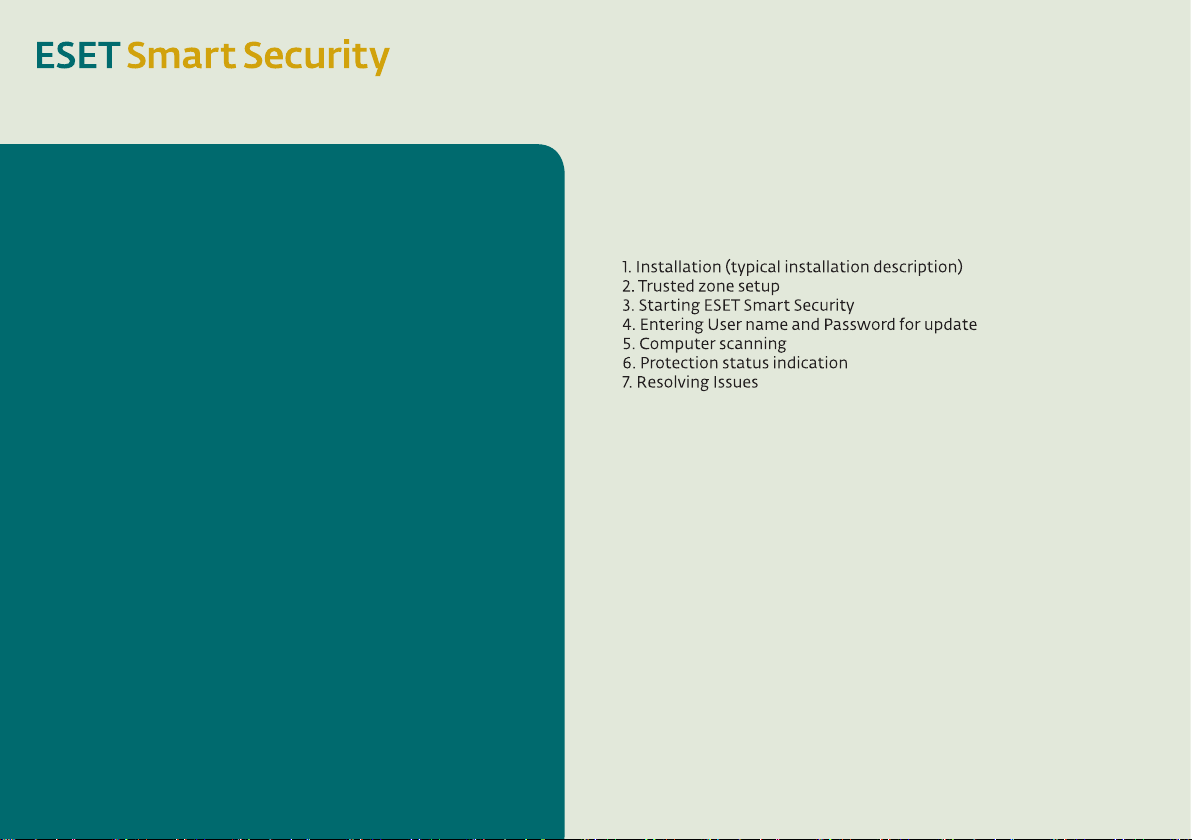
ESET Smart Security provides state-of-theart protection for your computer against
malicious code. Based on the ThreatSense®
scanning engine first introduced in the awardwinning NOD32 antivirus system, ESET Smart
Security continues to deliver unprecedented
protection against zero-day threats, without
the need for constant reactive signature
updates to recognize the threats. The
integrated firewall and antispam modules
make ESET Smart Security a complete
integrated security solution. This manual will
guide you step-by-step through the quick
setup and configuration of the product.
ESET Smart Security整合了病毒、防火牆、間諜軟
件和垃圾郵件的防護功能。
它為你提供頂級的病毒防護。
基於NOD32得獎的ThreatSense掃描引擎,ESET
Smart Security同樣表現了優秀的病毒防禦能力,
避免用戶受到零時差攻擊。ESET Smart Security不
只單靠病毒資料更新來保護電腦,更為用戶提供防
火牆,建立一個安全的網路環境。這本手冊將引導
您逐步完成安裝和設定ESET Smart Security。
Table of contents
內容:
1.安裝方法(典型)
2.設定信任的網路區域
3.開始使用ESET Smart Security
4.輸入使用者名稱和密碼進行更新
5.如何掃描電腦
6.防毒狀態指示
7.技術支援
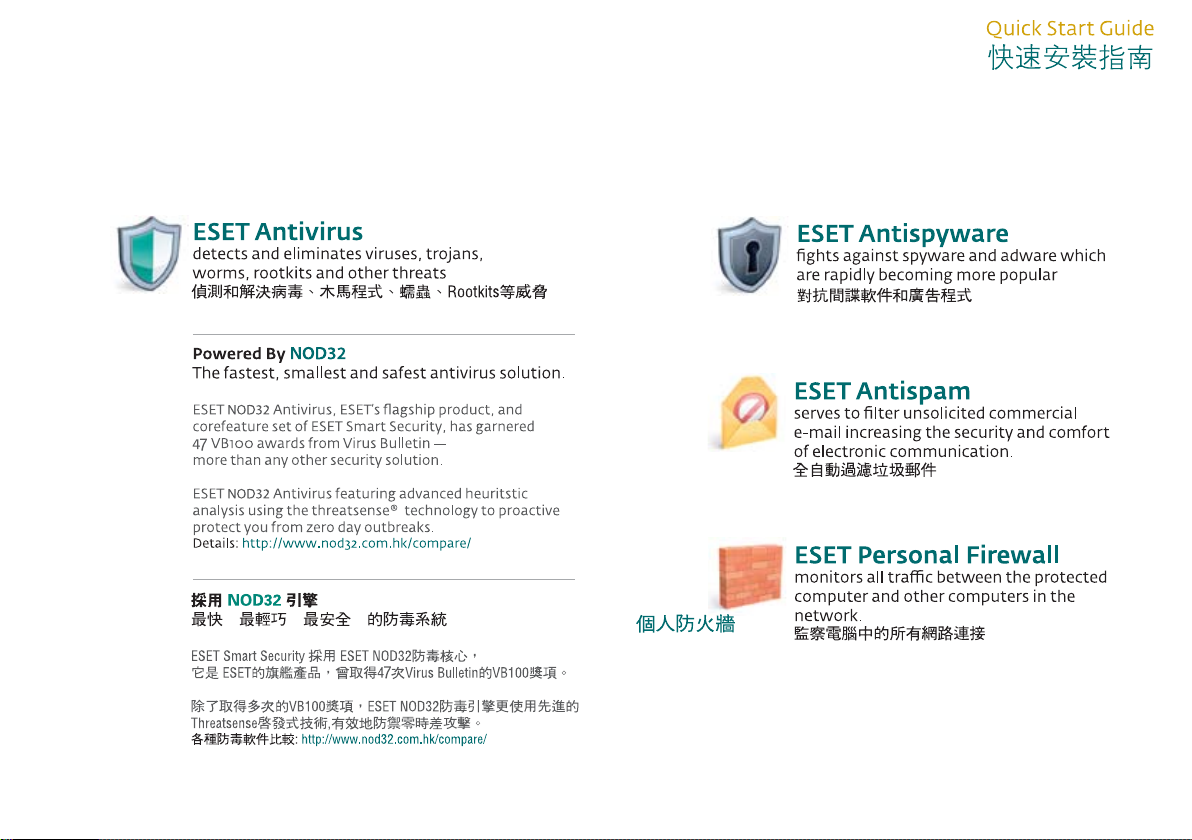
Integrated Components
整合元件
病毒防護
間諜軟件防護
垃圾郵件防護
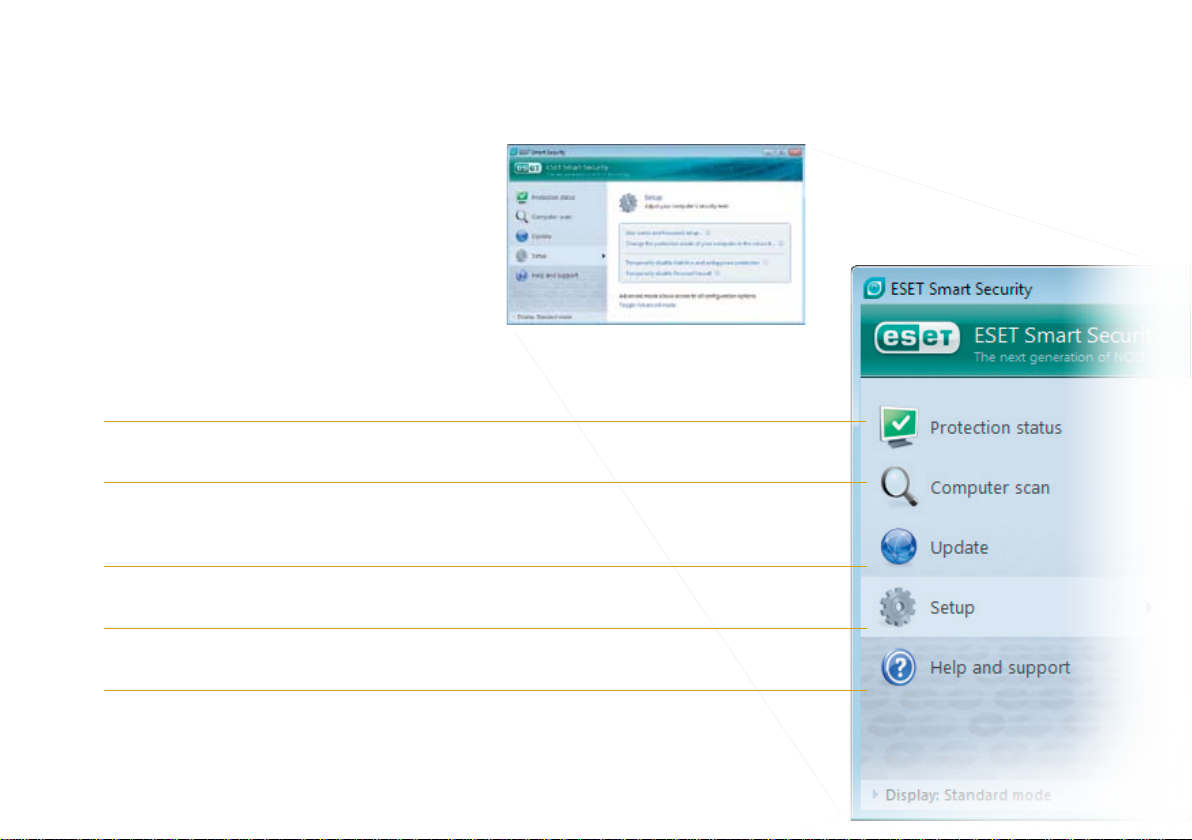
User Interface
使用者介面
防護狀態指示告訴你目前電腦的保護情況和安全水平。
Protection status informs you about the current protection level of your computer and security.
病毒掃描幫助你檢測電腦上的每一個檔案和資料夾。
A computer scan is an important part of each antivirus solution.
It is used to perform a scan of the files and folders on your computer’s disk(s).
定期更新使你的ESET Smart Security保持最佳的防護能力,抵禦最新的威脅。
This section contains important information about the program updates.
It is vitally important for the program to update regularly to provide
the maximum level of protection against the latest threats.
你可以在ESET Smart Security中,設定電腦的防護水平。
The ESET Smart Security setup options allow you to
adjust the protection levels of your computer.
技術問題查詢系統,任何ESET NOD32的技術問題皆可與我們直接聯絡。
Comprehensive help and support for ESET Smart Security.
You can also contact ESET technical support directly from here.
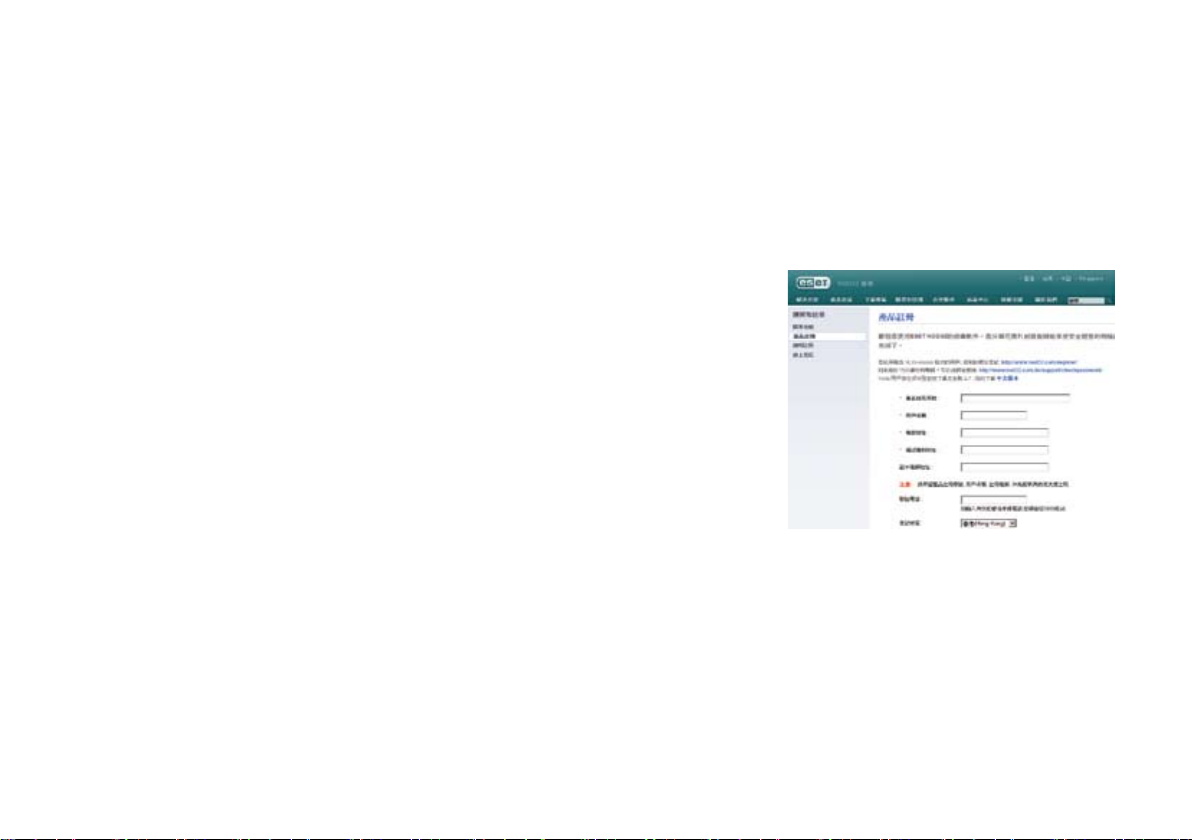
Registration
產品註冊
歡迎您使用ESET Smart Security,您只需花費片刻去註冊和安裝,
就能開始享受安全的網絡生活。ESET Smart Security / ESET NOD32 AntiVirus預設
每隔一小時上網更新,以提供最佳的防毒功能保護。
Since ESET Smart Security contains antivirus components,
it retrieves updates automatically by default.
安裝前,請上網註冊。
註冊成功後,ESET將把您的使用者名稱和密碼發送到您的註冊電郵。
該組使用者名稱和密碼是驗證您能否有權更新病毒庫的依據。
Before installation, please register online.
This step is critical in order to get the username and password for update authorization.
If you do not register, no username and password will be sent to you.
Then, program will not be able to update automatically.
*登記時需要的資料
* Required information for registration
1. 產品註冊序號 (印在CD封套背面或授權證上)
Product Serial Number (Printed on license paper or CD pack)
2. 用戶姓名
Your name
3. 電郵地址
Email address
註冊成功後10-30分鐘,ESET將把使用者名稱和密碼發送到您註冊郵箱中。如30分鐘後仍未收到電郵,你可於以下網址查詢:
After 10-30mins, username and password will be delivered to your email account.If you do not receive the email please contact us or visit
http://www.nod32.com.hk/register/
http://www.nod32.com.hk/support/checkpassword/
或把您的註冊資料(產品註冊序號、姓名、電話、Email)電郵到:
Or send us your registration datas to:
support@nod32.com.hk

Installation
1
安裝方法
你可以使用ESET Smart Security的安裝光碟或從我們的網站下載安裝檔進行
安裝。但在安裝之前,請先關閉其他正在執行的程式。 亦由於ESET Smart
Security包含了防毒和防火牆的功能, 我們強烈建議你先移除電腦中所有其他
的防毒和防火牆程式,以防止發生任何系統衝突。至於Windows XP或Vista
本身的防火牆, ESET Smart Security會自動處理,你可以不用理會。
Before commencing installation, please close all running
programs. Since ESET Smart Security contains an antivirus
and firewall components, we strongly recommend that you
remove any other antivirus programs or firewall you might
have installed on your computer to prevent mutual conflicts.
You do not need to disable or remove the Windows firewall in
Windows XP or Vista, as this is automatically hadnled by the
ESET Smart Security installer.
你可以使用以下其中一種方法,啟動ESET Smart Security安裝精靈:
To launch the installer wizard, either do one of the following:
▪
▪
開始安裝
如果你使用光碟安裝,在放入光碟後,安裝精靈將會自動啟動
If you install from the installation CD, insert the CD
automatically begin.
如果你使用下載的安裝方法,請執行下載回來的安裝檔啟動安裝精靈
▪
典型 – 安裝時,大多數的設定會根據預設的参數進行安裝,
你只須設定最重要的選頂.這個安裝方法適合大多數的用家使用。
Typical
configured during installation. Other parameters will
provides our recommended comprehensive protection
and is suitable for most users.
▪
自訂 – 安裝時,你須要設定所有的進階選項
Custom
parameters during installation.
you downloaded to launch the installer.
啟動安裝精靈後,請同意授權協議,安裝精靈將會提供兩種安裝方法
After launching the installer and accepting the license
所以這個安裝指南將會介紹典型的安裝方法。
This guide describes typical installation

輸入使用者名稱和密碼進行更新
ThreatSense.Net
ESET Smart Security更新時需要驗證你註冊後的使用者名稱和密碼。
所以我們強烈建議你安裝時立即輸入使用者名稱和密碼,
不要在安裝完成後才設定有關參數。
Setting up your User name and Password for update is
vital for the correct functioning of ESET Smart Security. If
you decide to set the update parameters later, we strongly
recommend doing so immediately after the installation is
ThreatSense.Net有助我們研究和發現新的病毒以提供最佳防護,
所以我們建議你開啟ThreatSense.Net Early Warning System選項。
ThreatSense.Net plays an important role in our research
into new detection technologies for capturing malware
proactively and thus providing you with better protection.
We recommend that you leave the ThreatSense.Net Early
Warning System activated.
complete, to ensure that your protection remains current.
按「下一步」繼續進行安裝 按「下一步」繼續進行安裝
Click Next to proceed to the next step. Click Next to proceed to the next step.

潛在不需要的應用程式
完成安裝
雖然一些合法的不需要軟體不會對電腦造成安全威脅,
但仍會滋擾用家使用電腦的過程,啟動此選項可阻擋這些應用程式。
Since some potentially unwanted applications are used
legitimately, and might not necessarily pose a security risk,
the user‘s consent is required to enable detection. Select
this option if you want to block these types of applications.
按「下一步」繼續進行安裝
Click Next to proceed to the next step.
當所有參數設定完成後,請按「安裝」。中間的綠色棒形圖示代表現在
的安裝進度。安裝完成後,ESET Smart Security將會自動啟動並常駐
在背景保護你的電腦。過程中,你不需要重新啟動電腦。
When all necessary parameters have been configured,
start the final installation by clicking the Install button.
The installation progress will be indicated by a progress
bar. After installation is complete, ESET Smart Security will
be started automatically. Since a computer restart is not
normally required, you can carry on working with ESET
Smart Security working in the background to protect your
computer from malware threat.

Trusted Zone Setup
設定信任的網路區域
完成安裝後,ESET Smart Security會偵測你的網路設定。
一個快顯視窗將會彈出讓你選擇信任的網路區域。
這個視窗會顯示你電腦系統中的所有區域子網路,當中會有兩個選項讓你選擇。
After the installation has completed and a network
connection is detected, a prompt window allowing you to
configure a trusted zone will appear. The window shows
the local subnet defined in your computer’s system setup.
the local network, not the internet. There are two access
modes available:
嚴格防護 –在區域網路中隱藏你的使用者身份,並關閉分享檔案功能。
▪
如果你是使用無線網路,我們建議你選擇這選項。
Strict protection
to share files and folders on your computer and want
your computer to be invisible to other users on the same
network. This setting is recommended for users with
a wireless connection.
允許共用 –在區域網路中顯示你的使用者身份,並開啟分享檔案功能。
▪
如果你是家用或辦公室使用,我們建議你選擇這選項
Allow sharing
to share files and folders on your computer and want
your computer to be visible to other users on the same
network. This setting is recommended for local home or

Starting ESET Smart Security
開始使用
安裝後,你無須按任何按鍵,ESET Smart Security即會立即啟動並保護你的電腦。
如果你想打開ESET Smart Security進行不同的設定或調校,可使用以下其中一個方法:
ESET Smart Security starts protecting your computer
immediately after instalation. You do not have to start the
program to activate it. However at any time you may open
ESET Smart Security to check your protection status or to
perform various scanning and maintenance tasks.
To start ESET Smart Security do one of following:
雙擊右下角的ESET Smart Security圖示
▪
Double click on the ESET Smart Security icon located
▪
按windows工具列中的
On the windows taskbar click
「開始」 >「所有程式」>「ESET」>「ESET Smart Security >「顯示使用者介面」
Start > All Programs > ESET > ESET Smart Security > Display user interface

Entering User Name and Passowrd for Update
4
輸入使用者名稱和密碼進行更新
當你舊有的授權證過期後,你需要購買續期版本,註冊後,你會收到
一個新的使用者名稱和密碼,並須要輸入到ESET Smart Security。
這個步驟是非常重要的,因為這可確保你能更新ESET Smart Security
成最新的病毒定義資料,保護你的電腦免受新的病毒威脅。
你可在ESET Smart Security左手邊的視窗中選擇「設定」,
然後點擊「輸入使用者名稱和密碼」,輸入資料後再按「確定」 。
在預設的情況下,ESET Smart Security已設定了定期自動更新功能。
如果你在安裝時未有輸入使用者名稱和密碼作自動更新,
我們強烈建議你跟隨以下步驟作一次手動更新:
選擇ESET Smart Security控制台左手面的「更新」,
按「使用者名稱和密碼設定」輸入你的使用者名稱和密碼再按「確定」,
之後請再按「更新病毒資料庫」,ESET Smart Security即會經由互聯網
下載最新的數位簽署更新檔,當中會包含最新的病毒資料、掃描引擎
和其他元件的更新檔案。
當ESET Smart Security更新後,
它會在右下角的系統工具列顯示你已安裝的病毒資料庫版本。
If your license has expired and you have received a new User name and
Password after purchasing a renewal (or you did not enter your username
and password at installation time) enter the new User name and Password
in the update setup window. This is vital for the proper functioning of updates
and for ensuring that your computer is continually protected against newly
emerging threats.
Enter the data you received in the License details window and click OK to
confirm The User name and Password are both case sensitive. Enter them
carefully and exactly. Copying and pasting from the license email is recommended.
By default, ESET Smart Security comes with a predefined task to ensure regular
updates. If you have not entered your User name and Password during
installation and no update has been performed yet, we recommend starting
the update manually as follows:
In the left pane of the ESET Smart Security screen, select
Setup and then click Enter User name and Password on
the right.

Computer Scanning
5
如何掃描電腦
成功安裝和更新後,我們建議你作一次完整的電腦病毒掃描。要執行這個程序,
請在ESET Smart Security主介面點擊電腦掃描,再選擇「標準掃描」。
程式即會掃描所有本機磁碟,而你可從畫面的指示中看見掃描進度和資訊,
了解有關的安全威脅。
After successful installation and update, we recommended
that you perform a complete computer scan for threats.
To do this, click Computer scan in the main ESET Smart
Security screen and select Standard scan. Scanning of all
local hard drives will start. As long as the scan continues,
the status window shows the progress bar as well as the
current statistics about scanned and infected files found.
If a threat is detected, ESET Smart Security quarantines the
file and displays an alert in the system tray area. You should
be able to continue working as normal while the scan takes
place.

Protection Status Indication
輸入使用者名稱和密碼進行更新
ESET Smart Security通過右下角的系統圖示
(顯示ESET Smart Security狀態)告知用戶現在的防護狀態。
ESET Smart Security informs the user about the status
of antivirus protection by means of the following controls:
deactivation of
a detailed report in the Protection status window
If a particular module is disabled, its name will appear
along with a link to enable it in the Protection status panel.
保護狀態是由三種顏色表示
1. 藍(推薦) -所有功能和模組都已正常啟動,
病毒定義已更新成最新的資料,充分保護你的電腦免受網絡攻擊和威脅。
functional and your computer is protected against threats
as well as network attacks. In this mode, all modules are
enabled and the virus signature database is current.
2. 黃色-實時系統防護已開啟,
但可能有至少以下一樣問題發生:
enabled, but at least one of the following events has
occurred:
防火牆阻擋所有網絡流量。
▪
▪
更新失敗(如因為沒有連接互聯網,授權證已過期,無效的使用者名稱或密碼等)
detected, your license has expired, invalid User name or
3. 紅色-實時系統防護或防火牆被關閉。
由於這些模組是防毒保護工作的重要元件,所以我們強烈建議你立即啟動它們!
firewall is disabled. Since these modules are vital parts
of antivirus protection, we recommend enabling the
inactive module immediately!

Resolving Issues
7
技術支援
我們的技術支援專家隨時準備協助你解決潛在的問題。
1. 技術支援
http://www.eset.hk/support
2. 電郵查詢
電郵:support@nod32.com.hk
3. 熱線服務
熱線電話:(852) 2893 8186
辦公時間:
星期一至五: 9:30am-1:00pm 2:00pm-6:30pm
星期六: 9:30am-1:00pm (公眾假期除外)
4. 傳真服務:
(852) 2893 8214
ESET’s technical support specialists are ready to assist
you in resolving potential problems. Before contacting
technical support, we strongly recommend that you search
for a solution on the ESET website first. This will help you
resolve the problem quickly within a couple of minutes.
Answers to the most frequently asked questions can be
found at:
http://www.eset.hk/faq
To contact ESET’s technical support, please fill in the
support query submission form integrated into the
program. Instructions are in the following section of this
manual or use the web form available at the following url if
for some reason you cannot use the integrated form:
http://www.eset.hk/support/
提交技術支援查詢
technical support query
遇有ESET Smart Security 的技術問題時,你可以使用ESET Smart Security
「說明及支援」中的「技術支援查詢」連絡ESET的技術支援。
當選擇「技術支援查詢」後,請在「主旨」寫上你的主要問題,
並在「問題說明」欄儘量闡述有關情況,
最後請填妥上面的連絡資料讓我們可以儘快連絡你。

In the event of a problem, contact ESET’s technical
support using the query submission form integrated in
the program. In the Help and support section, select
Technical support query. A window with contact
information, issue type and its specification will appear.
Filling in the contact information correctly is crucial for
receiving a swift response to your query.
In the Subject field, enter a concise description of the
issue or question. Next, type in as detailed description of
the issue as possible in the Question or issue description
field.
Click Next to proceed to the next step. In addition to the issue description,
the program also supports submission of other important information to
ESET that can help find the source of the problem. We strongly recommend
that you leave all options selected. To view the information submitted in
the XML format before submission, check the Display submitted data with
confirmation checkbox.
Besides submitting system information, you can also attach any file if relevant
to the issue or question.Click Next to proceed to the next step. After you have
filled in all necessary information, submit the query to technical support by
clicking the Finish button. A technical support representative will contact you
as soon as possible.

Contact Us
聯絡我們
Hong Kong 香港
Version 2 Limited 總公司
香港新界沙田香港科學園科技大道西八號西翼三樓三零七室
Unit 307 3/F, West Wing, No. 8 Science Park West Avenue,
Hong Kong Science Park, Pak Shek Kok, Shatin, N.T. Hong Kong
Sales Hotline: (852) 2893 8860
Support Hotline: (852) 2893 8186
Fax: (852) 2893 8214
Version 2 Limited 客戶服務中心
香港旺角廣東道998號高明商業大廈18樓全層
18/F, Go-up Commercial Building, 998 Canton Road,
Mong Kok, Hong Kong
Sales Hotline: (852) 2893 8860
Support Hotline: (852) 2893 8186
Fax: (852) 2148 0323
Taiwan 台灣
台灣二版有限公司
台北市110信義區忠孝東路5段508號12F
12F, No. 508, Sec 5, Zhong Xiao East Road, 110 Taipei, Taiwan
Tel: (886) 02 7718 3759
Fax: (886) 02 7718 3766
Singapore 星加玻
Version 2 Singapore Pte Limited
371 Beach Road, Keypoint Building #20-07, Singapore 199597
Tel: (65) 6296 4268
Fax: (65) 6296 4252
China 中國內地
二版科技(深圳)有限公司
深圳市福田區深南大道中國鳳凰大廈2樓26H
26H, China Phoenix Building No.2, Shennan Road, Futian District, Shenzhen
郵編: 518026
Tel: (86) 0755 8301 5850
Fax: (86) 0755 8301 5890
北京二版網路科技有限公司
北京市海澱區中關村西區彩和坊路8號天創科技大廈4樓414室
郵編: 100080
電話: (86) 010 8266 6021
傳真: (86) 010 8266 6021
二版科技(深圳)有限公司 北京分公司
北京市海澱區海澱南路19號時代網絡大廈4層4088室
郵編: 100080
電話: (86) 010 8266 6022
傳真: (86) 010 8266 6022
