ESET NOD32 ANTIVIRUS 4 BUSINESS EDITION - ANNEXE 541 BASIC, REMOTE ADMINISTRATOR - ANNEXE 316 BASIC, Remote Administrator Setup Manual
Page 1
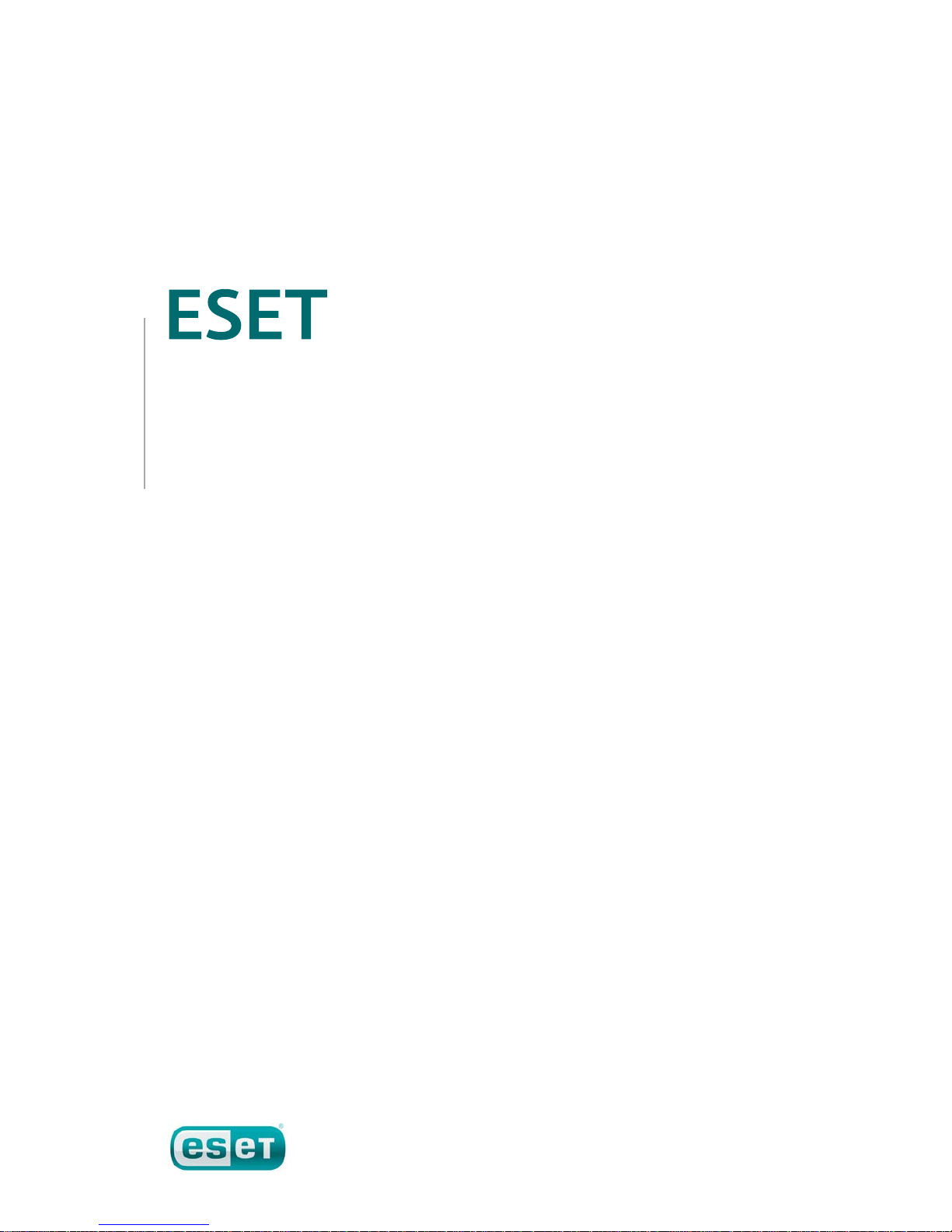
Basic Setup Guide
First Edition, Published December 2009
Remote Administrator /
NOD32 Antivirus 4 Business Edition
Page 2
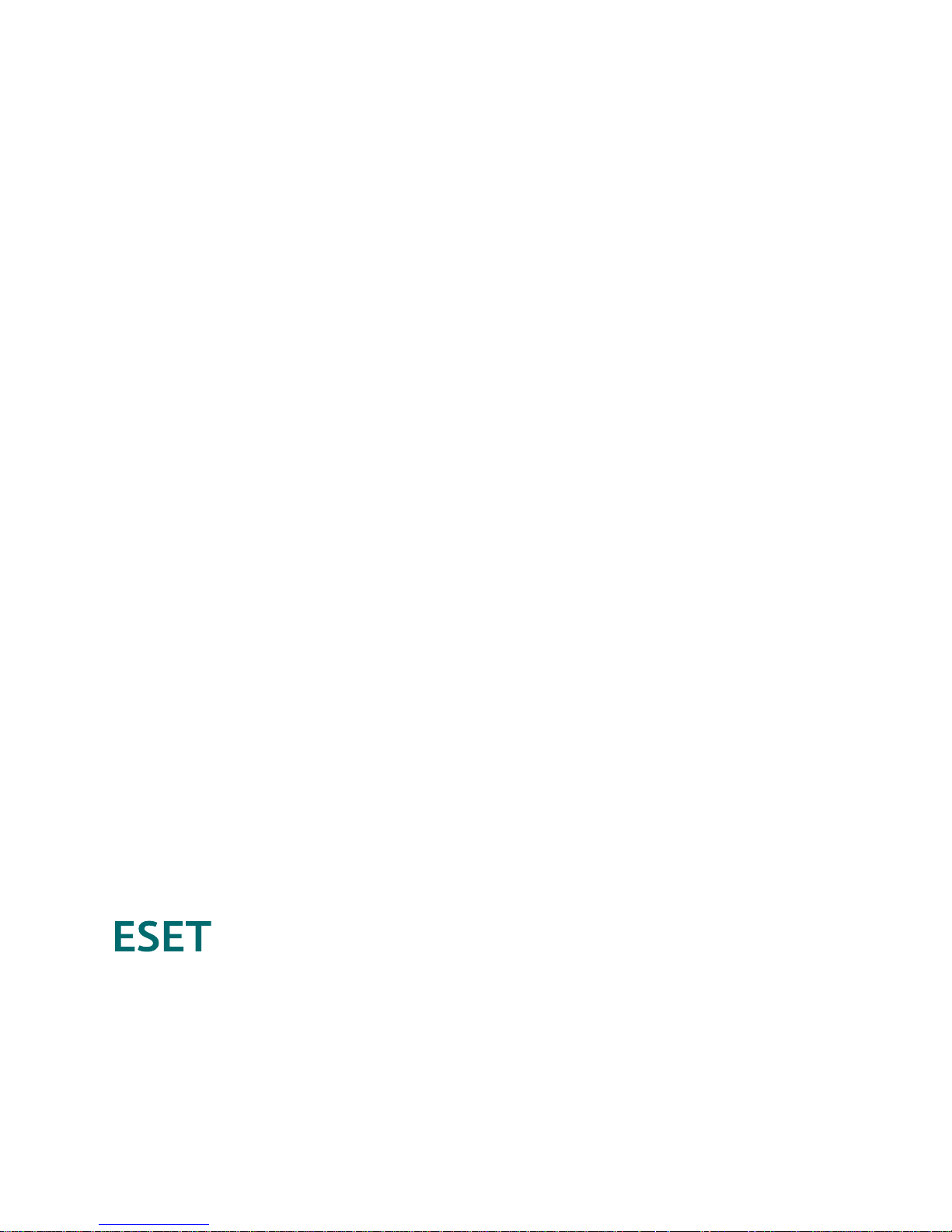
Copyright © 2009 ESET, spol. s r.o.
All rights reserved. No part of this documentation may be reproduced, stored
in a retrieval system or transmitted in any form or by any means, electronic,
mechanical, photocopying, recording, scanning, or otherwise without written
permission from ESET, LLC.
ESET, spol. s r.o. reserves the right to change any of the described application
software without prior notice.
REV.20091215-001
Basic Setup Guide
Remote Administrator /
NOD32 Antivirus 4 Business Edition
Contents
Getting started .....................................................................1
Software components ............................................................1
Section 1: Purchasing and downloading your software ..............1
1.1 Username and password ................................................... 1
1.2 License file ....................................................................... 1
1.3 Getting your software....................................................... 1
1.4 Enter your username and password ..................................2
Section 2: Installation ........................................................... 2
2.1 Remote Administrator Server ............................................2
2.2 Remote Administrator Console ........................................ 2
2.3 Additional options ...........................................................2
Section 3: Setting up the Mirror server .................................... 3
3.1 Mirror server setup ...........................................................3
3.2 Testing your Mirror .......................................................... 3
Section 4: Configuring a default policy .................................... 4
4.1 Protect setup parameters .................................................4
4.2 Disable splash-screen and nonessential notifications.........4
4.3 Configure clients to update from the Mirror ......................4
Section 5: Pushing out ESET NOD32 Antivirus to your network ..5
5.1 Push installation checklist ................................................5
5.2 Creating a package ..........................................................6
5.3 Pushing out the package ..................................................6
Page 3
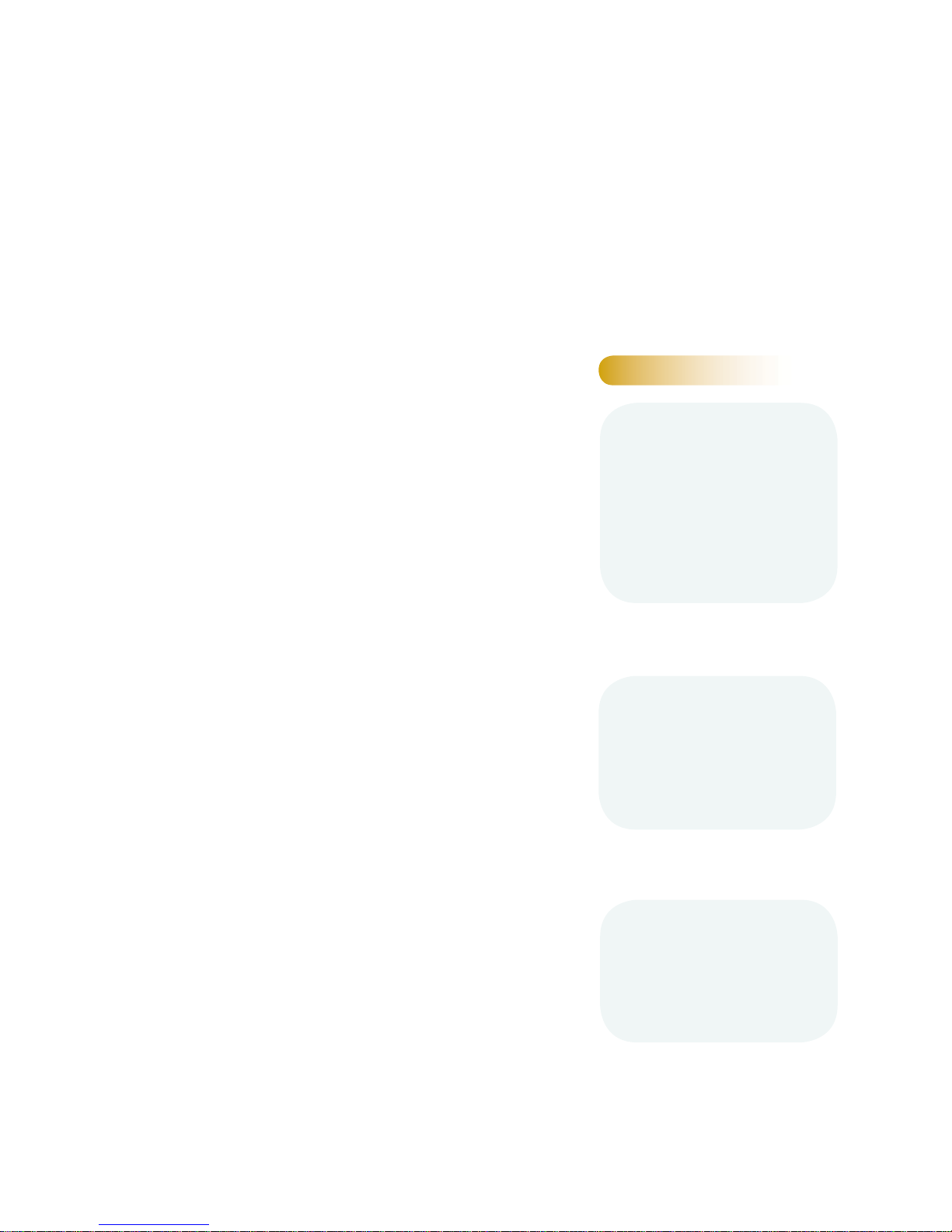
Getting started
Protecting your business network with ESET NOD32 Antivirus is a straightforward
process that can be completed in a single afternoon for a basic installation. This
Basic Setup Guide will walk you through obtaining your ESET security software,
confi guring your server computer and mirror, installing the software on client
computers and customizing clients’ settings. It is meant to accompany the ESET
Remote Administrator Installation Manual and User Guide. Be sure to read the
ESET Remote Administrator Installation Manual and User Guide in its entirety
and refer to it whenever necessary throughout the installation process.
Software components
There are three separate parts to your ESET security product: the ESET NOD32
Antivirus 4 Business Edition software itself, which exists both on your server
computer and on its clients, plus the ESET Remote Administrator Console (ERAC)
and the ESET Remote Administrator Server (ERAS). The Console should be installed
on the computer(s) you will be using to manage your network. The Server should be
installed on your server computer. Often in basic network installations, the server
computer is the same one you use to manage your network.
Section 1: Purchasing and
downloading your software
The fi rst step toward protecting your network is obtaining the three ESET software
components mentioned above. If you have not already purchased an ESET security
product, please visit the link below:
http://www.eset.com/purchase/
We recommend installing ESET NOD32 Antivirus on your network. Although ESET
Smart Security can be used in a network environment, the ESET Personal fi rewall,
which prevents unwanted interactions with remote computers, can keep you from
properly managing your network. For more information about ESET Smart Security
on your network, including safe push install, see the KB Connection links at the right.
Select ESET NOD32 Antivirus 4 and click the Business tab. Out of the box, you may
select the 5-User Bundle, the 10-User Bundle, the 15-User Bundle, or more. All
purchases of ESET NOD32 Antivirus 4 Business Edition include ESET Remote
Administrator Console and ESET Remote Administrator Server.
Once you have purchased your ESET security product, you will receive an o cial
email from ESET containing your username and password in the body of the email
and your license fi le as an attachment to the email.
1.1 Username and password
Your username and password are a little di erent than many usernames and
passwords with which you may be familiar. They are not user-confi gured keys that
protect your own information. Rather, they are authentication keys that allow your
computer to interact with ESET’s servers, permitting you to download your ESET
security product and later, authenticating your ESET security product to update its
Virus signature database to protect your network from evolving threats. You can’t
choose or customize your username and password.
1.2 License file
Your license fi le — the attachment called nod32.lic — is a fi le the ESET Remote
Administrator needs to manage your network of protected client computers. It
contains authentication for the number of seats (protected computers) and tells the
ESET Remote Administrator you are entitled to protect and manage a set number of
computers, depending on the bundle you purchased. Save the fi le to your Desktop.
1.3 Getting your software
Visit the link below to ESET’s Download Center to obtain your three components:
http://www.eset.com/download/
Click I have already purchased ESET software, take me to my download. Click
the Business Downloads tab, expand the Business Users (32-bit) menu and click the
Download button beside ESET NOD32 Antivirus 4. Save the fi le to your Desktop to
keep things simple.
Estimated time: 30 minutes
ESET NOD32 Antivirus, the ESET Remote Administrator
Server and the ESET Remote Administrator Console are
the three legs that support your malware defense system:
the antivirus software itself, the server pushing it out to
your clients and the administration console you use to
monitor the system
Push: the term “push” or “push install” refers to ESET
Remote Administrator’s capability to remotely send
and run installation packages on any computer in your
network.
Username and password examples:
Username: EAV-12345678
Pasword: 1a2bc3defg
KB connection
Check the ESET Knowledgebase for more info:
What is authentication data (username and
password) and what is its purpose?
http://kb.eset.com/esetkb/
index?page=content&id=SOLN373
KB connection
Check the ESET Knowledgebase for more info:
Which ESET security solution should I install on
a server?
http://kb.eset.com/esetkb/
index?page=content&id=SOLN2299
How do I configure an ESET Smart Security
push installation to prevent loss of Internet
connectivity?
http://kb.eset.com/esetkb/
index?page=content&id=SOLN2233
1
NOTE: A different build of ESET NOD32 Antivirus is needed
for 64-bit computers. If you have any 64-bit computers on
your network, whether they are servers or workstations,
you will also need to download the 64-bit installer. If
none of the computers on your network are 32-bit, only
download the 64-bit build.
KB connection
Check the ESET Knowledgebase for more info:
How do I update ESET Remote Administrator
with a new license file?
http://kb.eset.com/esetkb/
index?page=content&id=SOLN540
Page 4

1.4 Enter your username and password
You will be prompted for your username and password from Section 1.1.
Enter them carefully. Both are case sensitive and the hyphen in the username is
required. Your password is 10 characters long (all lowercase) and if you choose to
copy and paste your username and password from the license email, be sure you
don’t copy an extra space after either. Your password will never contain an “L”, it’s a
numeral one (1). A large “0” is the numeral zero. A small “o” is the lowercase letter “o”.
Next, expand the Remote Administrator menu and download ESET Remote
Administrator Console and ESET Remote Administrator Server. You will again be
prompted for your username and password, as above. Save the fi les to your Desktop.
Section 2: Installation
Once the three processes above (or four, if you also downloaded the 64-bit installer)
complete, you are ready to install. Sections 2.1 through 2.3 assume you are using 32bit installers. If some or all of your installers are for 64-bit computers, the fi le names
will be slightly di erent.
2.1 Remote Administrator Server
First, double click the installer .msi for ESET Remote Administrator Server (era_
server_nt32_enu.msi).
Agree to the End-User License Agreement and click Next. Select a Typical
installation and click Next. You will be prompted to browse to your nod32.lic fi le
(which you saved to your Desktop).
You are given the option to set connection passwords to the various clients and
servers on your network. Since we’re keeping it simple here, you only need to set one
password, Password for Console (Administrator Access). This password protects
your control over your network. Click Set and choose a robust password you can
remember and don’t share it (you can go back and add other network passwords
later if you wish). Click Next.
Last, enter your ESET-issued username and password (as in the web authentication
in Section 1.1). Enter them carefully and click Next. You can also copy and paste
your username and password directly from the license email. Click Next until the
installation progress bar appears.
After installation, the ESET Remote Administrator Server service launches automatically.
2.2 Remote Administrator Console
When the Server installation wizard process is completed, double-click the ESET
Remote Administrator Console installer (era_console_nt32_enu.msi). Install the
Console on the computer you plan to use to manage your network. This will likely
be the local computer you are using to run the installation wizard. Select Typical
installation and advance through the options by clicking Next until you can click
Install. The installation progress bar will appear.
2.3 Additional options
Because this is an ESET Remote Administrator Basic Setup Guide, we’re skipping
over a great deal of customizable options you may wish to explore at a later time.
For more information about installations on Microsoft SQL, MySQL or Oracle servers, and
a detailed list of which TCP ports must be open for ESET Remote Administrator to work
properly, consult Section 2 of the ESET Remote Administrator Installation Manual.
Estimated time: 15 minutes
IMPORTANT: Install the ESET Remote Administrator
Server on the server that will be managing your network.
This computer may be the terminal you are using, but it
could also be a headless server in a server rack or offsite.
Contact your network administrator if you’re unsure.
ERA manual
Check the ESET Remote Administrator manual
for more info:
2.1.2 Ports used
2.2 Basic installation guide
KB connection
Check the ESET Knowledgebase for more info:
How do I install ESET Remote Administrator
and configure a Mirror server?
http://kb.eset.com/esetkb/
index?page=content&id=SOLN814
2
Page 5

Section 3:
Setting up the Mirror server
Your ESET-protected client computers get regular updates to the Virus signature
database from ESET’s servers. This keeps them current and protected from a
variety of evolving threats. But having all your clients connect to the ESET servers
independently would result in an unnecessary amount of tra c across your local
area network (LAN).
The solution is to create a Mirror server (a server that “mirrors” the content available
on ESET’s servers) on your own LAN, so your clients only need to check locally for new
Virus signature updates and program component updates.
3.1 Mirror server setup
Open the ESET Remote Administrator Console by clicking Start → All Programs
→ ESET → ESET Remote Administrator Console → ESET Remote Administrator
Console. Verify that you are connected to the ESET Remote Administrator Server
(File → Connect).
Estimated time: 15 minutes
Figure 1-1: the Server Options window
Figure 2-1: Windows Explorer page displaying text from a
successful Mirror server connection
Click Tools → Server Options. Click the Updates tab and (you
guessed it) enter your ESET-issued username and password in the
Update username and Update password fi elds in the Server
Options window (Figure 1-1, at right). Click the Set Password...
button to enter your password.
Select the Create update mirror check box in the middle of the
window. Select the Provide update fi les via internal HTTP server
check box.
Click the Update now button to display a confi rmation dialog
box (‘This will fi rst apply server options and then fi re the event.
Continue?’) Click Yes .
In this guide, we’re going to use the default Mirror server confi guration using internal
HTTP. There are other options available, including using a local folder to house
update content, as well as instructions for creating replicated Mirror servers for
di erent LANs. See the KB Connection to the right for more information.
A dialog box will appear that says ‘Event fi red on the server.’ This message means
that your Mirror successfully checked for and downloaded update content from
ESET’s servers. Click OK.
3.2 Testing your Mirror
Check that the Mirror server you just created is working. Open a web browser on a
client workstation (not the Server) and enter:
http://Testserver:2221/update.ver
(where “Testserver” is the name of your Server computer)
If your Mirror creation was successful, you will see a text fi le with information about
your Mirror (as in Fig 2-1, below). If it fails, you will get a standard connection failure
error.
ERA manual
Check the ESET Remote Administrator manual for
more info:
2.2.3.3 How to install and configure the Mirror
3
KB connection
Check the ESET Knowledgebase for more info:
What method should I choose in ERA for my
clients to download virus signature updates?
http://kb.eset.com/esetkb/
index?page=content&id=SOLN2337
Page 6

4.1 Protect setup parameters
First, we want to make sure your clients’ ESET software is not
changeable by anyone but you or other qualifi ed users. Near the top of
the Confi guration Editor tree, click ESET Smart Security, ESET NOD32
Antivirus → ESET Kernel → Setup → Protect setup parameters.
When Protect setup parameters is highlighted, click Mark on the right.
Next, double-click Password to unlock: <Password is not set>. You will
be prompted to choose a password that will be used to allow modifi cation
of your ESET security settings on each of the workstations. We recommend
picking a password di erent from the one from Step 2.1 because you may
wish to share one but not the other. Once your password is set, anyone
wishing to alter ESET settings on the client(s) will be prompted for it.
NOTE: This only a ects changes made from the workstations themselves.
You can still alter settings remotely from the ERA Console without
password authentication.
4.2 Disable splash-screen and nonessential notifications
Now, we want to ensure that your client computers aren’t being notifi ed
about activities ESET NOD32 Antivirus performs in the background. A little
farther down the Confi guration Editor tree, click ESET Smart Security,
ESET NOD32 Antivirus → ESET Kernel →Setup → Default user interface
values. Highlight Suppress user settings and then select the Value: Yes
/ No checkbox. This will ensure that your settings override any custom
settings a user might choose. Next, highlight Show splash-screen at
startup and on the right, deselect the Value: Yes / No checkbox. Then,
highlight Display only notifi cations requiring user intervention and on
the right, select the Value: Yes / No checkbox. Your users’ computers will
not be disrupted by unnecessary messages from their antivirus software.
4.3 Configure clients to update from the Mirror
Next, scroll down the Confi guration Editor tree and click Update module →
Profi le (My profi le) → Setup → Update server: <Choose automatically>.
Here, we want to confi gure your clients to update from the Mirror we set
up in step 3.1. With Update server: highlighted, click Mark and then on the
right, select <Custom update server> from the Value: drop-down menu.
In the Value: fi eld, now enter the http address of your Mirror. This will look
something like
http://Testserver: 2221
(Where “Testserver” is your server computer and port 2221 is the default port. Be sure
there are no spaces between the server name, the colon [“:”] and the port number.)
Section 4: Configuring a default policy
ESET Remote Administrator allows you to customize the way ESET NOD32 Antivirus
protects your client computers. To do this, you’ll need to create a default policy that
is pushed out to your clients along with the install of your ESET security software.
From ESET Remote Administrator, click Tools → Policy Manager.
You’ll see a server icon labeled Server Policy (your server’s name). Click it and then
click Edit… on the far right of the Policy Manager window (Figure 3-1, at right). In the
example, the server is named Testserver.
This will launch the ESET Confi guration Editor – the tool you will use to customize
your clients’ ESET NOD32 Antivirus settings.
For the purposes of this Basic Setup Guide, we’re going to set up a Default
Workstation policy — a set of simple confi gurations that will work on most basic
networks – with no hassle for you. If you have highly specifi c network settings or
proprietary software that may need special permissions, check the ERA Manual for
detailed information on building your own custom policy.
Figure 3-1: Remote Administrator Console > Tools > Policy Manager
Estimated time: 15 minutes
Figure 4-1: Remote Administrator Console > Tools > Policy
Manager > Configuration Editor
ERA manual
Check the ESET Remote Administrator manual
for more info:
5.3 Policies
Click the Save diskette icon to the save the confi guration and then click Console to
exit the Confi guration Editor.
4
6
Page 7

Estimated time: Varies based on
installation checklist, number of seats,
prior AV uninstall. Up to one hour.
Section 5: Pushing out ESET NOD32
Antivirus to your network
You’ve installed the Console and the Server components of ERA and you’ve set up
the Mirror. You’ve even built a default policy into your ESET Remote Administrator
settings, so no further customization is necessary.
The last big step is getting your ESET security software out to your clients. To do this,
ESET Remote Administrator creates a package (an installer that can be run remotely)
and sends one out to each computer on your network so you don’t have to walk
around from terminal to terminal installing ESET NOD32 Antivirus on each one.
Before you create and “push out” (send) your package to clients, let’s briefl y confi rm
that your network is ready for package installation.
5.1 Push installation checklist
This manual assumes that your client machines all have basically the same
confi gurations across your network. Therefore, the confi guration checklist below
only needs to be fulfi lled on a single client machine because all other clients should
look the same.
• First – and perhaps most important – you need to ensure that any prior antivirus
software is uninstalled across your entire network. Running two antivirus
products can cause your system to be unstable and can interfere with crucial
operations your ESET product needs to perform to protect your network. Follow
the KB connection link at right for more information and a list of common
uninstaller utilities.
Next, confirm that Use simple file sharing (Recommended) is deselected on
all workstations in your network. From Windows Explorer, navigate to Tools →
Folder Options → View and deselect the option if it is selected by default.
• Next, make sure the client workstation(s) on which you are installing ESET
NOD32 Antivirus have the shared resource ADMIN$ activated. Confirm this by
clicking Start → Control Panel → Admin Tools → Computer Mgmnt → Shared
Folders → Shares.
• Now, on the client workstation(s), open a command prompt to verify that the
workstation can access IPC. Type :
net use \\servername\IPC$
(where servername is the name of the server running ERA).
If this command returns anything other than ‘The command completed
successfully,’ contact your network administrator before proceeding with push
install.
• Your network’s hardware or software firewall must not block communications
or file sharing between the servers and the workstation. Contact your vendor for
support. This also applies to the Windows Firewall.
• Ports 2221-2224 must allow ESET Remote Administrator to communicate. If the
server has any of these ports blocked, communication with the workstations is
not possible.
• For Windows Vista machines, User Account Control (UAC) should be disabled.
• The clients and the server must be visible on each other’s Network browsers.
• Confirm that “File & Print Sharing for Microsoft Networks” is enabled by checking
Control Panel → Network Connections → Network → Properties.
• Click Start → Run on the workstation and type services.msc. You will need to
confirm that the Remote Procedure Call (RPC) service is started and that
the Remote Registry service is also started. Then, confirm that the Remote
Procedure Call (RPC) Locator service is set to ‘manual’.
KB connection
Check the ESET Knowledgebase for more info:
Push installation requirements and checklist
http://kb.eset.com/esetkb/
index?page=content&id=SOLN82
KB connection
Check the ESET Knowledgebase for more
info:
Uninstallers (removal tools) for common
antivirus software
http://kb.eset.com/esetkb/
index?page=content&id=SOLN146
5
Page 8

To add an installation package, click Add... in the Installation Packages Editor
window.
Click Save As and give your installation package a descriptive name, such as “ESET
NOD32 Install”. Then, click Save and click Close to return to the ERAC window.
KB connection
Check the ESET Knowledgebase for more info:
How do I push install or uninstall to client(s)
using ESET Remote Administrator (ERA)?
http://kb.eset.com/esetkb/
index?page=content&id=SOLN2241
KB connection
Check the ESET Knowledgebase for more info:
What are the recommended settings for ESET
NOD32 Antivirus installed on a server? (4.0)
http://kb.eset.com/esetkb/
index?page=content&id=SOLN2144
Figure 5-1: Remote Administrator Console > Remote Install >
Remote Installation Tools > Packages...
Figure 6-1: the Package Creation window
Figure 7-1: Drag your client computers from the Network Places
tree on the left to the Installation area on the right.
5.2 Creating a package
Once you’ve verifi ed that your client network is ready to install ESET NOD32
Antivirus, you will need to create a package installation from the ESET Remote
Administrator Console. Open it by clicking Start → All Programs → ESET → ESET
Remote Administrator Console. At the bottom of the ERAC window, click the
Remote Install tab. From the Remote Installation Tools tab, click Packages....
Click “…” and browse for the .msi installation fi le (eavbe_nt32_enu.msi) you
saved to your Desktop in step 1.3. Make sure the version number is current and
that you have the correct package selected. This information is displayed in the
Product Info fi eld. Click Create.
5.3 Pushing out the package
Now that the installation package is ready, just choose the client computers from
the ERAC and send it out. To do so, click the ERAC Remote Install tab and click
Install....
Select your saved installation package (“ESET NOD32 Install” from step 5.2) from the
Package drop-down list.
Under the Network places tree is a list of client computers and workgroups
reporting to your server. Browse to the computers to which you want to push
install ESET NOD32 Antivirus and drag them from the left Network places tree to
the installation area on the right. If you wish, you can drag an entire group of clients
from the tree to the installation area on the right. This will automatically populate
all the members of the group into the list of computers waiting to receive the push
installation.
Select the client(s) in the Remote installation area and click Install. You can also
right-click the list and choose Select All.
During the installation process, you will be prompted for log-in credentials for the
computer(s) to which you are push-installing your ESET security software. These
credentials will be the Local Administrator username and password for the target
computer(s), or any account that has Local Administrator-level access, such as
Domain Administrator.
After you have completed the installation process, click the Clients tab at the the
bottom of the ERAC window and wait for your client computers to check in. When
all of the computers to which you pushed ESET NOD32 Antivirus appear in the righthand area, your push installation is complete.
For tips on installing ESET NOD32 Antivirus on your server itself, see the KB
connection link at right.
Now, you are done with the basic installation and confi guration of your ESET security
product. Your network is now protected.
6
