E-Senza SenzaWMS User manual
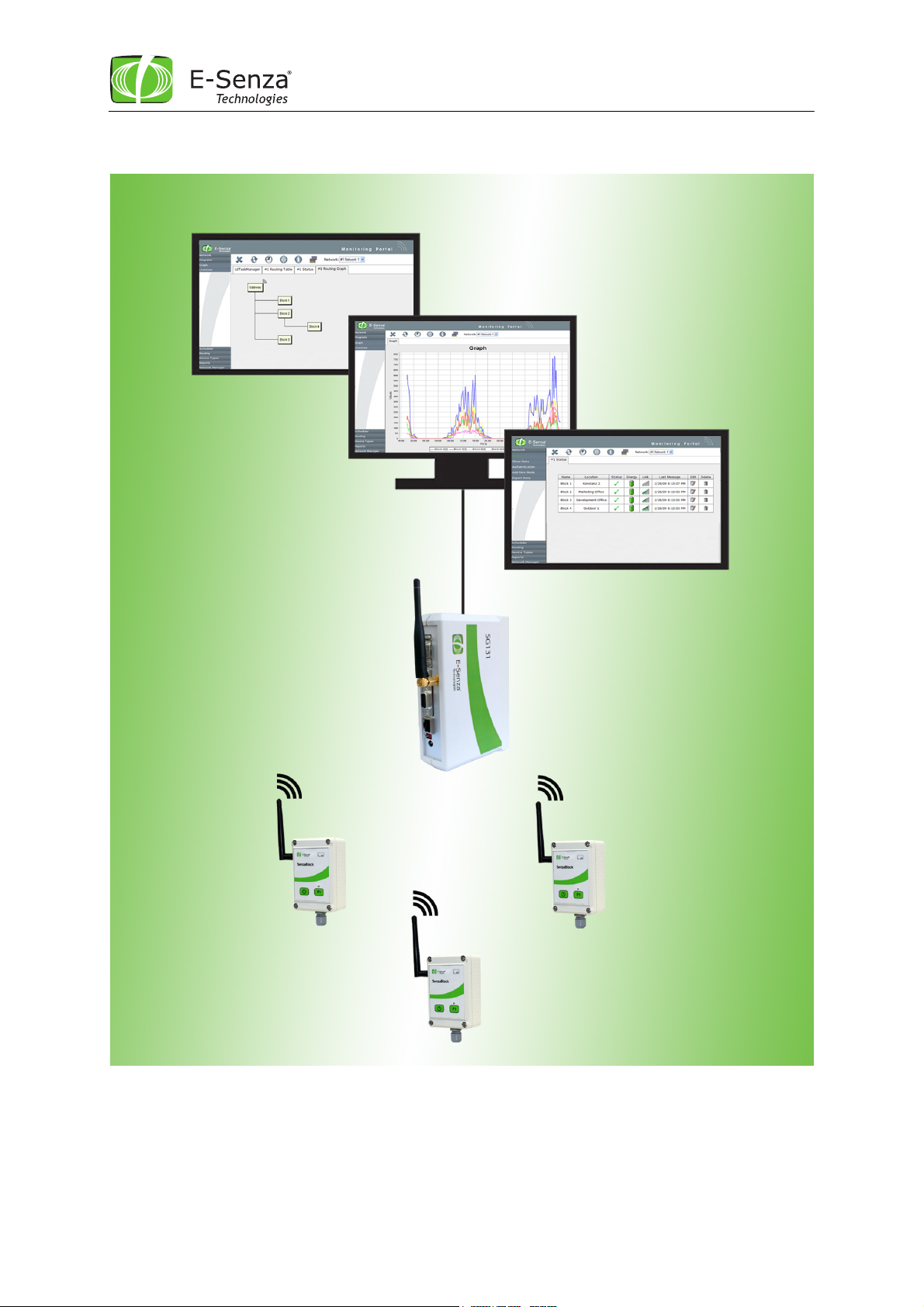
E-Senza Technologies GmbH | Bücklestr. 82b | 78467 Konstanz | Germany
Manual
Leveraging Power of Wireless
®
SenzaWMS
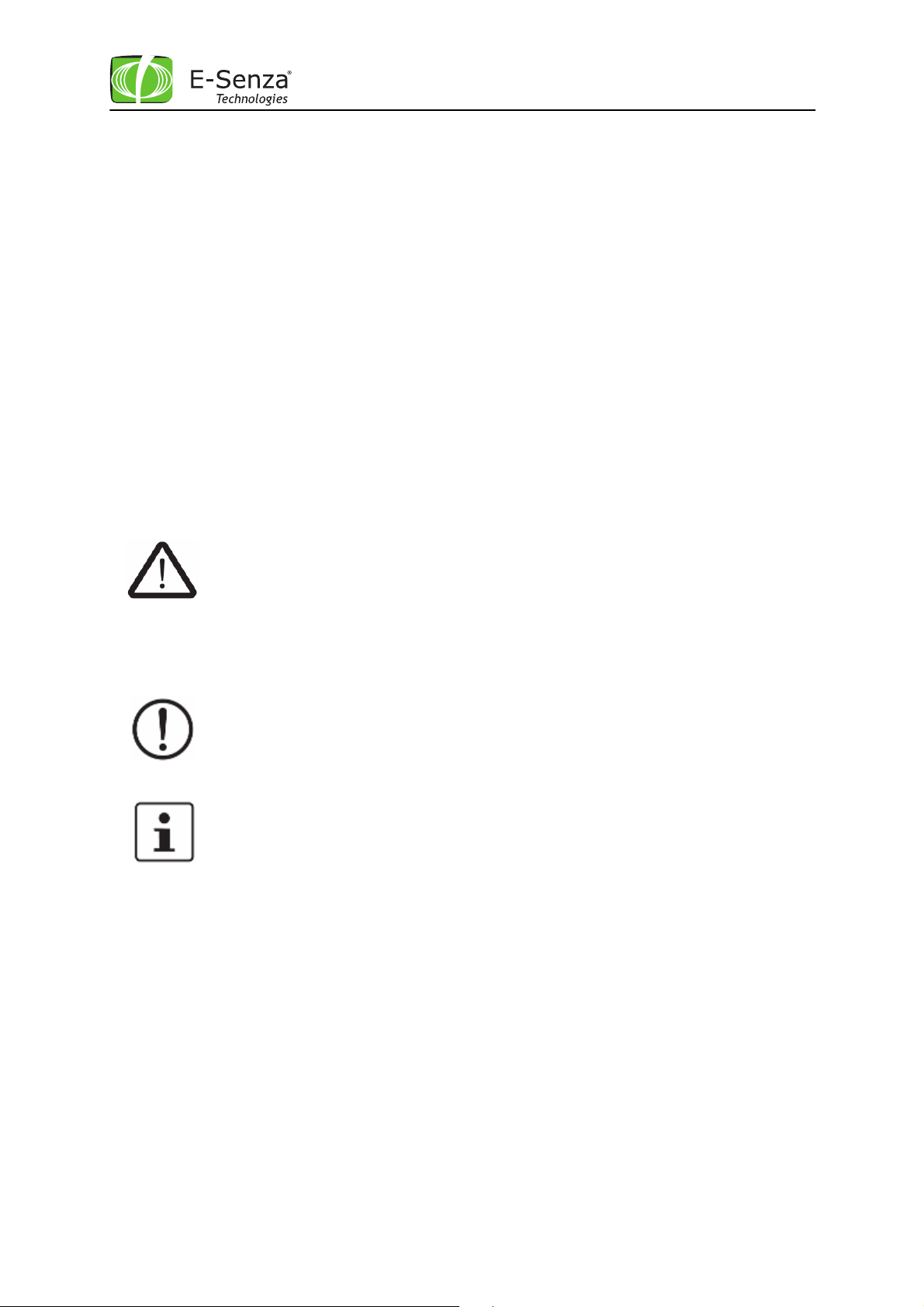
This is the safety
alert symbol. It is used to alert you to potential personal injury
This symbol and the accompanying text alerts the reader to a situation which may
This symbol and the accompanying tex
t provides additional information to the
Leveraging Power of Wireless
®
Safety information
In order to ensure the safe use of the product described, you have to read and understand this
manual. The following notes provide information on how to use this manual.
User group of this manual
The use of products described in this manual is oriented exclusively to
– qualified electricians or persons instructed by them, who are familiar with applicable
standards and other regulations regarding electrical engineering and, in particular, the
relevant safety concepts.
– qualified application programmers and software engineers, who are familiar with the safety
concepts of automation technology and applicable standards.
E-Senza Technologies accepts no liability for erroneous handling or damage to products from ESenza Technologies or third-party products resulting from disregard of information contained in this
manual.
Explanation of symbols used and signal words
The following types of messages provide information about possible property damage and general
information concerning proper operation and ease-of-use.
hazards. Obey all safety messages that follow this symbol to avoid possible injury
or death.
The following types of messages provide information about possible property damage and general
information concerning proper operation and ease-of-use.
cause damage or malfunction to the device, either hardware or software, or
surrounding property.
reader. It is also used as a reference to other sources of information (manuals,
data sheets) on the subject matter, product, etc.
Version V3.1.0.
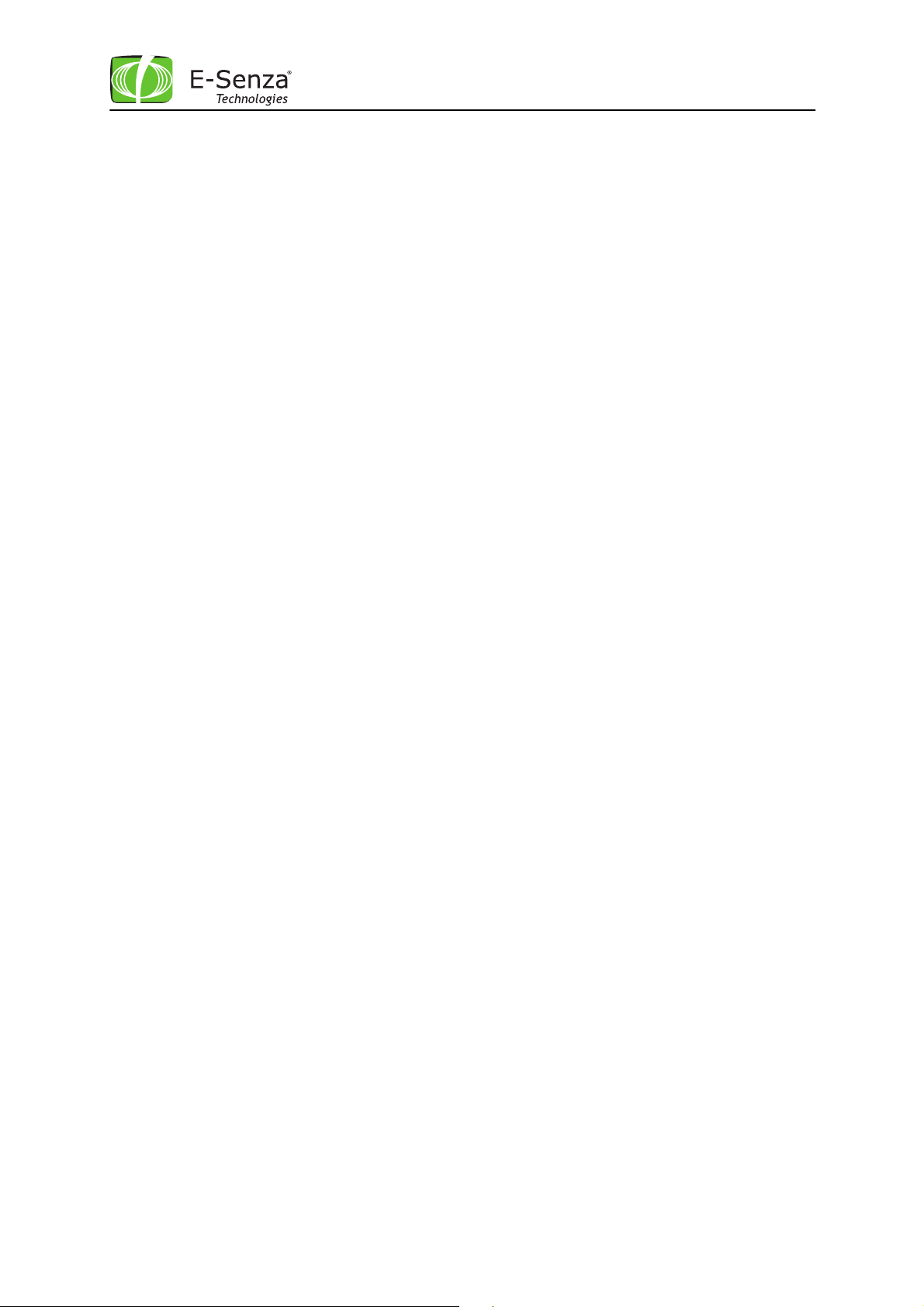
Leveraging Power of Wireless
®
Content
1 SenzaNET ..........................................................................................................1
1.1 Communication in SenzaNET ...........................................................................1
1.2 Network Elements ........................................................................................2
1.2.1 SenzaBlock .............................................................................................2
1.2.2 Gateway ................................................................................................2
1.2.3 SenzaWMS ..............................................................................................2
2 Installation Guide ................................................................................................3
2.1 Automatic Software Installation .......................................................................3
2.2 Manual Software Installation ...........................................................................4
2.2.1 Existing PostgreSQL Installation ....................................................................4
2.2.2 Existing Apache Tomcat Installation...............................................................5
2.3 Starting the SenzaWMS Portal ..........................................................................6
3 User Manual .......................................................................................................7
3.1 How to Setup the Gateway .............................................................................7
3.1.1 Default Network Settings ............................................................................7
3.2 How to Setup the Network..............................................................................8
3.2.1 The SenzaWMS Portal.................................................................................8
3.2.1.1 Upper Task Bar..................................................................................8
3.2.1.1.1 Button 1: Close Active Tab ..............................................................9
3.2.1.1.2 Button 2: Refresh Tab ....................................................................9
3.2.1.1.3 Button 3: Network Settings ..............................................................9
3.2.1.1.4 Button 4: Gateway Status .............................................................. 13
3.2.1.1.5 Button 5: Info Button ................................................................... 13
3.2.1.1.6 Button 6: Language Selector........................................................... 13
3.2.1.1.7 Button 7: Network Selector ............................................................ 14
3.2.1.2 Left Menu Bar ................................................................................. 15
3.2.2 Network Menu ....................................................................................... 16
3.2.2.1 Network Status................................................................................ 16
3.2.2.1.1 Edit Node Configuration ................................................................ 17
3.2.2.1.2 Block Basic Parameters ................................................................. 17
3.2.2.1.3 SenzaBlock Interfaces................................................................... 19
3.2.2.2 SenzaBlock Default Parameters............................................................ 22
3.2.2.2.1 Delete SenzaBlocks ...................................................................... 22
3.2.2.3 Buffering in SenzaBlock ..................................................................... 22
3.2.2.4 SenzaHubs ..................................................................................... 23
3.2.2.5 Show Data...................................................................................... 23
3.2.2.6 Authentication ................................................................................ 24
3.2.2.7 Add New Node ................................................................................ 25
3.2.2.8 Export data .................................................................................... 26
3.2.3 Diagrams Menu ...................................................................................... 26
3.2.3.1 Submenu: Graph .............................................................................. 27
3.2.3.2 Lifestats ........................................................................................ 28
3.2.4 Scheduler Menu...................................................................................... 29
3.2.4.1 Task list ........................................................................................ 29
3.2.4.2 Add Task ....................................................................................... 30
3.2.5 Routing Menu ........................................................................................ 31
3.2.5.1 Routing Table ................................................................................. 31
3.2.5.2 Routing Graph ................................................................................. 31
3.2.6 Device Types Menu.................................................................................. 32
3.2.6.1 Device Types .................................................................................. 32
3.2.6.2 Configure Device Types ..................................................................... 32
3.2.6.3 Add Device Type .............................................................................. 33
3.2.6.4 Digital Input ................................................................................... 33
3.2.6.5 Pulse ............................................................................................ 34
3.2.6.6 Digital Output ................................................................................. 35
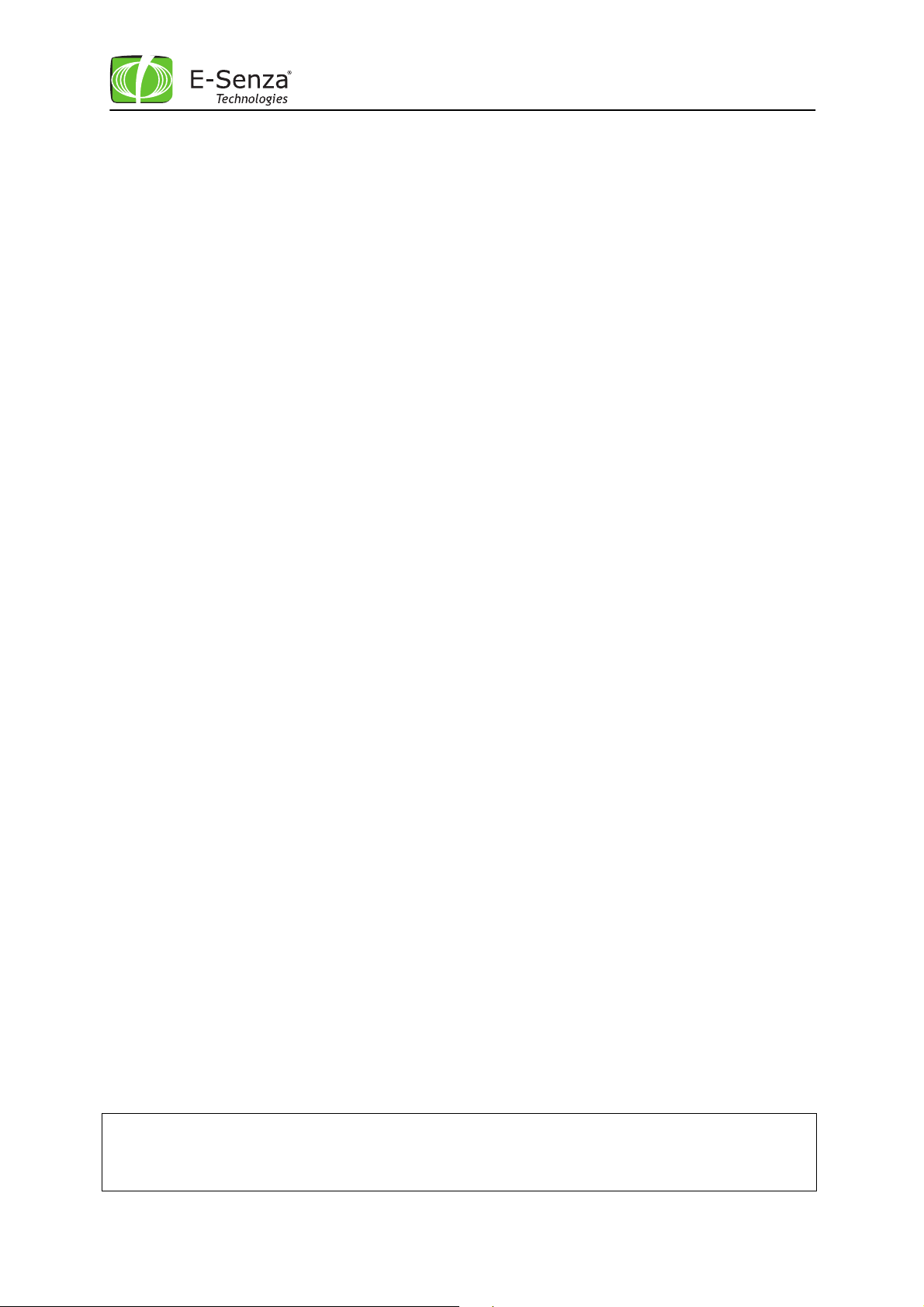
Leveraging Power of Wireless
®
3.2.6.7 Analog Output................................................................................. 35
3.2.7 Reports Menu ........................................................................................ 36
3.2.7.1 Alarm List ...................................................................................... 36
3.2.8 Network Manager Menu ............................................................................ 37
3.2.8.1 Default Network .............................................................................. 37
3.2.8.2 Add New Network ............................................................................ 37
4 Integrating SenzaNET into your infrastructure............................................................ 39
4.1 SenzaWMS System Architecture...................................................................... 39
4.2 SenzaWMS Lite .......................................................................................... 40
5 The TCP/IP Interface .......................................................................................... 41
5.1 TCP/IP Settings ......................................................................................... 41
5.2 Usage ..................................................................................................... 41
5.2.1 Login................................................................................................... 42
5.2.2 Network selection................................................................................... 43
5.2.3 List Networks ........................................................................................ 43
5.2.4 Changing Password.................................................................................. 43
5.2.5 Closing Connection.................................................................................. 43
6 SenzaNet Service ............................................................................................... 44
6.1 Troubleshooting in SenzaWMS........................................................................ 44
6.2 Technical Support and Training ...................................................................... 45
Copying of this document in full or in part, and giving it to others and the use or communication of
the contents there of, are forbidden without express authority. Offenders are liable to the
payment of damages. All rights reserved for E-Senza Technologies GmbH, Konstanz, Germany in the
event of the grant of a patent or the registration of a utility model or design. (DIN 34-1E)
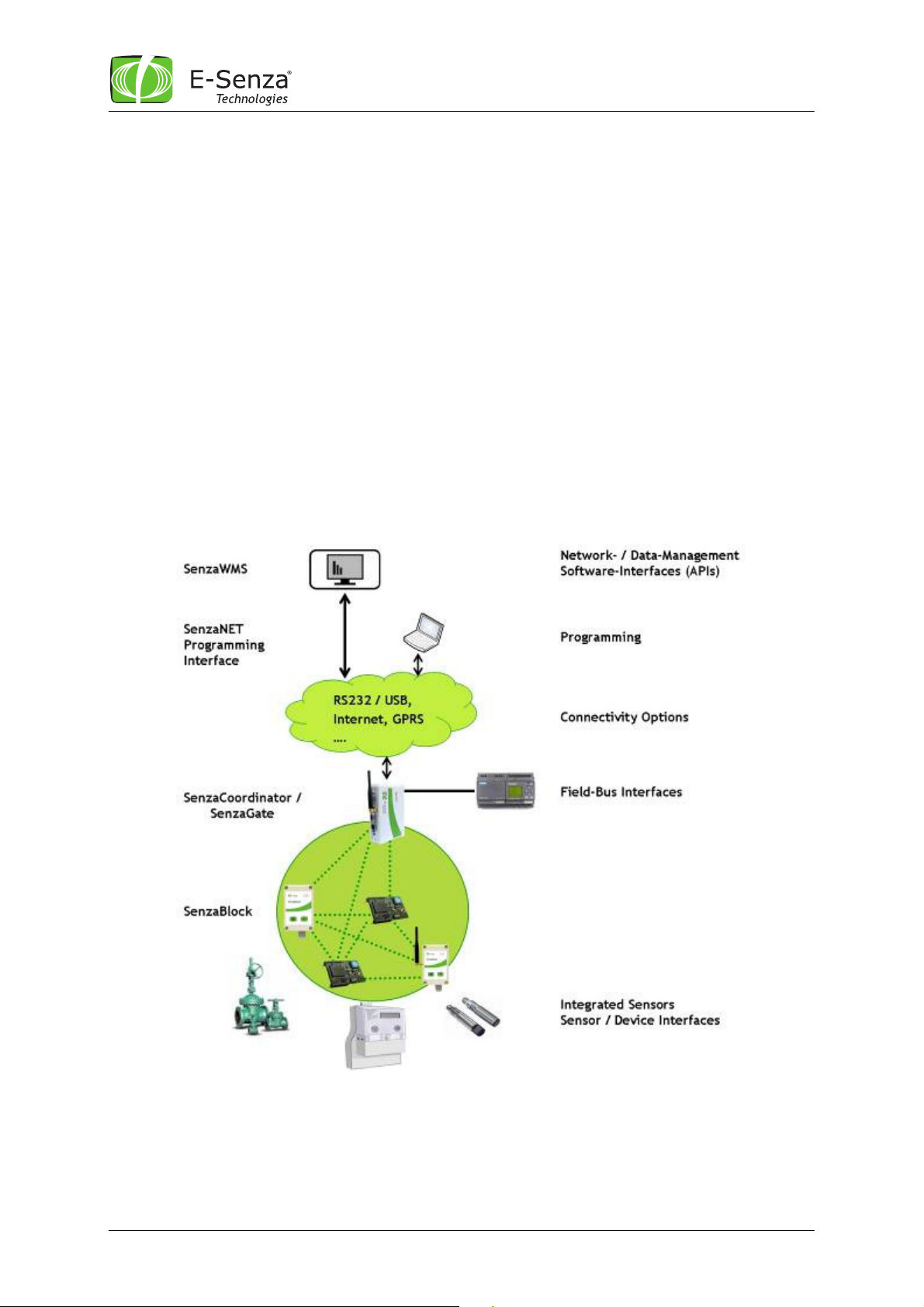
Leveraging Power of Wireless
1 SenzaNET
E-Senza Technologies has developed the SenzaNET, a unique wireless device networking protocol,
which enables sensors and actuators to communicate through a self-organizing wireless mesh
network while at the same time it minimizes the devices’ power-consumption thus allowing them to
run on batteries for several years.
SenzaWMS is the software suite to manage one or more such networks, to configure and administer
individual devices and also to manage the data collected from sensor devices and data-exchange
with related control- or IT-systems.
This chapter gives a basic overview of SenzaNET, the devices involved, terminology and features.
1.1 Communication in SenzaNET
The gateway is the network master, responsible for all communication to/from the wireless
network.
Hence, all communication to any network node is done through the gateway (SenzaCoordinator or
SenzaGate). This is possible either via SenzaWMS, the SenzaNET programming interface or through
Field-Bus interfaces.
Fig. 1 SenzaNET System Overview
®
Manual SenzaWMS
1
SenzaNET-Release: V4.0.1
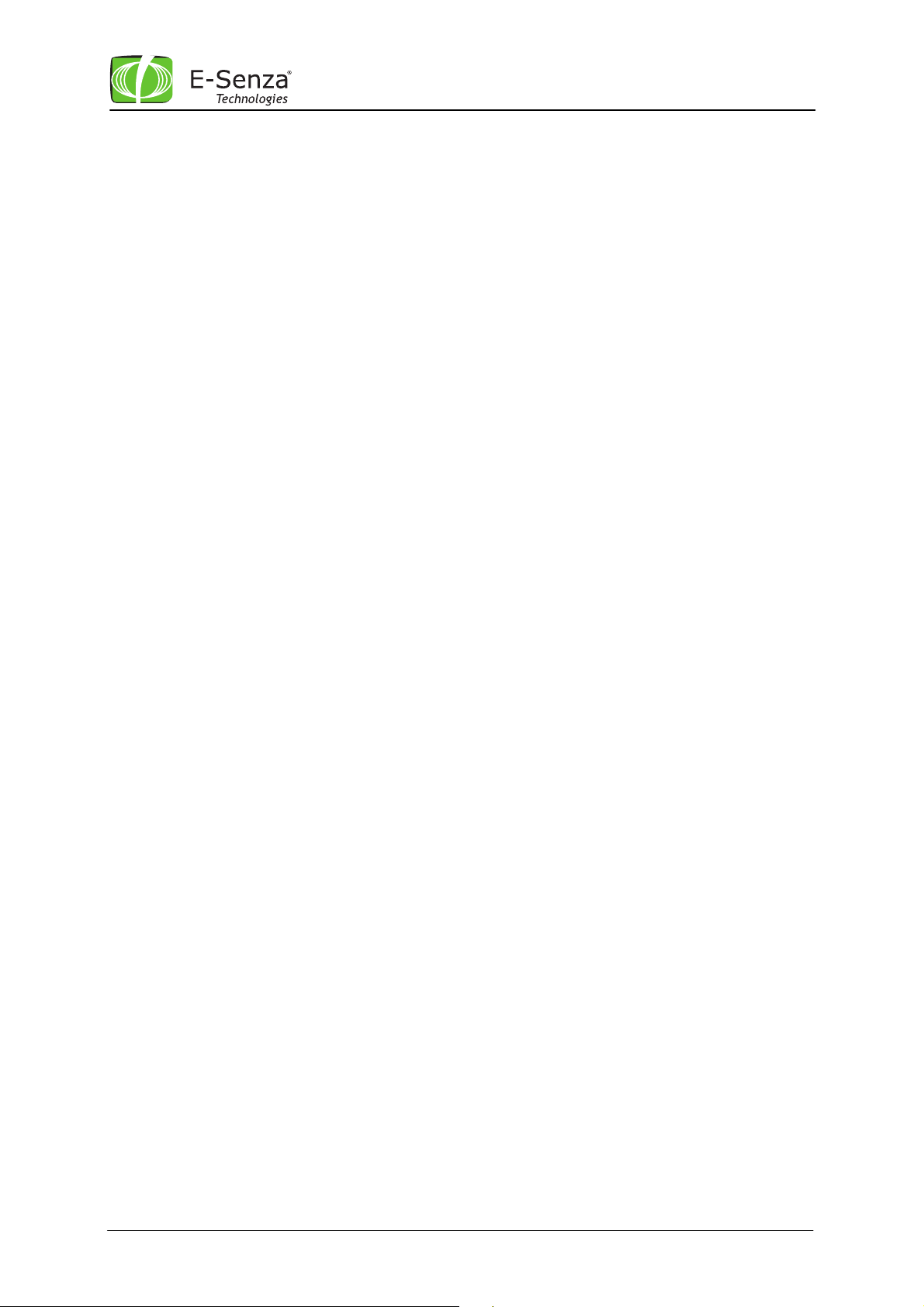
Leveraging Power of Wireless
®
1.2 Network Elements
1.2.1 SenzaBlock
SenzaBlock represents the basic component of SenzaNET. SenzaBlock has mesh networking
capabilities and can interface with devices (e.g. sensors, actuators) at the same time.
SenzaBlocks are available from E-Senza Technologies in different variations for a multitude of
applications.
As adapter-devices or built-in modules, they enable all kinds of sensor and actuator devices to be
controlled wirelessly and exchange data through a self-organizing wireless mesh network with ultralow power consumption.
1.2.2 Gateway
SenzaNET supports integration of the Wireless Network with existing systems or products through
the gateway. You always need a network master to communicate to or from the SenzaBlock. It can
be a SenzaCoordinator or a SenzaGate. They not only support Network Layer functionality but also
provide interfacing to upper layers.
The gateways are available for a multitude of industrial interfaces: Ethernet, Serial, Modbus,
Profibus etc.
1.2.3 SenzaWMS
SenzaWMS is the software-suite accompanying SenzaNET. It provides a very friendly user-interface
for a comfortable administration of the wireless network and monitoring of each individual node.
With SenzaWMS, multiple networks can be managed in parallel, networked devices can be reconfigured, alarm messaging and data acquisition are automated. Comprehensive software-APIs and
data-export options allow seamless integration into existing IT-infrastructures.
Manual SenzaWMS
2
SenzaNET-Release: V4.0.1
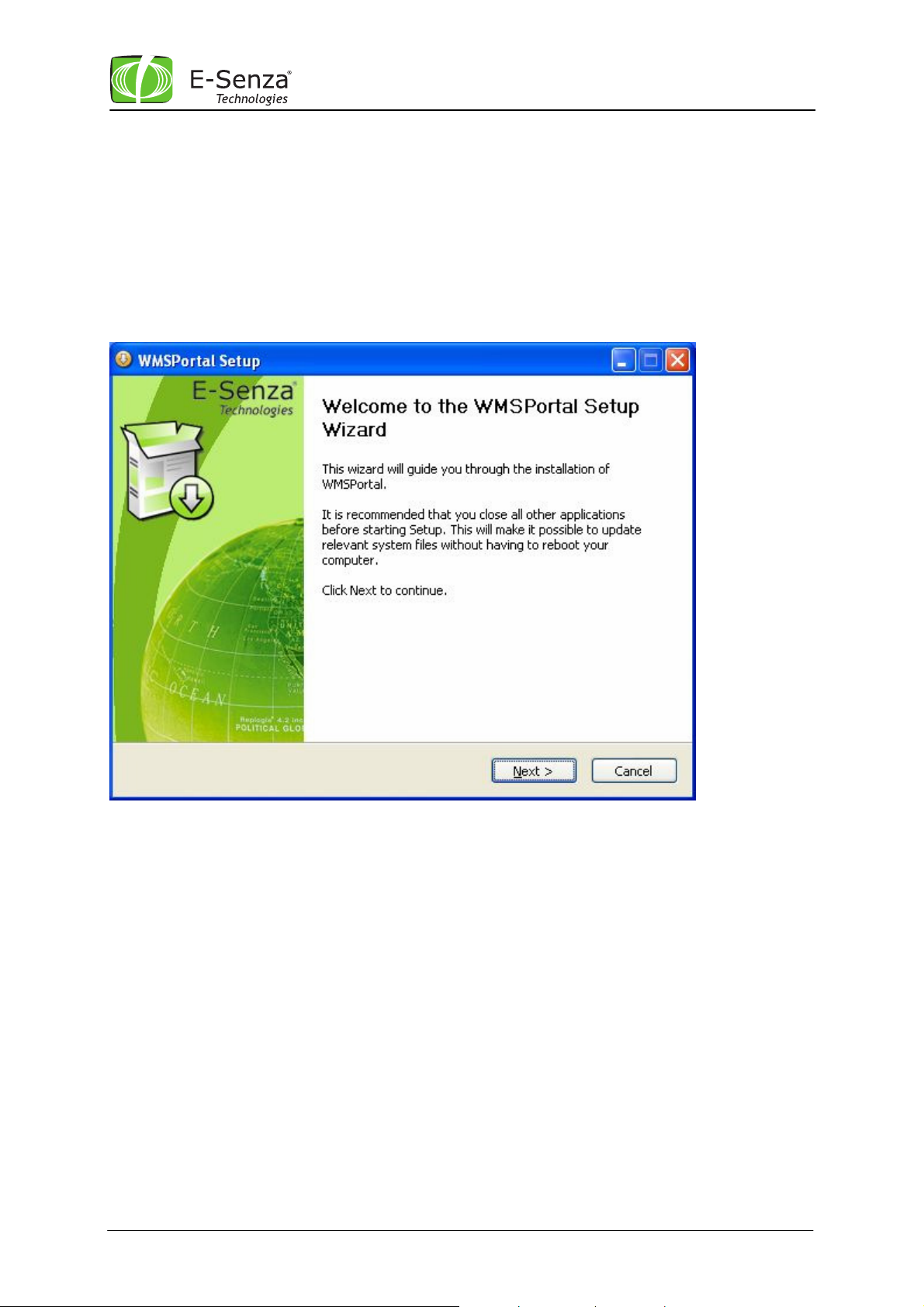
Leveraging Power of Wireless
®
2 Installation Guide
2.1 Automatic Software Installation
The Setup will start automatically when the SenzaWMS installation CD is put into the CD-drive of
your computer.
If your computers’ configuration is not set for „autorun“, activate autostart for your CD-drive or
execute the file WMSPortal_Version.exe located in folder NSIS of the SenzaWMS installation CD.
The installer will check your system for the required software and install the following components,
if there is no other version already installed on your PC:
Java Runtime Enviroment
PostgreSQL
Apache Tomcat
The SenzaWMS Portal (including Handbook and tools)
Acrobat Reader (optional)
Manual SenzaWMS
3
SenzaNET-Release: V4.0.1
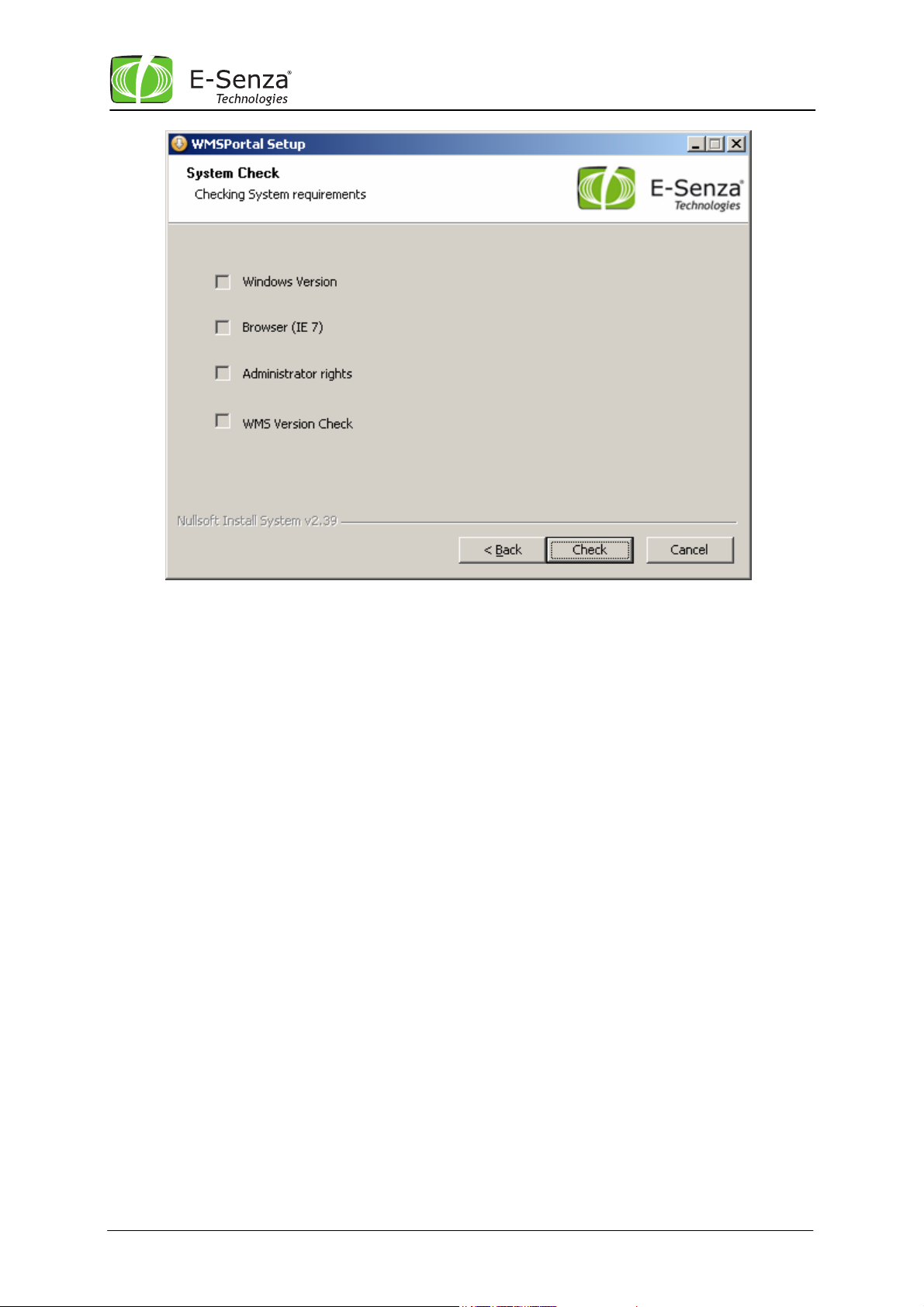
Leveraging Power of Wireless
®
In case you have an elder SenzaWMS installation, you MUST uninstall it first before continuing with
the new installation.
Please also back up your data also, if you want to keep the records of your sensor data. You can do
this by help of the Data Export feature or by backing up the database.
Now you have to enter the License Key, which you can find on the CD-ROM cover of your software.
In next step you have to enter the folder where you want your software to be installed.
When the installation finishes, you can start the software on your preferred browser.
2.2 Manual Software Installation
If you have already installed Tomcat, PostgreSQL or Java on your machine and you do not wish to
reinstall these applications, you still can use the Installer. It will automatically detect the installed
components, if the version of the third party tools is same. If you want to use another version of
Tomcat or PostgreSQL to work together with SenzaWMS you have to follow up the next steps.
2.2.1 Existing PostgreSQL Installation
In case you already have installed PostgreSQL 8.2, enter a PostgreSQL user and password in the
installer, assigning the corresponding rights to create DB, insert, select and update tables. If you
want to use any other version of PostgreSQL you can import the file db_dump.sql from following
location on the CD:
Manual Installation\postgresql\
Manual SenzaWMS
4
SenzaNET-Release: V4.0.1
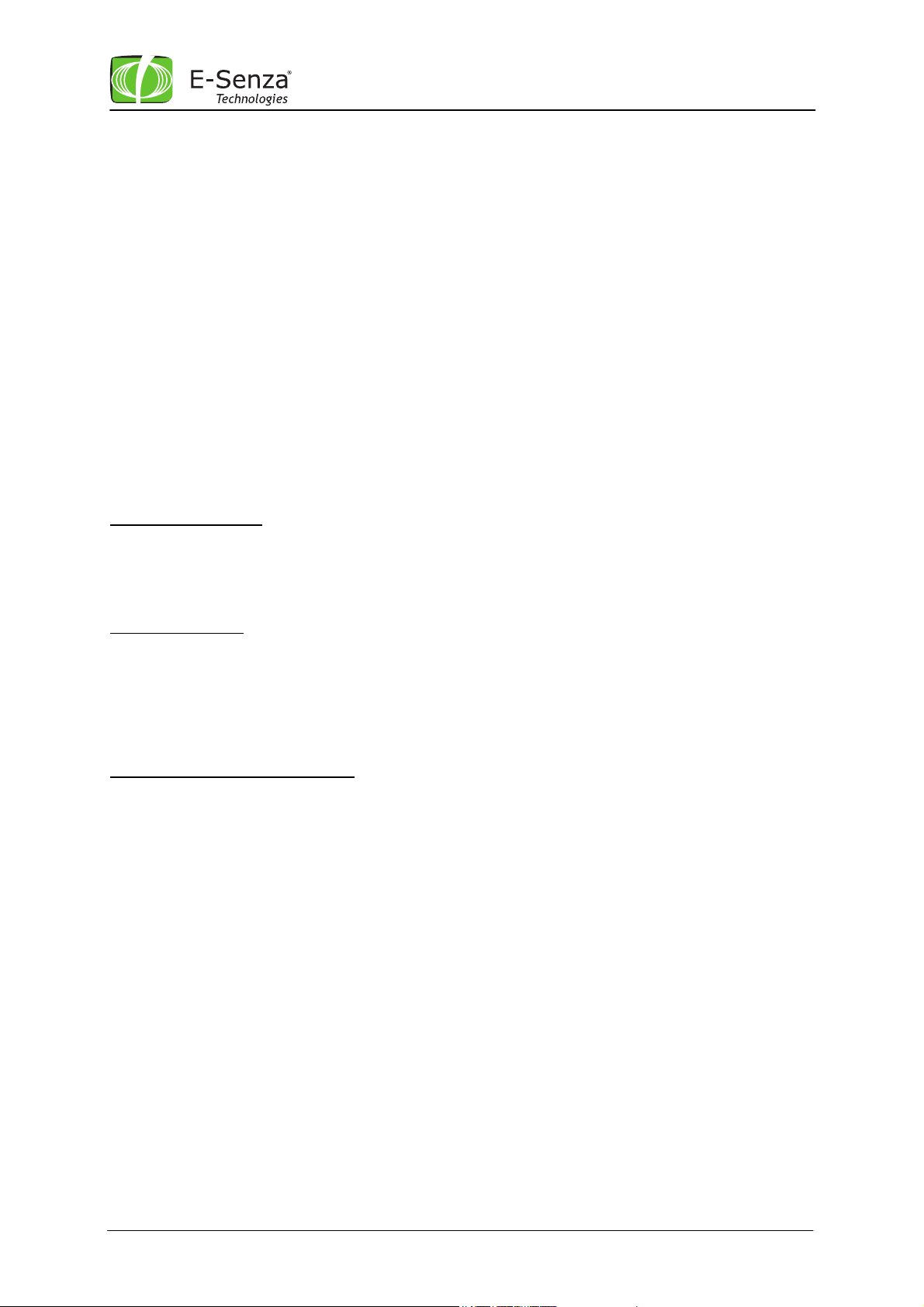
Leveraging Power of Wireless
®
You also have to modify the login data in file WMSPortal.xml located on your hard disk at the
following location (in case you already have installed the Tomcat & SenzaWMS):
Program Files\Apache Software Foundation\Tomcat 6.0\conf\Catalina\localhost\
Enter your database user, password and database name. Save the file and restart Tomcat.
2.2.2 Existing Apache Tomcat Installation
In case you have already installed Tomcat 6.0, please import the WMSPortal.war file into Tomcat
Manager from the CD location
Manual Installation\Tomcat
If the standard Tomcat service is running, you can achieve this by opening the browser at port 8080
using address http://localhost:8080. Go to Tomcat Manager and load the WMSPortal.war file from
the CD location mentioned above.
If you have already installed Tomcat 6.0, the installer will find it, and deploy the corresponding
files.
Note: Earlier Version
It is important that the version ID of your existing installations correspond to the one mentioned on
the CD Installer. The Installer is installing Tomcat 6.0, but if you have Tomcat 5.0 on your PC, the
installer will install the new version.
Note: Tomcat Port
It is very important that you keep Port 8080, as predefined. Later on you will access the SenzaWMS
Portal from your webbrowser using address http://localhost:8080/WMSPortal/app. If you change
the port address, then you will have to access SenzaWMS through a modified address:
http://localhost:YOURPORT/WMSPortal/app.
Note: Tomcat as Windows Service
Please note down the user and password which you enter for the Tomcat Webserver, if you install it
manually. You can select Install tomcat as service on the advanced installation menu. With this
selection, Tomcat will be started automatically, with each restart of your PC.
Manual SenzaWMS
5
SenzaNET-Release: V4.0.1
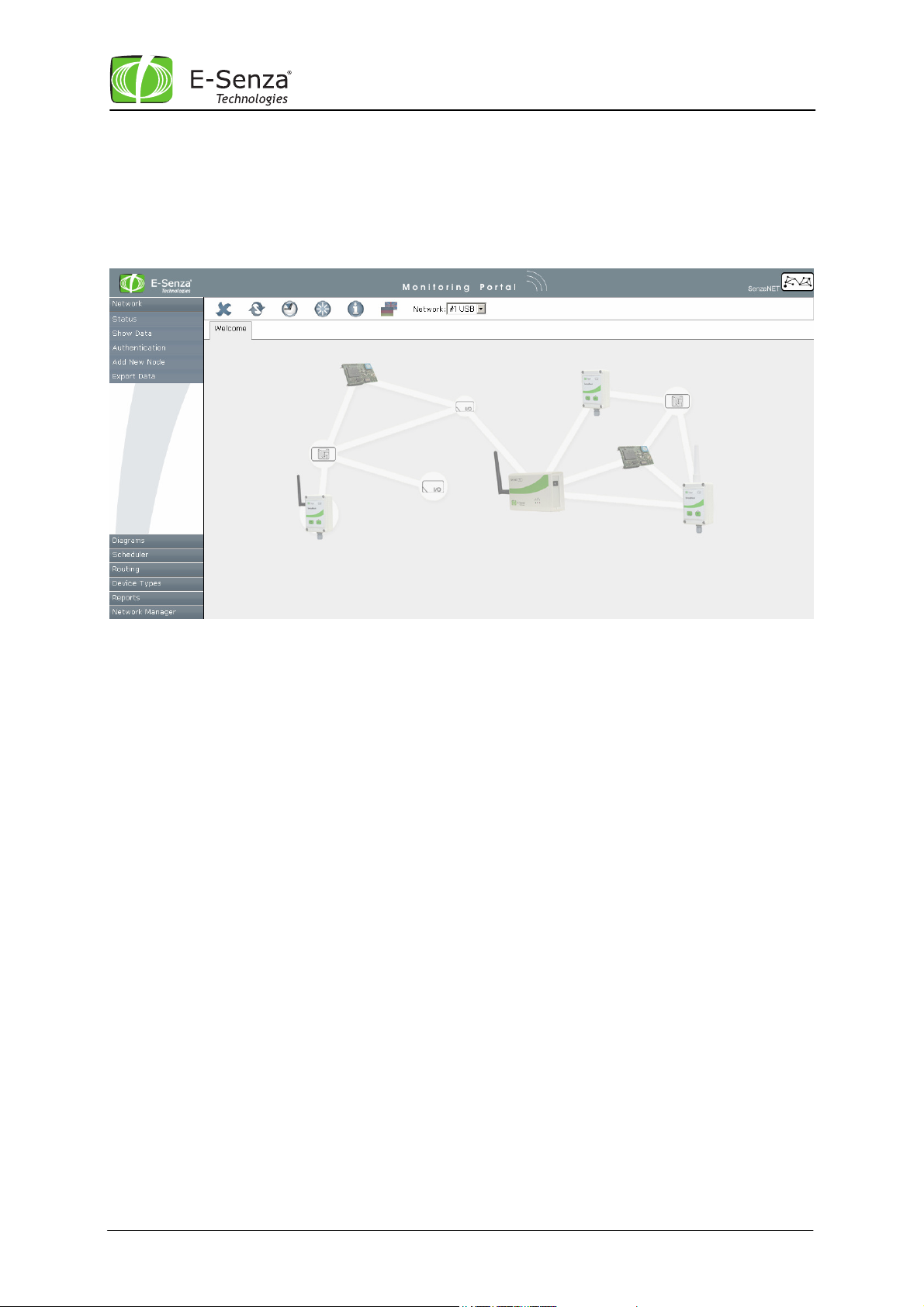
Leveraging Power of Wireless
®
2.3 Starting the SenzaWMS Portal
The SenzaWMS Portal starts automatically after the installer has finished. You can also start it from
the Windows Start Menu:
Entering URL http://localhost:8080/WMSPortal/app at your web browser starts the application
directly.
Manual SenzaWMS
6
SenzaNET-Release: V4.0.1
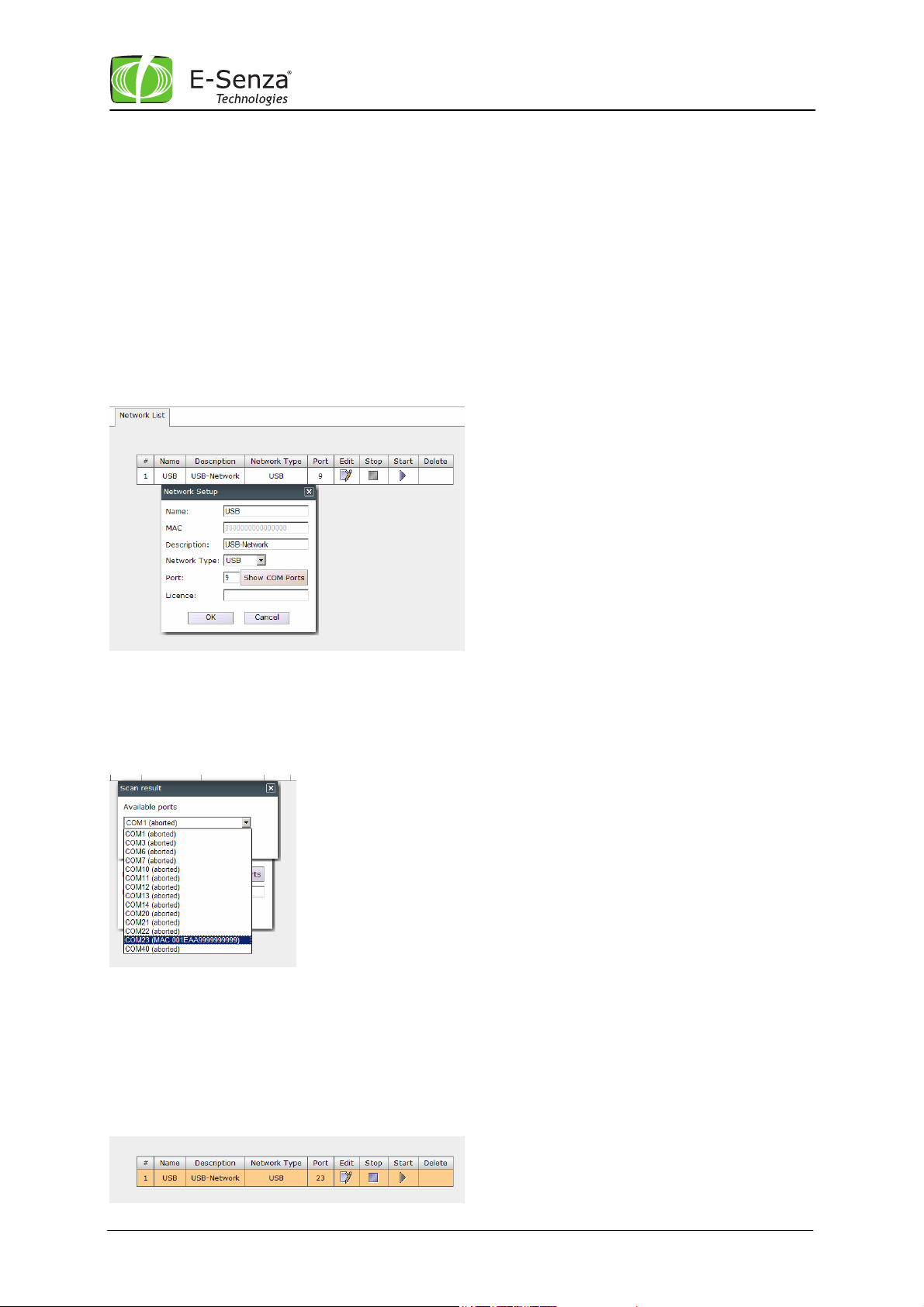
Leveraging Power of Wireless
3 User Manual
3.1 How to Setup the Gateway
After successfully installing SenzaWMS you need to first plug-in your gateway to the PC.
Now go into menu Network Manager/Network List.
Windows will automatically install the USB driver. If not it is also available on your CDROM.
3.1.1 Default Network Settings
®
Go into the default network, press Edit. Now please choose USB and the Show COM Ports.
Now chose from here the one with the MAC ID of your gateway (the unique MAC ID of gateway is
mentioned on the label of your product), like in the selection below.
In case you have a RS232 gateway the procedure will be similar.
In case you have an Ethernet gateway you will have to enter the Port manually.
Now press OK and confirm the update.
Please press now the Start Button of the network.
Manual SenzaWMS
7
SenzaNET-Release: V4.0.1
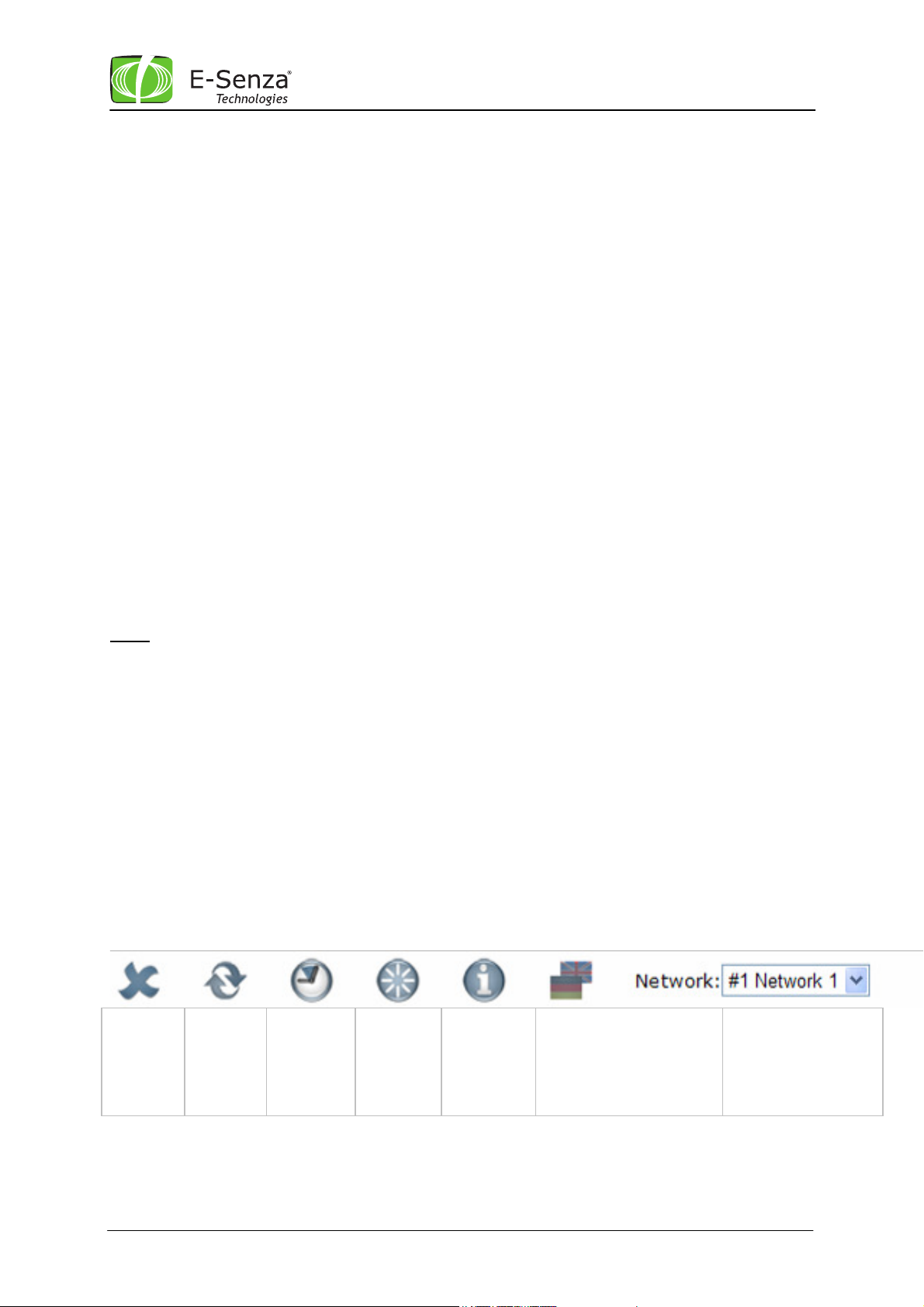
Leveraging Power of Wireless
®
You will receive a message that the server now started successfully.
The network will now start reading this port. If you chose a wrong COM port no data from the
wireless devices will appear on your GUI. Therefore please carefully select only COM port with MAC
ID of your Coordinator or Gateway.
3.2 How to Setup the Network
Power each individual SenzaBlock, switch them ON
All new SenzaBlocks will be listed in the Authentication menu of SenzaWMS. Allow all
desired SenzaBlocks into the network (see chapter 0, page 24 for details). During
authentication, you will be asked to configure the devices connected to each SenzaBlock.
Make sure the configuration entered in SenzaWMS matches the HW-configuration of your
SenzaBlock as well as the devices connected. Refer to chapter 3.2.2.1.1, page 17 and your
SenzaBlock manual for details.
When all SenzaBlocks are authenticated and configured, switch to the Network Status
menu. You will find all SenzaBlocks listed here and their status displayed.
Now edit the general network settings using the Network settings menu in the upper task
bar of SenzaWMS. See chapter 3.2.1.1, page 9 for details.
Note:
The gateway has to be always powered for an optimal operation of the wireless network. If the
gateway is not in reach or not powered up, SenzaBlocks will get into scan mode and will
consume more energy/battery.
3.2.1 The SenzaWMS Portal
The application has an upper task bar and a menu bar on the left side.
3.2.1.1 Upper Task Bar
Button 1:
Close
Active
Tab
Button 2:
Refresh
Tab
Button 3:
Network
Settings
Button 4:
Gateway
Status
Button 5:
About
SenzaWMS
Portal
Button 6:
Language Selection
German
English
Button 7:
Network Selector
Manual SenzaWMS
8
SenzaNET-Release: V4.0.1
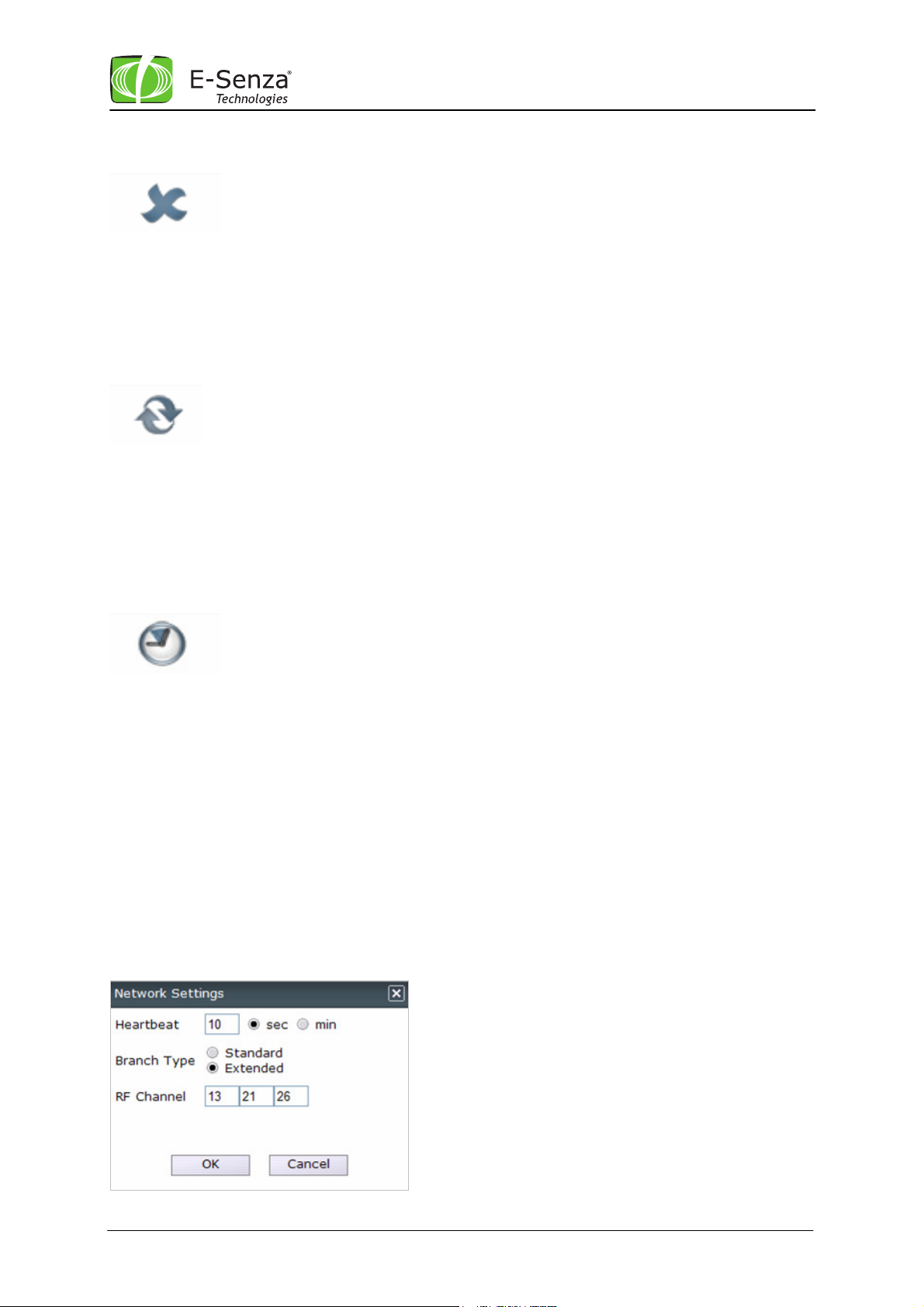
3.2.1.1.1 Button 1: Close Active Tab
Leveraging Power of Wireless
®
Closes the tab in the front view.
3.2.1.1.2 Button 2: Refresh Tab
An automatic refresh with a cycle of 10 sec is inbuilt for all the active tabs.
Yet if you wish to refresh faster or manually, then please press this button.
3.2.1.1.3 Button 3: Network Settings
This function allows an advanced user to change the network heartbeat, branch type and the RF
channels used to transmit data within the wireless network.
Entries made here are determining network and device performance to a large extend and should
be applied carefully.
The nodes normally connect ad-hoc to the network and the user does not need to consider much
about the connection in the first step. Yet, if a certain routing configuration or a certain network
size is required, he has to understand the following settings.
Note: Changing Any Network Settings
When changing and confirming with OK any network settings in this dialog, this dialog will become
inactive for the next 5 heartbeat cycles, as those changes take effect only after this interval and it
is no new changes can be done within this time.
Manual SenzaWMS
9
SenzaNET-Release: V4.0.1
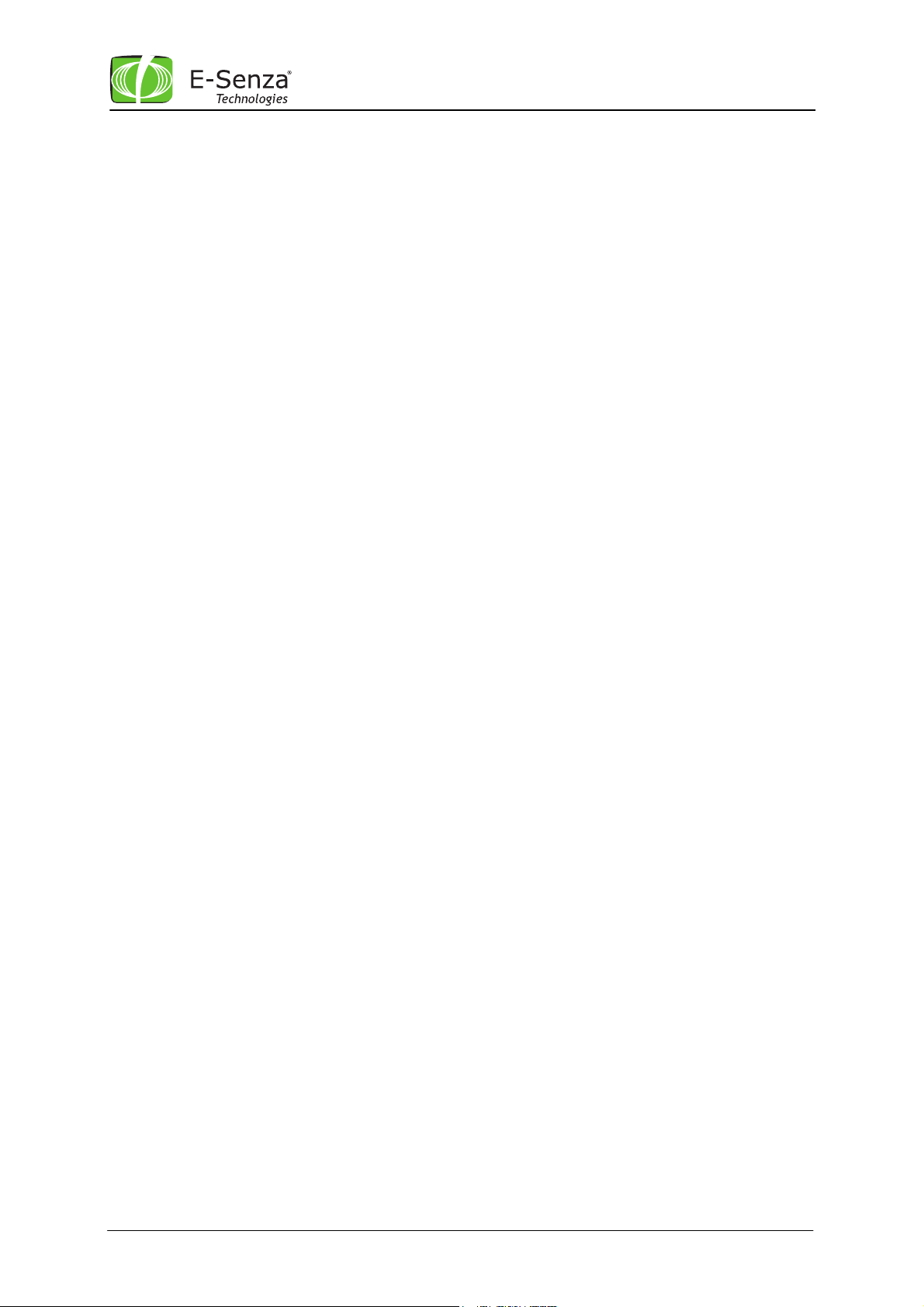
Leveraging Power of Wireless
®
3.2.1.1.3.1 Heartbeat
By default, the network is periodically put into sleep mode to save energy and it only wakes up
cyclically. This cycle is called heartbeat. When the heartbeat comes, devices wake up and transmit
or communicate to neighbouring nodes. This time nodes are awake is called OnTime and is either 1
or 2 seconds. If you want the nodes to transmit cyclic data more often or less often, you can change
this heartbeat to the desired time in seconds/minutes.
Note: Network Heartbeat Only
It is only possible to setup a cycle for the network and not for individual devices, since most of the
devices are also routing nodes and support routed communication for other nodes as well.
Note: Changing Heartbeat
When heartbeat is changed from a higher value to a lower value, e.g. from 1 minute to 10 seconds,
user must be aware of the network limitations described in the following chapter under Branch. For
a shorter heartbeat, it might be required to change topology of the network. If a shorter heartbeat
setting violates topology-limitations, SenzaNET will automatically trigger a re-formation of the
network. Such re-formation means SenzaBlocks will be unavailable for a short time and might even
drop from the network completely, if no connection to another SenzaBlock complying with the
topology-rules can be established.
Note: Values Allowed
The heartbeat can only be set as a multiple of 10 sec and max 1440 minutes = 1x day.
Note: Optimal Heartbeat Configuration
Choosing the best heartbeat is a matter of trade-off. There are few suggestions which are important
to know. When starting up a new network or when connecting new nodes to one network, it is
desirable to set the heartbeat low to 10 or 30 seconds, so the new devices are able to find a new
parent relatively fast. After all the nodes are in the network it is desirable to set the heartbeat to a
higher value, something like 5 or 10 minutes, which would be the minimal cycle when you want your
devices to send the data. Yet this would also be the reaction time to new configurations.
3.2.1.1.3.2 Branch
As the whole wireless communication is slotted, the network topology has to fulfil certain
requirements, which also depend on the heartbeat.
All the wireless devices have a dedicated slot of 100ms to send their own data over several hops to
the gateway. In other slots they support communication of other nodes.
Directly connected nodes are nodes which are connected to one gateway directly on the first level.
These nodes then can form a branch, other nodes connecting to the network can either connect to
them or also directly to the coordinator.
The gateway can support HB/2 - 1 directly connected nodes, where HB is the heartbeat in
seconds. SenzaHubs do not count as directly connected nodes. . SenzaBlocks directly connected
to SenzaHubs are also considered as directly connected nodes.
For a 10 sec heartbeat, up to 10/2-1= 4 nodes can be connected directly, creating up to 4 branches.
See following picture
Manual SenzaWMS
10
SenzaNET-Release: V4.0.1
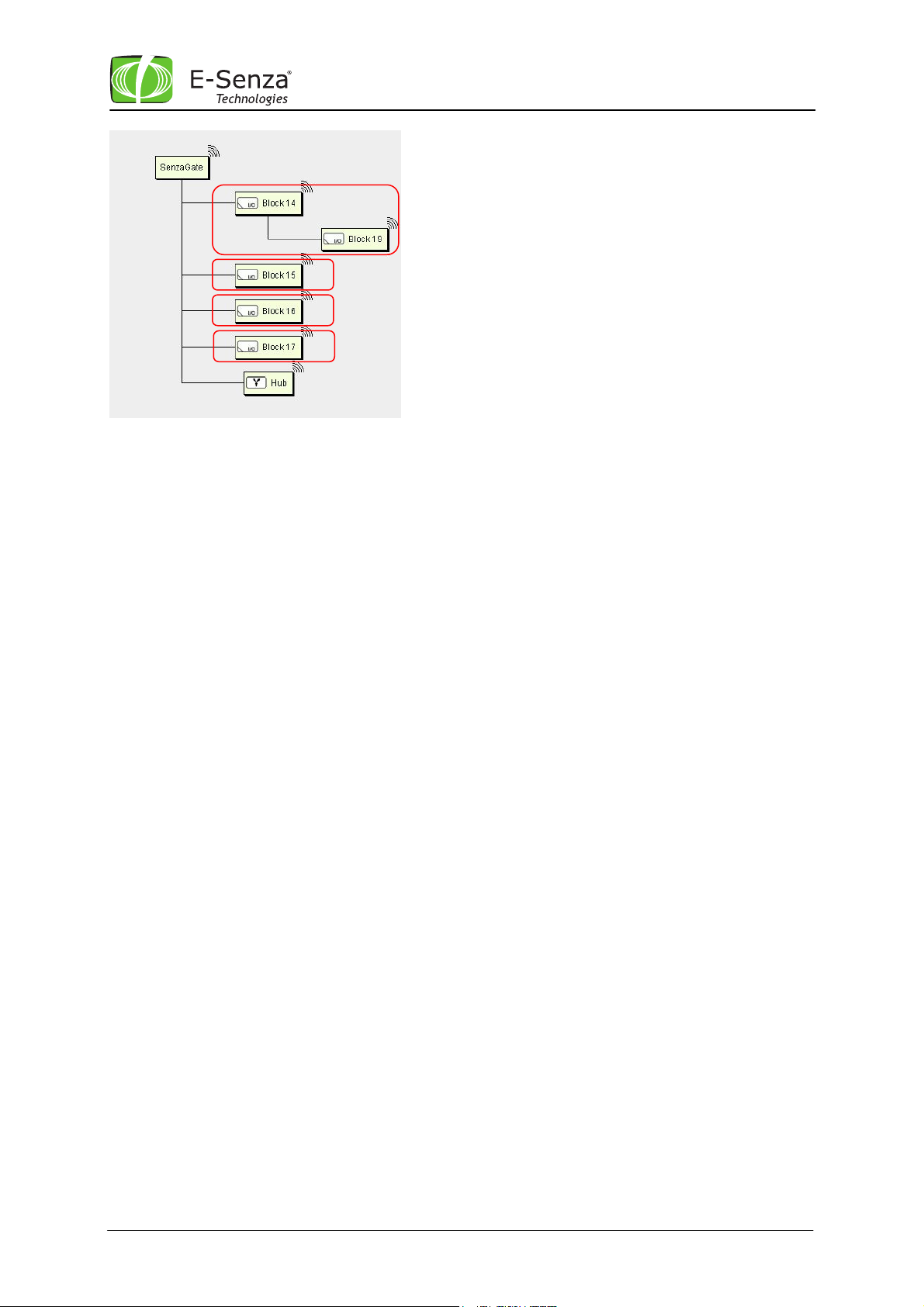
Branch 1
Branch
2
Leveraging Power of Wireless
®
For a 60 sec heartbeat, up to 60/2-1= 29 nodes can be connected directly, creating up to 29
branches.
Each branch can support up to (BT * 10) - 1 nodes, where BT is Branch Type and BT =1 for
standard, and BT = 2 for extended, which means that a standard branch can consist of up to 9
nodes, an extended can have up to 19 nodes.
Please see following screenshots with an extended branch (left) and a standard branch (right), both
having the maximum number of nodes possible:
Note: Depth Level
The SenzaNET network allows a maximal depth level of 3, which means 3 devices can be connected
in a row to the gateway !
Manual SenzaWMS
11
SenzaNET-Release: V4.0.1
