Esel X825576 D, X825576 H User Manual
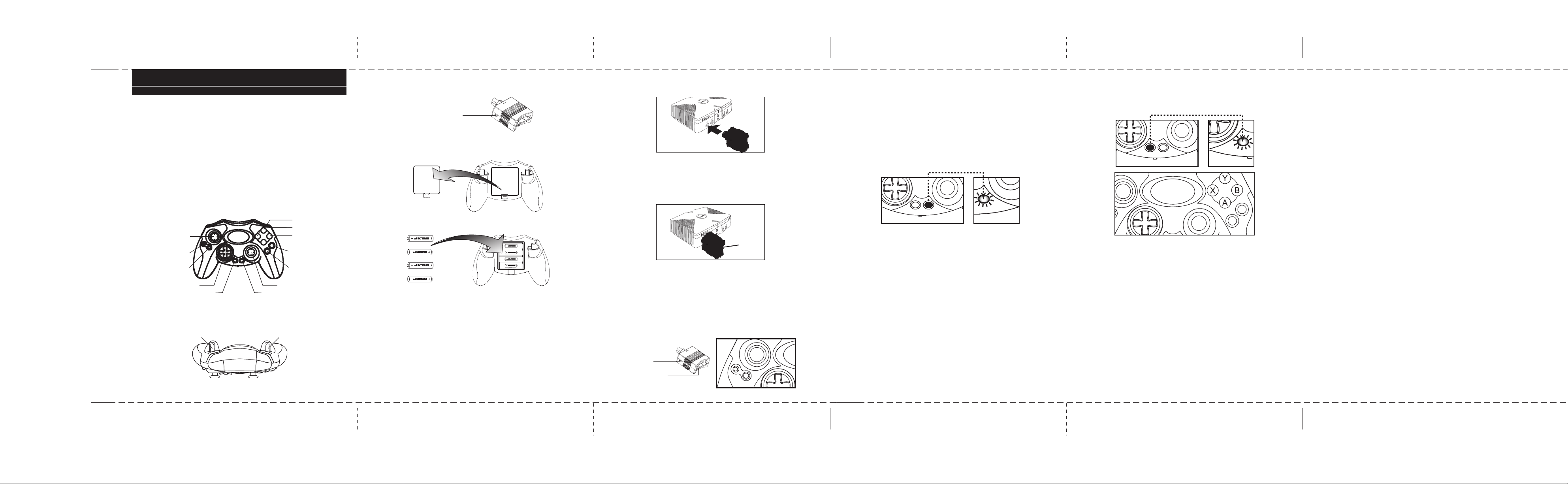
XBOX 2.4G Wireless Controller
LT
B
A
C
K
S
T
A
R
T
B
a
c
k
W
h
i
t
e
B
a
c
k
M
A
C
R
O
T
U
R
B
O
W
h
i
t
e
B
a
c
k
T
U
R
B
O
W
h
i
t
e
B
a
c
k
M
A
C
R
O
T
U
R
B
O
W
h
i
t
e
B
a
c
k
M
A
C
R
O
RT
LT
T
W
h
i
t
e
B
a
c
k
compatible with X-Box
Thank you for purchasing Hip Gear's 2.4G Wireless Controller for XBOX TM
consoles. Please read this manual carefully before use.
Features:
- Fully compatible with XBOX TM consoles
- Dual vibration motors
- Power on/off selection
- Twin analog sticks
- Rubber grips
- Auto player matching
- 10 Meters(30ft) 2.4G RF wireless transmitting & receiving distance
- Turbo fire setting
- Macro programmable setting
- Low power Indicator
Button Name for Hip Gear's 2.4G RF XBOX Wireless Controller:
a) Controller (front view)
Y
X
LT
Back
Start
D-PAD RT
b) Controller (top view)
L-Trigger R-Trigger
Macro Turbo
Power
OFF/ON
B
A
Black
White
c) Controller's receiver
FORCE CONNECTION
BUTTON
Battery Replacement:
- Open the battery compartment door.
- Insert the batteries as marked on the bottom of the battery compartment.
- Close the battery compartment door. You are now ready to use your wireless
controller.
Note:
- For longer playing time, use Alkaline batteries.
- Do not mix fresh and used batteries. This will reduce the controller's
transmitting and receiving distance and may cause the product to malfunction.
- Rechargeable batteries can be used with this product (rechargeable batteries
are not included).
- Dispose of used batteries according to the battery manufacturer's instructions.
How to use:
Step 1: Insert the controller's receiver into the Player 1 slot
Note:
- Do not insert the controller's receiver into a memory card slot.
- Switch off the console before inserting the controller's receiver. Once the
receiver is inserted you may turn on your console.
Step 2: When the receiver is first plugged into the console, the LED is OFF.
Once the controller has detected the receiver, the LED on the receiver will turn
ON. The controller is now ready to use.
LED
Note:
When using more than one wireless controller, you can only plug one receiver
in at a time. When the LED lights up on the first receiver you can then plug
in the second wireless receiver into the next available controller port.
Force Connection to a designated Controller and Receiver:
Forcing the connection to a designated controller and receiver can be achieved
by following the steps listed below:
a) Press the FC button on the receiver - the LED on the receiver starts to blink.
b) Press and hold the Back and LT button simultaneously on the controller.
The LED of the receiver stops to blink and lights up. The force connection
is complete and you are ready to play.
FORCE CONNECTION
BUTTON
LED
Caution:
If the controller is left idle for more than 3 minutes the designated connection
may be lost. If this happens, simply repeat the steps above.
Turbo Fire Setting:
Each button of the wireless controller has a built-in Turbo Fire function, simply
follow the steps listed below to achieve a Turbo Fire gaming experience:
- Press and hold the Turbo Fire button, the Turbo LED lights up.
- Press any button on the controller and the LED will turn off. The Turbo setting
is complete.
- The Turbo LED will blink when you press the button which has been set to
Turbo Fire.
- Repeat the procedure to assign more than one button at a time to a Turbo
Fire function.
LED light-up
Note:
The controller and the receiver must be connected before assigning any Turbo
Fire function.
To Clear a Turbo Fire:
- Press and hold the Turbo Fire button, the Turbo LED lights up.
- Press the button which has been set to Turbo Fire, the LED turns off.
- The Turbo Fire is clear, repeat this procedure for any other Turbo Fire
cancellations.
Macro Setting:
The Black, White, LT and RT buttons have built in Macro capabilities. This
Macro function allows you to program complicated moves and button
combinations into any of the Macro function buttons (Black, White, LT and
RT).
Note:
The regular function of the Black, White, LT and RT buttons and Turbo Fire
Settings are suspended when the button has a Macro function designated to
it - the LT and R T buttons are activated by pressing down on the analog sticks.
Only when the Macro designated button is cleared will the button resume its
regular operation. Clearing the Macro function is explained further in this
manual.
How to Program a Macro Function:
Press Macro button, the Macro LED turns ON.
- Press the Macro function button you wish to use (Black, White, LT or RT).
LED light-up
- Input the button combination you wish to designate to the Macro button you
have selected. Each combination must be completed within 10 seconds
and a maximum of 15 button presses are allowed for each Macro function
designation.
- Press the Macro button again when the input has been completed, the LED
is now OFF.
- The Macro LED will blink when the Macro function button is activated.
- Repeat the same procedure to program other Macro function buttons.
To Clear a Macro Setting:
- Press the Macro button, the Macro LED is now ON.
- Press the designated Macro function button that you wish to clear (Black,
White, LT or RT)
- Press the Macro button again, the Macro setting is now clear, and the LED
is OFF.
Low Power Indication:
The Turbo LED and Macro LED will blink simultaneously when the power is
low, replace with new batteries.
User Information
This device complies with part 15 of FCC Rules. Operation is subject to the
following two conditions:
(1) This device may not cause harmful interference, and
(2) This device must accept any interference received, including interference
that may cause undesired operation.
The FCC require the user to be notified that any changes or modification made
to this device that are not expressly approved by Esel International Co., Ltd.
may avoid the user's authority to operate the equipment.
To comply with FCC RF exposure requirement, this device and its antenna
must no be co-located or operating in conjunction with any other antenna or
transmitter.
