Page 1
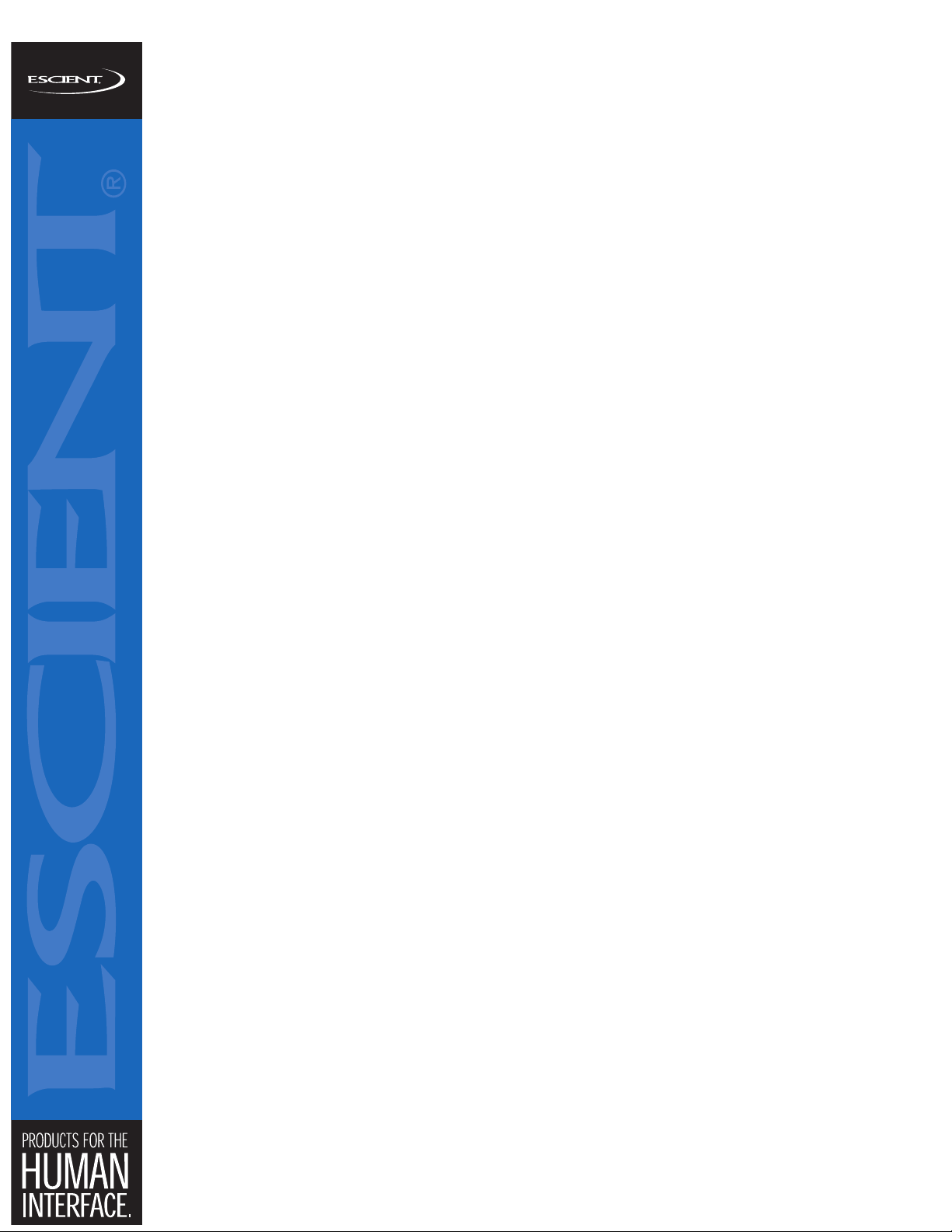
FIREBALL-PC USER GUIDE WD054-1-1
5/31/2006
FIREBALL-PC USER
GUIDE
A Guide to Using the FireBall-PC Software Package on
Macintosh and Windows Computers
6640 Intech Blvd. Suite 250 Indianapolis, IN 46278 317.616.6789 phone 317.616.6790 fax www.escient.com
Page 2
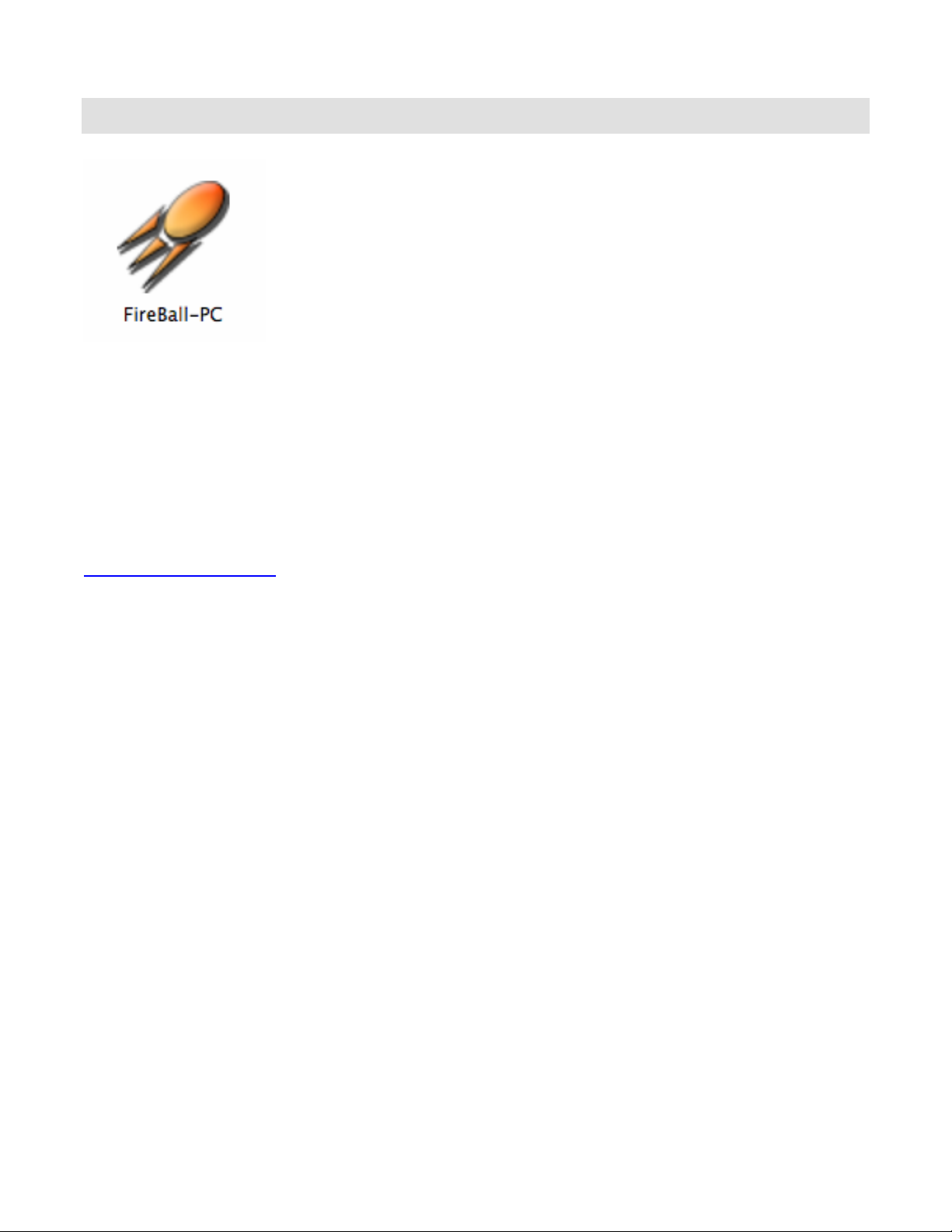
FIREBALL-PC USER GUIDE WD054-1-1
5/31/2006
Overview
FireBall-PC is a free software application for Mac OSX and Windows XP computers that
provides expanded music storage features for FireBall Music Server products. Running
FireBall-PC on your computer allows you to share your PC’s music files with your FireBall
using your existing home network. FireBall-PC does not require you to move your music files
to your FireBall, it simply “shares” them across the network.
FireBall-PC supports sharing MP3 and FLAC formatted files over any standard wireless or
wired home computer network to one or more FireBall Music Servers. Fore more information
on home networks, please visit your Escient dealer or the Escient Support Web site at
http://www.escient.com.
System Requirements
1. Escient FireBall Media Manager (E2, DVDM, or SE series)
2. Windows or MacOS X Computer
3. Your FireBall and computer must be on the same local network.
Windows System Requirements:
• Pentium III, 500mHz equivalent processor or higher
• Windows® XP Home and Professional Editions
• 128MB RAM or more as required by operating system
Macintosh System Requirements:
• Mac OS X (10.3 or later)
• 128MB of RAM or more as required by operation system
6640 Intech Blvd. Suite 250 Indianapolis, IN 46278 317.616.6789 phone 317.616.6790 fax www.escient.com
Page 3
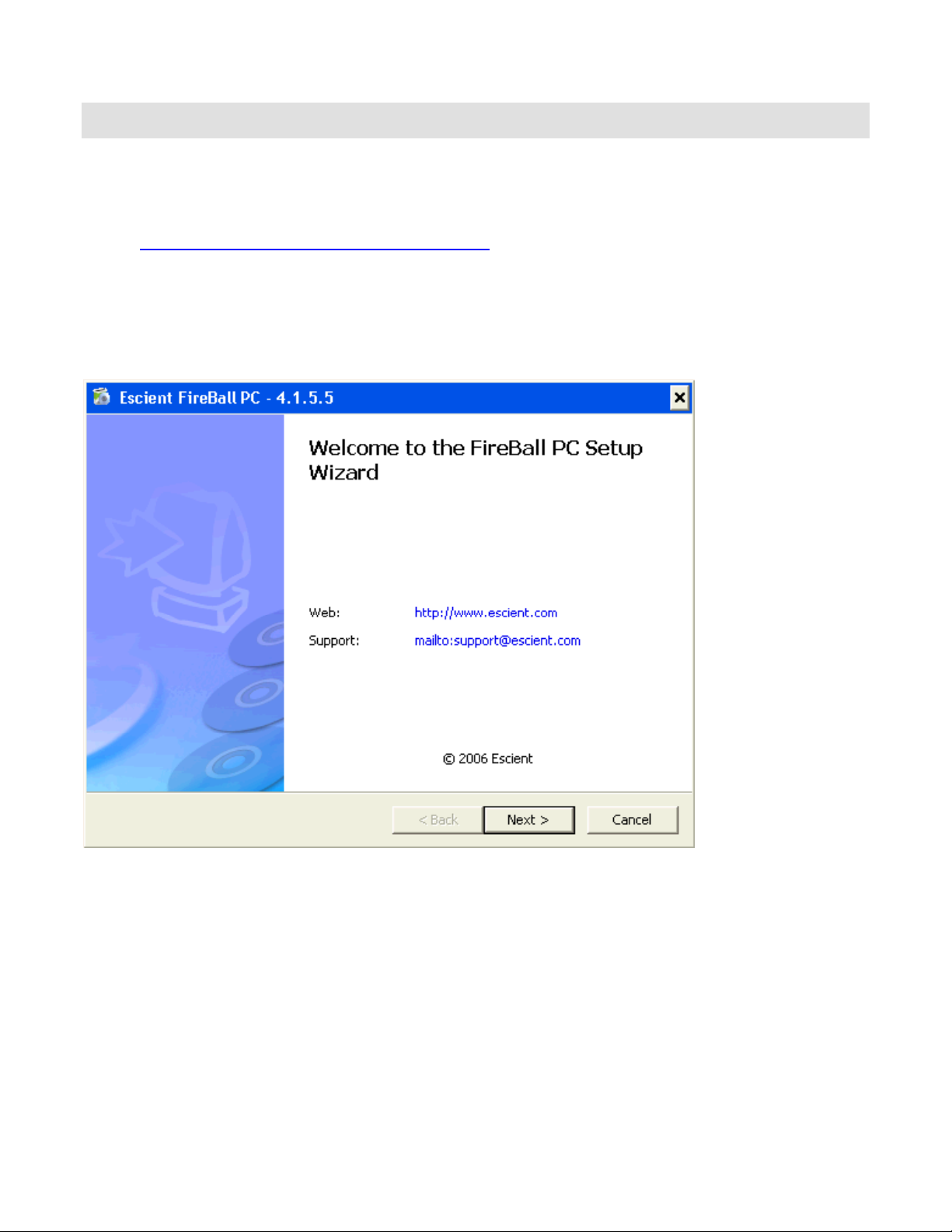
FIREBALL-PC USER GUIDE WD054-1-1
Installing FireBall-PC
Windows XP Installation
Follow these instructions to install the FireBall-PC application on your Windows PC.
1. Download the FireBall-PC Windows Installer from the Escient Web site at
http://www.escient.com/products/fbpc.html
2. Double click the FireBall-PC installer and follow the on-screen instructions to install the
PC version on your Windows computer.
3. When installation is complete, you will see a Shortcut to the FireBall-PC application on
your Desktop.
4. Double Click the FireBall-PC Shortcut to run FireBall-PC application.
5/31/2006
To Uninstall the FireBall-PC application from your PC, run the Uninstall program located at
C:\Program Files\Escient.
6640 Intech Blvd. Suite 250 Indianapolis, IN 46278 317.616.6789 phone 317.616.6790 fax www.escient.com
Page 4

FIREBALL-PC USER GUIDE WD054-1-1
MacOS X Installation
Follow these instructions to install the FireBall-PC application on your Windows PC.
1. Download the FireBall-PC Macintosh OSX Installer from the Escient Web site at
http://www.escient.com/products/fbpc.html
2. Double click the FireBall-PC disc image to mount it on your Mac.
3. Drag the “FireBall-PC” icon into your Applications folder.
4. Eject the disc image.
5. Double click the FireBall-PC icon located in your Applications folder.
5/31/2006
To Uninstall the FireBall-PC application from your Mac, simply drag the FireBall-PC icon from
the Applications folder into the Trash Can.
6640 Intech Blvd. Suite 250 Indianapolis, IN 46278 317.616.6789 phone 317.616.6790 fax www.escient.com
Page 5

FIREBALL-PC USER GUIDE WD054-1-1
5/31/2006
Using FireBall-PC
FireBall-PC is a “virtual” FireBall music server that runs on your computer and shares music
files stored on your computer’s hard drive with your networked FireBall Media Servers. This in
effect allows unlimited storage for your FireBall Media Server. By adding more hard drive
space to your PC, you can access an unlimited amount of music from any FireBall product on
your local network.
Main Window
FireBall-PC’s main window is used to display the current state of the server, which folders or
directories are shared across the network, and the name of your FireBall-PC server. The Mac
and Windows version are very similar.
Mac Main Window
6640 Intech Blvd. Suite 250 Indianapolis, IN 46278 317.616.6789 phone 317.616.6790 fax www.escient.com
Page 6

FIREBALL-PC USER GUIDE WD054-1-1
5/31/2006
Windows Main Window
Media Shares
Adding Media Shares
Specifies which folders or directories on your PC you wish to share with your networked
FireBall Media Servers. Select the Add Folder icon or select “Add Folder” from the File
Menu, then select which folder you want to share.
6640 Intech Blvd. Suite 250 Indianapolis, IN 46278 317.616.6789 phone 317.616.6790 fax www.escient.com
Page 7

FIREBALL-PC USER GUIDE WD054-1-1
5/31/2006
You can add multiple shared folders by repeating these steps.
Removing Media Shares
Highlight a Media Share in the list then click the Delete Folder icon to remove the media
share and stop sharing the music files inside that folder. Note that this does not delete any files
from your computer.
Edit Media Shares
Highlight a Media Share in the list then click the Edit Folder icon to select a new folder to
share in it’s place.
FireBall-PC Settings
Server Name
Enter a name for your FireBall-PC server. This is the name that appears on FireBall’s Remote
Server Connection screen which allows you to point your FireBall to another media server for
sharing music files.
Scan Frequency
The music files in the selected Media Shares is automatically scanned when you add them and
every 60 minutes by default. You can specify how often to auto-scan your shared music folders
for music and meta-data changes.
Scan Now
Forces FireBall-PC to immediately scan all media shares for music and meta-data changes.
6640 Intech Blvd. Suite 250 Indianapolis, IN 46278 317.616.6789 phone 317.616.6790 fax www.escient.com
Page 8

FIREBALL-PC USER GUIDE WD054-1-1
5/31/2006
Accessing FireBall-PC Music from a FireBall
Accessing music files from a FireBall-PC is the same as accessing music files from another
networked FireBall. Follow these steps to connect your FireBall Media Server to a FireBall-PC
enabled computer.
1. From your FireBall, select Setup/Network/Remote Server Connection.
2. You should see the name of your FireBall-PC server in the list of server names.
3. Select the FireBall-PC server name and select SAVE.
FireBall’s Music Guide will now contain access to both the local and FireBall-PC media in one
integrated guide. You can now Browse, Select, and Play any music file regardless of where it’s
physically located.
6640 Intech Blvd. Suite 250 Indianapolis, IN 46278 317.616.6789 phone 317.616.6790 fax www.escient.com
