Escient FireBall MP-150 Owners manual

P/N: M22007-01A3
MP-150 USER’S MANUAL
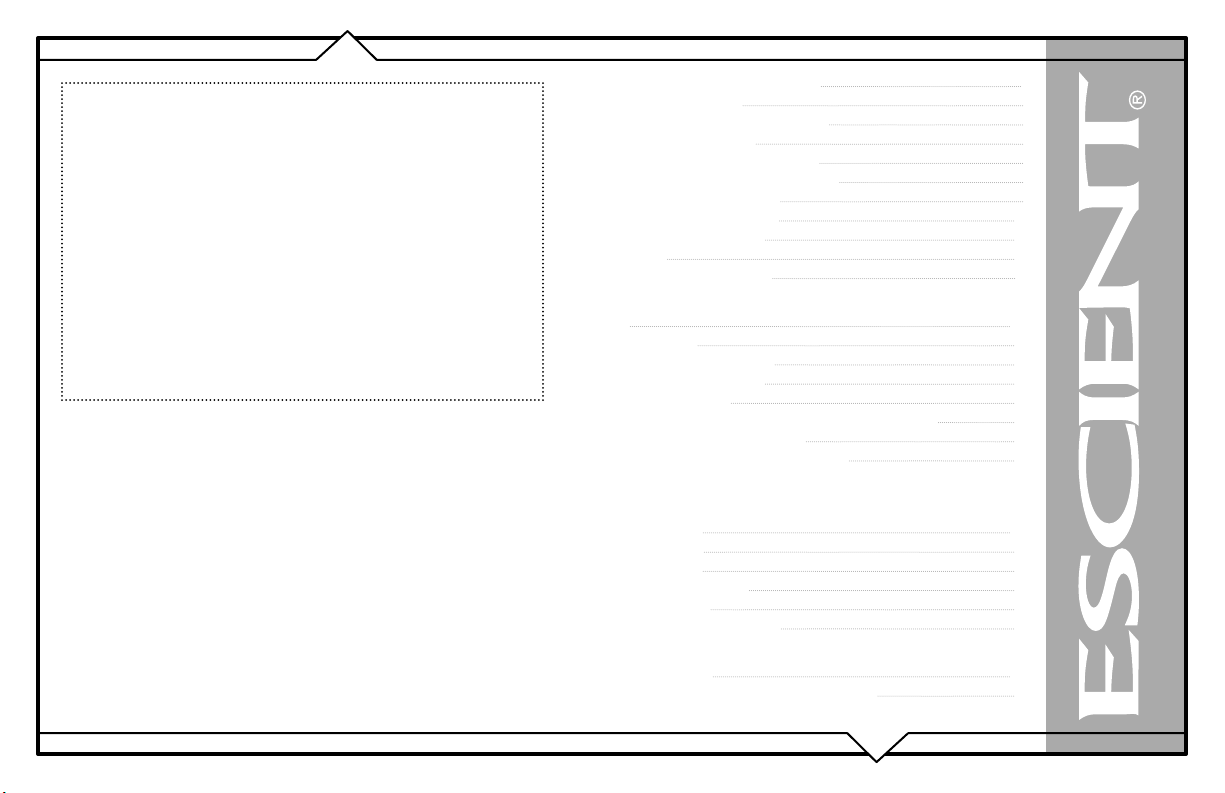
THANK YOU
The team at Escient would like to take this opportunity to thank you
for purchasing an Escient FireBall product. Escient is committed to
providing our customers the most technologically advanced, yet easierthan-ever to use products that converge the power of the Internet with
home entertainment.
To maximize your enjoyment, please take a few minutes to review this
User’s Manual. It will guide you through all the features and benefits of
your new FireBall.
PRODUCT INTRODUCTION 5
ABOUT THIS MANUAL 5
RECORD YOUR SERIAL NUMBER 5
MANUAL DISCLAIMERS 5
WARNINGS AND PRECAUTIONS 6
TRADEMARKS & SERVICE MARKS 7
WARRANTY INFORMATION 8
ESCIENT PRIVACY POLICY 10
CONTACT INFORMATION 10
COPYRIGHT 10
TERMS AND DEFINITIONS 11
If you should need assistance please call our Customer Support Staff at
800.372.4368
The Escient Team
PAGE 2
SETUP 12
POWER STATES 12
FRONT PANEL OVERVIEW 13
REAR PANEL OVERVIEW 14
REMOTE OVERVIEW 15
ENTERING TEXT WITH THE REMOTE CONTROL 16
Entering Numeric Entry Mode 16
Typing Characters with the Remote 16
ADDITIONAL CONNECTION AND HOOKUP
INFORMATION 18
AUDIO OUTPUTS 18
VIDEO OUTPUTS 19
RS-232 CONNECTIONS 20
IR CONNECTIONS 20
ETHERNET CONNECTIONS 20
REGISTRATION 22
TESTING A BROADBAND CONNECTION 22
FireBall™ MP-150 User’s Manual
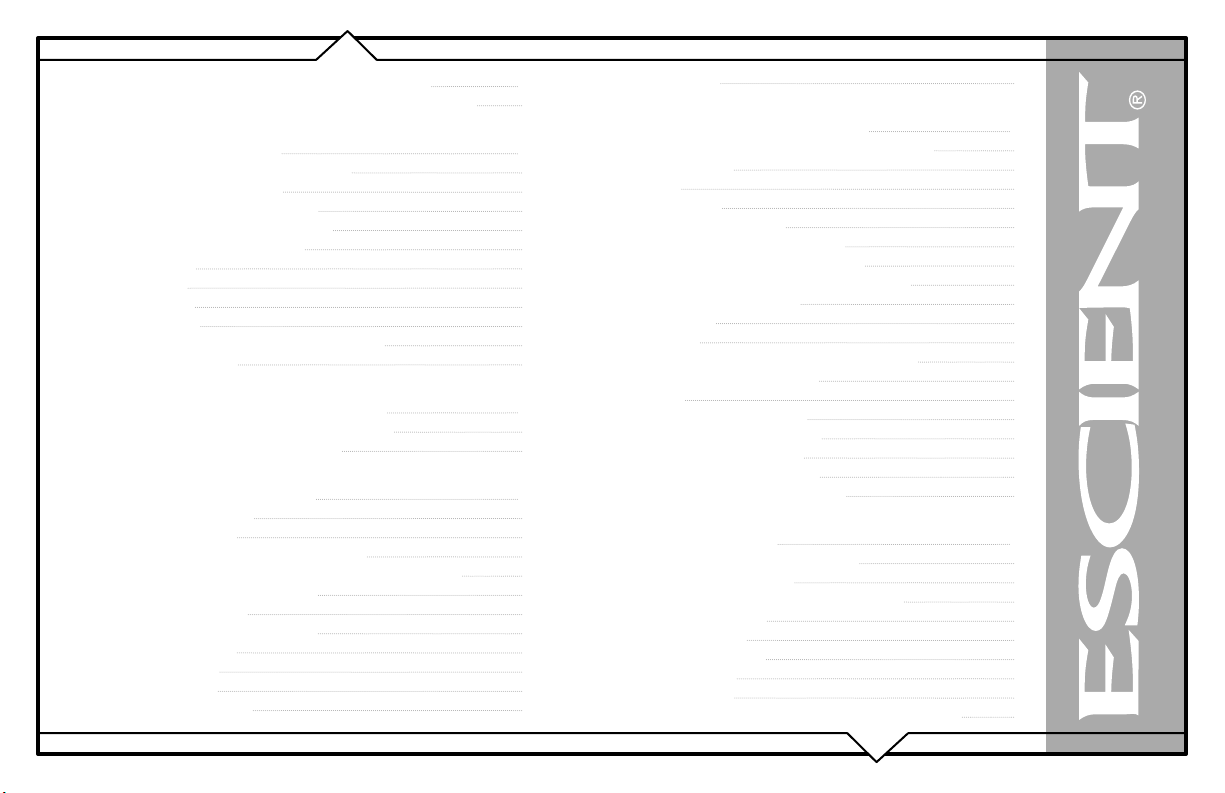
CONNECTING TO FIREBALL SERVER 23
CONNECTING TO A DIFFERENT FIREBALL SERVER 23
LISTENING TO MUSIC 24
BROWSING YOUR MUSIC LIBRARY 24
SHOW AND HIDE TRACKS 24
PLAYING THE CURRENT TITLE 25
SELECTING A DIFFERENT SONG 25
CHANGING THE GUIDE VIEW 26
View By Artist 26
View By Title 26
View By Song 26
View By Cover 26
CHANGING THE CURRENT PLAY MODE 27
VIEWING BY GENRE 28
LISTENING TO INTERNET RADIO 29
BROWSING INTERNET RADIO STATIONS 29
PLAYING THE CURRENT STATION 30
MANAGING YOUR MEDIA 31
CREATING PLAYLISTS 31
CREATING GROUPS 32
ADDING INTERNET RADIO STATIONS 33
UPDATING THE INTERNET RADIO STATIONS LIST 34
EDITING MUSIC INFORMATION 35
Editing Track Names 36
EDITING RADIO INFORMATION 37
EDITING PLAYLISTS 38
EDITING GROUPS 39
DELETING MUSIC 40
DELETING PLAYLISTS 41
PAGE 3
DELETING GROUPS 42
SETTING USER PREFERENCES 43
SETTING THE SCREEN SAVER PREFERENCES 43
Activation Idle Time 43
Other Modes 43
Retail Demo Mode 44
SETTING YOUR TIME ZONE 45
CUSTOMIZABLE USER INTERFACE 46
ENABLING PASSWORD PROTECTION 47
CHOOSING YOUR NETWORK CONNECTION 48
Testing the Your Connection 49
Ethernet Settings 50
Dialup Settings 51
SETTING THE FIREBALL SERVER SETTINGS 52
VIDEO OUTPUT PREFERENCES 53
Video Format 53
Centering the FireBall Screen 54
Adjusting your TV’s Brightness 55
Adjusting your TV’s Contrast 56
Adjusting your TV’s Sharpness 57
Adjusting your TV’s Color and Tint 58
EXTERNAL CONTROL 59
INSTALLING THE ETP TOUCH PANEL 59
Calibrating the Touch Panel 60
Changing the Touch Panel Button Overlay 61
Using Your Touch Panel 61
IR REMOTE CONTROL 62
DIRECT ACCESS CODES 63
PLAYLIST HOT KEYS 66
SERIAL COM PORTS 67
CONTROLLING FIREBALL FROM OTHER DEVICES 68
FireBall™ MP-150 User’s Manual
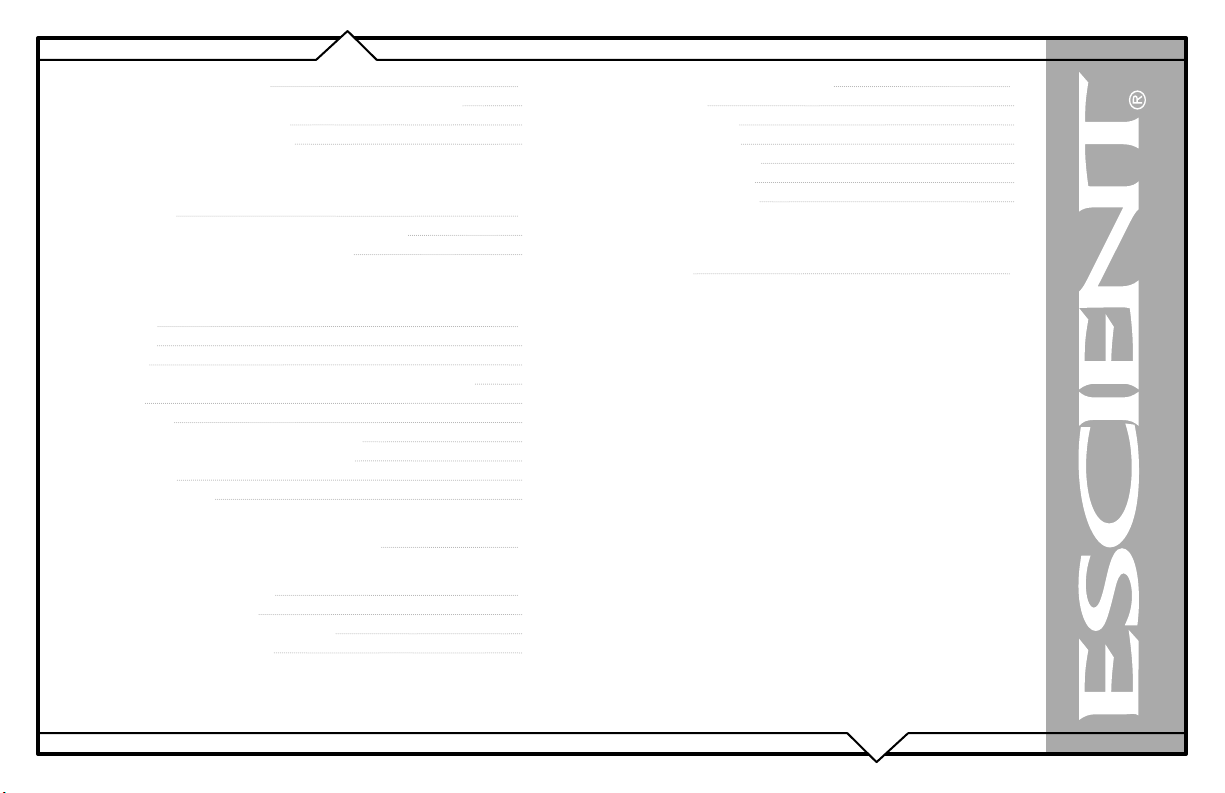
FIREBALL UTILITIES 69
GETTING INFORMATION ABOUT YOUR FIREBALL 69
RESTARTING THE SYSTEM 70
UPDATING THE SOFTWARE 71
CONTROLLING FIREBALL FROM A WEB
BROWSER 72
SETTING UP THE FIREBALL WEB SERVER 72
USING THE WEB USER INTERFACE 72
NETWORKED AUDIO USING FIREBALL MUSIC
CLIENTS 73
SERVERS 73
CLIENTS 73
LOCATING THE FIREBALL CLIENTS AND SERVERS 74
Central 74
Distributed 75
CONFIGURING A FIREBALL SERVER 76
CONFIGURING A FIREBALL CLIENT 76
Networking 76
Server Selection 76
ESCIENT TECHNICAL SUPPORT 77
TROUBLESHOOTING 78
NETWORK PROBLEMS 78
SOFTWARE UPDATE PROBLEMS 78
RECORDING PROBLEMS 78
ADDITIONAL INFORMATION 79
SPECIFICATIONS 79
Video Specifications 79
Audio Specifications 79
Physical Specifications 79
3rd Party Certifcations 79
FCC Part 15, Subpart B 79
GRACENOTE® END-USER LICENSE
AGREEMENT 80
PAGE 4
FireBall™ MP-150 User’s Manual
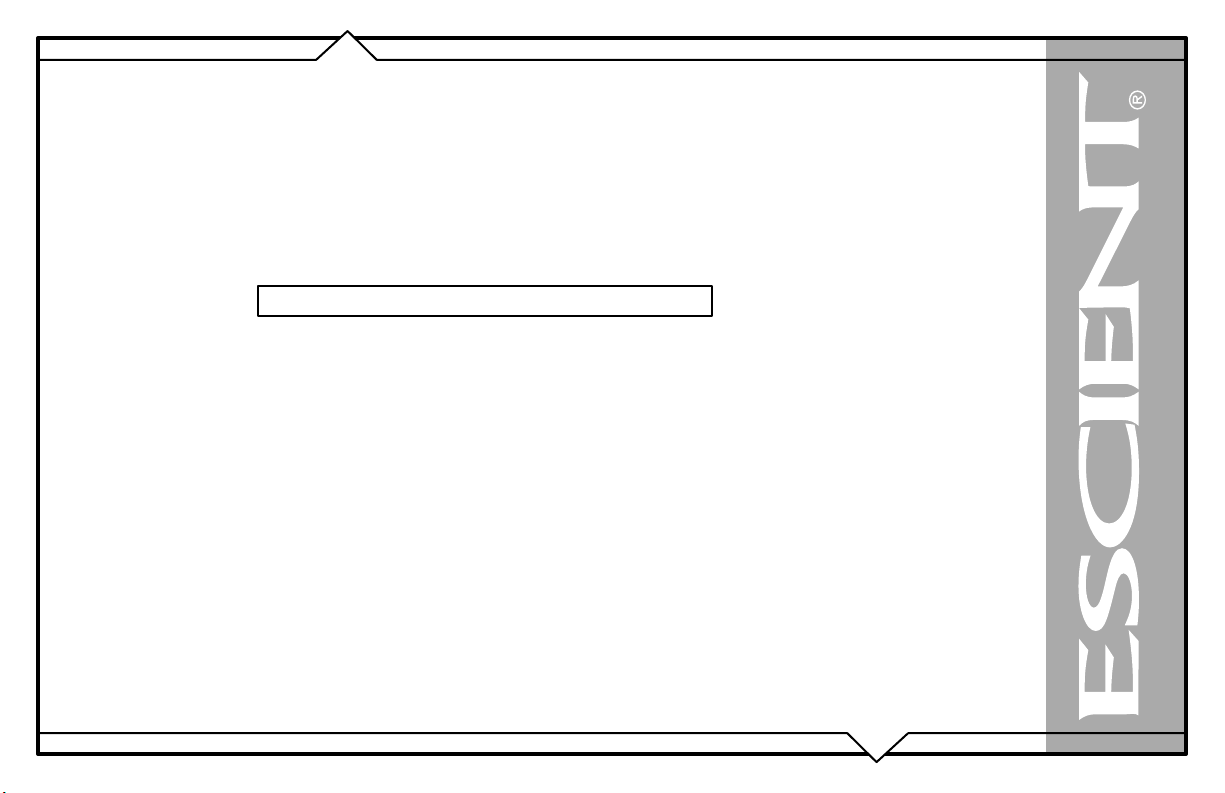
PRODUCT INTRODUCTION
Thank you for purchasing a FireBall Media Management system from Escient (a division of D&M Holdings).
ABOUT THIS MANUAL
This FireBall User’s Manual is intended to provide the reader with an overview of the main features and benefits of the Escient FireBall Media
Management Systems. For more information, please refer to the Escient web site (www.escient.com) or contact your Escient dealer.
RECORD YOUR SERIAL NUMBER
The serial number for this unit is located at the rear of the device. Please record the serial number in the space provided below. Refer to it whenever
you call Escient Tech Support (800.372.4368) regarding this product.
FireBall Serial Number:
MANUAL DISCLAIMERS
At the time of printing, the screen shot images in this manual matched the interface screens. However, since FireBall has the capability of
downloading software updates and enhancements on a regular basis, the resulting screen updates may no longer match the images in this manual.
Please check the Escient website for more information about software updates.
PAGE 5
FireBall™ MP-150 User’s Manual
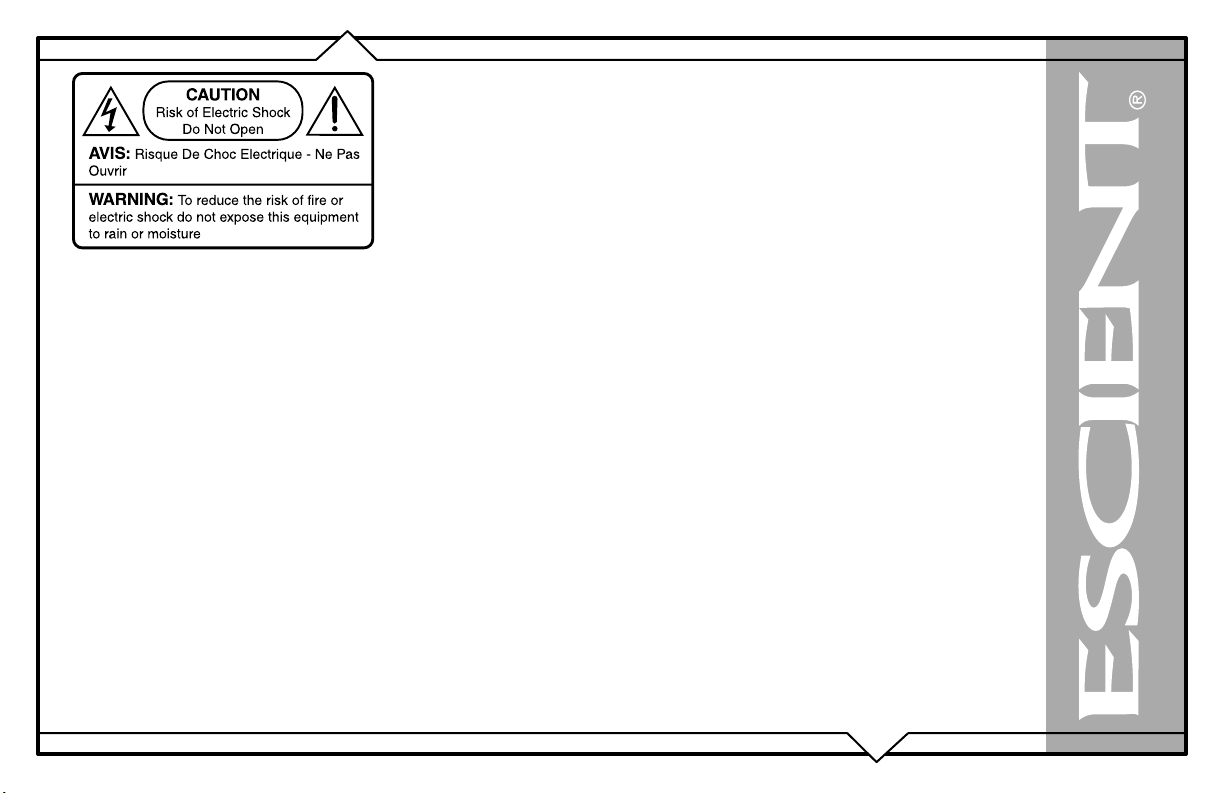
WARNINGS AND PRECAUTIONS
• Do not use this apparatus near water.
• Clean only with a dry cloth.
• Do not block any ventilation openings.
• Do not install near any heat sources such as radiators, heat registers, stoves, or other apparatus
(including amplifiers) that produce heat.
• To reduce the risk of electric shock, do not remove the cover. No user serviceable parts are
inside. Refer servicing to qualified service personnel.
• To prevent electric shock, do not use a 3 wire to 2 wire adapter plug.
• A three prong grounded outlet is required.
• You are cautioned that any change or modification not expressly approved in this manual or
approved in writing by an authorized representative of Escient could void your warranty and/
or your authority to operate this equipment.
• Prolonged use of any video device which produces a static (non-moving, non-changing) or
repetitive image on your projector, television or plasma display device can cause “screen
burn-in”. You are encouraged to leave the FireBall screen-saver turned on and set to the
lowest possible “time-out” duration. Warning: This device uses the mains plug as the means to
disconnect the unit, this unit remains powered unless disconnected from the mains source.
PAGE 6
FireBall™ MP-150 User’s Manual
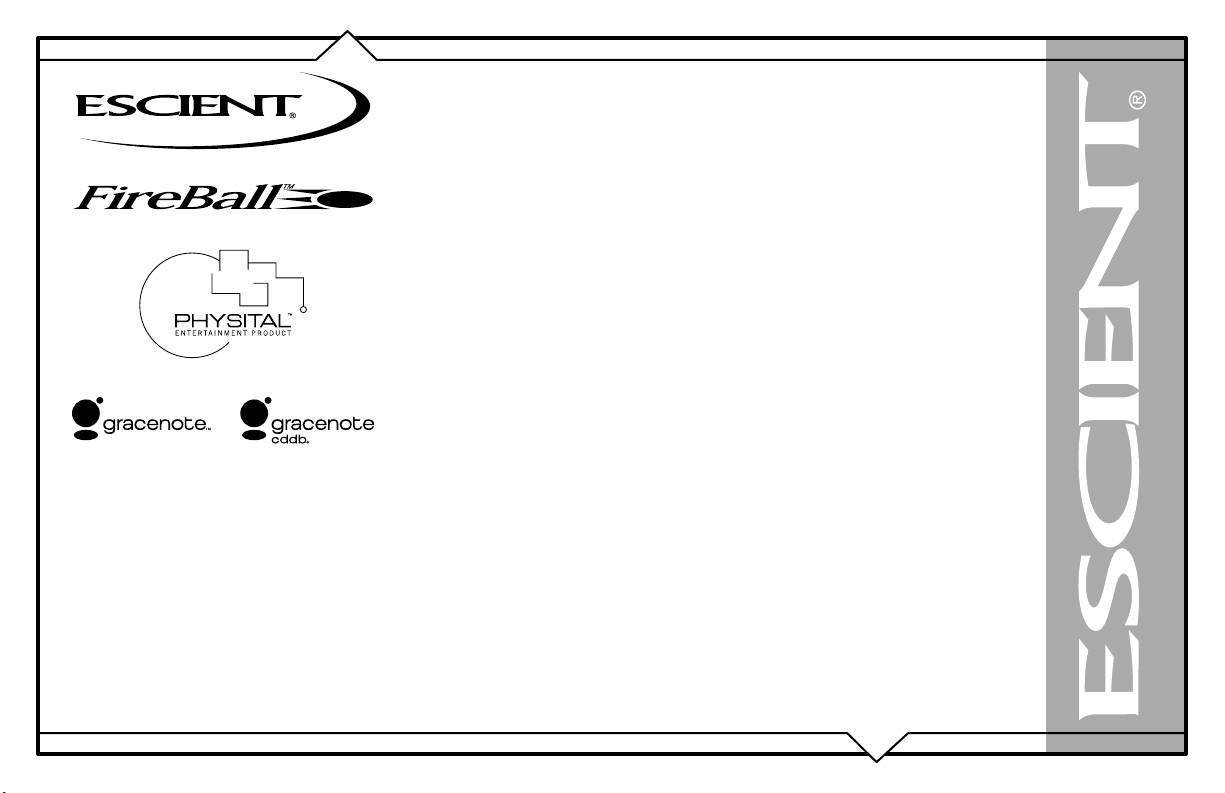
TRADEMARKS & SERVICE MARKS
Escient®, the Escient logo, and FireBall® are trademarks of Digital Networks North America.
FireBall and Physital are trademarks of Escient®.
Other product names mentioned herein are used for identification purposes only and may be
trademarks of their respective companies.
Music recognition technology and related data are provided by Gracenote®. Gracenote is
the industry standard in music recognition technology and related content delivery. For more
information visit www.gracenote.com.
CD and music-related data from Gracenote, Inc., copyright © 2000-2005 Gracenote.
Gracenote CDDB® Client Software, copyright 2000-2005 Gracenote. This product and service
may practice one or more of the following U.S. Patents: #5,987,525; #6,061,680; #6,154,773,
#6,161,132, #6,230,192, #6,230,207, #6,240,459, #6,330,593, and other patents issued or pending.
Gracenote and CDDB are registered trademarks of Gracenote. The Gracenote logo and
logotype, and the “Powered by Gracenote” logo are trademarks of Gracenote.
PAGE 7
FireBall™ MP-150 User’s Manual

WARRANTY INFORMATION
Terms of Coverage - Each Escient branded media management system sold comes with a standard one (1) year warranty. This warranty provides
no-charge coverage under normal product usage, for a period of one year from the date of registration and/or purchase (whichever is earlier). This
warranty program provides the following key features and benefits:
• Twelve (12) months service, parts and labor.
• Five (5) day turn around time on all standard in-warranty repairs. No charges to the customer other than in-bound shipping charges which are
determined by the shipping method. All return shipments will be via Standard Ground Transportation (approximately 5 business days).
• Twelve (12) months of regular hour telephone support (9AM to 7PM EST), Monday through Friday.
• 24-hour email response from the Escient Support Website.
• Software maintenance updates provided via a broadband or dial-up Internet connections.
• Access to 24-hour music and movie databases and entertainment services providing access to thousands of CD and DVD titles and associated
information.
What is Covered - The goal of this warranty is to cover operational problems that might arise with your product during normal use. This includes
failure to start, improper operation, or intermittent failures. As part of the warranty, Escient will pay for all labor and materials used in the repair of
the system. Escient reserves the right to use new or factory refurbished parts in the repair of these in-warranty systems. Escient will also pay for the
return shipment of the repaired system via standard ground transportation. At Escient’s discretion, the Company will repair or replace any system sent
in for repair. Upon repair, the product will be new or like-new in condition and will meet all necessary regulatory requirements.
What is Not Covered - Escient products are sold through Escient approved dealers. A number of items must remain intact in order for Escient to
verify and validate this warranty. Additionally, there are several conditions which violate Escient’s warranty program. These include:
• The product was not purchased through an approved Escient Dealer.
• Any product, on which the serial numbers has been defaced, modified or removed physically or electronically will not be covered by an Escient
warranty.
• Escient will not cover under warranty damage to the product as a result of accident, misuse, abuse, neglect, fire, water, lightning, or other acts
of God or nature, improper storage, unauthorized modification, or failure to follow instructions.
• Any type of unauthorized repair or modifications made to the system resulting in damage to the product will not be covered under this warranty.
• Damage caused to the product as a result of improper shipping or installation.
• Any problems related to the use of the product which is not a direct problem with the product.
• Damage caused to the product as a result of improper installation to third party peripherals or products, or incorrect connection to peripheral or
products.
FireBall™ MP-150 User’s Manual
PAGE 8
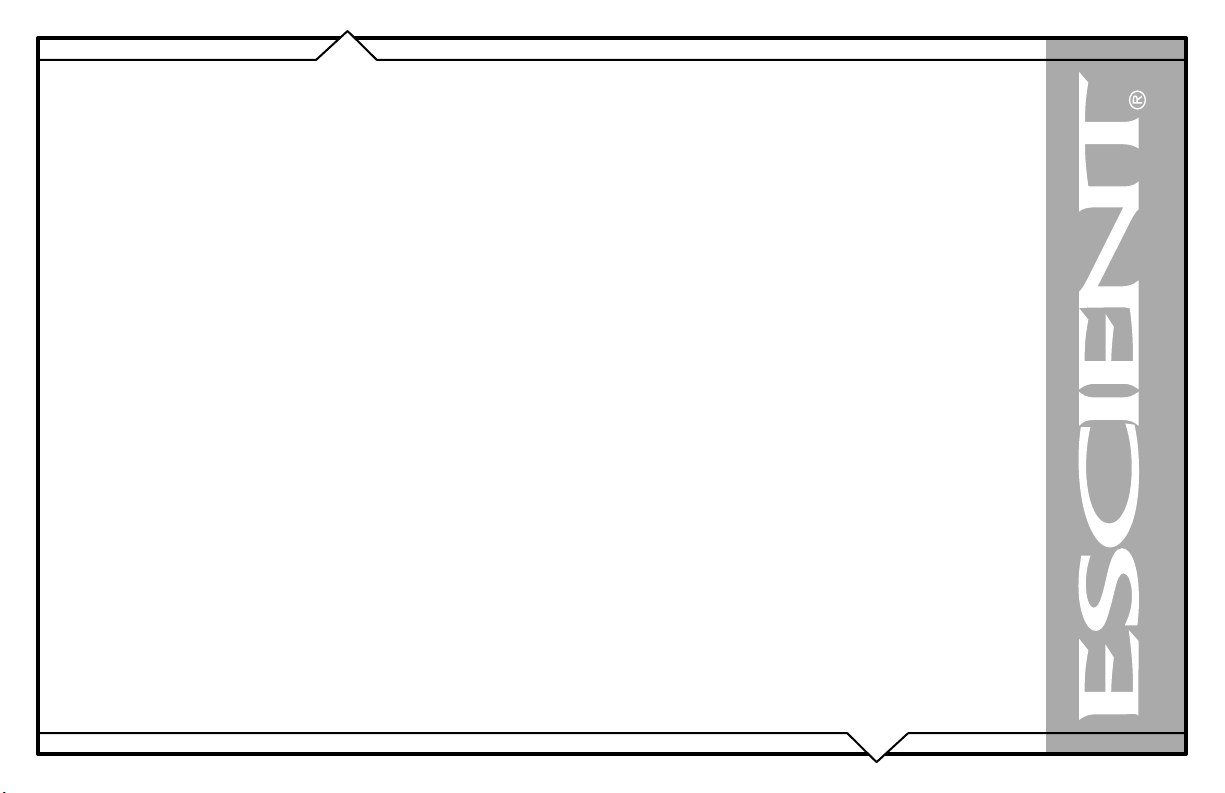
• Additionally, Escient does not cover the following items under the terms or its warranty programs:
• Installation or removal charges.
• Cost of initial technical adjustments (setup costs).
• Battery replacement.
Escient’s sole liability for any defective product is limited to the repair or replacement of the product at our discretion. Escient shall not be liable
for damages to other property caused by defects in this product, damages based upon inconvenience, loss of use of the product, loss of time or data,
commercial loss or any other damages, whether real, incidental or consequential.
Escient shall not be liable for damage or loss of data including but not limited to music recorded to storage devices. It is the customer’s responsibility
to maintain the original media and/or appropriate backup copies within the specific rights of the media’s copyright holder.
How to Return a Product - Contact your dealer or Escient’s Customer Support group at 800-372-4368.
Please have the following information ready for your dealer or Escient’s Customer Support technician:
• Product Serial Number
• Model Number
• Date of Registration or Purchase
• Place of Purchase
Upon reviewing the request for repair under warranty provisions, Escient’s Technical Support group will issue a Return Material Authorization
(RMA) number. This number is to be attached to the outside of the shipping carton. Additional instructions will be provided by technical support.
Please be sure to use original packing carton and internal packing materials to assure proper shipment of the system. Insurance costs are the
responsibility of the customer. Most shippers only provide standard coverage for $100 in cost so please protect yourself by providing additional
insurance for the returned product.
Out of Warranty Repair - Escient provides out of warranty repair service on a cost plus labor basis. Minimum charges will apply. Technical
support will provide information on this service at the time of the call.
PAGE 9
FireBall™ MP-150 User’s Manual
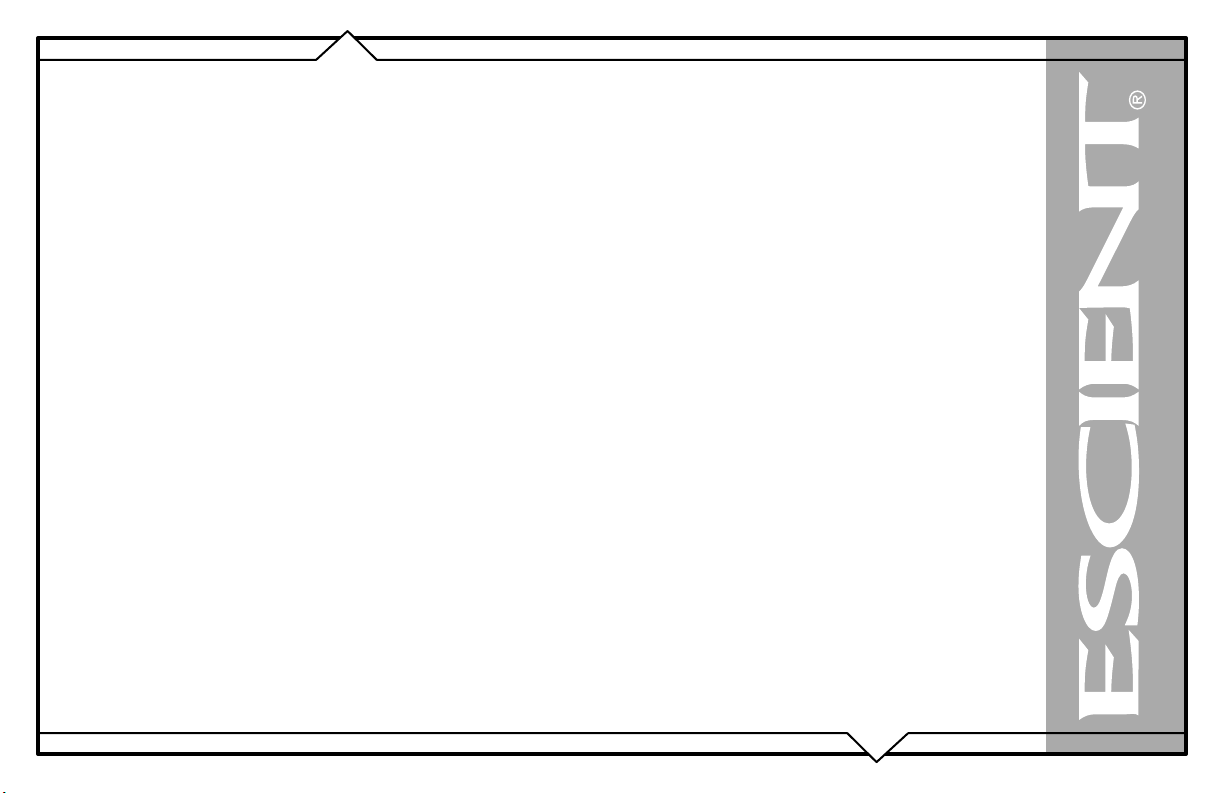
ESCIENT PRIVACY POLICY
Escient is committed to providing you with a product that you enjoy and are confident in using, and are committed to providing services in a private
and secure environment.
We recognize and respect each individual user’s privacy and have created this Privacy Policy to demonstrate our commitment to your privacy.
We want you to be fully informed about the information that we collect, why we collect it, and with whom we share it.
It is our hope that, after reading this notice, you will understand our commitment to privacy and be confident that we will use your information
responsibly. By using the Escient FireBall, you are accepting the practices described in this Privacy Policy.
The option to read the Escient Privacy Policy appears on the zip code screen of the Quick Start automatic setup procedure. In addition, you can
access the statement at any time by pressing the SETUP key and choosing the GENERAL menu, and then selecting the PRIVACY POLICY
option..
CONTACT INFORMATION
Escient may be contacted by using the following information. Once you have worked with your local Escient dealer, we encourage you to contact us
if you are in need of any further assistance.
Escient
6640 Intech Blvd. Suite 250
Indianapolis, Indiana 46278
Phone: 800-372-4368 Press “2” for Sales, or “3” for Support
Fax: 317-616-6790
Internet: www.escient.com
Email: support@escient.com
Hours: Monday - Friday 9:00am - 7pm EST
COPYRIGHT
This manual is copyright ©2005 by D&M Holdings and Escient. All rights reserved.
PAGE 10
FireBall™ MP-150 User’s Manual
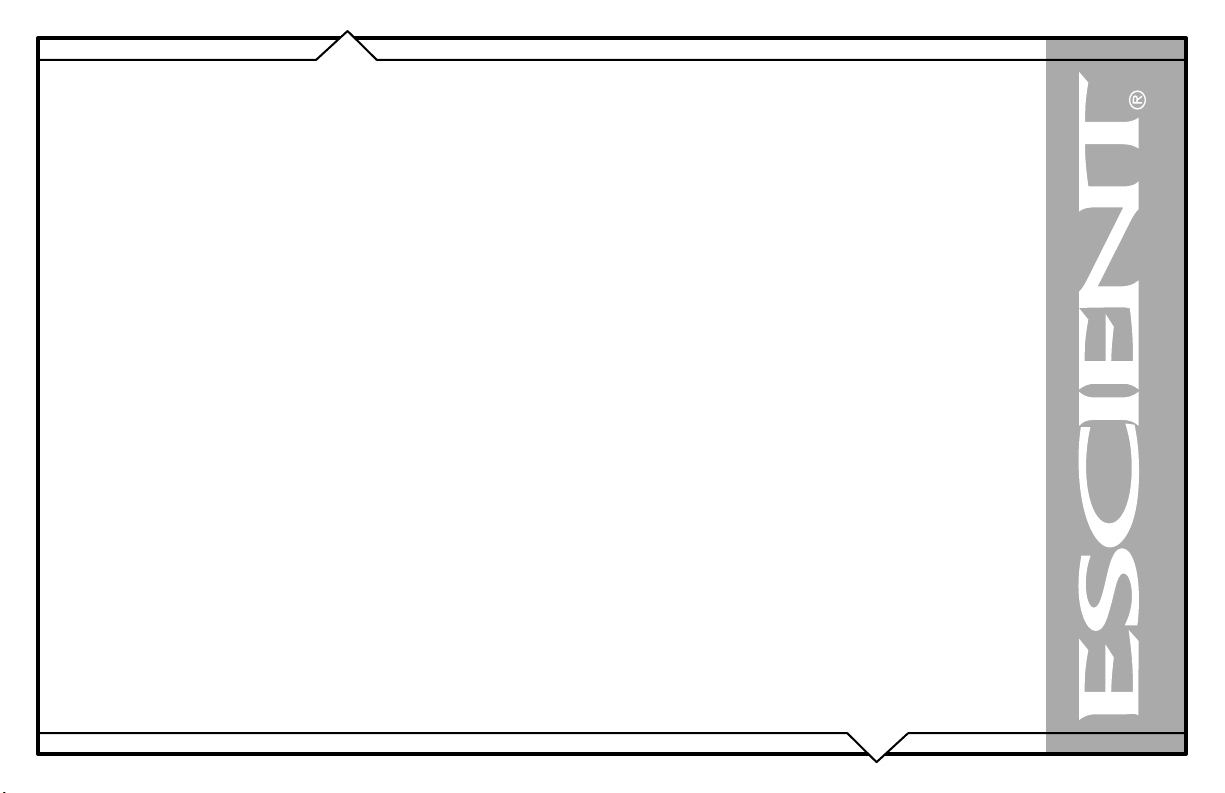
TERMS AND DEFINITIONS
Following are terms used throughout this manual:
• Button - refers to a graphic item on the display screen.
• Group - a collection of similar music titles. Standard genre groups are provided and custom groups can be created by the user.
• Highlight - highlighting is used to indicate the user’s selection on screen. When the selection moves up, down, left, or right, the highlight
moves to the next nearest item. No action is taken (except that more information may be displayed on the screen) until the Select key is pressed.
• Info Text Area - the portion of the guide screen used to display information about the highlighted title.
• Playlist - a collection of one or more music tracks or songs.
• Title - a collection of music tracks commonly referred to as a CD, Album or Playlist.
• Key - refers to one of the buttons on your remote or keyboard.
• MP3 - a compressed digital audio format. MP3 files are smaller than the original CD tracks and sound almost identical.
• FLAC - a lossless compressed digital audio format. FLAC files are smaller than the original CD tracks and are bit for bit duplicates of the
original.
• WMA - a digital audio format from Microsoft which stands for Windows Media Audio.
• Guide - a grid or list of information, used to browse your media library.
• Player - the screen used to display the currently playing media.
PAGE 11
FireBall™ MP-150 User’s Manual
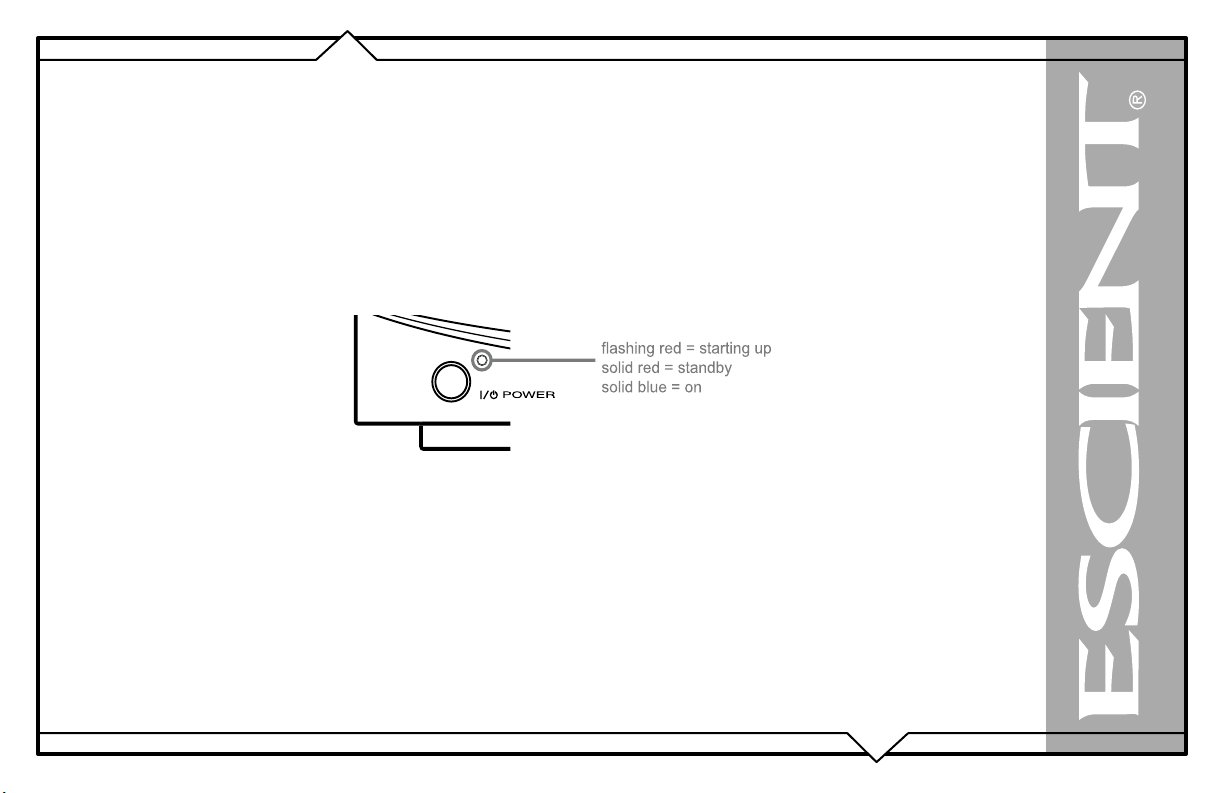
SETUP
This manual assumes that you followed the printed “Quick Setup Guide” that came with your FireBall. If you have not properly connected your
FireBall to your audio/video system, please go back and follow the “Quick Setup Guide” guide before continuing with this User Manual.
POWER STATES
After the FireBall unit is plugged in, the Standby LED located next to the power button will flash red until the startup process is complete.
Please wait. This may take several minutes.
When the Standby LED is solid RED, the FireBall is now in a standby or “sleep” mode. There is no video output when FireBall is in standby mode.
Press the Power button (on the front panel or on the remote) once and the video output is displayed on your TV. The unit is now ON and the LED will
be solid blue.
To change from the ON mode back to the standby or “sleep” mode, press the Power button on the front panel or on the remote once. The video output
will go blank and the LED will be solid red.
If power is removed from FireBall for any reason, including a power outage or if the unit is unplugged, FireBall will automatically return to the
Standby state as soon as power is restored. When FireBall is turned on again, FireBall will return to the same source mode that it was in when power
was lost.
To force the FireBall to restart, PRESS and HOLD the Power button on the front of the unit for 4 seconds, and release it when
the standby LED starts blinking.
When the Standby LED is RED and FireBall has completed its startup process, press the Power button once to turn on the FireBall.
PAGE 12
FireBall™ MP-150 User’s Manual
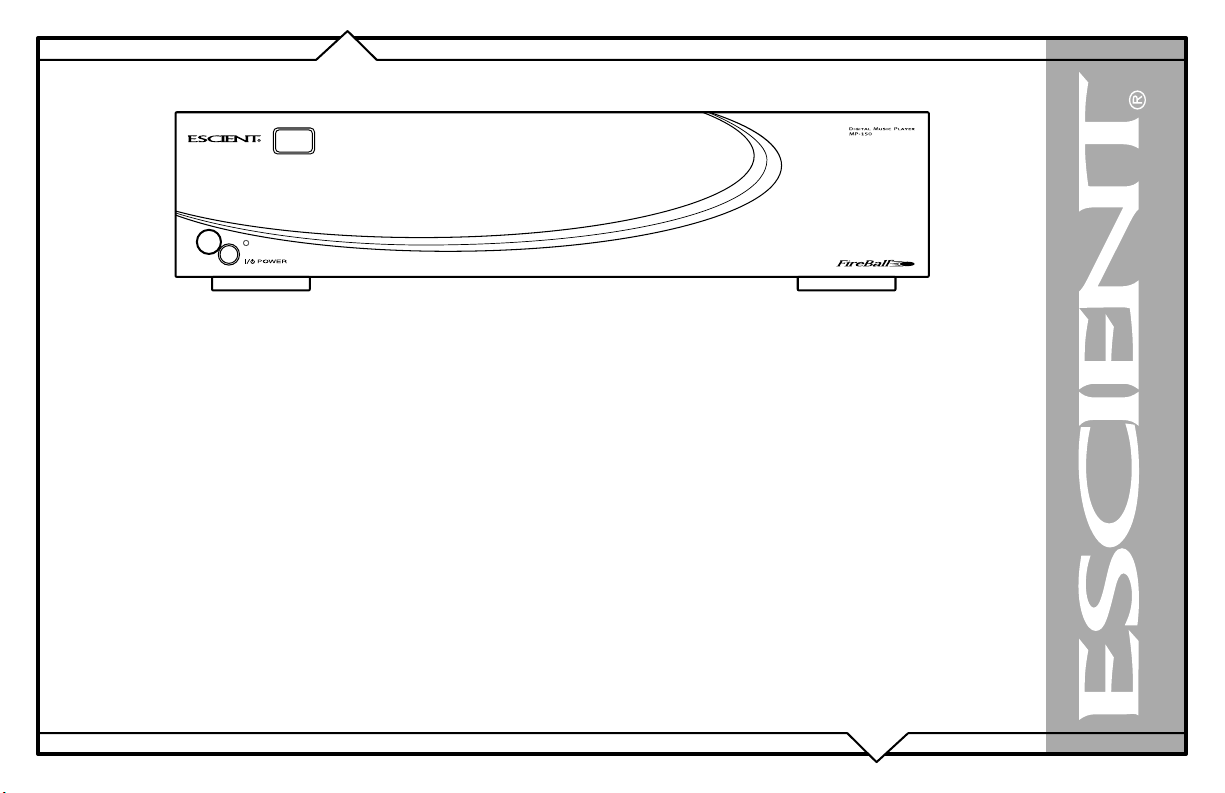
FRONT PANEL OVERVIEW
1
1 - POWER
PAGE 13
FireBall™ MP-150 User’s Manual
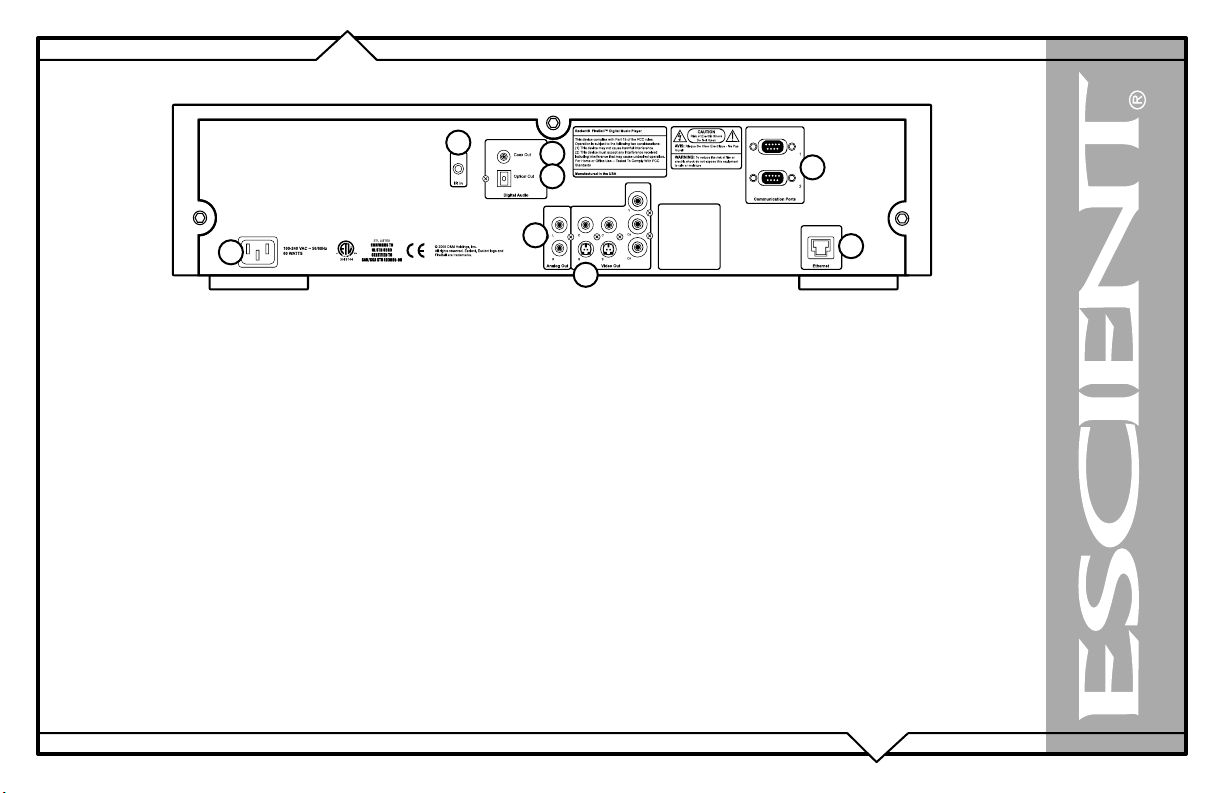
REAR PANEL OVERVIEW
2
1
1 - POWER
2 - IR IN
3 - DIGITAL AUDIO COAX OUT
4 - DIGITAL AUDIO OPTICAL OUT
5 - ANALOG AUDIO OUT
6 - VIDEO OUT
7 - COMMUNICATION PORTS
8 - ETHERNET
3
4
5
6
7
8
FireBall™ MP-150 User’s Manual
PAGE 14
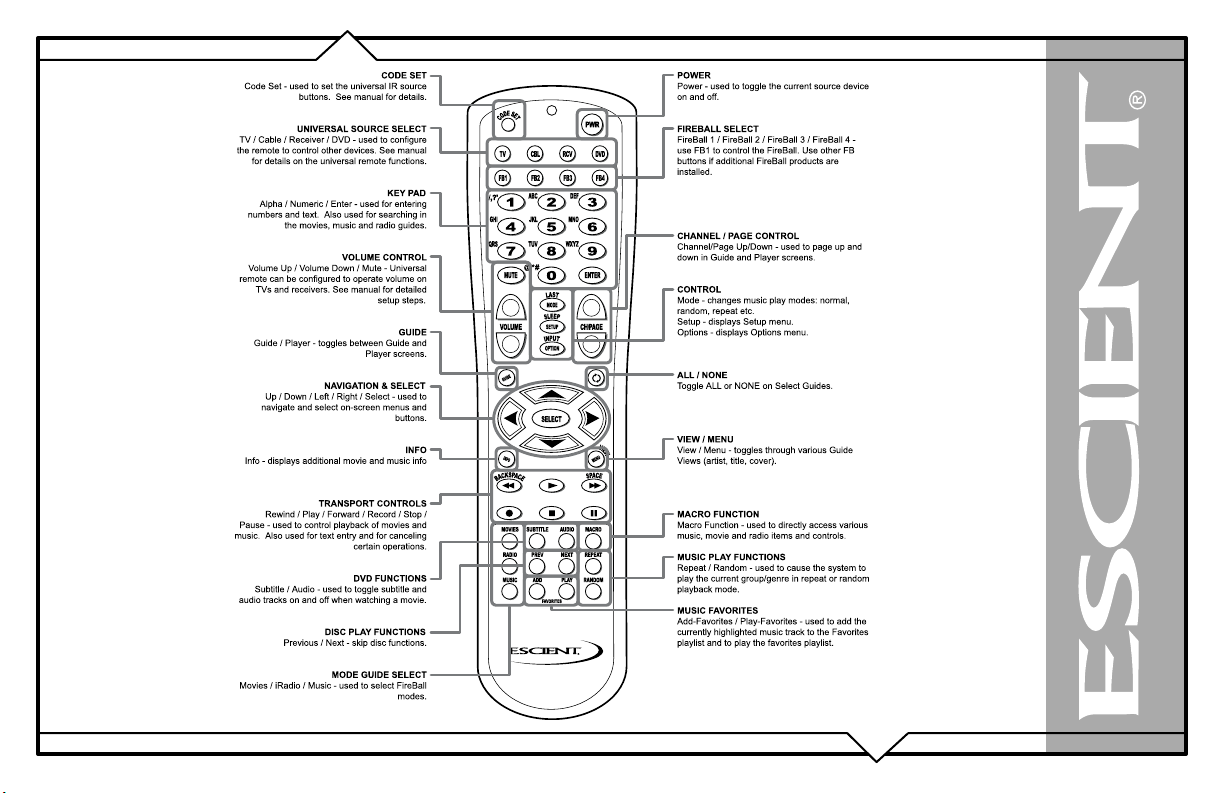
REMOTE OVERVIEW
PAGE 15
FireBall™ MP-150 User’s Manual
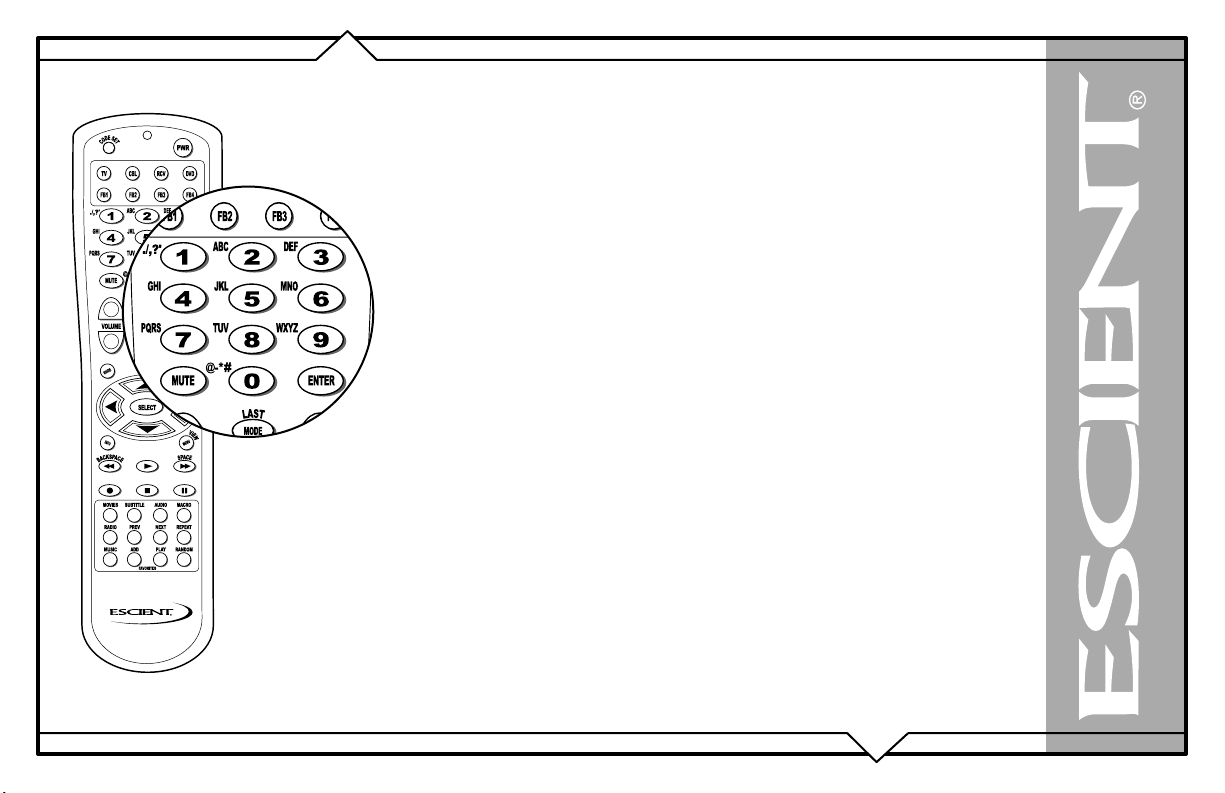
ENTERING TEXT WITH THE REMOTE CONTROL
The remote control can be used to enter text in all text fields. This text entry capability is provided
to allow you to fill out short text fields – such as those that occur in the setup and edit screens.
FireBall’s wireless keyboard should be used when extended typing is required.
Entering Numeric Entry Mode
In fields where FireBall expects only numeric characters to be entered (such as phone number
fields), an indicator will appear on the screen that displays the letters “123” indicating that only
numbers can be entered.
Typing Characters with the Remote
The remote control based text entry capability is similar to that provided on standard telephones and
cell phones. Each numeric key has characters associated with it that can be accessed by pressing
the key one or more times. You have .5 seconds after a key is pressed to enter a second character
from the same key. If you press the same key within .5 seconds, the second character associated
with that key replaces the initial character. If you do not press the same key within .5 seconds, the
text cursor moves to the next location so that the same key can be pressed again to enter a second
character.
The “2”, “3”, “4”, “5”, “6”, and “8” keys each support three letters and one number and can be
pressed from one to seven times to display upper case, lower case, and numeric characters. The “7”
and “9” keys both support four letters and one number and can be pressed from one to nine times.
The “1” and “0” keys support all of the special characters and will cycle through each character for
every key press.
The text characters follow the same convention used by a standard telephone – except in the case of
the “1” and “0” keys which contain additional characters.
When entering characters at the beginning of a field or characters that follow a space, FireBall
assumes that upper case characters are preferred. Therefore, characters are entered in the following
cycle – uppercase, lowercase, and numeric. For example, the first key press enters an uppercase
letter corresponding to the first letter associated with the key. Pressing the “2” key once displays an
“A” in the text field, pressing the “2” key twice displays a “B”, pressing it again will
FireBall™ MP-150 User’s Manual
PAGE 16
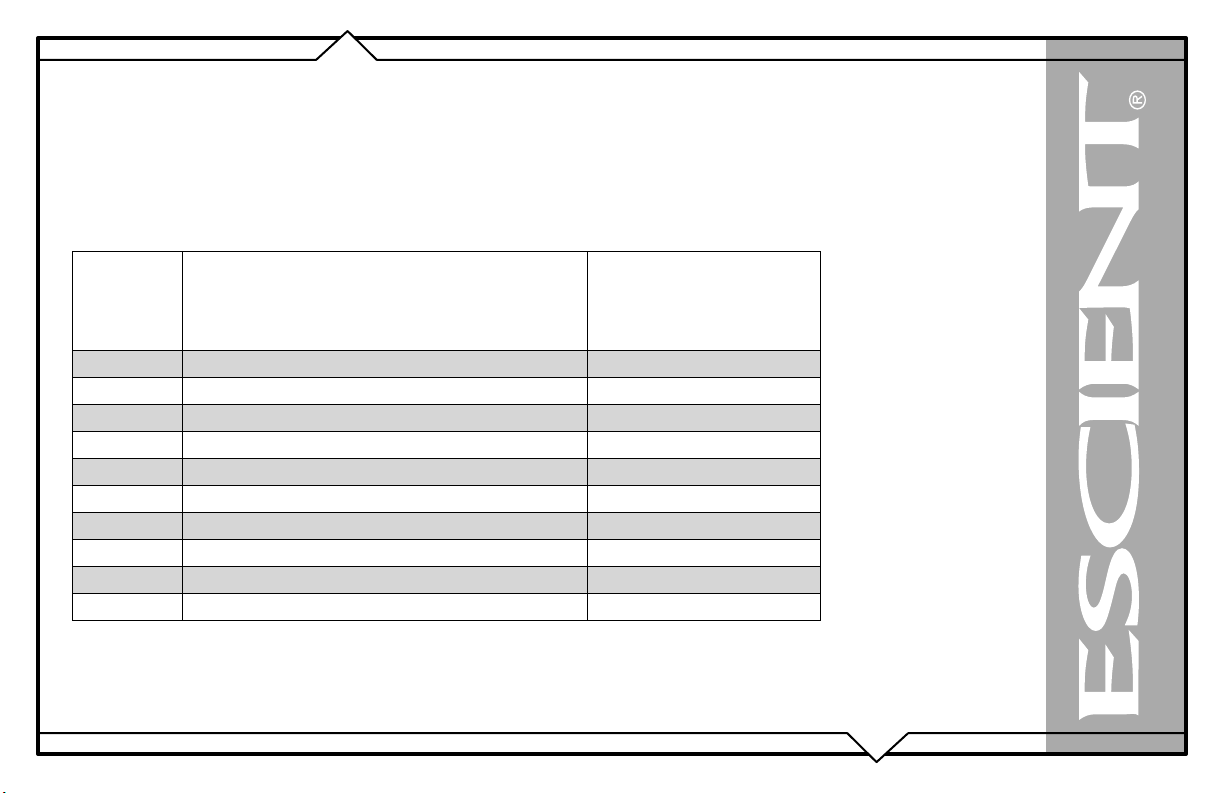
display a “C”. The fourth key press displays a lower case “a”, the fifth key press displays a lower case “b”, and the sixth key press displays a lower
case “c”. Lastly, pressing the “2” key a seventh time displays the number “2”.
When entering the second character in a text field or the second character following a space, FireBall assumes that lower case is preferred and the
character entry cycles in the following pattern – lowercase, uppercase, and numeric.
The following text entry table describes the sequence of characters that appear when specific keys are pressed on the
remote:
PAGE 17
Key
1
2
3
4
5
6
7
8
9
0
Alpha Mode
1stcharacter or 1st character after a
space
1. / , ? ‘ : ; &~! 1. / , ? ‘ : ; &~!
ABCabc2 abcABC2
DEFdef3 defDEF3
GHIghi4 ghiGHI4
JKLjkl5 jklJKL5
MNOmno6 mnoMNO6
PQRSpqrs7 pqrsPQRS7
TUVtuv8 tuvTUV8
WXYZwxyz9 wxyzWXYZ9
0@ _ - * # [ ] ( )+= 0@ _ - * # [ ] ( )+=
Alpha Mode 2
character or 2nd
character after a
space
nd
FireBall™ MP-150 User’s Manual
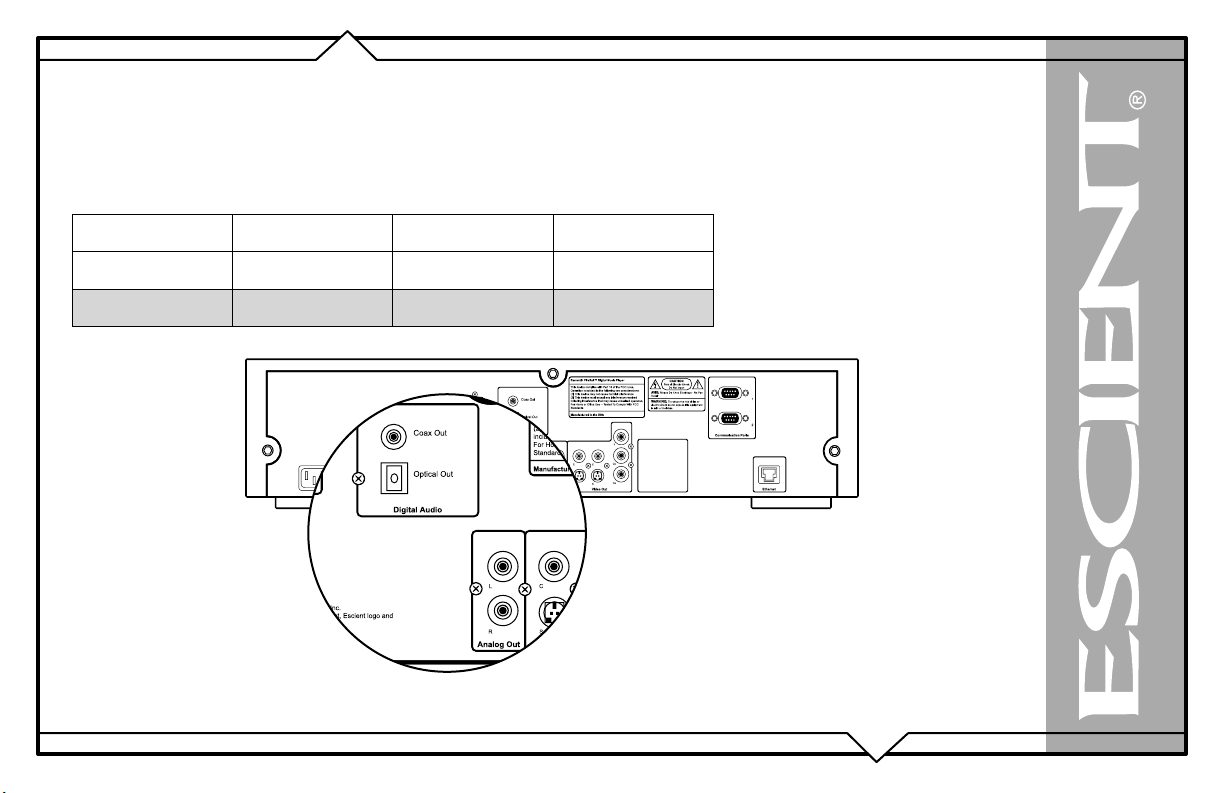
ADDITIONAL CONNECTION AND HOOKUP INFORMATION
AUDIO OUTPUTS
The optical, coax, and analog audio outputs are all active when playing media from the internal hard drive or Internet Radio. Both digital and analog
connections must be made from the changer to the FireBall for the FireBall to output both digital and analog outputs.
This table shows which audio outputs are active for each type of audio source.
Audio Source Analog Out
Streaming Music
YES YES YES
Digital Optical
Out
Digital Coax Out
Internet Radio
PAGE 18
YES YES YES
FireBall™ MP-150 User’s Manual
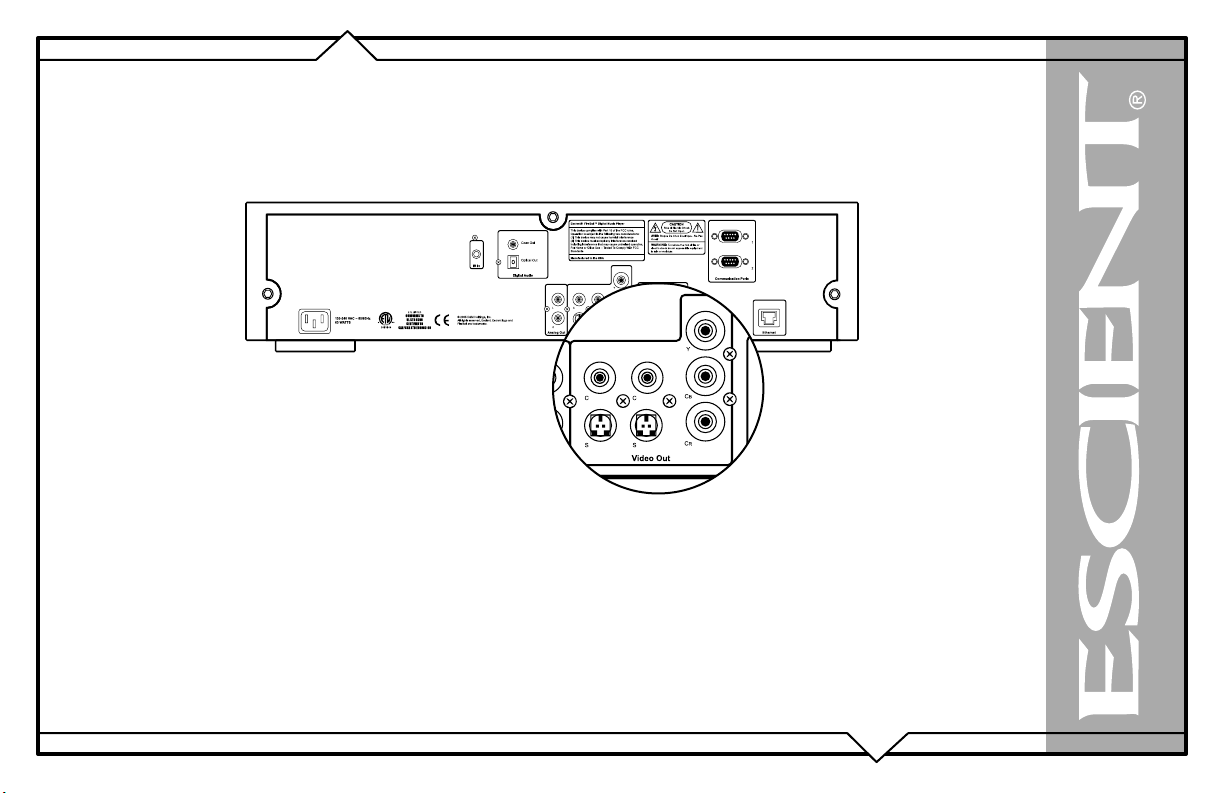
VIDEO OUTPUTS
FireBall has several video output formats and connectors including:
• 2 S-Video
• 2 Composite Video
• 1 Component Video (480i interlaced standard definition)
All video outputs are active at the same time, so you can use as many as you like without causing signal degradation.
The Component Video output will provide the best possible video quality for the FireBall User Interface, but will require that your video system has
an available component input.
One of the S-Video outputs is typically used for the optional Escient ETP-1500 touch panel to provide the user interface directly on the touch panel.
The other S-Video output can be used if the installation has an available S-Video input or for a distributed multi-room installation.
The two composite outputs are typically used for an a/v distribution system, such as the Xantech AV-61 or the Niles ZR-4630/8630 distribution
systems.
PAGE 19
FireBall™ MP-150 User’s Manual
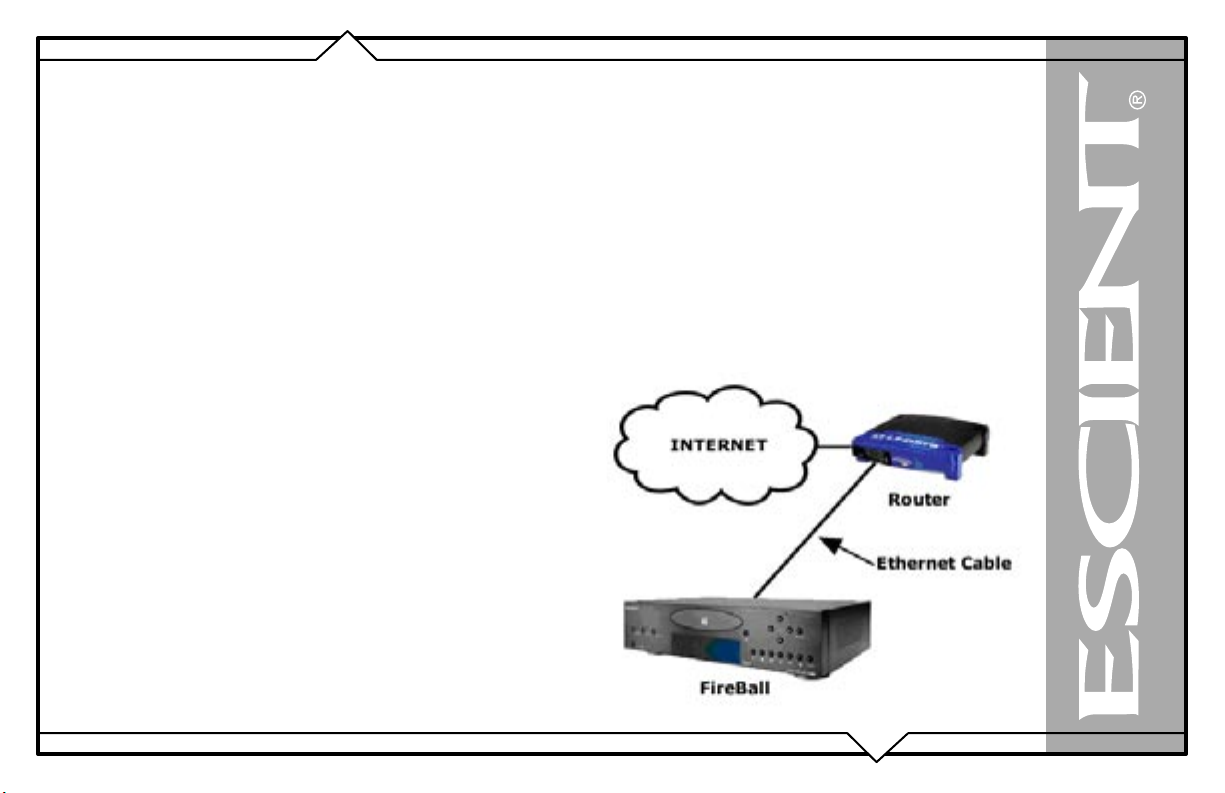
RS-232 CONNECTIONS
COM ports 1 or 2 may be used for connecting an Escient ETP-1500 wired touch panel, external modem or to interface with a third party control
system such as AMX or Crestron.
Note: You should use the Ethernet control system for controlling FireBall from a third party control system whenever possible. Using
the Ethernet control system frees up the COM ports for other purposes, allows much longer distances between FireBall and the control
system, and provides a much faster path for data transfer.
IR CONNECTIONS
The direct IR input jack on the back panel of the FireBall is for controlling FireBall from a wired IR distribution system such as a Xantech system.
This connection must be an IR signal with a 36kHz carrier using an 1/8” mono or stereo connector.
The IR input jack provides 12V power. This means that you can directly connect a 12V IR receiver (like the Xantech series 291 units) to the FireBall
using a 1/8” stereo connector.
ETHERNET CONNECTIONS
The Ethernet jack on the back panel of the FireBall accepts any standard twisted
pair CAT5 Ethernet cable. If you are connecting FireBall to a home network,
you typically connect a standard Ethernet cable from your Ethernet router or
hub to the FireBall.
There are different grades, or categories, of twisted-pair cabling. Category 5
is the most reliable and widely compatible, and is highly recommended. It runs
easily with 10Mbps networks, and is required for 100Mbps networks. You can
buy Category 5 cabling that is pre-made, or you can cut & crimp your own.
Category 5 cables can be purchased or crimped as either straight-through or
crossed. A Category 5 cable has 8 thin, color-coded wires inside that run from
one end of the cable to the other. Only wires 1, 2, 3, and 6 are used by Ethernet
networks for communication. Although only four wires are used, if the cable has
8 wires, all the wires have to be connected in both jacks.
FireBall™ MP-150 User’s Manual
PAGE 20
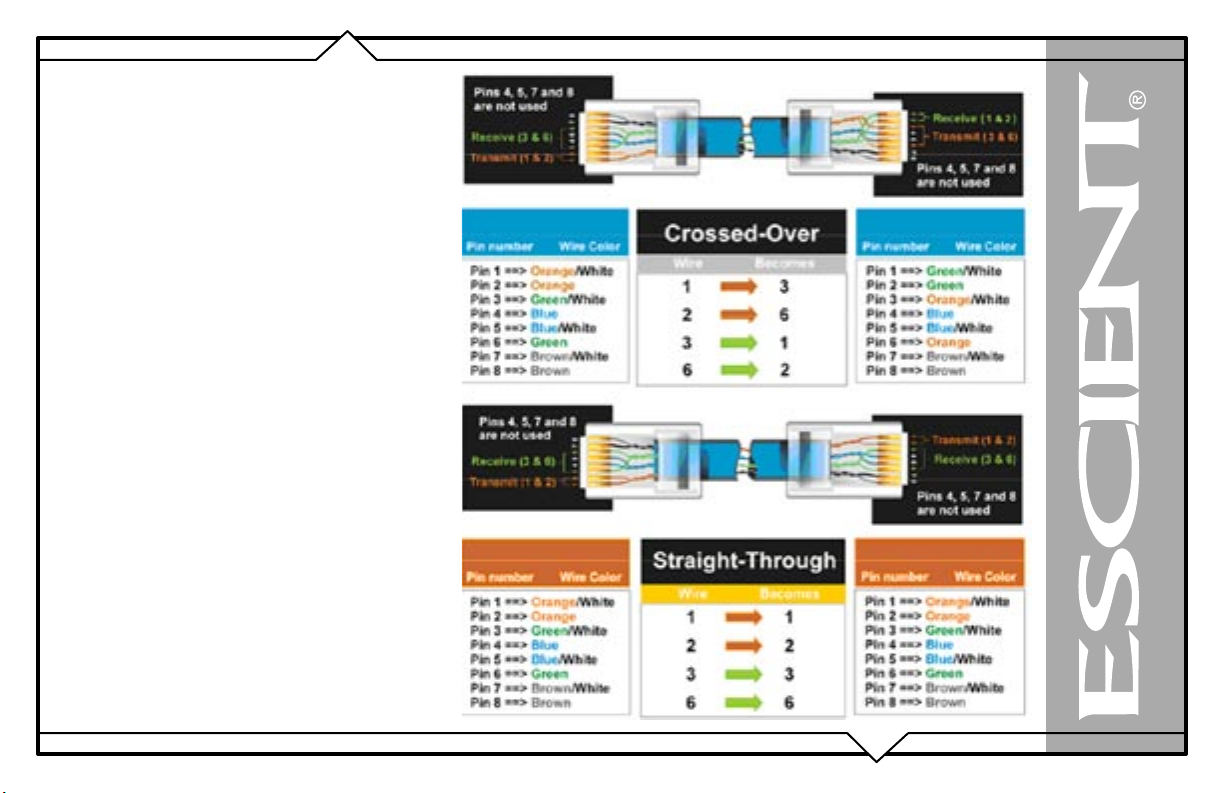
Straight-through cables are used for connecting
computers to a hub. Crossed cables are used for
connecting a hub to another hub (there is an exception:
some hubs have a built-in uplink port that is crossed
internally, which allows you to uplink hubs together with
a straight cable instead).
In a straight-through cable, wires 1, 2, 3, and 6 at one end
of the cable are also wires 1, 2, 3, and 6 at the other end.
In a crossed cable, the order of the wires change from one
end to the other: wire 1 becomes 3, and 2 becomes 6.
To figure out which wire is wire number 1, hold the cable
so that the end of the plastic RJ-45 tip (the part that goes
into a wall jack first) is facing away from you. Flip the
clip so that the copper side faces up (the springy clip will
now be parallel to the floor). When looking down on the
coppers, wire 1 will be on the far left.
CAT5 cabling should not exceed 100 meters. The
following drawing depicts the typical wiring scheme for
CAT5.
For more information about wiring an Ethernet network,
please refer to the Linksys web site
(www.linksys.com).
PAGE 21
FireBall™ MP-150 User’s Manual
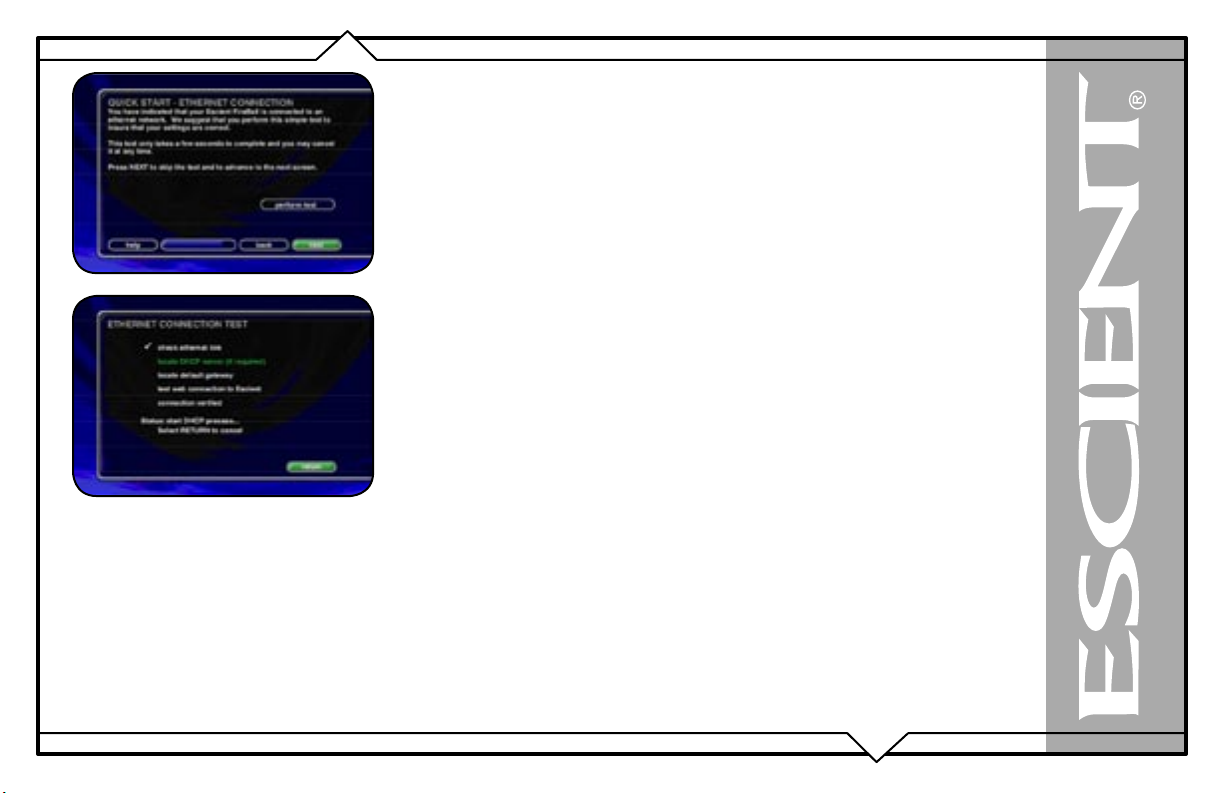
REGISTRATION
Registering your FireBall is accomplished automatically when you go through the Quick Start
process described in the User’s Manual. Registration includes properly configuring your FireBall
for Internet access and then connecting to the Escient servers to register your serial number and
download the latest Internet Radio stations.
If you experience difficulty completing the registration process in Quick Start, follow these
guidelines to make sure you have all of the required information and that you can make the proper
connection to your Internet Service Provider and the Escient Servers.
TESTING A BROADBAND CONNECTION
1. Check the Ethernet Network Link - The green LED next to the FireBall’s back
panel Ethernet jack should be on when properly connected to an Ethernet
network.
2. From the Ethernet Connection Quick Start screen, select the “perform test”
button. This will start the Ethernet Connection test which will test the following
network settings:
a. The ethernet link to your router or hub.
b. The DHCP addressing if you selected Dynamic IP Addressing.
c. The connection to your default Gateway (your route to the Internet).
d. The connection between your router and the Escient server.
If any of these tests fail, check your ethernet wiring with the proper test equipment, make sure your
router is properly configured as a DHCP router, and that you can access the internet using the same
network connection using a PC.
Check with your ISP or network administrator if you need assistance determining whether or not
you should use DHCP IP addressing. If you are going to use a static IP address, it must be in the
proper range assigned to your subnet. Again, check with your ISP or network administrator before
using a static IP address.
FireBall™ MP-150 User’s Manual
PAGE 22
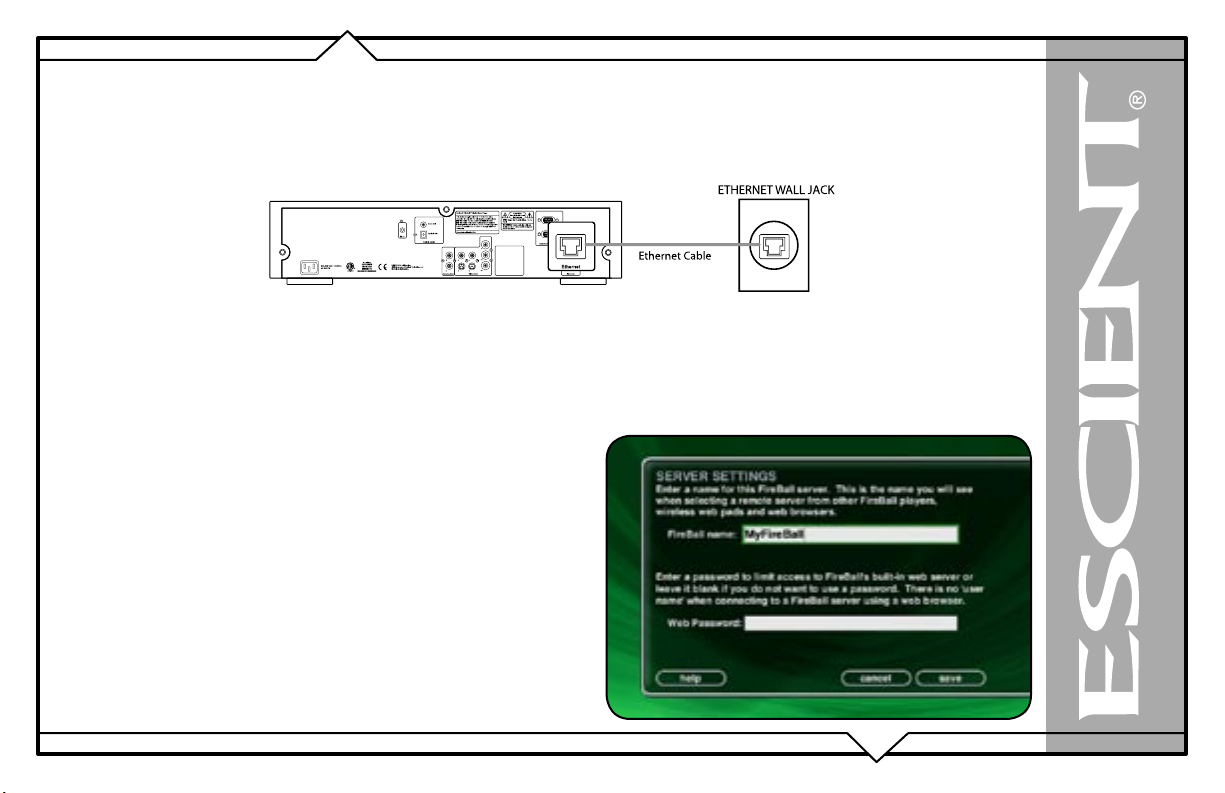
CONNECTING TO FIREBALL SERVER
FireBall MP-150 streams audio from a FireBall Server over an Ethernet network. Your FireBall MP-150 Music Player must be on the same Ethernet
network as your FireBall server. This section will assume that you have properly connected your FireBall client to the same network as your FireBall
server. Please refer to the FireBall MP-150 Quick Setup document for instructions on properly connecting your FireBall MP-150 to your Ethernet
network before proceeding with this section.
If your FireBall MP-150 is properly configured on the same Ethernet network as your FireBall Music Server, the MP will automatically select the
first server it sees on the network and connect to it upon startup. You won’t have to do anything else.
CONNECTING TO A DIFFERENT FIREBALL SERVER
If you have more than one server on your network, you can manually select a
different server using the Server Connection screen.
Follow these steps to manually select a FireBall Music Server:
1. Press the SETUP key on the remote to display the Setup menu.
2. Select the NETWORK menu.
3. Select the SERVER CONNECTION menu.
4. Select the name of the FireBall server you want to connect to.
5. Select the SAVE button to save your selection.
The Music Guide will appear and display the music content from your FireBall
server’s internal hard drive. You can now access all of the music from your
FireBall server remotely using the FireBall MP-150.
PAGE 23
FireBall™ MP-150 User’s Manual
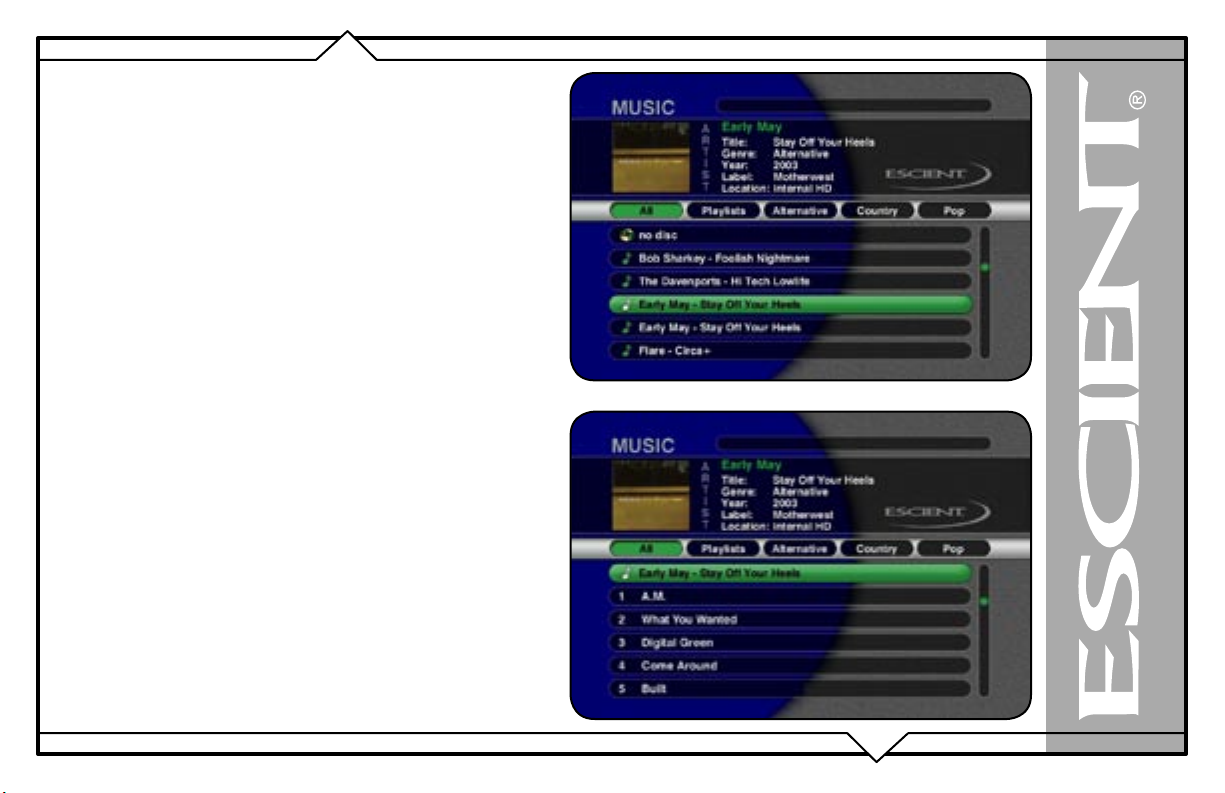
LISTENING TO MUSIC
BROWSING YOUR MUSIC LIBRARY
If you have CDs loaded into your external changers or if you have a
FireBall Music server on the same network as your DVDM, the Music
Guide is used to access your entire music collection. The Music Guide
allows you to browse, locate, and play all of your music in one easy to use
on-screen guide.
The Music Guide displays a scrolling list of all your Music Titles. Using
the remote control, you can navigate up and down the list. As each Title
is highlighted, you will notice that the Information Area and Cover Art
changes to reflect the currently highlighted Title.
SHOW AND HIDE TRACKS
If you press the SELECT key on the remote control, you will expand the
current Title to reveal a list of the Title’s Tracks.
Press the SELECT key again (when a Title is highlighted) to collapse the
current Title and hide the track names.
PAGE 24
FireBall™ MP-150 User’s Manual
