Page 1
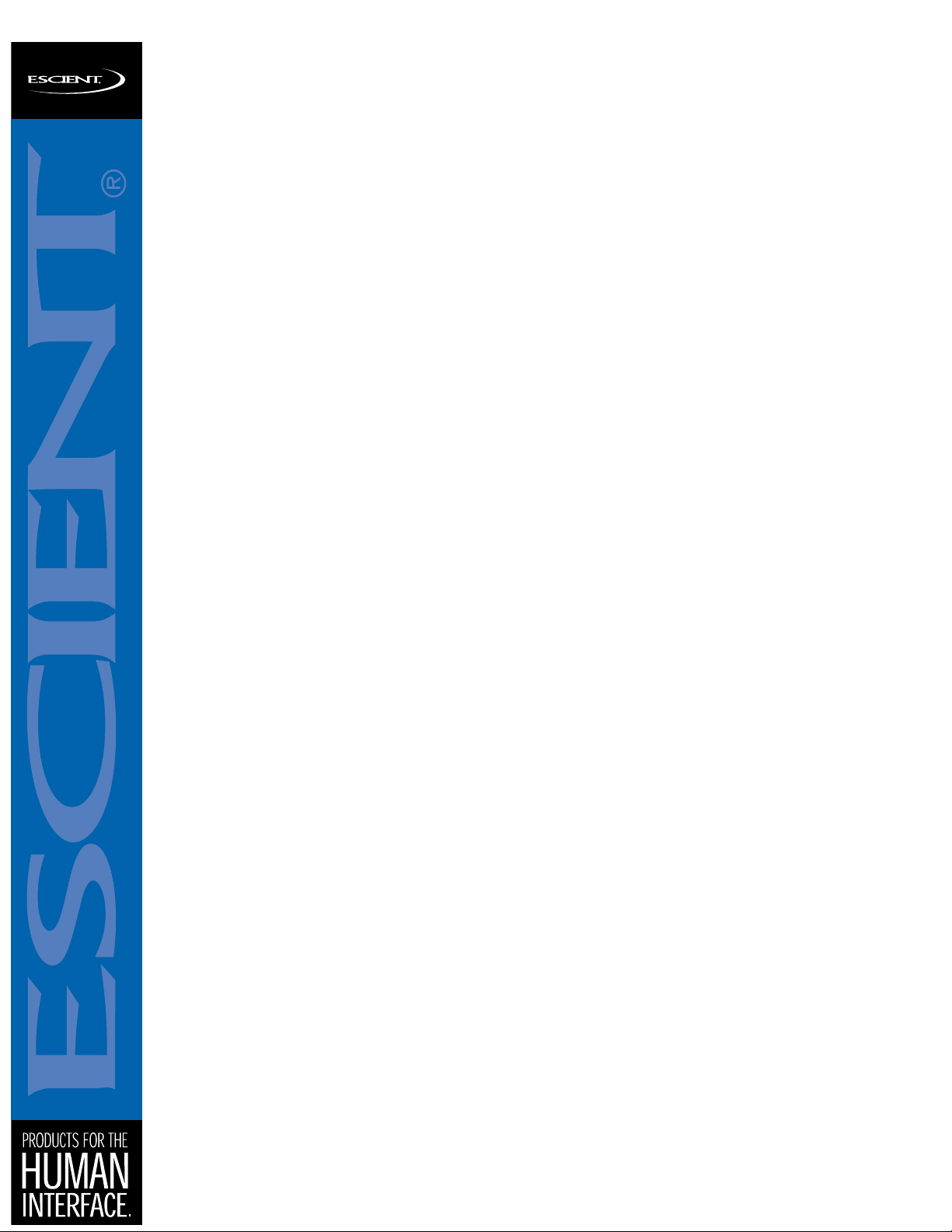
FIREBALL REMOTE CONTROL GUIDE WD006-1-1
12/23/2003
FIREBALL REMOTE
CONTROL GUIDE
Programming the Escient FireBall H-40/E-40/E-120/MP-100
Remote Control and Wireless Keyboard
6325 Digital Way Indianapolis, IN 46278 317.616.6789 phone 317.616.6790 fax www.escient.com
Page 2

FireBall IR Remote Control
The FireBall H-40, E-40, E-120, MP-100, and TuneBase
200 include a universal remote control that can be
programmed to operate up to 3 different Escient
products and 5 other home theater devices.
The 3 source buttons on the remote control labeled FB,
TB, and PP can only be programmed to operate the
Escient products. The 5 source buttons on the remote
labeled AUX, CBL, DVD, TV, and RCV can be
programmed to operate other devices.
FIREBALL REMOTE CONTROL GUIDE WD006-1-1
12/23/2003
6325 Digital Way Indianapolis, IN 46278 317.616.6789 phone 317.616.6790 fax www.escient.com
Page 3
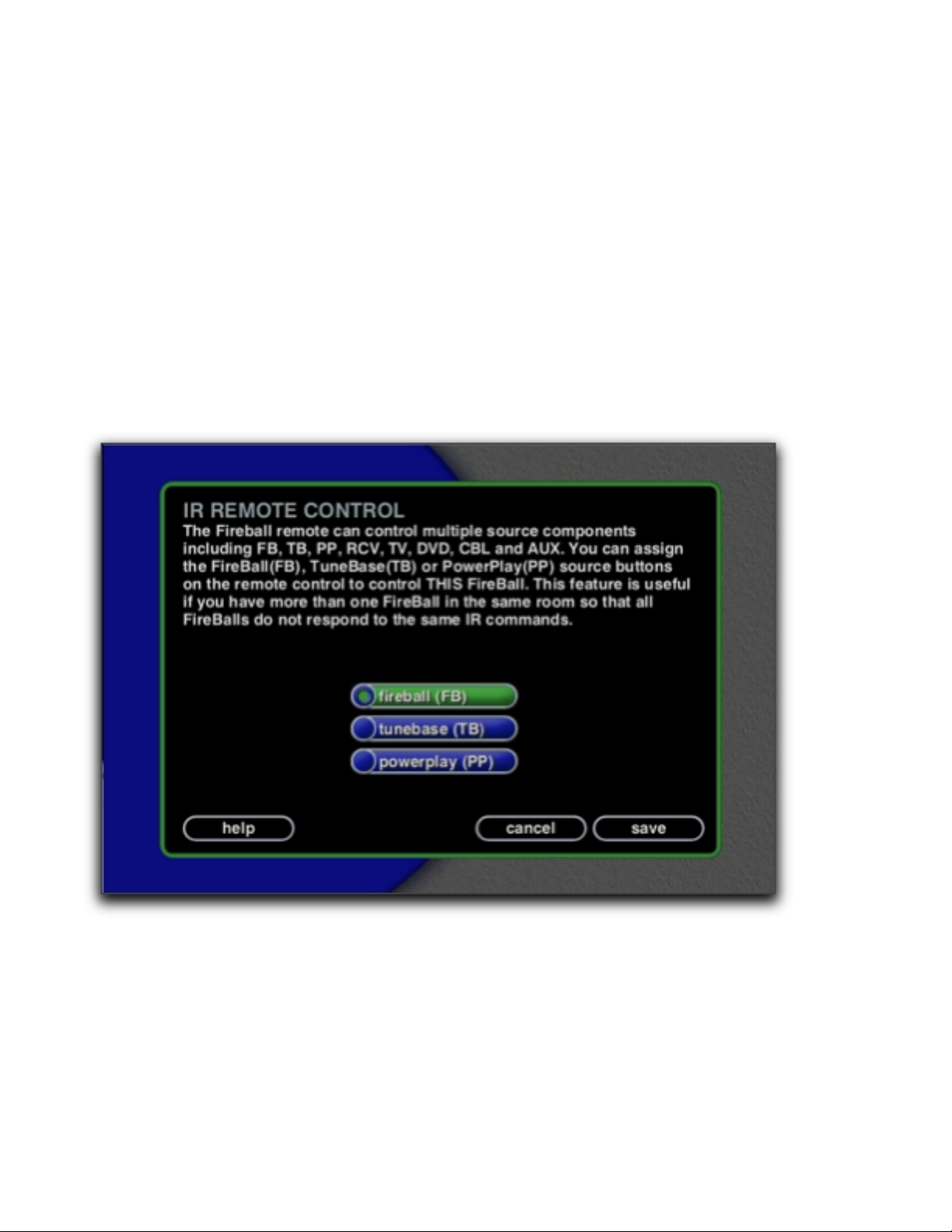
FIREBALL REMOTE CONTROL GUIDE WD006-1-1
12/23/2003
Controlling Multiple FireBalls with 1 Remote
Every FireBall is preset from the factory to operate from the FB source button, however, the
FireBall can be configured to use any one of the three Escient source buttons using the on
screen Setup menus. This is useful when there are multiple FireBalls installed at the same
location, so all FireBalls don’t respond to the same IR commands. Use the following steps to
change which source button (FB, TB, or PP) each FireBall will listen for commands from:
Press the Setup key on the remote to display the FireBall setup menu.
Highlight and Select the Utilities menu item.
Highlight and Select the IR Remote Control menu item.
Highlight and Select which source button to use to control this FireBall.
Press the new source button on your remote to reconfigure the remote and confirm the
change by selecting the OK button on screen.
Repeat these steps for each FireBall in your system, selecting a different FB button for each.
Resetting the FB, TB, and PP Source Buttons
The FB, TB, and PP source buttons are preprogrammed at the factory with the correct codes
to control a FireBall H/E, a TuneBase 200, and a PowerPlay. If you changed these buttons to
control other devices, you will have to reset the FB, TB, or PP source button s b ack to the
original codes in order to control the original device again. Use the following steps to program
these buttons back to their factory states:
Press the FB, TB, or PP source button to be re-programmed.
Press & Hold the “Code Set” button on the remote until the LED flashes twice.
6325 Digital Way Indianapolis, IN 46278 317.616.6789 phone 317.616.6790 fax www.escient.com
Page 4
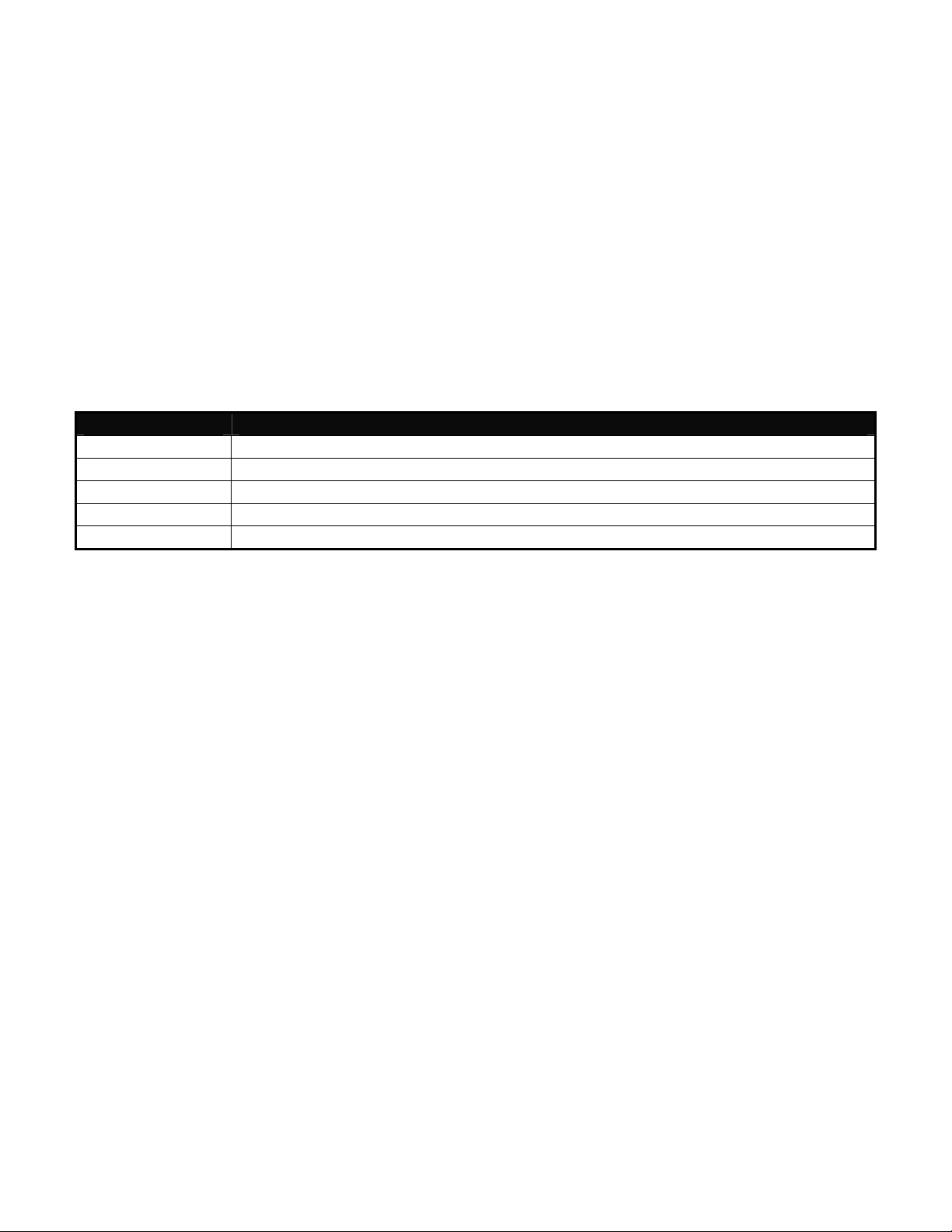
FIREBALL REMOTE CONTROL GUIDE WD006-1-1
12/23/2003
Enter “987” using the remote’s numeric keypad. The LED should again flash twice.
Enter the factory reset code which corresponds to the source button being reset:
o “0052” for FB
o “0051” for TB
o “0053” for PP
The LED will again flash twice indicating the programming was successful.
Repeat these steps for each FireBall in your system, selecting a different source button for
each.
Programming the Universal Source Buttons
Use the following steps to program the AUX, CBL, DVD, TV, and RCV source buttons to
control other devices. The following table indicates which device types can be programmed on
which source buttons:
Source Button Device Assignment
AUX CD, DVD, LDP, VCR, Audio Cassette, PVR
CBL Cable, Video Accessories, Satellite, DSS
DVD VCR, Audio Cassette, DVD, LDP, DAT, P VR
TV TV
RCV Amplifier, Tuner, Phono, Misc. Audio, CD, Home Automation, MD
Locate the 4 digit device code for the device you want to control in Appendix A.
Press the source button to be programmed.
Press & Hold the “Code Set” button on the remote until the LED flashes twice.
Enter the 4 digit code using the remote’s numeric keypad. The LED will flash twice
indicating the code was accepted.
Note: If the LED does a single long flash then the entered code was not valid for that source
button.
See Appendix B for details and instructions for accessing the other various functions available
on the remote control:
6325 Digital Way Indianapolis, IN 46278 317.616.6789 phone 317.616.6790 fax www.escient.com
Page 5
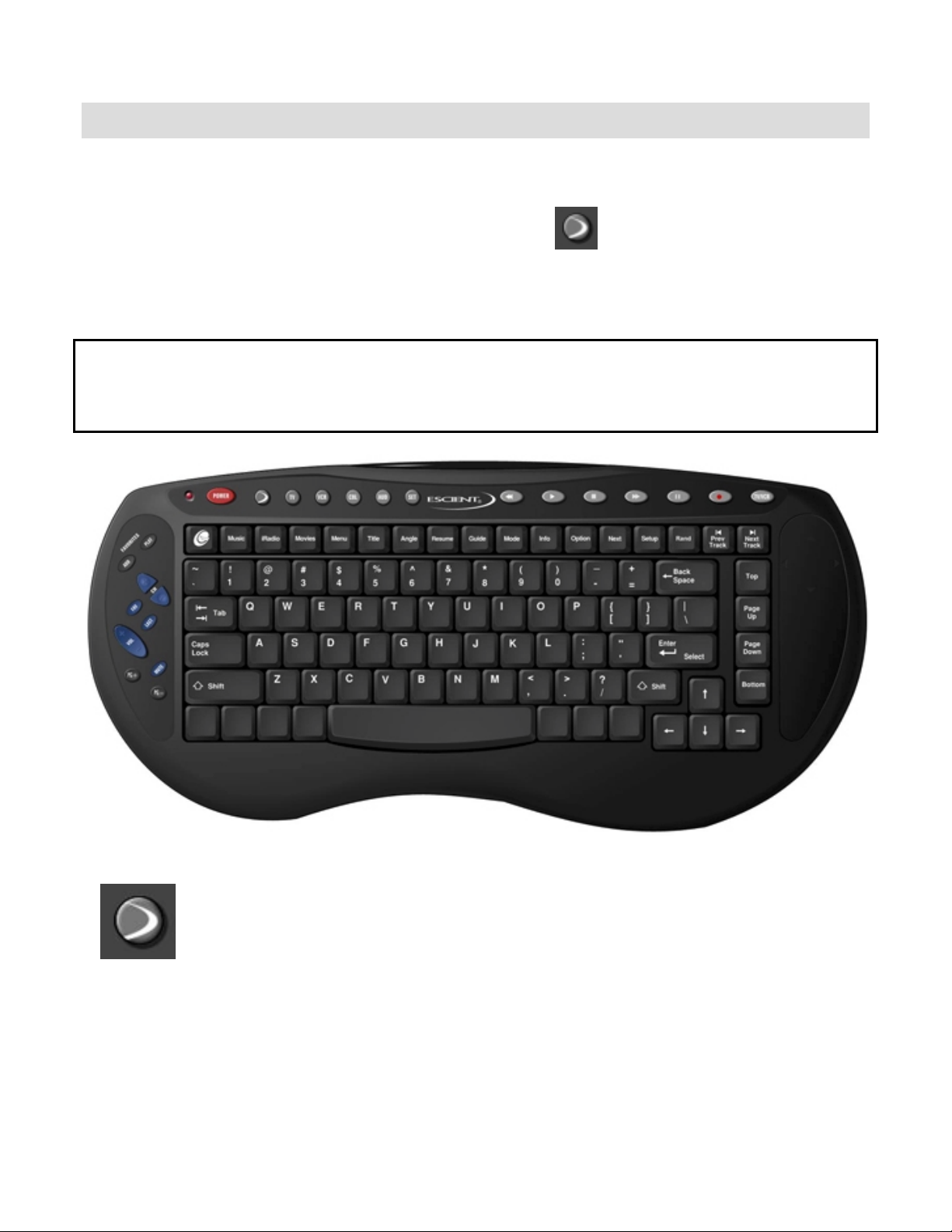
FIREBALL REMOTE CONTROL GUIDE WD006-1-1
12/23/2003
FireBall Wireless IR Keyboard
The Escient FireBall, TuneBase 200, and PowerPlay include a wireless IR keyboard with
universal remote control capabilities. The keyboard can be programmed to operate one
Escient product and four other devices.
Only the FireBall source button (the one with the swoop)
the FireBall, TuneBase, or PowerPlay. The four source buttons on the remote labeled TV,
VCR, CBL, and AUD can be programmed to operate other devices.
WARNING!
The CBL source button is not programmed to control any device by default. We recommend
that you do not program the CBL button for another source, but if you choose to program the
CBL source button, note that the POWER key on the keyboard will no longer power the
FireBall on/off.
can be programmed to operate
Programming the Keyboard to Control FB, TB or PP Sources
Swoop
Button
The FireBall (swoop) source button is preprogrammed at the factory to correspond to the FB
button on the remote. The FireBall source button can be programmed to correspond to any of
the FB source buttons using the following method:
Press Swoop
6325 Digital Way Indianapolis, IN 46278 317.616.6789 phone 317.616.6790 fax www.escient.com
Page 6
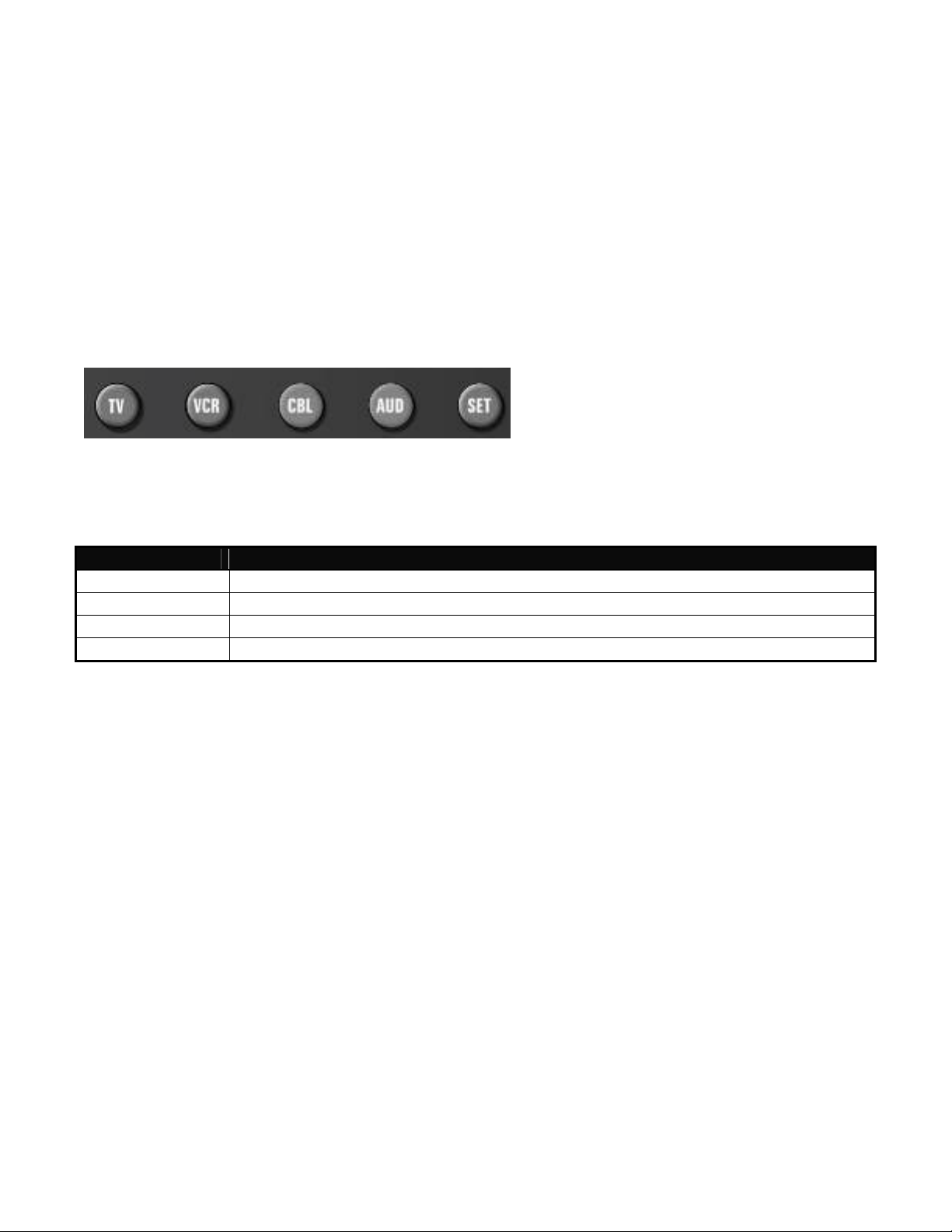
FIREBALL REMOTE CONTROL GUIDE WD006-1-1
12/23/2003
Press & Hold the “Set” button on the keyboard until the LED flashes twice.
Slowly enter “997” using the number buttons on the keyboard. The LED will flash twice
again.
Press the “CH-” button on the left side of the keyboard. The LED will flash four times.
Press the Fireball (swoop) source button.
Press & Hold the “Set” button on the keyboard until the LED flashes twice.
Slowly enter:
o 1163 for the FB button
o 1162 for the TB button
o 1164 for the PP button
The LED will again flash twice indicating the programming was successful.
Programming the Universal Source Buttons
Use the following steps to program the TV, VCR, CBL, and AUD source buttons to control
other devices. The following table indicates which device types can be programmed on which
source buttons:
Source Button Device Assignment
TV TV
VCR VCR, Audio Cassette, DVD, LDP, DAT, P V R
CBL Cable, Video Accessories, Satellite, DSS
AUD Amplifier, Tuner, Phono, Misc. Audio, CD, Home Automation, MD
Locate the 4 digit device code for the device you want to control in Appendix A.
Press the source button to be programmed.
Press & Hold the “Code Set” button on the remote until the LED flashes twice.
Enter the 4 digit code using the remote’s numeric keypad. The LED will flash twice
indicating the code was accepted.
Note: If the LED does a single long flash then the entered code was not valid for that source
button.
See Appendix B for details and instructions for accessing the other various functions available
on the remote control:
6325 Digital Way Indianapolis, IN 46278 317.616.6789 phone 317.616.6790 fax www.escient.com
Page 7

APPENDIX A – Universal Device Codes
SETUP CODES FOR AMPLIFIERS
GE 0078
Harman/Kardon 0892
JVC 0331
Marantz 0892
Optimus 0395
Philips 0892
Polk Audio 0892
Realistic 0395
Sony 0689
Soundesign 0078
Victor 0331
Wards 0078
Yamaha 0354
SETUP CODES FOR CABLE
FIREBALL REMOTE CONTROL GUIDE WD006-1-1
12/23/2003
ABC 0003, 0017
Americast 0899
Bell South 0899
General Instrument 0276, 0476, 0810
GoldStar 0144
Hamlin 0009, 0273
Jerrold 0003, 0276, 0476, 0810
Memorex 0000
Motorola 1106
Pace 0237
Panasonic 0107, 0000
Paragon 0000
Philips 0305, 0317
Pioneer 0144, 0533, 0877
Pulsar 0000
Quasar 0000
Regal 0273, 0279
Runco 0000
Samsung 0144
Scientific Atlanta 0017, 0477, 0877
Starcom 0003
Toshiba 0000
Zenith 0000, 0525, 0899
SETUP CODES FOR CD PLAYERS
Aiwa 0157
Burmester 0420
California Audio Labs 0029
Carver 0157, 0179
DKK 0000
Denon 0003, 0873
Emerson 0305
Fisher 0179
Garrard 0420
Genexxa 0032, 0305
6325 Digital Way Indianapolis, IN 46278 317.616.6789 phone 317.616.6790 fax www.escient.com
Page 8

FIREBALL REMOTE CONTROL GUIDE WD006-1-1
12/23/2003
Harman/Kardon 0157, 0173
Hitachi 0032
JVC 0072
Kenwood 0028, 0190, 0826, 0037, 0626, 0681
Krell 0157
LXI 0305
Linn 0157
MCS 0029
MTC 0420
Magnavox 0157, 0305
Marantz 0157, 0626, 0029
Mission 0157
NSM 0157
Onkyo 0101, 0868
Optimus 0032, 0468, 0420, 0179, 0305, 1063, 0000, 0037,
0145
Panasonic 0029
Parasound 0420
Philips 0157, 0626
Pioneer 0032, 0468, 0305, 1062, 1063
Polk Audio 0157
Proton 0157
QED 0157
Quasar 0029
RCA 0053, 0032, 1062, 0468, 0305, 0179
Realistic 0179, 0420
Rotel 0157, 0420
SAE 0157
Sansui 0157, 0305
Sanyo 0179
Scott 0305
Sears 0305
Sharp 0037, 0861
Sherwood 1067
Sonic Frontiers 0157
Sony 0000, 0490
Soundesign 0145
Tascam 0420
Teac 0420
Technics 0029
Victor 0072
Wards 0053, 0157
Yamaha 0036, 0888
SETUP CODES FOR HOME AUTOMATION
GE 0240
One For All 0167
Radio Shack 0240
Security System 0167
Universal X10 0167
X10 0167
SETUP CODES FOR VIDEO
Panasonic 1120
Pioneer 1010
Sensory Science 1126
6325 Digital Way Indianapolis, IN 46278 317.616.6789 phone 317.616.6790 fax www.escient.com
Page 9

FIREBALL REMOTE CONTROL GUIDE WD006-1-1
Sharp 1010
SETUP CODES FOR RECEIVERS
ADC 0531
Aiwa 0121, 1405, 1089
Capetronic 0531
Carver 1089, 1189
Denon 1160, 1104
Harman/Kardon 0110
JBL 0110
JVC 0074
Kenwood 1027, 0186, 1313, 1569, 1570
MCS 0039
Magnavox 1089, 0531, 1189
Marantz 1189, 1089, 0039
Onkyo 0135
Optimus 1023, 0186, 0531, 0670
Panasonic 0039, 1518
Philips 1089, 1189, 1269
Pioneer 0150, 0531, 0630, 1023
Proscan 1254
Quasar 0039
RCA 1254, 0531, 1023
Sansui 1089
Sharp 0186
Sony 1158, 1058, 1258
Soundesign 0670
Sunfire 1313
Technics 0039, 1308, 1518, 1309
Thorens 1189
Victor 0074
Yamaha 0176, 0186, 1176
12/23/2003
SETUP CODES FOR SATELLITE
AlphaStar 0772
Chaparral 0216
Echostar 0775, 1005
Expressvu 0775
GE 0566
General Instrument 0869
HTS 0775
Hitachi 0819
Hughes Network Systems 0749, 1142, 1749
JVC 0775
Magnavox 0722, 0724
Memorex 0724
Mitsubishi 0749
Next Level 0869
Panasonic 0247, 0701
Philips 1076, 1142, 0722, 0724, 0749
Proscan 0392
RCA 0566, 0392, 0143, 0855
Radio Shack 0869
Samsung 1109
Sony 0639
Star Choice 0869
6325 Digital Way Indianapolis, IN 46278 317.616.6789 phone 317.616.6790 fax www.escient.com
Page 10

FIREBALL REMOTE CONTROL GUIDE WD006-1-1
12/23/2003
Toshiba 0749, 0790
Uniden 0724, 0722
Zenith 0856
SETUP CODES FOR TELEVISION
AOC 0019, 0030
Admiral 0093, 0463
Aiko 0092
Aiwa 0701
Akai 0030
Alaron 0179
America Action 0180
Anam 0180
Audiovox 0092, 0180, 0451, 0623
Baysonic 0180
Belcor 0019
Bell & Howell 0016, 0154
Bradford 0180
Brockwood 0019
Broksonic 0236, 0463
CXC 0180
Candle 0030, 0056
Carnivale 0030
Carver 0054
Celebrity 0000
Cineral 0451, 0092
Citizen 0056, 0030, 0060, 0092
Concerto 0056
Contec 0180
Craig 0180
Crosley 0054
Crown 0180
Curtis Mathes 0060, 0030, 0016, 0047, 0051, 0054, 0056, 0093,
0145, 0154, 0166, 0451, 1147, 1347
Daewoo 0092, 0623, 0019, 0624, 0451
Daytron 0019
Denon 0145
Dumont 0017, 0019
Electroband 0000
Emerson 0236, 0180, 0178, 0179, 0463, 0624, 0623, 0019,
0154
Envision 0030
Fisher 0154
Fujitsu 0179, 0683
Funai 0180, 0171, 0179
Futuretech 0180
GE 0047, 1347, 0051, 0178, 0451, 1147, 0093
Gibralter 0017, 0019, 0030
GoldStar 0178, 0019, 0030, 0056
Gradiente 0056, 0053
Grunpy 0179, 0180
Hallmark 0178
Harley Davidson 0179
Harman/Kardon 0054
Harvard 0180
Hitachi 0145, 0056, 0016
Infinity 0054
Inteq 0017
6325 Digital Way Indianapolis, IN 46278 317.616.6789 phone 317.616.6790 fax www.escient.com
Page 11

FIREBALL REMOTE CONTROL GUIDE WD006-1-1
12/23/2003
JBL 0054
JCB 0000
JVC 0053
KEC 0180
KTV 0180, 0030
Kenwood 0030, 0019
Konka 0707, 0632, 0628, 0638, 0703
LG 0056
LXI 0154, 0047, 0054, 0156, 0178
Logik 0016
Luxman 0056
MGA 0150, 0019, 0030, 0178
MTC 0060, 0030, 0019, 0056
Magnavox 0054, 0030, 0179, 1254
Majestic 0016
Marantz 0054, 0030
Matsushita 0250
Megatron 0145, 0178
Memorex 0179, 0463, 0178, 0016, 0056, 0150, 0154, 0250
Midland 0017, 0047, 0051
Mitsubishi 0150, 0178, 0019, 0093
Motorola 0093
Multitech 0180
NAD 0156, 0166, 0178
NEC 0030, 0019, 0056
NTC 0092
Nikko 0178, 0030, 0092
Onwa 0180
Optimus 0250, 0166, 0154
Optonica 0093
Orion 0463, 0179, 0236
Panasonic 0051, 0250
Penney 0047, 1347, 0060, 0030, 0178, 0051, 0019, 0056,
0156
Philco 0145, 0019, 0030, 0054, 0463
Philips 0054
Pilot 0019, 0030
Pioneer 0166, 0679
Portland 0019, 0092
Princeton 0717
Prism 0051
Proscan 0047
Proton 0178
Pulsar 0017, 0019
Quasar 0051, 0250
RCA 0047, 1347, 1147, 0679, 1247, 0019, 0051, 0090,
0093, 1047, 1447
Radio Shack 0180, 0030, 0178, 0154, 0019, 0047, 0056
Realistic 0180, 0154, 0030, 0178, 0019, 0056
Runco 0017, 0030
SSS 0019, 0180
Sampo 0030
Samsung 0060, 0019, 0178, 0030, 0056
Sansei 0451
Sansui 0463
Sanyo 0154
Scimitsu 0019
Scotch 0178
Scott 0236, 0019, 0178, 0179, 0180
Sears 0154, 0056, 0156, 0047, 0054, 0171, 0178, 0179
6325 Digital Way Indianapolis, IN 46278 317.616.6789 phone 317.616.6790 fax www.escient.com
Page 12

FIREBALL REMOTE CONTROL GUIDE WD006-1-1
12/23/2003
Semivox 0180
Semp 0156
Sharp 0093, 0688
Shogun 0019
Signature 0016
Sony 0000
Soundesign 0178, 0179, 0180
Squareview 0171
Starlite 0180
Supreme 0000
Sylvania 0054, 0030
Symphonic 0171, 0180
TMK 0056, 0178
TNCi 0017
Tandy 0093
Technics 0051, 0250
Technol Ace 0179
Techwood 0051, 0056
Teknika 0016, 0054, 0179, 0180, 0019, 0092, 0056, 0060,
0150
Telefunken 0056
Toshiba 0156, 0060, 0154, 1256
Vector Research 0030
Victor 0053
Vidikron 0054
Vidtech 0019, 0178
Wards 0054, 0178, 0016, 0019, 0030, 0056, 0179
White Westinghouse 0624, 0623, 0463
Yamaha 0019, 0030
Zenith 0017, 0624, 0016, 0092, 0463
SETUP CODES FOR VCR
Admiral 0048, 0209
Adventura 0000
Aiko 0278
Aiwa 0000, 0037
America Action 0278
American High 0035
Asha 0240
Audiovox 0037
Beaumark 0240
Bell & Howell 0104
Broksonic 0121, 0184, 0002, 0209, 0479
CCE 0072, 0278
Calix 0037
Canon 0035
Carver 0081
Cineral 0278
Citizen 0278, 0037
Colt 0072
Craig 0037, 0072, 0047, 0240
Curtis Mathes 0035, 0060, 0162
Cybernex 0240
Daewoo 0278, 0045
Denon 0042
Dynatech 0000
Electrohome 0037
Electrophonic 0037
6325 Digital Way Indianapolis, IN 46278 317.616.6789 phone 317.616.6790 fax www.escient.com
Page 13

FIREBALL REMOTE CONTROL GUIDE WD006-1-1
12/23/2003
Emerex 0032
Emerson 0184, 0002, 0209, 0278, 0121, 0479, 0000, 0037,
0043
Fisher 0047, 0104
Fuji 0033, 0035
Funai 0000
GE 0035, 0060, 0048, 0240
Garrard 0000
Go Video 0432
GoldStar 0037, 0038
Gradiente 0000
HI-Q 0047
Harley Davidson 0000
Harman/Kardon 0038, 0081
Harwood 0072
Hitachi 0042, 0000
Hughes Network Systems 0042
JVC 0067
KEC 0037, 0278
KLH 0072
Kenwood 0067, 0038
Kodak 0035, 0037
LXI 0037
Lloyd's 0000
Logik 0072
MEI 0035
MGA 0043, 0240
MGN Technology 0240
MTC 0000, 0240
Magnasonic 0278
Magnavox 0035, 0081, 0563, 0000, 0039, 0149
Magnin 0240
Marantz 0081, 0035
Marta 0037
Matsushita 0035, 0162
Memorex 0104, 0047, 0479, 0000, 0037, 0048, 0035, 0240,
1037, 0039, 0162, 0209, 1162, 1262
Minolta 0042
Mitsubishi 0043, 0048, 0067
Motorola 0035, 0048
Multitech 0000, 0072
NEC 0038, 0067, 0104
Nikko 0037
Noblex 0240
Olympus 0035
Optimus 0162, 1062, 1162, 0048, 1262, 0037, 1048, 0104,
0432
Orion 0479, 0002, 0184, 0209
Panasonic 0035, 0162, 1162, 1262, 1362, 0616, 1062
Penney 0035, 0240, 0037, 0042, 0038
Pentax 0042
Philco 0035, 0209, 0479
Philips 0081, 0035, 0618, 1081, 1181
Pilot 0037
Pioneer 0067
Polk Audio 0081
Profitronic 0240
Proscan 0060
Protec 0072
Pulsar 0039
6325 Digital Way Indianapolis, IN 46278 317.616.6789 phone 317.616.6790 fax www.escient.com
Page 14

FIREBALL REMOTE CONTROL GUIDE WD006-1-1
12/23/2003
Quasar 0035, 0162, 1162
RCA 0060, 0149, 0042, 0035, 0048, 0240
Radio Shack 0000, 1037
Radix 0037
Randex 0037
Realistic 0000, 0104, 0047, 0048, 0037, 0035
ReplayTV 0614, 0616
Runco 0039
STS 0042
Samsung 0045, 0240
Sanky 0039, 0048
Sansui 0479, 0000, 0067, 0209
Sanyo 0047, 0104, 0240
Scott 0184, 0121, 0043, 0045
Sears 0037, 0042, 0000, 0035, 0047, 0104
Semp 0045
Sharp 0048
Shintom 0072
Shogun 0240
Singer 0072
Sony 0033, 0032, 0000, 0035, 0636, 1032
Sylvania 0035, 0081, 0000, 0043
Symphonic 0000
TMK 0240
Teac 0000
Technics 0035, 0162
Teknika 0000, 0035, 0037
Thomas 0000
Tivo 0618, 0636
Toshiba 0045, 0043
Totevision 0037, 0240
Unitech 0240
Vector 0045
Vector Research 0038
Video Concepts 0045
Videosonic 0240
Wards 0035, 0060, 0000, 0047, 0240, 0042, 0048, 0072,
0081, 0149
White Westinghouse 0072, 0278, 0209
XR-1000 0072, 0000, 0035
Yamaha 0038
Zenith 0039, 0000, 0033, 0209, 0479
SETUP CODES FOR DIGITAL VIDEO DISC
Apex 0672
Denon 0490
Fisher 0670
GE 0522
Gradiente 0651
Hitachi 0573, 0664
Hiteker 0672
JVC 0623, 0558
Kenwood 0682, 0534
Konka 0719, 0711, 0720, 0721
Magnavox 0503, 0675
Marantz 0539
Mitsubishi 0521
Onkyo 0503
6325 Digital Way Indianapolis, IN 46278 317.616.6789 phone 317.616.6790 fax www.escient.com
Page 15

FIREBALL REMOTE CONTROL GUIDE WD006-1-1
Optimus 0571
Oritron 0651
Panasonic 0490, 0677, 0632
Philips 0539, 0503
Pioneer 0571, 0525, 0632
Proscan 0522
RCA 0522, 0571
Samsung 0573
Sharp 0630
Sony 0533
Technics 0490
Theta Digital 0571
Toshiba 0503
Yamaha 0490, 0545
Zenith 0591, 0503
12/23/2003
6325 Digital Way Indianapolis, IN 46278 317.616.6789 phone 317.616.6790 fax www.escient.com
Page 16

FIREBALL REMOTE CONTROL GUIDE WD006-1-1
12/23/2003
APPENDIX B – Detailed Remote Instructions
Nomenclature:
<<Code Set>> means to press and hold the Code Set button on the remote until the LED
flashes twice.
Mode is any of the eight source buttons on the remote.
ID Code Setup
The four digit code obtained from the Appendix A can be programmed as follows:
Mode <<Code Set>> Digit Digit Digit Digit
When successf ul, the LED will blink two times after <<Code Set>>. The LED will blink once
after each digit entry except for the last digit and will blink two times to confirm that a valid
code has been programmed. The remote will turn off the LED, automatically exit the
programming mode, return to the idle mode and restore the last preprogrammed codes under
two conditions:
1. When 10 seconds has elapsed after the last key press.
2. When an invalid code is entered upon which the LED will display one long blink.
The programming mode will be exited at any time by pressing any key other than the digit key.
ID Code Verification (990)
The device code for a mode will be verified as follows:
Mode <<Code Set>> 9 9 0 1 (count blinks) 2 (count blinks) 3 (count blinks)
4 (count blinks).
The number of blinks counted after pressing each digit 1, 2, 3 and 4 key represents the 4 digit
device code for the selected mode beginning with the left most digit. The remote will exit the
Code Verification state when, after performing the sequence <9> <9> <0>, the user
presses any key other than digit 1. If the sequence of pressing digits 1, 2, 3 and 4 for counting
blinks is not maintained, the remote will exit Code Verification state. Operation error and state
exit will be marked by the LED emitting a long blink. The remote will time out after 10 seconds
during programming if no keys are pressed.
Example:
To verify the TV code is 0047:
<TV><<Code Set>> 9 9 0
<1> 0 blinks
<2> 0 blinks
<3> 4 blinks
<4> 7 blinks
6325 Digital Way Indianapolis, IN 46278 317.616.6789 phone 317.616.6790 fax www.escient.com
Page 17

FIREBALL REMOTE CONTROL GUIDE WD006-1-1
12/23/2003
Step and Set (991)
In the event that the device code for a component is unknown, the user can cycle the remote
through the available codes for that device mode and sample functions from each code in
order to find the code that properly operates the component. The keys available to be
sampled, provided they are applicable to that mode are: 0, 1, 2, 3, Power, Channel Up,
Volume Up, Play and Stop. Invalid key presses will be ignored while in Step and Set
programming state.
To cycle through each available device code and sample its functions:
Mode <<Code Set>> 9 9 1 Function 1 [Function 2 … Function N] Mode
Code Set
The available functions within a code may be sampled as many times as desired until
advancing to the next code by pressing the Mode key. Pressing Code Set listed at the end of
the sequence will then program the remote with the device code that was last sampled.
The search function will indicate it has cycled through all of the available codes by blinking the
LED three times. The remote will begin to cycle through the available codes again. The LED
will light each time a function is sent. If no key is pressed within 10 seconds, the remote will
exit the set up mode and return to the code previously set up before “Step and Set” was
initiated. The remote will blink two times after successful completion of the program ming
sequence. The remote will time out after 10 seconds during programming if no keys are
pressed.
Volume Lock (993)
The user will lock volume to one mode as follows (a.k.a. Global Volume Lock):
<<Code Set>> <9> <9> <3> <Desired Mode>
The user will reset the volume controls to be that of the original device code as follows (a.k.a.
Global Volume Unlock):
<<Code Set>> <9> <9> <3> <Volume Up>
The remote will blink two times upon being locked and blink 4 times when unlocked.
If user wants to unlock volume for a specific mode (a.k.a. Individual Volume Unlock):
Mode <<Code Set>> <9> <9> <3> <Volume Down>
The remote will blink 4 times upon being unlocked.
The remote will time out after 10 seconds during programming mode if no keys are pressed.
6325 Digital Way Indianapolis, IN 46278 317.616.6789 phone 317.616.6790 fax www.escient.com
Page 18

FIREBALL REMOTE CONTROL GUIDE WD006-1-1
12/23/2003
Example:
[TV] <<Code Set>> <9> <9> <3> <Volume Down>
Upon entry of an invalid key sequence, the remote control will display one long blink and return
to normal operation.
The remote will exit programming state and return to normal operation if 10 seconds has
elapsed between key presses.
Mode Reassignment (992)
This feature will change a selected device Mode Key to the desired device Mode
Key. For example, an AUX device mode key (destination mode) could be changed to an
additional VCR device mode key (source mode) to facilitate the operation of two different VCR
devices.
<< Code Set >> 9 9 2 Source Mode Destination Mode
The ID in the destination mode now is the default ID of the source mode. The remote will blink
two times after successful completion of the programming sequence. The remote will time out
after 10 seconds during programming.
Example: To designate the AUX key to become a second DVD key
<< Code Set >> <9> <9> <2> <DVD> <AUX>
Reset to Defaults
Operational Features Reset (980)
Clear all setup features not related to ID code setup. Namely, Key Movers, Volume lock, ID
lock, and any EEPROM information related to these features.
<< Code Set >> 9 8 0
The remote will blink two times, pause, then blink two more times after successful completion
of the programming sequence. There will be 2 blinks if no EEPROM or EEPROM is bad. The
remote will time out after 10 seconds during programming.
Manufacturing Reset (981)
Functions the same as the Operational Reset (980) with the exception that the remote resets
to the default ID and additionally clears all EEPROM data including all upgraded codes:
<< Code Set >> 9 8 1
The remote will blink two times, pause then blink two more times after successful completion of
the programming sequence. There will be 2 blinks and one long blink if EEPROM is bad. The
remote will time out after 10 seconds during programming.
Basic User Reset (977)
Similar to the Operational Features Reset (980) with the exception that the remote will reset
codes to the default settings:
6325 Digital Way Indianapolis, IN 46278 317.616.6789 phone 317.616.6790 fax www.escient.com
Page 19

FIREBALL REMOTE CONTROL GUIDE WD006-1-1
12/23/2003
<< Code Set >> 9 7 7
The remote will blink two times, pause, then blink two more times after successful completion
of the programming sequence. There will be 2 blinks if no EEPROM or EEPROM is bad. The
remote will time out after 10 seconds during programming.
Code Lock/Unlock for Specific Mode (982)
After a valid code has been set, the code for a specific mode will be locked and unlocked as
follows:
Mode << Code Set >> 9 8 2
The remote will blink two times upon being locked and blink 4 times when unlocked.
The remote will time out after 10 seconds during programming.
Step and Set and Mode Reassignment will not be allowed when the code has been
locked.
6325 Digital Way Indianapolis, IN 46278 317.616.6789 phone 317.616.6790 fax www.escient.com
