Escient Fireball DVDM-100 Owners manual

MANAGE UP TO 1209 DVDs/CDs
SEARCH YOUR MEDIA PLAY INTERNET RADIO
GET ENHANCED
ENTERTAINMENT
SERVICES
STREAM DIGITAL MUSIC
Quick Setup
Escient
6325 Digital Way, Indianapolis, Indiana 46278
Phone: 800-372-4368 Press "3” For Support
Hours: Monday - Friday 9:00am - 7pm EST
Fax: 317-616-6790
www.escient.com
Email: support@escient.com
Document Number: M22120-01A4
July 2004
1. Unpack Your New FireBall DVDM-100
• Unpack the FireBall, cables, and accessories (save the box).
• Install the included batteries into the remote and keyboard.
• Make note of the serial number (located on the back).
SERIAL NUMBER:
2. Connect FireBall to your Home Theater
A) Locate the included composite video and analog audio cables.
B) Connect FireBall to the "DVD" or other available A/V input on your receiver or TV.
Note: You may use optional s-video or component video cables and optional digital audio
cables for the best picture and sound quality. This is also applicable to the next step,
connecting changers to your FireBall. Contact your Escient dealer for more information.
3. Connect Changers to your FireBall
A) Locate the composite video and analog audio cables included with your changer.
B) Connect the composite video output from the first changer to the composite video input
1 on FireBall.
C) Connect the analog audio cables from the first changer to the FRONT LEFT and
RIGHT inputs of the first 5.1 analog audio input on FireBall.
D) Locate the included RS-232 serial cable and 1/8" stereo S-Link/IR cable.
E) Connect the RS-232 serial cable from the first changer to COM port 1 on FireBall.
F) Connect the S-Link/IR cable from the "DVD-Control" jack on Kenwood changers to the
S-Link/IR input 1 on FireBall. DO NOT CONNECT FOR SONY DVD CHANGERS
G) Repeat steps A-F for each additional changer using video, audio, COM, and S-Link/IR
ports number 2 and 3 on FireBall.
CHANGER CONNECTION
RECEIVER CONNECTION
DISPLAY CONNECTION
GENERAL CONNECTION
Stereo or 5.1 channel
audio In from the DVD
changers 1/2/3
Power to electrical outlet IR In for IR external
Stereo or 5.1 channel
audio Out to the receiver
control
S-Link / IR Out to control
Kenwood DVD/CD
changers 1/2/3 ONLY
Coax Out and Optical
Out to the receiver for
digital audio
Optical In and Coax In
from DVD changers 1/2/3
for digital audio
Composite or S-Video
Video Out
touch panel
Composite or S-Video
Video Out to the TV or
other display device
to the optional
Analog Out to the
receiver for analog audio
Component Video Out
to the TV or other display
device
RS-232 for external
control or touch screen
RS-232 to control
DVD/CD changers 1/2/3
Component Video In
pass through from DVD
changers 1/2/3
for
Connect FireBall to the
Internet using ethernet or
dialup modem.
Composite or S-Video
Video In
from DVD changers 1/2/3
for pass through
4. Connect FireBall to the Internet
Note: FireBall requires an Internet connection to identify the discs in connected changers,
to provide additional entertainment services, and for general system maintenance.
• If you have a Dialup Internet Service Provider, connect the included telephone cable
from FireBall's modem jack to an in wall phone jack in your home.
• If you have a broadband (cable, DSL, ISDN) Internet Service Provider, connect the
included ethernet cable from FireBall's ethernet jack to your ethernet network.
Note: You may need to purchase additional network hardware such as a "router". Please
contact your Escient dealer for more information.
5. Power Up!
• Plug each changer into an AC outlet.
• Plug FireBall into an AC outlet.
• The Standby LED on the front of the FireBall will begin to flash RED during the
power on cycle. When the LED turns solid RED, the FireBall is ready for use.
• Press the power button on the front panel or on the remote control. The LED
will turn solid BLUE and video will be displayed on the TV when the unit is on.
Note: You may have to press the "FB1" button on the remote to configure it to
control FireBall. Also be sure the TV and receiver are turned on and set to the
correct FireBall input.
6. Quick Start
• Use the remote control and follow the on-screen instructions.
©2004 Escient. All rights reserved. Escient and the
Escient logo are registered trademarks and FireBall and
Physital are trademarks of Digital Networks North
America, Inc. All other trademarks are property of their
respective owners. Escient reserves the right to change
product hardware, features and software without notice.
Upon any change, materials are updated as quickly as
possible, but may not be reflected in documents already
distributed. Supported hardware is updated continually.
If you wish to interface with hardware that is not listed on
this data sheet, please call Escient at 800.372.4368.
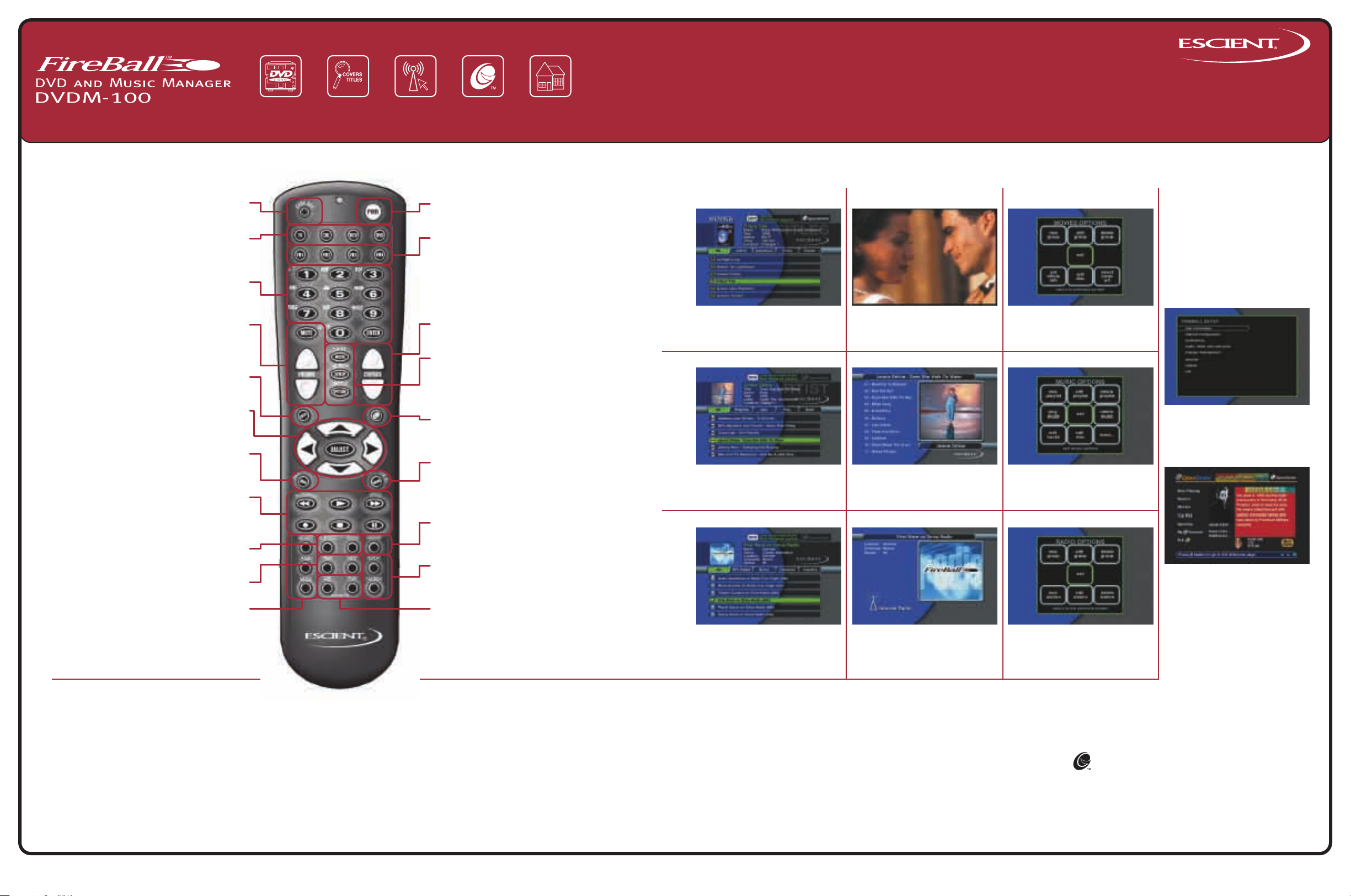
MANAGE UP TO 1209 DVDs/CDs
SEARCH YOUR MEDIA PLAY INTERNET RADIO
GET ENHANCED
ENTERTAINMENT
SERVICES
STREAM DIGITAL MUSIC
Time for Fun
Escient
6325 Digital Way, Indianapolis, Indiana 46278
Phone: 800-372-4368 Press "3” For Support
Hours: Monday - Friday 9:00am - 7pm EST
Fax: 317-616-6790
www.escient.com
Email: support@escient.com
Document Number: M22120-01A4
July 2004
Remote Overview
Code Set - used to set the universal IR source
TV / Cable / Receiver / DVD - used to configure
the remote to control other devices. See manual
for details on the universal remote functions.
numbers and text. Also used for searching in
Volume Up / Volume Down / Mute - Universal
remote can be configured to operate volume on
TVs and receivers. See manual for detailed
Guide / Player - toggles between Guide and
All / Info - displays additional movie and music
info and toggles selecting all or none in select
Pause - used to control playback of movies and
music. Also used for text entry and for canceling
Subtitle / Audio - used to toggle subtitle and
audio tracks on and off when watching a movie.
Movies / iRadio / Music - used to select DVDM
buttons. See manual for details.
UNIVERSAL SOURCE SELECT
Alpha / Numeric / Enter - used for entering
the movies, music and radio guides.
Up / Down / Left / Right / Select - used to
navigate and select on-screen menus and
Rewind / Play / Forward / Record / Stop /
Previous / Next - skip disc functions.
NAVIGATION & SELECT
TRANSPORT CONTROLS
DISC PLAY FUNCTIONS
DVDM-100 GUIDE SELECT
CODE SET
KEY PAD
VOLUME CONTROL
setup steps.
GUIDE
Player screens.
buttons.
ALL / INFO
guides.
certain operations.
DVD FUNCTIONS
modes.
POWER
Power - used to toggle the current source device
on and off.
FIREBALL SELECT
FireBall 1 / FireBall 2 / FireBall 3 / FireBall 4 use FB1 to control the DVDM. Use other FB
buttons if additional FireBall products are
installed.
CHANNEL / PAGE CONTROL
Channel/Page Up/Down - used to page up and
down in Guide and Player screens.
CONTROL
Mode - changes music play modes: normal,
random, repeat etc.
Setup - displays Setup menu.
Options - displays Options menu.
OPENGLOBE™
Escient Enhanced Entertainment Experience displays additional information on artists, actors,
movies and music.
VIEW / MENU
View / Menu - toggles through various guide
views (artist, title, cover) and displays DVD
menu when watching a movie.
MACRO FUNCTION
Macro Function - used to directly access various
music, movie and radio items and controls.
MUSIC PLAY FUNCTIONS
Repeat / Random - used to cause the system to
play the current group/genre in repeat or random
playback mode.
MUSIC FAVORITES
Add-Favorites / Play-Favorites - used to add the
currently highlighted music track to the Favorites
playlist and to play the favorites playlist.
On-Screen Interface Overview
GUIDE PLAYER OPTIONS
Movies Guide - Browse and manage
your Movie collection
Music Guide - Browse and manage
your Music collection
iRADIO MUSIC MOVIES
iRadio Guide - browse and manage
Internet Radio stations
Movie Player - display full screen
video (watch a movie)
Music Player - display and control
the currently playing music title
iRadio Player - displays the currently
playing iRadio station, location,
channels and speed (if available)
Movie Options - allows you to create
custom groups, edit disc information
and access other movie features
Music Options - allows you to create
playlists and groups, edit disc
information and access other music
features
iRadio Options - allows you to
create custom groups, tune new
stations and access other iRadio
features
SETUP
Setup Menus - set user preferences
and configure external changers
OG EXPERIENCE
Escient’s OpenGlobe Entertainment
Services - allows you to discover
more information about your favorite
actors, artists, movies and music
such as reviews, biographies,
filmographies, discographies,
influences and similar artists. You can
also purchase music and movies
using your FireBall DVDM-100.
Watch a Movie
• Press the Movies key on the remote.
• Highlight the Movie you want to watch.
• Press Play.
• The movie will load and play.
Listen to Your Music
• Press the Music key on the remote.
• Highlight the Music Title you want to listen to.
• Press Play.
• The music begins to play.
Note: The DVDM-100 can play MP3 files from a FireBall
Music Server connected via a home network. See
manual for details.
Listen to an Internet Radio
Station
• Press the iRadio key on the remote.
• Highlight the Station you want to listen to.
• Press Play.
• FireBall will connect and begin to stream (play) the
station.
Discover More About Movies
and Music
• Press the key on the remote.
• Select the Now Playing button on screen.
• Navigate the screens to discover more information
about music and movies.
