Page 1
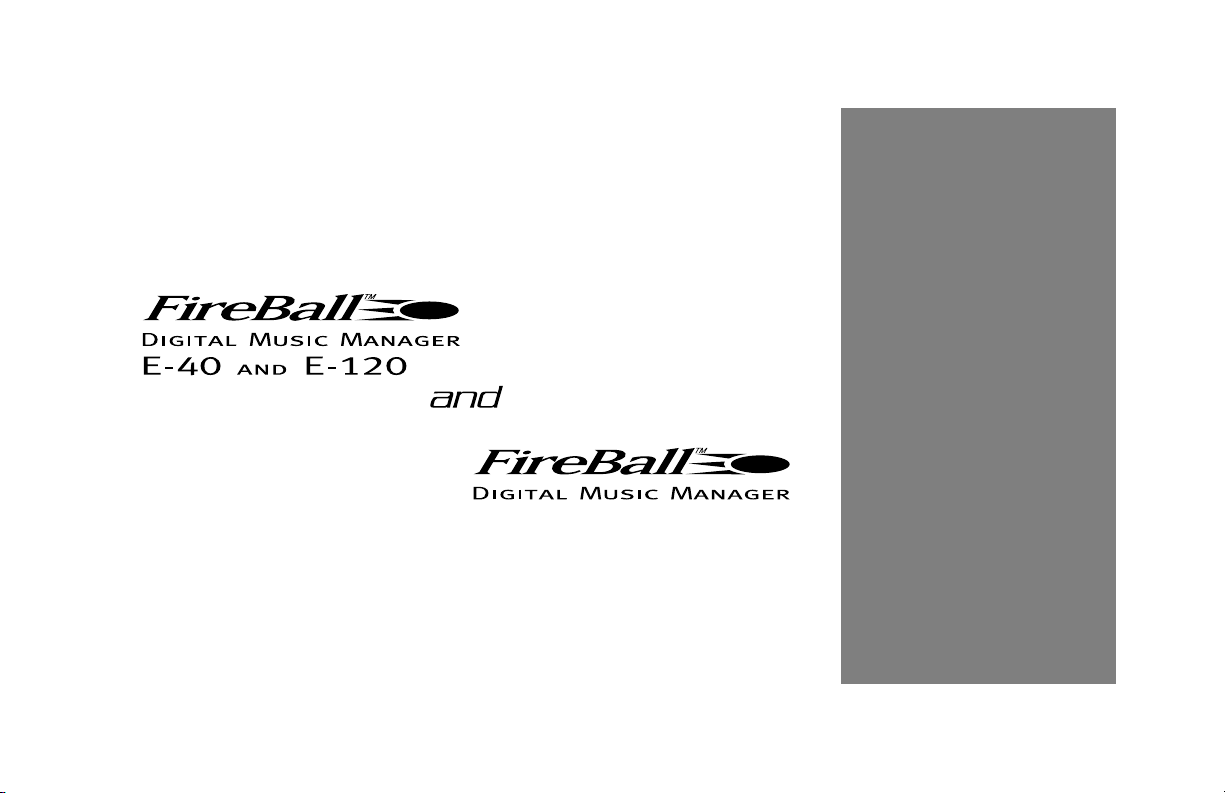
Installation
and User’s
Guide
Manual No. M22001-01A1
Revision 1.1 January, 2003
Copyright ©2003
Escient
Page 2
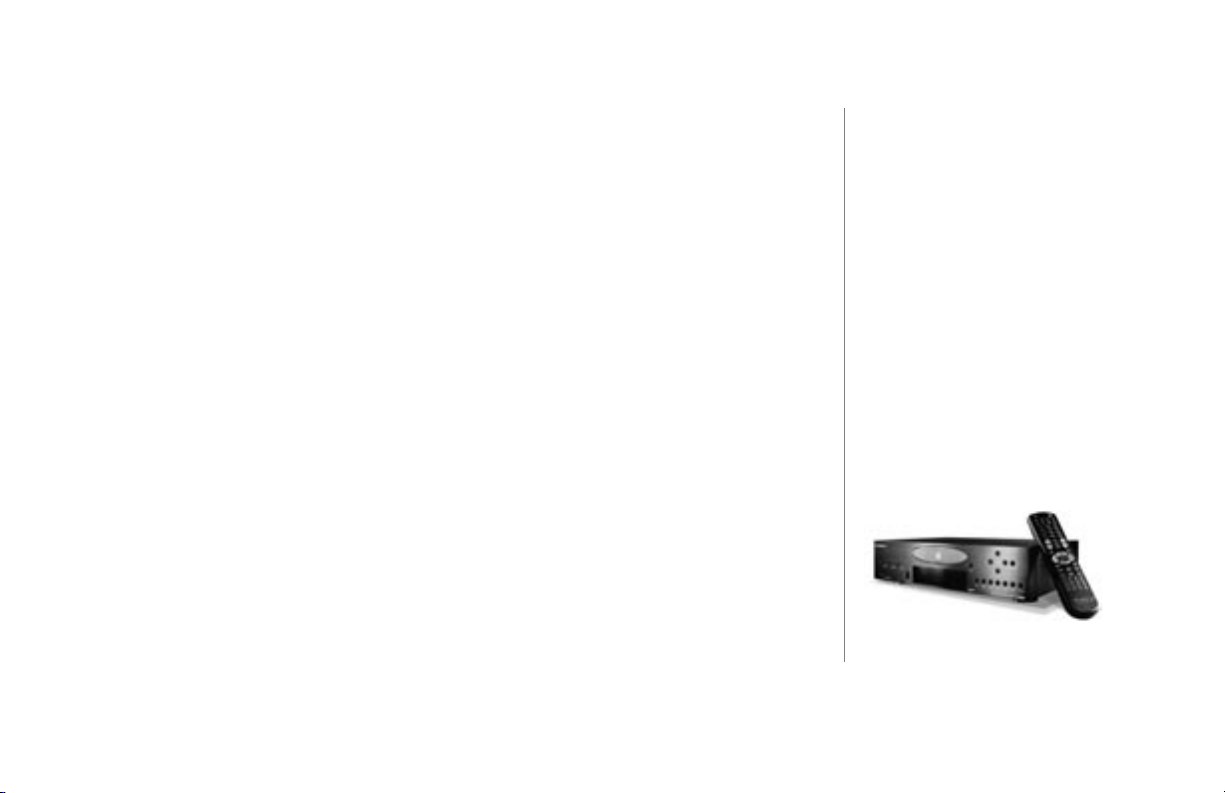
Table of Contents
Chapter 1 - Introduction --------------------------------------------------------------------------------------------------7
About This Manual .................................................................................................................... 8
Record Your Serial Number....................................................................................................... 8
Copyright .................................................................................................................................. 8
Warranty Information................................................................................................................. 9
Regulatory Statements............................................................................................................ 12
Trademarks & Service Marks .................................................................................................. 13
Escient Privacy Policy ............................................................................................................. 14
Cautions & Warnings............................................................................................................... 15
Important Safety Instructions................................................................................................... 16
Manual Disclaimers ................................................................................................................. 18
Limits ....................................................................................................................................... 18
Terms and Denitions.............................................................................................................. 19
Contact Information ................................................................................................................ 21
Chapter 2-Setting Up FireBall ----------------------------------------------------------------------------------------22
Unpack The Equipment........................................................................................................... 23
Unpack The Equipment (continued)........................................................................................ 24
What Else Is Needed............................................................................................................... 25
FireBall Back Panel Reviewed ................................................................................................ 26
FireBall E Back Panel Reviewed............................................................................................. 27
Connecting FireBall to a Composite TV or Monitor ................................................................. 28
About Connecting Audio ......................................................................................................... 31
What CD Changers are Supported? ....................................................................................... 32
Connecting CD Changer(s) Overview .................................................................................... 33
Connecting Sony Changers .................................................................................................... 34
Connecting Multiple Sony Changers ...................................................................................... 35
Connecting Pioneer Changers ................................................................................................ 37
FIREBALL INSTALLATION & USER’S GUIDE - M22001-01A1
2
An extensive index is available in
the back of this manual. If you do
not nd what you are looking for
in this Table of Contents, please
check the index.
TABLE OF CONTENTS
PAGE 2
Page 3
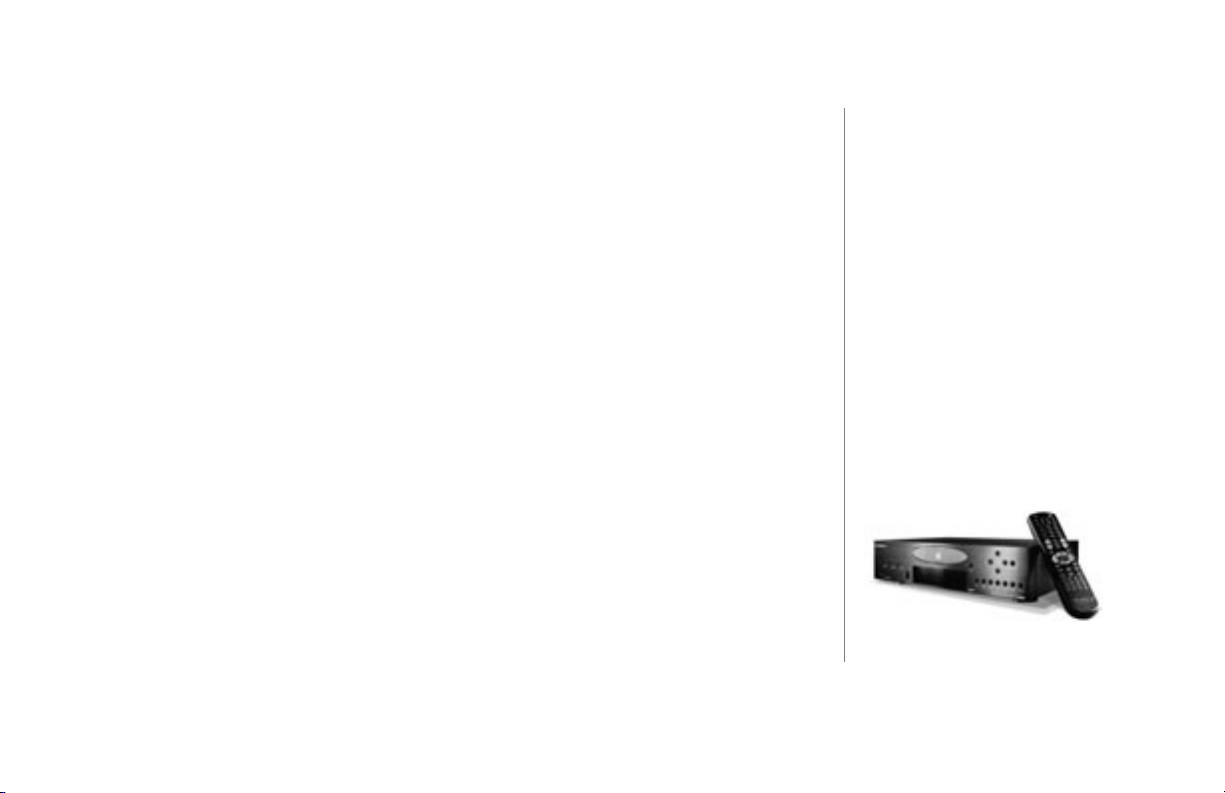
Connecting Kenwood Changers ............................................................................................. 38
Connecting Digital Audio ......................................................................................................... 39
Connecting Devices Using the IR Input................................................................................... 39
Connecting to the Internet using the Internal Modem ............................................................. 40
Connecting to HPNA Networks (FireBall)................................................................................ 41
Connecting to Broadband Networks (FireBall E)..................................................................... 42
Connecting to Third Party Control Systems ............................................................................ 43
Connecting an Escient Touch Screen ..................................................................................... 44
Connecting the Power Cord .................................................................................................... 45
FireBall Power States: On, Standby, Off ................................................................................. 46
Chapter 3 - Getting Started ------------------------------------------------------------------------------------------- 47
Using the Remote Control ....................................................................................................... 49
Text Entry Via the FireBall Remote Control............................................................................. 54
What Is The Setup Process?................................................................................................... 57
Running Quick Start ................................................................................................................ 58
Guided Tour Through Quick Start............................................................................................ 59
Run the Autobuild Process...................................................................................................... 70
Inserting and Removing Discs ................................................................................................ 71
Adding or Removing Changers ............................................................................................... 72
Register with Escient............................................................................................................... 74
Using the Front Panel, Remote, Keyboard, or Touch Screen ................................................. 74
Overview Of User Interface ..................................................................................................... 75
Chapter 4 - Playing Music ---------------------------------------------------------------------------------------------80
Accessing Music Mode............................................................................................................ 81
Music Player Screen Overview ............................................................................................... 82
Navigating the Music Player Screen ....................................................................................... 83
Selecting and Listening to a Music Title .................................................................................. 84
Viewing Music by Artist, Title, Cover or Song.......................................................................... 84
One Key Access to Favorite Music.......................................................................................... 85
One Key Access to Random Music......................................................................................... 85
FIREBALL INSTALLATION & USER’S GUIDE - M22001-01A1
2
An extensive index is available in
the back of this manual. If you do
not nd what you are looking for
in this Table of Contents, please
check the index.
TABLE OF CONTENTS
PAGE 3
Page 4
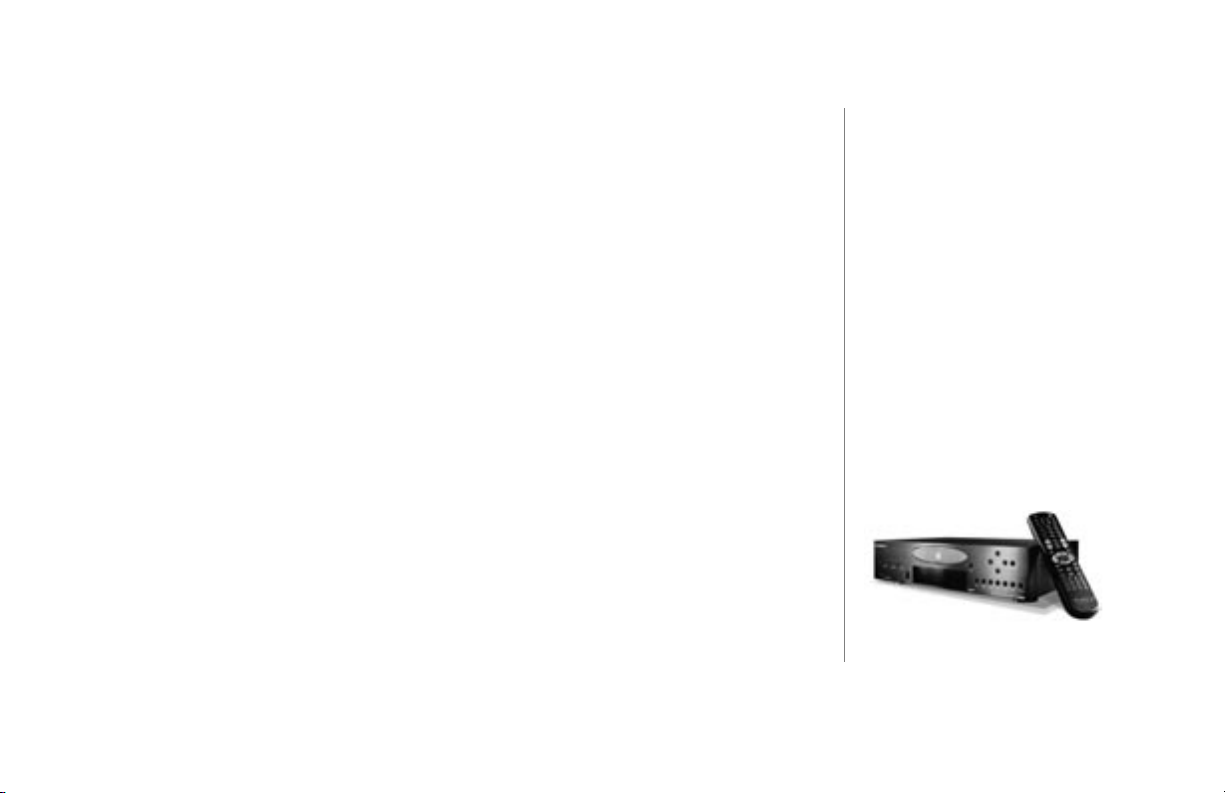
Chapter 5 - Recording Music -----------------------------------------------------------------------------------------86
Available Recording Modes..................................................................................................... 87
Types of Recording Discs Supported...................................................................................... 88
Compression Rates Versus MP3 Audio Quality ...................................................................... 89
Navigating the MUSIC-RECORD Screen................................................................................ 91
Rip to Internal HD Recording Option....................................................................................... 92
Duplicate a Disc Recording Option ......................................................................................... 93
MP3 Mix CD Recording Option ............................................................................................... 94
Audio Mix CD Recording Option ............................................................................................. 95
External to Audio CD Recording Option.................................................................................. 96
External to MP3 on HD Recording Option............................................................................... 98
Chapter 6 - Managing Music -------------------------------------------------------------------------------------- 100
To Further Organize Your Music............................................................................................ 101
To Create a New Music Playlist............................................................................................. 102
To Edit a Music Playlist.......................................................................................................... 103
To Delete a Music Playlist ..................................................................................................... 104
To Change How Music is Played........................................................................................... 105
To Delete Digital Music on FireBall........................................................................................ 106
To Edit Tracks........................................................................................................................ 107
To Edit Disc Information ........................................................................................................ 108
To Search For Cover Art........................................................................................................ 109
To Select Cover Art.................................................................................................................110
To Access “More...” Music Options.........................................................................................111
To Create a New Music Group ...............................................................................................112
To Edit a Music Group............................................................................................................113
To Delete a Music Group........................................................................................................114
To Erase CD-RW....................................................................................................................115
To Transfer Music to a Portable MP3 Player..........................................................................116
To Get Music Info ...................................................................................................................118
Chapter 7 - Using iRadio--------------------------------------------------------------------------------------------- 119
FIREBALL INSTALLATION & USER’S GUIDE - M22001-01A1
2
An extensive index is available in
the back of this manual. If you do
not nd what you are looking for
in this Table of Contents, please
check the index.
TABLE OF CONTENTS
PAGE 4
Page 5
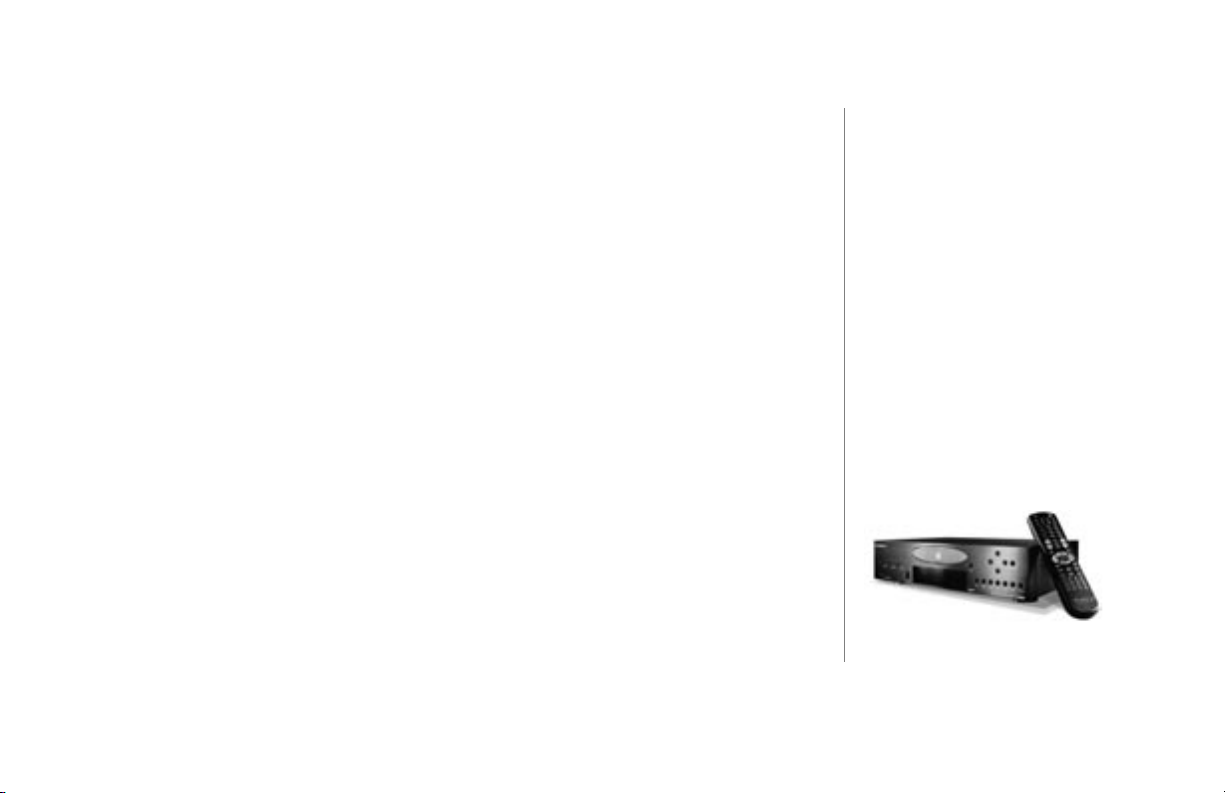
Entering iRadio Mode............................................................................................................ 120
Navigating Among iRadio Stations........................................................................................ 121
Playing an iRadio Station ...................................................................................................... 121
Sirius Internet Radio Stations................................................................................................ 121
Changing iRadio Options ...................................................................................................... 122
To Create a New iRadio Group ............................................................................................. 123
To Edit an iRadio Group ........................................................................................................ 124
To Delete an iRadio Group.................................................................................................... 125
To Tune Stations.................................................................................................................... 126
To Create a New iRadio Station ............................................................................................ 127
To Edit an iRadio Station....................................................................................................... 128
To Delete an iRadio Station................................................................................................... 129
Supported iRadio Bitrates ..................................................................................................... 130
Chapter 8 - Customizing FireBall ---------------------------------------------------------------------------------- 133
Two Ways to Customize FireBall........................................................................................... 134
To Change User Information ................................................................................................. 135
To Change Internet Conguration Settings ........................................................................... 137
To Change Preferences......................................................................................................... 139
To Access Changer Management Features.......................................................................... 142
To Change Security Settings................................................................................................. 143
To Access FireBall Utilities .................................................................................................... 145
Chapter 9 - Touch Screen Overview ------------------------------------------------------------------------------ 147
Escient ETP Touch Screen Interaction.................................................................................. 148
Elan VIA! Touch Panel Conguration .................................................................................... 154
Appendix A - Cable Pin-Out Congurations--------------------------------------------------------------------- 155
Pin Congurations for RS-232 Cables to CD Changers........................................................ 156
Pin Congurations for RS-232 Cables to Control Systems ................................................... 157
Appendix B - FireBall Technical Specs--------------------------------------------------------------------------- 158
Video ..................................................................................................................................... 159
CD Drive Functionality........................................................................................................... 159
FIREBALL INSTALLATION & USER’S GUIDE - M22001-01A1
2
An extensive index is available in
the back of this manual. If you do
not nd what you are looking for
in this Table of Contents, please
check the index.
TABLE OF CONTENTS
PAGE 5
Page 6
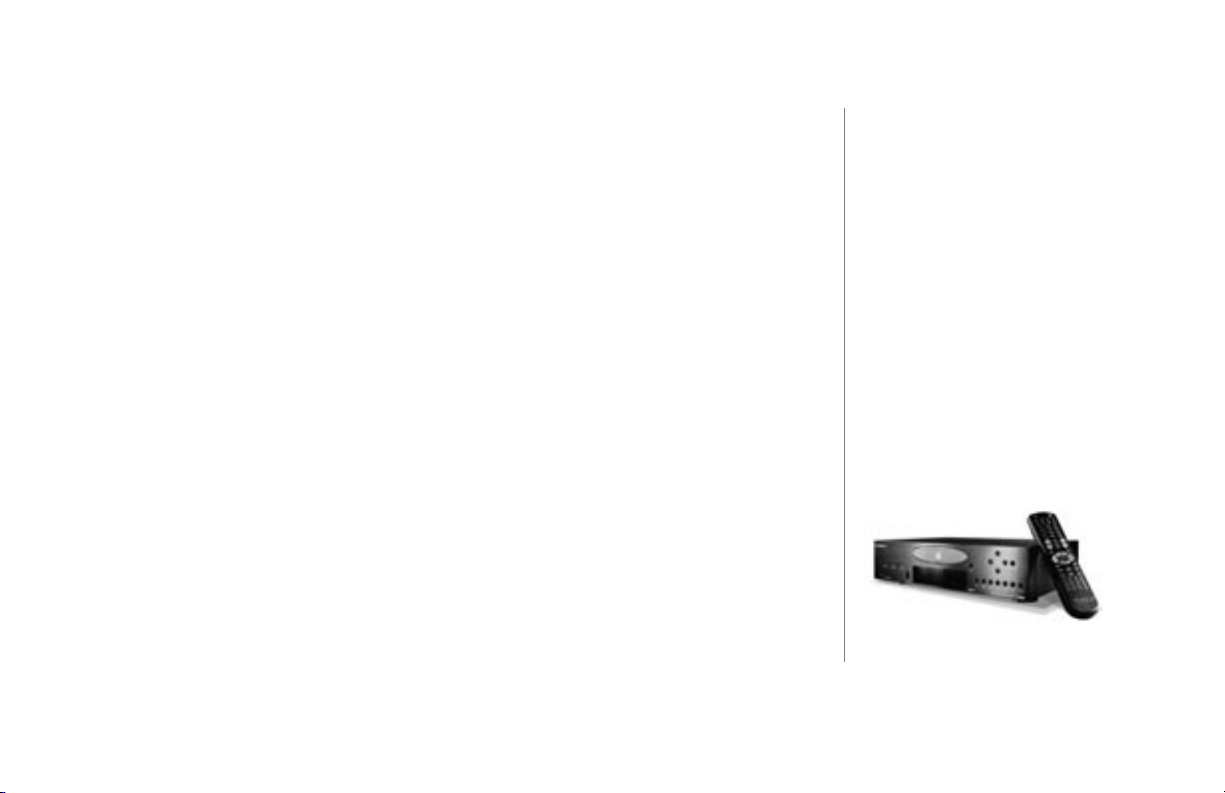
Cabinet Specications........................................................................................................... 159
Audio Specications .............................................................................................................. 160
Encoding Specications ........................................................................................................ 160
Power Usage and Power Supply........................................................................................... 161
3rd Party Certications .......................................................................................................... 161
Telephone Regulations.......................................................................................................... 162
FCC Part 15, Subpart B ........................................................................................................ 163
Appendix C - Minor Troubleshooting------------------------------------------------------------------------------ 164
Minor Troubleshooting Tips ................................................................................................... 165
Appendix D - External Control Protocol -------------------------------------------------------------------------- 168
External Control Overview..................................................................................................... 169
Appendix E - FireBall Internet Connections--------------------------------------------------------------------- 187
When Does FireBall Connect To Internet?............................................................................ 188
Appendix F - Enhanced Entertainment Services -------------------------------------------------------------- 191
Enhanced Entertainment Services Using Escient's OpenGlobe Services ............................ 192
Appendix G - Home Networking ----------------------------------------------------------------------------------- 194
What is Home Networking?................................................................................................... 195
Setup Diagrams - Single FireBall on a Network ................................................................... 196
Home Networking Multiple FireBalls ..................................................................................... 199
Setup Diagrams - Multiple FireBalls on a Network ............................................................... 200
Appendix H - Remote Control -------------------------------------------------------------------------------------- 204
Installing Batteries Into Remote ............................................................................................ 205
Programming the Remote ..................................................................................................... 205
Programming TV/VCR Combo .............................................................................................. 206
Searching for Your Code ...................................................................................................... 207
Checking the Codes .............................................................................................................. 208
Re-Assigning Device Keys .................................................................................................... 209
Changing Volume Lock ..........................................................................................................211
Appendix I - Wireless Keyboard ----------------------------------------------------------------------------------- 216
FireBall Manual Index ------------------------------------------------------------------------------------------------ 222
FIREBALL INSTALLATION & USER’S GUIDE - M22001-01A1
2
An extensive index is available in
the back of this manual. If you do
not nd what you are looking for
in this Table of Contents, please
check the index.
TABLE OF CONTENTS
PAGE 6
Page 7
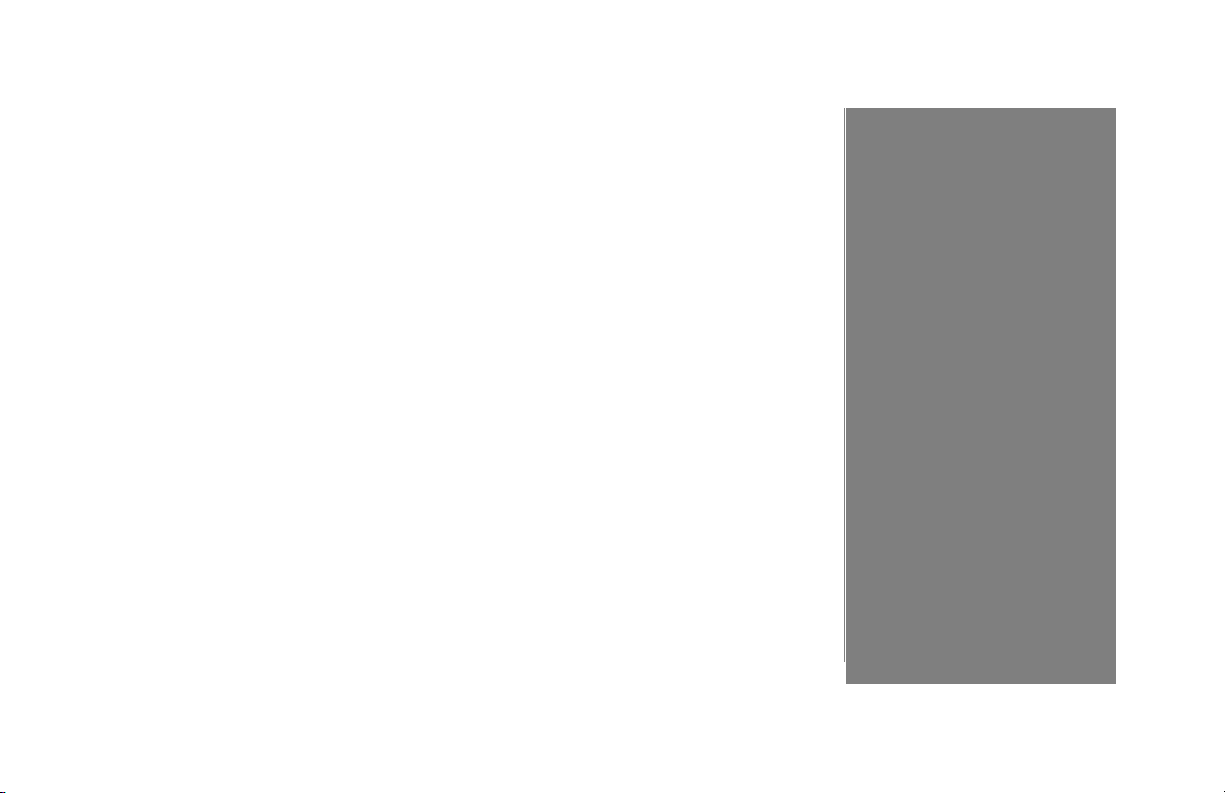
Chapter 1 Introduction
About This Manual
Record Your Serial Number
Copyright
Warranty Information
Regulatory Statement
Trademarks and Service Marks
Escient Privacy Policy
Cautions and Warnings
Important Safety Instructions
Manual Disclaimers
Limits
Terms and Denitions
Contact Information
FIREBALL INSTALLATION & USER’S GUIDE - M22001-01A1
1
CHAPTER 1 - INTRODUCTION
PAGE 7
Page 8
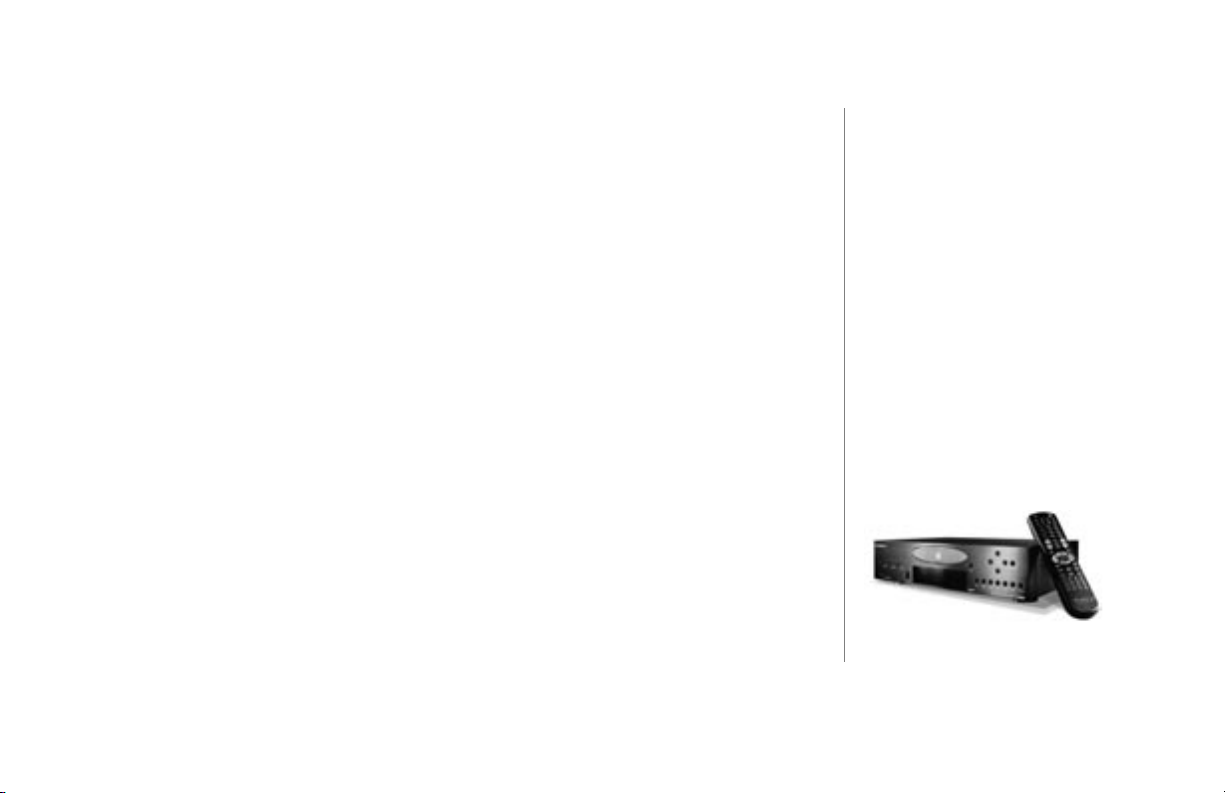
FIREBALL INSTALLATION & USER’S GUIDE - M22001-01A1
About This Manual
This combination installation and user’s manual serves as a step-by-step guide to setting
up the FireBall system developed and shipped by Escient. Chapter 2 shows you how to
set up and connect FireBall to your other equipment, while the rest of the Chapters show
you how to use FireBall for your music enjoyment.
Record Your Serial Number
The serial number for this unit is located at the rear of the device. Please record the
serial number in the space provided below. Refer to it whenever you call upon your
Escient dealer regarding this product.
FireBall Serial No. __________________
Copyright
This manual is the copyrighted property of Escient. Any use or reproduction of this
manual in any form without the expressed written permission of Escient is a violation of
copyright laws. ©2000 - 2003 Escient.
2
The notes icon is shown throughout
this manual. It indicates a tip or an
additional piece of information that
could prove useful.
CHAPTER 1 - INTRODUCTION
PAGE 8
Page 9
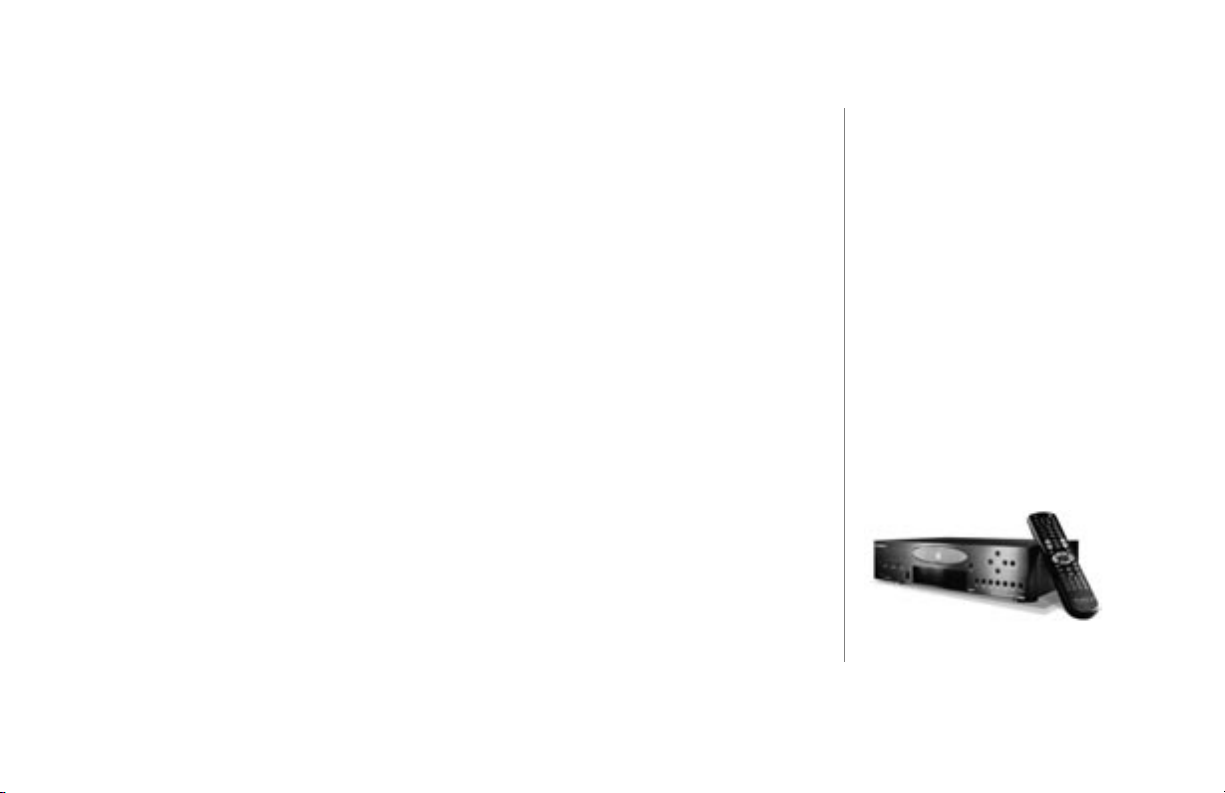
FIREBALL INSTALLATION & USER’S GUIDE - M22001-01A1
Warranty Information
Terms of Coverage - Each Escient branded music management system sold comes with a standard one (1) year
warranty. This warranty provides no-charge coverage under normal product usage, for a period of one year from
the date of registration and/or purchase (whichever is earlier). This warranty program provides the following key
features and benets:
• Twelve (12) months service, parts and labor.
• Five (5) day turn around time on all standard in-warranty repairs. No charges to the customer other than
in-bound shipping charges which are determined by the shipping method. All return shipments will be via
Standard Ground Transportation (approximately 5 business days).
• Twelve (12) months of regular hour telephone support (9AM to 7PM EST), Monday through Friday.
• 24-hour email response from the Escient Support Website.
• Free software upgrades for a period of twelve (12) months. 24-hour on-line software maintenance updates
provided via a broadband or dial-up telephone connection.
• Access to 24-hour music database (CDDB) and entertainment services providing access to over a million CD
titles and associated information.
What is Covered - The goal of this warranty is to cover operational problems that might arise with your product
during normal use. This includes failure to start, improper operation, or intermittent failures. As part of the warranty,
Escient will pay for all labor and materials used in the repair of the system. Escient reserves the right to use new or
factory refurbished parts in the repair of these in-warranty systems.
Escient will also pay for the return shipment of the repaired system via standard ground transportation.
At Escient’s discretion, the Company will repair or replace any system sent in for repair. Upon repair, the product
will be new or like-new in condition and will meet all necessary regulatory requirements.
CHAPTER 1 - INTRODUCTION
PAGE 9
Page 10
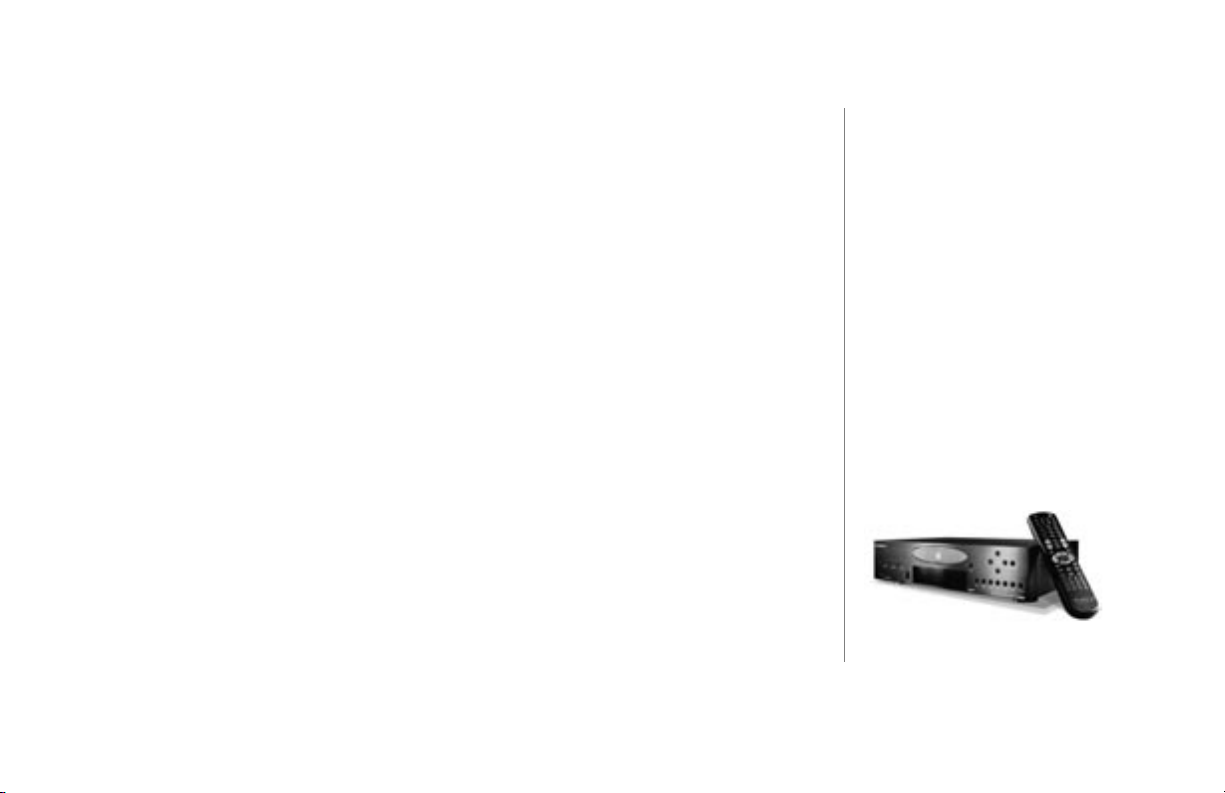
FIREBALL INSTALLATION & USER’S GUIDE - M22001-01A1
What is Not Covered - Escient products are sold through Escient approved dealers. A number of items must
remain intact in order for Escient to verify and validate this warranty. Additionally, there are several conditions which
violate Escient’s warranty program. These include:
• The product was not purchased through an approved Escient Dealer.
• Any product, on which the serial numbers has been defaced, modied or removed physically or electronically
will not be covered by an Escient warranty.
• Escient will not cover under warranty damage to the product as a result of accident, misuse, abuse, neglect,
re, water, lightning, or other acts of God or nature, improper storage, unauthorized modication, or failure to
follow instructions.
• Any type of unauthorized repair or modications made to the system resulting in damage to the product will
not be covered under this warranty.
• Damage caused to the product as a result of improper shipping or installation.
• Any problems related to the use of the product which is not a direct problem with the product.
• Damage caused to the product as a result of improper installation to third party peripherals or products, or
incorrect connection to peripheral or products.
Additionally, Escient does not cover the following items under the terms or its warranty programs:
• Installation or removal charges.
• Cost of initial technical adjustments (setup costs).
• Battery replacement.
Escient’s sole liability for any defective product is limited to the repair or replacement of the product at our
discretion. Escient shall not be liable for damages to other property caused by defects in this product, damages
based upon inconvenience, loss of use of the product, loss of time or data, commercial loss or any other damages,
whether real, incidental or consequential.
CHAPTER 1 - INTRODUCTION
PAGE 10
Page 11
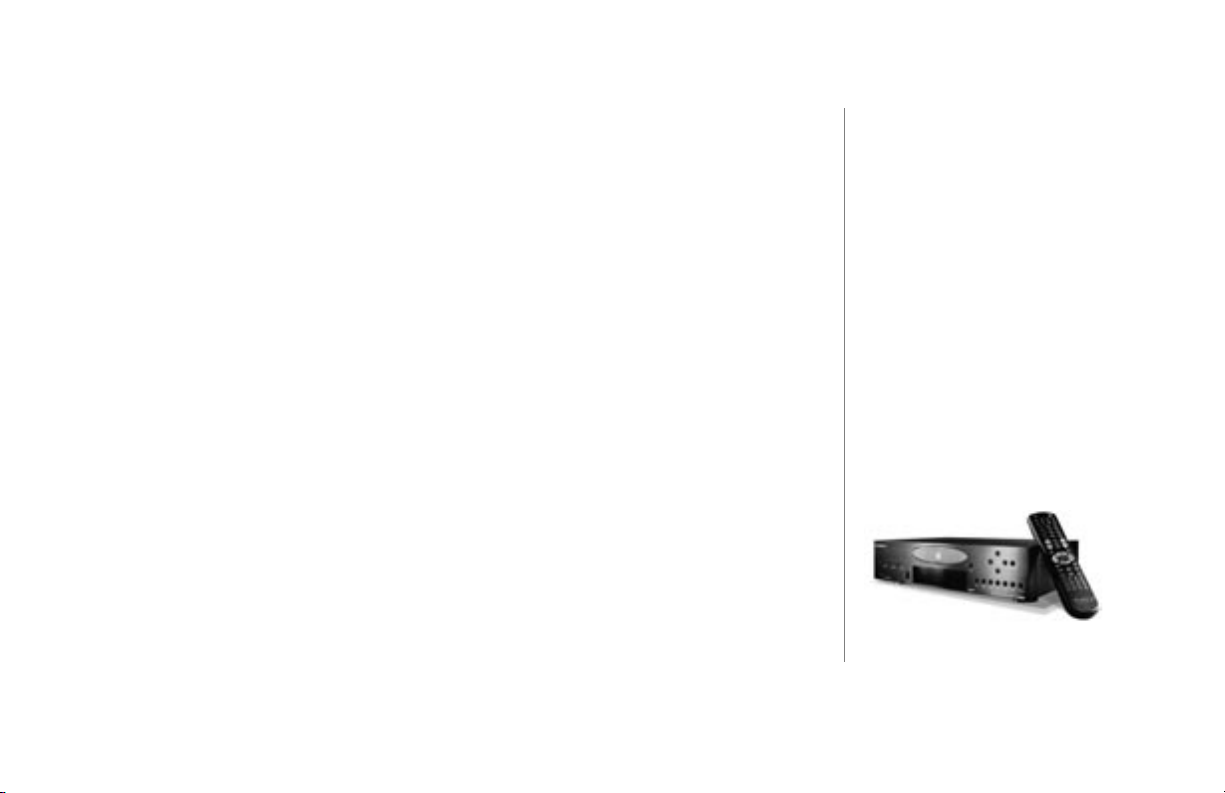
How to Return a Product - Contact your dealer or Escient’s Customer Support group at 800-372-4368. Please
have the following information ready for your dealer or Escient’s Customer Support technician.
• Product Serial Number
• Model Number
• Date of Registration or Purchase
• Place of Purchase
Upon reviewing the request for repair under warranty provisions, Escient’s Technical Support group will issue a
Return Material Authorization (RMA) number. This number is to be attached to the outside of the shipping carton.
Additional instructions will be provided by technical support.
Please be sure to use original packing carton and internal packing materials to assure proper shipment of the
system. Insurance costs are the responsibility of the customer. Most shippers only provide standard coverage for
$100 in cost so please protect yourself by providing additional insurance for the returned product.
Out of Warranty Repair - Escient provides out of warranty repair service on a cost plus labor basis. Minimum
charges will apply. Technical support will provide information on this service at the time of the call.
FIREBALL INSTALLATION & USER’S GUIDE - M22001-01A1
CHAPTER 1 - INTRODUCTION
PAGE 11
Page 12
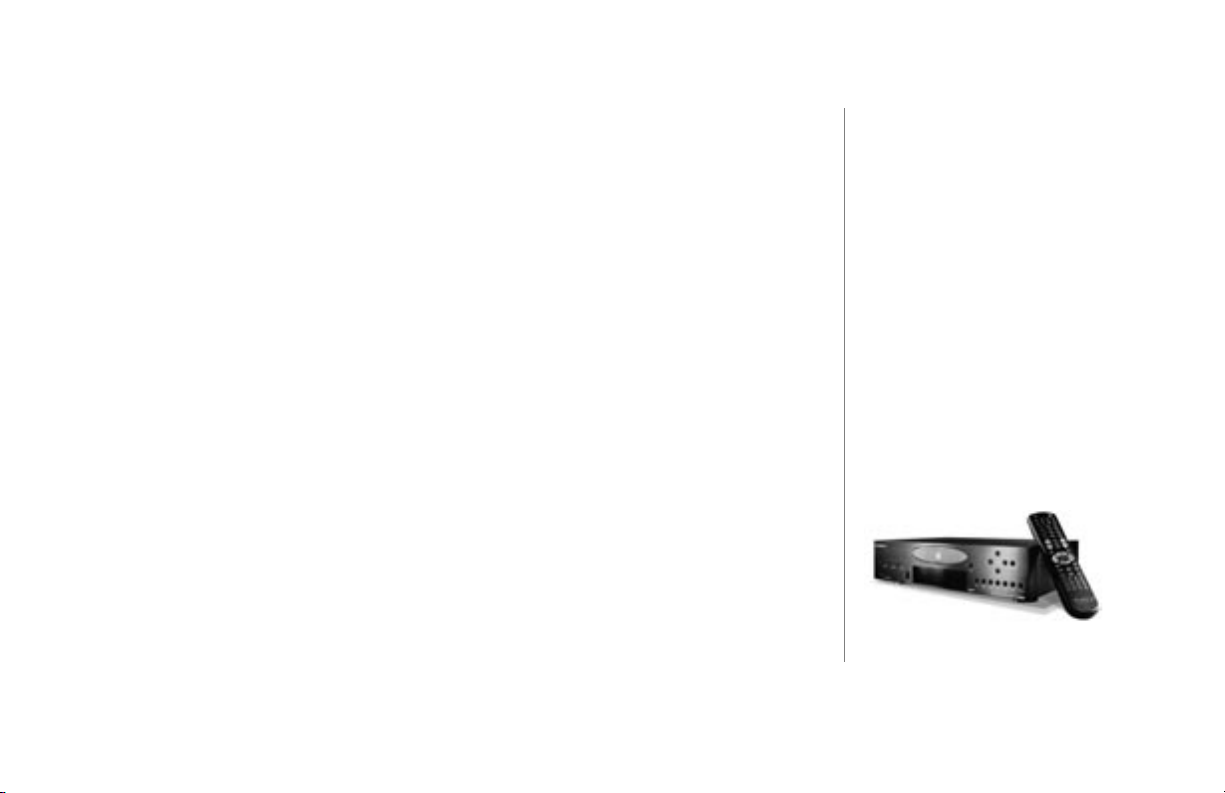
FIREBALL INSTALLATION & USER’S GUIDE - M22001-01A1
Regulatory Statements
‘’NOTICE: The Industry Canada label identies certied equipment. This certication means that the equipment
meets telecommunications network protective, operational and safety requirements as prescribed in the
appropriate Terminal Equipment Technical Requirements document(s). The Department does not guarantee the
equipment will operate to the user’s satisfaction.
Before installing this equipment, users should ensure that it is permissible to be connected to the facilities of
the local telecommunications company. The equipment must also be installed using an acceptable method
of connection. The customer should be aware that compliance with the above conditions may not prevent
degradation of service in some situations.
Repairs to certied equipment should be coordinated by a representative designated by the supplier. Any repairs
or alterations made by the user to this equipment, or equipment malfunctions, may give the telecommunications
company cause to request the user to disconnect the equipment.
Users should ensure for their own protection that the electrical ground connections of the power utility, telephone
lines and internal metallic water pipe system, if present, are connected together. This precaution may be
particularly important in rural areas.
Caution: Users should not attempt to make such connections themselves, but should contact the appropriate
electric inspection authority, or electrician, as appropriate.’’
‘’NOTICE: The Ringer Equivalence Number (REN) assigned to each terminal device provides an indication of the
maximum number of terminals allowed to be connected to a telephone interface. The termination on an interface
may consist of any combination of devices subject only to the requirement that the sum of the Ringer Equivalence
Numbers of all the devices does not exceed 5.’’
2
Additional information regarding
this statement may be found in
Appendix B.
CHAPTER 1 - INTRODUCTION
PAGE 12
Page 13
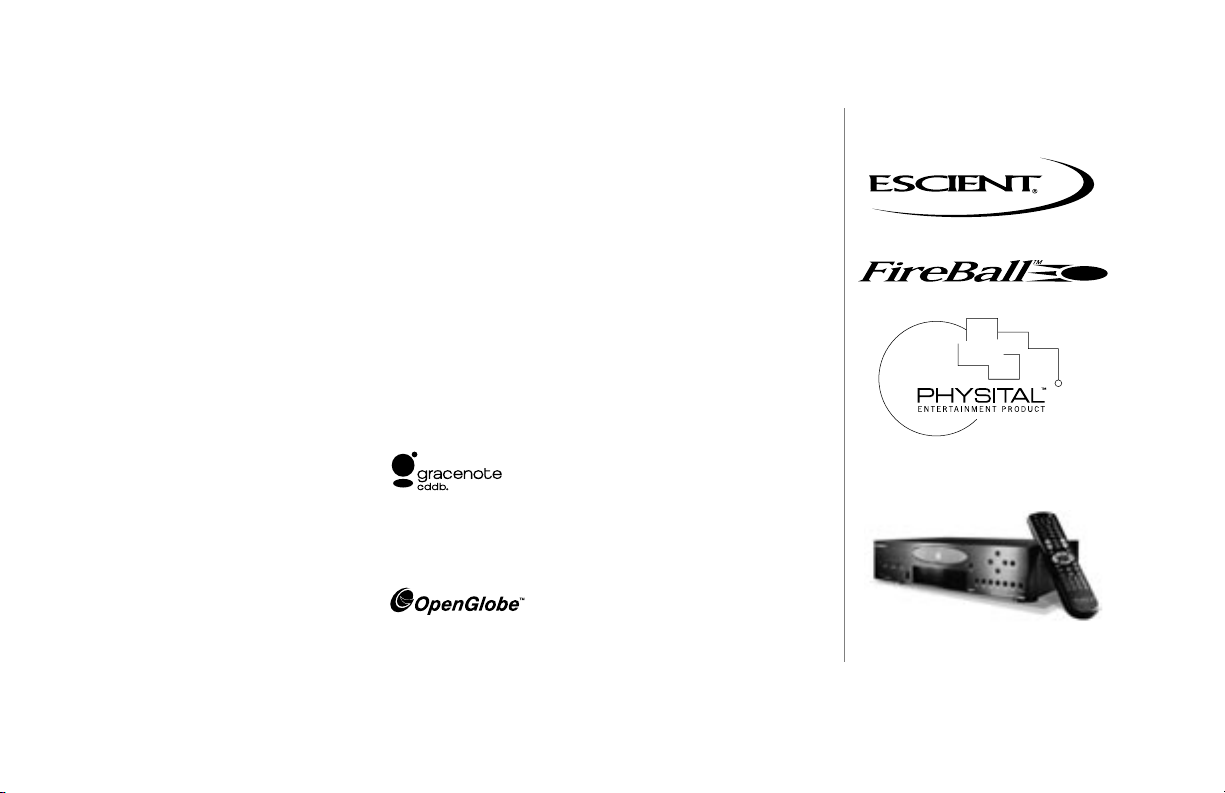
FIREBALL INSTALLATION & USER’S GUIDE - M22001-01A1
Trademarks & Service Marks
Escient and the Escient logo are registered trademarks of Escient.
FireBall and Physital are trademarks of Escient®.
Other product names mentioned herein are used for identication purposes only and may
be trademarks of their respective companies.
CD-related data from Gracenote CDDB®, copyright ©1999 - 2003 Gracenote. CDDB is
a registered trademark of Gracenote. The Gracenote logo and the Gracenote CDDB logo
are trademarks of Gracenote. Music Recognition Service and MRS are service marks of
Gracenote.
Enhanced entertainment services are provided under the OpenGlobe™ name, by Escient.
These services provide the ability to explore new music, learn about artists and their
inuences, purchase new music, movies, and more.
CHAPTER 1 - INTRODUCTION
PAGE 13
Page 14
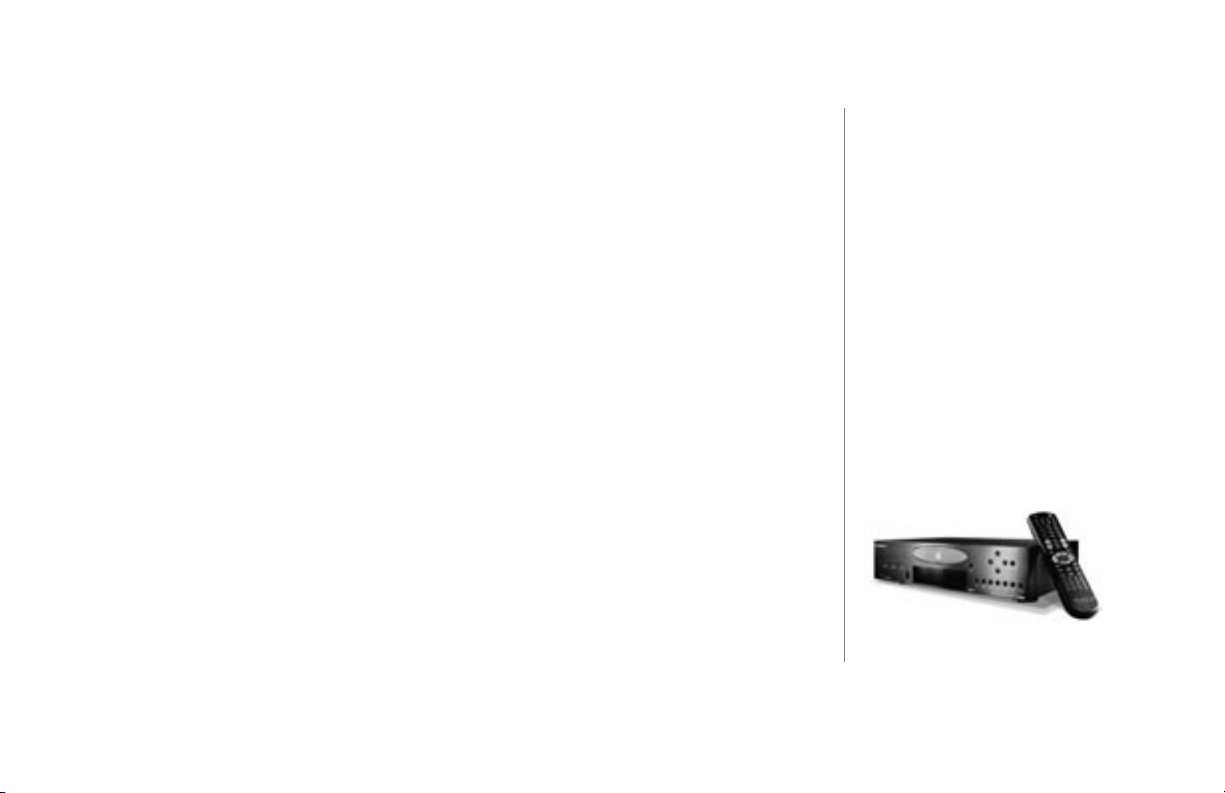
FIREBALL INSTALLATION & USER’S GUIDE - M22001-01A1
Escient Privacy Policy
Escient is committed to providing you with a product that you enjoy and are condent
in using, and are committed to providing services in a private and secure environment.
We recognize and respect each individual user’s privacy and have created this Privacy
Policy to demonstrate our commitment to your privacy.
We want you to be fully informed about the information that we collect, why we collect
it, and with whom we share it.
It is our hope that, after reading this notice, you will understand our commitment to
privacy and be condent that we will use your information responsibly. By using the
Escient FireBall, you are accepting the practices described in this Privacy Policy.
2
The option to read the Escient
Privacy Policy appears on the zip
code screen of the Quick Start
automatic setup procedure.
In addition, you can access the
statement at any time by pressing
the SETUP key and choosing the
option: user information, privacy
policy.
CHAPTER 1 - INTRODUCTION
PAGE 14
Page 15
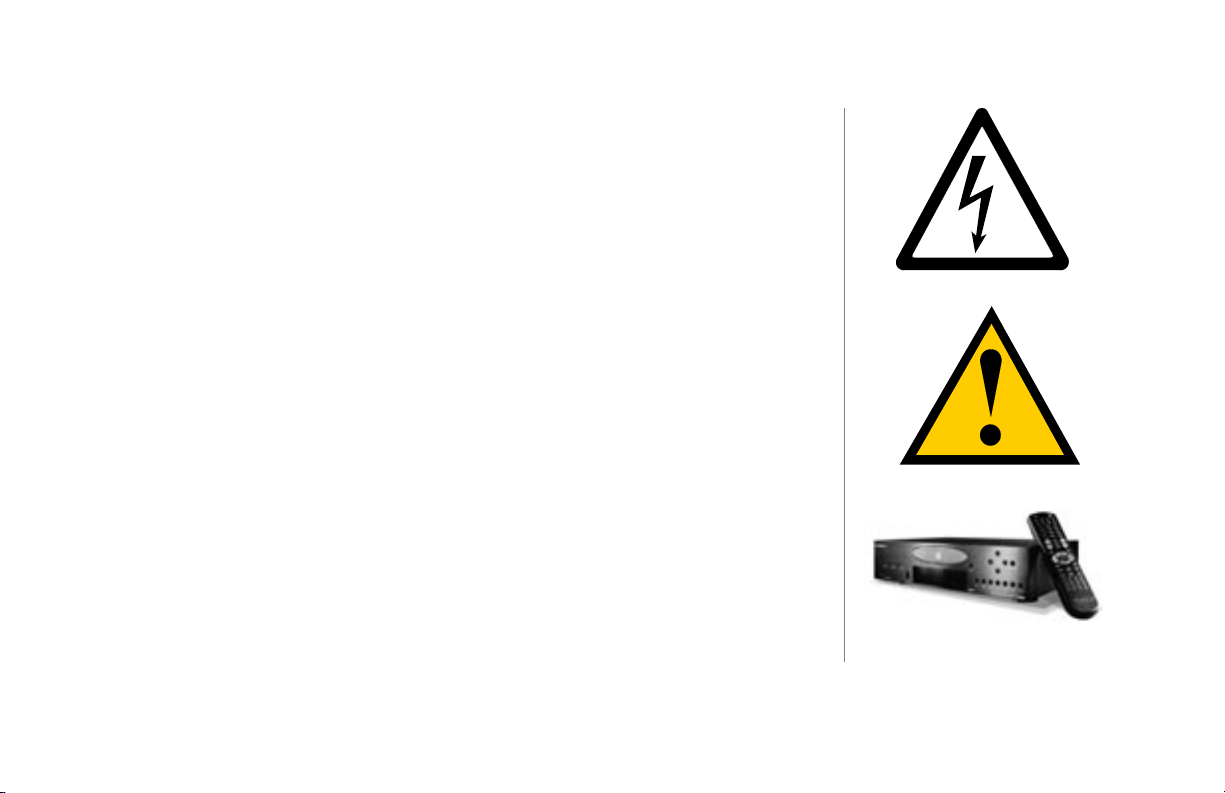
FIREBALL INSTALLATION & USER’S GUIDE - M22001-01A1
Cautions & Warnings
Caution: To reduce the risk of electric shock, do not remove the cover. No user
serviceable parts are inside. Refer servicing to qualied service personnel.
Caution: To prevent electric shock, do not use a 3 wire to 2 wire adapter plug.
A 3 prong outlet is required.
Caution: You are cautioned that any change or modication not expressly approved in
this manual or approved in writing by an authorized representative of Escient could void
your warranty and/or your authority to operate this equipment.
Caution: Prolonged use of any video device which produces a static (non-moving, nonchanging) or repetitive image on your projector, television or plasma display device can
cause “screen burn-in”. You are encouraged to leave the FireBall screen-saver turned on
and set to the lowest possible “time-out” duration.
CHAPTER 1 - INTRODUCTION
PAGE 15
Page 16
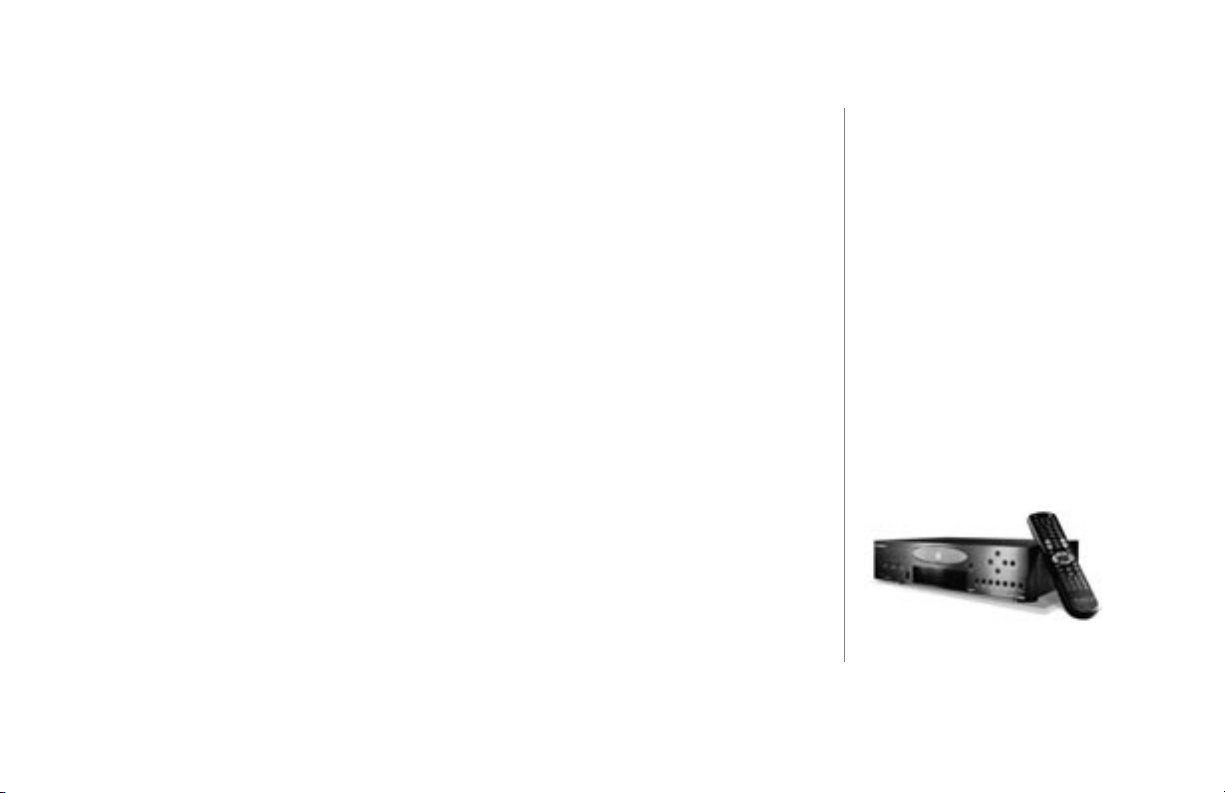
FIREBALL INSTALLATION & USER’S GUIDE - M22001-01A1
Important Safety Instructions
• Read these instructions.
• Keep these instructions.
• Heed all warnings.
• Follow all instructions.
• Do not use this apparatus near water.
• Clean only with a dry cloth.
• Do not block any ventilation openings.
• Do not install near any heat sources such as radiators, heat registers, stoves, or other
apparatus (including ampliers) that produce heat.
• Do not defeat the safety purpose of the grounding-type plug. A grounding type plug has
two blades and a third grounding prong. The third prong is provided for your safety. If
the provided plug does not t into your outlet, consult an electrician for replacement of
the obsolete outlet.
CHAPTER 1 - INTRODUCTION
PAGE 16
Page 17
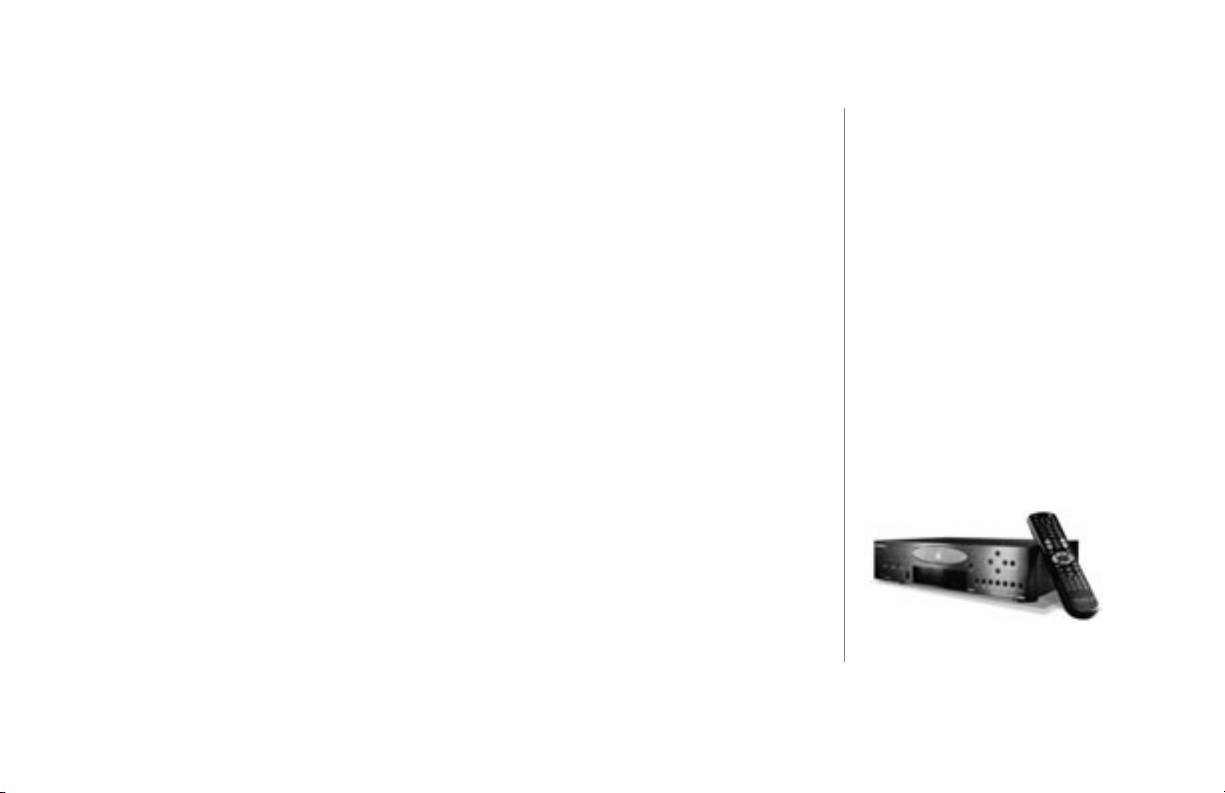
FIREBALL INSTALLATION & USER’S GUIDE - M22001-01A1
• Protect the power cord from being walked on or pinched particularly at plugs,
convenience receptacles, and the point where they exit from the apparatus.
• Only use the attachments/accessories specied by the manufacturer.
• Unplug this apparatus during lightning storms or when unused for long periods of time.
• Servicing is required when the apparatus has been damaged in any way, such as powersupply cord or plug is damaged, liquid has been spilled or objects have fallen into the
apparatus, the apparatus has been exposed to rain or moisture, does
not operate normally, or has been dropped.
• The apparatus shall not be exposed to dripping or splashing and that no objects lled
with liquids, such as vases, shall be placed on the apparatus.
• WARNING To reduce the risk of re or electric shock, do not expose this apparatus to
rain or moisture.
CHAPTER 1 - INTRODUCTION
PAGE 17
Page 18
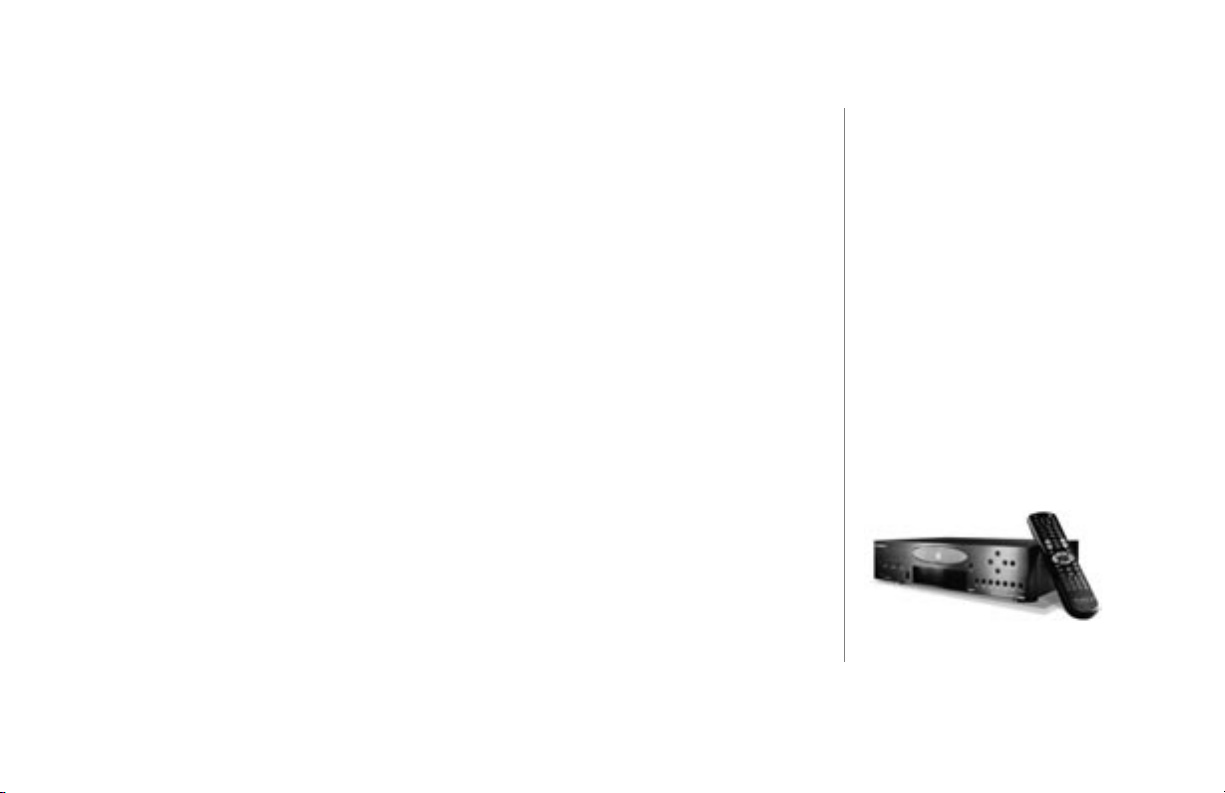
FIREBALL INSTALLATION & USER’S GUIDE - M22001-01A1
Manual Disclaimers
At the time of printing, the FireBall screen shot images in this manual matched the
FireBall interface screens. However, since FireBall has the capability of downloading
software updates and enhancements on a regular basis, the resulting screen updates may
no longer match the images in this manual. Check the Escient website for any updates.
Limits
The FireBall system has the following maximum limits:
• Up to 300 tracks can be selected at a time to record from a connected changer.
• Up to 250 tracks on an MP3 CD in the front panel drive are displayed and are
selectable for playback and record.
• Unlimited playlists can be created and saved.
• Up to 200 tracks can be added to a Playlist
• Up to 300 tracks can be selected at a time in Pipeline for transfer from the PC to
FireBall.
CHAPTER 1 - INTRODUCTION
PAGE 18
Page 19
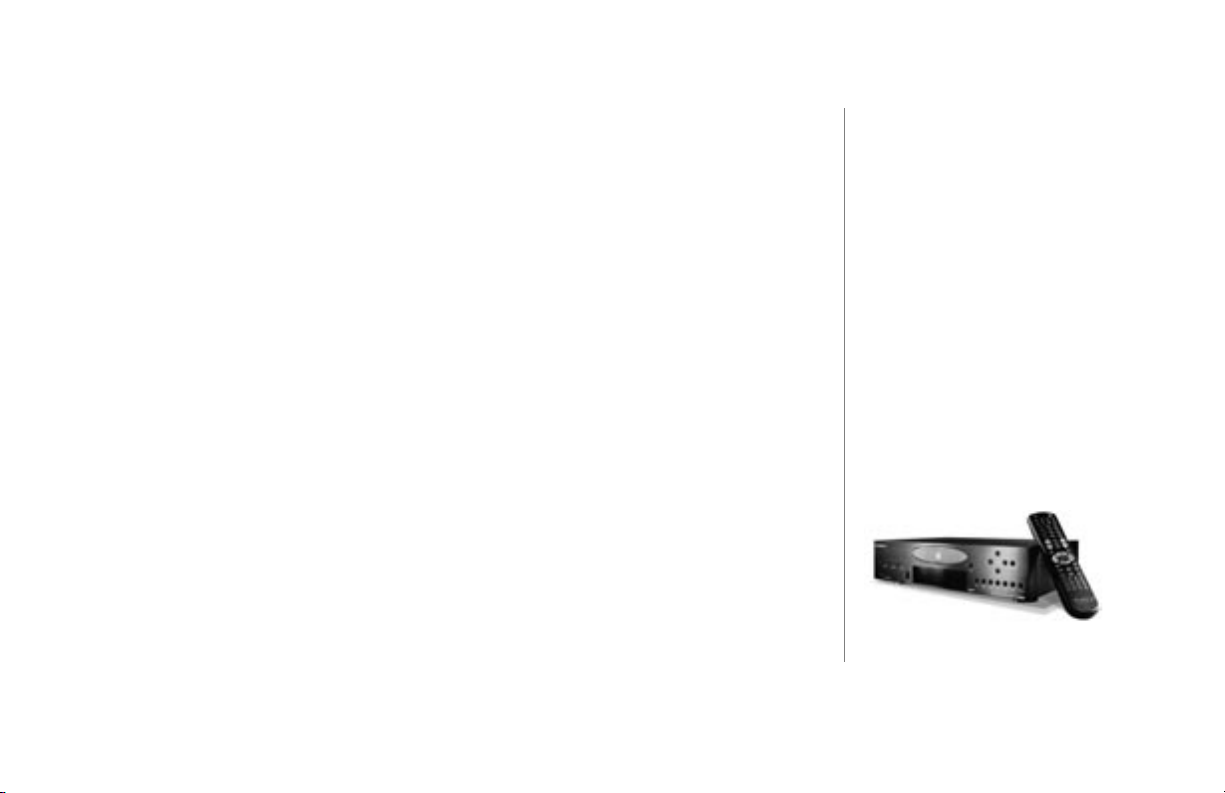
FIREBALL INSTALLATION & USER’S GUIDE - M22001-01A1
Terms and Denitions
Following are terms used throughout this manual.
• Autobuild - the process where FireBall reads each CD in your changer(s) and
acquires the cover, title, and track information to build your music library.
• Button - refers to a graphic item on the display screen.
• Encode - to format electronic data (music data) into a standard format like MP3.
• Group – a collection of similar music titles. Standard groups are provided (such
as groups based on genre) and custom groups can be created. For example, within
the Music Guide, groups contain a collection of CD’s, recorded CD’s, or custom
Playlists organized automatically by genre or manually by the user.
• Highlight – highlighting is used to indicate the user's selection on screen. When the
selection moves up, down, left, or right, the highlight moves to the next nearest item.
No action is taken except that more information may be displayed on the screen,
until the Select key is pressed.
• Info text area – the portion of the guide screen used to display information about the
highlighted title.
• Key - refers to one of the buttons on your remote or keyboard.
• MP3 - a compressed digital audio format. MP3 les are smaller than the original CD
tracks and sound almost identical.
CHAPTER 1 - INTRODUCTION
PAGE 19
Page 20
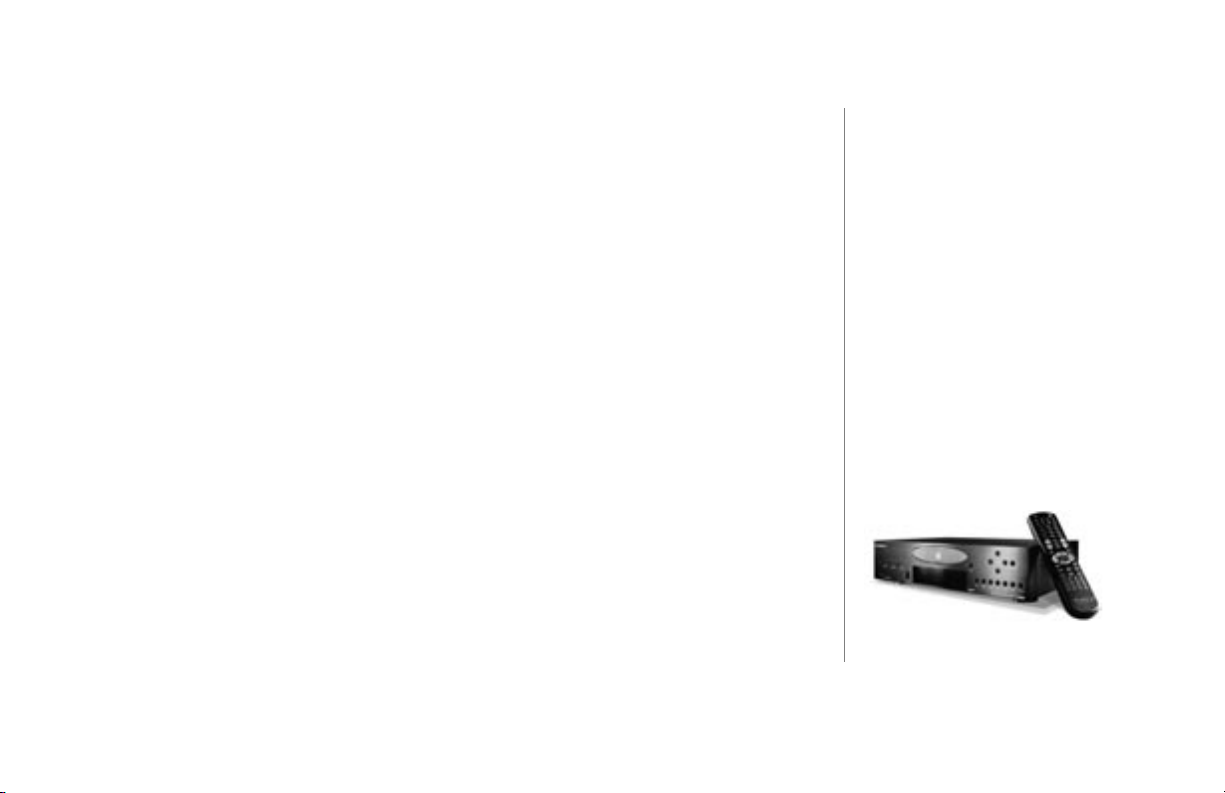
FIREBALL INSTALLATION & USER’S GUIDE - M22001-01A1
• Playlist – a custom Music title made up of tracks from one or more titles – in effect,
a custom CD.
• Rip - the process of recording CD audio tracks to the internal hard drive.
• Selected – the result of pressing the PLAY or SELECT key to activate the
highlighted title, track, or program.
• Source – any one of the primary modes of operation –iRadio or Music.
• Title – a collection of music tracks.
• Track – single song from a CD, collection of MP3s, or a Playlist. Tracks are
typically organized into Titles.
• WAV– an uncompressed audio le format. WAV les are temporarily created before
they are compressed into MP3 les. If you choose the uncompressed bit rate for
your music recording preferences, uncompressed tracks are stored in the WAV
format.
CHAPTER 1 - INTRODUCTION
PAGE 20
Page 21
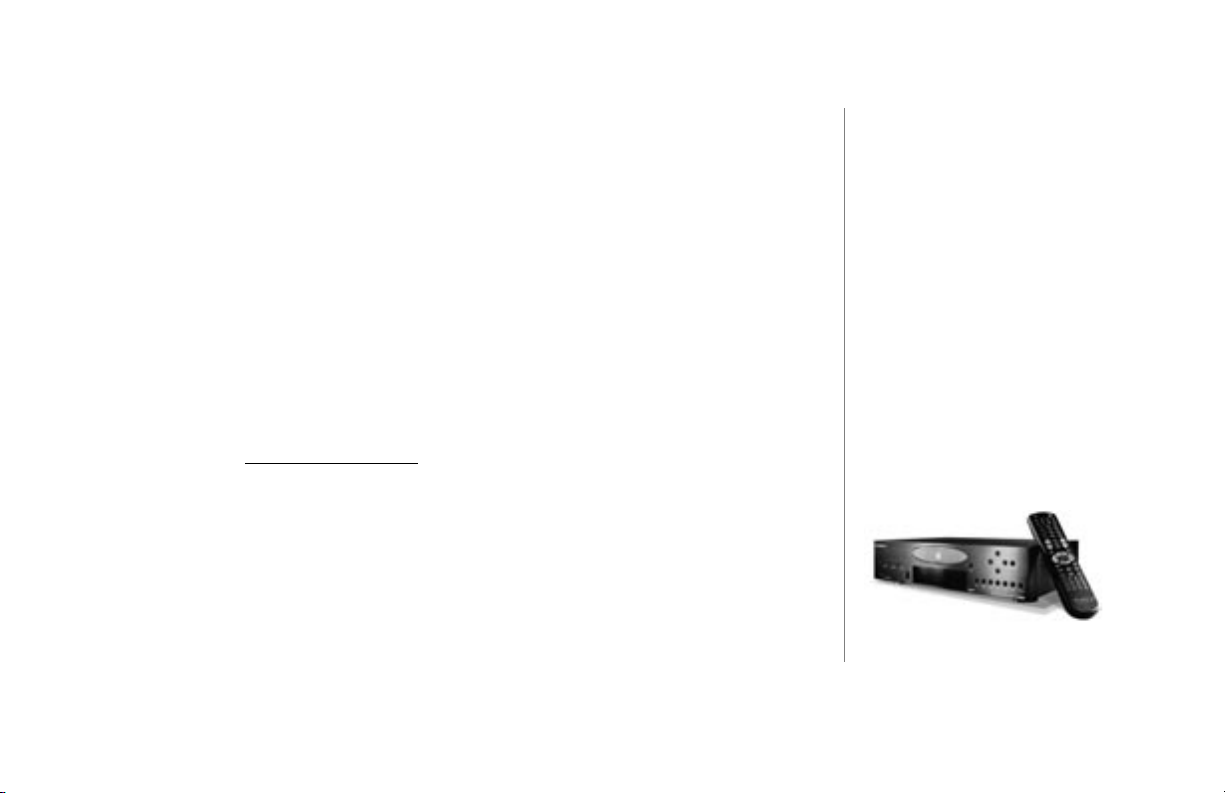
FIREBALL INSTALLATION & USER’S GUIDE - M22001-01A1
Contact Information
Escient may be contacted by using the following information. Once you have worked
with your local Escient dealer, we encourage you to contact us if you are in need of any
further assistance.
Escient
6325 Digital Way
Indianapolis, Indiana 46278
Phone: 800-372-4368 Press “2” for Sales, or “3” for Support
Hours: Monday - Friday 9:00am - 7pm EST
Fax: 317-616-6790
www.escient.com
E-mail: support@escient.com
2
Please visit the Escient website
at www.escient.com for the
current product updates, technical
information, and document
updates.
The website is also the most
convenient method for accessing
information, 7 days a week, 24
hours a day.
CHAPTER 1 - INTRODUCTION
PAGE 21
Page 22
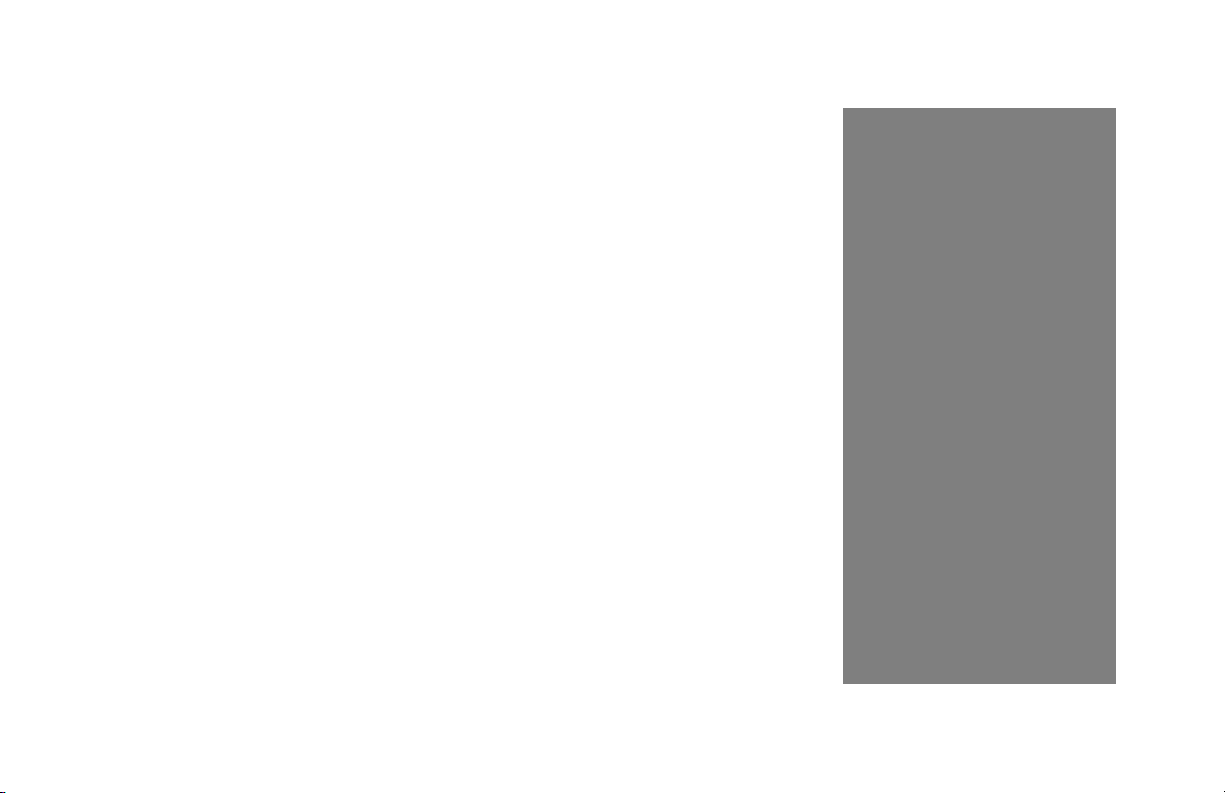
Chapter 2-Setting
Up FireBall
Unpack The Equipment
What Else Is Needed
Back Panel Reviewed
Connecting FireBall to a TV or Monitor
About Connecting Audio
Connecting CD Changers Overview
What CD Changers are Supported?
Connecting Sony Changers
Connecting Pioneer and Kenwood changers
Connecting Digital Audio
Connecting Devices Using the IR Input
Connecting to the Internet Using Internal Modem
Connecting to HPNA Networks (FireBall)
Connecting to Ethernet Networks (FireBall E Models)
Connecting to a Multi-Room Controller or Touch Screen
Connecting the Power Cord
FireBall Power States: On, Standby, Off
FIREBALL INSTALLATION & USER’S GUIDE - M22001-01A1
2
PAGE 22
Page 23
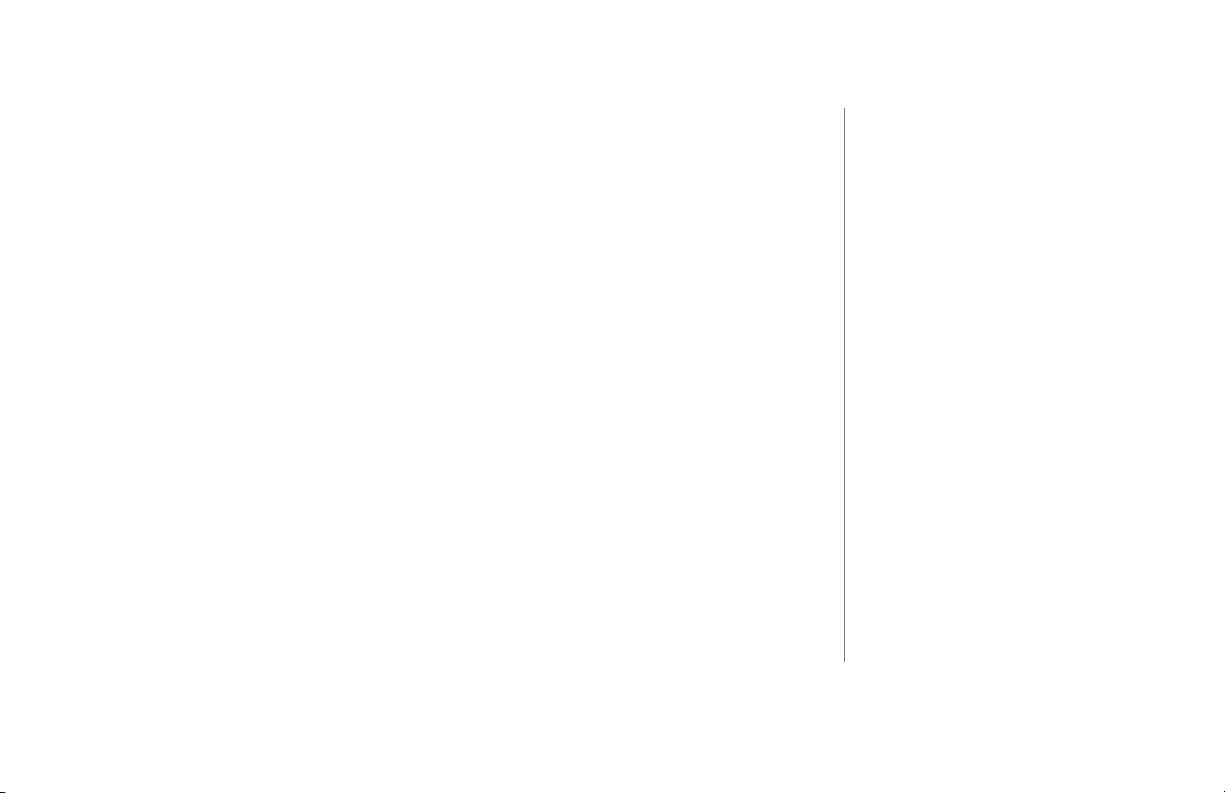
Unpack The Equipment
u Carefully unpack all of the FireBall equipment from the shipping container.
v Next, compare it to the following list and make sure you have everything
available before you get started.
• FireBall unit packed in plastic bag
• Wireless keyboard with 3 AA batteries
• Escient 48 button remote control with 2 AA batteries
• Detachable A/C Power Cord - 6'
• S-Video cable (Y-C) - 5'
• Composite Video cable - 5'
• Phone cable - 20'
• S-Link mono cable - 10'
• Dual RCA cable - 5'
• User/Installation Manual
• Open Me First Guide
• Open Me Second Guide
• Ethernet cable - 10' (FireBall E only)
FIREBALL INSTALLATION & USER’S GUIDE - M22001-01A1
2
Since no two people are likely to
have the same exact audio or video
conguration, the steps involved in
putting the FireBall system together are
not specic to any one piece of audio or
video equipment. Therefore, it may be
necessary for you to customize one or
more of the cables that are included with
this equipment. Please see Appendix A
for a cable pin-out conguration guide.
Depending upon the intricacy of the
audio and video equipment and the
access to each component, installation
should take approximately 2-4 hours.
2
A complete list of the optional equipment
such as CD Changers and Portable
Players may be found on the Escient
website.
CHAPTER 2 - SETTING UP FIREBALL
PAGE 23
Page 24
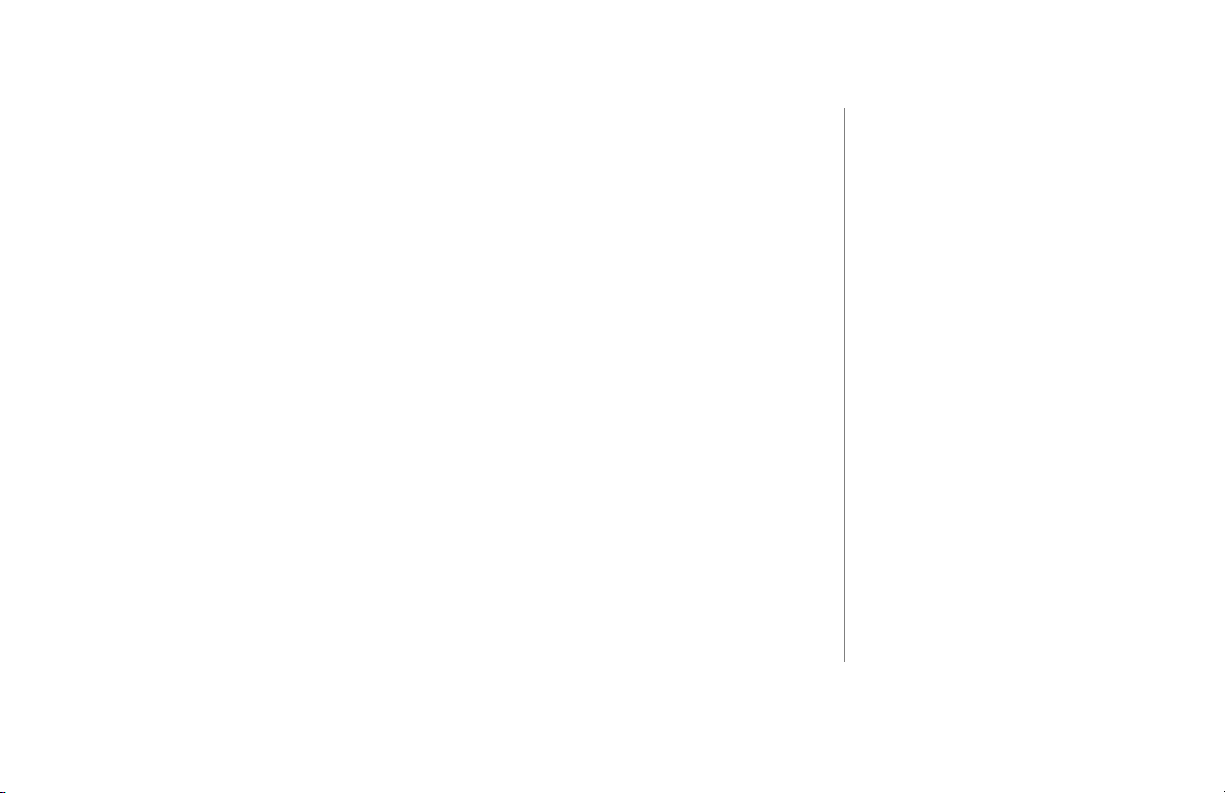
Unpack The Equipment (continued)
FIREBALL INSTALLATION & USER’S GUIDE - M22001-01A1
Optional items:
• Escient Touch Screen: Model ETP-1000
• Escient Broadband Kit (HPNA to Ethernet Bridge)
• RS-232 Communication Cables (for changers or control systems)
• FireBall Rack Mount Kit (available from Middle Atlantic at http://www.middleatlantic.com or
973-839-1011)
• Optical Digital Audio Cable (1 for each changer)
• Analog audio RCA cables (left and right) for analog recording
• Escient MP-100 Digital Music Players
• Escient Pipeline Software - allows editing of FireBall data (such as playlists, song names,
groups) on a PC. Also allows sending MP3s from desktop to a FireBall.
• Ethernet router/gateway for Broadband Internet connections
CHAPTER 2 - SETTING UP FIREBALL
PAGE 24
Page 25
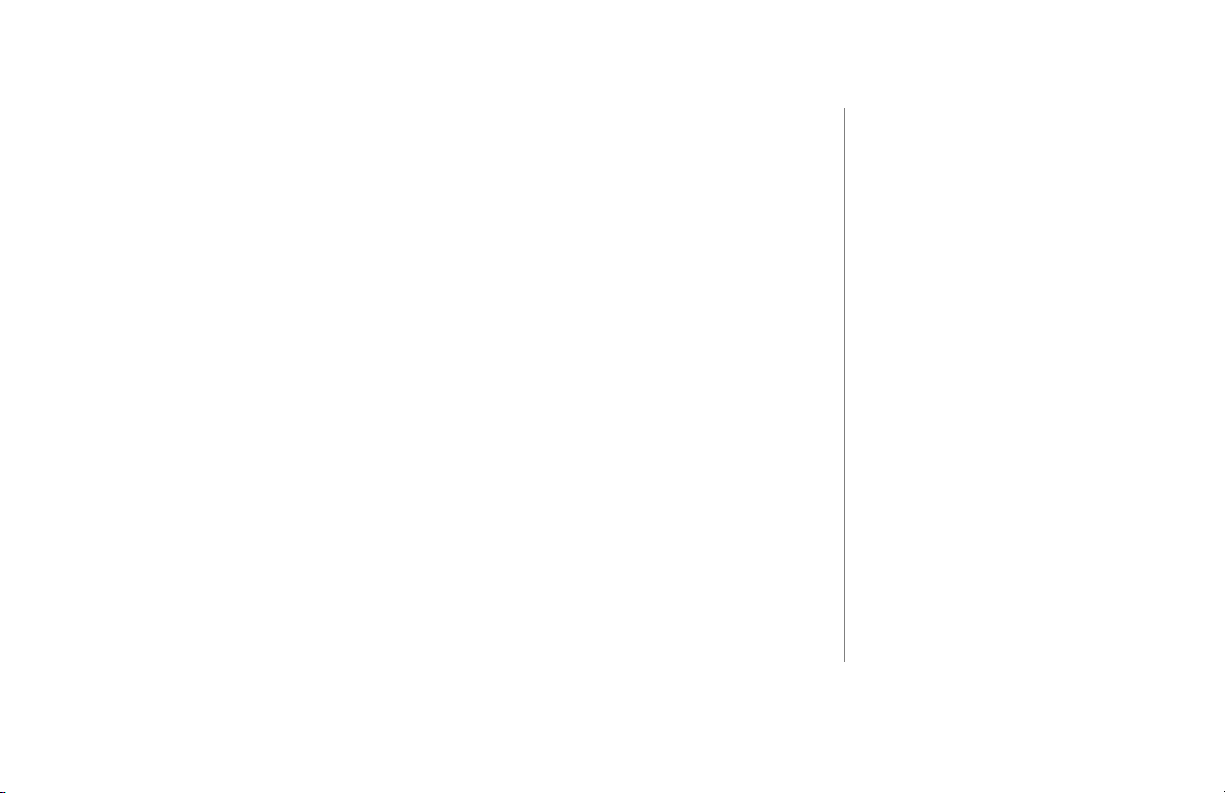
What Else Is Needed
In order for FireBall to function properly, you will need to provide the following items:
FIREBALL INSTALLATION & USER’S GUIDE - M22001-01A1
u A video source such as a television, monitor, VGA projector or touch screen.
v Stereo receiver, CD changers (optional), speakers, and other associated audio
equipment.
w Available Internet access through an Internet Service Provider (ISP): standard
telephone dial-up or broadband connection such as a cable modem or DSL.
In order to take full advantage of the ground breaking entertainment services
provided through FireBall, the preferred method of connection is Broadband
(T1, Cable Modem, DSL or ISDN). FireBall supports many dial-up Internet
Service Providers (ISPs). Most Free ISPs do not use standard, consistent methods
of Internet connectivity and do not open their networks to outside users. Therefore,
these cannot be used with FireBall in a dial-up connection. A special offer for AOL
internet service is available through the FireBall Quick Start setup screens.
2
During the Quick Setup procedure
in Chapter 3, you will be asked for
information regarding your (ISP)
Internet Service Provider.
If you are using dialup, please
contact your ISP for the following
information.
• Dialing Number
• Login Name
• Login Password
• Name of ISP
CHAPTER 2 - SETTING UP FIREBALL
PAGE 25
Page 26
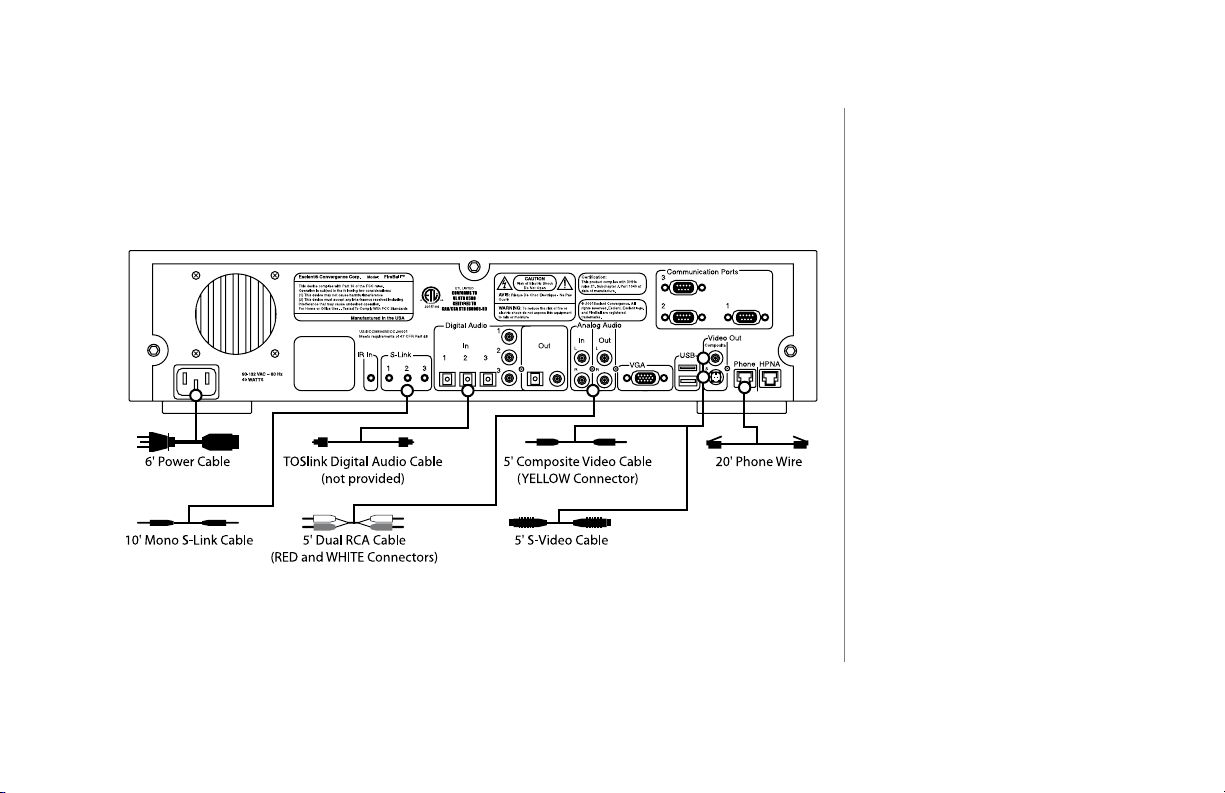
FireBall Back Panel Reviewed
Review the back panel of the FireBall unit and the associated cabling.
Note: FireBall E back panel is on the following page...
FIREBALL INSTALLATION & USER’S GUIDE - M22001-01A1
2
Please note that audio and video
ports on the back panel of the
actual FireBall unit are labeled and
color-coded.
CHAPTER 2 - SETTING UP FIREBALL
PAGE 26
Page 27
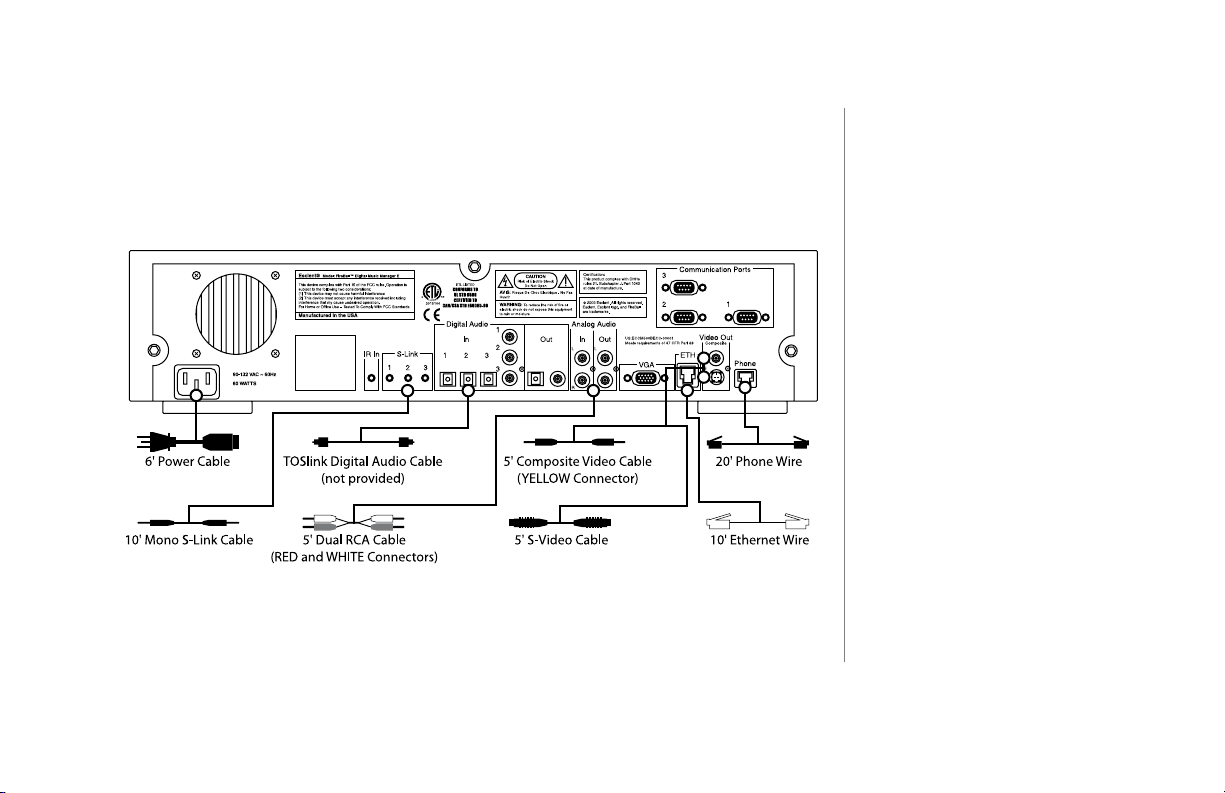
FireBall E Back Panel Reviewed
Review the back panel of the FireBall E unit and the associated cabling.
FIREBALL INSTALLATION & USER’S GUIDE - M22001-01A1
2
Please note that audio and video
ports on the back panel of the
actual FireBall unit are labeled and
color-coded.
CHAPTER 2 - SETTING UP FIREBALL
PAGE 27
Page 28
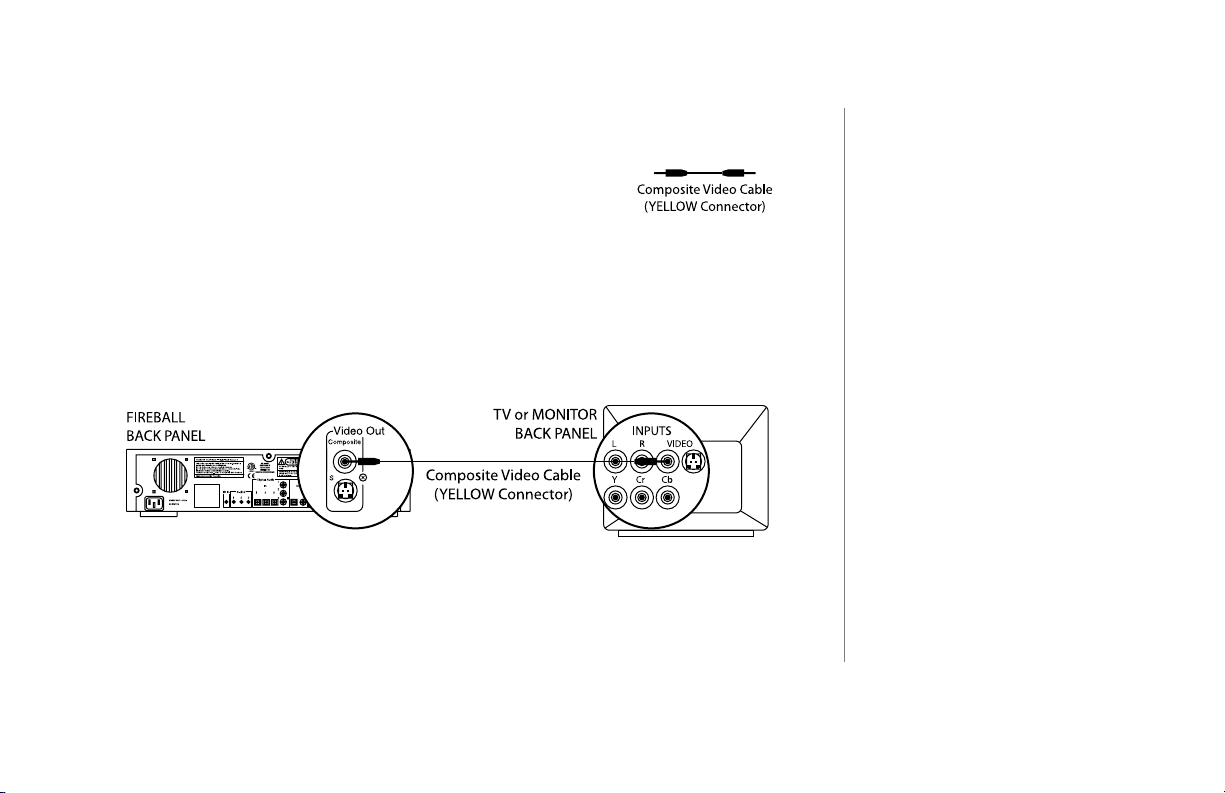
Connecting FireBall to a Composite TV or Monitor
u Use the Composite Video Cable, which can be
identied through its yellow colored connectors.
v Connect one end of the cable to the FireBall Video Out (Composite) port.
w Connect the other end of the cable to the Video In (Composite) port on your
TV or AV Receiver.
FIREBALL INSTALLATION & USER’S GUIDE - M22001-01A1
2
The cables you receive are black.
The connectors on the cables are
the only portions that are “colored.”
2
If connecting FireBall to a TV or
AV Receiver, there may be several
VIDEO IN ports. Use a VIDEO
IN port that is not currently being
utilized. Also, be sure to inform
your client which port is connected
to FireBall so that the appropriate
video input selection can be made
to access FireBall.
CHAPTER 2 - SETTING UP FIREBALL
PAGE 28
Page 29
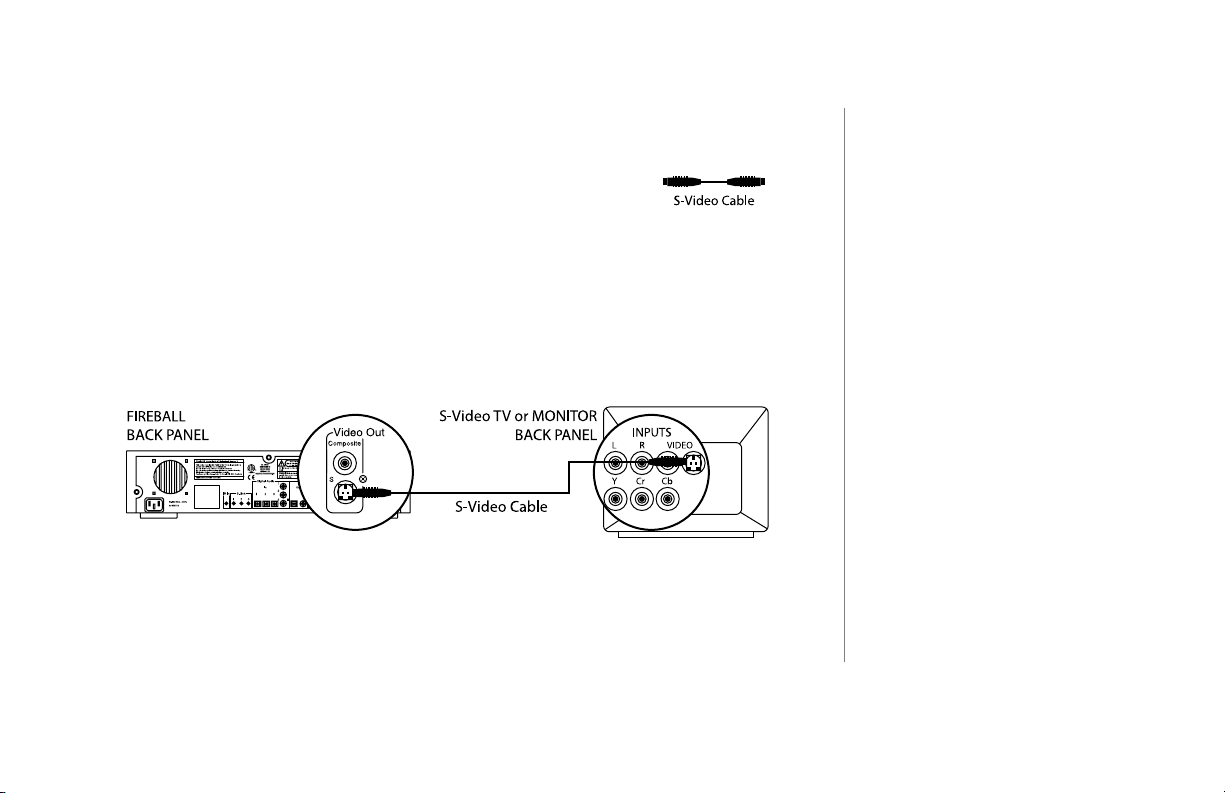
Connecting FireBall to an S-Video TV or Monitor
u Use the S-Video Cable, which can be identied as a
gold cup connector with tiny pins inside.
v Connect one end of the cable to the FireBall Video Out (S-Video) port.
w Connect the other end of the cable to the S-Video In port on your TV or AV
Receiver.
FIREBALL INSTALLATION & USER’S GUIDE - M22001-01A1
2
Whenever possible, use the SVideo cable to connect FireBall to
a TV or AV Receiver. S-Video will
provide better image quality than
Composite video.
CHAPTER 2 - SETTING UP FIREBALL
PAGE 29
Page 30
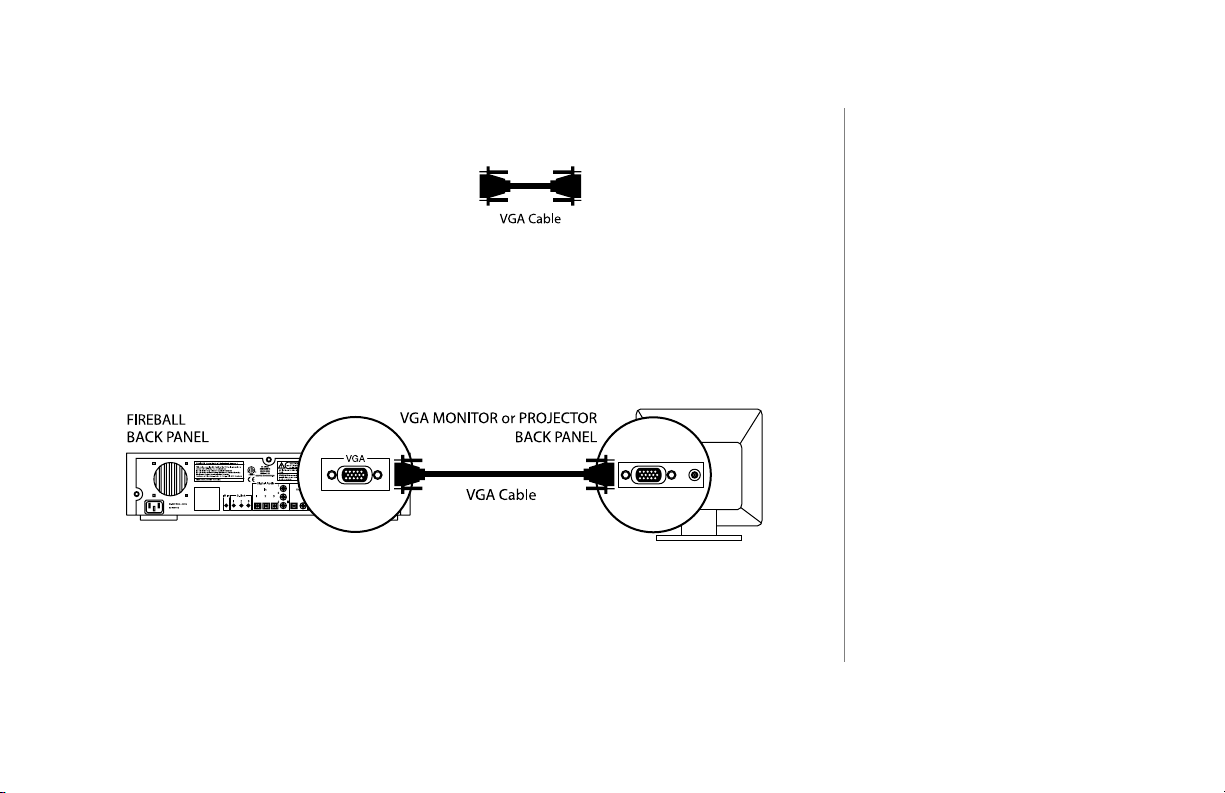
Connecting FireBall to a VGA Projector, Monitor or Touch Screen.
u Use a VGA cable.
(Not supplied with FireBall.)
FIREBALL INSTALLATION & USER’S GUIDE - M22001-01A1
2
If you are connecting to a VGA
Projector or Monitor, you will need
to supply your own VGA cable
(must be less than 25 feet).
v Connect one end of the cable to the FireBall VGA port.
w Connect the other end of the cable to the VGA port on your VGA device.
The Escient ETP-1000 includes the
proper VGA cable.
CHAPTER 2 - SETTING UP FIREBALL
PAGE 30
Page 31

FIREBALL INSTALLATION & USER’S GUIDE - M22001-01A1
About Connecting Audio
FireBall does not contain an amplier nor does it contain speakers, so it will be
necessary for you to have your FireBall attached to a stereo receiver or to amplied
speakers. Follow your particular manufacturer’s instructions for this hookup procedure.
You may also be attaching audio connections and control cables from a cd changer
to the FireBall unit. To take full advantage of the digital capabilities of your music
management system and for best audio performance, please use the appropriate cables
for your particular devices.
FireBall is equipped with input and output ports:
• 1 set of stereo analog audio outputs
• 1 set of stereo analog audio inputs
• 1 coax digital output
• 1 optical digital output
• 3 coax digital inputs
• 3 optical digital inputs
CHAPTER 2 - SETTING UP FIREBALL
PAGE 31
Page 32

FIREBALL INSTALLATION & USER’S GUIDE - M22001-01A1
What CD Changers are Supported?
The following changers with digital audio ouputs are currently supported by FireBall.
Please check the Escient website for the latest list of supported CD Changers, as
this list is updated periodically.
• Sony CD Changers (CDPCX-220, 300, or 400 series)
• Pioneer DVD Changer (DVF07)
• Kenwood DVD Changers: (DV-5900M, DV-5050M)
When support for more changer models becomes compatible, you can use the SETUP->
UTILITIES->UPDATE SOFTWARE menu to download compatible FireBall software
over the Internet connection. Please refer to Chapter 8 for instructions.
FireBall will access only the CDs located in changers which support both DVD and CD
discs. DVDs will not be recognized.
2
During the automatic Quick Start
setup procedure, FireBall checks
for any supported CD Changers.
If CD changers are found, the
appropriate internal settings will
be made to setup the changer
for play, record, and control. For
example, if a supported changer
is detected, the digital and analog
inputs are reserved for this
changer’s use and will not show
up as an External Input in the
Music Guide.
CHAPTER 2 - SETTING UP FIREBALL
PAGE 32
Page 33

FIREBALL INSTALLATION & USER’S GUIDE - M22001-01A1
Connecting CD Changer(s) Overview
In order for FireBall to control an external changer, a data-control cable must be
connected between each changer and FireBall. Changers can be connected to FireBall in
a variety of ways.
• Sony changers are connected using standard S-Link cables.
• Kenwood and Pioneer changers are connected using RS-232 cables.
In order for FireBall to manage the audio signal path from each changer, an audio cable
must be connected between each changer and FireBall. Changers can be connected using
either digital coax or digital optical cables.
• Sony changers usually have only optical connectors
• Kenwood and Pioneer changers have both digital coax and digital optical connectors.
2
You should not interact with the
front panel of your changer except
to load and unload discs.
CHAPTER 2 - SETTING UP FIREBALL
PAGE 33
Page 34

Connecting Sony Changers
Up to 3 Sony changers can be connected to FireBall using individual standard S-Link
cables.
u Use the S-Link cable (1/8" male mini-plug on each end).
v Connect one end of the cable to the FireBall S-Link (number 1) port.
w Connect the other end of the cable to the S-Link port on your Sony changer.
FIREBALL INSTALLATION & USER’S GUIDE - M22001-01A1
2
If you need more S-Link cables,
use 6' - 8' standard & mono 1/8"
mini-jack cables. Do not exceed 10'
in length.
2
SCMS encoded discs cannot
be recorded using the digital
connections to FireBall. Analog
audio connections must be used
for this purpose.
IMPORTANT:
Using a TOSlink optical digital Cable, connect the Digital Audio Out from your
Sony Changer to the Digital Audio In Port on FireBall. This connection is necessary
for CD Playback and MP3 recording.
CHAPTER 2 - SETTING UP FIREBALL
PAGE 34
Page 35

FIREBALL INSTALLATION & USER’S GUIDE - M22001-01A1
Connecting Multiple Sony Changers
To connect additional Sony changers, repeat steps 1 through 3 using S-
Link Ports 2 and 3.
IMPORTANT:
Using a TOSlink Cable, connect the Digital Audio Out from your Sony Changer to the
Digital Audio In Port on FireBall. This connection is necessary for CD Playback and
MP3 recording.
2
If you need more S-Link cables,
use 6' - 8' standard & mono 1/8"
mini-jack cables. Do not exceed 10'
in length.
2
SCMS encoded discs cannot
be recorded using the digital
connections to FireBall. Analog
audio connections must be used for
this purpose.
CHAPTER 2 - SETTING UP FIREBALL
PAGE 35
Page 36

FIREBALL INSTALLATION & USER’S GUIDE - M22001-01A1
u Set CD Control on all Sony Changers to 1. This is either a switch setting on
the back of the changer or a front panel menu selection. Please refer to your
Sony manual for instructions.
v Connect audio from each CD Changer to FireBall. Connections using optical
cables to the digital ports will produce the highest quality audio. Escient
recommends also connecting the analog audio outputs to FireBall in the event
you wish to record SCMS encoded disks. If both analog and digital audio
connections are enabled, FireBall will automatically select the best playback/
record mode for each disc.
w Sony 300 and 400 disc changers should be set to “CONTROL A1 II” mode.
Please consult your changer's user manual for instructions on how to set this
mode.
Note: If the menu display on the Sony changer reads “CONTROL A1?” press
NO to set it into the proper mode. If the menu display reads “CONTROL A1
II?” press YES to set it into the proper mode.
2
When installing digital audio inputs and S-Link input to FireBall,
make sure S-Link 1 and Digital
Audio 1 are from Changer 1,
S-Link 2 and Digital Audio 2 are
from Changer 2, etc.
2
Analog audio from multiple Sony
changers can be daisy chained
from most Sony Changers to the
single FireBall analog audio input.
CHAPTER 2 - SETTING UP FIREBALL
PAGE 36
Page 37

FIREBALL INSTALLATION & USER’S GUIDE - M22001-01A1
Connecting Pioneer Changers
u Use an RS-232 cable (not supplied with FireBall) with connectors made
specically so that one end connector ts the pin conguration for FireBall and
the other end connector ts the pin conguration for your specic CD changer.
Refer to Appendix A for the pin congurations.
v Insert one end of the cable (the FireBall connector end) into an RS-232 COM
port on FireBall. There are 3 available COM ports.
w Insert the other end of the cable (the connector that ts the CD Changer) into the
RS-232 port on the CD Changer.
x To connect additional CD changers, repeat steps 1 through 3 using the other
COM ports.
y Connect audio from each CD Changer to FireBall. Connections using optical
cables to the digital ports will produce the highest quality audio.
z Make sure the changer is powered on.
2
Refer to Appendix A for cable pinout congurations.
2
When connecting digital audio
inputs to FireBall, make sure
Digital Audio 1 is from Changer
1, Digital Audio 2 is from
Changer 2, and Digital Audio 3 is
from Changer 3.
CHAPTER 2 - SETTING UP FIREBALL
PAGE 37
Page 38

FIREBALL INSTALLATION & USER’S GUIDE - M22001-01A1
Connecting Kenwood Changers
u Use the RS-232 cable which is supplied with the Kenwood changer
v Insert one end of the cable (the FireBall connector end) into an RS-232 COM
port on FireBall.
w Insert the other end of the cable (the connector that ts the Kenwood Changer)
into the RS-232 port on the rst Kenwood Changer.
x To connect additional Kenwood changers, connect a stereo 1/8" cable (not
included with FireBall) from changer 1 to changer 2, and from changer 2 to
changer 3 using the DAISY CHAIN CONTROL ports. FireBall will support up
to 3 Kenwood changers connected in this manor.
y Connect the coaxial digital output from the rst changer to the digital coaxial
input 1 on FireBall.
z If you have more than 1 Kenwood changer, you will need to daisy-chain the
digital coax audio from each changer into the st changer. Connect the coaxial
digital output of the second changer to the coaxial digital input on the rst
changer. Do the same for a third Kenwood changer, connecting it to the coaxial
digital input on the second changer.
CHAPTER 2 - SETTING UP FIREBALL
PAGE 38
Page 39

FIREBALL INSTALLATION & USER’S GUIDE - M22001-01A1
Connecting Digital Audio
u Use a Fiber Optic Cable or a Digital Coax Cable (not supplied).
v Insert one end of the cable into the FireBall Digital Coax or Optical Input Port.
w Insert the other end of the cable into the Digital Output port on your changer.
x To connect additional CD changers, repeat steps 1 through 3 using the additional
FireBall digital audio ports provided.
y Connect audio from each CD Changer to FireBall. Just be sure to connect a
similar type audio input port on FireBall to an audio output port on the changer.
Connecting Devices Using the IR Input
u Insert an appropriate IR cable that will connect to the 1/8” mini connector on the
back of the FireBall Unit.
v Insert the other end of the IR cable into the IR out port on your device.
2
The Kenwood and Pioneer DVD
changers have both Digital Coax
Out and TOSLink ports and could
be connected through either type
of cabling.
2
Sony changers must have matching
S-Link and Optical Digital Audio
ports. For example: the rst Sony
changer must use S-Link port 1
and Optical Digital port 1. The
second Sony changer must use
S-Link port 2 and Optical Digital
port 2, etc...
CHAPTER 2 - SETTING UP FIREBALL
PAGE 39
Page 40

Connecting to the Internet using the Internal Modem
FireBall contains an internal modem that can be used to connect to the Internet for
retrieving information such as music data, cover art, and entertainment services.
u Use the Telephone Cable.
(Can be identied by see-through connectors. This
is the smaller of the two cables with see-through
connectors, also known as an RJ-11 cable)
v Connect one end of the telephone cable to the FireBall Phone (modem jack).
w Connect the other end of the telephone cable to the Telephone Wall Jack.
FIREBALL INSTALLATION & USER’S GUIDE - M22001-01A1
2
FireBall is designed to automatically
connect and disconnect from the
Internet as needed. A list describing
when Internet connections occur can be
found in Appendix E.
2
The preferred method of connecting to
the Internet is Broadband (either Cable
Modem or DSL).
2
If you have a network with a gateway
to the Internet, FireBall allows you
to connect through a broadband
connection such as Cable Modem or
DSL service. This may require the use
of optional network equipment. Please
consult your Escient Dealer for details.
CHAPTER 2 - SETTING UP FIREBALL
PAGE 40
Page 41

FIREBALL INSTALLATION & USER’S GUIDE - M22001-01A1
Connecting to HPNA Networks (FireBall)
FireBall has an HPNA jack that can be used to connect to the internet through and HPNA
enabled PC with Internet connection sharing. (Minimum and maximum length cabling
requirements are found in Appendix G - Home Networking.)
u Use the Telephone Cable.
(Can be identied by see-through connectors. This
is the smaller of the two cables with see-through
connectors, also known as an RJ-11 cable)
v Connect one end of the telephone cable to the FireBall HPNA jack.
w Connect the other end of the telephone cable to a Telephone Wall Jack.
2
Connecting to the Internet
using Ethernet requires an
HPNA to Ethernet Bridge, such
as the Escient Broadband Kit.
In addition, certain minimum
and maximum length cabling
requirements must be met.
Please see Appendix G - Home
Networking for additional
information.
CHAPTER 2 - SETTING UP FIREBALL
PAGE 41
Page 42

Connecting to Broadband Networks (FireBall E)
FireBall-E has an Ethernet jack that can be used to connect to the internet through
a broadband internet connection such as a Cable Modem or DSL line, or through a
standard Ethernet LAN.
u Use the Ethernet Cable.
(Can be identied by see-through connectors. This
is the larger of the two cables with see-through
connectors, also known as an RJ-45 cable)
v Connect one end of the ethernet cable to the FireBall Ethernet jack.
w Connect the other end of the ethernet cable to an Ethernet network.
FIREBALL INSTALLATION & USER’S GUIDE - M22001-01A1
2
The preferred method of
connecting to the Internet is
Broadband (either Cable Modem
or DSL).
CHAPTER 2 - SETTING UP FIREBALL
PAGE 42
Page 43

FIREBALL INSTALLATION & USER’S GUIDE - M22001-01A1
Connecting to Third Party Control Systems
Three RS-232 serial ports are available on FireBall. You can use one of these ports to
control FireBall from an external home theater or whole house control system.
FireBall is compatible with AMX and Crestron RS-232 control systems. Additional
equipment may be supported. Please check the Escient website for an updated list of
compatible control systems.*
The RS-232 cable needed to connect FireBall to any of these models is dependent upon
the model’s RS-232 pin conguration, and therefore the cable may have to be custommade. In most cases this will be a DB-9 Null Modem Cable (refer to Appendix A).
2
* Control and Audio Distribution
system models that can integrate
with FireBall are updated
periodically and may not be
reected in this particular manual.
u Find the RS-232 pin conguration for your Control System model in Appendix
A of this manual.
v Contact a Custom Cable Supplier to make a cable for your particular
conguration.
w Connect one end of this cable to the FireBall RS-232 communication Port.
x Connect the other end of this cable to the RS-232 communication port on your
Control System.
Please consult your Dealer or the
Escient website if you wish to use a
control system not specied in this
manual.
CHAPTER 2 - SETTING UP FIREBALL
PAGE 43
Page 44

Connecting an Escient Touch Screen
Three RS-232 serial ports are available on FireBall. You can use one of these ports to
control FireBall from the optional Escient ETP-1000 Touch Screen.
Other touch screen systems may be compatible. Please contact your dealer for more
information.
The RS-232 cable needed to connect FireBall to the Escient ETP-1000 touch screen is
included with the touch screen.
u Connect one end of this cable to the FireBall RS-232 communication Port.
v Connect the other end of this cable to the RS-232 communication port on the
ETP-1000 touch panel.
FIREBALL INSTALLATION & USER’S GUIDE - M22001-01A1
2
Please consult your Dealer or the
Escient website if you wish to use
a touch screen not specied in this
manual.
CHAPTER 2 - SETTING UP FIREBALL
PAGE 44
Page 45

Connecting the Power Cord
u Use the Power Cord.
v Connect one end of power cord to the FireBall AC Port (plug).
w Connect the other end of the power cord to a 120V electrical outlet.
FIREBALL INSTALLATION & USER’S GUIDE - M22001-01A1
Caution: To prevent electric
shock, do not use a 3 wire to 2
wire adapter plug. A 3 prong
outlet is required.
2
It is recommended to connect
the power cord to a UPS, surge
supressor, or directly to a wall
outlet. NEVER CONNECT THE
POWER CORD TO A SWITCHED
OUTLET.
CHAPTER 2 - SETTING UP FIREBALL
PAGE 45
Page 46

FIREBALL INSTALLATION & USER’S GUIDE - M22001-01A1
FireBall Power States: On, Standby, Off
After the FireBall unit is plugged in, the Standby LED located next to the power button
will ash until the startup process is complete. Please wait. This may take several
minutes depending on the size of your music collection.
When the Standby LED is solid ON, the FireBall is now in a standby or “sleep” mode.
There is no video output when FireBall is in standby mode and the front panel display
is off. Press the Power button (on the front panel or on the remote) once and the video
output and front panel display will turn on. The unit is now ON.
To change from the ON mode back to the standby or “sleep” mode, press the Power
button on the front panel or on the remote once.
Please follow the guidelines
regarding Power ON and Power
Standby procedures.
FireBall has four power states:
If power is removed from FireBall for any reason, including a power outage or if the unit
is unplugged, FireBall will automatically return to the Standby state as soon as power is
restored. When FireBall is turned on again, FireBall will return to the same source mode
that it was in when power was lost.
To force the FireBall to restart, PRESS and HOLD the Power button for 4 seconds,
and release it when the standby LED starts blinking. When the Standby LED is solid
on and FireBall has completed its startup process, press the Power button once to turn on
the FireBall.
1. ON - you will see video
output on your display.
2. STARTING (ashing LED)
3. STANDBY or SLEEP - no
video output, the Power
LED is lit constant, powered
but not running.
4. OFF - unplugged from the
wall.
CHAPTER 2 - SETTING UP FIREBALL
PAGE 46
Page 47

FIREBALL INSTALLATION & USER’S GUIDE - M22001-01A1
Chapter 3 - Getting
Started
Front Panel Basics
Using the Remote Control
Text Entry Via the FireBall Remote Control
What Is The Setup Process?
Running Quick Start
Guided Tour Through Quick Start
Run the Autobuild Process
Inserting and Removing Discs
Adding or Removing Changers
Using the Front Panel, Remote, Keyboard or Touch Screen
Overview of User Interface
3
PAGE 47
Page 48

FIREBALL INSTALLATION & USER’S GUIDE - M22001-01A1
Front Panel Basics
You can access most of the features of FireBall through the front panel, but this is not the
recommended method since some options are not available through the front panel. For
instance, the SETUP and OPTION features are not available through the front panel.
Music, Radio, Guide
Keys
Internal
CD-R/RW Drive
Navigation / Select
Keys
Power
On/Standby
USB
port
2x20
Display
transport
keys
CHAPTER 3 - GETTING STARTED
PAGE 48
Page 49

FIREBALL INSTALLATION & USER’S GUIDE - M22001-01A1
Using the Remote Control
The FireBall IR remote is a Universal remote control with capabilities to control other
Escient products, as well as 5 other common home theater sources.
SOURCE KEYS - puts the remote into each of the following modes:
AUX - all others
CBL - cable convertors
DVD - DVD player
TV - Television
FB - FireBall
TB - TuneBase 200
PP - not used
RCV - receivers or stereo tuners (TNR=RCV on remote)
GUIDE - toggles between the Guide and Player screen.
INFO - used to toggle the type of details you see on your screen. For instance, if you’re
in player mode the cover art would be replaced with track times. This is also used to
toggle “select all tracks/select no tracks” under the current title when you are in Delete
Music mode, Transfer to Portable mode, Create/Edit Playlist mode, Create/Edit Group
mode, and in the Record screens.
POWER - operates on the currently selected source and turns the unit to standby.
Source
Keys
Guide
Key
Info
Key
Power Key
Mode Key
Setup Key
Option Key
OpenGlobe
Key
View
Key
MODE - toggles through the different play modes.
SETUP - shows FireBall’s setup menu for making system-wide changes.
FireBall
Navigation
& Control Keys
CHAPTER 3 - GETTING STARTED
PAGE 49
Page 50

OPTION - brings up the OPTIONS screen for the current Guide or Player.
OPENGLOBE - takes you to the CE-Commerce screens to allow you to browse and
purchase music and movies using your FireBall.
VIEW - toggles the Guide screen Views through Artist, Music, Song, and Cover views.
Navigation Keys - the UP, DOWN, LEFT, and RIGHT ARROW keys are used to
navigate and highlight items, while the SELECT key is used to accept the currently
highlighted item.
FIREBALL INSTALLATION & USER’S GUIDE - M22001-01A1
Power Key
Source
Keys
Mode Key
Setup Key
Guide
Key
Info
Key
FireBall
Navigation
& Control Keys
CHAPTER 3 - GETTING STARTED
Option Key
OpenGlobe
Key
View
Key
PAGE 50
Page 51

FIREBALL INSTALLATION & USER’S GUIDE - M22001-01A1
NUMERIC/TEXT keypad - allows you to enter text and numbers. Both text and
numbers are active at all times unless only numeric data can be accepted at that time. An
on-screen indicator will show you when only numeric data will be accepted. Text entry is
described later in this section.
VOLUME - turns the volume up or down for the current source (See Appendix H.).
CH/PAGE up and down keys are used to page full screens in the Guide or Player.
TRANSPORT Controls:
Numeric/Text
Keypad
The BACKSPACE key operates as a standard Previous Track key when it is
pressed once by starting the current track over. Pressing the key again within
two seconds will skip back to the previous track. Pressing and holding this key
will perform a scan backwards and you will hear the music as it scans back at
high speed. This key is also used as the Backspace key when entering text in a
text box such as on the registration screen. Finally this key can also be used as
the back button when browsing the OpenGlobe CE-Commerce opportunities.
The PLAY key causes the currently highlighted item in the Guide or the Player
to be played. This key is also used to clear all of the text in a text box.
Volume
Control
CH Page
Transport Controls:
Previous Track/Rewind
Play
Next Track/Fast Forward
Record
Stop
Pause
CHAPTER 3 - GETTING STARTED
PAGE 51
Page 52

The SPACE key operates as a standard Next Track key when it is pressed
by advancing to the start of the next track. Pressing and holding this key will
perform a scan forward and you will hear the music as it scans forwardat high
speed. This key is also used as the Space key when entering text in a text box
such as on the registration screen. Finally this key can also be used as the
Forward key when browsing the OpenGlobe CE-Commerce opportunities.
The RECORD key is used in the Music Guide and Music Player screens to
select the currently highlighted CD to be recorded to digital format to the hard
disc. This key is also used as a Save button to commit changes made on many
screens throughout FireBall.
The STOP key is used to stop music that is currently playing. This key is
also used as a Cancel button to interrupt a process such as recording a CD to
digital music or to exit certain screens in FireBall. This key also acts as the
STOP loading pages button when browsing the OpenGlobe CE-Commerce
opportunities.
The PAUSE key is used to pause music that is currently playing.
FIREBALL INSTALLATION & USER’S GUIDE - M22001-01A1
Transport Controls:
Previous Track/Rewind
Play
Next Track/Fast Forward
Record
Stop
Pause
CHAPTER 3 - GETTING STARTED
PAGE 52
Page 53

FIREBALL INSTALLATION & USER’S GUIDE - M22001-01A1
iRADIO - selects Internet Radio as the current mode. The currently available Internet
Radio stations will be displayed.
MUSIC - selects Music as the current mode. The contents of your music collection will be
displayed.
NEXT - skips forward to the next song based on the current play mode.
RANDOM - allows one key access to start playing your music randomly.
ADD TO FAVORITES - adds the currently highlighted song to the special Playlist called
“favorites”.
PLAY FAVORITES - allows one key access to play your favorite music. Plays the “Favorites” Playlist.
iRadio
Music
Next
Random
Add to Favorites
Play Favorites
CHAPTER 3 - GETTING STARTED
PAGE 53
Page 54

FIREBALL INSTALLATION & USER’S GUIDE - M22001-01A1
Text Entry Via the FireBall Remote Control
The remote control can be used to enter text in all text elds. This text entry capability
is provided to allow you to ll out short text elds – such as those that occur in the
setup and edit screens. FireBall’s IR keyboard should be used when extended typing is
required.
Entering Numeric Entry Mode
In elds where FireBall expects only numeric characters to be entered (such as phone
number elds), an indicator will appear on the screen that displays the letters “123”
indicating that only numbers can be entered.
Typing Characters with the Remote
The remote control based text entry capability is similar to that provided on standard
telephones and cell phones. Each numeric key has characters associated with it that can
be accessed by pressing the key one or more times. You have .5 seconds after a key is
pressed to enter a second character from the same key. If you press the same key within
.5 seconds, the second character associated with that key replaces the initial character.
If you do not press the same key within .5 seconds, the text cursor moves to the next
location so that the same key can be pressed again to enter a second character.
2
Text entry is always in the Insert
Mode rather than in Overtype
mode.
CHAPTER 3 - GETTING STARTED
PAGE 54
Page 55

FIREBALL INSTALLATION & USER’S GUIDE - M22001-01A1
The “2”, “3”, “4”, “5”, “6”, and “8” keys each support three letters and one number and
can be pressed from one to seven times to display upper case, lower case, and numeric
characters. The “7” and “9” keys both support four letters and one number and can be
pressed from one to nine times. The “1” and “0” keys support all of the special characters
and will cycle through each character for every key press.
The text characters follow the same convention used by a standard telephone – except in
the case of the “1” and “0” keys which contain additional characters that are useful for
editing music information.
When entering characters at the beginning of a eld or characters that follow a space,
FireBall assumes that upper case characters are preferred. Therefore, characters are
entered in the following cycle – uppercase, lowercase, and numeric. For example, the
rst key press enters an uppercase letter corresponding to the rst letter associated with
the key. Pressing the “2” key once displays an “A” in the text eld, pressing the “2”
key twice displays a “B”, pressing it again will display a “C”. The fourth key press
displays a lower case “a”, the fth key press displays a lower case “b”, and the sixth key
press displays a lower case “c”. Lastly, pressing the “2” key a seventh time displays the
number “2”.
When entering the second character in a text eld or the second character following a
space, FireBall assumes that lower case is preferred and the character entry cycles in the
following pattern – lowercase, uppercase, and numeric.
CHAPTER 3 - GETTING STARTED
PAGE 55
Page 56

FIREBALL INSTALLATION & USER’S GUIDE - M22001-01A1
The following text entry table describes the sequence of characters that appear when
specic keys are pressed on the remote:
Numeric Key Alpha-numeric Mode Alpha-numeric Mode
1st character or 2nd character or
1st character after a space 2nd character after a space
1 1. / , ? ‘ : ; &~! 1. / , ? ‘ : ; &~!
2 ABCabc2 abcABC2
3 DEFdef3 defDEF3
4 GHIghi4 ghiGHI4
5 JKLjkl5 jklJKL5
6 MNOmno6 mnoMNO6
7 PQRSpqrs7 pqrsPQRS7
8 TUVtuv8 tuvTUV8
9 WXYZwxyz9 wxyzWXYZ9
0 0@ _ - * # [ ] ( )+= 0@ _ - * # [ ] ( )+=
Navigating within a text entry
box using the remote:
• Backspace over text – Back-
space key
• Delete text – Play key (clears
all text input in the current Edit
Field)
• Insert a space in text – Space
key
• Cursor left within a text eld
– Left arrow key
• Cursor right within a text eld
– Right arrow key
To exit a text entry box:
• Press the Enter or Select key
to accept the text and move the
text cursor to the to the next
available text eld or to highlight
the next available non-text eld.
• Press the up or down cursor key
to move the highlight to the next
available eld.
• Press the Record key (if in an
Option screen) to save the text
and exit the screen.
CHAPTER 3 - GETTING STARTED
PAGE 56
Page 57

What Is The Setup Process?
To optimize FireBall so that you can enjoy all of its capabilities, you will need to go
through a “setup” procedure.
You will encounter two types of setup procedures within FireBall.
u The rst type of Setup is Quick Start, and occurs automatically the rst time
FireBall is used. It is a required procedure which presents a series of screens
and menus that enable FireBall to connect to Escient's OpenGlobe Services via
the Internet and to congure your FireBall for your location.
v The second type of Setup is one you can initiate at any time by pressing the
Setup button on your remote or wireless keyboard . This particular setup
allows you to customize user preferences, audio and video settings, changer
management, communication port settings, security and more.
FIREBALL INSTALLATION & USER’S GUIDE - M22001-01A1
2
The Quick Start process takes
an average of 5 minutes to
complete. However, the time it
takes to process your music
library (get CD cover art, titles,
artist info) depends upon the
number of CD changers and
the number of CDs in your
collection. For example, fourhundred (400) CDs could take a
couple of hours to complete.
You do not have to be present
during Autobuild. FireBall can
be left unattended during this
process.
CHAPTER 3 - GETTING STARTED
PAGE 57
Page 58

Running Quick Start
u It will be easier if you use the wireless keyboard for this procedure. After you
are done with Quick Start, you can use any of the input devices: remote or
keyboard. (You cannot use the touch panel during the Quick Start procedure.)
v If you have an Internet Service Provider (ISP), gather the following information:
• Access or Dialup Number
• Screen Name or Login Name
• Login Password
• Name of ISP
FireBall has a simple interface menu so that you can easily select and congure
your connection on an existing account. Most other ISPs are supported if they
use standard PPP type connections. If you do not know if your ISP supports this
standard (Point to Point Protocol), simply call the provider and ask. If you do
not have an Internet Service Provider (ISP), please sign up for one before
proceeding to step 3.
w Press Power on the wireless keyboard or on the FireBall front panel. If you are
using the remote, press the FB source button rst, then press the Power key.
2
You can use the remote to get through
the Quick Start procedure, but it will be
easier using the wireless keyboard since
you may have to enter text and numeric
information on some of the menus and
screens.
2
Free Internet Service providers (ISPs)
do not use standard, consistent methods
of Internet connectivity and do not open
their networks to outside users. Escient
has set up an out of the box offer with
AOL. You can sign up for AOL Internet
access by following the instructions on
the QuickStart screens.
Page 59

FIREBALL INSTALLATION & USER’S GUIDE - M22001-01A1
Guided Tour Through Quick Start
Quick Start is a setup procedure that occurs automatically the rst time the Power button
is pressed. It is a required procedure which presents a series of screens and menus that
enable FireBall to access the Internet and register with Escient.
Each screen contains a button bar at the bottom for accessing the previous or back page
and the next page.
2
Point your keyboard or remote
toward the FireBall unit, and not
your display device.
2
“Button” refers to a graphic item
on the display screen.
The UP, DOWN, LEFT, RIGHT ARROW keys on the keyboard or remote are used to
highlight the items while the SELECT key is used to accept the item. The default button
on the Quick Start screens is the next button, which means you can always press the
SELECT key to accept the current page and move to the next screen.
The following pages guide you through the entire Quick Start process.
“Key” refers to the pushdown
mechanisms on your remote or
keyboard.
CHAPTER 3 - GETTING STARTED
PAGE 59
Page 60

FIREBALL INSTALLATION & USER’S GUIDE - M22001-01A1
Quick Start - Welcome
Quick Start - Navigation
u
The Quick Start process begins with
a welcome screen that describes all
of the great FireBall features. Press
the SELECT key to advance to the
next page.
v
Using the remote control, follow the
onscreen instructions to advance
through each section of Quick Start.
The arrow keys (Up, Down, Left,
and Right) on the remote are used
to move the onscreen highlight.
Press the select button on the
remote to activate the highlighted
onscreen button.
CHAPTER 3 - GETTING STARTED
PAGE 60
Page 61

FIREBALL INSTALLATION & USER’S GUIDE - M22001-01A1
Quick Start - Internet Access
Quick Start - New ISP Account
w
Do you currently have an ISP
(Internet Service Provider)? The
yes button is highlighted by default.
FireBall needs to be connected to
the Internet in order for it to register
,lookup disc information, listen
to Internet Radio, and to use the
Enhanced Entertainment Services.
If you do not have an ISP account,
you will be presented with
instructions on how to sign up for
one.
Pressing SELECT will advance
you to the AOL Dial-up Login Info
screen.
CHAPTER 3 - GETTING STARTED
PAGE 61
Page 62

FIREBALL INSTALLATION & USER’S GUIDE - M22001-01A1
Quick Start - Internet Access Connection Type (FireBall)
Quick Start - Internet Access Connection Type (FireBall E)
x
Which type of Internet connection
do you have? The choices are:
AOL Dial-up, CompuServe Dial-up,
Other Dial-up, Ethernet (cable
modem, DSL, LAN) or HomePNA.
AOL Dial-up is highlighted by
default.
If you are using Ethernet or
HomePNA, go to step 8.
x (FireBall E)
Which type of Internet connection
do you have? The choices are:
AOL Dial-up, CompuServe Dial-up,
Other Dial-up, or Ethernet (cable
modem, DSL, LAN). AOL Dial-up is
highlighted by default.
If you are using Ethernet, go to
step 8.
CHAPTER 3 - GETTING STARTED
PAGE 62
Page 63

FIREBALL INSTALLATION & USER’S GUIDE - M22001-01A1
Quick Start - Internet Access - Free Dialup ISP Information
Quick Start - AOL Dialup User
y
The FireBall is compatible with any
dialup ISP which supports standard
PPP connections, however FireBall
does not support the “free” ISPs. If
you are trying to use one of these
“free” ISPs you will need to obtain a
new account with another ISP such
as AOL, MSN, or Earthlink.
z
If you selected AOL Dialup as your
ISP, you enter your AOL screen
name, password, and access numbers here. If you use AOL on your
PC, you can get your access numbers from your AOL PC software.
You can also nd your local AOL
access number on the web at:
http://access.web.aol.com/ or AOL
keyword "Access".
CHAPTER 3 - GETTING STARTED
PAGE 63
Page 64

FIREBALL INSTALLATION & USER’S GUIDE - M22001-01A1
Quick Start - CompuServe Dialup User
Quick Start - Other Dialup User (standard PPP)
If you selected CompuServe as
your ISP, you enter your CompuServe user name, password, and
access numbers here. If you use
CompuServe on your PC, you can
get your access numbers from your
CompuServe PC software. You can
also nd your local CompuServe
access number on the web at:
http://www.compuserve.com/
content/phone/access.htm or AOL
keyword “Access”.
If you selected Other Dialup as your
ISP, you enter your user name,
password, and dialup numbers
here. Contact your ISP if you need
help with this information.
A Name Server IP address is not
required but may be required by
your ISP. Check with your ISP to
make sure.
CHAPTER 3 - GETTING STARTED
PAGE 64
Page 65

FIREBALL INSTALLATION & USER’S GUIDE - M22001-01A1
Quick Start - Dialing Preferences
{
The Dialing Preferences screen
allows you to set the dialing preferences for your location.
Call Waiting is usually disabled by
using the “*70” prex, but other
methods such as “70#” or “1170”
may be required. Check with your
local phone company if you are
having problems.
The exact phone number which will
be dialed is also displayed.
CHAPTER 3 - GETTING STARTED
PAGE 65
Page 66

FIREBALL INSTALLATION & USER’S GUIDE - M22001-01A1
Quick Start - IP Addressing
Quick Start - Static IP Info
|
For HPNA (FireBall only) and Ethernet connections, you will be asked
what type of IP Addressing to use.
In most cases this can be left as
DYNAMIC.
If your network requires static IP
addresses, select static and go to
the next screen.
}
If you are on an HPNA (FireBall
only) or Ethernet network and you
selected Static IP addressing, you
will see the Static IP Info screen.
Enter the IP address, subnet
mask, gateway address, domain
name servers, and DHCP client
ID information here. This information should be obtained from your
network administrator or ISP.
CHAPTER 3 - GETTING STARTED
PAGE 66
Page 67

FIREBALL INSTALLATION & USER’S GUIDE - M22001-01A1
Quick Start - Broadband Access
Quick Start - AOL or Road Runner Broadband Users
~
For HPNA (FireBall only) and Ethernet connections, you will be asked
if you use AOL or Road Runner for
your broadband access.
If you are not an AOL or Road
Runner customer, select Other. For
AOL and Road Runner users, this
information is NOT used for network
access. It is only used to receive
updates and gain access to any
future AOL broadband services.
AOL and Roadrunner broadband
users will be prompted to enter their
AOL screen name and password
or Roadrunner email address and
password in order to automatically
receive updates and gain access to
any future broadband services.
CHAPTER 3 - GETTING STARTED
PAGE 67
Page 68

FIREBALL INSTALLATION & USER’S GUIDE - M22001-01A1
Quick Start - HPNA/Ethernet Network Test
Quick Start - Zip Code Information
uu
For HPNA (FireBall only) and Ethernet connections, you can run the
HPNA/Ethernet Connection Test.
This test checks each part of the
Internet connection, informs you if
there are any problems, and offers
suggestions on how to correct them.
uv
All users are required to enter the
Zip code (or Canadian Postal Code)
for the location of their FireBall. The
Zip Code is only used to set the
time of day for automatic updates.
Select the “read privacy policy”
button if you are interested in
reviewing Escient's Privacy Policy.
The Privacy Policy is also available
from the SETUP menu.
CHAPTER 3 - GETTING STARTED
PAGE 68
Page 69

FIREBALL INSTALLATION & USER’S GUIDE - M22001-01A1
Quick Start - Privacy Policy
Quick Start - Registration
Select the more... button to page
down through the Privacy Policy.
When you are nished, select the
return button to return to the Zip
Code screen.
Once the Zip Code is entered,
Quick Start will connect to the
Escient server using your Internet connection and register your
FireBall. When the registration
process is complete, you will see
this screen.
Press the SELECT button on your
remote to continue.
CHAPTER 3 - GETTING STARTED
PAGE 69
Page 70

FIREBALL INSTALLATION & USER’S GUIDE - M22001-01A1
Run the Autobuild Process
FireBall manages CD libraries on external changers through an initial identication
process Escient calls “Autobuild”. During this process, FireBall contacts the Gracenote
CDDB database to gather data about each of the CDs in your collection. This information
includes Artist, Songs/Titles, and Cover Art.
To initiate an Autobuild, load the changer(s) with discs and close the door or, if
the discs are already loaded, open and close the changer(s) doors. FireBall will
immediately initiate a connection to the CDDB database on the Internet to get the data
for your collection. Processing time will vary based on changer brand and models and
the number of CDs in your music collection.
When complete, the guide screen will be updated with a CD group on the lter bar and
all music available from the attached CD changer(s) will be identied by a CD icon to
the left of the title/artist/track that it recognizes. Some CDs may not be recognized, and
in that instance, FireBall attaches a generic “style/genre of music” cover and generic text.
We recommend that you do not interrupt the Autobuild process. Please
allow enough time (see note below)
for the process to complete.
2
The length of time it takes to
complete the Autobuild process is
dependent upon changer brand and
model. In addition, please allow approximately 30-60 seconds per disc
for the actual information processing.
This means that a fully loaded 200disc changer could potentially take
200 minutes.
CHAPTER 3 - GETTING STARTED
PAGE 70
Page 71

FIREBALL INSTALLATION & USER’S GUIDE - M22001-01A1
Inserting and Removing Discs
After the initial Autobuild, what happens when you insert and remove discs from your
changer? If FireBall detects that a changer door has been closed, the Quick Lookup
screen is shown, and FireBall will begin to check each previously empty slot in the
changer to see if any new discs were added. It also checks each previously occupied slot
in the changer to see if any discs were removed.
Do not remove and insert discs in the
same slot in the same step.
Do not remove and insert discs in the same slot in the same step because Autobuild
will not know that this slot changed.
2
Escient Pipeline software allows you to
add scanned or downloaded covers not
recognized by FireBall.
CHAPTER 3 - GETTING STARTED
PAGE 71
Page 72

If it nds new CDs, FireBall will initiate a connection to the CDDB database on the
Internet to get data for your new CD.
If you remove discs and put others back in the same slot, you will have to manually
initiate a detailed lookup such as lookup range or lookup all in the changer
management section in SETUP. The GET MUSIC INFO screen will report the status
of the lookup progress until it is complete, or you press STOP to cancel the operation.
Adding or Removing Changers
If a changer has been attached to FireBall, removed, and then re-attached, FireBall
will assume that the disc collection has not changed. If you have made disc changes
to FireBall, you should manually go to the changer management section in SETUP
and check all discs to insure that all discs are recognized.
If a changer has been attached to FireBall, but then is completely removed, the titles
for CDs in that changer and the playlists still appear in the Guide. However, unlike
MP3 music which is located on the FireBall, the CDs and playlists from this particular
changer are not available for play and are indicated by a questin mark ‘?’ in the Title's
icon..
If supported changers are not found, you will be asked if you want to disconnnect the
changer permanantly, try again to locate it, or ignore the fact that it was not found.
FIREBALL INSTALLATION & USER’S GUIDE - M22001-01A1
2
Networked FireBalls: Music from attached changers is available for play
on the FireBall which is physically connected to the changer.
Unlike MP3 music, CDs are not
available for play to or from remote
FireBalls or MP-100 Players attached
to a home network.
CHAPTER 3 - GETTING STARTED
PAGE 72
Page 73

FIREBALL INSTALLATION & USER’S GUIDE - M22001-01A1
WARNING!
Selecting “Disconnect” will permanently remove all CDs in that changer from your
Music Guide. In order to re-connect the changer and show the CDs in the Music Guide,
you must perform a full Autobuild on the changer if it is reconnected at a later time.
2
Power the changer On.
Insert discs. If discs are already
inserted, simply open and close the
changer door.
This will start the Autobuild
process which is the downloading
of information regarding your CD
collection.
CHAPTER 3 - GETTING STARTED
PAGE 73
Page 74

Register with Escient
Please take a moment to register FireBall.
• Press SETUP on your remote or wireless keyboard.
• SELECT user information.
• SELECT user registration.
• Follow instructions on screen.
Using the Front Panel, Remote, Keyboard, or Touch Screen
You can navigate through the FireBall menus and screens using any of the following
devices: FireBall front panel, remote, wireless keyboard, touch screen.
FIREBALL INSTALLATION & USER’S GUIDE - M22001-01A1
2
In order to use your ETP-1000
Touch Panel, it must be calibrated with the calibration utility. See
Chapter 9 for this procedure.
In order to use your ETP-1000 Touch Panel, it must be calibrated with the calibration
utility. See Chapter 9 for this procedure.
Each device has its pros and cons and each individual user will undoubtedly have
their favorite access method. It is possible that you may end up using different devices
depending upon what you want to do.
The basics of navigation are:
• Use the UP, DOWN, LEFT, and RIGHT ARROW keys to maneuver around the
screen to highlight items of interest.
• Use the SELECT key to accept the highlighted item.
2
For a complete overview of each
access device, please refer to the
Appendices.
CHAPTER 3 - GETTING STARTED
PAGE 74
Page 75

Overview Of User Interface
The FireBall user interface is very simple and uses three common screens throughout.
The screens operate consistently, regardless of the source. The screens you will see are
Guide Screen, Player screen, and Options Screen.
Guide Screen Overview
Guides contain listings of content that can be selected for listening and assist you in
nding and organizing your library.
FIREBALL INSTALLATION & USER’S GUIDE - M22001-01A1
Sample Guide Screen
CHAPTER 3 - GETTING STARTED
PAGE 75
Page 76

Content Icons
In front of each title in the Guide Screen is a content icon that describes the format and
the type of media in the music library. Following are descriptions of all the icons.
A CD or MP3 disc located in FireBall’s internal disc drive
A CD which is located in an external changer
A CD which is located in an external changer which has been disconnected
FIREBALL INSTALLATION & USER’S GUIDE - M22001-01A1
A collection of MP3 tracks
A collection of MP3 tracks on a disconnected remote FireBall
An Internet Radio station.
A collection of songs known as a “playlist”
An uncompressed audio le also known as a WAV le
Sample Guide Screen
CHAPTER 3 - GETTING STARTED
PAGE 76
Page 77

Player Screen
The Player screen is used to listen to audio content and display information about the
currently playing content.
• The Music Player allows you to listen to a music selection and view the tracks
that are being played, the name of the artist, the title, track times, and a large
image of the album’s cover art.
• The Radio Player allows you to listen to a selected iRadio station and view the
station information and song information (if available).
Options Screen
The OPTIONS menu for Music and iRadio are similarly congured but the wording is
different. Both of the menus allow you to organize and edit your music content.
FIREBALL INSTALLATION & USER’S GUIDE - M22001-01A1
CHAPTER 3 - GETTING STARTED
PAGE 77
Page 78

FIREBALL INSTALLATION & USER’S GUIDE - M22001-01A1
Title/Track Area Details
• Each item in the list represents a collection of music known as a “Title” in the Music
Guide or a “Station” in the Internet Radio Guide. Icons are displayed on the left side
of each row to indicate the type of Title or Station.
• Each Guide always has one highlighted Title or Station.
• A CD inserted into the front panel drive is always listed in the top location of the
ALL group in the Music Guide.
• The currently highlighted title’s information is displayed in the Info Text Area.
• Pressing the SELECT key when a Title is highlighted will expand the Title and
reveal the tracks contained in that Title. Pressing the SELECT key again will
collapse the Title and hide the track names.
• Titles are sorted alphabetically according to the current guide view: Cover, Songs,
Titles, and Artists. The guide view can be changed by toggling the MENU/VIEW
button on the remote or keyboard.
• Tracks are sorted by the track location on the original CD. On Playlists, tracks are
sorted in the order they were originally selected when creating the Playlist.
• Pressing the PLAY key when a Title is highlighted will play the Title. Pressing the
PLAY key when a Track is highlighted will play the track.
• Playing an External Audio Device from the Music Guide is accomplished by
selecting the name of the external device from the “Ext Input” Group.
CHAPTER 3 - GETTING STARTED
PAGE 78
Page 79

FIREBALL INSTALLATION & USER’S GUIDE - M22001-01A1
Screen Saver
All screens will display a screen saver after 10 minutes of inactivity (no user inputs
received from the remote, keyboard, or front panel). You can change the timing of this
option through the SETUP menu, PREFERENCES option. (10 minutes is the default.)
Filter Bar Details
If more than 5 groups exist, the Filter Bar displays an arrow pointing right next to the
right most group. This indicates that additional groups are available. When you cursor
past the right most group to access a new group, all of the displayed groups will slide to
the left. An arrow pointing left will be displayed in the left most group.
There are 4 System groups created automatically: ALL which always exists and includes
all titles, CD which includes only physical CD titles (but which only appears if a CD
changer is connected), MP3 which includes only MP3 titles (but which appears only if
there is a CD group), and PLAYLISTS which contains custom playlists created by you.
There are 15 groups generated automatically based on genre. These groups are Blues,
Classical, Country, Dance, Easy, Family, Jazz, Latin, New Age, Other, Pop, R&B, Rock,
and Sound Tracks. Each group will only appear if there is at least 1 CD of that genre in
the database.
CHAPTER 3 - GETTING STARTED
PAGE 79
Page 80

Chapter 4 Playing Music
Accessing Music Mode
Music Player Screen Overview
Navigating the Music Player Screen
Selecting and Listening to a Music Title
Sorting Music by Artist, Title, or Song
One Key Access to Favorite Music
One Key Access to Random Music
FIREBALL INSTALLATION & USER’S GUIDE - M22001-01A1
4
PAGE 80
Page 81

Accessing Music Mode
There are a number of ways of entering Music mode:
FIREBALL INSTALLATION & USER’S GUIDE - M22001-01A1
1. Open the CD tray located on the front of the FireBall and insert an MP3 or
audio CD. FireBall will switch from its current mode and start to play. It will
then connect to the internet to identify the disc and load the information into the
music library, display the track list, title artist, and cover art in the Music Player
View.
2. Select the MUSIC key. FireBall displays the Music Guide view so that you can
navigate and select an item of choice.
3. Select the RANDOM key on the remote. FireBall displays the Player Screen
and starts playing the currently selected group in Random Play Mode.
4. Once you have created a “Favorites” playlist, you can select the PLAY
FAVORITES key to automatically start playing the music on this list.
2
While in Music mode, you can
listen to the following music:
1. Listen to CD in front panel CD
tray.
2. Listen to any CD in attached
CD Changers.
3. Listen to any digital music,
including MP3 tracks, that have
been recorded onto FireBall’s
internal hard disc.
2
If you insert an MP3 CD into the
CD tray, only the rst 250 songs
are identied.
CHAPTER 4 - PLAYING MUSIC
PAGE 81
Page 82

Music Player Screen Overview
When you select a music title for listening, the screen displayed is the Music Player
screen.
FIREBALL INSTALLATION & USER’S GUIDE - M22001-01A1
2
When a Playlist is playing, the
cover and artist name from the
currently playing track will be
displayed and the Playlist name will
appear in place of the usual title.
CHAPTER 4 - PLAYING MUSIC
PAGE 82
Page 83

FIREBALL INSTALLATION & USER’S GUIDE - M22001-01A1
Navigating the Music Player Screen
• ARROW - Use the UP and DOWN keys to move the highlight from one track to
another. The RIGHT and LEFT keys are not used on the Music Player Screen.
• SELECT - Pressing this key when a track is highlighted stops playing the selected
track and starts playing the highlighted track. You can also play the track by pressing
the PLAY key.
• PAGE UP, PAGE DOWN - These keys are used to scroll the music player track
list one page at a time. Each page can display up to 12 tracks at a time. An arrow
will appear at the bottom of the track list when there are more than 12 tracks in the
current Title.
• NUMERIC KEYPAD - You can enter a track number using the keypad and then
pressing the ENTER key.
• INFO - When you press this key, detailed track information is displayed including
track times, current play mode, and the running time for the currently playing track.
• RECORD - Pressing this key initiates a “recording” session. See the next Chapter
“Recording Music” for details.
• PLAY, PAUSE, & STOP - These keys are used to play, pause, or stop music. An
onscreen status is provided each time the key is pressed.
• TRACK NEXT & BACK - These keys are used to skip forward and backward to the
next/previous track. An onscreen status is provided each time the key is pressed.
CHAPTER 4 - PLAYING MUSIC
PAGE 83
Page 84

FIREBALL INSTALLATION & USER’S GUIDE - M22001-01A1
Selecting and Listening to a Music Title
u Press the MUSIC key and the MUSIC GUIDE screen appears.
v Use the LEFT and RIGHT ARROW keys to highlight the GROUP of your
choice.
w Use the UP and DOWN ARROW keys to highlight the music title of your
choice.
x Press the PLAY key to play the highlighted title. The title, tracks, and cover art
are displayed in the Player screen and the music plays.
Viewing Music by Artist, Title, Cover or Song
u Press the MUSIC key if you are not in Music Mode.
v Press the GUIDE key, if you do not see the Music Guide. The MUSIC GUIDE
screen appears.
w Press the MENU/VIEW key. The screen will toggle through each of the
different Music Guide Views. You'll see your music collection sorted
alphabetically and displayed by Artist Name, Title, Songs or by Cover Art.
CHAPTER 4 - PLAYING MUSIC
PAGE 84
Page 85

FIREBALL INSTALLATION & USER’S GUIDE - M22001-01A1
One Key Access to Favorite Music
The PLAY FAVORITES key on the remote or keyboard allows you to immediately start
playing the music in your “Favorites” playlist. No other key presses are required once
you have added music to the list.
To add music to your “Favorites” playlist from the Music Player screen, simply press
the ADD FAVORITES key on the keyboard or remote to quickly add the CURRENT
highlighted track to the playlist. “Song will be added to Favorites” will appear across the
bottom of the Player screen for 3 seconds.
To add music to your “Favorites” playlist from the Music Guide, simply highlight any
Track name and press the ADD FAVORITES key on the keyboard or remote. “Song will
be added to Favorites” and will appear in the Information area of the Guide screen.
One Key Access to Random Music
When you press the RANDOM key on the remote or keyboard, FireBall automatically
starts playing the current group in Random Group mode.
Add to Favorites
Play Favorites
Random
CHAPTER 4 - PLAYING MUSIC
PAGE 85
Page 86

Chapter 5 Recording Music
Available Recording Modes
Types of Recording Discs Supported
Compression Rates Versus MP3 Audio Quality
Navigating the MUSIC-RECORD Screen
Rip to Internal HD Recording Option
Duplicate a Disc Recording Option
MP3 Mix CD Recording Option
Audio Mix CD Recording Option
External to Audio CD Recording Option
External to MP3 on HD Recording Option
FIREBALL INSTALLATION & USER’S GUIDE - M22001-01A1
5
PAGE 86
Page 87

FIREBALL INSTALLATION & USER’S GUIDE - M22001-01A1
Available Recording Modes
When you press the RECORD key on the remote or keyboard, the MUSIC RECORD
OPTIONS dialog screen appears.
You will choose a record mode and follow the instructions on screen. You can cancel the
record process at any time, at which time any temporary data is deleted from the internal
hard disc. When the Record process is complete or if it is stopped before completion,
you are returned to the Guide screen.
CHAPTER 5 - RECORDING MUSIC
PAGE 87
Page 88

FIREBALL INSTALLATION & USER’S GUIDE - M22001-01A1
Types of Recording Discs Supported
FireBall is compliant with RIAA guidelines for music recording. The only blank media
that can be used in FireBall for recording Red Book Audio CDs is either Music CD-R
or Music CD-RW discs. Blank CD-R and CD-RW discs labeled “Data” cannot be used
for creating audio CDs with FireBall. (Music CD-R and CR-RW discs are licensed for
copying music because the manufacturer has paid a royalty to the RIAA.)
“Data” CD-R and CD-RW discs can be used to create MP3 Mix CDs.
CHAPTER 5 - RECORDING MUSIC
PAGE 88
Page 89

FIREBALL INSTALLATION & USER’S GUIDE - M22001-01A1
Compression Rates Versus MP3 Audio Quality
When you record a CD to FireBall and it is compressed into an MP3 le, a certain
amount of the original data is removed and lost forever during the compression process.
Although the sound is not exactly the same, the quality is usually very close to the
original.
There are instances, however, in which you may notice degradation that you want to
correct. You may be able to improve the quality of the audio by using higher bit rates,
which can be set through the SETUP menu, preferences, music recording preferences.
The higher the bit rate, the higher the quality of the audio. Higher quality audio requires
more storage space on your FireBall. The result is that you will be able to store fewer
songs using a higher bit rate than at a lower bit rate.
FireBall’s default bit rate is set at 192kbps and will yield good results. Bit rates such as
320kbps will yield even better results. Setting your bit rate to “uncompressed” will copy
the raw CD audio from a CD to your FireBall without any compression. This produces an
exact copy of the original audio CD inside your FireBall. Recording uncompressed will
take up alot of space on your FireBall. Although this feature is available on all FireBalls,
it is recommended for only the high capacity FireBall E-120 model because of it's large
internal hard drive storage space.
2
The higher the bit rate, the higher
the quality of the audio.
This higher quality comes at a
cost....higher quality audio will use
more space on the hard drive than
lower quality audio.
Uncompressed recording requires
more storage space on the hard
drive.
CHAPTER 5 - RECORDING MUSIC
PAGE 89
Page 90

FIREBALL INSTALLATION & USER’S GUIDE - M22001-01A1
FireBall has 6 recording modes:
rip to internal hd - When this mode is selected, you can copy CD Audio tracks from the
internal CD drive or external changer to the Internal Hard Disc as MP3 or uncompressed
audio les (“rip” is the term that describes recording from a CD to the internal hard
drive).
duplicate disc - When this mode is selected, you can create an exact copy of an MP3 or
Audio Disc from the internal drive or an external changer.
audio mix cd - When this mode is selected, you can create a compilation or mix disc of
your favorite audio tracks that can be played on most consumer CD players.
mp3 mix cd - When this mode is selected, you can create a compilation or mix disc of
your favorite MP3 tracks that can be played on most PCs and devices that support MP3s.
ext to audio cd - When this mode is selected, you can record from external audio sources
(radio, tape, LPs, receiver record outputs) to an Audio CD that can be played on most
consumer CD players.
ext to hd - When this mode is selected, you can record external audio sources (radio,
tape, LPs, receiver record outputs) to the internal hard disc using the current music recording preferences.
2
FireBall is compliant with legal
guidelines for music recording.
The only blank media that can be
used in FireBall for recording Red
Book Audio CDs is either Audio
CD-R or Audio CD-RW discs. Blank
CD-R and CD-RW discs labeled
“Data"cannot be used for creating
Red Book Audio CDs with FireBall.
CHAPTER 5 - RECORDING MUSIC
PAGE 90
Page 91

Navigating the MUSIC-RECORD Screen
When you select one of the “record” options on the MUSIC RECORD OPTIONS
screen, the MUSIC-RECORD Select Guide appears.
The navigation of this screen is the same as the Music Guide with the following
exceptions:
• SKIP BACKWARD - Not used.
• STOP – cancels the recording process.
• RECORD – continues the record process.
• GUIDE, OPTION, & OPENGLOBE have no function.
FIREBALL INSTALLATION & USER’S GUIDE - M22001-01A1
CHAPTER 5 - RECORDING MUSIC
PAGE 91
Page 92

Rip to Internal HD Recording Option
FIREBALL INSTALLATION & USER’S GUIDE - M22001-01A1
When this mode is selected, you can copy CD Audio tracks to the Internal Hard Disc
using the current bit rate selected in the SETUP menu, preferences, music recording
preferences.
u Press the MUSIC key.
v Press the RECORD key. The MUSIC RECORD OPTIONS screen appears.
w Use the ARROW keys to highlight the recording option rip to internal hd.
x Press the SELECT key. The MUSIC-RECORD Select Guide appears. CD
Audio and MP3 discs in the front panel CD drive and the external changer
appear on the screen. The last highlighted Title will automatically be selected.
y Use the ARROW keys to highlight specic tracks you want to record and use the
SELECT key to select or deselect each item.
z Press the INFO key to select or deselect all tracks on a highlighted title.
{ Press the RECORD key to begin the rip process.
2
If there is a disc in the front panel
CD drive, it is expanded and all of
its tracks are selected by default.
This allows you to press RECORD
again to quickly rip all tracks from
an inserted disc.
To rip all the CDs in a changer
- use the ARROW and SELECT
keys to highlight 300 or less
songs, then press the RECORD
key to begin the rip process.
Pressing the INFO key will
select/deselect all tracks on the
highlighted title.
You will need to keep track of
the songs already ripped and
then start another session by
repeating the entire procedure.
Since recording is done in real
time, each session will take a
while. Example: 30 CDs will take
approximately 30 hours to rip.)
CHAPTER 5 - RECORDING MUSIC
PAGE 92
Page 93

Duplicate a Disc Recording Option
FIREBALL INSTALLATION & USER’S GUIDE - M22001-01A1
When this mode is selected, you can create an exact copy of an MP3 or CD disc located
in an external changer or the internal CD drive.
u Press the MUSIC key on your remote or keyboard.
v Press the RECORD key. The MUSIC RECORD OPTIONS screen appears.
w Use the ARROW keys to highlight the recording option duplicate disc.
x Press the SELECT key. The MUSIC-RECORD Select Guide appears. CD
Audio and MP3 discs in the front panel CD drive and the external changers
appear on the screen.
y Use the ARROW keys to highlight a title and use the SELECT key to accept the
item. You can select only 1 title for duplication, so if you select another title the
currently selected title is unselected.
z Press the RECORD key to begin the process. The selected disc will be read into
the FireBall.
{ Once the disc has been read and ejected, you will be asked to insert a blank disc.
| After you insert a blank disc, FireBall will write the new disc. You are notied
when the process is completed - and the new disc is ejected.
2
If you insert an MP3 CD into the
CD drive, only the rst 250 songs
are identied.
2
FireBall is compliant with legal
guidelines for music recording.
The only blank media that can be
used in FireBall for recording Red
Book Audio CDs is either “Audio
CD-R” or “Audio CD-RW” discs.
“Data CD-R” and “Data CD-RW”
media cannot be used for creating
Red Book Audio CDs with FireBall.
CHAPTER 5 - RECORDING MUSIC
PAGE 93
Page 94

FIREBALL INSTALLATION & USER’S GUIDE - M22001-01A1
MP3 Mix CD Recording Option
When this mode is selected, you can create a compilation or mix disc of your favorite
MP3 tracks that can be played on most PCs and devices that support MP3s.
u Press the MUSIC key.
v Press the RECORD key. The MUSIC RECORD OPTIONS screen appears.
w Use the ARROW keys to highlight the recording option mp3 mix cd.
x Press the SELECT key. The MUSIC-RECORD Select Guide appears. CD
Audio and MP3 discs in the front panel CD drive, the external changers, and the
internal hard drive appear on the screen.
y Use the ARROW keys to highlight a title and use the SELECT key to select one
or more tracks for your mix disc.
z Press the INFO key to select or deselect all tracks on a highlighted title.
{ Press the RECORD key to begin the process. You will be asked to insert a blank
disc.
| After you insert a blank disc, FireBall will write the new disc. You are notied
when the process is completed - and the new disc is ejected.
2
Tracks selected from an external
changer are played and recorded
in real-time then converted to MP3
format before being recorded to
the CD. This process of converting
formats will cause the record time
to increase.
CHAPTER 5 - RECORDING MUSIC
PAGE 94
Page 95

Audio Mix CD Recording Option
FIREBALL INSTALLATION & USER’S GUIDE - M22001-01A1
When this mode is selected, you can create a compilation or mix disc of your favorite
CD audio tracks that can be played on most consumer CD players.
u Press the MUSIC key on your remote or keyboard.
v Press the RECORD key. The MUSIC RECORD OPTIONS screen appears.
w Use the ARROW keys to highlight the recording option audio mix CD and
press the SELECT key. The MUSIC-RECORD Select Guide appears.
x Use the ARROW keys to highlight one or more tracks and use the SELECT key
to select tracks for the Mix.
y Press the INFO key to select or deselect all tracks on a highlighted title.
z Press the RECORD again key to begin the recording process.
{ Once the selected tracks are read into the FireBall, you will be asked if you
want to add more tracks. If you do want to add more tracks, select add more
and repeat step. If you are done adding tracks to your Mix disc, select the done
button. Any disc in the internal drive will be ejected, and you will be asked to
insert a blank disc.
| After you insert a blank disc, FireBall will write the new mix disc. You are
notied when the process is completed - and the new disc is ejected.
2
You will have to select the tracks
for inclusion on an Audio Mix CD in
the exact order you want them to
appear.
2
The add more feature is useful
because it allows you to eject any
CD-audio disc currently in the
internal drive (by using the EJECT
key on the front panel) and insert
another source disc from which additional tracks can be chosen.
FireBall will write the Artist name
and the track names and times to
the new Audio CD using the CDTEXT format. Most CD Players that
are CD-TEXT compatible will be
able display this information.
CHAPTER 5 - RECORDING MUSIC
PAGE 95
Page 96

FIREBALL INSTALLATION & USER’S GUIDE - M22001-01A1
External to Audio CD Recording Option
When this mode is selected, you can record external audio sources (radio, tape, LPs,
receiver record outputs) to an Audio CD that can be played on most consumer CD
players. Be sure that your particular device’s audio outputs are properly connected to the
analog audio input on the back of your FireBall.
u Press the MUSIC key on your remote or keyboard.
v Press the RECORD key. The MUSIC RECORD OPTIONS screen appears.
w Use the ARROW keys to highlight the recording option ext to audio cd.
x Press the SELECT key. The EXTERNAL RECORD OPTION screen appears.
You can accept the default settings and press RECORD again to begin the
recording immediately, or edit the settings rst.
The default settings are:
Artist: UnknownArtist
Title: UnknownTitle - <current date/time>
Year: <current_year>
Track: Track 1
Record time: 30 minutes (maximum of 80 minutes)
Input: Analog
2
You can only record external
audio from the analog audio inputs
because the digital inputs are
reserved for any CD changers.
Each external recording is saved
as a single track. You can not split
the resulting track into multiple
tracks.
CHAPTER 5 - RECORDING MUSIC
PAGE 96
Page 97

y Once you have edited the settings, press the RECORD key to continue the
process.
z If there is a disc in the front panel CD drive it is ejected, and you are asked
to insert a blank disc. Once a valid destination disc is inserted, the selected
music is copied to the destination disc. You are notied when the process is
completed.
FIREBALL INSTALLATION & USER’S GUIDE - M22001-01A1
2
FireBall is compliant with legal
guidelines for music recording.
The only blank media that can be
used in FireBall for recording Red
Book Audio CDs is either “Audio
CD-R” or “Audio CD-RW” discs.
“Data CD-R” and “Data CD-RW”
media cannot be used for creating
Red Book Audio CDs with FireBall.
Each external recording is saved
as a single track. You can not split
the resulting track into multiple
tracks.
CHAPTER 5 - RECORDING MUSIC
PAGE 97
Page 98

FIREBALL INSTALLATION & USER’S GUIDE - M22001-01A1
External to MP3 on HD Recording Option
When this mode is selected, you can record external audio sources (radio, tape, LPs,
receiver record outputs) as MP3 les on the internal hard disc. Be sure that this particular
device’s audio outputs are properly connected to the analog audio input on the back of
your FireBall.
u Press the MUSIC key on your remote or keyboard.
v Press the RECORD key. The MUSIC RECORD OPTIONS screen appears.
w Use the ARROW keys to highlight the recording option ext to mp3 on hd.
x Press the SELECT key. The EXTERNAL RECORD OPTION screen appears.
You can accept the default settings and press RECORD again to begin the
recording immediately, or edit the settings rst.
The default settings are:
Artist: UnknownArtist
Title: UnknownTitle - <current date/time>
Year: <current_year>
Track: Track 1
Record time: 30 minutes (maximum of 80 minutes)
Input: Analog
2
FireBall is compliant with legal
guidelines for music recording.
The only blank media that can be
used in FireBall for recording Red
Book Audio CDs is either “Audio
CD-R” or “Audio CD-RW” discs.
“Data CD-R” and “Data CD-RW”
media cannot be used for creating
Red Book Audio CDs with FireBall.
CHAPTER 5 - RECORDING MUSIC
PAGE 98
Page 99

FIREBALL INSTALLATION & USER’S GUIDE - M22001-01A1
y Once you have edited the settings, press the RECORD key to continue the
process. This begins the record to the internal hard disc as a single MP3 track.
When recording multiple tracks from the same album, ensure that the Artist and Title
elds are all the same (case sensitive) and sequentially recorded. This information must
be consistent in order to group the tracks into the same title.
You can use the Escient Pipeline PC software to modify this information later.
CHAPTER 5 - RECORDING MUSIC
PAGE 99
Page 100

Chapter 6 -
Managing Music
To Further Organize Your Music
To Create a New Music Playlist
To Edit a Music Playlist
To Delete a Music Playlist
To Change How Music is Played
To Delete Digital Music on FireBall
To Edit Tracks
To Edit Disc Information
To Search For Cover Art
To Select Cover Art
To Access “More...” Music Options
To Create a New Music Group
To Edit a Music Group
To Delete a Music Group
To Erase CD-RW
To Transfer Music to a Portable MP3 Player
To Get Music Info
FIREBALL INSTALLATION & USER’S GUIDE - M22001-01A1
6
PAGE 100
