Escene WS118 User Manual

WS118 IPPhone
www.escene.cn/en/
Escene Communication
WS118 IP Phone
User Manual
EEsscceennee CCoommmmuunniiccaattiioonn CCoo..LLttd
d
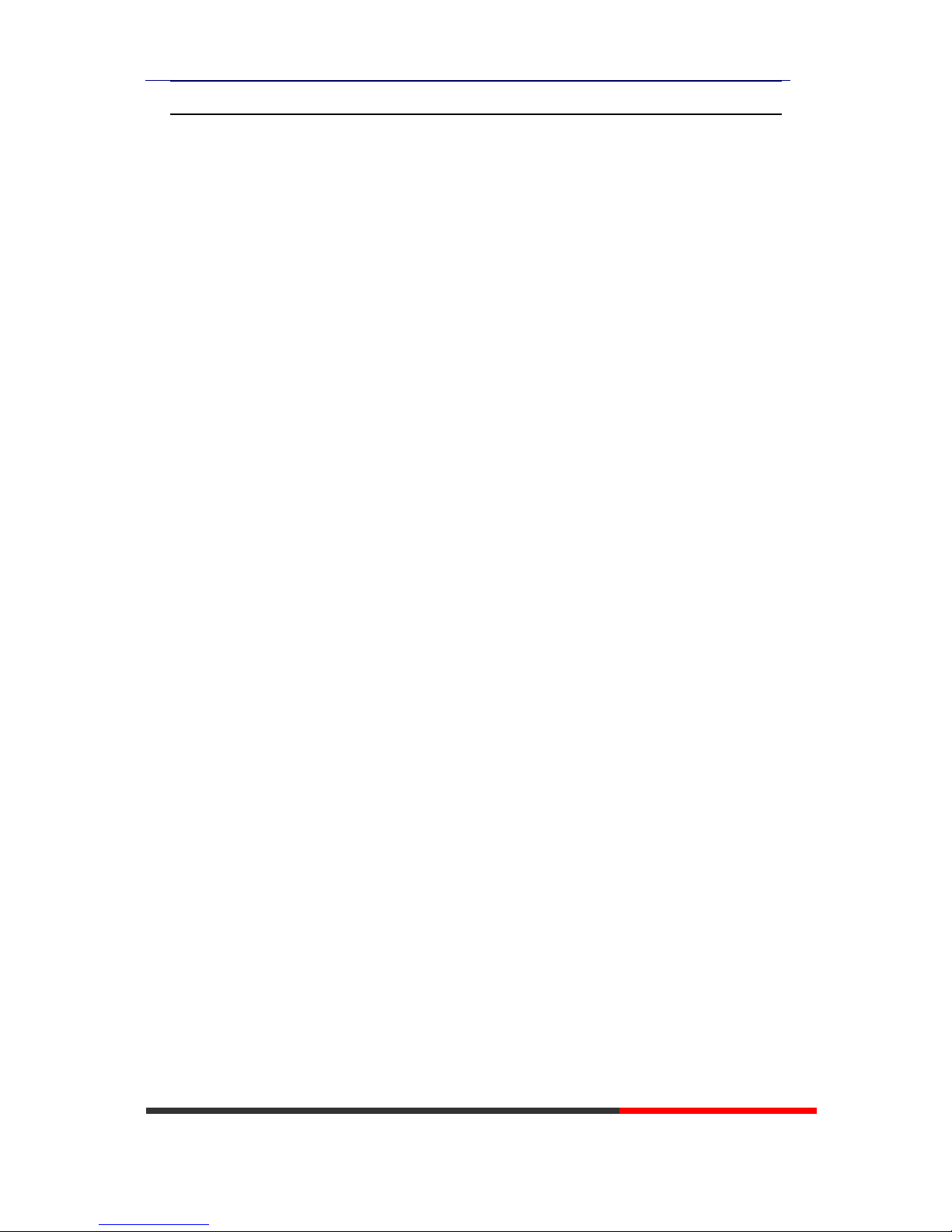
WS118 IPPhone
www.escene.cn/en/
Escene Communication
Tables of Contents
1.Getting Started ............................................................................................................................... 1
Technical Features ..................................................................................................................... 1
2.Phone overview .............................................................................................................................. 3
3.2 Phone Screen Display Features ........................................................................................... 4
3.3 Basic Network Settings ........................................................................................................ 5
3.4 SIP Account Settings ............................................................................................................ 7
3.5 Basic Features ...................................................................................................................... 8
3.5.1 Making a Call ........................................................................................................... 8
3.5.2 Redial ....................................................................................................................... 8
3.5.3 Ending a Call ............................................................................................................ 8
3.5.4 Using Hold and Recover (Switch Calling Line) ...................................................... 9
3.5.5 Using Mute ............................................................................................................... 9
3.5.6 Voice Mail ................................................................................................................ 9
4. WEB User Interface .................................................................................................................... 10
Main Interface-Phone Status .................................................................................................. 10
4.1 Network ............................................................................................................................. 11
4.1.1 Wi-Fi Setting .......................................................................................................... 11
5 SIP Account .................................................................................................................................. 16
5.1Basic ................................................................................................................................... 16
5.2 Advanced ........................................................................................................................... 18
6 Programmable keys ...................................................................................................................... 19
6.1 Memory keys ............................................................................................................. 19
6.3 Function Keys ........................................................................................................... 19
7 Phone Setting ............................................................................................................................... 20
7.1 Basic .................................................................................................................................. 20
7.1.1 Time Settings .......................................................................................................... 20
7.1.2 Backlight ................................................................................................................ 21
7.1.3 Keyboard Lock ....................................................................................................... 21
7.1.4 Ring ........................................................................................................................ 21
7.1.5 Volume Setting ....................................................................................................... 22
7.2 Features ..................................................................................................................... 23
7.2.1 VoIP Call Forward .................................................................................................. 23
7.2.2 Auto Redial ..................................................................................................................... 23
7.2.3 Pickup function............................................................................................................... 23
7.2.4 Hotline function ............................................................................................................. 24
7.2.5 Auto Answer ................................................................................................................... 24
7.2.6 Remote Control .............................................................................................................. 24
7.2.7 Action URL ...................................................................................................................... 24
7.2.8 EP+.................................................................................................................................. 25
7.2.9 Other features settings ................................................................................................... 25
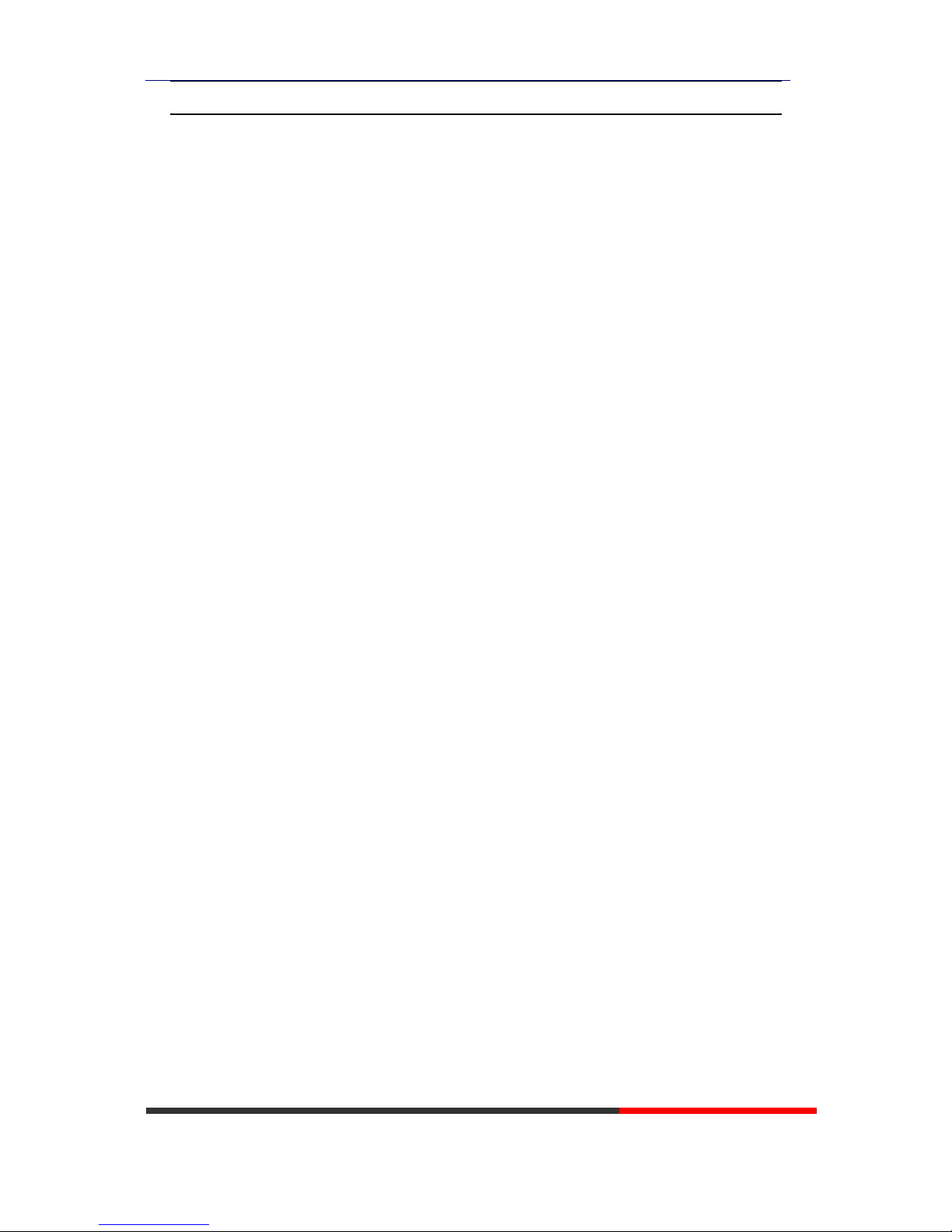
WS118 IPPhone
www.escene.cn/en/
Escene Communication
7.3 Advanced ................................................................................................................... 27
7.3.1 Audio ...................................................................................................................... 27
8 Phone Book .................................................................................................................. 29
8.1 Group ................................................................................................................................ 29
8.2 Contact .............................................................................................................................. 29
8.3 LDAP .................................................................................................................................. 30
8.4 Blacklist ............................................................................................................................. 31
9 Phone Maintenance ...................................................................................................................... 32
9.1 Basic .................................................................................................................................. 32
9.1.1 HTTP Upgrade ....................................................................................................... 32
9.1.2 FTP Upgrade .......................................................................................................... 33
9.1.3 TFTP Upgrade ........................................................................................................ 34
9.1.4 Default Setting ....................................................................................................... 35
9.1.5 Reboot .................................................................................................................... 35
9.2 Advanced ........................................................................................................................... 35
9.2.1 Log ......................................................................................................................... 35
9.2.2 Auto Provision ........................................................................................................ 36
10 Security ...................................................................................................................................... 37
10.1 Password ................................................................................................................................. 37
10.2 Trusted Certificates ................................................................................................. 37
10.3 IP Strategy ............................................................................................................... 38
11 WEB Other Settings or Information - Appendix ........................................................................ 38
11.1 WEB User ......................................................................................................................... 38
11.2 Multi-Language ............................................................................................................... 38
11.3 Note Tips ......................................................................................................................... 38
Tips: Under the paper, there hide a 1.5 inch 132x64 pixel
black&white LCD screen.
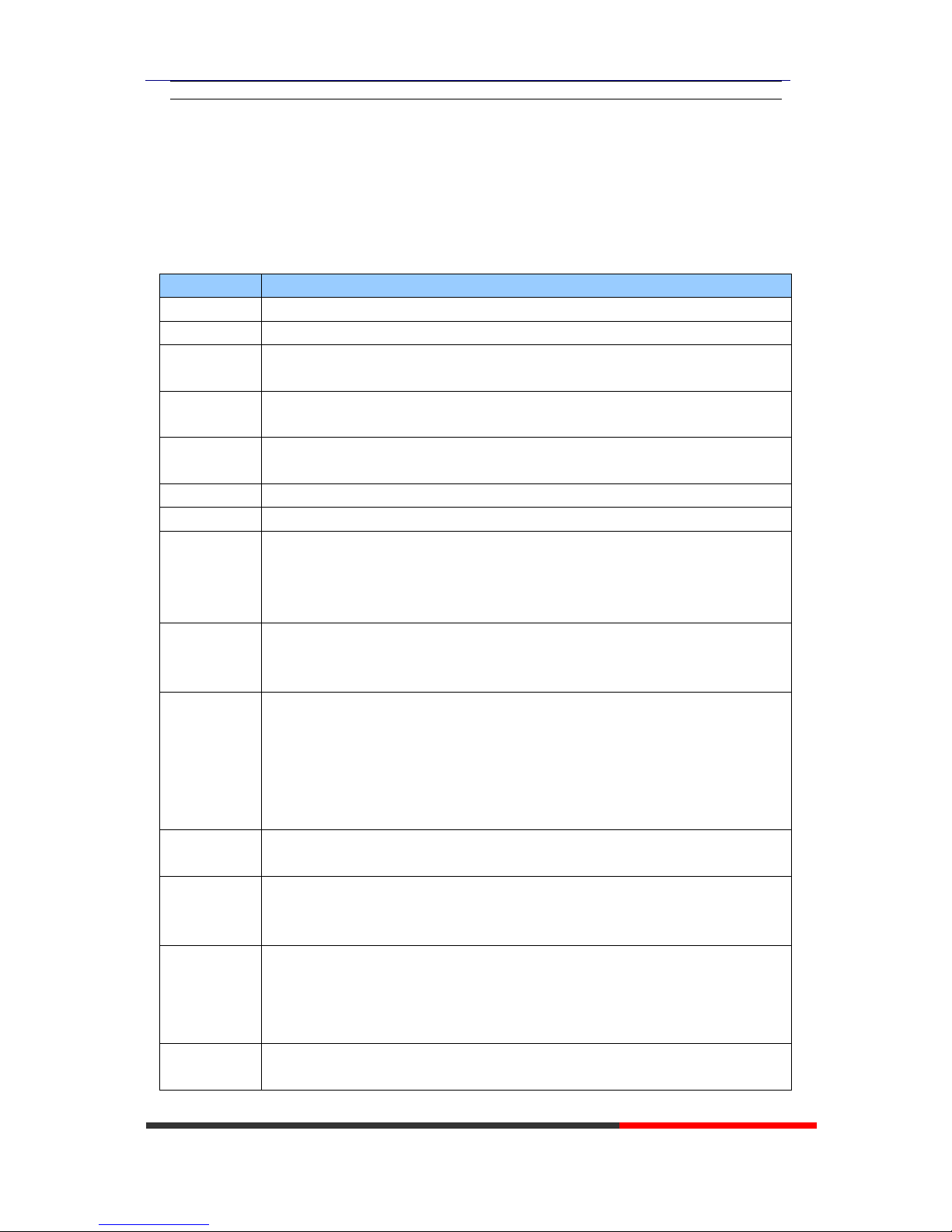
WS118 IPPhone
www.escene.cn/en/
Escene Communication
1.Getting Started
Technical Features
Item
Technical Features
Language
English, Chinese, French, Italian, Russian, Spanish, Turkish etc
Line
2
Function
Keys
Programmable Keys、Line Keys、Number Keys and Function Keys
Voip
Protocol
SIP 2.0
Network
Protocol
HTTP、BOOTP、FTP、TFTP、IEEE 802.1Q
Codec
G.723.1 (5.3K 6.4K b/S)、G.729 A (8Kb/s)、G.711 A/U (64Kb/S)、G.722(64Kb/S)
QoS
TOS, Jiffer Buffer, VAD, CNG, G.168 (32ms)
Network
1*RJ45 10/100M Ethernet interfaces(LAN)
IP Assignment: Static IP or DHCP
VPN(L2TP) ,VLAN/QoS
DNS Clients (Primary and Secondary)
Speech
Handset, Headset or Hand-free Mode,
Call center headset and 3.5mm headset supported
9-levels volume adjustment
Call
Processing
Call Waiting, Call Queuing
Call Forward, Call Holding, Call Pickup, Callback
Redial,Auto-answer
Phone directory speed dial, call record direct dial
3-way conference
DnD
Application
(WEB set)
Enterprise phone directory
Banlist
Security
Password Login Web
Signaling encryption
Media encryption
Management
Upgrade: HTTP/TFTP/PnP auto-provision
Configurations: Phone/Web/auto-provision
Debug: Telnet/Phone/Web
Power
Supply
Power adapter:AC100~240V input and DC 5V/1A output
PoE(IEEE 802.af)
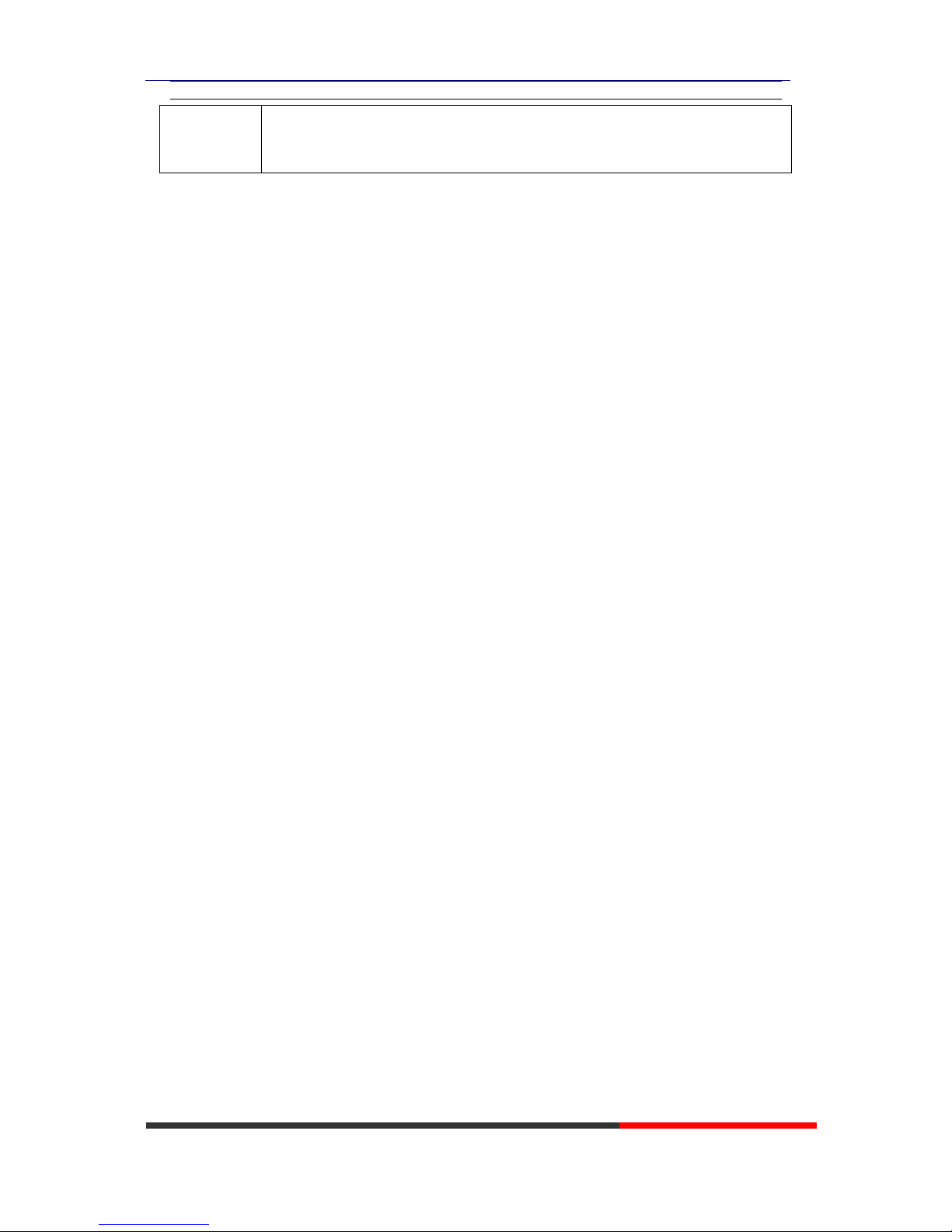
WS118 IPPhone
www.escene.cn/en/
Escene Communication
Specification
Storage Temperature: 0℃ ~ 60℃
Operating Humidity: 10%~90%
Operating Humidity::10% ~ 90%
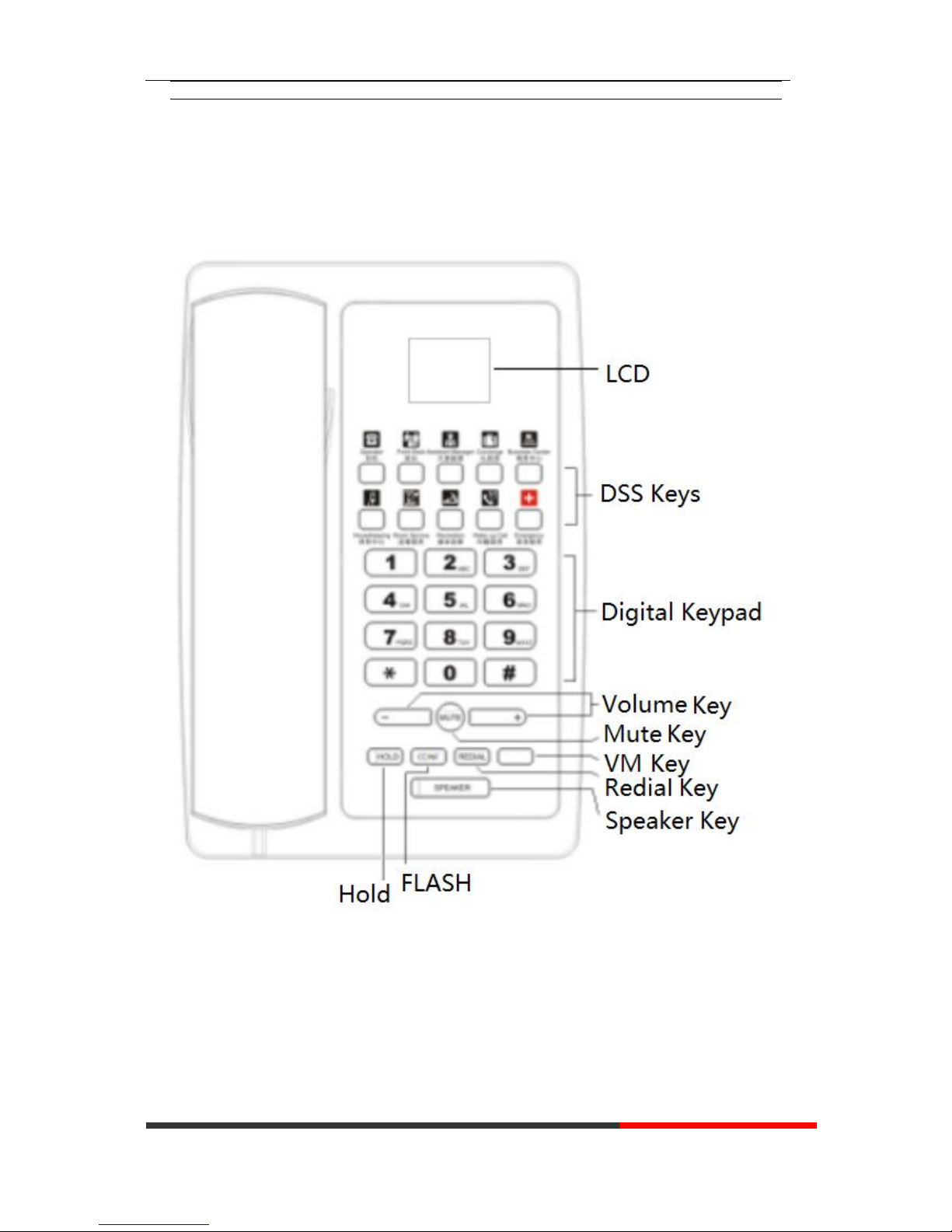
WS118 IPPhone
www.escene.cn/en/
Escene Communication
2.Phone overview
The unit keys and hardware
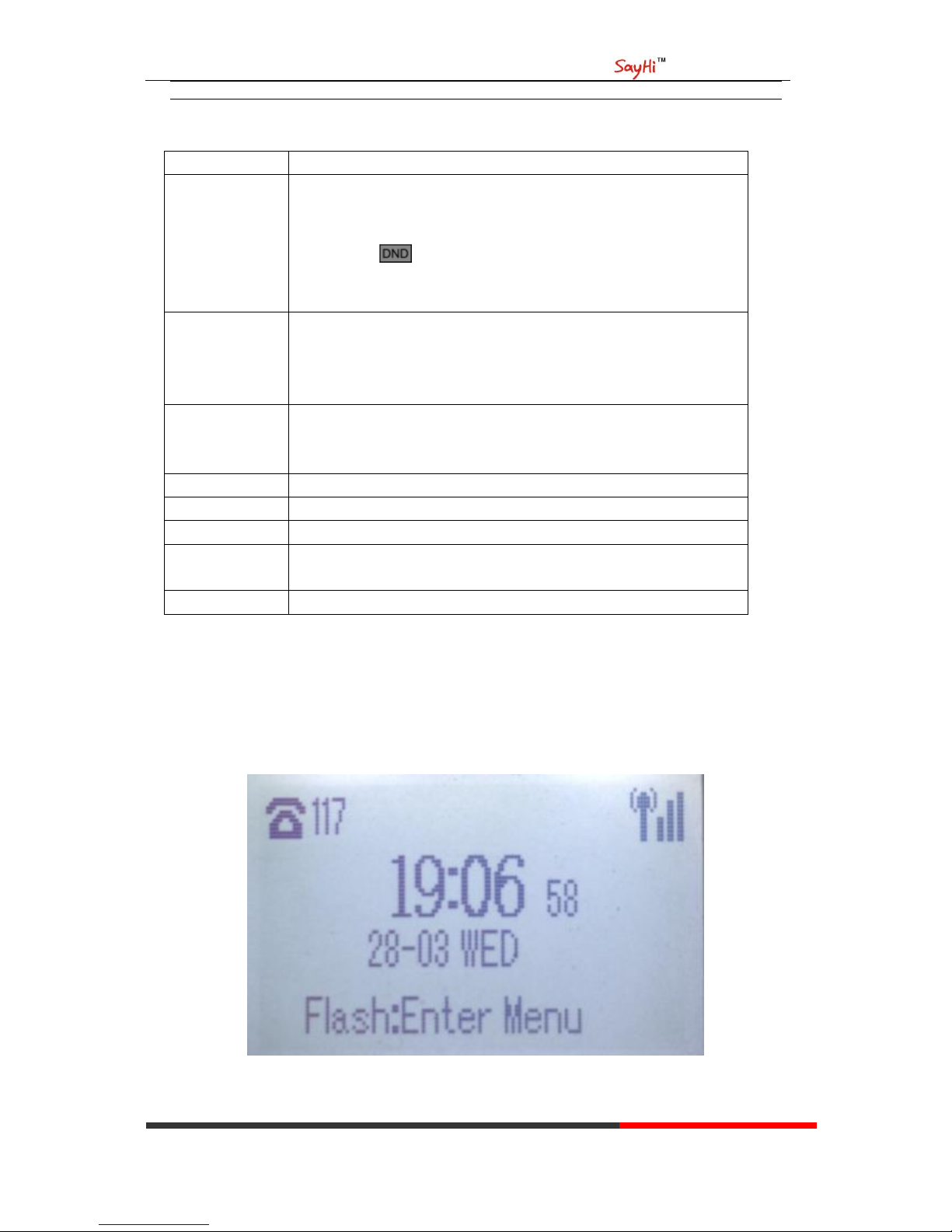
WS118 IPPhone
www.escene.cn/en/
Escene Communication
Hardware component instructions of the WS118 IP Phone are:
ITEM
DESCRIPTION
LCD Screen
Displayed information about calls, messages, soft keys, time, date and
other relevant data:
• Call information — caller ID, call duration
• Icons (e.g. )
• Missed calls or second incoming caller's information
•Time and date
Navigation Key
UP: 2
DOWN: 8
RIGHT: 6
LEFT: 4
OK Key
Confirm the action
In Main Menu: 5
In the text box: vol +
Functions Key
Mute\Redial\Flash\Hold
Speaker Key
Toggles the hands-free speaker phone mode.
Volume Key
Adjusts the volume of the handset, headset, speaker and ringer
Keypad
Provides the digits, letters and special characters in context-sensitive
applications.
Message Key
Indicates and accesses voice messages.
3.2 Phone Screen Display Features
If the phone has successfully started up and after using, the idle LCD display will show
information as below:

WS118 IPPhone
www.escene.cn/en/
Escene Communication
ITEM
DESCRIPTION
1
TIME & DATE
TIME & DATE display in the middle of the screen.
2
Auto-Answer icon
Enable this feature, it will display "AA" at the top right corner.
3
Missed Call
Missed Call under the TIME in the middle of screen
4
Line Status
There are four status as below:
a. :Disconnect the network
b. :Account failed to register
c. :Account successfully registered
d. :Account successfully registered and DND feature is enabled.
The DND icon also will display at the top right corner.
5
Soft Key Area
Labels automatically to identity their context-sensitive features
6
Screen Top Icon
The Screen Top Icon from left to right is:
: Handset Hand on status
:Speaker Hand on status
:Headset Hand on status
:Call MUTE
:Missed Call
:Call Forward
:Text Message
:Keypad Lock
:Network is unavailable
3.3 Basic Network Settings
The phone supports Three Modes of Network Setting. Include Wi-Fi Setting\Static IP\DHCP.
Wi-Fi Setting
In order to more easily and quickly implement Wi-Fi series phone deployment, we provide
EWFC(Enhanced WIFI Fast Connection) technology to implement automatic connection between
the 5.8G Wi-Fi phone and AP-3.
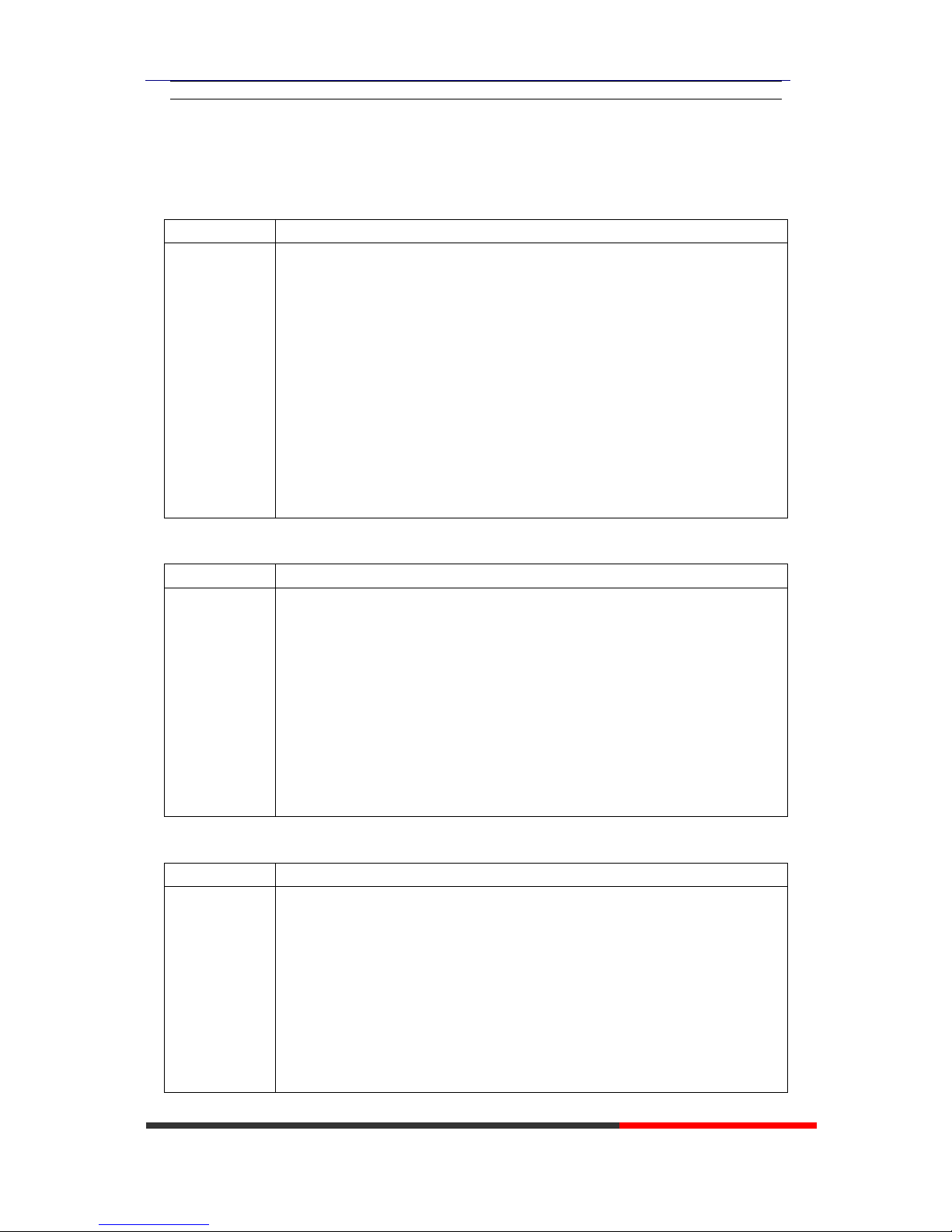
WS118 IPPhone
www.escene.cn/en/
Escene Communication
①When the AP-3 is set up wireless parameters by the administrator, you can long press "ok" to
enter the password to connect it.
②If you don’t use EWFC rapid deployment, you can According to the normal method for manual
connection and settings as following:
Feature
Operating Steps
Wi-Fi
Press Flash key to enter Menu> System Settings> Advanced Settings>
Password(Default is Empty)> Network> Wi-Fi Setting
Press Wi-Fi Setting to login in to the
menu
Select "Wi-Fi", and choose “enable”
Press "Save" key
Select “Hotspot List”
Press "Enter" key
Select the hotspot which you want to
connect
Enter “Password”
Press "OK" key to make it work
DHCP Setting
Feature
Operating Steps
DHCP
Press Flash key to enter Menu> System Settings> Advanced Settings>
Password(Default is Empty)> Network> IP Setting
Press IP Setting to login in to the
menu
Select "DHCP" mode
Press "Enter" key
Set the DNS\web port\telnet port
Press "Save" key to make it work
Tips "Network is changed, press OK
reboot "
Static IP Setting
Feature
Operating Steps
Static IP
Press Flash key to enter Menu >System Settings> Advanced Settings>
Password(Default is Empty)> Network> IP Setting
Press IP Setting to login in to the
menu
Select "Static" mode
Press "Enter" key
Set the IP\Mask\GW\DNS\web
port\telnet port
Press "Save" key to make it work
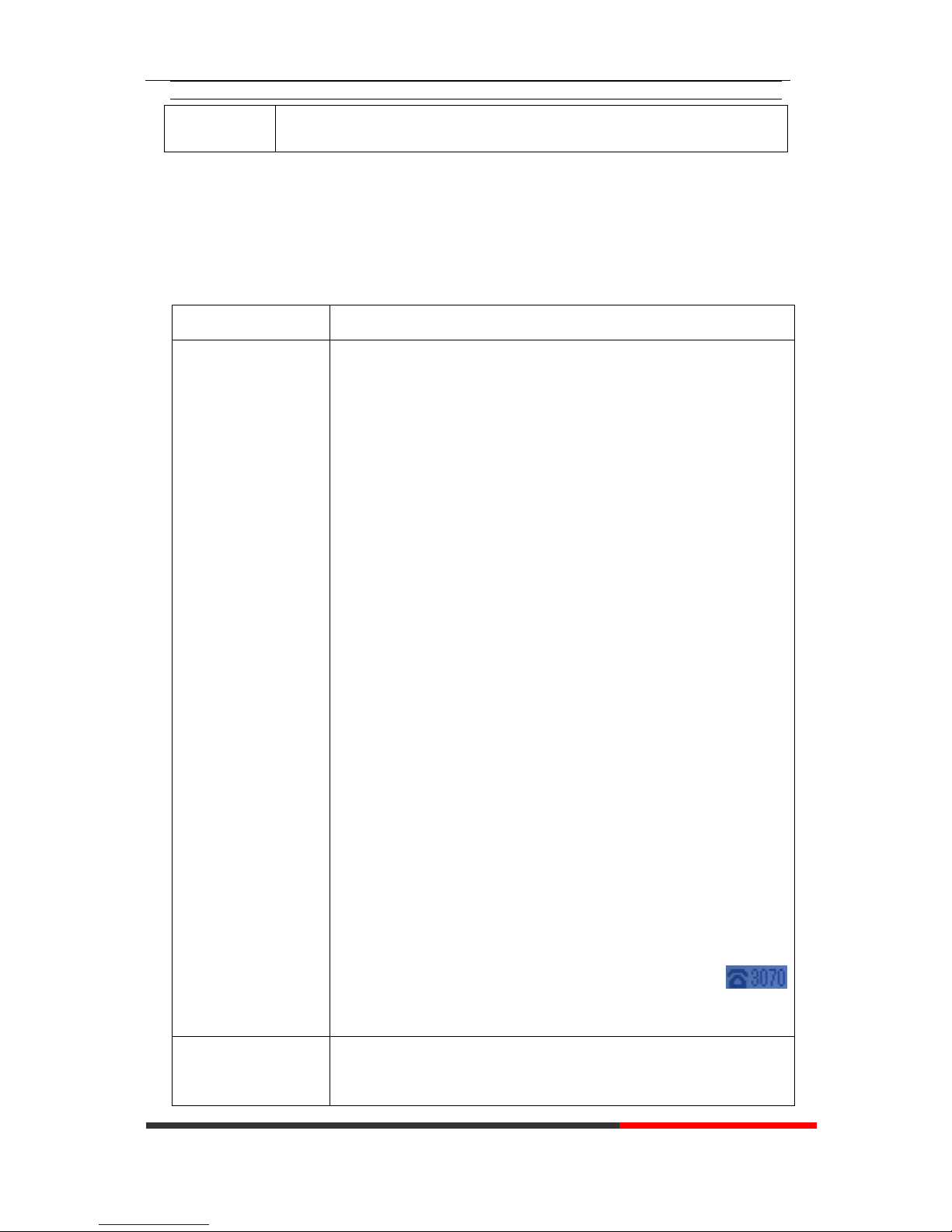
WS118 IPPhone
www.escene.cn/en/
Escene Communication
Tips "Network is changed, press OK
reboot "
3.4 SIP Account Settings
WS118 IP phone makes calls based on sip accounts, It can support Single account or
Multi-account, Each account can be configured to the different SIP server.
If you want to…
Then...
Create an SIP account
--1) Press Flash key to enter MenuSystem Settings> Advanced
Settings> Password(Default is Empty)> SIP Accounts;
--2) Select one of the account you want to setting, you can configure the
following parameters
-Enable account*: Select Enable
-Number of lines: Default is 2
-Description: description of this account
-Display Name: The name displayed on the screen
-Authentication user: the Authenticated users are matched with
the SIP server.(The default With the same account)
-Account*: the account matches with the SIP server.(extension
number)
-User pass word*: the user password matches with the SIP server
-SIP Server*: The primary SIP server, all calls through this server
-Out Bound Server: The out bound SIP server
-STUN Type: Enable/Disable STUN feature
-STUN: Input STUN URL
-Auto Answer: Enable/Disable this account auto answer feature
* Note: When you finish the setting, you can press Save to make it
work, and then you can see the status icon in the LCD idle.
The parameters with the * mark must be set.
Disable sip account
--1) Press Flash key to enter MenuSystem Settings> Advanced
Settings> Password(Default is Empty)> SIP Accounts;
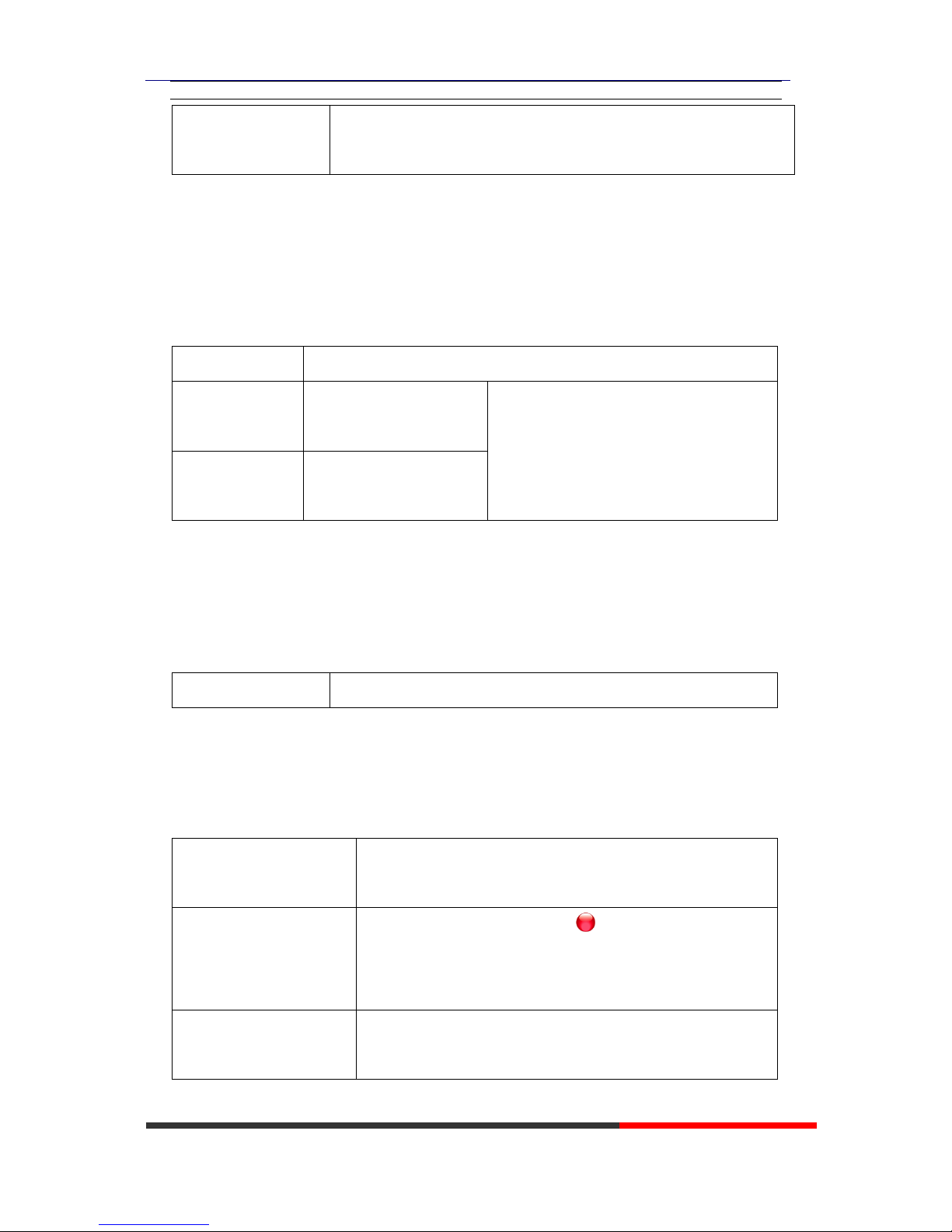
WS118 IPPhone
www.escene.cn/en/
Escene Communication
--2) Select “Enable account” > “Disable”;
--3) Select “Save” to saves settings
3.5 Basic Features
3.5.1 Making a Call
Here are some easy ways to place a call on SayHi IP Phone:
If you want to...
Then…
Place a call using
the handset
Pick up the handset
--1) You can hear dial tone;
--2) Enter a number;
--3) Press # button (default),
-or wait 5s (default), then it send the
number automatically.
Place a call using
a speakerphone
Press Speaker button
3.5.2 Redial
To redial the last placed call from your phone
Redial
--Press REDIAL button to dial the last number
3.5.3 Ending a Call
To end a call, hang up. Here are some more details.
Hang up while using the
Handset
--Return the handset to its cradle,
-or press End
Hang up while using the
Speakerphone
--Press Speaker button that is Red ,
-or press Line button for the appropriate line,
-or press End
Hang up while using the
Headset
--Press Handset button, (Do not keep the headset mode) ,
-or press End (keep the headset mode)
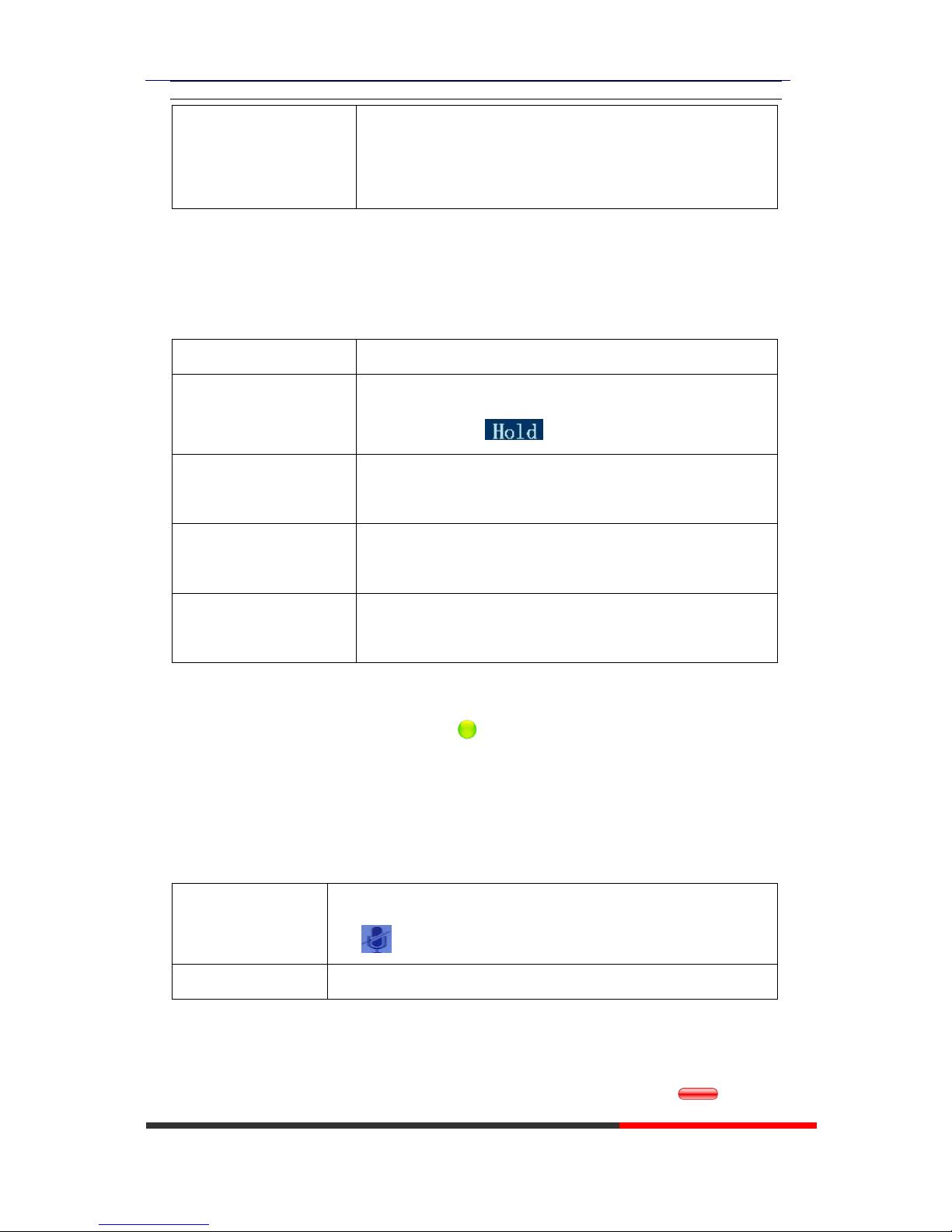
WS118 IPPhone
www.escene.cn/en/
Escene Communication
Hang up one call, but
preserve another call on
the other line
--Press End,
-or refer to the above three methods
3.5.4 Using Hold and Recover (Switch Calling Line)
You can hold and resume calls. You can take a call in one line at anytime, and the other lines
would be hold. As a result of that, you can switch different calling line on our phone.
If you want to...
Then...
Put a call on hold
--Press HOLD button,
-or press soft key
Hold a line and switch to
another line
Press another Line button for the appropriate line
Resume a call on current
line
--Press Line button,
Release a call on different
line
Select the line want to release hold, press the line, so recovery;
NOTES
• Engaging the Hold feature typically generates music or a beeping tone.
• A held call is indicated by the Yellow-green and flashing Line button or Hold in the LCD.
3.5.5 Using Mute
With Mute enabled, you can hear other parties on a call but they cannot hear you. You can use
mute in conjunction with the handset, speakerphone, or a headset。
Toggle Mute on
Press C button, then the screen top and left will have a MUTE
icon
Toggle Mute off
Press C button again, then the button light off
3.5.6 Voice Mail
When the Phone get a voice mail from server. it will light up the voice mail button .
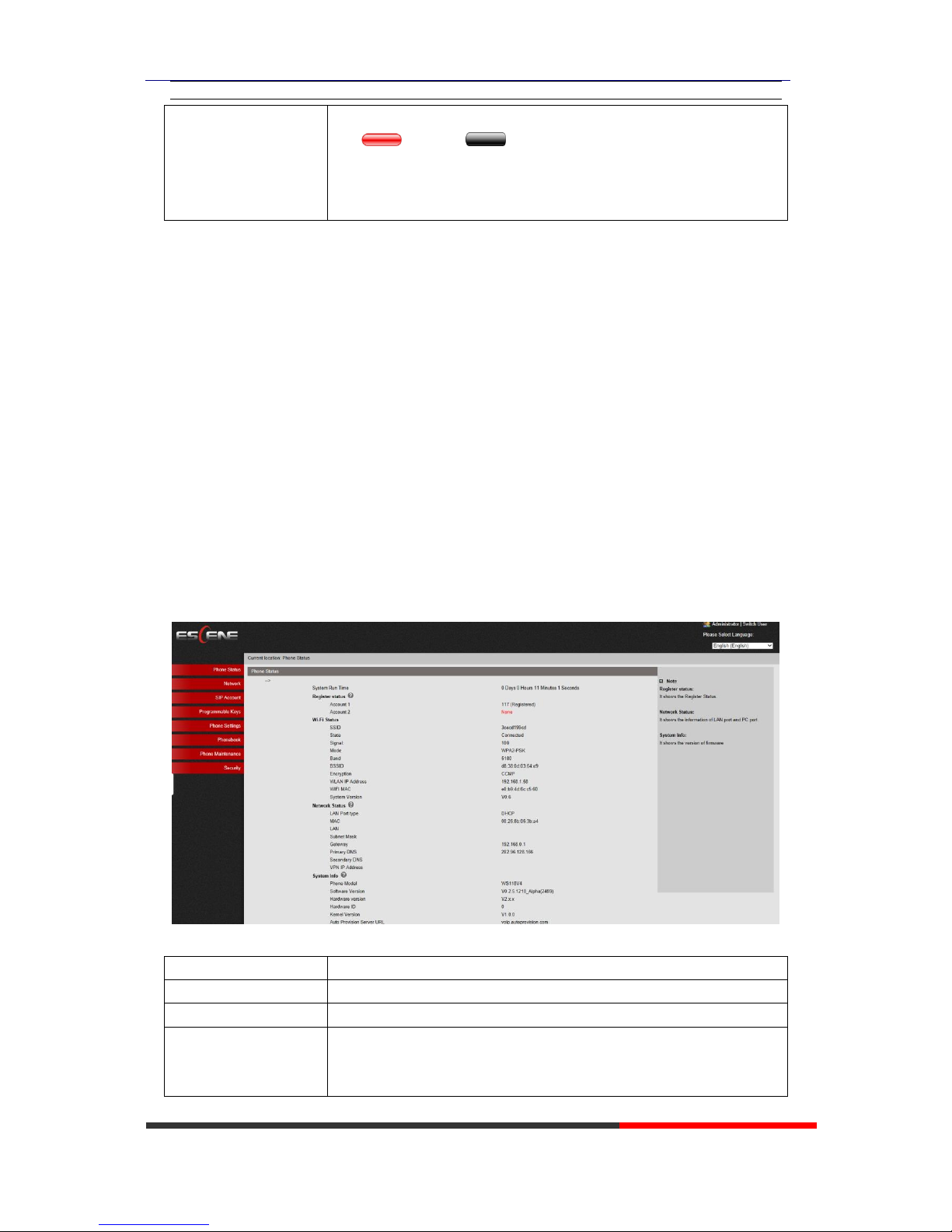
WS118 IPPhone
www.escene.cn/en/
Escene Communication
Voice Mail
--1 ) Press the Voice Mail button(There has Voice Mail
icon ,without is )
--2)Enter the User Password
--3)It will login into the voice mail server. You need to follow the IVR
to do it.
4. WEB User Interface
In addition to the phone user interface, you can also customize your phone via web user interface.
In order to access the web user interface, you need to know the IP address of your new phone. To
obtain the IP address, press the Flash key> Menu> View Status on the phone. Enter the IP address
(e.g. HTTP://192.168.0.10 or 192.168.0.10) in the address bar of web browser on your PC. The
default user name is root (case-sensitive) and the password is root (case-sensitive).
Main Interface-Phone Status
Here you can see as below information: System Run Time, Register Status, Network Status,
System Information,
ITEM
DESCRIPTION
System Run Time
The phone system normal running time.
Register Status
The status with Account 2.
Network Status
The status with LAN, MAC, LAN IP, Net mask, Gateway, Primary
DNS, Secondary DNS, VPN IP, PC IP, PC Net mask, Device Type,
DHCP Server.
