Escene SayHi WS620, ES620, DS622 User Manual
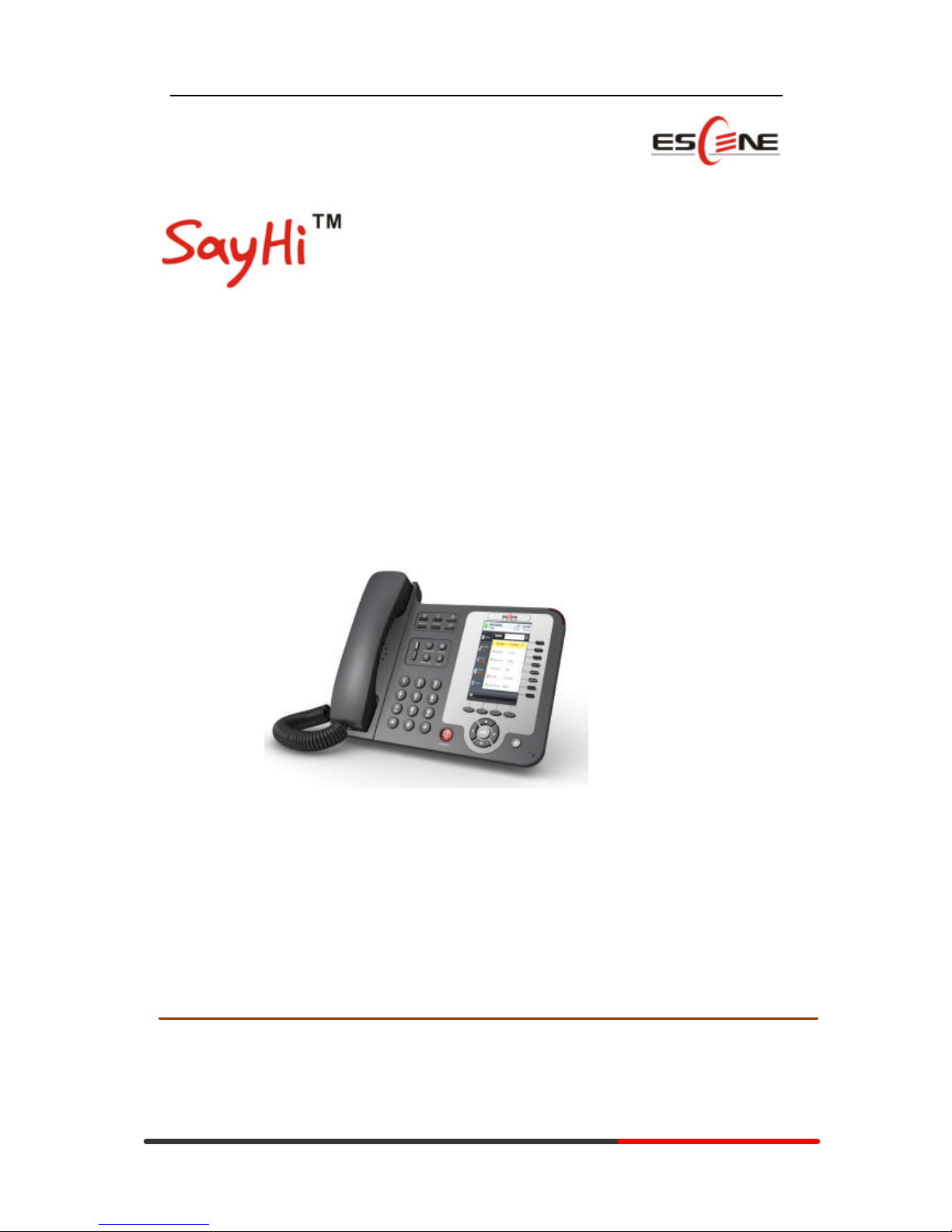
Generated by Unregistered Batch DOC TO PDF Converter 2010.2.301.1358, please register!
www.escene.hk
Escene Communication
WS620 Mode IP Phone
User Manual
EEsscceennee CCoommmmuunniiccaattiioonn TTeecchhnnoollooggyy CCoo..LLttd
d
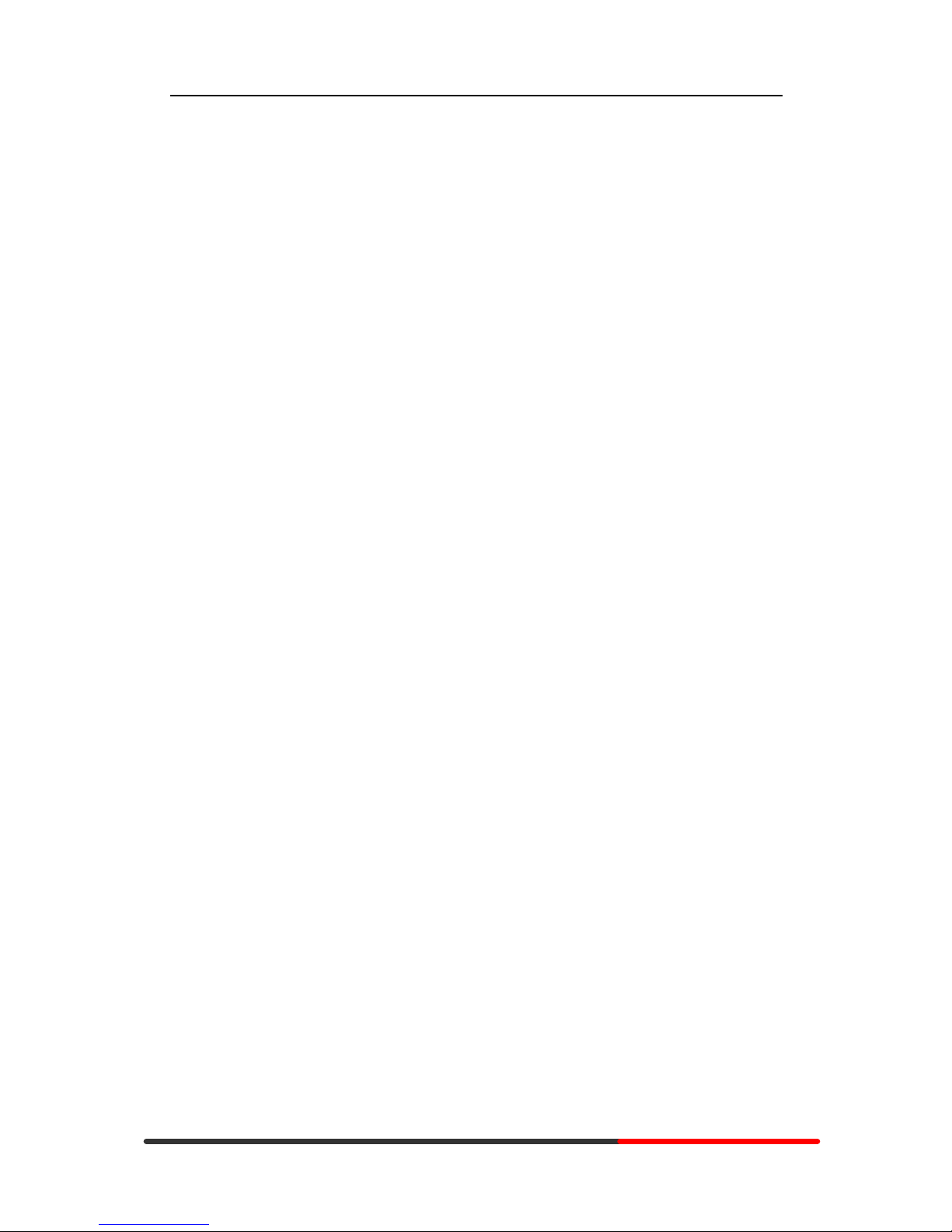
Generated by Unregistered Batch DOC TO PDF Converter 2010.2.301.1358, please register!
www.escene.hk
Escene Communication
Tables of Contents
1. Getting Started................................................................................................................1
About.........................................................................................................................1
Features......................................................................................................................1
Technical Parameters...................................................................................................2
2. Connecting Your Phone....................................................................................................4
3. Phone overview ..............................................................................................................6
Understanding Buttons and Hardware............................................................................6
Understanding Phone Screen Features ............................................................................9
4. Basic Call Handing ....................................................................................................... 12
Placing a Call............................................................................................................ 12
Answering a call ........................................................................................................13
Ending a Call............................................................................................................ 14
Using Hold and Resume............................................................................................. 14
Transferring Calls ...................................................................................................... 15
Using Mute............................................................................................................... 15
Do Not Disturb.......................................................................................................... 16
3-way Conference...................................................................................................... 16
5. Advanced Call Handling ................................................................................................ 18
Using the phone book................................................................................................. 18
Using Call Logs ........................................................................................................ 20
6. Keypad Instruction........................................................................................................ 21
Language.................................................................................................................. 21
SIP Account Settings.................................................................................................. 21
Network Setting ........................................................................................................ 23
Customizing Rings and Volume................................................................................... 23
WIFI setting.............................................................................................................. 24
7. Web Settings ................................................................................................................ 26
Config Guide............................................................................................................ 26
WIFI Setting .............................................................................................................28
WIFI Status .............................................................................................................. 29
Network ...................................................................................................................29
SIP Account.............................................................................................................. 31
Programmable Keys................................................................................................... 32
Expansion Module ..................................................................................................... 33
Audio....................................................................................................................... 34
PhoneBook ............................................................................................................... 35
Group ............................................................................................................... 35
Contact............................................................................................................. 35
BanList ............................................................................................................. 36
Enterprise Phonebook ......................................................................................... 37
Advanced ................................................................................................................. 37
Phone Setting .....................................................................................................37
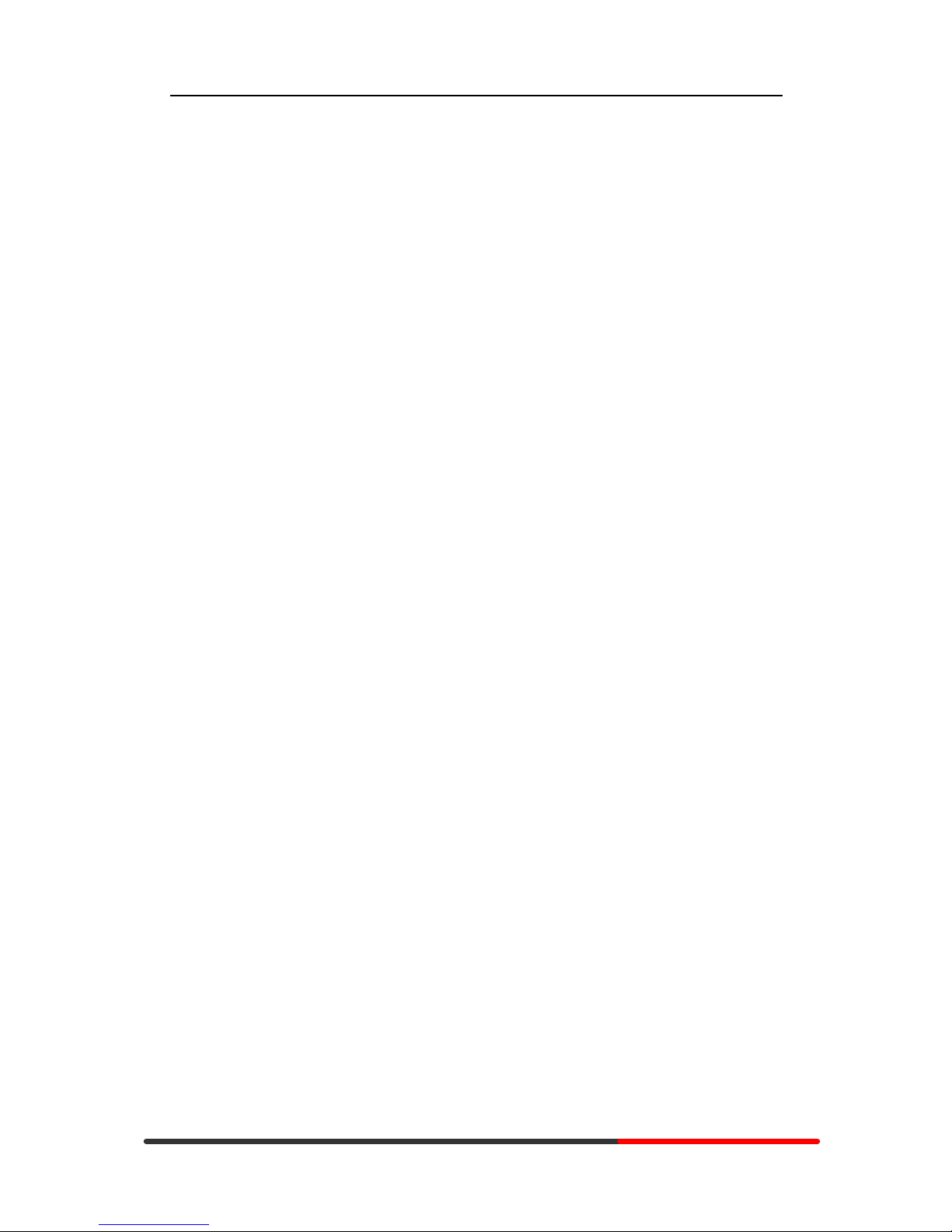
Generated by Unregistered Batch DOC TO PDF Converter 2010.2.301.1358, please register!
www.escene.hk
Escene Communication
VLAN Setting.................................................................................................... 39
VPN Setting .......................................................................................................39
Dial Plan ........................................................................................................... 40
Global SIP .........................................................................................................41
Wallpaper .......................................................................................................... 42
Phone Maintenance.................................................................................................... 42
Log................................................................................................................... 42
Password........................................................................................................... 43
Default Setting ................................................................................................... 43
Auto Provision ................................................................................................... 43
FTP Upgrade...................................................................................................... 45
TFTP Up grade................................................................................................... 46
HTTP Upgrade................................................................................................... 47
Reboot .............................................................................................................. 48
Phone Status............................................................................................................. 48
System Info.............................................................................................................. 49
About....................................................................................................................... 49
Appendix: .............................................................................................................. 50
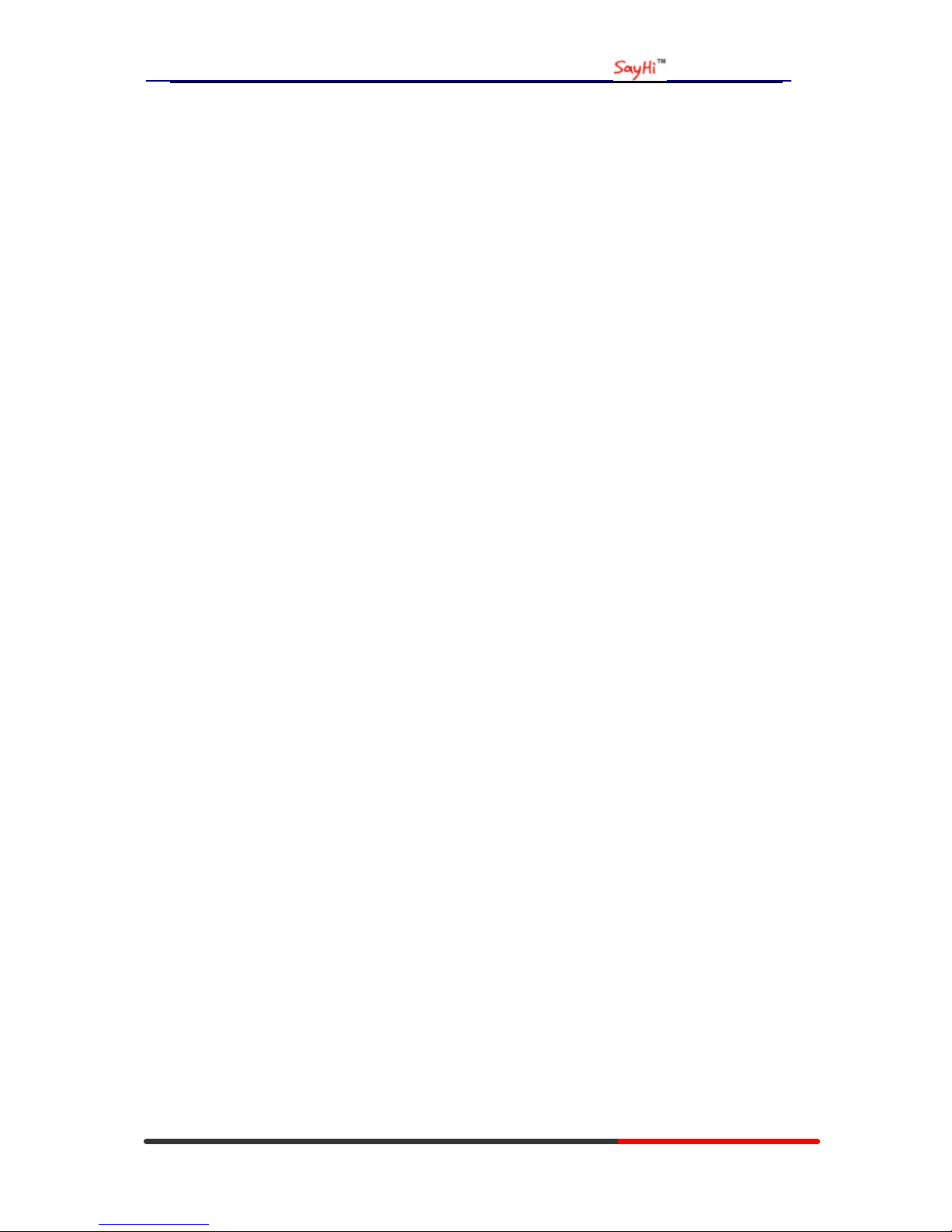
WS620 IPPhone
www.escene.hk
Escene Communication
1. Getting Started
About
ESCENE had bright out WS620E wifi ip phone for corporate customer. It provide wireless
network to meet the high-end customers high avaiability demand and efficient work.
WS620E IP Phone is a fashionable, beautifully shaped and high-tech product. Its excellent
speech quality gives you an unprecedentedly comfortable talking and its rich function keys make
the operation very convenient. One key dial can be easily achieved with proper settings. 4.3” high
resolution LCD displayer provides you a friendly user interface. Benefit from which, more detail
information can be displayed. With the help of the integrated browser, users can access any XML
based information, and extend more commercials.
WS620E IP Phone support multi account registering and multi call management. Call
Waiting, Call Queuing and Call Forward can be well implemented; meanwhile, it makes
conference to be created very quickly. No matter how busy the calls will be, WS620E IP Phone
can easily satisfy the requirement.
WS620E IP Phone supports 6 extend modules that totally contain 192 programming buttons.
With the Busy Lamp Field(BLF)and Lines Share(BLA) function, operators can manage and
monitor the calls more efficiently. It provides headset jack that compatible with professional
microphone headsets, which will finely satisfy the call centre.
Features
l Support WIFI access:IEEE 802.11b/g/n
l Support WPA/WPA2 and 64/128 bit WEP encrypt
l 4.3”480x272 Pixels HD LCD
l Customizable Screen
l HD Voice: HD Codec
l Advanced Call capability:
8 VoIP Line/programmable buttons and support BLF in programmable buttons,
l Expansion Module:
Up to 6 EMS32 expansion modules and 192 programmable buttons, BLF supported
l Extensible Markup Language(XML)
l Support PoE and AC power adapter
l Support HTTP/TFTP/FTP Auto-provision /TR069 upgrade software
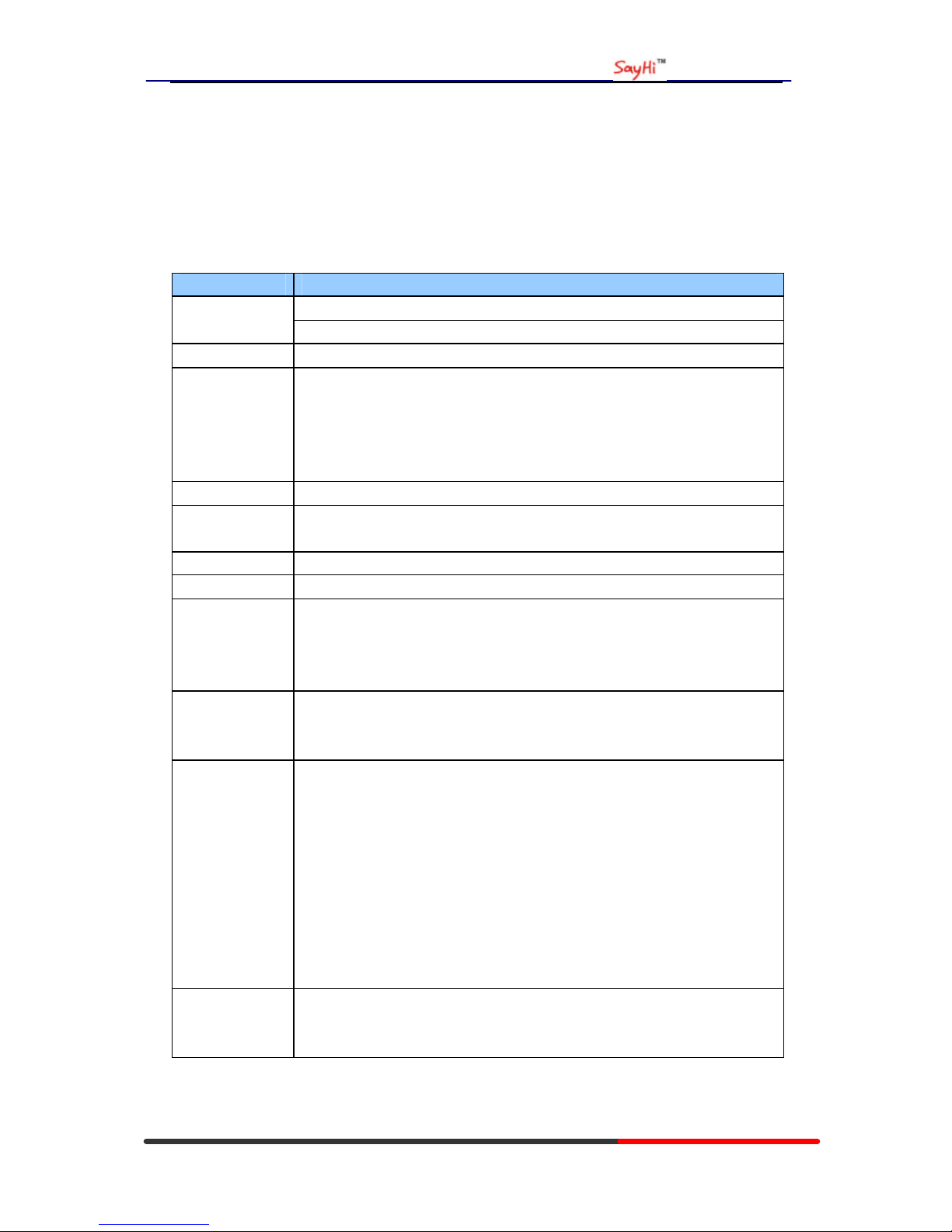
WS620 IPPhone
www.escene.hk
Escene Communication
Technical Parameters
Items WS620
high resolution color LCD Screen
480x272 pixels (4.3 inch)
Line Buttons 8 VoIP Line/programmable buttons
Function
Buttons
4 Soft Keys,
4 Navigation buttons, OK button, C button
Volume adjust, Hand-free, Mute, Headset,
Message, Service, Directory, Menu,
Conference, Transfer, Redial, Hold
VoIP Protocol SIP 2.0
Network
Protocols
HTTP, BOOTP, TFTP,*IEEE 802.1Q,*IEEE 802.1X, IEEE 802.11b/g/n
Codec G.723.1 (5.3K 6.4K b/s), G.729 A(8Kb/s), G.711 A/U (64Kb/s), G722
QoS TOS, Jiffer Buffer, VAD, CNG, G.168 (32ms)
Network 2*RJ45 10/100M Ethernet interfaces(LAN/PC )
IP Assignment: Static IP or DHCP
VPN(L2TP)
DNS Clients (Primary and Secondary)
Conversation
Mode
Handset, Headset or Hand-free Mode,
Call center headset and 3.5mm headset supported
9-levels volume adjustment
Call Processing Line status indicator
Multiple Accounts,
Call Waiting, Call Queuing, Line Switching, Auto-answer
Call Transfer, Call Holding, Call Pickup,
One Button Dial, Redial
Speed dial via Phone directory, Dial directly via Call record
3-way conference,
DnD,
Voice Mail,
BLF
Extension
Interface
EXT: ESM32 programmable button module , support up to 6 ESM32s
SOR: FXS, FXO
USB (reserved)
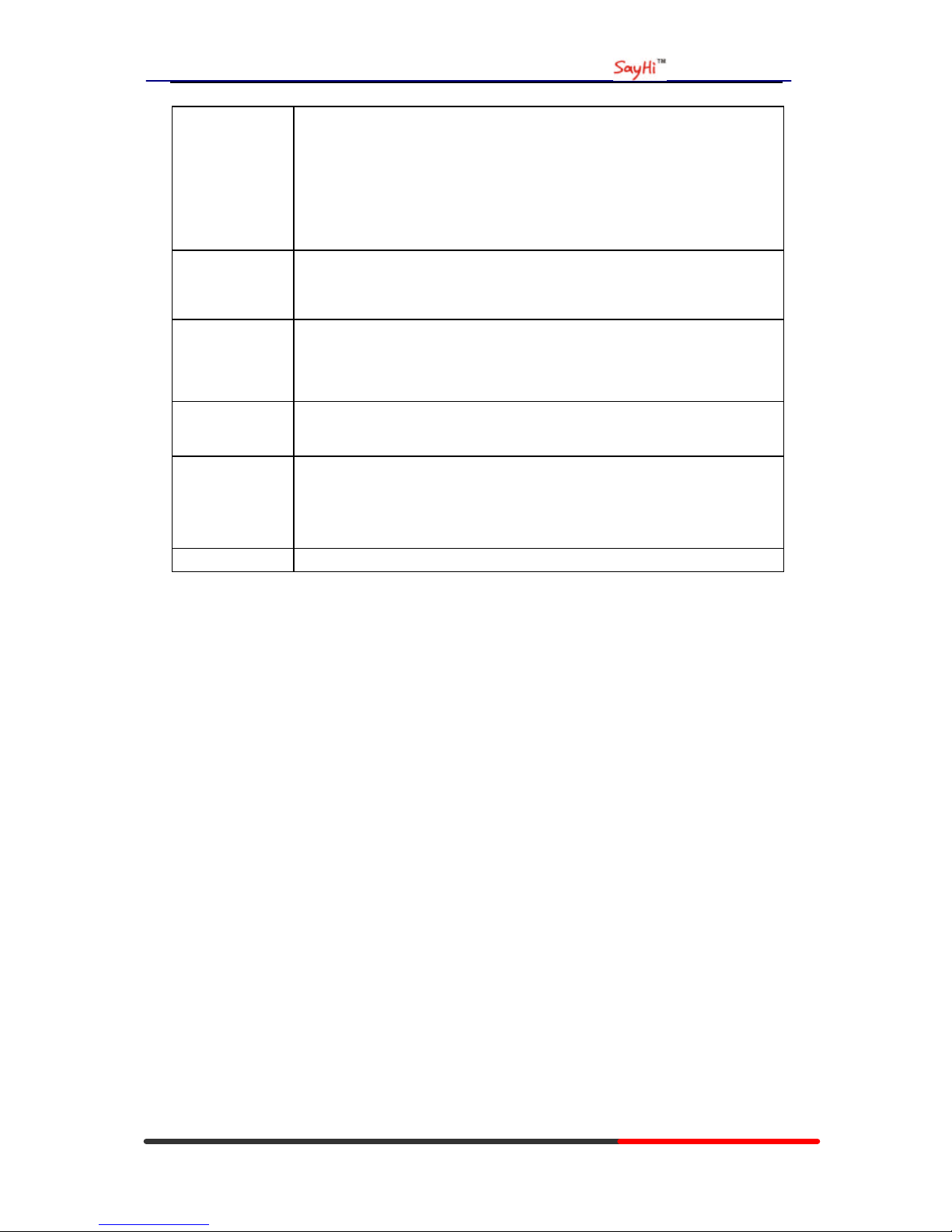
WS620 IPPhone
www.escene.hk
Escene Communication
Application
Support WIFI access
Support WPA,WPA2 and 64/128 bit WEP encrypt
Public phone directory
Private phone directory
Other customizable applications
XML
Security Password Login Web
Signaling encryption
Media encryption
Management Upgrade: HTTP/TFTP/Auto-provision
Configurations: Phone/Web/Auto-provision
Debug: Telnet/Phone/Web
Power Supply Power adapter: AC 100-240V input and DC 12V/1A output
PoE (IEEE 802.af)
Physical
Features
Storage Temperature: 0℃-60℃
Operating Humidity: 10%-90%
Size: 254mm*205mm*87mm
Net weight: 1.37kg
Certifications CE, RoHS
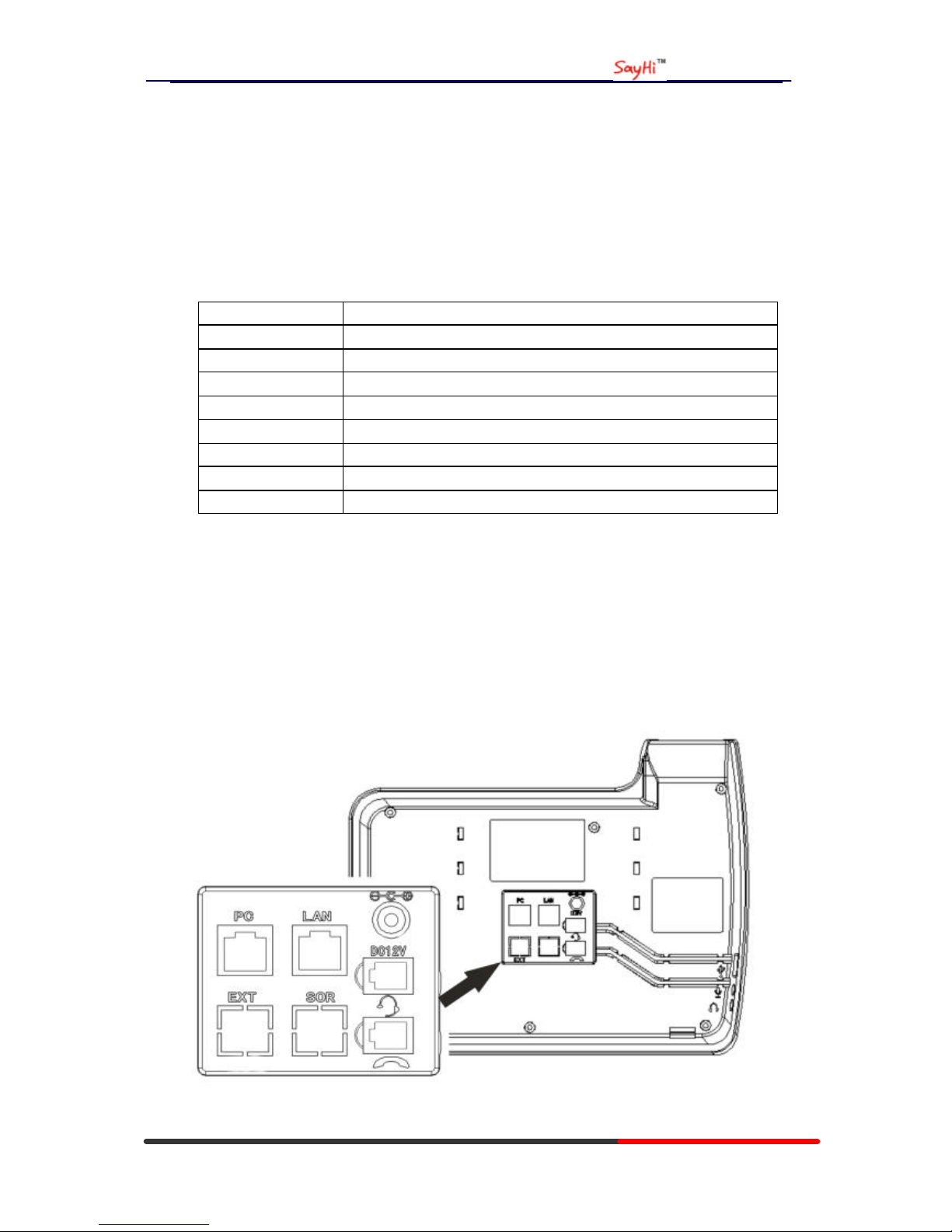
WS620 IPPhone
www.escene.hk
Escene Communication
2. Connecting Your Phone
Your system administrator will likely connect your new SayHi WS620 IP Phone to the corporate
IP telephony network. If that is not the case, refer to the graphic and table below to connect your
phone.
1) Open the box WS620 IP Phone; carefully check the packing list, Packing List as follows:
Item Counts
IP Phone 1
Handset 1
Handset Cord 1
Power adapter 1
RJ45 cable 1
CD 1
Quick Reference 1
Product certification 1
2) As shown in figure 2.1 and figure 2.2, Please plug Handset Cord into RJ11 interface(IP
Phone and Handset), RJ45 cable into the LAN interface;IP Phone will automatically start if IP
Phone with POE function.
3) The phone must work together with power adapter without POE support.
4) Connect your computer to PC interface of the phone with cable.
* More detailed description please refers to the 3.Phone overview-Understanding phone
buttons and hardware.
Figure 2.1 Interfaces of SayHi WS620
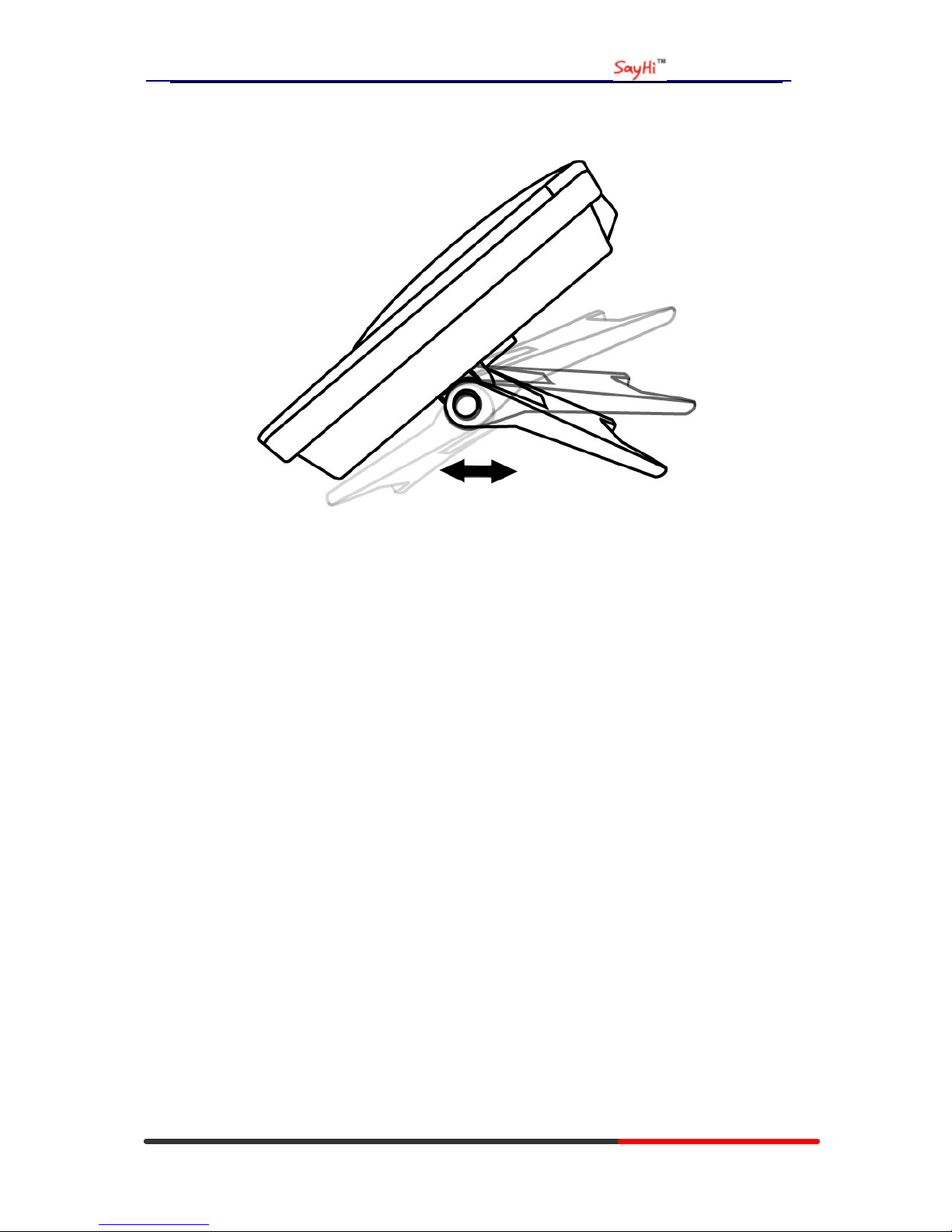
WS620 IPPhone
www.escene.hk
Escene Communication
Figure 2.2 Footstand of WS620
5) If you want to connect an ESM (Expansion module), you could connect it (any interface on the
ESM) to the EXT interface on the phone with a RJ-45 cable (a straight-through cable), and the
second ESM can be connected to the first one too. It supports 6 ESMs.
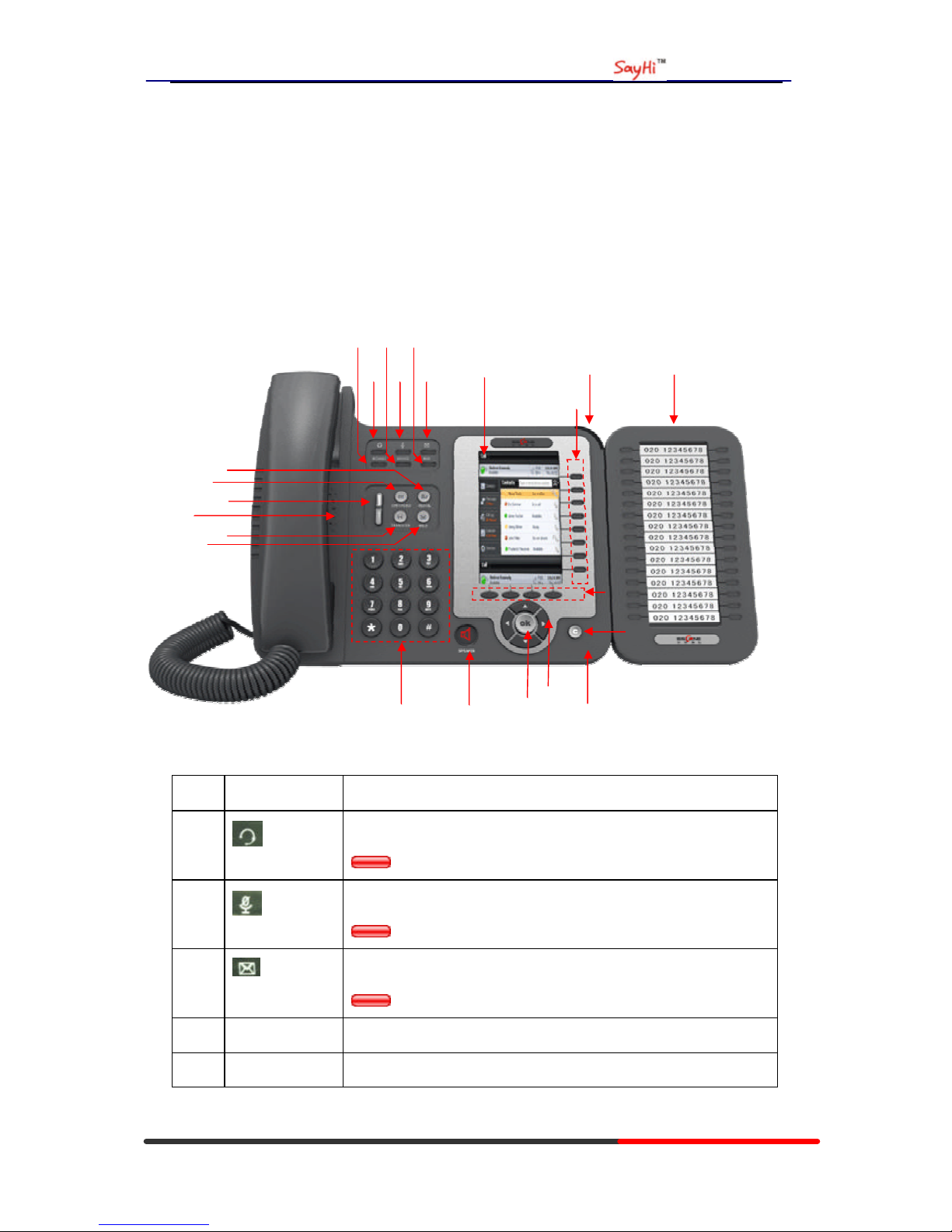
WS620 IPPhone
www.escene.hk
Escene Communication
3. Phone overview
Understanding Buttons and Hardware
From figure 3.1 to figure 3.2,you can understand buttons and hardware about SayHi WS620。
Figure 3.1 SayHi WS620 overview
Num Buttons Description
1
Headset button: Toggle s the headset on or off
Red means the feature is enabled.
2
Mute button: Toggles the Mute feature on or off.
Red means the feature is enabled.
3
Message button: Typically auto-dials your voice message service.
Red means have unread voice mail.
4 SERVICE Service button: Open or Close the Services menu.
5 DIRECTORIES Directories button: Use it to access call logs and corporate
○
23
○
2
○
3
○
1
○
5
○
6
○
7
○
8
○
9
○
10
○
11
○
4
○
12
○
13
○
14
○
16
○
17
○
18
○
15
○
21
○
20
○
19
○
22
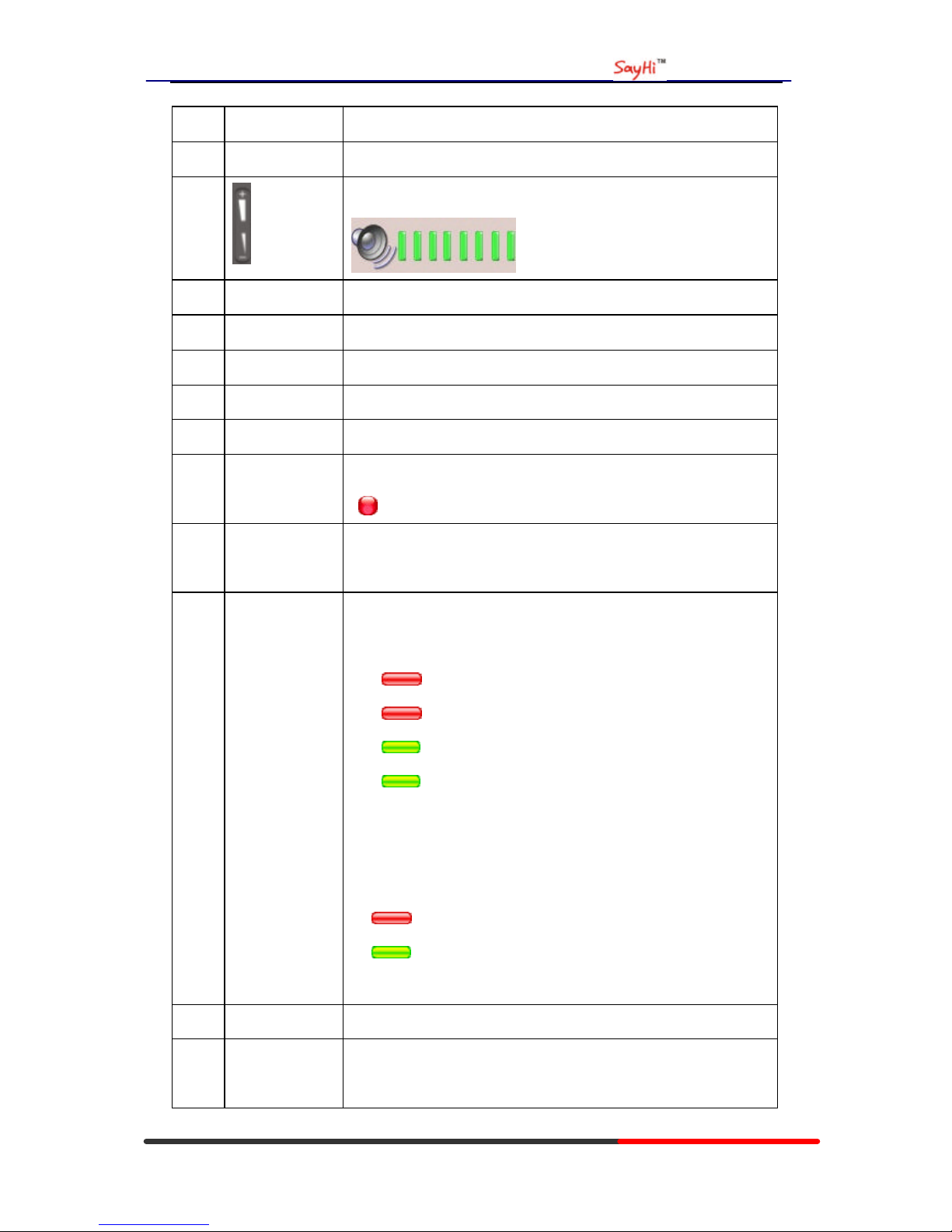
WS620 IPPhone
www.escene.hk
Escene Communication
directories.
6 MENU Menu button: Allows you to scroll through menus.
7
Volume button: Controls the volume and other settings.
8 CONFERENCE Conference button: Connect calling / called party to the conference
9 REDIAL Redial button: To Redial the last number.
10 TRANSFER Transfer button: Transfer redirects a connected
11 HOLD Hold button: Put a call on hold
12 0-9,*,# Basic Call Handling: Press “#” send out a call(default)
13 Speaker button Speaker button: Toggles the speakerphone on or off.
Red, steady: Pick up and enter normal call.
14 Softkey Each displays a softkey function, To activate a softkey, press the
softkey button.
15 Line/Programm
able Buttons
Line button: Select the phone line(Call or Answer)
Different colors for different status:
1) Red, flashing: There is an incoming call.
2) Red, steady: Pick up and enter normal call.
3) Yellow-green, flashing: Holding call.
4) Yellow-green, steady: Active call.
Programmable Keys:
Hotline number can be used to bind in order to achieve speed dial;
Turn on BLF:
1) Red, steady: Remote line is busying.
2) Yellow-green, steady: Remote line is idle.
16 C Back button: Return to the standby interface;
17 Navigation
button
“Up”: Open “Speed Call” list;
“Down”: Open “Missed Calls ” list:
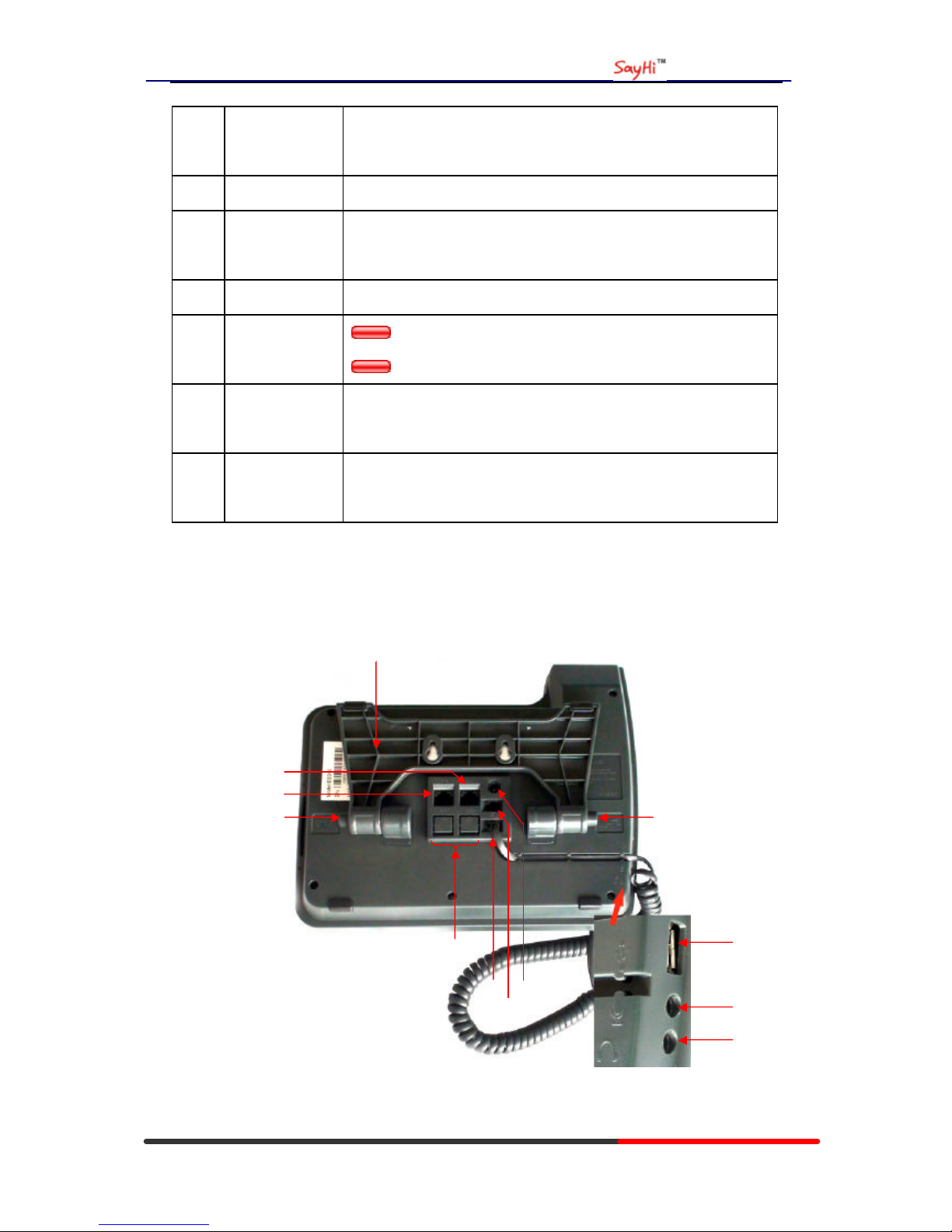
WS620 IPPhone
www.escene.hk
Escene Communication
“Left”: Open “Received Calls ” list;
“Right”: Open “Dialed Numbers” list
18 OK OK button: To confirm the action;
19 Hands-free
speakerphone
Hands-free voice of the output.
20 LCD screen 480*272 pixel Color high-definition display.
21 Status light
Red flashing: There are incoming call;
Red, steady: Missed Calls, or phone busy;
22 Hands-free
microphone
Hands-free voice of the output.
23 Line Expansion
Module
Maximum support 6 ESM32 line expansion module (the total of
192 programmable buttons)
Figure 3.2 Interfaces of SayHi WS620
○
7
○
1
○
2
○
3
○
4
○
5
○
8
○
6
○
11
○
9
○
2
○
10
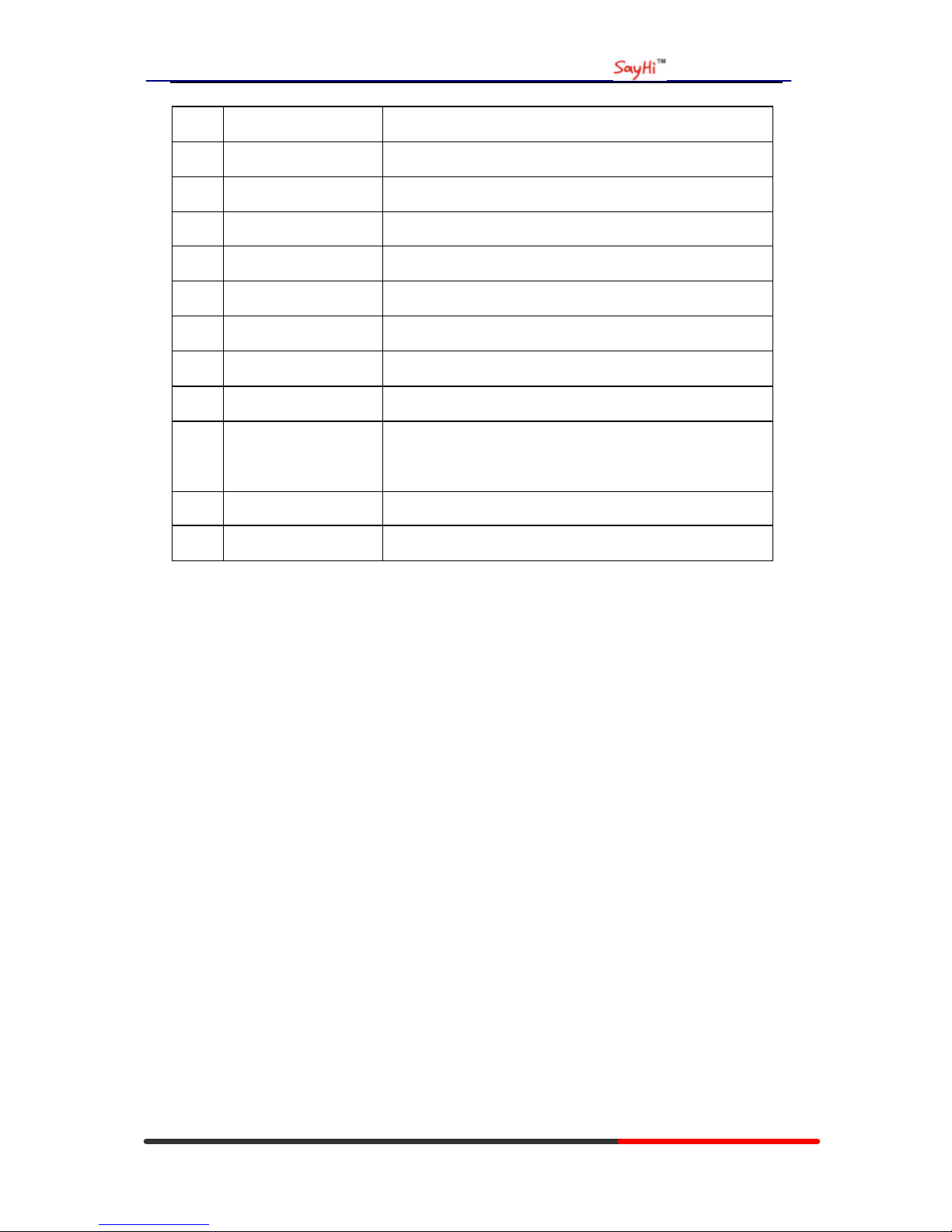
WS620 IPPhone
www.escene.hk
Escene Communication
Num Hardware functions
1 Footstand Hold up phone
2 Footstand button Press buttons at the same time to adjust the angle
3 Reserved for USB port Enhanced scalability
4 Microphone port Connect the Microphone
5 H eadphone port Connect the Headphone
6 Power port 12VDC
7 H eadset port Support RJ11 interface connection
8 H andset port Connect the Handset
9
EXT port
SOR port
EXT: ESM interface;
SOR: S-FXS O-FXO R-record
10 LAN port Connect to a LAN interconnecting device
11 PC port Connect to a local PC
Understanding Phone Screen Features
This is what your main phone screen might lo ok like with an active call:
Figure 3.3 LCD of SayHi WS620
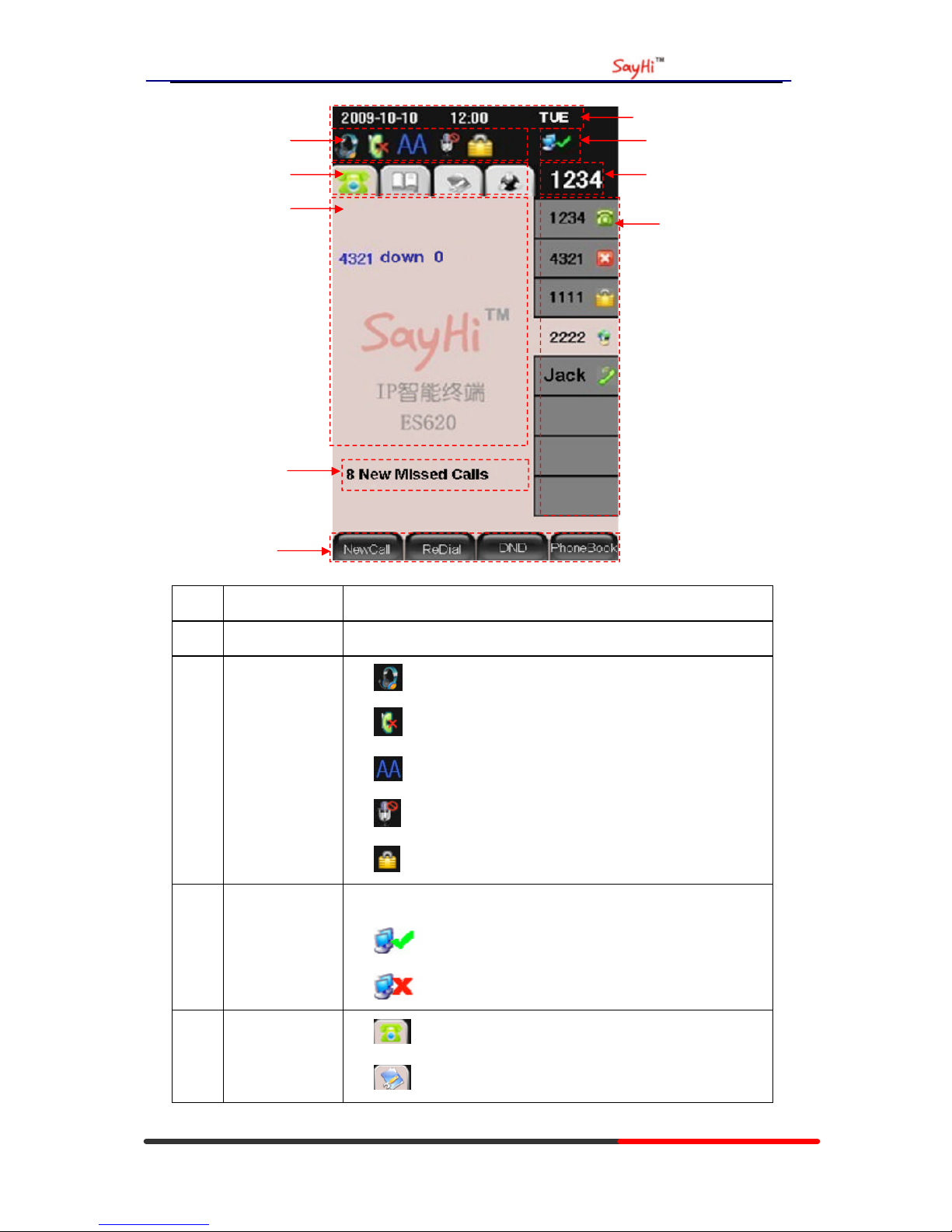
WS620 IPPhone
www.escene.hk
Escene Communication
Num Screen Functions
1 Time and Data Display current time and data
2 Service status
1) : Headset turned on
2) : There are Missed calls
3) : Auto-answer turned on
4) : Mute turned on
5) : DND turned on
3 Network
connection
status
Phone LAN interface network connection status display:
1) : Network connection is successful
2) : Network is disconnected.
4 Menu Functions
Page
1) : Phone Standby/Calling page
2) : Main menu/Call history page
○
1
○
2
○
3
○
4
○
5
○
6
○
7
○
8
○
9
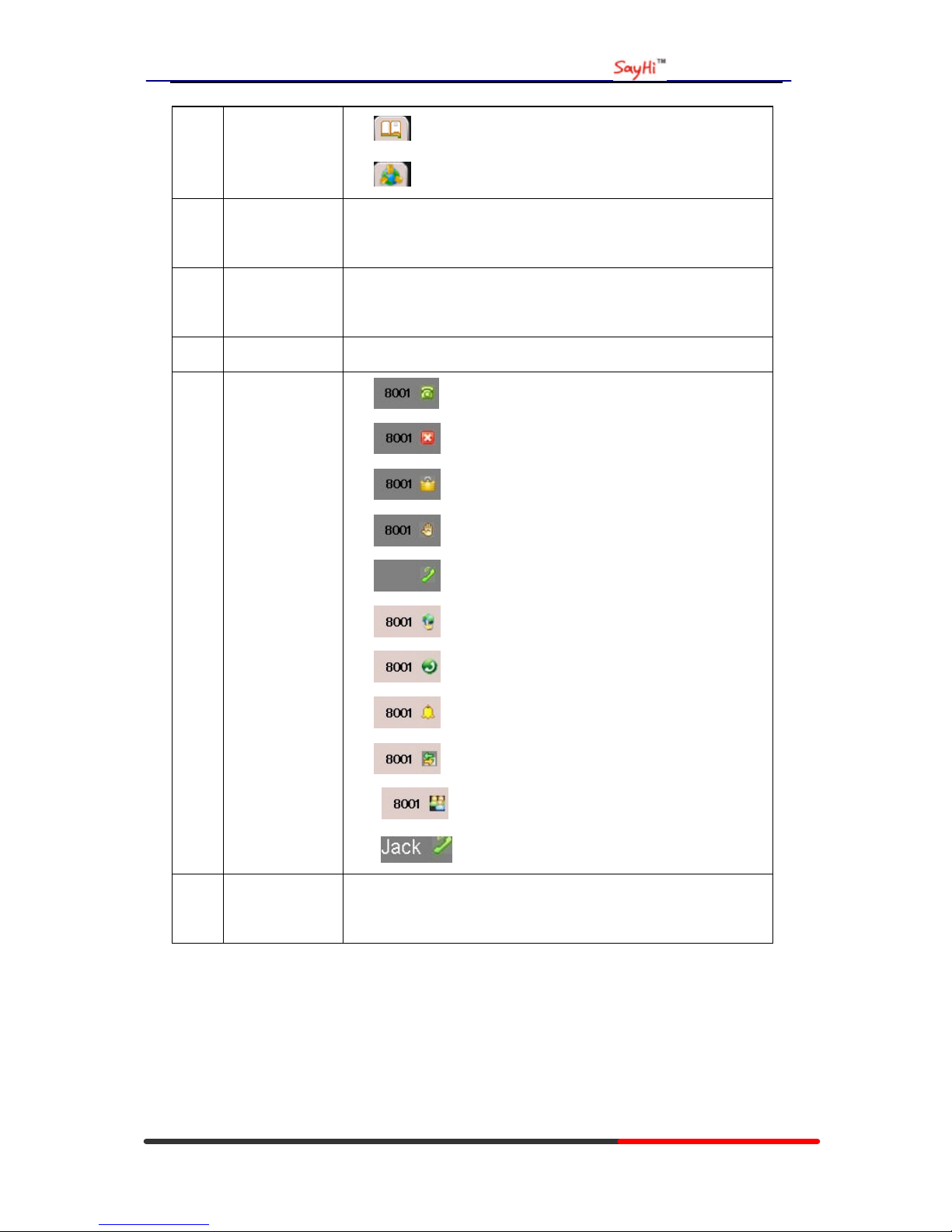
WS620 IPPhone
www.escene.hk
Escene Communication
3) : Phone Book page
4) : System Services page
5 Primary phone
Line
Displays the phone number(extension number)for your primary
Phone line.
6 Call activity
A rea
Displays calls per line, including caller ID, for the highlighted line.
7 Missed calls tip s Show the number of missed calls .
8 Line status/
Speed Call
1) : Line is successfully registered to a SIP server
2) : Line is not successfully registered to a SIP server
3) : DND turned on in this line
4) : Line is held
5) : Peer-to-Peer status
6) : dialing
7) : talking
8) : ringing
9) : Transferring a call
10) : 3-ways conference
11) : speed dial key
9 Softkey labels Each displays a softkey function. To activate a softkey, press the
softkey button.
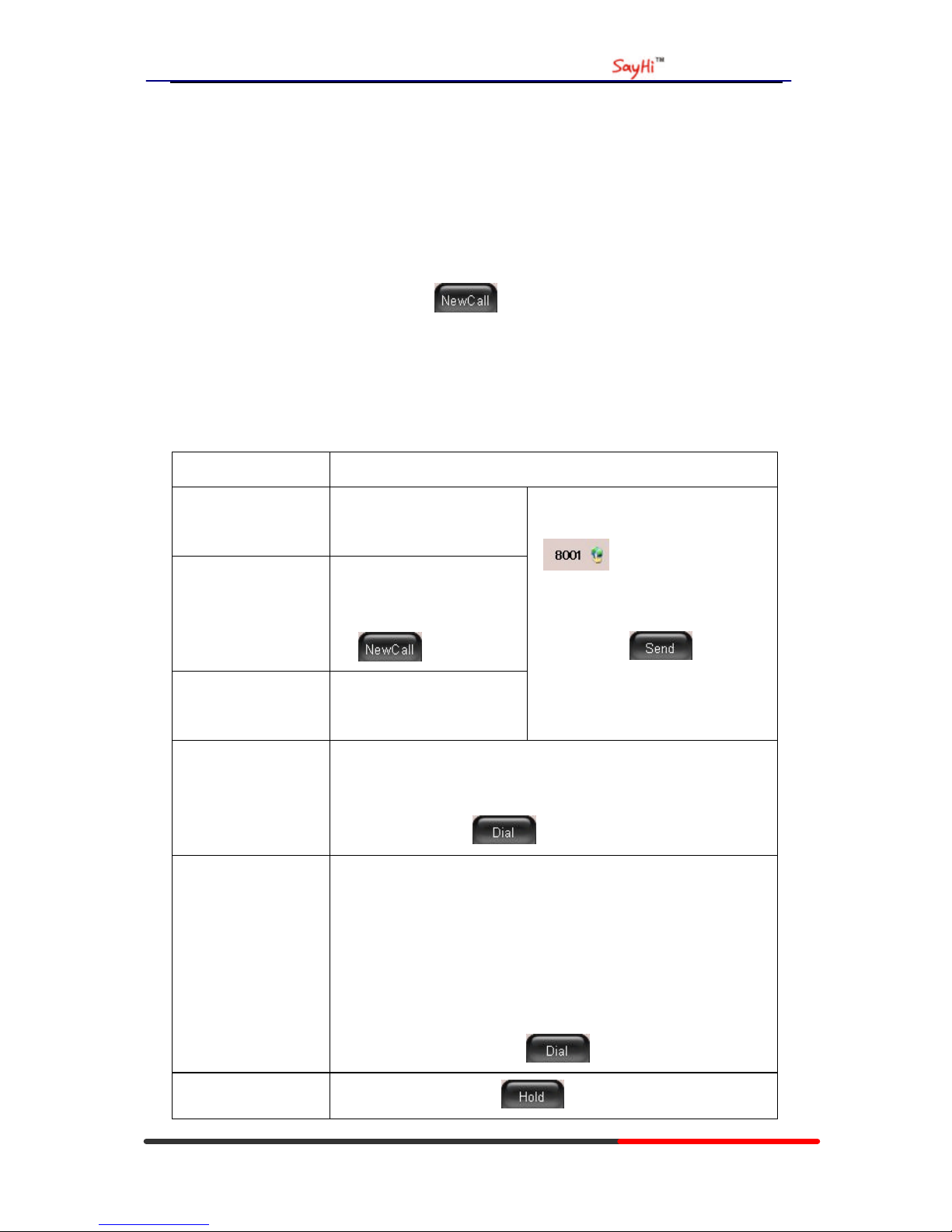
WS620 IPPhone
www.escene.hk
Escene Communication
4. Basic Call Handing
You can perform basic call-handling tasks using a range of features and services. Feature
availability can vary; see your system administrator for more information.
Note: The bold type of the following text and following a “button” in table signifies the phone's
button (for example, OK button), and the signifies softkey.
Placing a Call
Here are some easy ways to place a call on SayHi WS622 IP Phone: :
If you want to... Then...
Place a call using the
handset
Pick up the handset;
Place a call using a
Speakerphone
Press Speaker button;
or Programmable buttons;
or ;
Place a call using a
headset
Press Headset button.
--1)Hear the dial tone;
--2)The first line light and display
;
--3)Enter number ;
--4)Press “#” button(default);
or press ;
or wait five seconds(default)
Then send the call;
Redial
--Press REDIAL button to dial the last number
-or press Navigation button-Right > “Dialed number”, select a
number, and press or OK button.
Dial from the
Directory on your
phone
--1) Press MENU or OK button > “Call history”, you can select
“Missed calls”, “Received calls ” and “Dialed numbers”,
- or press Navigation button (in Standby interface) > select “Missed
calls” (down), “Received calls” (left) and “Dialed numbers”
(right) );
--2) Then press OK button or .
Place a call while
--1) Press Hold button or ;
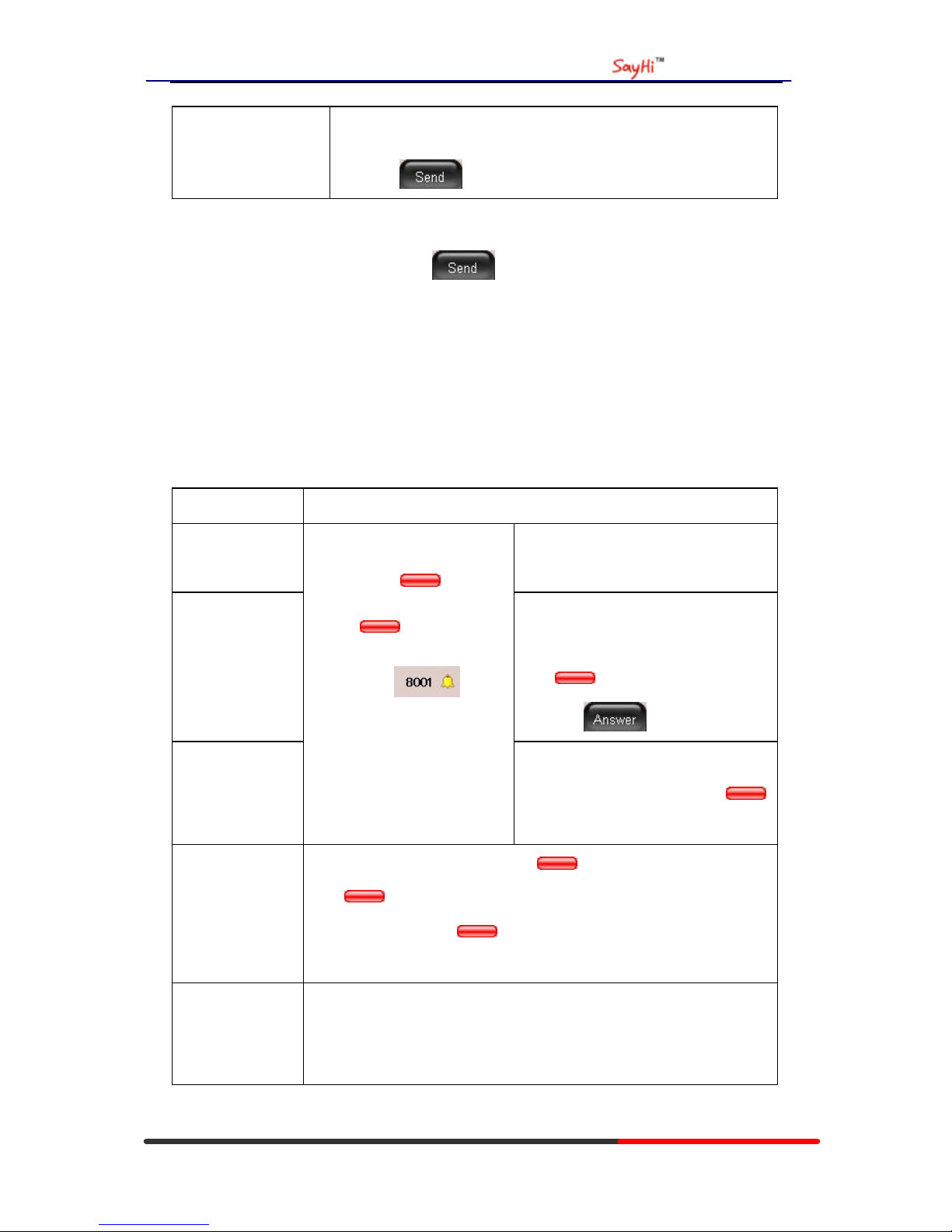
WS620 IPPhone
www.escene.hk
Escene Communication
Another call is active
--2) Enter a number;
--3) Press ‘#’ button (default) ;
-or press to send the number.
Tips
• You can dial on-hook, without a dial tone (pre-dial). To pre-dial, enter a number, and then go
off-hook by lifting the handset or pressing , Headset or Speaker button.
• If you make a mistake while dialing, press C button to erase digits.
Answering a call
You can answer a call by simply lifting the handset,or you can use other options if they are
available on SayHi WS620:
If you want to... Then...
Answer with a
handset
--Pick up the handset
Answer with the
speakerphone
(Non-headset
mode)
--Press Speaker button
-or press the Line button flashing
Red ,
-or press
Answer with the a
headset
--1) Your phone ring;
--2) Line button of the ringing
line is Red and
flashing, Light strip is
Red and flashing;
--3) Status of the line on the
phone is .
--Put on headset, press Headset button
so that the status light is Red ,
and then do as using speakerphone
Switch from a
connected Call to
answer a ringing
call
--1) Another Line button is Red and flashing, Light strip is
Red and flashing;
--2) Press the flashing Line button to answer (at this time, the
original call will be hold.)
Auto-answer
--1) Press MENU or OK button > “Function setting” > “Auto answer”;
--2) Select “Enable”;
--3) Y our phone answers incoming calls automatically after a few rings.
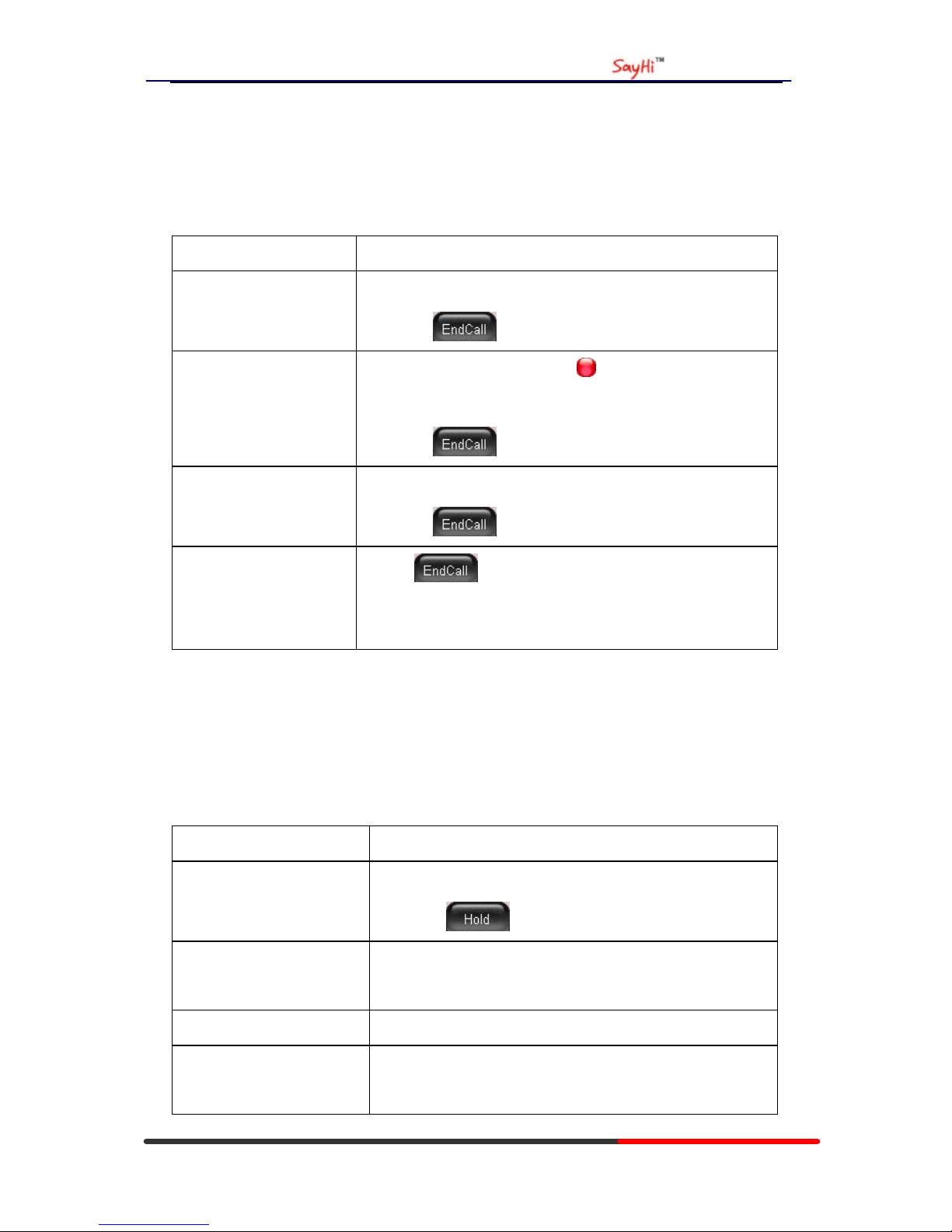
WS620 IPPhone
www.escene.hk
Escene Communication
Ending a Call
To end a call, simply hang up, here are some more details:
If you want to... Then...
Hang up while using the
Handset
--Return the handset to its cradle ,
-or press
Hang up while using the
Speakerphone
--Press Speaker button that is Red ,
-or press Line button for the appropriate line,
-or press
Hang up while using the
H eadset
--Press Handset button, (Do not keep the headset mode) ,
-or press (keep the headset mode)
Hang up one call, but
preserve another call on
the other line
--Press ,
-or refer to the above three methods
Using Hold and Resume
You can hold and resume calls. You can take a call in one line at anytime, and the other lines
would be hold. As a result of that, you can switch different calling line on our phone.
If you want to... Then...
Put a call on hold
--Press HOLD button,
-or press
Hold a line and switch to
another line
Press another Line button for the appropriate line
Resume a call on current line --Press appropriate line button,
Release a call on different
line
Select the line want to release hold, press the line, so recovery;

WS620 IPPhone
www.escene.hk
Escene Communication
Tips
• Engaging the Hold feature typically generates music or a beeping tone.
• A held call is indicated by the Yellow-green and flashing Line button. And line status
is .
Transferring Calls
Transfer redirects a connected call. The target is the number to which you want to transfer the
call。
If you want to... Then...
Talk to the transfer
recipient before
transferring a call
(consult transfer)
--1) Press TRANSFER button or press ;
--2) Enter number;
--3) press “#”(default) ,
-or press then transfer the call,
-or wait five seconds(default)then transfer the call
Transferred to idle
lines or other numbers
without talking to the
transfer recipient
(Blind transfer)
--1) Press TRANSFER button or ;
--2) Press ;
--3) Enter number;
--4) Press “#”(default)
-or press , then transfer the call;
-or wait five seconds(default)then transfer the call
Blind transfer to the
held line
--1) Press TRANSFER button or press ;
--2) Press the Line button of held line
Using Mute
With Mute enabled, you can hear other parties on a call but they cannot hear you. You can use
mute in conjunction with the handset, speakerphone, or a headset。
