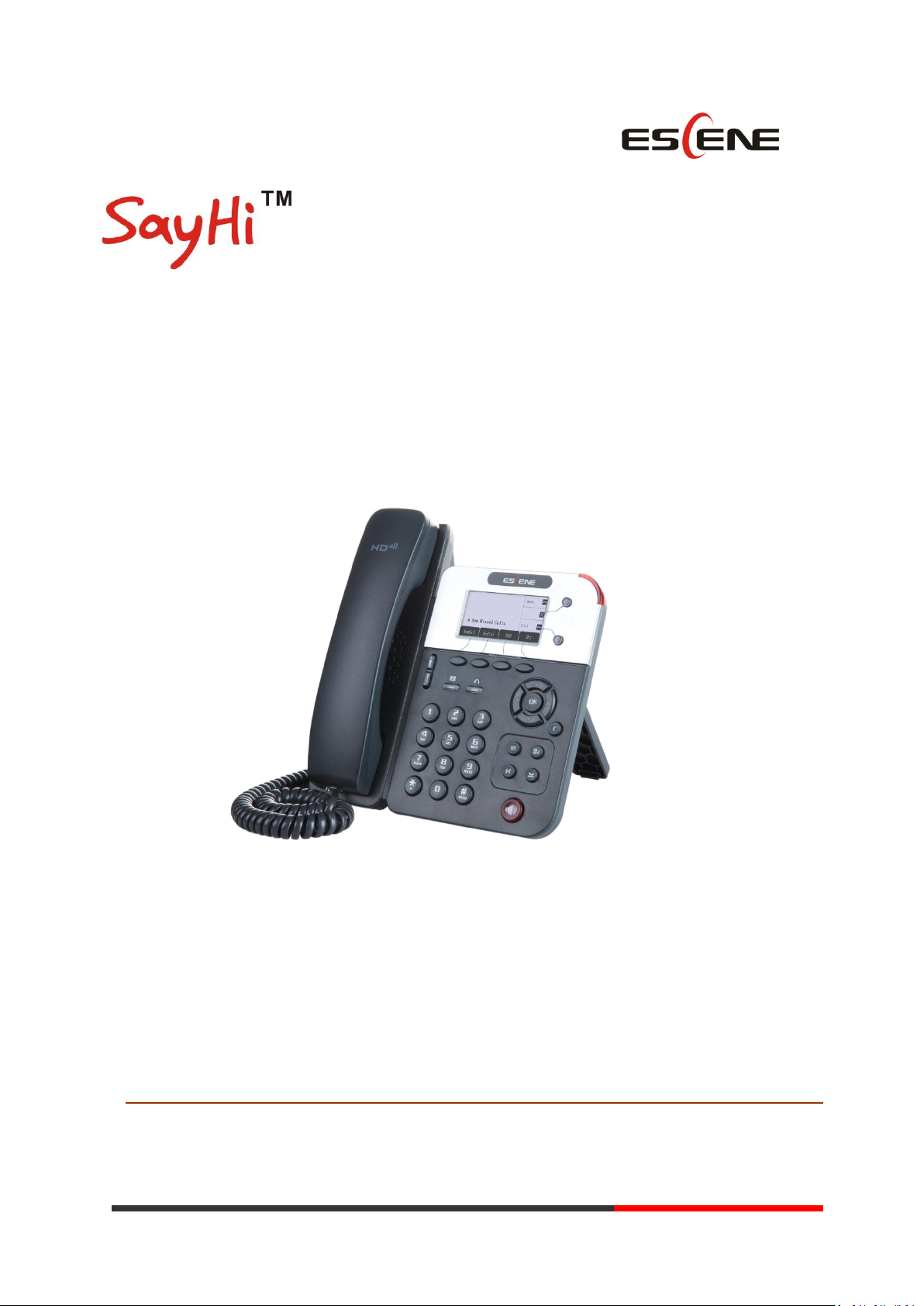
EEsscceennee CCoommmmuunniiccaattiioonn CCoo..LLttdd
WS290 WIFI IP
Innovative VoIP Phone User Manual
Escene Communication
www.escene.cn/en/
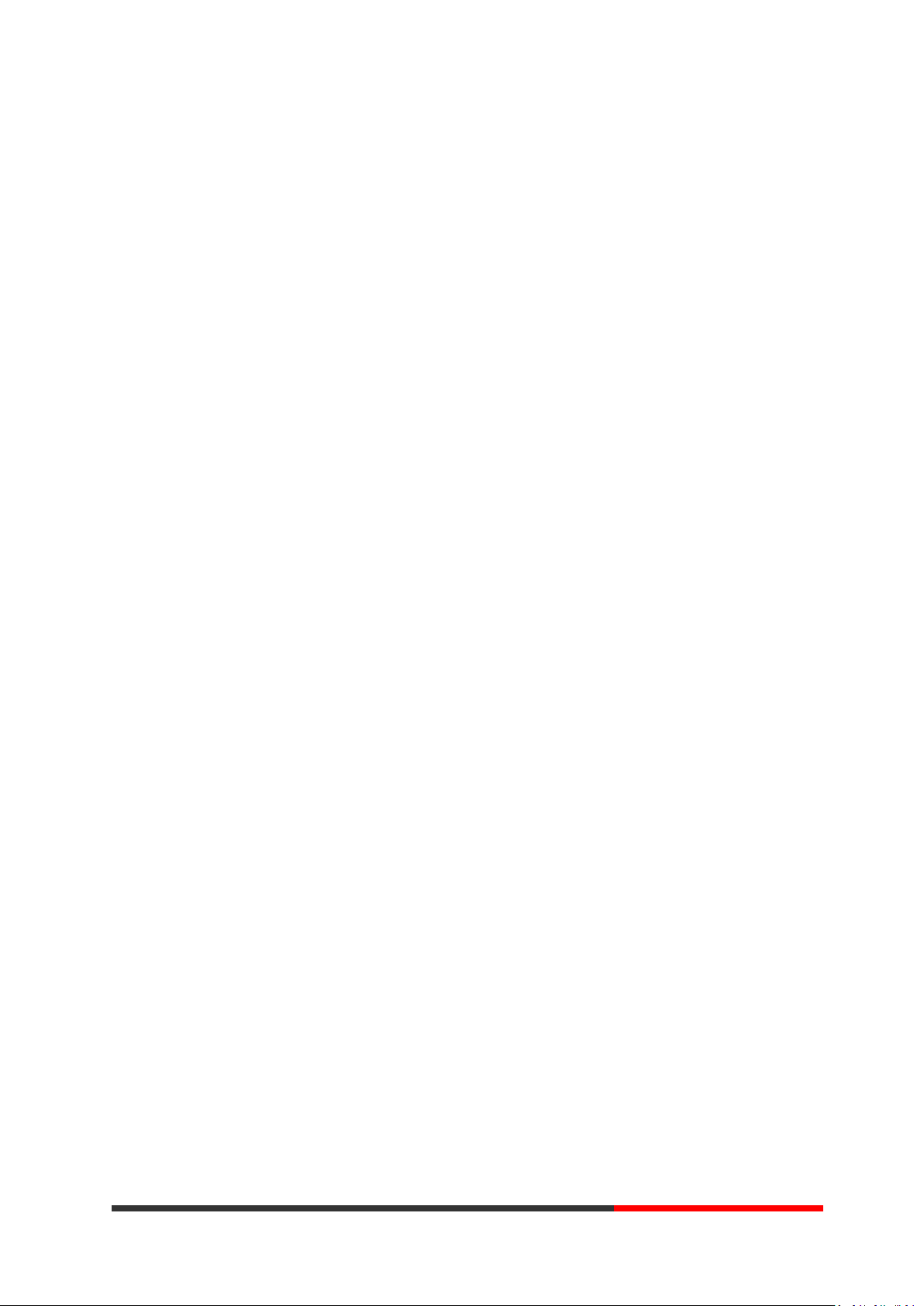
INDEX
1. Getting Started .............................................................................................................................. 4
About ......................................................................................................................................... 4
Feature Highlights ..................................................................................................................... 4
2. Set up the Phone ........................................................................................................................... 4
3. Phone User Interface..................................................................................................................... 6
3.1 Hardware Component Instructions ..................................................................................... 6
3.2 Phone Screen Display Features ........................................................................................... 7
3.3 Basic Network Settings ........................................................................................................ 9
3.4 SIP Account Settings .......................................................................................................... 11
3.5 Basic Features.................................................................................................................... 12
3.5.1 Making a Call .......................................................................................................... 12
3.5.2 Anonymous Call ...................................................................................................... 12
3.5.3 Redial ...................................................................................................................... 13
3.5.4 Call Log ................................................................................................................... 13
3.5.5 Making Calls to Contact .......................................................................................... 13
3.5.6 Multi-lines to Answer the Call ................................................................................ 14
3.5.7 Auto-Answer .......................................................................................................... 14
3.5.8 Ending a Call ........................................................................................................... 14
3.5.9 Using Hold and Recover (Switch Calling Line) ........................................................ 15
3.5.10 Transferring Calls .................................................................................................. 15
3.5.11 Using Mute ........................................................................................................... 16
3.5.12 Do Not Disturb ..................................................................................................... 16
3.5.13 3-way Conference................................................................................................. 17
3.5.14 Voice Mail ............................................................................................................. 17
3.6 Advanced Settings ............................................................................................................. 18
3.6.1 Using the phone book ............................................................................................ 18
3.6.2 Using Call Logs ........................................................................................................ 21
3.6.3 Peer-to-Peer ........................................................................................................... 21
3.7 Keypad Setting................................................................................................................... 21
3.7.1 Language Setting .................................................................................................... 22
3.7.2 Message ................................................................................................................. 22
3.7.3 Time & Date ........................................................................................................... 22
3.7.4 Ring Tone and Volume Setting ............................................................................... 23
3.7.5 Searching Phone Book ............................................................................................ 23
3.7.6 Cannot Set the Features with Keypad .................................................................... 24
4. WEB User Interface ..................................................................................................................... 24
Main Interface-Phone Status .................................................................................................. 24
4.1 Net Work ........................................................................................................................... 25
4.1.1 LAN Port ................................................................................................................. 25
4.1.2 PC Port .................................................................................................................... 27
4.1.3 Advanced ................................................................................................................ 28
5 SIP Account................................................................................................................................... 29
www.escene.cn/en/
Escene Communication
www.InternetVoipPhone.co.uk | sales@internetvoipphone.co.uk | 0800 088 48 46

5.1Basic ................................................................................................................................... 29
5.2 Call ..................................................................................................................................... 31
5.3 Security.............................................................................................................................. 32
6 Phone Setting ............................................................................................................................... 32
6.1 Basic .................................................................................................................................. 32
6.1.1 Time Settings .......................................................................................................... 33
6.1.2 Call .......................................................................................................................... 34
6.1.3 VoIP Call Forward ................................................................................................... 36
6.1.4 QoS ......................................................................................................................... 36
6.2 Advanced ........................................................................................................................... 37
6.2 .0 Audio ..................................................................................................................... 37
6.3 Line Keys .................................................................................................................... 39
6.4 Function Keys ............................................................................................................ 40
6.5 Soft Key ..................................................................................................................... 40
6.6 Dial Plan ..................................................................................................................... 41
6.7 IP Strategy ................................................................................................................. 42
7 Phone Book .................................................................................................................................. 42
7.1 Group ................................................................................................................................ 42
7.2 Contact .............................................................................................................................. 42
7.3 LDAP .................................................................................................................................. 43
7.4 Ban List .............................................................................................................................. 44
8 Phone Maintenance ..................................................................................................................... 45
8.1 Basic .................................................................................................................................. 45
8.1.1 HTTP Upgrade ........................................................................................................ 45
8.1.2 FTP Upgrade ........................................................................................................... 46
8.1.3 TFTP Upgrade ......................................................................................................... 47
8.1.4 Default Setting ........................................................................................................ 48
8.1.5 Reboot .................................................................................................................... 48
8.2 Advanced ........................................................................................................................... 48
8.2.1 Log .......................................................................................................................... 48
8.2.2 Auto Provision ........................................................................................................ 49
9 Password ...................................................................................................................................... 50
10 WEB Other Settings or Information - Appendix ......................................................................... 50
10.1 WEB User......................................................................................................................... 50
10.2 Multi-Language ............................................................................................................... 51
10.3 Note Tips ......................................................................................................................... 51
www.escene.cn/en/
Escene Communication
www.InternetVoipPhone.co.uk | sales@internetvoipphone.co.uk | 0800 088 48 46

1. Getting Started
About
Escene WS290 is a highly innovative based VoIP phone, It can perfectly satisfy all kinds of businessmen's
communications. WS290 integrates with 128x64 pixel graphic LCD, a large resolution display, elegant and
intuitionist user interface, which you can perfectly experience.WS290 delivers HD audio quality with HD handset,
HD speaker and HD codec (G.722), it rich features can effectively improve the communications in working. WS290
quite meets the demands of SMEs, Home Office and ISP applications.
Feature Highlights
a) Multi-Language
The LCD display supports Multi-Language.
b) HD Voice
Special voice processing technology, high-fidelity voice quality, HD encoding, HD Handset,
ensure clear, realistic smooth communication.
c) Senior Calling Ability
2 lines with double color(GREEN & RED) LEDs, Synchronously control or manage 2 calls,
Call queue, Switch between lines. Multi-parties conference, call transfer.
d) All kinds of Phone Book
It supports XML Personal Phone Book\LDAP\Enterprise Phone Book etc. This feature
satisfies customer's phone book requirements.
e) Support HTTP\TFTP\FTP\Auto-Provision.
f) 2-angle adjustable bracket, wall-mountable
2. Set up the Phone
a) Packing List:
Check the packing list before installation, if you find anything missing, contact your system
administrator.
1*WS290 IP Phone
1*Handset
1* Handset Cord
1*Ethernet Cable
1*Phone Bracket
1*Quick Setup Guide
www.escene.cn/en/
Escene Communication
www.InternetVoipPhone.co.uk | sales@internetvoipphone.co.uk | 0800 088 48 46

1*Manufacturer Certification
b) Phone Installation:
This section introduces how to install the phone with the components in the packing list:
Attach the Bracket
Connect the Handset and optional Headset
Connect the Network and Power
Attach the Bracket
Pls follow the following step "a" to "b", firstly let the part 1 of the bracket join to the phone,
and then let the part 2 of the bracket join to the lower holder.
Connect the Handset and optional Headset, WIFI model didn't have LAN port.
Connect the Network and Power
You have two options for power supply. Your system administrator will advise you which one to
use.
AC power adapter
POE(Power over Ethernet) IEEE802.3af ,WIFI model didn't support POE.
USB(Standard DC 5V)
NOTES:Pls make sure your phone support POE feature. You can check the label on the
back of the phone , for example "Model: ES290-PN Rev:2.1.0", the "P" means it support
POE feature.
www.escene.cn/en/
Escene Communication
www.InternetVoipPhone.co.uk | sales@internetvoipphone.co.uk | 0800 088 48 46
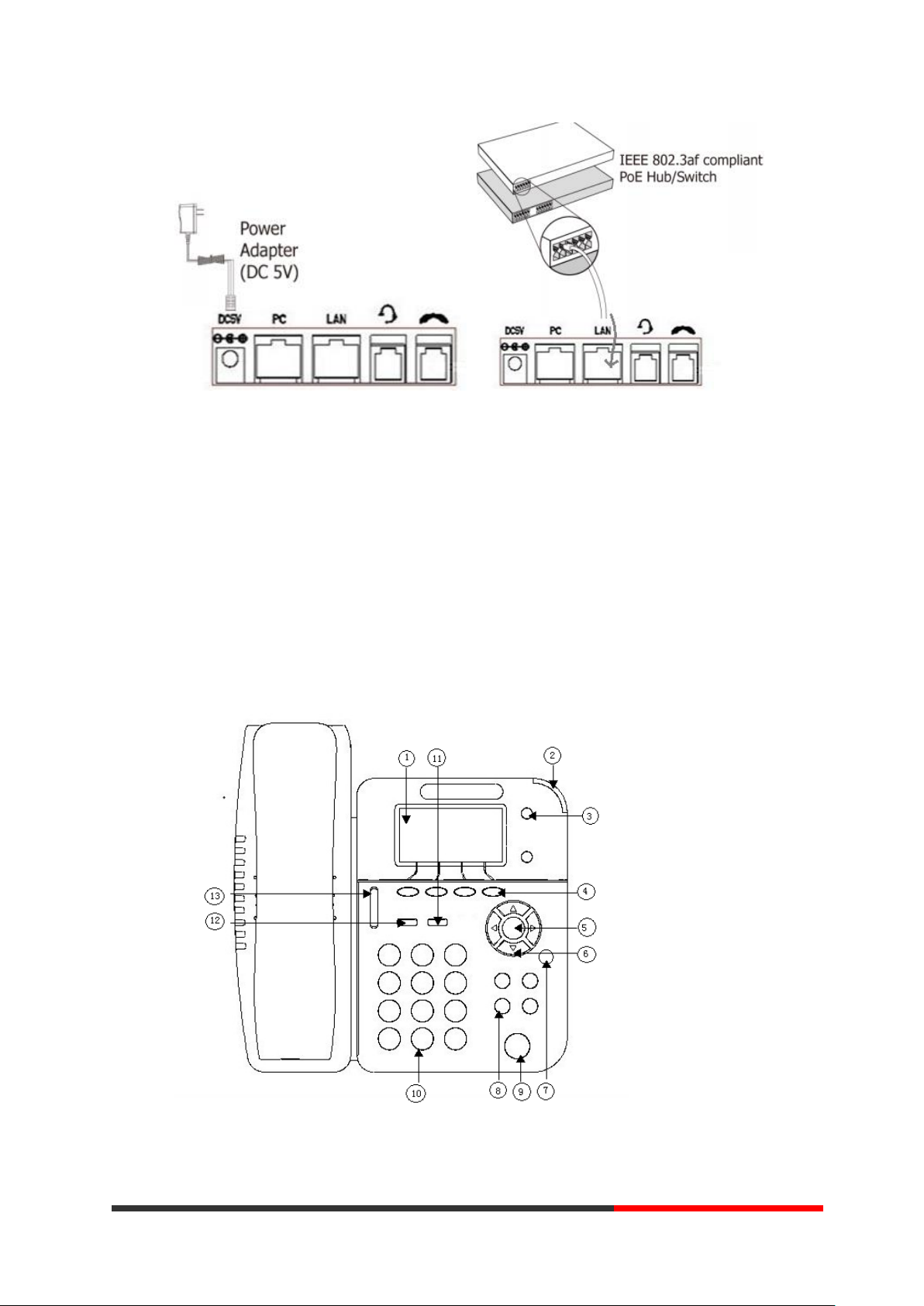
Note: If POE works, the phone doesn't need to connect to the AC power adapter. Make sure
the Ethernet cable and switch/hub is POE compliant.
3. Phone User Interface
3.1 Hardware Component Instructions
The main hardware components of the WS290 IP Phone are the LCD screen and the keypad.
www.escene.cn/en/
Escene Communication
www.InternetVoipPhone.co.uk | sales@internetvoipphone.co.uk | 0800 088 48 46
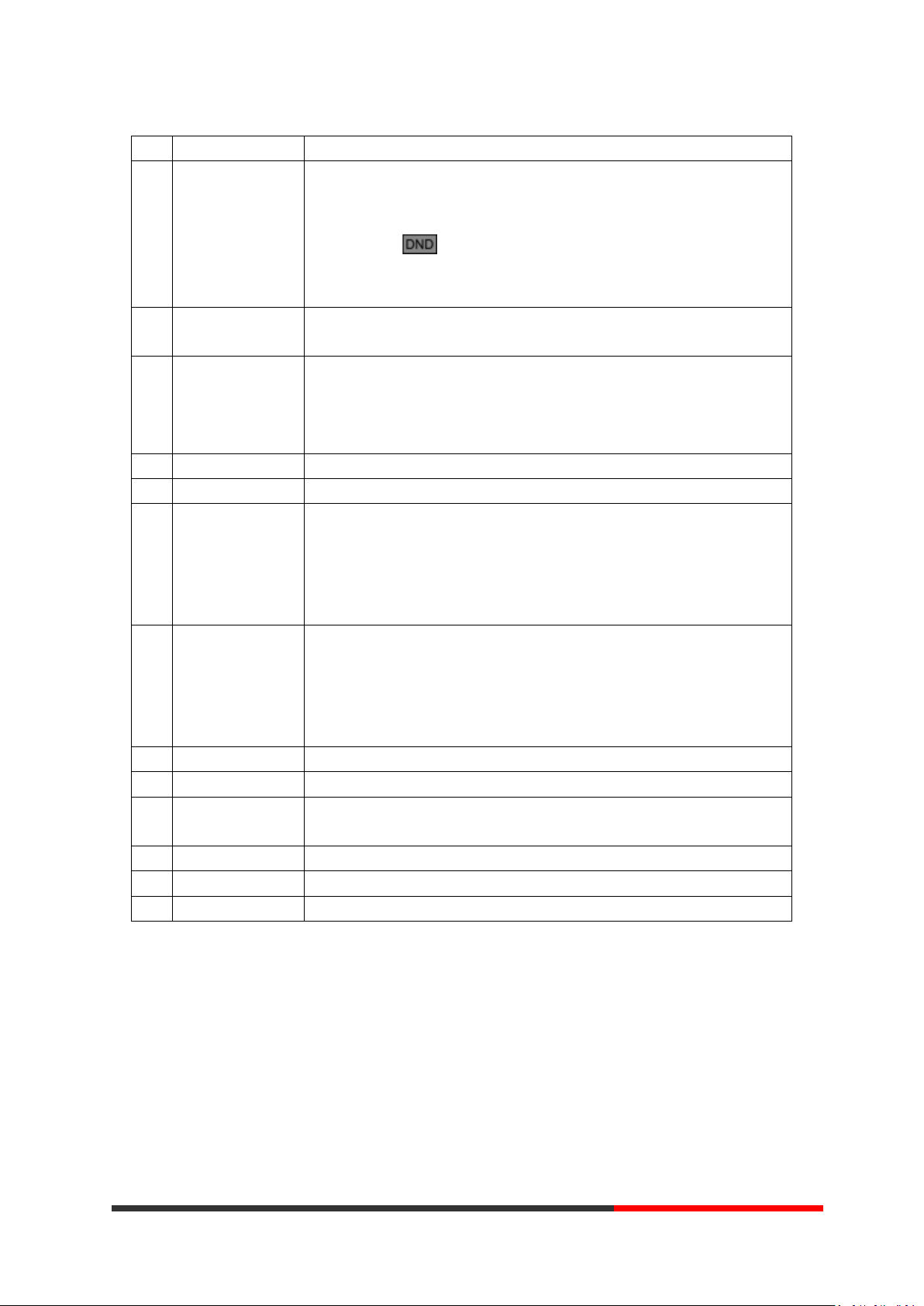
Hardware component instructions of the WS290 IP Phone are:
ITEM
DESCRIPTION
1
LCD Screen
Displayed information about calls, messages, soft keys, time, date and
other relevant data:
• Call information — caller ID, call duration
• Icons (e.g. )
• Missed calls or second incoming caller's information
•Time and date
2
Light Status
Red-Flashing: There is an incoming call or be Hold.
Red-Steady: Hook-off. or be in an usual conversation
3
Line Key
Green-Steady: There is a conversation making on the line
Red-Flashing: There is call coming in
Green-Flashing: The line is on hold
Dark: Accounts are idle
4
Soft Key
Labels automatically to identity their context-sensitive features
5
OK Key
Confirm the action
6
Navigation Key
Scroll through the displayed information, and in the idle feature:
UP: Open the "All CONTACT LOG"
DOWN: Open the "MISSED CALL"
RIGHT: Open the "RECEIVED CALL"
LEFT: Open the "DAIL CALL"
7
C Key
Cancels actions or rejects an incoming call, and the other feature:
In the idle: Open the "Phone Status".
Diagnosis: Press and hold 3 second to open "Hardware Diagnosis".
MUTE: "MUTE" feature is enabled if you press it while the conversation
making on the phone.
8
Functions Key
Conference\Redial\Transfer\Hold
9
Speaker Key
Toggles the hands-free speaker phone mode.
10
Keypad
Provides the digits, letters and special characters in context-sensitive
applications.
11
Headset Key
Toggles and indicates the headset mode.
12
Message Key
Indicates and accesses voice messages.
13
Volume Key
Adjusts the volume of the handset, headset, speaker and ringer
3.2 Phone Screen Display Features
If the phone has successfully started up and after using, the idle LCD display will show
information as below:
Escene Communication
www.InternetVoipPhone.co.uk | sales@internetvoipphone.co.uk | 0800 088 48 46
www.escene.cn/en/

ITEM
DESCRIPTION
1
TIME & DATE
TIME & DATE display in the middle of the screen.
2
Auto-Answer icon
Enable this feature, it will display "AA" at the top right corner.
3
Missed Call
Missed Call under the TIME in the middle of screen
4
Line Status
There are four status as below:
a. :Disconnect the network
b. :Account failed to register
c. :Account successfully registered
d. :Account successfully registered and DND feature is enabled.
The DND icon also will display at the top right corner.
5
Soft Key Area
Labels automatically to identity their context-sensitive features
6
Screen Top Icon
The Screen Top Icon from left to right is:
: Handset Hand on status
:Speaker Hand on status
:Headset Hand on status
:Call MUTE
:Missed Call
:Call Forward
:Text Message
:Keypad Lock
:Network is unavailable
Escene Communication
www.InternetVoipPhone.co.uk | sales@internetvoipphone.co.uk | 0800 088 48 46
www.escene.cn/en/
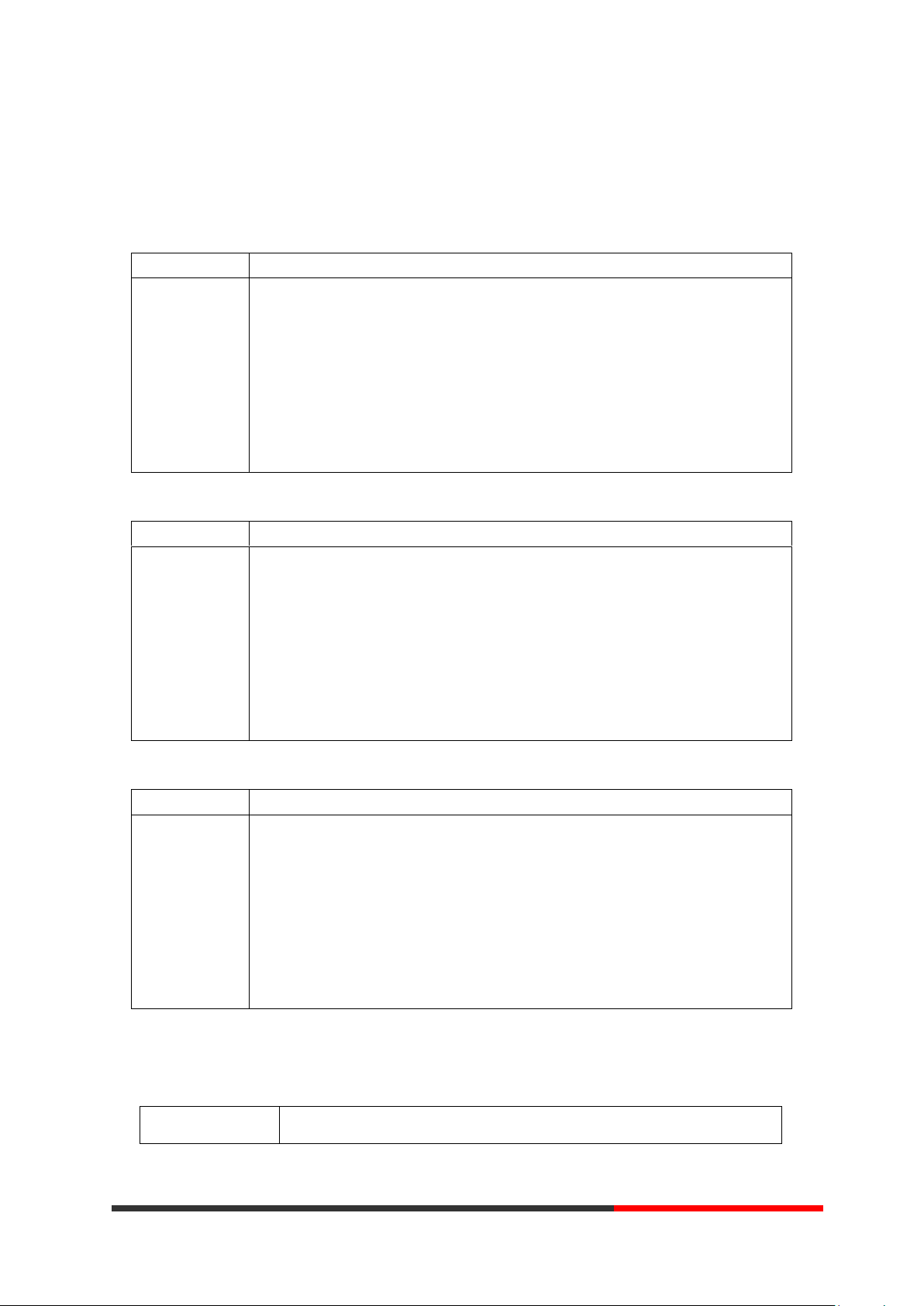
3.3 Basic Network Settings
Feature
Operating Steps
DHCP
Press OK or MENU> System Settings> Advanced Settings> Password(Default is
Empty)> Network> LAN Port
Press LAN Port to login in to the menu
Select "DHCP" mode
Press "Enter" key
Set the DNS\web port\telnet port
Press "Save" key to make it work
Tips "Network is changed, press OK reboot "
Feature
Operating Steps
Static IP
Press OK or MENU> System Settings> Advanced Settings> Password(Default is
Empty)> Network> LAN Port
Press LAN Port to login in to the menu
Select "Static" mode
Press "Enter" key
Set the IP\Mask\GW\DNS\web port\telnet port
Press "Save" key to make it work
Tips "Network is changed, press OK reboot "
Feature
Operating Steps
PPPoE
Press OK or MENU> System Settings> Advanced Settings> Password(Default is
Empty)> Network> LAN Port
Press LAN Port to login in to the menu
Select "PPPoE" mode
Press "Enter" key
Set the User Name\Password\web port\telnet port
Press "Save" key to make it work
Tips "Network is changed, press OK reboot "
If you want to…
This…
The phone supports Three Modes of Network Setting. Include PPPoE\Static IP\DHCP.
NOTE: For the WIFI model, it didn't have the LAN port, but it can setting the LAN information.
DHCP Setting
Static IP Setting
PPPoE Setting
WIFI setting (only WS320 has this item)
Tips: The WIFI ip phone support 802.11b/g/n, not support 802.11a.
Escene Communication
www.InternetVoipPhone.co.uk | sales@internetvoipphone.co.uk | 0800 088 48 46
www.escene.cn/en/
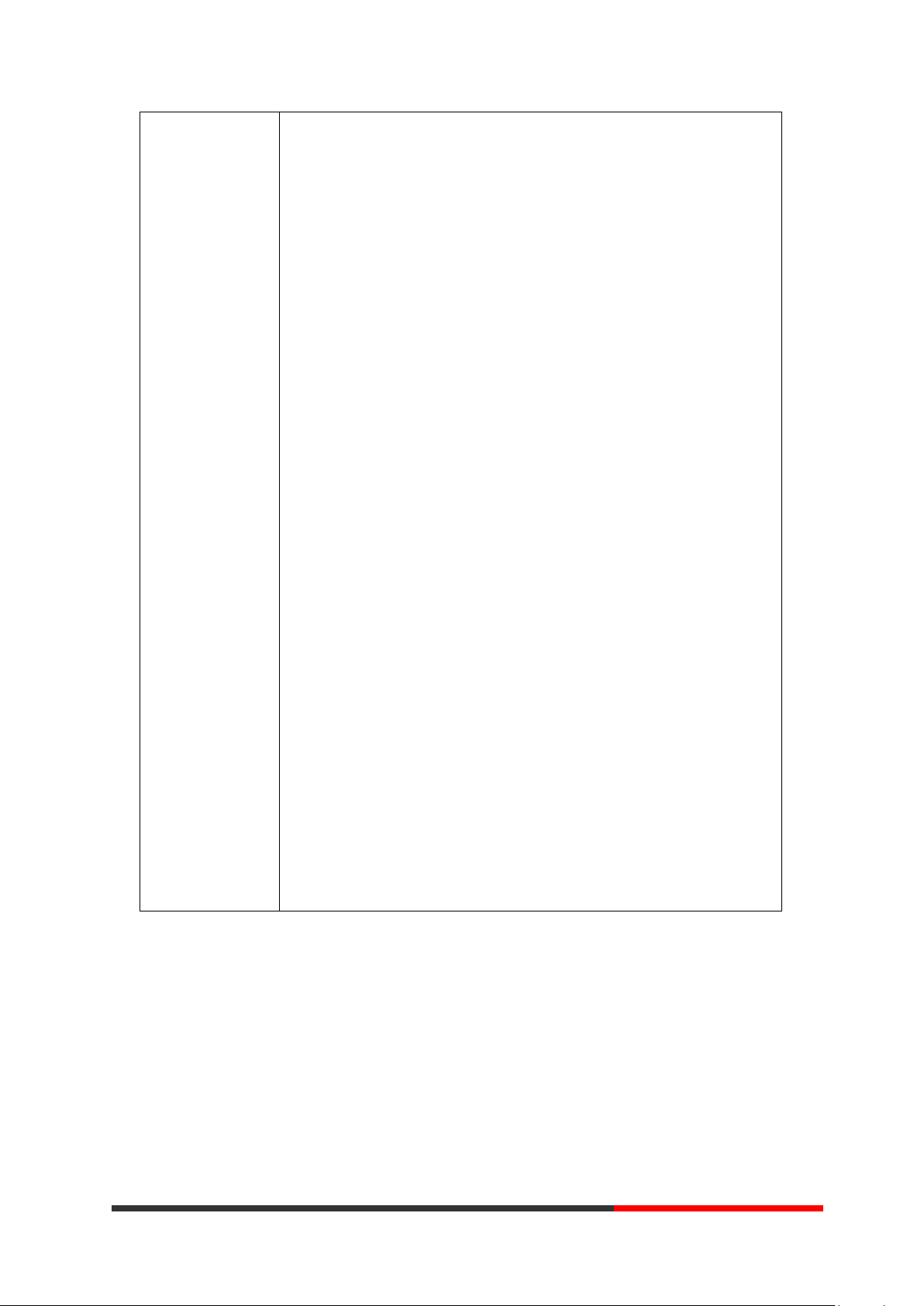
Set WIFI
--1)Choose "Menu">"System settings">"advanced settings">"advanced
password (default is empty)"
--2) Press navigation to choose WIFI settings;
--3)Press "ok" button to change the it Enable or Disable
-Set WIFI IP: Default IP: make it default setting , Modify IP: change it
what you want. Mode: mode one: change the wifi IP 10.0.X.X/8 ;mode
two : change the wifi IP 1.0.X.X/8 (it can prevent IP conflict)
-Current site: the wifi which the phone use now and information
-WPA/WPA2: select the encryption mode(AES/TKIP)
-Site list: search site what you want to connect.
--4)Press "site list", choose one wifi network which the phone searched
-SSID: SSID name
-BSSID: the mac address of the WIFI network
-Channel:the channel of the WIFI network use
-Type:the type of the WIFI network
-Encrypt:the encrypt of the WIFI network
-Signal:the signal of the WIFI network
--5)Press "SSID", set WIFI which you choose
-Encryption: the encryption of the WIFI network
-Key type: the key type of the WIFI network
-Key: the password which you should set to allow yourself to enter the
WIFI network
Escene Communication
www.InternetVoipPhone.co.uk | sales@internetvoipphone.co.uk | 0800 088 48 46
www.escene.cn/en/
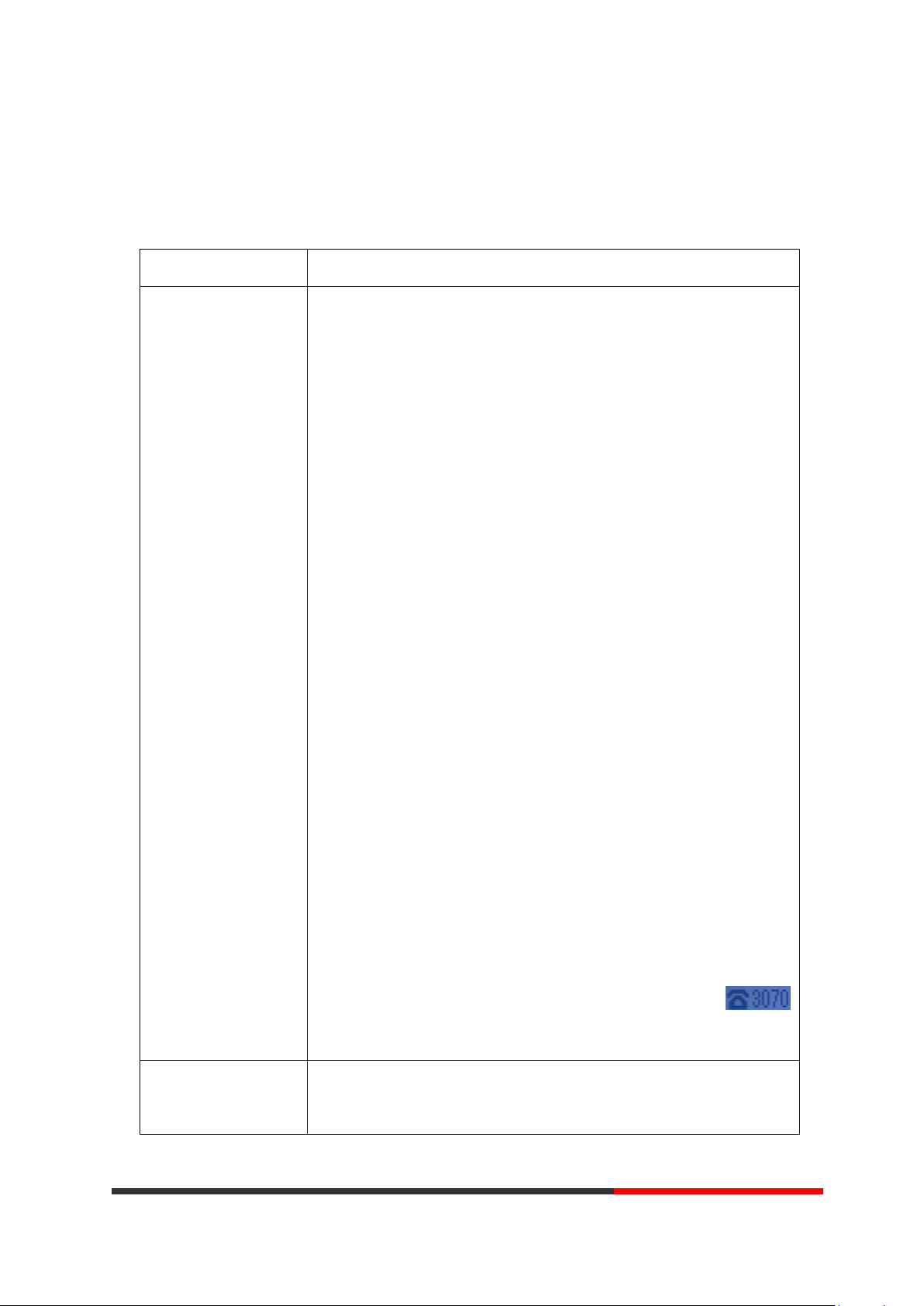
3.4 SIP Account Settings
If you want to…
Then...
Create an SIP account
--1) Select “System setting” > “Advanced setting”;
--2) Enter the password required(The default is empty) ;
--3) Select “SIP” > “Account sip”;
--4) Select one of the account you want to setting, you can configure
the following parameters
-Enable account*: Select Enable
-Number of lines: Default is 2
-Description: description of this account
-Display Name: The name displayed on the screen
-Authentication user: the Authenticated users are matched with
the SIP server.(The default With the same account)
-Account*: the account matches with the SIP server.(extension
number)
-User pass word*: the user password matches with the SIP server
-SIP Server*: The primary SIP server, all calls through this server
-Out Bound Server: The out bound SIP server
-STUN Type: Enable/Disable STUN feature
-STUN: Input STUN URL
-Auto Answer: Enable/Disable this account auto answer feature
* Note: When you finish the setting, you can press Save to make it
work, and then you can see the status icon in the LCD idle.
The parameters with the * mark must be set.
Disable sip account
--1) Select “System setting” > “Advanced setting”;
--2) Enter the password required(The default is empty) ;
WS290 IP phone makes calls based on sip accounts, It can support Single account or
Multi-account, Each account can be configured to the different SIP server.
Escene Communication
www.InternetVoipPhone.co.uk | sales@internetvoipphone.co.uk | 0800 088 48 46
www.escene.cn/en/

--3) Select “SIP” > “Account sip”;
--4) Select “Enable account” > “Disable”;
--5) Select “Save” to saves settings
3.5 Basic Features
If you want to...
Then…
Place a call using
the handset
Pick up the handset
--1) You can hear dial tone;
--2) Enter a number;
--3) Press # button (default),
-or wait 5s (default), then it send the
number automatically.
Place a call using a
speakerphone
Press Speaker button
Place a call using a
headset
Put on your headset,
active Headset button so
that the status light is Red
, and then do as using
speakerphone
Enable Anonymous Call
Press OK or MENU> Function Setting> Anonymous
--Press Enter or OK button ,
-You can select which Account want to use, enable/disable this
feature and enable/disable reject anonymous
3.5.1 Making a Call
Here are some easy ways to place a call on SayHi IP Phone:
3.5.2 Anonymous Call
You can use anonymous call feature to block the identity and phone number from showing up to
the called party when you call someone. E.g, you want to call to consult some of the services, but
you don't want to be harassed.
Escene Communication
www.escene.cn/en/
www.InternetVoipPhone.co.uk | sales@internetvoipphone.co.uk | 0800 088 48 46
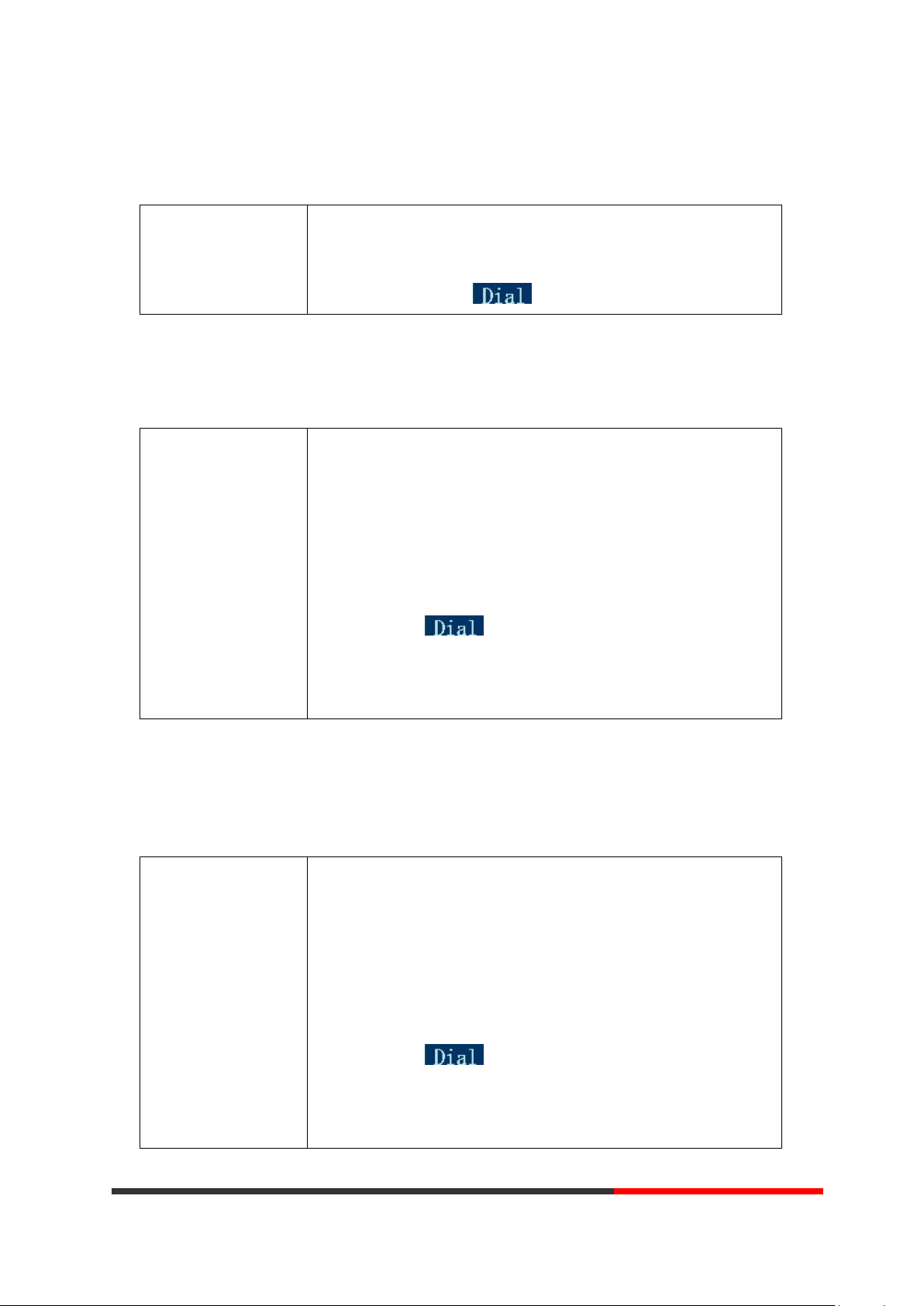
3.5.3 Redial
Redial
--Press REDIAL button to dial the last number
-or press Navigation button-Left > “Dialed number”, select a
number, and press
Dial from a call log
--1) Press MENU or OK button > “Call history”, you can select "All
Calls", “Missed calls”, “Received calls” and “Dialed numbers”,
- or press Navigation button (in Standby interface) > select "All
Calls"(up) “Missed calls”(down), “Received calls”(left) and “Dialed
numbers” (right)
--2) Then press button.
NOTE: You also can press the "log" to login this menu when in the
idle.
Placing Calls to
Contacts
--1) Press MENU or OK button > “Phone Book”, you can select
"Personal Phone Book", “Enterprise Phone Book”, “LDAP” and
“Black List”,
- or press Navigation button (in Standby interface) > select the
desired contact.
--2) Then press button.
NOTE: You also can press the "DIR" to login this menu when in the
idle.
To redial the last placed call from your phone
3.5.4 Call Log
3.5.5 Making Calls to Contact
You can also dial a contact from the Personal Phone Book.
Escene Communication
www.escene.cn/en/
www.InternetVoipPhone.co.uk | sales@internetvoipphone.co.uk | 0800 088 48 46
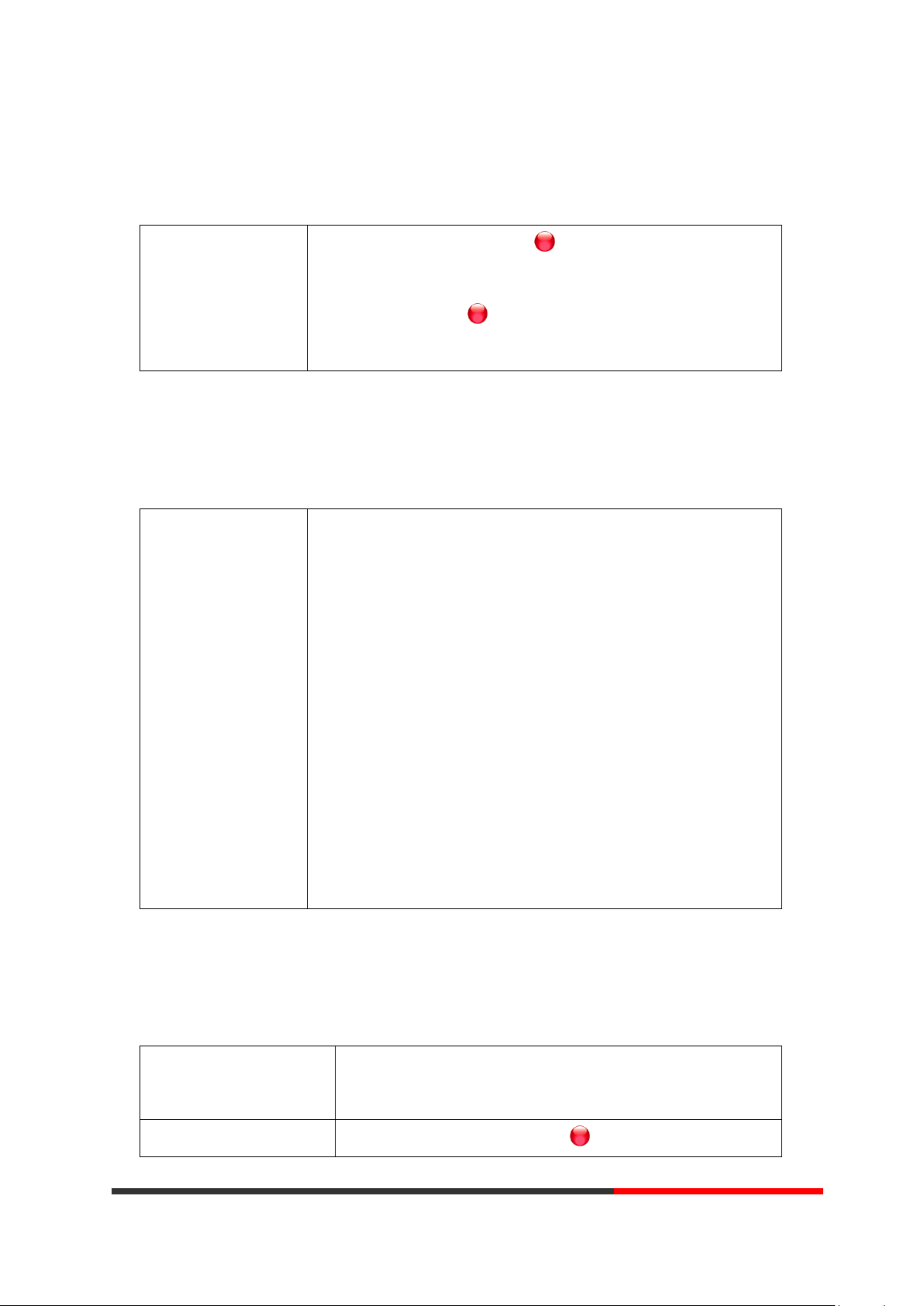
Multi-lines to Answer
the Call
--1) Another Line button is Red and flashing, Light strip is Red
and flashing;
--2) Press the flashing Line button to answer (at this time, the
original call will be hold.)
Auto-Answer the
Coming Call
--1) Enable the Auto-Answer feature.
--2) Auto-Answer mode you can set in the MENU>Function Setting>
Auto Answer >Device
Speaker
Handset
Headset
When you use the Handset mode, at this time you need to hands up
the handset and then it can work at this status.
--3)Filter Groups
Auto-answer the coming call in this special groups.
Hang up while using the
Handset
--Return the handset to its cradle,
-or press End
Hang up while using the
--Press Speaker button that is Red ,
3.5.6 Multi-lines to Answer the Call
3.5.7 Auto-Answer
You can set the phone and let it auto-answer the coming call.
3.5.8 Ending a Call
To end a call, hang up. Here are some more details.
Escene Communication
www.InternetVoipPhone.co.uk | sales@internetvoipphone.co.uk | 0800 088 48 46
www.escene.cn/en/
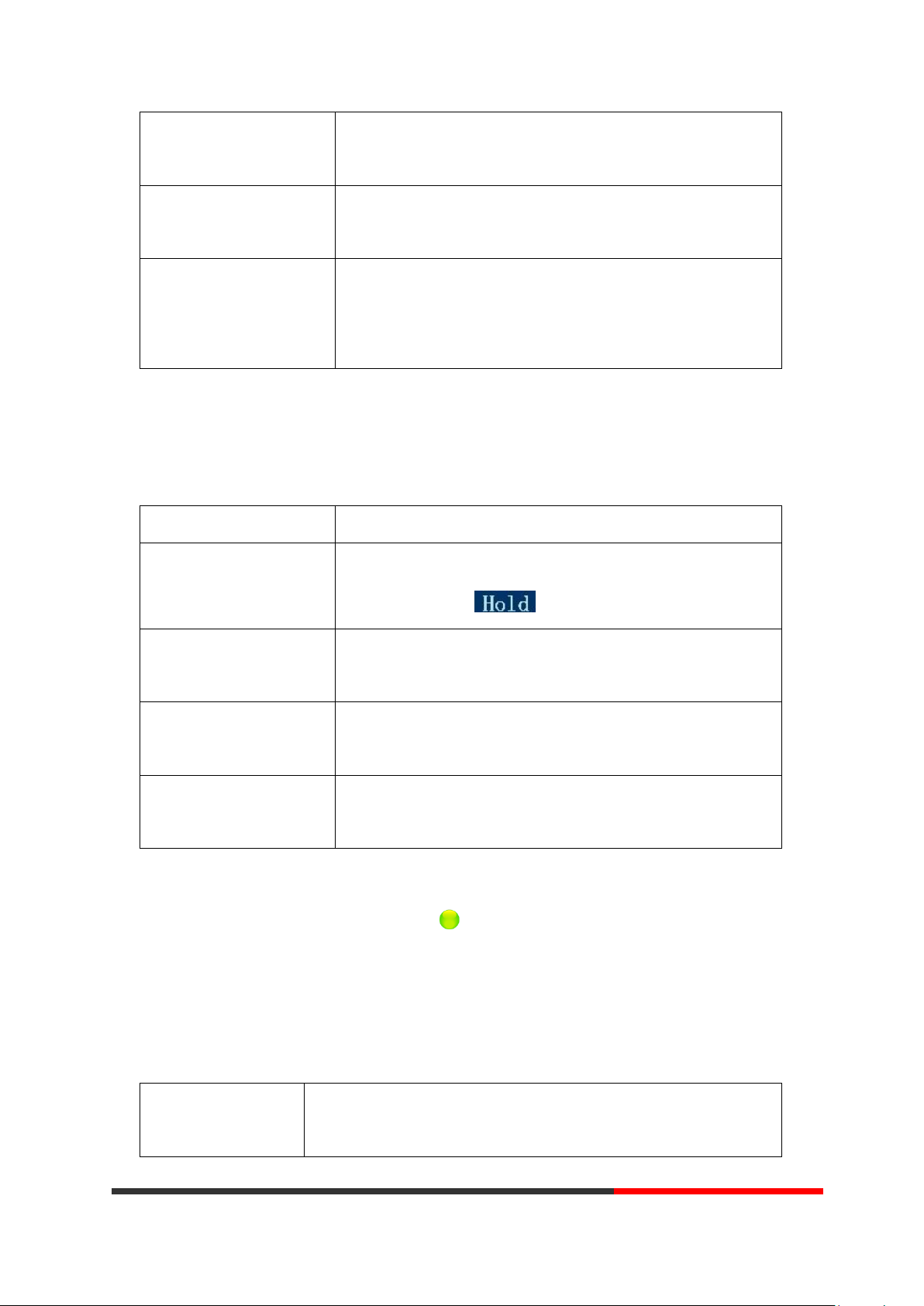
Speakerphone
-or press Line button for the appropriate line,
-or press End
Hang up while using the
Headset
--Press Handset button, (Do not keep the headset mode) ,
-or press End (keep the headset mode)
Hang up one call, but
preserve another call on
the other line
--Press End,
-or refer to the above three methods
3.5.9 Using Hold and Recover (Switch Calling Line)
If you want to...
Then...
Put a call on hold
--Press HOLD button,
-or press soft key
Hold a line and switch to
another line
Press another Line button for the appropriate line
Resume a call on current
line
--Press Line button,
Release a call on different
line
Select the line want to release hold, press the line, so recovery;
Talk to the transfer
recipient before
--1) Press TRANSFER button or press XFER;
--2) Enter number;
You can hold and resume calls. You can take a call in one line at anytime, and the other lines
would be hold. As a result of that, you can switch different calling line on our phone.
NOTES
• Engaging the Hold feature typically generates music or a beeping tone.
• A held call is indicated by the Yellow-green and flashing Line button or Hold in the LCD.
3.5.10 Transferring Calls
Transfer redirects a connected call. The target is the number to which you want to transfer the
call.
Escene Communication
www.InternetVoipPhone.co.uk | sales@internetvoipphone.co.uk | 0800 088 48 46
www.escene.cn/en/
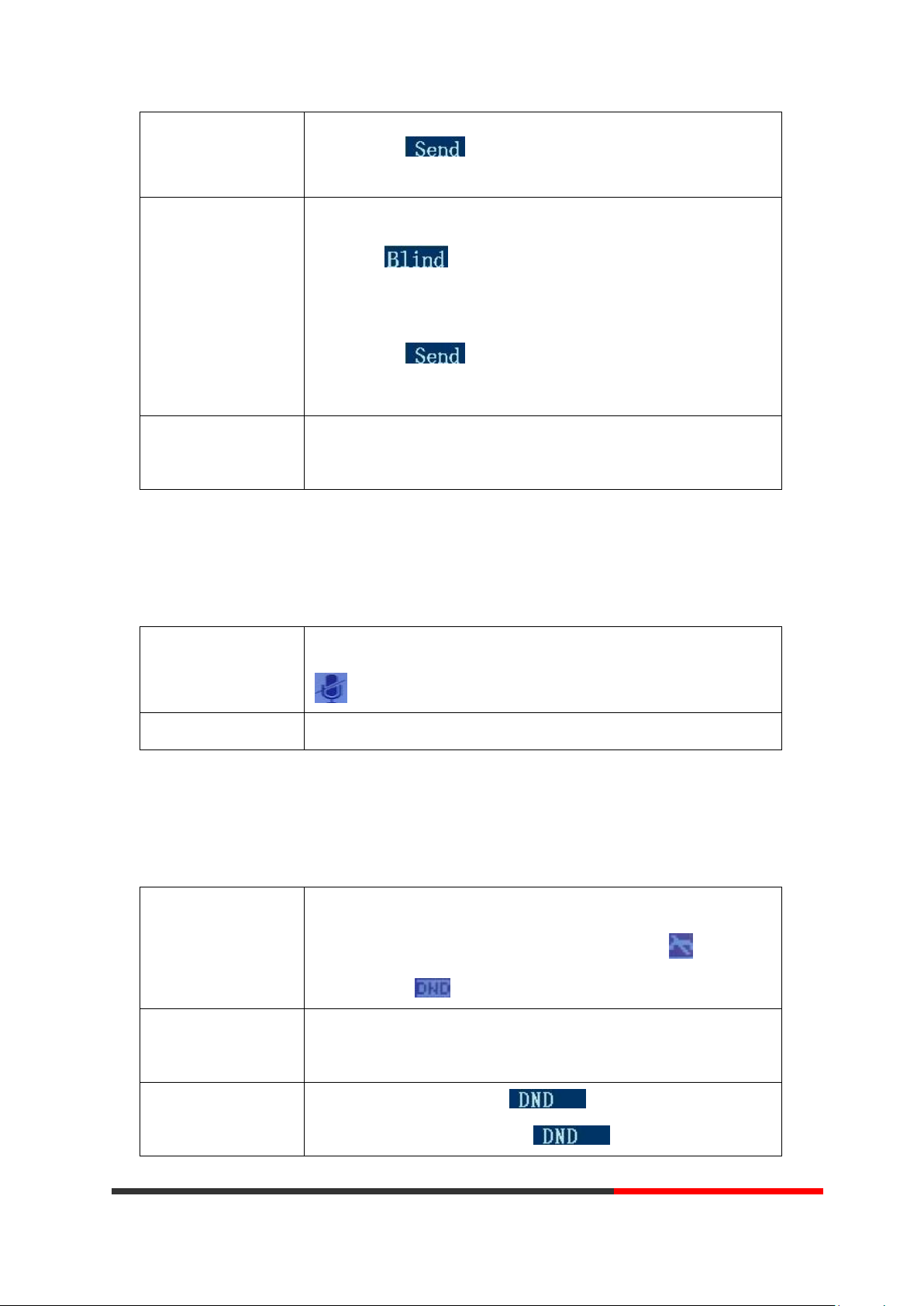
transferring a call
(consult transfer)
--3) press “#”(default) ,
-or press then transfer the call,
-or wait five seconds(default)then transfer the call
Transferred to idle
lines or other
numbers without
talking to the transfer
recipient
(Blind transfer)
--1) Press TRANSFER button or XFER;
--2) Press ;
--3) Enter number;
--4) Press “#”(default)
-or press , then transfer the call;
-or wait five seconds(default)then transfer the call
Blind transfer to the
held line
--1) Press TRANSFER button or press XFER;
--2) Press the Line button of held line
3.5.11 Using Mute
Toggle Mute on
Press C button, then the screen top and left will have a MUTE icon
Toggle Mute off
Press C button again, then the button light off
Enable global DND
--1) Press DND;
--2) All enabled line on the phone would changes to status. and
the icon is .
Enable DND on a
single line
Press MENU or OK button > “Function setting” > “DND” > (select line)
“Enable”
Disable DND
--Global DND enabled, press to disable global DND;
--Line DND enabled, press twice ,
With Mute enabled, you can hear other parties on a call but they cannot hear you. You can use
mute in conjunction with the handset, speakerphone, or a headset。
3.5.12 Do Not Disturb
You can use the Do Not Disturb(DND) feature to block incoming calls on your phone with a busy
tone(Can also be set to their voice mail or other extension numbers, etc.).
Escene Communication
www.InternetVoipPhone.co.uk | sales@internetvoipphone.co.uk | 0800 088 48 46
www.escene.cn/en/

-or press MENU or OK button > “Function setting” > “DND” >(select
line) “Disable”
3.5.13 3-way Conference
If you want to...
Then...
Invite the transfer
recipient into a
conference in a
transferring
--1) When the transfer recipient answer the call, press CONFERCENCE
button or "CONF" on your phone;
--2) Then the held one, transfer recipient and you will be into a
conference, and the LCD will display status.
Invite the third party
into a conference in a
active call
--1) Press "CONFERENCE" button or "CONF" in an active call;
--2) Enter the third party number;
--3) After connected the third party, press "CONFERENCE" button or
"CONF" again
establish a conference
with held line
--1) when one phone line is holding on and the other line is busy;
--2) Press "CONFERENCE" button,
-or Press "CONF" Soft key
--3)Press the held line's programmable button, the 3-way Conference
is enable.
Voice Mail
--1 ) Press the Voice Mail button(There has Voice Mail icon
,without is )
--2)Enter the User Password
--3)It will login into the voice mail server. You need to follow the IVR to
do it.
You can enable a three-party conference, during the conversation three phone parties can
communicate with every party.
3.5.14 Voice Mail
When the Phone get a voice mail from server. it will light up the voice mail button .
Escene Communication
www.InternetVoipPhone.co.uk | sales@internetvoipphone.co.uk | 0800 088 48 46
www.escene.cn/en/

3.6 Advanced Settings
Search the Contacts
from Enterprise
Phone Book
--1) Press DIR in the idle status,
-or press "MENU" or "OK" button > “Phone book”>“Enterprise
Phone Book”,
--2) Select “Enterprise Phone Book”, press "OK" button;
--3) Press "Find" and input the name who you want to search.
Call the Contact
from Enterprise
Phone Book
--1) Press "DIR" in the idle,
-or press "MENU" or "OK" button > “Phone book”>“Enterprise
Phone Book”,
--2) Select “Enterprise Phone Book”, press "OK" button;
--3) Press "Find" and input the name who you want to search.
--4) When you search the person, you can dial it.
Add Contacts
--1) Press Phone Book,
-or press "MENU" button > “Phone book”>“Personal phone
book>View All”,
-or press "OK" button > “Phone book”>“Personal phone book>View
All”;
--2) Select “Add contact”, press "OK" button;
--3) Use the navigation keys to select content, press "OK" button to set
and modify:
-Name: set the name of contact,
3.6.1 Using the phone book
Enterprise Phone Book
Personal Phone Book
Escene Communication
www.escene.cn/en/
www.InternetVoipPhone.co.uk | sales@internetvoipphone.co.uk | 0800 088 48 46

-Office Number: Setting the contact Office Number
-Mobile Phone Number: Setting the contact Mobile Phone
Number
-Others Number: Setting the contact Others Number
-SIP Account: Setting the contact call SIP account
-Group: the contacts be divided into different user’s groups
--4) Press "Save" soft key to complete
Add group
--1) Press "DIR" soft key,
-or press "MENU" button > “Phone book”>“Personal phone
book>View All”,
-or press "OK" button > “Phone book”>“Personal phone book>View
All”;
--2) Select the “add group” then press OK button;
--3) Use the navigation keys to select content, press OK button to set
and modify:
-Group name: name of the group
--4) Press "Save "soft key to complete
Modify group
--1) Press "DIR" soft key,
-or press "MENU" button > “Phone book”>“Personal phone
book>View All”,
-or press "OK" button > “Phone book”>“Personal phone book>View
All”;
--2) Select the “Modify group” then press "OK" button ;
--3) Select the group you want to modify, press the "OK" button to
set and modify, press "Save" to save the change
Delete group
--1) Press "DIR" soft key,
-or press "MENU" button > “Phone book”>“Personal phone
book>View All”,
-or press "OK" button > “Phone book”>“Personal phone book>View
Escene Communication
www.escene.cn/en/
www.InternetVoipPhone.co.uk | sales@internetvoipphone.co.uk | 0800 088 48 46

All”;
--2) Select the “Delete group” or OK button;
--3) Select a group you want to delete, press OK button
Search the Contacts
from LDAP
--1) Press "DIR" in the idle,
-or press "MENU" or OK "button" > “Phone book”>“LDAP”,
--2) Select “LDAP”, press "OK" button;
--3) Press "Find" and input the name or number who you want to find
search from the LDAP server.
Call the Contact
from LDAP
--1) Press "DIR" in the idle,
-or press "MENU" or "OK" button > “Phone book”>“LDAP”,
--2) Select “LDAP”, press "OK" button;
--3) Press "Find" and input the name or number who you want to find
from the LDAP server.
--4) When you search the person, you can dial it.
Add the Contacts
--1) Press "DIR" in the idle,
-or press "MENU" or "OK" button > “Phone book”>“Black List”,
--2) Select “Black List”, press "OK" button;
--3) Press "Add" and input the name\office number\mobile
number\other number\SIP account who what you want to add into
the Black List.
View the Contact
from Black List
--1) Press "DIR" in the idle,
-or press "MENU" or "OK" button > “Phone book”>“Black List”,
LDAP
Black List
Escene Communication
www.escene.cn/en/
www.InternetVoipPhone.co.uk | sales@internetvoipphone.co.uk | 0800 088 48 46

--2) Select “Black List”, press "OK" button;
--3) Press "RUN" to view someone who what you want to find.
--4)If you want to move or change it, you can follow the RUN to do.
3.6.2 Using Call Logs
View call logs
--1) Press "MENU" or "LOG" button > “All Call” > “Missed Calls”,
“Received Calls”, or “Dialed numbers”
--2) Use the navigation keys to view the call record information.
Delete/Save Call
Logs
--1) Login in to the Call Logs
--2) Use the navigation keys to view the call record or select DEL key.
--3) Use the navigation keys to view the call record or select Save key.
Peer-to-Peer
Disable all of accounts or not register.
Make Call with
Peer-to-Peer
--1)Press OK or MENU button> System Setting> Advanced Setting> SIP
Account;
--2)Disable all of accounts or un-register;
--3)Turn back the phone idle, you can call someone use IP address.
Your phone maintains records of your missed, placed, and received calls.
3.6.3 Peer-to-Peer
When all of the phone accounts were disable or not register. it will be show this mode in the idle.
It can use by when the new workstation isn't have SIP server.
3.7 Keypad Setting
SayHi series IP Phone can through two ways configuration it, one is setting in MENU, another is
setting in website. Here just description in MENU.
NOTES: When you want to input the IP address like ".", it was replaced by the "*".
Escene Communication
www.InternetVoipPhone.co.uk | sales@internetvoipphone.co.uk | 0800 088 48 46
www.escene.cn/en/

3.7.1 Language Setting
Switch the Language
between Chinese and
English
--1)Press OK or MENU button> System Setting> Phone Setting>
Language
--2)Here you can select
English\French\Italian\Polish\Protuguese\Runssian\Spanish\Turki
sh\Chinese
--3) After you finish select, press Save to make it work.
Create a Message
--1)Press OK or MENU button;
--2)Select "Messaging"
--3)Voice Message: Setting the Voice Message code in here.
Text Message: Write down the Text Message in here.
--4)Select Text Message> New Message.
--5)Input the receiver and write down message body, and then press
send to finish.
Message Inbox
--1)Select Message Inbox.
--2)Select which one you want to check.
--3)You can press Enter to read or press Del to delete.
SNTP
--1)Press OK or MENU button;
--2)Press OK or MENU button> System Setting> Phone Setting> Time & Date>
Time and Date setting> SNTP
--3)SNTP
-Time Zone:Setting the time zone
-NTP Server 1:NTP server address 1
-NTP Server 2:NTP server address 2
-DayLight:Enable/Disable Day Light
SIP Server
--1)Press OK or MENU button;
--2)Press OK or MENU button> System Setting> Phone Setting> Time & Date>
Time and Date setting>SIP Server
WS290 IP Phone support Multi-Language setting, as below is an example.
3.7.2 Message
WS290 have Message feature. It will display in the LCD when it has a New Message.
3.7.3 Time & Date
Escene Communication
www.InternetVoipPhone.co.uk | sales@internetvoipphone.co.uk | 0800 088 48 46
www.escene.cn/en/

--3)Press Save to make it work
Manual Setting
Press OK or MENU button;
--2)Press OK or MENU button> System Setting> Phone Setting> Time & Date>
Time and Date setting> Manual Setting
--3)Manual Setting
- Manual Setting: Year\Month\Days\Hours\Minutes\Seconds
Time Display
Format
--1)Press OK or MENU button;
--2)Press OK or MENU button> System Setting> Phone Setting> Time & Date>
Time Display Format
--3)Time Mode: 24hour\12hour
Date mode:
DDMMWWW\MMDDWWW\WWWDDMMM\DDMMMYY\YYYYMMDD\DDM
MYYYY\MMDDYY\DDMMMYYYY\WWWDDMMM etc.
3.7.4 Ring Tone and Volume Setting
Ring Type
--1)Press OK or MENU button;
--2)Press OK or MENU button> System Setting> Phone Setting>Ring Type
--3)Select the ring type from 1 to 8 or custom ring, and then press Save to
make it work.
Volume Setting
--1)Press OK or MENU button;
--2)Press OK or MENU button> System Setting> Phone Setting> Volume
Setting
--3)Volume Setting: Handset\Speaker\Headset\Ring volume
--4) Press Enter to adjust the volume and press Save to make it work
Accurate Search
--1)Press MENU or OK button > “Function Setting”, you can select "
Accurate Search "
--2) Then press Enable/Disable and Save.
--3) When you back to idle, you can use the digital keypad to search the
contact.
T9 Search
--1) Press MENU or OK button > “Function Setting”, you can select " T9
search"
--2) Then press Enable/Disable and Save.
--3) When you back to idle, you can use the digital keypad to search the
contact.
NOTES: For the Custom Ring Type you need to upload it from website.
3.7.5 Searching Phone Book
NOTES: The Search Phone Book setting default is Accurate Search.
Escene Communication
www.InternetVoipPhone.co.uk | sales@internetvoipphone.co.uk | 0800 088 48 46
www.escene.cn/en/

3.7.6 Cannot Set the Features with Keypad
ITEM
DESCRIPTION
System Run Time
The phone system normal running time.
Register Status
The status with Account 1~2.
Network Status
The status with LAN, MAC, LAN IP, Net mask, Gateway, Primary DNS,
As below features are cannot setting with the keypad:
1) Dial Plan.
2) Custom Ring Type
3) SNTP Server and Time & Date
4) Update the Firmware or Backup.
4. WEB User Interface
In addition to the phone user interface, you can also customize your phone via web user interface.
In order to access the web user interface, you need to know the IP address of your new phone. To
obtain the IP address, press the C key on the phone. Enter the IP address (e.g.
HTTP://192.168.0.10 or 192.168.0.10) in the address bar of web browser on your PC. The default
user name is root (case-sensitive) and the password is root (case-sensitive).
Main Interface-Phone Status
Here you can see as below information: System Run Time, Register Status, Network Status,
System Information,
Escene Communication
www.InternetVoipPhone.co.uk | sales@internetvoipphone.co.uk | 0800 088 48 46
www.escene.cn/en/

Secondary DNS, VPN IP, PC IP, PC Net mask, Device Type, DHCP Server.
System Information
The status with Phone Model, Software Version, Hardware Version,
Hardware ID, Kernel Version, Auto-Provision Server URL, TFTP Server IP.
4.1 Net Work
ITEM
DESCRIPTION
Network Connection Mode
Network Connection Mode has DHCP, Static IP, PPPoE.
DNS Settings
Select the DNS mode that you want.
4.1.1 LAN Port
NOTE: For the WIFI model, it didn't have the LAN port, but it can setting the LAN information.
Basic
Escene Communication
www.InternetVoipPhone.co.uk | sales@internetvoipphone.co.uk | 0800 088 48 46
www.escene.cn/en/

Advanced
ITEM
DESCRIPTION
Port Management Settings
HTTP Port
The default web port is 80,if you want to change it(for example
change it to88),
You must input IP and Web port to login the web page(for
example HTTP://192.168.0.200:88). It will take effect on next
reboot.
Telnet Port
The default Telnet port is 23,if you want to change it(for example
change it to 2003). You must input IP and Telnet port to login the
manage page (for example telnet 192.168.0.200:2003).It will take
effect on next reboot.
Escene Communication
www.InternetVoipPhone.co.uk | sales@internetvoipphone.co.uk | 0800 088 48 46
www.escene.cn/en/

Socket5 Proxy Server
Socket5 Proxy Server
Enable/Disable Socket5 Proxy Server.
Server IP
Socket5 Proxy Server IP address.
Port
Socket5 Proxy Server port, default is 1080.
Anonymous Login
Enable/Disable Socket5 Proxy Server login username.
Paging Setting(NOTE: This feature priority is followed the serial number, In other words,
"paging 1" is the highest priority)
Paging1
Enable/Disable Paging feature.
Group IP and Port
Group IP and Port with Paging.
4.1.2 PC Port
Normally choose Bridge, if you choose Router ,you need to input router IP address ,net mask.
Bridge
Normally, you should choose “bridge” feature, it means that pc port and LAN port will share the
same network.
Router
Router feature is for the phone PC Port. You must input IP address (it’s equivalent to a gateway)
and Net mask. If you want to use DHCP function, please turn it on, input start IP and end IP.
Escene Communication
www.InternetVoipPhone.co.uk | sales@internetvoipphone.co.uk | 0800 088 48 46
www.escene.cn/en/

4.1.3 Advanced
VLAN Setting
Enable VPN
You can enable/disable VPN for phone and pc.
VPN Type:
Choose the appropriate type of VPN.
VPN Server Addr
VPN server's IP.
VPN User Name
VPN user's name
VPN Password
A password be used for authentication
OPEN VPN
Upload the *.ovpn file to the phone
VLAN Setting
Enable VLAN
You can enable/disable vlan for phone and pc
VPN Setting
When using VPN Setting option, you can set several parameters as follow:
VLAN Setting
When using VLAN Setting option, you can set several parameters as follow:
Escene Communication
www.InternetVoipPhone.co.uk | sales@internetvoipphone.co.uk | 0800 088 48 46
www.escene.cn/en/

VID
[LAN/PC Port]
The vlan ID you want the phone or pc to join
5 SIP Account
ITEM
DECSRIPTION
Enable
You can choose on/off to enable/disable the line.
Account Mode
You can choose VOIP/PSTN, but this model nonsupport PSTN, If you need,
Pls contact us to buy another model that can supports PSTN.
5.1Basic
Choose one Account, you will find the following parameters:
Escene Communication
www.InternetVoipPhone.co.uk | sales@internetvoipphone.co.uk | 0800 088 48 46
www.escene.cn/en/

Amount Of Line
Account Used
The line key of account used, default is 2
Display Name
It is showed as Caller ID when making a phone call
Username
It is a username provided by SIP Server
Authenticate Name
It is authenticated ID for authentication
Password
It is a password provided by SIP Server
Label
Label with this account.
SIP Server
Server for registration, provided by administrator
Secondary server
When the main server can't work, it also can register in this secondary
server.
Outbound Proxy Server
Put into the address with the outbound proxy server.
Secondary Outbound
Proxy Server
When the main out bound server can't work, it also can use this
secondary server.
Poling Interval Time Of
Registration
Poling Interval Time Of Registration, default is 32 s.
NAT Traversal
Defines the STUN server will be active or not
STUN Server
Session traversal utilities for NAT.
BLA
Share with the line.
BLA Number
BLA Number
Subscribe Period
Subscribe expire time.
Register Expire Time
IP phone automatically registered every time
SIP Transport
There are UDP/TCP/TLS three options
Ring Type
Select this account ringing type.
Escene Communication
www.escene.cn/en/
www.InternetVoipPhone.co.uk | sales@internetvoipphone.co.uk | 0800 088 48 46

5.2 Call
ITEM
DECSRIPTION
Call
Do Not Disturb
Enable/Disable Do Not Disturb
Anonymous Call
Enable/Disable anonymous call.
Anonymous Call
Rejection
Enable/Disable anonymous call rejection.
Use Session Timer
Enable/Disable refresh session function. The device will send an Invite
packet to refresh the session during a call if it enable.
Session Timer
The refresh session time interval.
Call Method
This method include SIP and TEL.
DNS-SRV
Enable/Disable DNS-SRV.
Allow-events
Enable/Disable Allow-events.
Registered NAT
Enable/Disable Registered to NAT
UDP Keep-alive
Message
The phone periodically sends a UDP packet to keep the port active and to
avoid the server to shut down the port
UDP Keep-alive Interval
Default is 30 second.
Escene Communication
www.InternetVoipPhone.co.uk | sales@internetvoipphone.co.uk | 0800 088 48 46
www.escene.cn/en/

5.3 Security
ITEM
DECSRIPTION
Security
SIP Encryption
Enable/Disable SIP encryption.
RTP Encryption
Enable/Disable RTP encryption.
Encryption Algorithm
The encryption algorithm at this time we only have RC4.
Encryption Key
The key with encryption.
ITEM
DECSRIPTION
Basic
6 Phone Setting
6.1 Basic
Escene Communication
www.InternetVoipPhone.co.uk | sales@internetvoipphone.co.uk | 0800 088 48 46
www.escene.cn/en/

Back Light
The backlight of the phone LCD.
Keyboard Lock
Enable/Disable keyboard lock, you can lock: MENU Key, FUNCTION Key.,
ALL Keys, LOCK all keys but auto Answer.
Hot Line function
When you pick up the handset, it will dial out with the hot number.
Hot Number
Input the number what you want to.
Auto Answer
Auto-answer the coming call, it also can filter a contact group.
Auto Answer Mode
Auto-answer the coming call, it also can filter a device to answer.
Call Waiting
When there's coming a call or the phone is talking, the second call will be
in the queue.
Call Waiting Tone
Select the frequency with the tone when call waiting.
DTMF
The DTMF transmitted mode, include RFC2833,Inband,SIP Info, Auto
Fuzzy Search
Fuzzy search someone with the phone book in the idle.
Phone Book Search
Enable/Disable the phone book search feature with accurate or T9 mode.
Call List Save
You can choose to save the call list into the phone or not.
Network Packet
Mirroring
When select on, then you can capture the phone’s packet use notebook
which connect to pc port of the phone
ITEM
DECSRIPTION
6.1.1 Time Settings
Escene Communication
www.InternetVoipPhone.co.uk | sales@internetvoipphone.co.uk | 0800 088 48 46
www.escene.cn/en/

Time Settings
Set Time Mode
Include SNTP/SIP Server/PSTN/Manual
SNTP Server
You can select in the list or input owner server address.
Update Interval
The update interval with SNTP.
Day Light Saving Time
Enable/disable the DST for the phone
Time Format
You can use 24 hour time format or 12 hour time format
Date Format
You can choose the appropriate time format.
Time Zone-GMT
You can select different time zone for the phone
Manual Setting
Setting time manually.
6.1.2 Call
Escene Communication
www.InternetVoipPhone.co.uk | sales@internetvoipphone.co.uk | 0800 088 48 46
www.escene.cn/en/

ITEM
DECSRIPTION
Call
Pickup Function
When you are not in the position, others can help you to answer.
Pickup Code
Fill in server's pickup code.
Message
The code with voice message.
Booking Voice Mail
Open this feature, the phone light(Message) will be bright when it get
message.
Play Voice Mail Tone
Open this feature, it will be ringing when it get message.
Miss Call Display
Turn on or off the display with Miss call in the phone LCD.
DND Soft key
Enable/Disable the DND feature.
Play Hang-up Tone
The tone with hang up in busy.
Transfer Code
The code with transfer.
Conference Exit Result
Conference originator hang up the phone, hang up two ways of it.
Return Code When
Refuse
Select the code feedback to the server when you reject the call.
Return Code When DND
Select the code feedback to the server when you open DND function.
Flash Hook Time(<800ms)
The time with the flash hook.
Called No Answer Time
When it has coming call and enable this feature, the caller will be
request time out in the stipulated time.
Pound Send Method
When you to use the code, such as: #28#123 or %23123, you need to set
this feature.
RFC 2833 Play Load
Default is 101, RTP Payload for DTMF Digits, Telephony Tones and
Telephony Signals
P-Asserted-Identity
Enable/Disable the P-Asserted-Identity feature.
SIP Session Timer T1
The SIP Session Timer setting.
SIP Session Timer T2
The SIP Session Timer setting.
SIP Session Timer T4
The SIP Session Timer setting.
Local SIP Port
The port range setting with SIP, default is 5060.
RTP Port Range
The port range with RTP
Affiliated Port
Enable/Disable the affiliated port feature.
Headset Mode
Select headset mode with normal or seat.
Ring Type On Seat Mode
Select ring type mode with headset or speaker.
Escene Communication
www.InternetVoipPhone.co.uk | sales@internetvoipphone.co.uk | 0800 088 48 46
www.escene.cn/en/

6.1.3 VoIP Call Forward
ITEM
DECSRIPTION
Always
All ways transfer the call to others.
If Busy
If the phone was busy working, the call will be transfer to others.
If No Answer
If the phone was no answer, the call will be transfer to others.
Ring Frequency
The ring frequency with the VOIP Call Forward.
ITEM
DECSRIPTION
SIP QoS
The range is 0~63,default is 26
Voice QoS
The range is 0~63,default is 46
6.1.4 QoS
Escene Communication
www.InternetVoipPhone.co.uk | sales@internetvoipphone.co.uk | 0800 088 48 46
www.escene.cn/en/

6.2 Advanced
ITEM
DECSRIPTION
Basic
Select Country
Select the country dial tone. Default is United States.
Ring Volume
The ring volume default is Lv3, the range is 0~9.
Handset Volume
The handset volume default is Lv5, the range is 1~9.
Speaker Phone Volume
The speaker volume default is Lv5, the range is 1~9.
Headset Volume
The headset volume default is Lv3, the range is 1~9.
Handset MIC Volume
The handset MIC volume default is Lv3, the range is 1~7.
Speaker Phone MIC
Volume
The speaker MIC volume default is Lv3, the range is 1~7
Headset MIC Volume
The headset MIC volume default is Lv3, the range is 1~7
6.2 .0 Audio
6.2.1 Basic
Escene Communication
www.InternetVoipPhone.co.uk | sales@internetvoipphone.co.uk | 0800 088 48 46
www.escene.cn/en/

6.2.2 Advanced
ITEM
DECSRIPTION
Ring
Ring Type
Select the ring type. Default is Ring 1.
Uploading Ring Tone
Please upload a ring tone with G711A audio coding, Maximum 10 rings
and the total sizes must less than 150k.
Audio Codec
Use the navigation keys to highlight the desired one in the Enabled/Disable
Codes list, and press the / to move to the other list.
Jitter Buffer
Type
The type of Jitter Buffer is Adaptive or Fixed, default is adaptive.
Min Delay
The min delay range setting , default is 60.
Max Delay
The max delay range setting , default is 150.
Normal Delay
The normal delay range setting , default is 120.
Other
Play Load Length
The play load length setting, default is 30ms.
Escene Communication
www.InternetVoipPhone.co.uk | sales@internetvoipphone.co.uk | 0800 088 48 46
www.escene.cn/en/

High Rate Of G723.1
Enable/Disable High Rate of G723.1 feature.
VAD
Enable/Disable VAD feature.
Echo Suppression Mode
Enable/Disable Echo Suppression Mode feature.
Side Tone
Enable/Disable Side Tone feature.
ITEMS
DESCRIBES
Line
The default value.
Speed Dial
You can use this key feature to speed up dialing the numbers often used or
hard to remember.
Speed Dial Prefix
You can use this key feature to speed up dial a call with a specified prefix
number.
DTMF
You can use this key feature to send the specification of arbitrary key
sequences via DTMF.
BLF
You can use the BLF feature to monitor a specific user for status changes on
the phone.
Paging
You can use multicast paging to quickly and easily forward time sensitive
announcements out to people within the multicast group.
Call Park
You can use call park feature to place a call on hold, and then retrieve the call
from another phone in the system (for example, a phone in another office or
conference room).
Intercom
You can press the configured intercom key to automatically connect with a
remote extension for outgoing intercom calls, and the remote extension will
automatically answer the incoming intercom calls
BLA
This feature such as the BLF.
6.3 Line Keys
NOTE: ONLY WHEN YOU CHOOSE “SPEED DIAL”, THE RIGHT OF “NAME”,”NUMBER” WILL TAKE
EFFECT.
Escene Communication
www.InternetVoipPhone.co.uk | sales@internetvoipphone.co.uk | 0800 088 48 46
www.escene.cn/en/

6.4 Function Keys
Function Keys: If you do not like the default setting with the function keys feature. You can change
to whatever you like.
NOTE: IF THE PHONE WITHOUT THE KEY, YOU CAN IGNORE IT.
6.5 Soft Key
Soft Keys: Soft key is the key with below display in the LCD. You can change it for your mind to the
other features in many all kinds of status. As below example, when you dialing with someone, the
LCD display soft key is Send \Del \Empty\End, Empty means nothing in it.
www.escene.cn/en/
Escene Communication
www.InternetVoipPhone.co.uk | sales@internetvoipphone.co.uk | 0800 088 48 46

6.6 Dial Plan
ITEM
DECSRIPTION
Send Key
Select the default send key mode you want to use.
Dial Length
Enable this feature will limit the dial length. Default is 25.
No Dial Timeout
Setting the range with no dial timeout, default is 5.
Dial Rule
Select the Add Rule button to add dial rule, pls see as below detail.
ITEM
DECSRIPTION
ID
Dial Plan ID
IP
The ip of a phone which you want to call
Description
Description with this dial rule.
Port
Setting the Port with this dial rule, default is 5060.
Prefix
The number which you need to press actually if you want to call the phone
Called Insert Number
There have two option, Enable or Disable.
Position
Which position you want insert the number
Number
Which number you want to insert
Called Delete Number
There have two option, Enable or Disable.
If you want to setup a dial plan, you can click "Dial Plan"
NOTES: If you want to know more detail about Dial Rule, pls find it in the official website to
Escene Communication
www.InternetVoipPhone.co.uk | sales@internetvoipphone.co.uk | 0800 088 48 46
www.escene.cn/en/

download the specific document. HTTP://www.escene.cn/en.
6.7 IP Strategy
You can use IP Strategy feature to make a list which can be set to only allow the incoming call on
the list.
e.g. As following picture you can see it has 192.168.0.248 in the list. When you open this feature.
It means you just allow come from this IP address meeting
7 Phone Book
The phone book including Group, Contact, LDAP and Ban list, please review the following for
more details:
7.1 Group
You can add, edit and delete group in a phone book on this web page.
If you want to add a Group, you just ought to click ‘Add Group’ .
You can edit an existed Group by click .
You can delete an existed Group by click , if you want to delete all Groups, you just ought to
click ’Delete All Group’.
7.2 Contact
You can add, edit and delete contact in a phone book on this web page .
www.escene.cn/en/
Escene Communication
www.InternetVoipPhone.co.uk | sales@internetvoipphone.co.uk | 0800 088 48 46

The phonebook can storage 300 contacts entry
If you want to add a Contact, you just ought to click ‘Add Contact’ .
You can edit an existed Contact by click .
You can delete an existed Contact by click , if you want to delete all Contacts, you just ought
to click ’Delete All Contact’.
You can edit or move this contact to Ban List after you select .
You can download and save this contact to PC after you select .
7.3 LDAP
NOTES: If you want to know more detail about LDAP, pls find it in the office website to
download the specific document. HTTP://www.escene.cn/en. As below figure is an example.
e.g.
LDAP Name Filter:(sn=%s)
LDAP Number Filter:(telephoneNumber=%s)
Server Address:192.168.0.65
BASE:DC=ldap,DC=escene,DC=com
User Name:bb@ldap.escene.com
Pass Word:escene_2012
LDAP Name Attributes 1:sn
LDAP Name Attributes 2:cn
LDAP Number Attributes 1:telephoneNumber
www.escene.cn/en/
Escene Communication
www.InternetVoipPhone.co.uk | sales@internetvoipphone.co.uk | 0800 088 48 46

7.4 Ban List
You can add, edit and delete contact in a Ban List on this web page .
www.escene.cn/en/
Escene Communication
www.InternetVoipPhone.co.uk | sales@internetvoipphone.co.uk | 0800 088 48 46

If you want to add a Ban List, you just ought to click ‘Add Ban List’.
HTTP Upgrade
Select a File
Browse the software/kernel/configuration file which you need to upgrade
You can edit an existed Ban List by click .
You can delete an existed Ban List by click , if you want to delete all Ban List, you just ought
to click ’Delete All Ban List’.
You can edit or move this contact to Contact after you select .
8 Phone Maintenance
8.1 Basic
NOTES: Don't cut off the electricity or network cable when doing upgrade in the below ways!
8.1.1 HTTP Upgrade
You can upgrade the software, kernel and configuration etc. files by HTTP.
When using HTTP upgrade, you can set several parameters as follow:
Escene Communication
www.InternetVoipPhone.co.uk | sales@internetvoipphone.co.uk | 0800 088 48 46
www.escene.cn/en/

from HTTP
Software
Upgrade
Used for upgrading the software of the phone
Kernel Upgrade
Used for upgrading the kernel of the phone
Configuration
You can used upload/download to upload/download the configure file of
the phone
XML Phone Book
Used for uploading/downloading the XML phonebook of the phone
Vcard
Downloading all contacts in the Vcard mode, but upload only support one
by one.
EXT Module
Used for updating/backup the expansion of the phone
[NOTES:The mode doesn't support this feature]
Log
Used for the administrator to find out or making sure the problem with
this equipment.
All Config File
All Config File includes: Configuration, Extern, Log, XML Phone book,
Enterprise Phone Book.
FTP Upgrade
Server IP
The IP address of the FTP server
Filename
Downloading from FTP server
Username
Providing by FTP server
8.1.2 FTP Upgrade
You can upgrade the software, kernel and configure files by FTP.
When using FTP upgrade, you can set several parameters as follow:
Escene Communication
www.InternetVoipPhone.co.uk | sales@internetvoipphone.co.uk | 0800 088 48 46
www.escene.cn/en/

Password
Providing by FTP server
Software Upgrade
Used for upgrading the software of the phone
Kernel Upgrade
Used for upgrading the kernel of the phone
Configuration
Used for updating/backup to update/backup the configure file of the
phone
Phone Book
Used for updating/backup to update/backup the phonebook of the
phone
EXT Module
Used for updating/backup the expansion of the phone
[NOTES:The mode doesn't support this feature]
NOTES: It's not necessary to input filename when doing backup Configuration, Phone
TFTP Upgrade
Server IP
The IP address of the TFTP server
Filename
Downloading from FTP server
Software Upgrade
Used for upgrading the software of the phone
Kernel Upgrade
Used for upgrading the kernel of the phone
Configuration
Used for updating/backup the configure file of the phone
Phone Book
Used for updating/backup the phonebook of the phone
EXT Module
Used for updating/backup the expansion of the phone
[NOTES:The mode doesn't support this feature]
Book, EXT Module.
8.1.3 TFTP Upgrade
You can upgrade the software, kernel and configure files by TFTP.
When use TFTP upgrade, you can set several parameters as follow:
NOTES: It's not necessary to input filename when doing backup Configuration, Phone
Book, EXT Module.
Escene Communication
www.InternetVoipPhone.co.uk | sales@internetvoipphone.co.uk | 0800 088 48 46
www.escene.cn/en/

8.1.4 Default Setting
You can load the phone to the factory default setting in default setting option.
Press the ‘Reset to Factory Setting’ option, the phone will load to factory default setting on next
reboot.
8.1.5 Reboot
You can use reboot option to reboot the phone.
8.2 Advanced
8.2.1 Log
This feature is use for the administrator to managing the equipment, like debugging, SIP etc,. If
you need to catch a debugging Level, you need to setup on this interface.
www.escene.cn/en/
Escene Communication
www.InternetVoipPhone.co.uk | sales@internetvoipphone.co.uk | 0800 088 48 46

8.2.2 Auto Provision
Auto Provision
Auto Provision
You can enable/disable auto provision by select on/off
Protocol
Used for auto provision, it includes TFTP/HTTP/FTP
Software Server URL
The server address of the auto provision
Username
Providing by provision server
Password
Providing by provision server
Auto Download Software
Used for auto download software from server
Auto Download Kernel
Used for auto download kernel from server
Auto Download Config File
Used for auto download config file from server
Auto Download Expansion
NOTES: The model doesn't support this feature.
Auto Download Enterprise
Phonebook
Used for auto download Enterprise Phonebook from server
When you open this auto provision feature, the phone will do auto provision after it detect a
different software or kernel (Higher or Lower) which are putted on the TFTP,HTTP,HTTPS,FTP,
server. For the detailed information about auto provision, you can find it in the official website:
HTTP://www.escene.cn/en
When using auto provision, you can set several parameters as follow:
Escene Communication
www.escene.cn/en/
www.InternetVoipPhone.co.uk | sales@internetvoipphone.co.uk | 0800 088 48 46

Auto Download Personal
Phonebook
Used for auto download personal phonebook from server
Booting Checked
Used for checking the auto provision when phone booting
Disable the phone while
booting checking
Enable/Disable the booting checking feature.
Auto Provision Frequency
Used for setting the time interval for auto provision
Auto Provision Time
Used for the specific time for auto provision
Auto Provision Next Time
Reset the Auto Provision Next Upgrading time.
AES Enable
You can enable/disable AES encrypt for auto provision
AES Key
The key of the AES
Auto Provision Now
Used for doing auto provision immediately
9 Password
Here you can setting the administrator or user WEB password management. Select your type. If
you login as an administrator, you can modify both the user's and admin's passwords.
10 WEB Other Settings or Information Appendix
10.1 WEB User
In the upper right corner of the website page, you can select the user or logout.
Escene Communication
www.InternetVoipPhone.co.uk | sales@internetvoipphone.co.uk | 0800 088 48 46
www.escene.cn/en/

10.2 Multi-Language
In the upper right corner of the website page, you can select the language in the below list.
10.3 Note Tips
In the right middle of the website page, there is a Note tips in every function page. Hope it can
help you to know something about that.
Escene Communication
www.escene.cn/en/
www.InternetVoipPhone.co.uk | sales@internetvoipphone.co.uk | 0800 088 48 46
