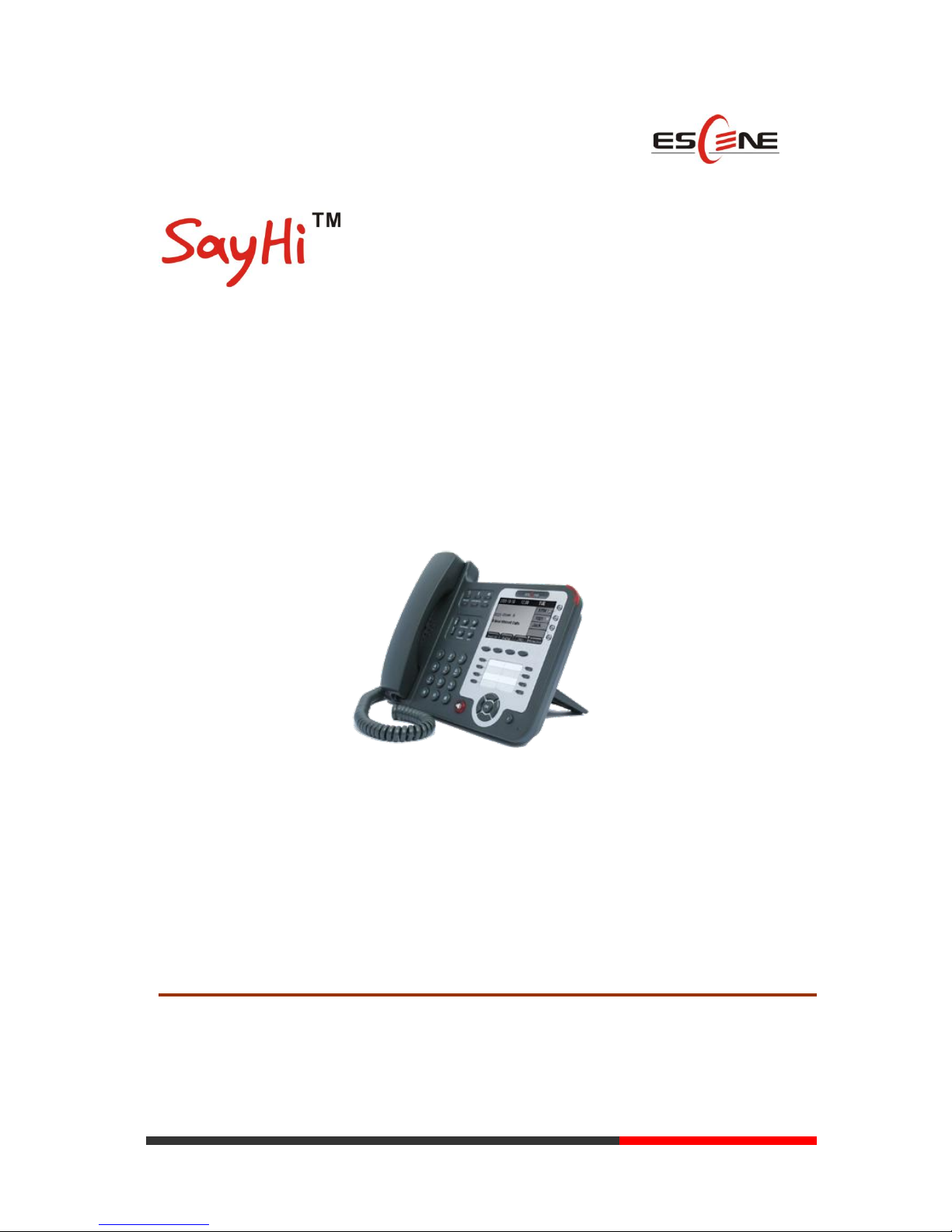
www.escene.hk
Escene Communication
ES410 IP PHONE
User Manual
EEsscceennee CCoommmmuunniiccaattiioonn TTeecchhnnoollooggyy CCoo..LLttd
d
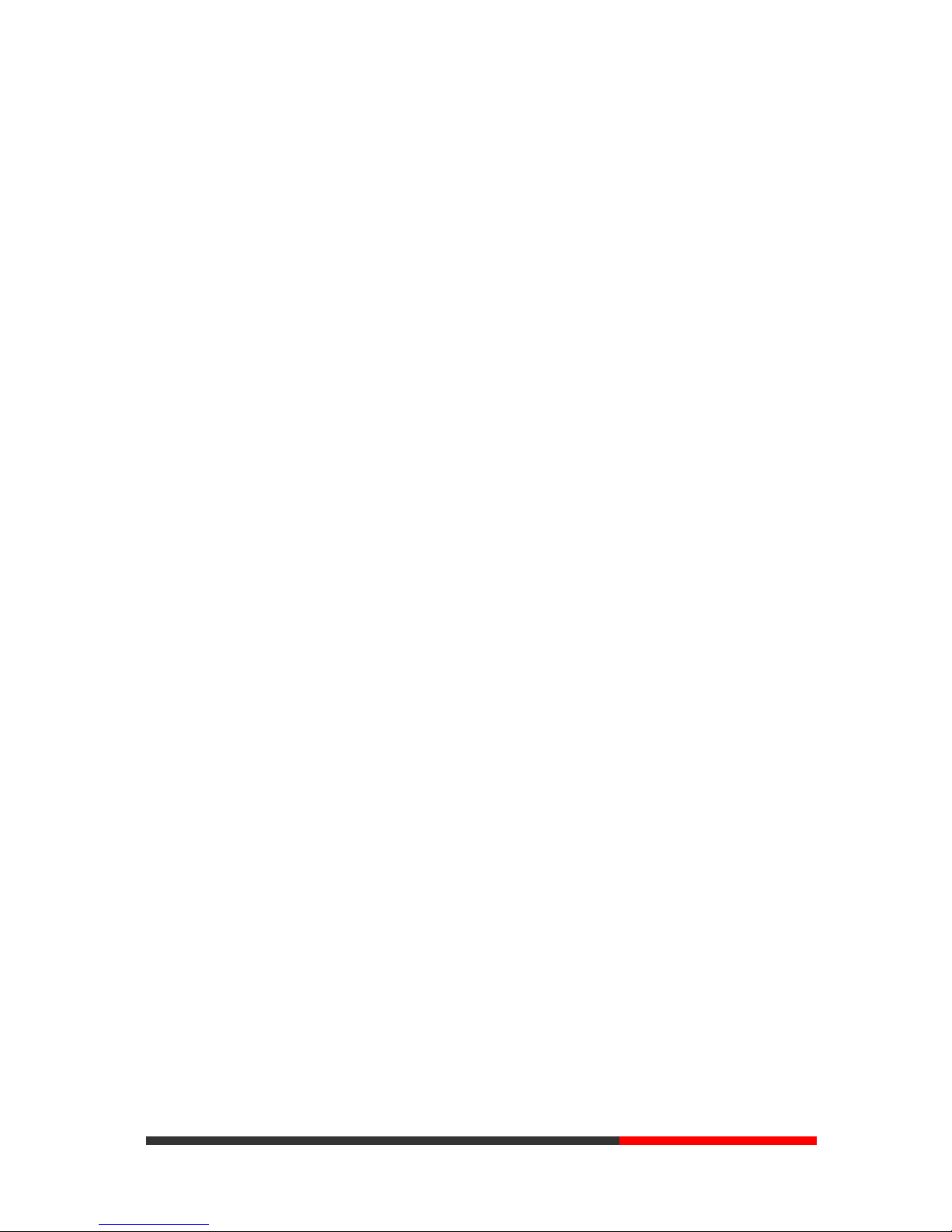
www.escene.hk
Escene Communication
Tables of Contents
1. Getting Started ............................................................................................................................. 1
About......................................................................................................................................... 1
Features ..................................................................................................................................... 1
Technical Parameter .................................................................................................................. 1
2. Connecting Your Phone ............................................................................................................... 3
3. Phone overview ........................................................................................................................... 5
Understanding Buttons and Hardware ...................................................................................... 5
Understanding Phone Screen Features ...................................................................................... 8
4. Basic Call Handing .................................................................................................................... 10
Placing a Call .......................................................................................................................... 10
Answering a call...................................................................................................................... 11
Ending a Call ........................................................................................................................... 12
Using Hold and Resume ......................................................................................................... 12
Transferring Calls .................................................................................................................... 13
Using Mute .............................................................................................................................. 13
Do Not Disturb ........................................................................................................................ 14
3-way Conference ................................................................................................................... 14
5. Advanced Call Handling ........................................................................................................... 16
Speed Dialing .......................................................................................................................... 16
Using the phone book ............................................................................................................. 16
Using Call Logs ...................................................................................................................... 19
6. Keypad Instruction .................................................................................................................... 20
Language ................................................................................................................................. 20
SIP Account Settings ............................................................................................................... 20
Network Setting ...................................................................................................................... 21
Customizing Rings and Volume .............................................................................................. 22
7. Web Settings .............................................................................................................................. 24
Account and Sip server ........................................................................................................... 24
Codec Selection....................................................................................................................... 25
Contact .................................................................................................................................... 26
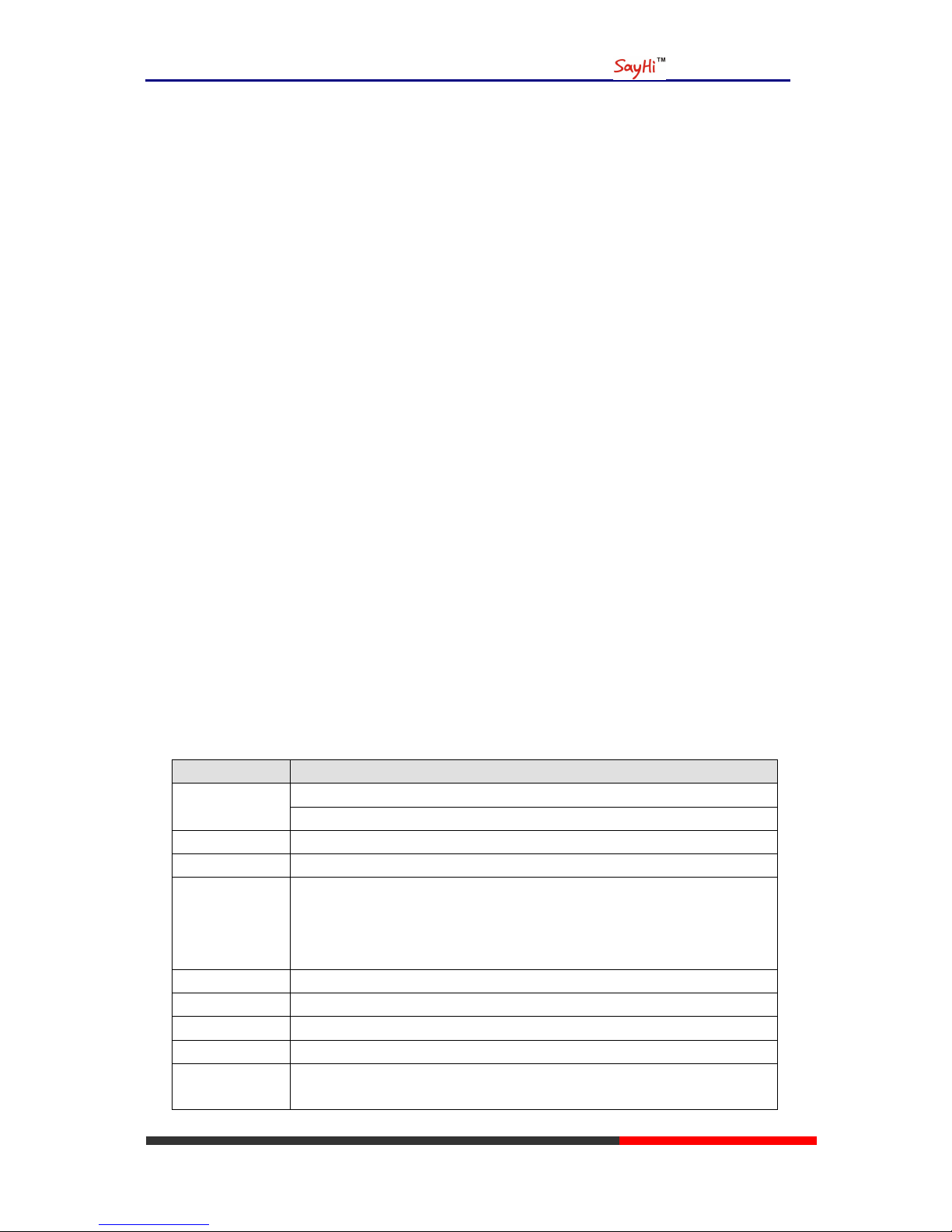
ES620 IPPhone
www.escene.hk
Escene Communication
1. Getting Started
About
SayHi ES410 is a next-generation 4-line SIP phone, 4 dynamic context-sensitive soft keys, 12
programmable hard keys, and dual 10/100Mbps auto-sensing Ethernet ports with integrated PoE.
The ES410 offers excellent voice PSTN, FXS, Record Port, security protection for privacy.
The 8 programmable speed-dial keys enable one-button access to office personnel and it
create one-button access to indispensable telephony features including conference, voicemail,
transfer, etc.
Features
240*160 graphic LCD
4 VoIP accounts
VoIP + PSTN
HD Voice: HD Codec
BLF, XML Phonebook
Headset, PoE, 2xRJ45
6 Expansion Modules
8 Programmable keys
Technical Parameter
Item
ES310
Screen
Grayscale LCD with background light
240*160 pixel
Language
English, Chinese
Line
4
Function Keys
4 Soft keys,4 Line keys(dual-color LED)
6 Navigation keys(arrow button, OK button, C button)
Volume adjust, Hands-free, Mute, Headset, Message,
Menu, Directory, Service, Hold, Redial, Conference, Transfer
VoIP Protocol
SIP 2.0
HTTP、DHCP、TFTP、IEEE 802.1Q、IEEE 802.1X
Codec
G.723.1, G.729 A/B, G.711 A/U, G.722
QoS
TOS, Jiffer Buffer, VAD, CNG, G.168 (32ms)
Network
2*RJ45 10/100M Ethernet interfaces(LAN/PC)
IP Assignment: Static IP or DHCP

ES620 IPPhone
www.escene.hk
Escene Communication
DNS Client
Call Processing
Call Sharing/Bridged Lines
Line Status Indicator(dual color LED)
Multi Account
Call Waiting, Call Queuing, Line Switching
Call Forward, Call Transfer, Call Holding, Call Pickup,
Callback One Key Dial, Redial
Phone directory speed dial, Call record direct dial
3-way conference
DnD
Voice mail, Voice Prompt, Voice Message
BLF
Expansion
Interface
EXT: ESM32 programmable key module
SOR: FXS, FXO, Record
USB
Security
User Authentication for configuration pages
Signaling encryption
Media encryption
Application
Public phone directory
Private phone directory
PnP (Plug & Play)
Power Supply
Power adapter: AC 100-240V input and DC 12V/1A output
PoE (IEEE 802.af)
Specification
Storage Temperature: 0℃-60℃
Operating Humidity: 10%-90%
Size 254mm*205mm*87mm
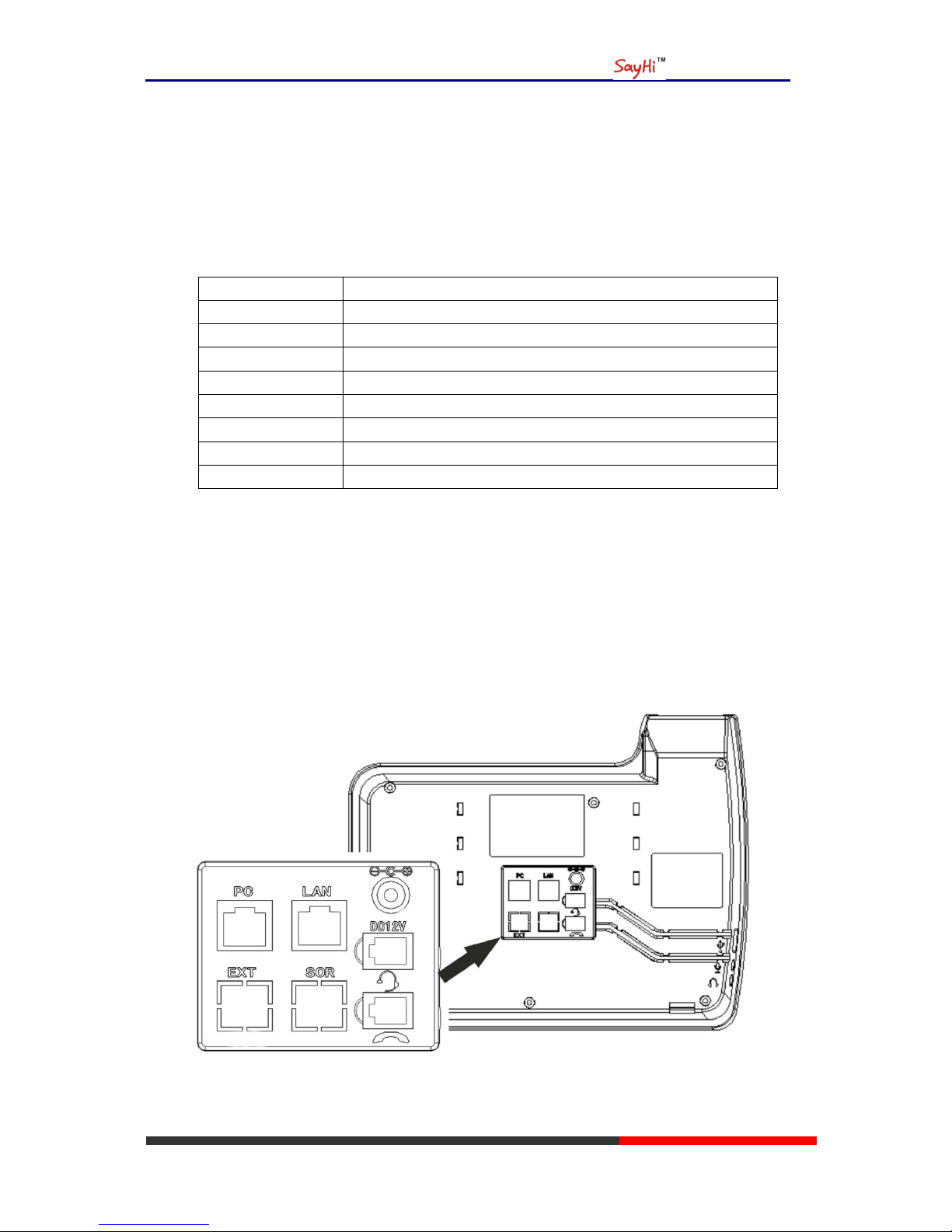
ES620 IPPhone
www.escene.hk
Escene Communication
2. Connecting Your Phone
Your system administrator will likely connect your new SayHi ES410 IP Phone to the corporate IP
telephony network. If that is not the case, refer to the graphic and table below to connect your
phone.
1) Open the box ES410 IP Phone; carefully check the packing list, Packing List as follows:
Item
Counts
IP Phone
1
Handset
1
Handset Cord
1
Power adapter
1
RJ45 cable
1
CD 1 Quick Reference
1
Product certification
1
2) As shown in figure 2.1 and figure 2.2, Please plug Handset Cord into RJ11 interface(IP
Phone and Handset), RJ45 cable into the LAN interface;IP Phone will automatically start if IP
Phone with POE function.
3) The phone must work together with power adapter without POE support.
4) Connect your computer to PC interface of the phone with cable.
* More detailed description please refers to the 3.Phone overview-Understanding phone
buttons and hardware.
Figure 2.1 Interfaces of SayHi ES410

ES620 IPPhone
www.escene.hk
Escene Communication
Figure 2.2 Footstand of ES410
5) If you want to connect an ESM (Expansion Module), you could connect it (any interface) to the
EXT interface on the phone with a RJ-45 cable (a straight-through cable), and the second ESM
can be connected to the first one too. It supports 6 ESMs.
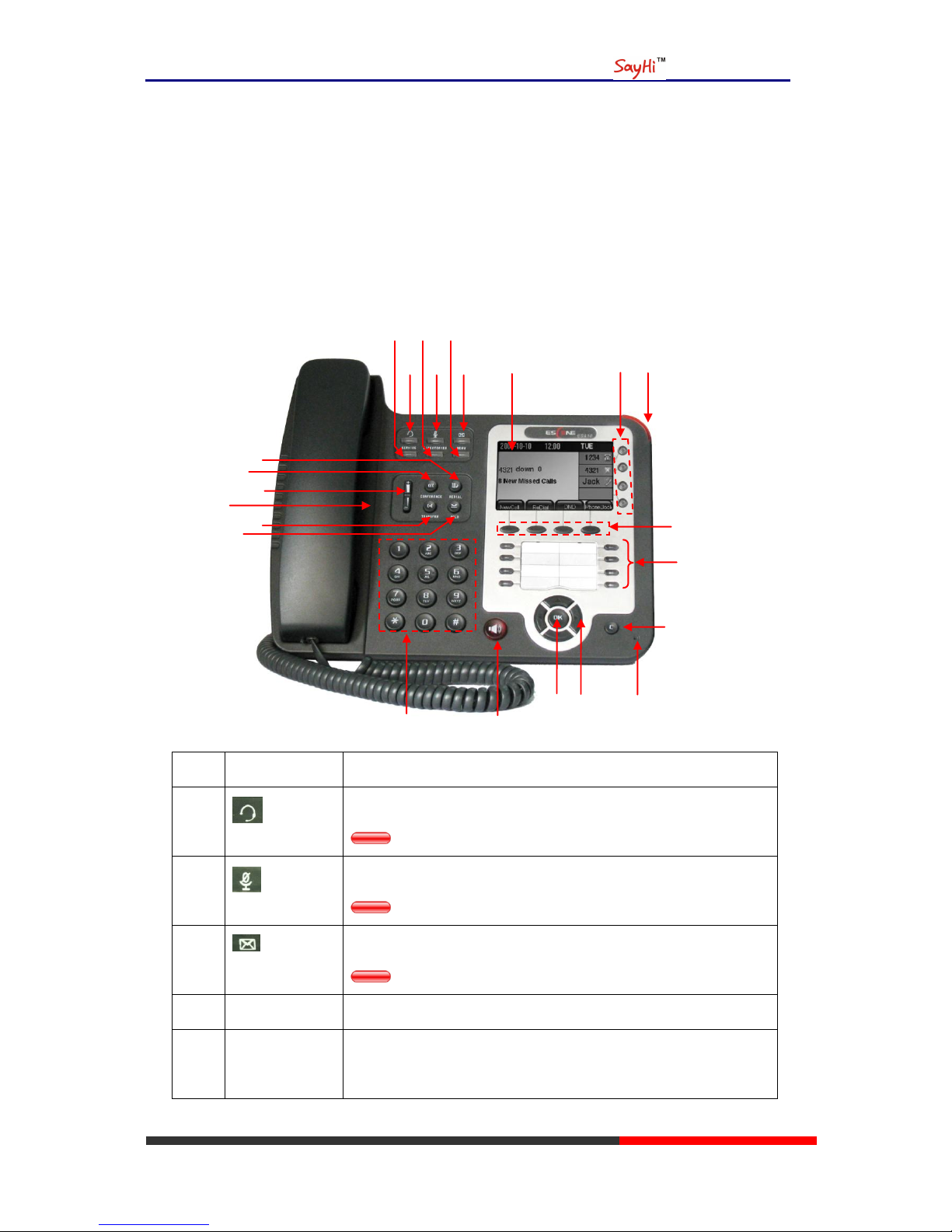
ES620 IPPhone
www.escene.hk
Escene Communication
3. Phone overview
Understanding Buttons and Hardware
From figure 3.1 to figure 3.2,you can understand buttons and hardware about SayHi ES410.
Figure 3.1 SayHi ES410 overview
Num
Buttons
Description
1 Headset button: Toggles the headset on or off
Red means the feature is enabled.
2 Mute button: Toggles the Mute feature on or off.
Red means the feature is enabled.
3 Message button: Typically auto-dials your voice message service.
Red means have unread voice mail.
4
SERVICE
Service button: Open or Close the Services menu.
5
DIRECTORIES
Directories button: Use it to access call logs and corporate
directories.
○
2
○
3
○
1
○
5
○
6
○
7
○
8
○
9
○
10
○
11
○
4
○
17
○
22
○
21
○
20
○
23
○
12
○
13
○
14
○
15
○
18
○
19
○
16
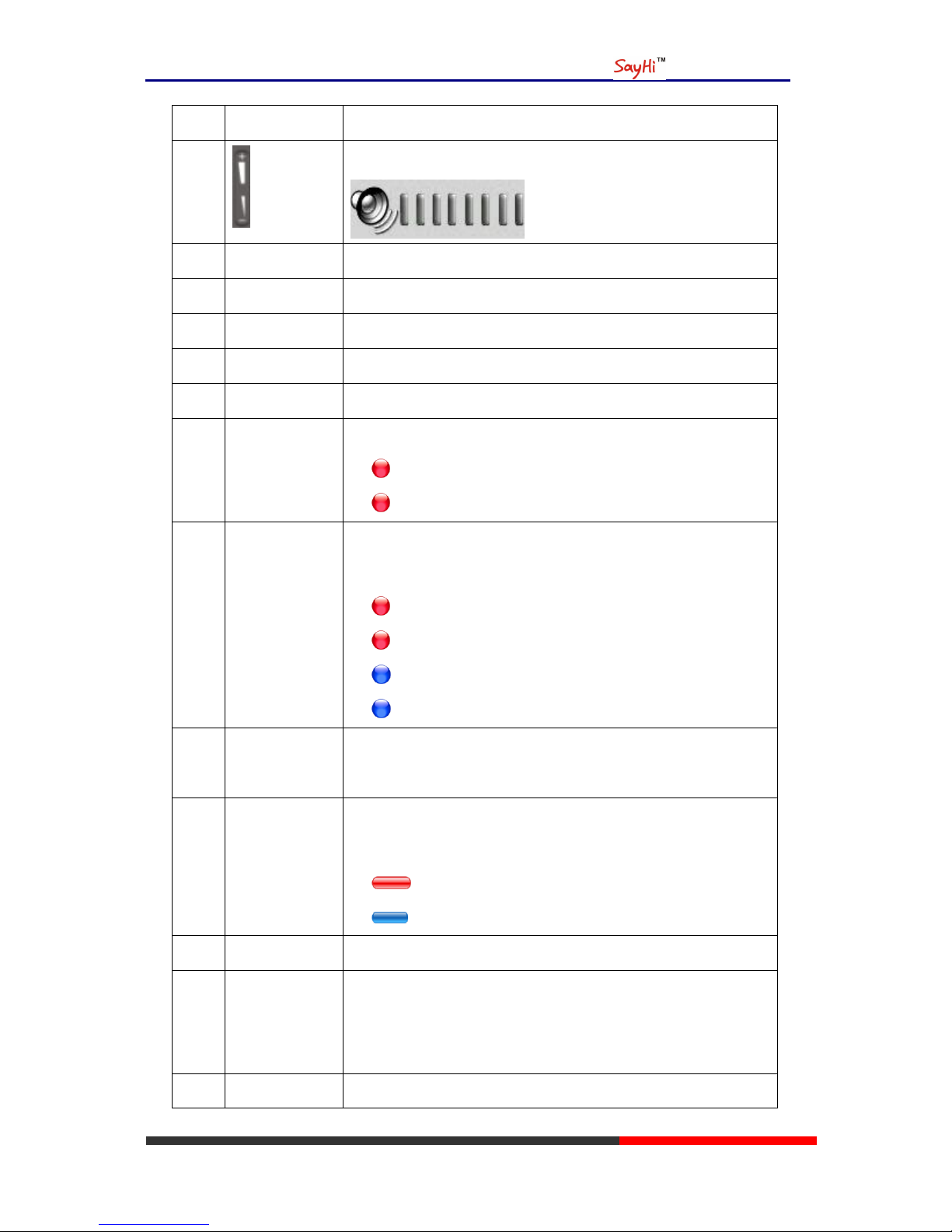
ES620 IPPhone
www.escene.hk
Escene Communication
6
MENU
Menu button: Allows you to scroll through menus.
7 Volume button: Controls the volume and other settings.
8
CONFERENCE
Conference button: Connect calling / called party to the conference
9
REDIAL
Redial button: To Redial the last number.
10
TRANSFER
Transfer button: Transfer redirects a connected
11
HOLD
Hold button: Put a call on hold
12
0-9,*,#
Basic Call Handling: Press “#” send out a call(default)
13
Speaker button
Speaker button: Toggles the speakerphone on or off.
1) Red, flashing: There is an incoming call.
2) Red, steady: Pick up and enter normal call.
14
Line buttons
Select the phone line(Call or Answer) ;
Different colors for different status:
1) Red, flashing: There is an incoming call.
2) Red, steady: Pick up and enter normal call.
3) Blue, flashing: Holding call.
4) Blue, steady: Active call.
15
Softkey
Each displays a softkey function, To activate a softkey, press the
softkey button.
16
Programmable
Buttons
Hotline number can be used to bind in order to achieve speed dial;
Turn on BLF:
1) Red, steady: Remote line is busying.
2) Blue, steady: Remote line is idle.
17 C Back button: Return to the standby interface;
18
Navigation
button
“Down”: Open “Missed Calls” list:
“Left”: Open “Received Calls” list;
“Right”: Open “Dialed Numbers” list
19
OK
OK button: To confirm the action;
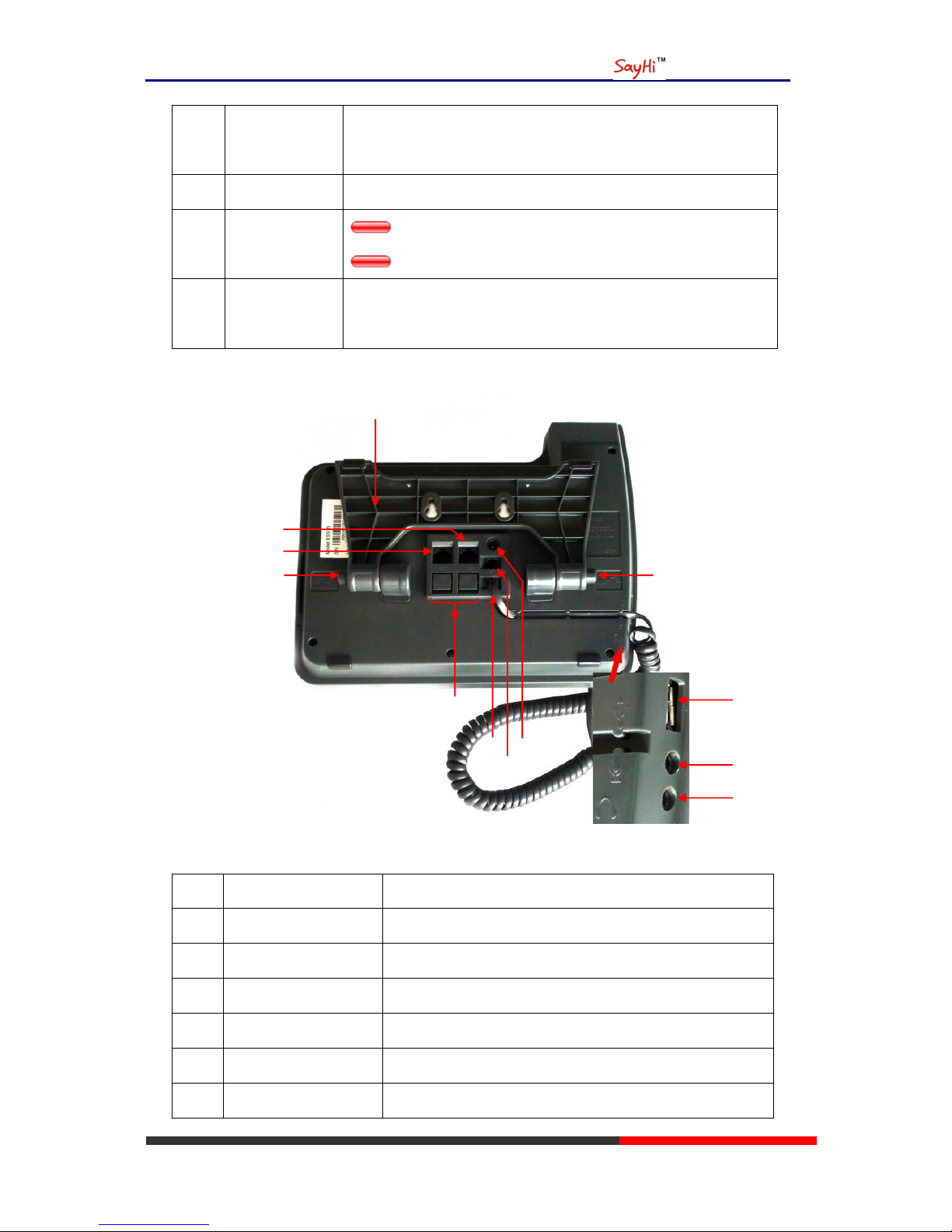
ES620 IPPhone
www.escene.hk
Escene Communication
20
Hands-free
speakerphone
Hands-free voice of the output.
21
LCD screen
480*272 pixel Color high-definition display.
22
Status light
Red flashing: There are incoming call;
Red, steady: Missed Calls, or phone busy;
23
Hands-free
microphone
Hands-free voice of the output.
Figure 3.2 Interfaces of SayHi ES410
Num
Hardware
functions
1
Footstand
Hold up phone
2
Footstand button
Press buttons at the same time to adjust the angle
3
Reserved for USB port
Enhanced scalability
4
Microphone port
Connect the Microphone
5
Headphone port
Connect the Headphone
6
Power port
12VDC
○
7
○
1
○
2
○
3
○
4
○
5
○
8
○
6
○
11
○
9
○
2
○
10

ES620 IPPhone
www.escene.hk
Escene Communication
7
Headset port
Support RJ11 interface connection
8
Handset port
Connect the Handset
9
Reserved port
Enhanced scalability:
1) EXT: ESM interface;
2) SOR: S-FXS O-FXO R-record
10
LAN port
Connect to a LAN interconnecting device
11
PC port
Connect to a local PC
Understanding Phone Screen Features
This is what your main phone screen might look like with an active call:
Figure 3.3 LCD of SayHi ES410
Num
Screen
Functions
1
Time and Data
Display current time and data
2
Call activity
Area
Displays calls per line, including caller ID, for the highlighted line.
3
Missed calls tips
Show the number of missed calls.
4
Line status/
Speed Call
1) : Line is successfully registered to a SIP server
2) : Line is not successfully registered to a SIP server
3) : DND turned on in this line
4) : Line is held
5) : Peer-to-Peer status
6) : dialing
○
1
○
2
○
3
○
4
○
5

ES620 IPPhone
www.escene.hk
Escene Communication
7) : talking
8) : ringing
9) : Transferring a call
10) : 3-ways conference
5
Softkey labels
Each displays a softkey function. To activate a softkey, press the
softkey button.

ES620 IPPhone
www.escene.hk
Escene Communication
4. Basic Call Handing
You can perform basic call-handling tasks using a range of features and services. Feature
availability can vary; see your system administrator for more information.
Note: The bold type of the following text and following a “button” in table signifies the phone's
button (for example, OK button), and the signifies softkey.
Placing a Call
Here are some easy ways to place a call on SayHi ES610 IP Phone: :
If you want to...
Then...
Place a call using the
handset
Pick up the handset;
--1)Hear the dial tone;
--2)The first line light and display
;
--3)Enter number;
--4)Press “#” button(default);
or press ;
or wait five seconds(default)
Then send the call;
Place a call using a
Speakerphone
Press Speaker button;
or Line buttons;
or ;
Place a call using a
headset
Press Headset button.
Redial
--Press REDIAL button to dial the last number
-or press Navigation button-Right > “Dialed number”, select a
number, and press or OK button.
Dial from the
Directory on your
phone
--1) Press MENU or OK button > “Call history”, you can select
“Missed calls”, “Received calls” and “Dialed numbers”,
- or press Navigation button (in Standby interface) > select “Missed
calls” (down), “Received calls” (left) and “Dialed numbers”
(right) );
--2) Then press OK button or .
Place a call while
--1) Press Hold button or ;

ES620 IPPhone
www.escene.hk
Escene Communication
Another call is active
--2) Enter a number;
--3) Press „#’ button (default) ;
-or press to send the number.
Tips
• You can dial on-hook, without a dial tone (pre-dial). To pre-dial, enter a number, and then go
off-hook by lifting the handset or pressing , Headset or Speaker button.
• If you make a mistake while dialing, press C button to erase digits.
Answering a call
You can answer a call by simply lifting the handset,or you can use other options if they aer
available on SayHi ES610:
If you want to...
Then...
Answer with a
handset
--1) Your phone ring;
--2) Line button of the ringing
line is Red and
flashing, Light strip is
Red and flashing;
--3) Status of the line on the
phone is .
--Pick up the handset
Answer with the
speakerphone
(Non-headset
mode)
--Press Speaker button
-or press the Line button flashing
Red ,
-or press
Answer with the a
headset
--Put on headset, press Headset button
so that the status light is Red ,
and then do as using speakerphone
Switch from a
connected Call to
answer a ringing
call
--1) Another Line button is Red and flashing, Light strip is
Red and flashing;
--2) Press the flashing Line button to answer (at this time, the
original call will be hold.)
Auto-answer
--1) Press MENU or OK button > “Function setting” > “Auto answer”;
--2) Select “Enable”;
--3) Your phone answers incoming calls automatically after a few rings.

ES620 IPPhone
www.escene.hk
Escene Communication
Ending a Call
To end a call, simply hang up, here are some more details:
If you want to...
Then...
Hang up while using the
Handset
--Return the handset to its cradle,
-or press
Hang up while using the
Speakerphone
--Press Speaker button that is Red ,
-or press Line button for the appropriate line,
-or press
Hang up while using the
Headset
--Press Handset button, (Do not keep the headset mode) ,
-or press (keep the headset mode)
Hang up one call, but
preserve another call on
the other line
--Press ,
-or refer to the above three methods
Using Hold and Resume
You can hold and resume calls. You can take a call in one line at anytime, and the other lines
would be hold. As a result of that, you can switch different calling line on our phone.
If you want to...
Then...
Put a call on hold
--Press HOLD button,
-or press
Hold a line and switch to
another line
Press another Line button for the appropriate line
Resume a call on current line
--Press HOLD button,
-or press

ES620 IPPhone
www.escene.hk
Escene Communication
Release a call on different
line
Select the line want to release hold, press the line, so recovery;
Tips
• Engaging the Hold feature typically generates music or a beeping tone.
• A held call is indicated by the Blue and flashing Line button. And line status is .
Transferring Calls
Transfer redirects a connected call. The target is the number to which you want to transfer the
call。
If you want to...
Then...
Talk to the transfer
recipient before
transferring a call
(consult transfer)
--1) Press TRANSFER button or press ;
--2) Enter number;
--3) press “#”(default) ,
-or press then transfer the call,
-or wait five seconds(default)then transfer the call
Transferred to idle
lines or other numbers
without talking to the
transfer recipient
(Blind transfer)
--1) Press TRANSFER button or ;
--2) Press ;
--3) Enter number;
--4) Press “#”(default)
-or press , then transfer the call;
-or wait five seconds(default)then transfer the call
Blind transfer to the
held line
--1) Press TRANSFER button or press ;
--2) Press the Line button of held line
Using Mute
With Mute enabled, you can hear other parties on a call but they cannot hear you. You can use

ES620 IPPhone
www.escene.hk
Escene Communication
mute in conjunction with the handset, speakerphone, or a headset。
If you want to...
Then...
Toggle Mute on
Press Mute button, then the button is Red
Toggle Mute off
Press Mute button, then the button light off
Do Not Disturb
You can use the Do Not Disturb(DND)feature to block incoming calls on your phone with a busy
tone(Can also be set to their voice mail or other extension numbers, etc.)。
If you want to...
Then...
Enable global DND
--1) Press ;
--2) All enabled line on the phone would changes to status.
Enable DND on a
single line
Press MENU or OK button > “Function setting” > “DND” > (select
line) “Enable”
Disable DND
--Global DND enabled, press to disable global DND;
--Line DND enabled, press twice ,
-or press MENU or OK button > “Function setting” > “DND” >(select
line) “Disable”
3-way Conference
You can establish a three-party conference, during the conversation three phone parties can
communicate with each other.
If you want to...
Then...
Invite the transfer recipient into a
conference in a transferring
--1) When the transfer recipient answer the call, press
CONFERCENCE button or on your phone;
--2) Then the held one, transfer recipient and you will be
into a conference.

ES620 IPPhone
www.escene.hk
Escene Communication
Invite the third party into a
conference in a active call
--1) Press CONFERENCE button or in an
active call;
--2) Enter the third party number;
--3) After connected the third party, press CONFERENCE
button or again
establish a conference with held
line
--1) when one phone line is holding on and the other line is
busy;
--2) Press CONFERENCE button,
-or Press Soft key
--3) press the held line's Line button, the 3-way Conference
will establish.

ES620 IPPhone
www.escene.hk
Escene Communication
5. Advanced Call Handling
Speed Dialing
Speed dialing allows you to enter an index number, press a button, or select a phone screen item to
place a call.
If you want to...
Then…
Set up Speed Dials
on your phone
--1) Press MENU or OK button > “Function setting” > “Hot line keys”;
--2) You can configure twelve speed dial numbers on the SayHi ES310
IP Phone;
--3) Press OK button or to set and modify:
-Mode:
-Speed dial: Speed dial mode
-Asterisk BLF: In the Speed dial based on the increase in BLF
(Busy line detection) function
-Account: Speed Dial hot keys using the account
-Name: Description of this hot-key,
-Number: Need to speed dial numbers
--4) Press to save the changes
Using the phone book
You can store a large number of contacts in your phone's directory. You can add, edit, delete, dial,
or search for a contact in this directory.
If you want to…
Then…
Add Contacts
--1) Press ,
-or press MENU button > “Phone book”,
-or press Directories button > “Phone book”;

ES620 IPPhone
www.escene.hk
Escene Communication
--2) Press ;
--3) Select “Add contact”, press OK button or ;
--4) Use the navigation keys to select content, press OK button or
to set and modify:
-Name: set the name of contact,
-NO.1-5: you can set up 5 contacts‟ numbers,
-Group: the contacts be divided into different user‟s groups
--5) Press soft key to complete
Add group
--1) Press soft key,
-or press MENU button > “Phone book”,
-or press Directories button > “Phone book”;
--2) Press soft key;
--3) Select the “add group” then press OK button or ;
--4) Use the navigation keys to select content, press OK button or
to set and modify:
-Group name: name of the group
-Description: description of the group
--5) Press soft key to complete
Modify group
--1) Press soft key,
-or press MENU button > “Phone book”,
-or press Directories button > “Phone book”;
--2) Press soft key;
--3) Select the “Modify group” then press OK button or press
;
--4) Select the group you want to modify, press the OK button or

ES620 IPPhone
www.escene.hk
Escene Communication
to set and modify, press to save the change
Delete group
--1) Press soft key,
-or press MENU button > “Phone book”,
-or press Directories button > “Phone book”;
--2) Press soft key;
--3) Select the “Delete group” or OK button or ;
--4) Select a group you want to delete, press OK button or
View/Edit Contacts
--1) Press soft key,
-or press MENU button > “Phone book”,
-or press Directories button > “Phone book”;
--2) Select “View ALL”,
-or select a contact who are belong to different group;
--3) Select the contact, press the OK button or (to edit
the contact‟s information, press OK button or )
Call from phone
book
--1) Press soft key,
-or press MENU button > “Phone book”,
-or press Directories button > “Phone book”;
--2) Select “View ALL”,
-or select a contact who are belong to different group;
--3) Select a contact, then press ,
(If there are multiple numbers of one contact, press to
enter the interface of “call options”, select the one you want to call and
press )
Modify the relative
account of a contact
--1) Open your web browser, enter the “web” interface. (For details, you
can refer to 7.Web Settings.)

ES620 IPPhone
www.escene.hk
Escene Communication
--2) Open “Contact” > “Phone book”, select the contact who are needed
to be modified, click
--3) Select the account in the drop-down column of the account, click
“Submit” to complete it.
Using Call Logs
Your phone maintains records of your missed, placed, and received calls.
If you want to…
Then…
View your call logs
--1) Press MENU button > “Call history” > “Missed Calls”, “Received
Calls”, or “Dialed numbers”
--2) Use the navigation keys to view the call record information.
Dial from a call log
Please refer to the previous part 4.Basic call handing – Placing a call.
Erase your call logs
--1) If you want to delete a call record, you have to select this record
from the logs and press ;
--2) If you want to delete an entire call record list, you have to select
this record list from the logs and press
Tips
• Each call log store up to 20 entries on SayHi ES610 IP phone.

ES620 IPPhone
www.escene.hk
Escene Communication
6. Keypad Instruction
SayHi series IP phones are can be configured in two ways. The first you can use the phone keypad
where you can settings for you IP phones, the other you can log in to User Options web pages
where you can settings for you IP phones.
Use phone keypad to setting. Press MENU or OK button to the main menu, Use the navigation
keys to select menu, press OK button to confirm menu selections, press C button or
to delete input information.
Language
SayHi ES610 IP Phone supports Simplified Chinese and English.
If you want to…
Then…
To change the language
via phone interface
--1) Choose “System setting” > “Phone setting” > “Language”;
--2) Scroll through the list of available languages.
--3) Press OK button or when the desired language is
highlighted. The language appears on the graphic display will be
changed to the one you chose.
SIP Account Settings
SayHi ES610 series IP phone make calls based on sip accounts, SayHi ES610 series IP phones can
support 8 independent SIP account, each account can be configured to different SIP server.
If you want to…
Then...
Create an sip account
--1) Choose “System setting” > “Advanced setting”;
--2) Enter the password required(The default is empty) ;
--3) Choose “SIP” > “Account sip”;
--4) Choose one of the account you want to setting, you can configure
the following parameters
-Enable account*: choose Enable
-Display Name: The name displayed on the screen

ES620 IPPhone
www.escene.hk
Escene Communication
-User Name*: the account matched with the SIP server.
(extension number),
-Authen usr: the Authenticated users matched with the SIP
server.(The default With the same account)
-user pwd*: the user password matched with the SIP server
-Description: description of this account,
-SIP1*: the primary SIP server,By default all calls through the
server,
-SIP2: the secondary SIP , When the primary server is
unavailable ,use the SIP server
-Refresh time: Registration refresh interval, the minimum value
is 20 The default value is 3600.
--5)Set up the above parameters,Press softkey to saves
settings,Complete the account creation;
* Note: the parameters with the * mark must be set.
Disable sip account
--1) Choose “System setting” > “Advanced setting”;
--2) Enter the password required(The default is empty) ;
--3) Choose “SIP” > “Account sip”;
--4) Choose “Enable account” > “Disable”;
--5)Press soft key
Network Setting
If you want to…
Then…
network setting
--1) Choose “System setting” > “Advanced setting”;
--2) Enter the password required(The default is empty) ;
--3) Choose “Network”, you can configure the following parameters:
-Type: static IP or DHCP

ES620 IPPhone
www.escene.hk
Escene Communication
-IP: enter IP address ,Note: Do not duplicate the ip address with
other devices on the network
-Mask: enter appropriate sub mask
-GW: enter appropriate gateway
- DNS1: enter IP address of the primary DNS server
- DNS2: enter IP address of the secondary DNS server
-Web port: the default Web port is 80,if you change it(for example
change it to 88),you must use IP and Web port to login the web page (for
example http://192.168.0.200:88).It will take effect on next reboot.
-Telnet port: the default Telnet port is 23,if you change it(for
example change it to 2003),you must use IP and Telnet port to login the
manage page (for example telnet 192.168.0.200:2003).It will take effect
on next reboot.
Customizing Rings and Volume
If you want to…
This…
Change the ring
tone
--1) Choose “System setting” > “Phone setting” > “Ring type”;
--2) Press navigation to choose ring tone;
--3)Press softkey to choose a ring tone to play a sample of
it.
Press softkey to Stop Playing
Press OK or softkey to set the ring tone,
Press softkey to return to previous menu.
Adjust the volume
level
--1) Choose “System setting” > “Phone setting” > “Volume setting”
--2)You can adjust the volume level of following types
-Ring volume: Phone call ring volume,

ES620 IPPhone
www.escene.hk
Escene Communication
-Handset volume: Handle output volume,
-Handset mic volume: Handle input volume,
-Speaker volume: Hands-free speaker output volume,
-Speaker mic volume: Hands-free input volume,
-Headset volume: Headphone output volume,
-Headset mic volume: Headset microphone input volume

ES610 IPPhone
www.escene.hk
Escene Communication
7. Web Settings
We can configure the IP Phone more handy through web setting. Press OK button on the keypad of
the phone to enter the status page and find out the IP address of IP phone. Enter it (for example
http://192.168.0.200) into the address bar of web browser. The default login name and password
are both “root”.
Account and Sip server
The phone attempts to register to the SIP server using the account/registrar data provided by the
automatic or manual initialization.
Choose one Account, you will find the following parameters:
Field
Description
Enable
You can choose on/off to enable/disable the line.
Display Name
It is showed as Caller ID when making a phone call
Username
It is authenticated ID for authentication
Authenticate Name
It is authenticated ID for authentication
Password
It is provided by administrator for registration
SIP Server
Server for registration, provided by administrator
Register Expire Time
IP phone automatically registered every time

ES610 IPPhone
www.escene.hk
Escene Communication
Codec Selection
The IP phone supports the following voice codecs: G.722, G.711A, G.711U, G.723, and G.729A.
You can enable/disable the desired codecs via Web interface. Please contact your system
administrator for more details about the codecs.
To enable/disable the codecs:
1) Choose Audio-> Audio Codecs
2) Use the navigation keys to highlight the desired one in the Enabled/Disable Codecs list, and press
the / to move to the other list.
3) Choose Submit to save the change.
Of course, you can control the voice bulk in this choose.

ES610 IPPhone
www.escene.hk
Escene Communication
Contact
You can add, edit and delete contact in a phone book on web page of ES610.
1) Click “Contact” > “Phone book”,
If you want to add a contact, you just ought to click .
You can edit an existed contact by click .
You can delete an existed contact by click , if you want to delete all contacts, you just ought
to click .
2) When you add a contact or edit an existed contact, you can set several parameter as follow:
Phone book
Serial number
Serial number of a contact
Description
Description of a contact
Name
Name of a contact
Phone n
You can add 5 different phone number for every contact
Group
You can assign a contact to a specific group. If there isn‟t any group set
on the phone, the group is None by default.
Account ID
Select a SIP account relating this contact, that is you can dial to the

ES610 IPPhone
www.escene.hk
Escene Communication
contact from this SIP account.
Besides, you can add, edit and delete group by click “Contact” > “Group”. The operation is
similar to phone book.
----------------------------------------------------------------------------------------------------------------------
EEsscceennee CCoommmmuunniiccaattiioonn TTeecchhnnoollooggyy CCoo..LLttdd
Address: Room 209, Yuehe Building, 54-56 Huacui Street, Tianhe Industrial
Zone, Guangzhou, China
Postal Code: 510665
Tel: 86-20-85543101
Fax: 86-20-85540528
http://www.escene.hk
Technical Support:
Tel: 86-20-88130114
E-mail: support@escene.cn
