Escene SayHi ES330 User Manual

www.escene.hk
Escene Communication
Ge
nerated by Unregistered Batch DOC TO PDF Converter 2010.2.301.1358, please regis
ter! 1
1
ES330 IP PHONE
User Manual
EEsscceennee CCoommmmuunniiccaattiioonn TTeecchhnnoollooggyy CCoo..LLttdd
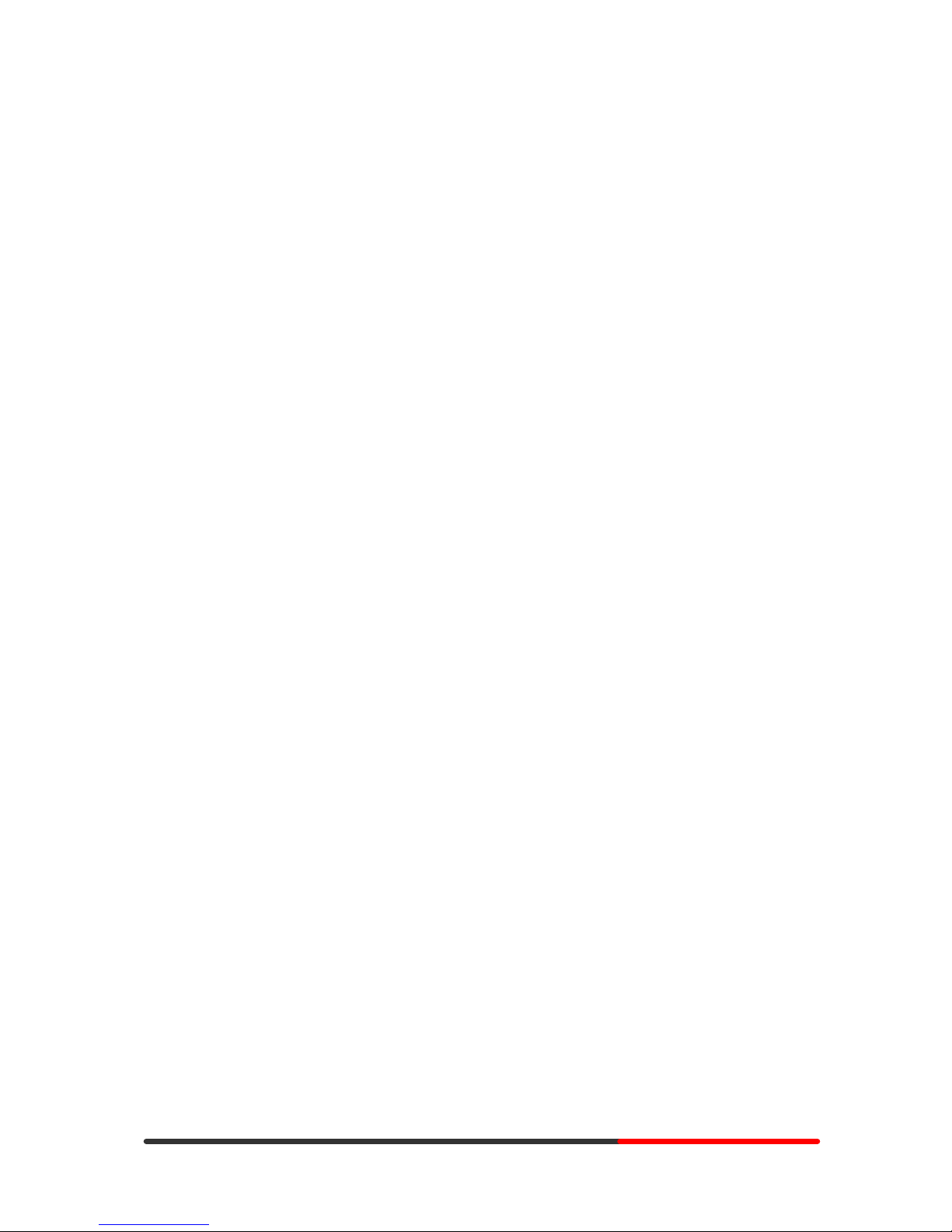
www.escene.hk
Escene Communication
Ge
nerated by Unregistered Batch DOC TO PDF Converter 2010.2.301.1358, please regis
ter! 2
2
Tables of Contents
1.Getting Started.................................................................................................................4
About.........................................................................................................................4
Feature Highlights: ......................................................................................................4
Technical Features.......................................................................................................4
2.Connecting Your Phone ....................................................................................................6
3.Phone overview...............................................................................................................8
Understanding Buttons and Hardware............................................................................8
Understanding Phone Screen Features ..........................................................................11
4.Basic Call Handling ....................................................................................................... 12
Placing a Call............................................................................................................ 12
Answering a Call .......................................................................................................13
Ending a Call............................................................................................................ 14
Using Hold and Resume (Switch Call ing Line)..............................................................14
Transferring Calls ...................................................................................................... 15
Using Mute............................................................................................................... 16
Do Not Disturb.......................................................................................................... 16
3-way Conference...................................................................................................... 17
5.Advanced Call Handling................................................................................................. 18
Speed Dialing ........................................................................................................... 18
Using the phone book................................................................................................. 18
Using Call Logs ........................................................................................................ 21
6.Keypad Instruction......................................................................................................... 23
Language.................................................................................................................. 23
SIP Account Settings.................................................................................................. 23
Network Setting ........................................................................................................ 24
Customizing Rings and Volume................................................................................... 25
7.Web Settings ................................................................................................................. 27
Config Guide............................................................................................................ 27
Network ...................................................................................................................29
SISIP AcP Account.................................................................................................... 30
SIP Account.............................................................................................................. 30
SIP Account.............................................................................................................. 30
SIP Account.............................................................................................................. 30
Programmable Keys................................................................................................... 32
Expansion Module ..................................................................................................... 32
Audio....................................................................................................................... 33
PhoneBook ............................................................................................................... 34
Group ............................................................................................................... 34
Contact............................................................................................................. 35
BanList ............................................................................................................. 36
Enterprise Phonebook ......................................................................................... 36
Advance................................................................................................................... 37
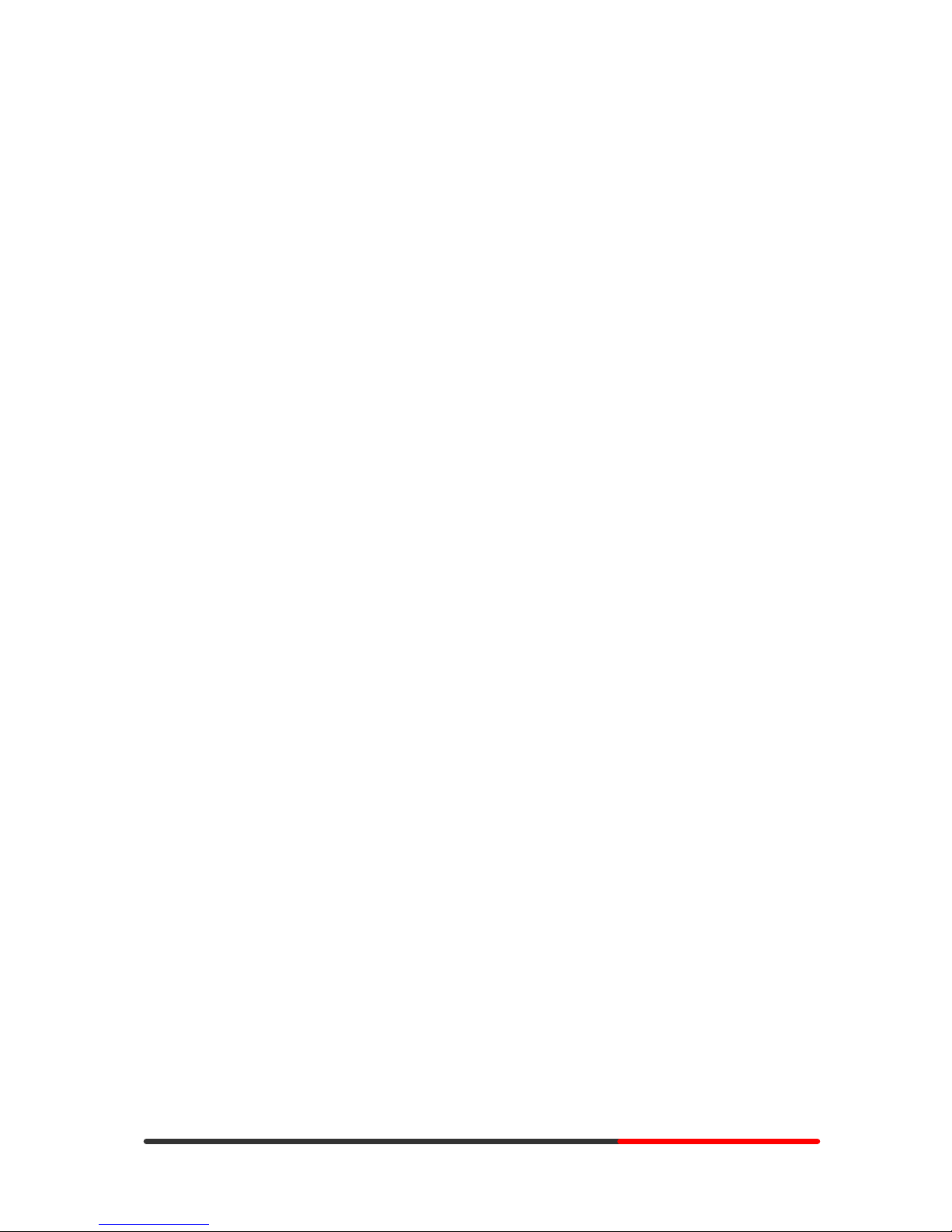
www.escene.hk
Escene Communication
Ge
nerated by Unregistered Batch DOC TO PDF Converter 2010.2.301.1358, please regis
ter! 3
3
Phone Setting .....................................................................................................37
VLAN Setting.................................................................................................... 39
VPN Setting .......................................................................................................39
Dial Plan setting................................................................................................. 40
Global SIP .........................................................................................................41
PasswordPhone Maintenance...................................................................................... 42
Log................................................................................................................... 42
Default Setting ................................................................................................... 43
Auto Provision ................................................................................................... 43
FTP Upgrade...................................................................................................... 45
TFTP Upgrade ................................................................................................... 46
HTTP Upgrade................................................................................................... 47
Reboot .............................................................................................................. 47
Phone Status............................................................................................................. 48
About....................................................................................................................... 49
Appendix: .............................................................................................................. 50

www.escene.hk
Escene Communication
Ge
nerated by Unregistered Batch DOC TO PDF Converter 2010.2.301.1358, please regis
ter! 4
4
1.Getting Started
About
ES330 is a small-screen-based IP phone in Sayhi IP phone series, it has fashion and
technological appearance, excellent voice quality, and powerful features, and it is a new
generation of intelligent phones to replace of the traditional desktop office terminals, It
accomplished the powerful telephony features by cooperating with the communications platform,.
such as the call transfer, hotline, three-party conference calling, speed dial, voice mail, Do Not
Disturb, etc.
Feature Highlights:
l 128*64 Pixel LCD with Support Chinese display
l HD Voice: HD Codec
l 2 VoIP accounts
l Enterprise Phone Book
l 12 programmable hard keys and support BLF
l Expansion Module: Up to 6 EMS32 programmable key modules
l Support Plug and Play
l Support PoE and AC power adapter
Technical Features
Item ES330
Grayscale LCD with background light Screen
128*64 pixel
Line 3
Function Keys 4 Soft keys,2 Line keys(dual-color LED)
6 Navigation keys(arrow button, OK button, C button)
Volume adjust, Hands -free, Mute, Headset, Message,
Menu, Directory, Service, Hold, Redial, Conference, Transfer
VoIP Protocol SIP 2.0
Network
Protocol
HTTP, BOOTP, TFTP, *IEEE 802.1Q, *IEEE 802.1X
Codec G.723.1, G.729 A, G.711 A/U, G.722
QoS TOS, Jiffer Buffer, VAD, CNG, G.168 (32ms)
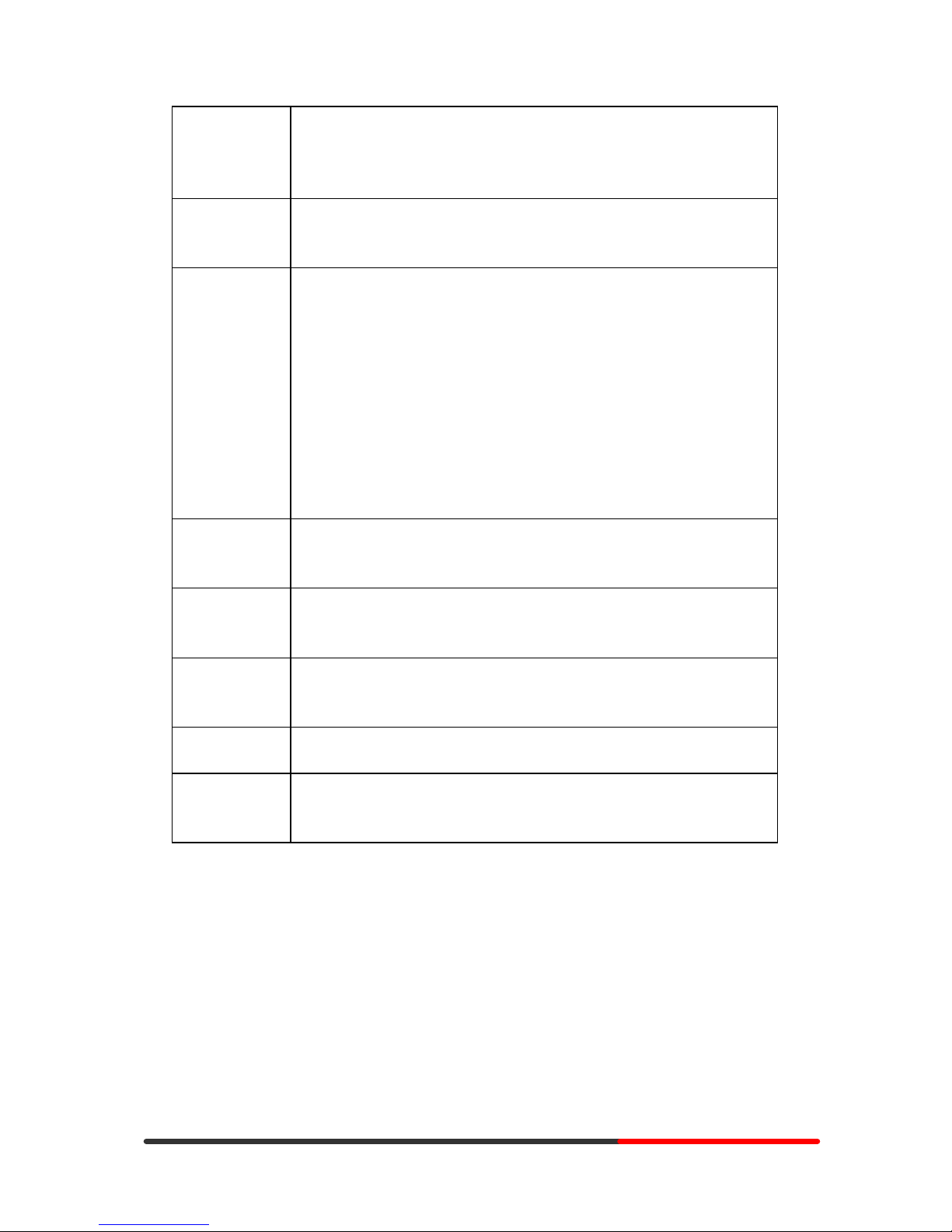
www.escene.hk
Escene Communication
Ge
nerated by Unregistered Batch DOC TO PDF Converter 2010.2.301.1358, please regis
ter! 5
5
Network
2*RJ45 10/100M Ethernet interfaces (LAN/PC)
IP Assignment: Static IP or DHCP
VPN(L2TP)
DNS Clients (Primary and Secondary)
Conversation
Mode
Handset, Headset or Hand-free Mode,
Call center headset and 3.5mm headset supported
9-levels volume adjustment
Call Processing Call Sharing/Bridged Lines
Line Status Indicator(dual color LED)
Multi Account
Call Waiting, Call Queuing, Line Switching
Call Forward, Call Transfer, Call Holding, Call Pickup,
Call back One Key Dial, Redial
Phone directory speed dial, Call record direct dial
3-way conference
DnD
Voice mail, Voice Prompt, Voice Message
BLF
Expansion
Interface
EXT: ESM32 programmable key module
SOR: FXS, FXO, Record
USB
Security User Authentication for configuration pages
Signaling encryption
Media encryption
Application *Public phone directory
Private phone directory
*PnP (Plug & Play)
Power Supply Power adapter: AC 100-240V input and DC 12V/1A output
PoE (IEEE 802.af)
Specification
Storage Temperature: 0℃-60℃
Operating Humidity: 10%-90%
Size 254mm*205mm*87mm
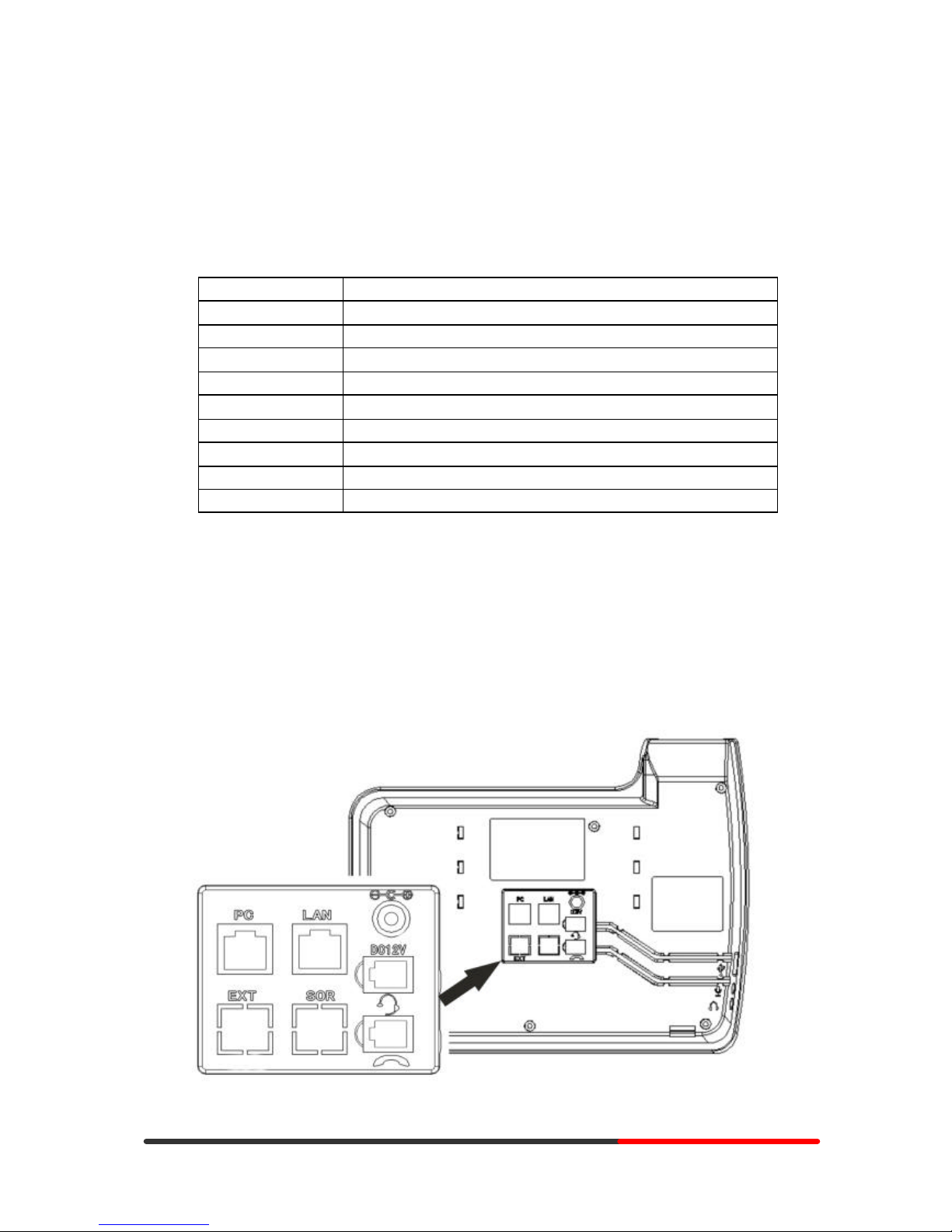
www.escene.hk
Escene Communication
Ge
nerated by Unregistered Batch DOC TO PDF Converter 2010.2.301.1358, please regis
ter! 6
6
2.Connecting Your Phone
Your system administrator will likely connect your new SayHi ES330 IP Phone to the corporate IP
telephony network. If that is not the case, refer to the graphic and table below to connect your
phone.
1) Open the box ES330 IP Phone; carefully check the packing list, Packing List as follows:
Item Counts
IP Phone 1
Handset 1
Handset Cord 1
Power adapter 1
RJ45 cable 1
CD 1
Quick Installation 1
Quick User Guide 1
Product ce rtification 1
2) As shown in figure 2.1 and figure 2.2, Please plug Handset Cord into RJ11 interface(IP
Phone and Handset), RJ45 cable into the LAN interface;IP Phone will automatically start if IP
Phone with POE function.
3) The phone must work together with power adapter without POE support.
4) Connect your computer to PC interface of the phone with cable.
* More detailed description please refers to the 3.Phone overview-Understanding phone
buttons and hardware.
Figure 2.1 Interfaces of SayHi ES330
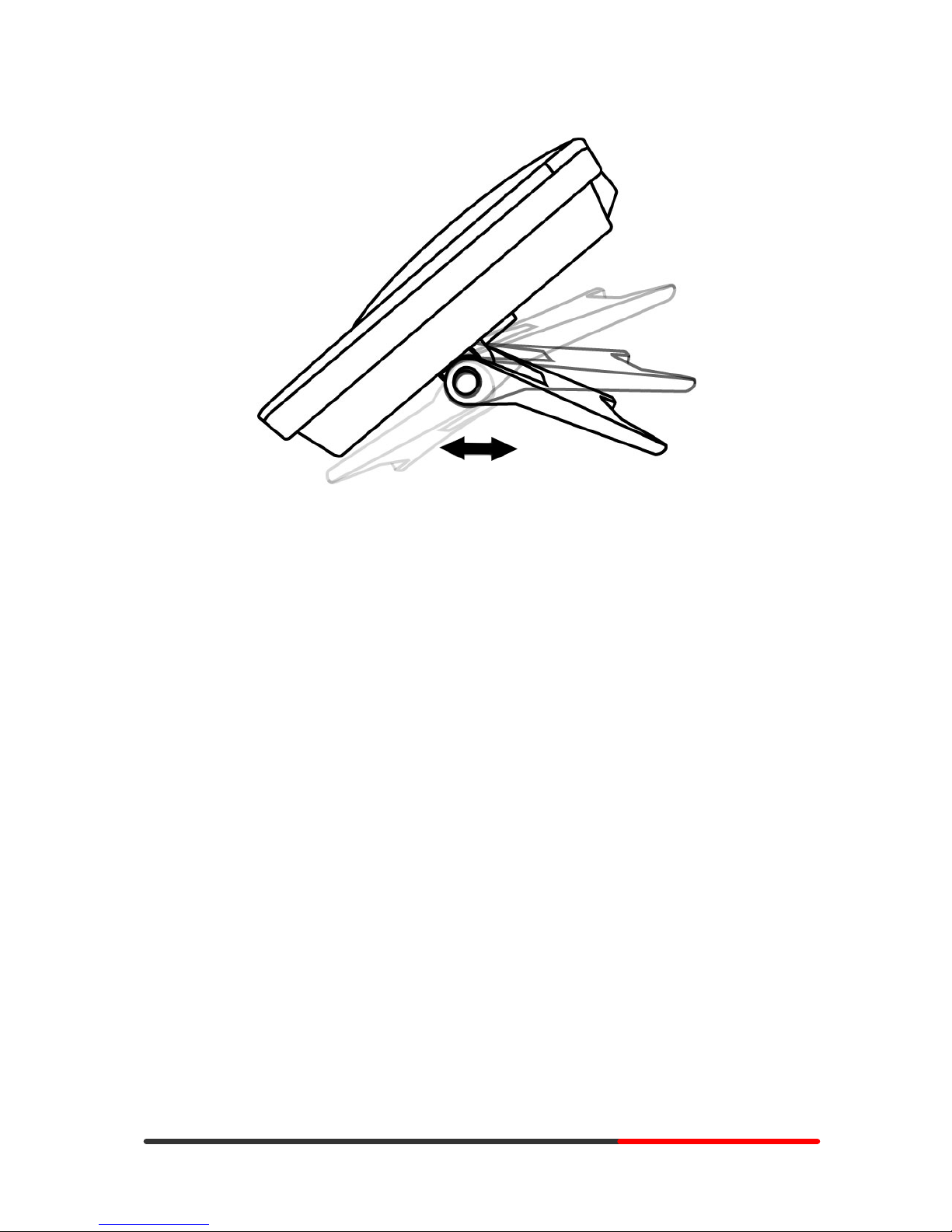
www.escene.hk
Escene Communication
Ge
nerated by Unregistered Batch DOC TO PDF Converter 2010.2.301.1358, please regis
ter! 7
7
Figure 2.2 Footstand of ES330
5) If you want to connect a ESM (Expansion Module), you could connect it (any interface) to the
EXT interface on the phone with a RJ -45 cable (a straight-through cable), and the second ESM
can be connected to the first one too. It supports 6 ESMs.
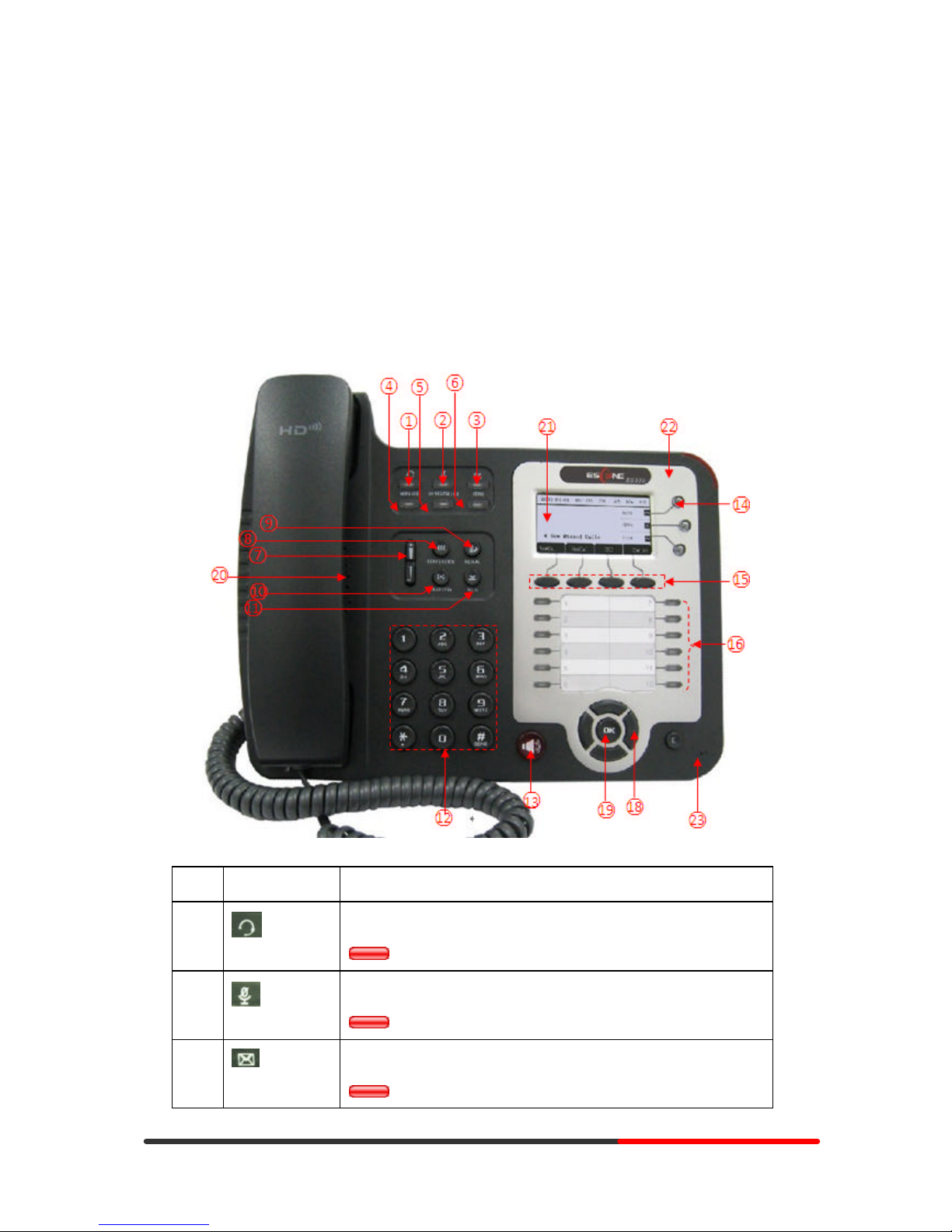
www.escene.hk
Escene Communication
Ge
nerated by Unregistered Batch DOC TO PDF Converter 2010.2.301.1358, please regis
ter! 8
8
3.Phone overview
Understanding Buttons and Hardware
From figure 3.1 to figure 3.2, you can understand buttons and hardware about SayHi ES330.
Figure 3.1 Buttons and Hardware of SayHi ES330
Num Buttons Description
1
Headset button: Toggles the headset on or off.
Red means the feature is enabled.
2
Mute button: Toggles the Mute feature on or off.
Red means the feature is enabled.
3
Messages button: Typically auto-dials your voice message service.
Red means have unread voice mail.
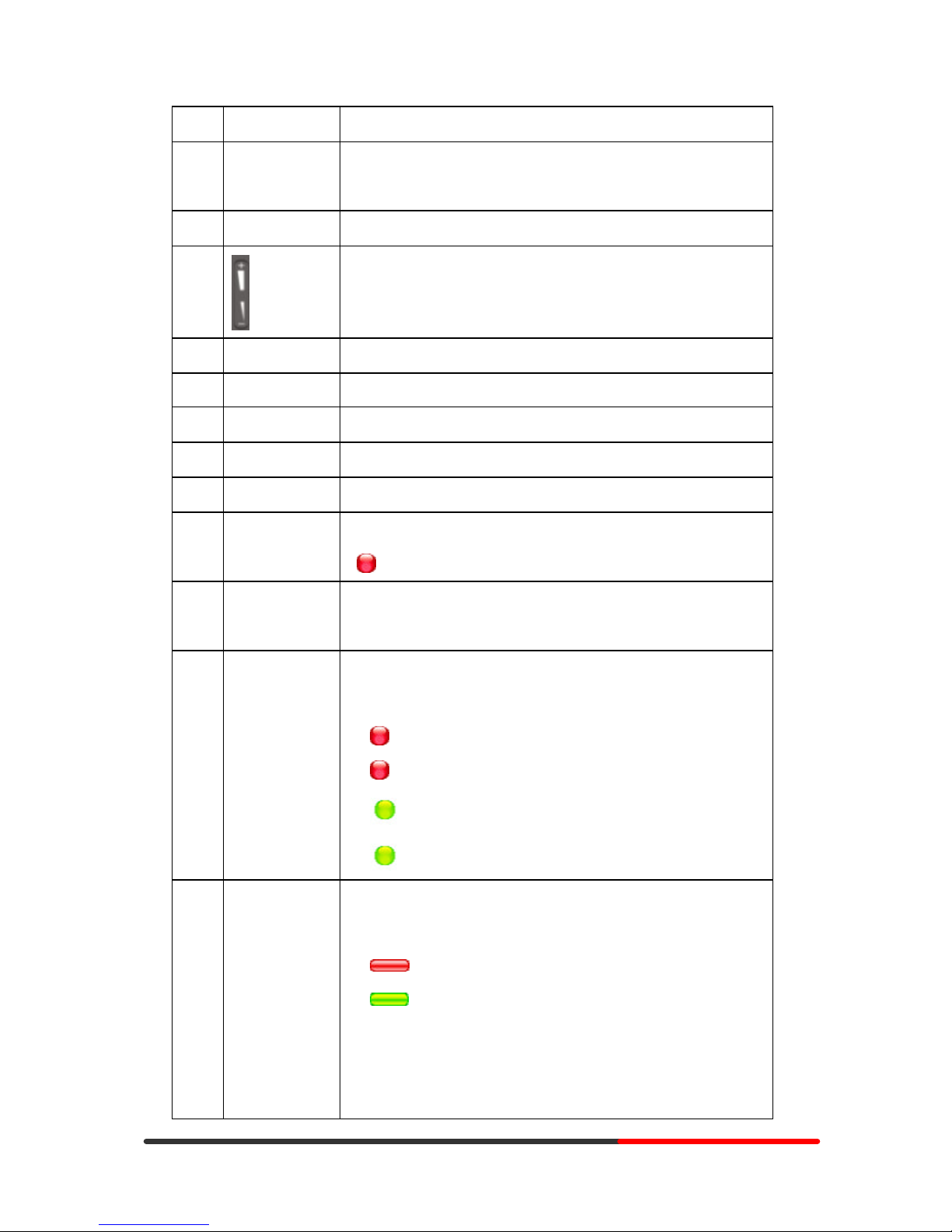
www.escene.hk
Escene Communication
Ge
nerated by Unregistered Batch DOC TO PDF Converter 2010.2.301.1358, please regis
ter! 9
9
4 SERVICE Server button: Open or Close the Services menu.
5 DIRECTORIES Directory button: Use it to access call logs and corporate
directories.
6 MENU Menu button: Allows you to scroll through menus.
7
Volume button: Controls the volume and other settings.
8 CONFERENCE Conference button: Connect calling / called party to the conference
9 REDIAL Redial button: To Redial the last number.
10 TRANSFER Transfer button: Transfer redirects a connected.
11 HOLD Hold button: Put a call on hold
12 0-9, *, # Basic Call Handling: press “#” send out a call(default)
13 Speaker button Speaker button: Toggles the speakerphone on or off.
Red, steady: Pick up and enter normal call.
14 Softkey Each displays a softkey function, To activate a softkey, press the
softkey button.
15 Line buttons Select the phone line(Call or Answer) ;
Different colors for different status:
1) Red, flashing: There is an incoming call.
2) Red, steady: Pick up and enter normal call.
3) Yellow-green, flashing: Holding call.
4) Yellow-green, steady: Active call.
16 Programmable
B uttons
Hotline number can be used to bind in order to achieve speed dial;
Turn on BLF:
1) Red, steady: Remote line is busying.
2) Yellow-green, steady: Remote line is idle.
The order of the hot keys:
On the left top to bottom: 1, 2, 3, 4, 5, 6;
On the right top to bottom: 7, 8, 9, 10, 11, 12;
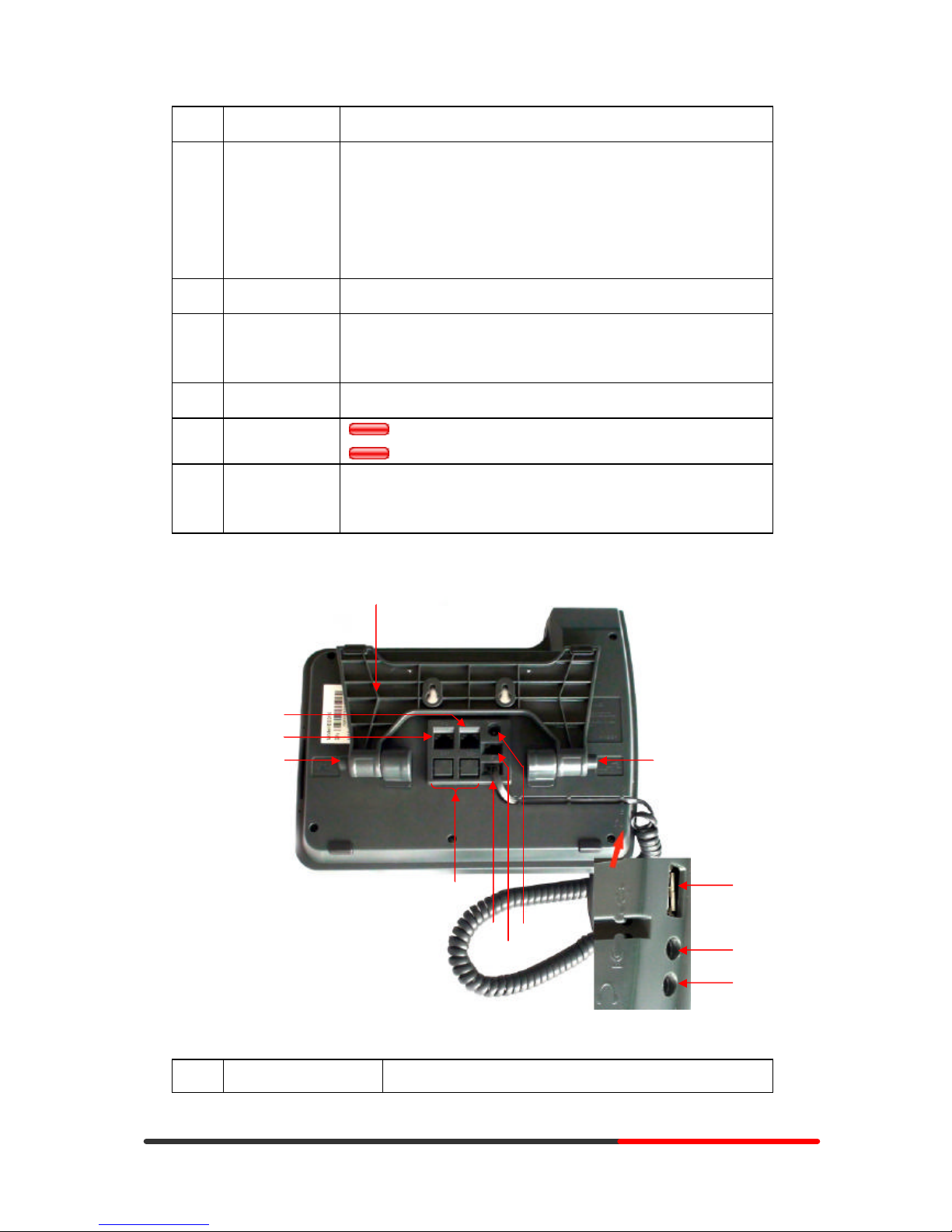
www.escene.hk
Escene Communication
Ge
nerated by Unregistered Batch DOC TO PDF Converter 2010.2.301.1358, please regis
ter!
10
10
17 C Back button: Return to the standby interface;
18 Navigation
button
“Up”: Adjust ring volume, operate with the “down” button
“Down”: Open ‘Missed Calls ” list:
“Left”: Open “Received Calls ” list;
“Right”: Open “Dialed Numbers” list
19 OK OK button: To confirm the action;
20 Hands-free
speakerphone
Hands-free voice of the output
21 LCD screen 160*32 pixels, grayscale LCD with background light.
22 Light strip
Red flashing: There are incoming call;
Red, steady: Missed Calls, or phone busy;
23 Hands-free
microphone
Sounds input when hands-free
Figure 3.2 Interfaces of SayHi ES330
Num Hardware functions
○
7
○
1
○
2
○
3
○
4
○
5
○
8
○
6
○
11
○
9
○
2
○
10
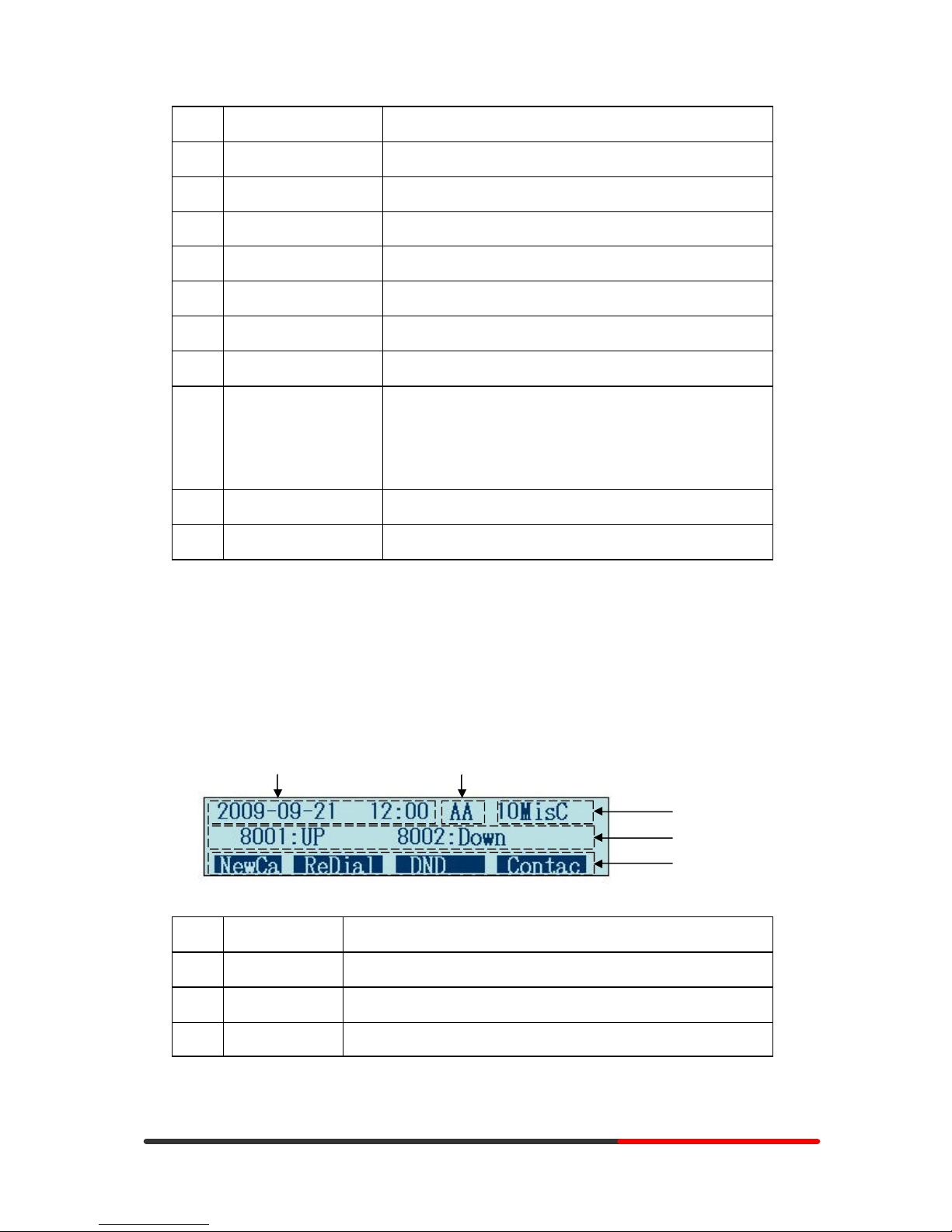
www.escene.hk
Escene Communication
Ge
nerated by Unregistered Batch DOC TO PDF Converter 2010.2.301.1358, please regis
ter!
11
11
1 Footstand Hold up phone
2 Footstand button Press buttons at the same time to adjust the angle
3 Reserved for USB port Enhanced scalability
4 Microphone port Connect the Microphone
5 H eadphone port Connect the Headphone
6 Power port 12VDC
7 H eadset port Support RJ11 interface connection
8 H andset port Connect the Handset
9 Reserved port Enhanced scalability:
1) EXT: ESM interface;
2) SOR: S-FXS O-FXO R-record
10 LAN port Connect to a LAN interconnecting device
11 PC port Connect to a local PC
Understanding Phone Screen Features
This is what your main phone screen might look like:
Figure 3.3 LCD of SayHi ES330
Num Screen Functions
1 Time and Date Show current time and date.
2 Auto-answer Enabled Auto-answer, displays “A A”
3 Missed calls Show the number of missed calls.
○
1
○
2
○
3
○
4
○
5
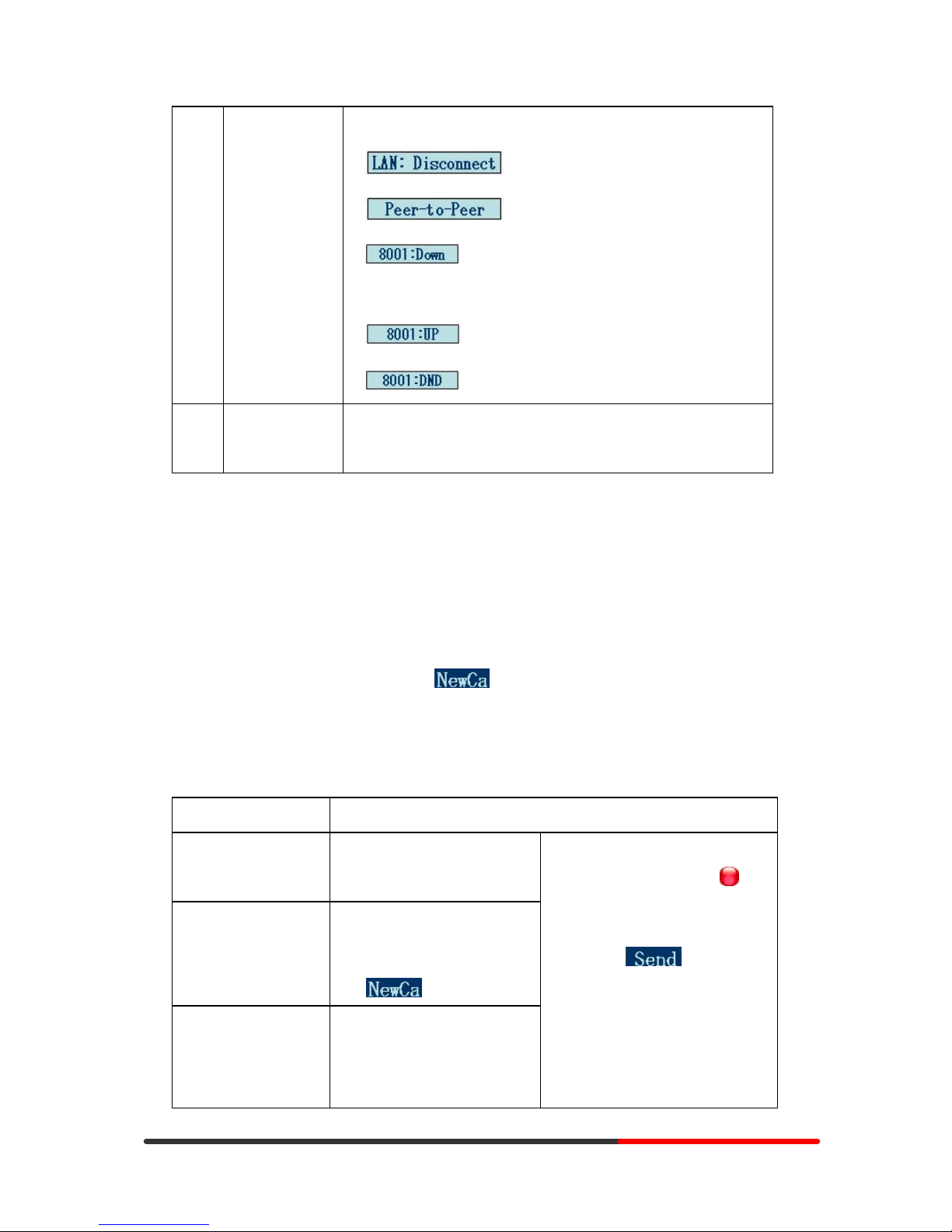
www.escene.hk
Escene Communication
Ge
nerated by Unregistered Batch DOC TO PDF Converter 2010.2.301.1358, please regis
ter!
12
12
4 Line status Show the phone line status:
1) : Disconnect into network.
2) : Only Peer-to-Peer call.
3) : Network connected normal, but the line is not
successfully registered.
4) : Network is OK and the line is available.
5) : Line is turned on DND.
5 Softkey labels Each displays a softkey function (displayed on your phone screen),
and the function is different when menu changes.
4.Basic Call Handling
You can perform basic call-handling tasks using a range of features and services. Feature
availability can vary; see your system administrator for more information.
Note: The bold type of the following text and following a “button” in table signifies the phone's
button (for example, OK button), and the signifies softkey.
Placing a Call
Here are some easy ways to place a call on SayHi ES330 IP Phone:
If you want to... T hen...
Place a call using the
handset
Pick up the handset
Place a call using a
speakerphone
Press Speaker,
or Programmable buttons
or
Place a call using a
headset
Put on your headset and active
Headset button, and then do as
using speakerphone
--1) You can hear the dial tone;
--2) The first line light is ;
--3) Enter a number ;
--4) Press ‘#’ button(default) ,
-or press ;
-or wait 5s (default), then it send
the number automatically.
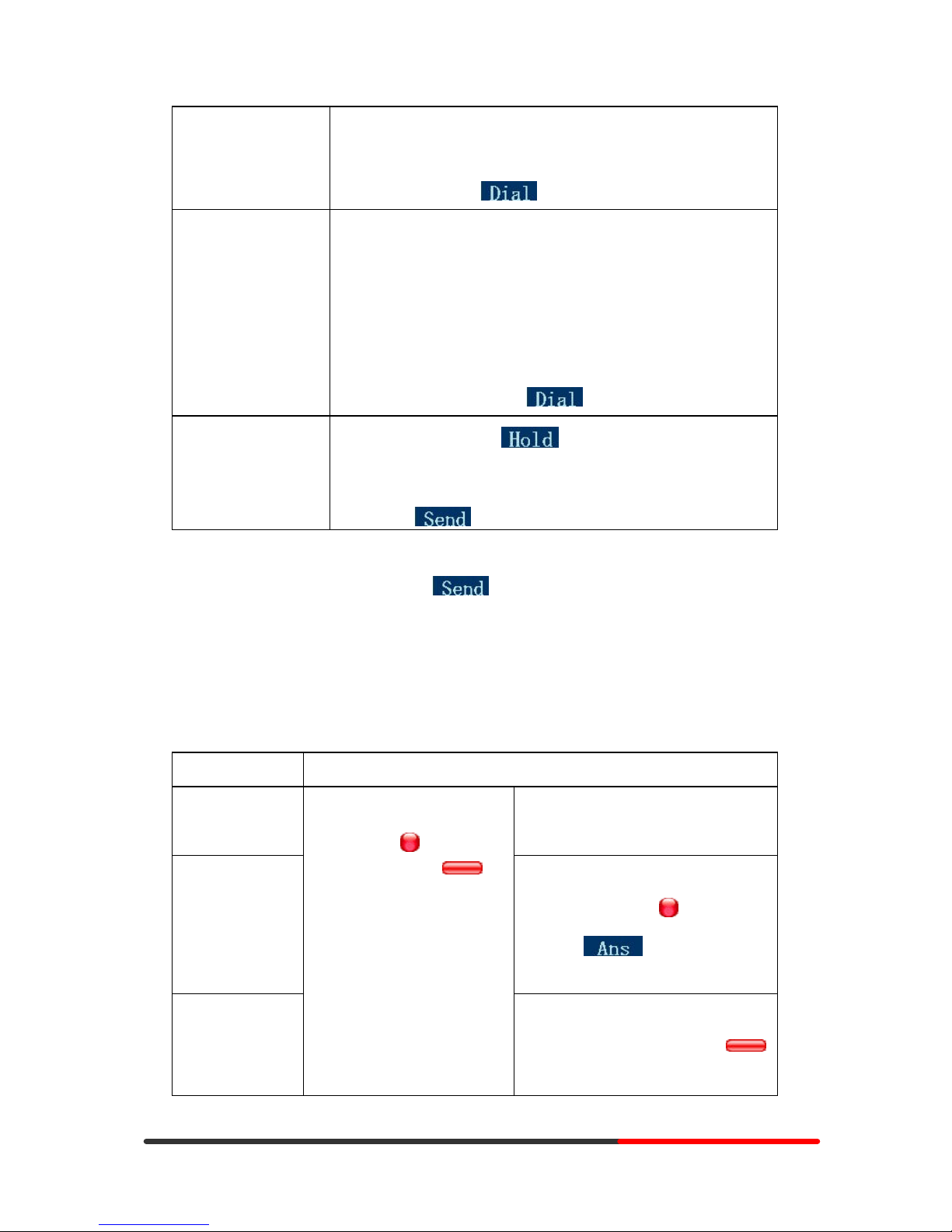
www.escene.hk
Escene Communication
Ge
nerated by Unregistered Batch DOC TO PDF Converter 2010.2.301.1358, please regis
ter!
13
13
Redial
--Press REDIAL button to dial the last number
-or press Navigation button-Right > “Dialed number”, select a
number, and press or OK button.
Dial from a call log
--1) Press MENU or OK button > “Call history”, you can select
“Missed calls”, “Received calls ” and “Dialed numbers”,
- or press Navigation button (in Standby interface) > select “Missed
calls” (down), “Received calls” (left) and “Dialed numbers”
(right) );
--2) Then press OK button or .
Place a call while
A nother call is active
--1) Press Hold button or ;
--2) Enter a number;
--3) Press ‘#’ button (default) ;
-or press to send the number.
Tips
• You can dial on-hook, without a dial tone (pre-dial). To pre-dial, enter a number, and then go
off-hook by lifting the handset or pressing , Headset or Speaker button.
• If you make a mistake while dialing, press C button to erase digits.
Answering a Call
You can answer a call by simply lifting the handset, or you can use other options if they are
available on SayHi ES330.
If you want to... Then...
Answer with a
handset
--Pick up the handset
Answer with the
speakerphone
(Non-headset
mode)
--Press Speaker button
-or press the flashing Line button,
-or press
Answer with the a
headset
--1) Your phone ring;
--2) Line button of the ringing
line is Red and flashing,
Light strip is Red
and flashing;
--Put on headset, press Headset button
so that the status light is Red ,
and then do as using speakerphone
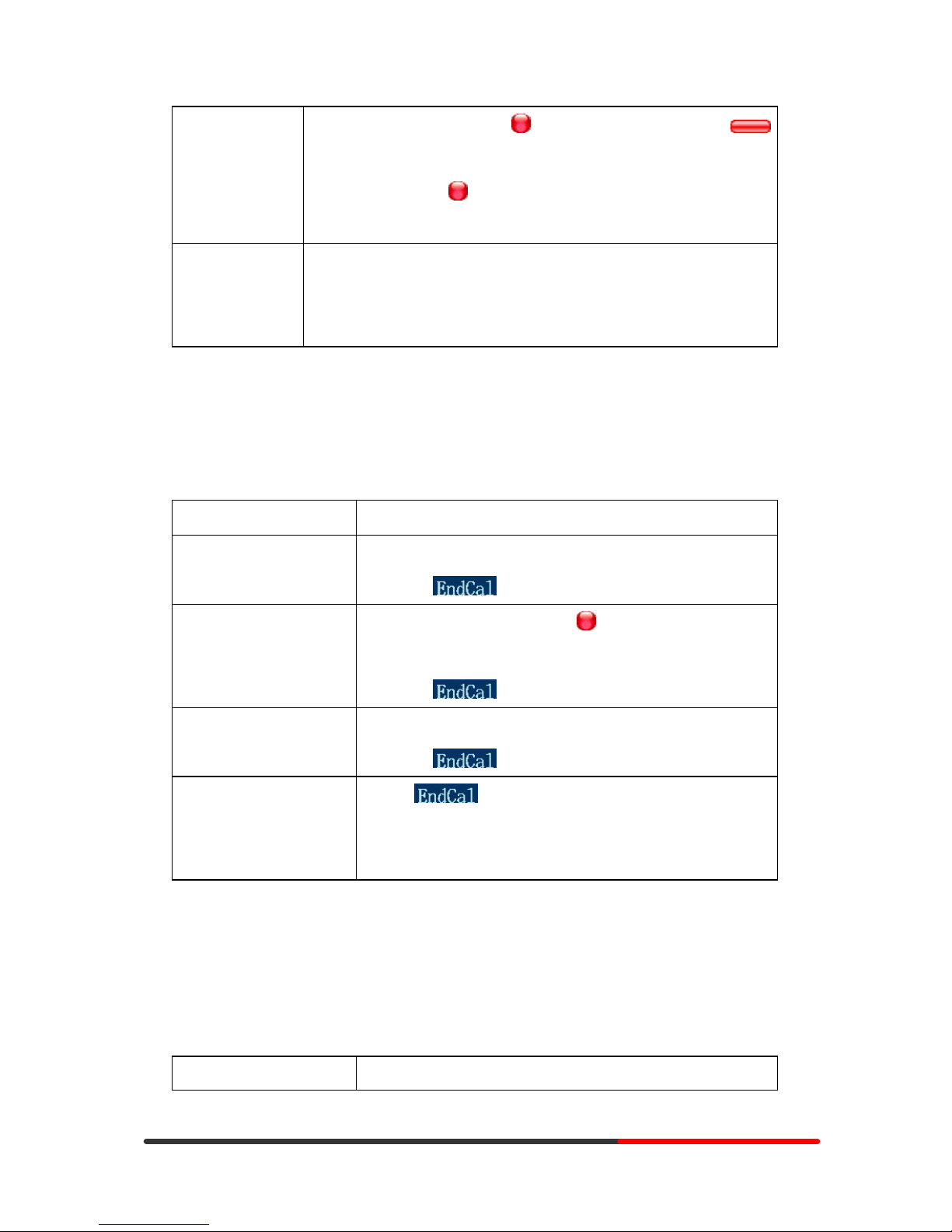
www.escene.hk
Escene Communication
Ge
nerated by Unregistered Batch DOC TO PDF Converter 2010.2.301.1358, please regis
ter!
14
14
Switch from a
connected Call to
answer a ringing
call
--1) Another Line button is Red and flashing, Light strip is Red
and flashing;
--2) Pres s the flashing Line button to answer (at this time, the original
call will be hold.)
Auto-answer
--1) Press MENU or OK button > “Function setting” > “Auto answer”;
--2) Select “Enable”;
--3) Y our phone answers incoming calls automatically after a few rings.
Ending a Call
To end a call, hang up. Here are some more details.
If you want to... Then...
Hang up while using the
Handset
--Return the handset to its cradle ,
-or press
Hang up while using the
Speakerphone
--Press Speaker button that is Red ,
-or press Line button for the appropriate line,
-or press
Hang up while using the
H eadset
--Press Handset button, (Do not keep the headset mode) ,
-or press (keep the headset mode)
Hang up one call, but
preserve another call on
the other line
--Press ,
-or refer to the above three methods
Using Hold and Resume (Switch Calling Line)
You can hold and resume calls. You can take a call in one line at anytime, and the other lines
would be hold. As a result of that, you can switch different calling line on our phone.
If you want to... Then...
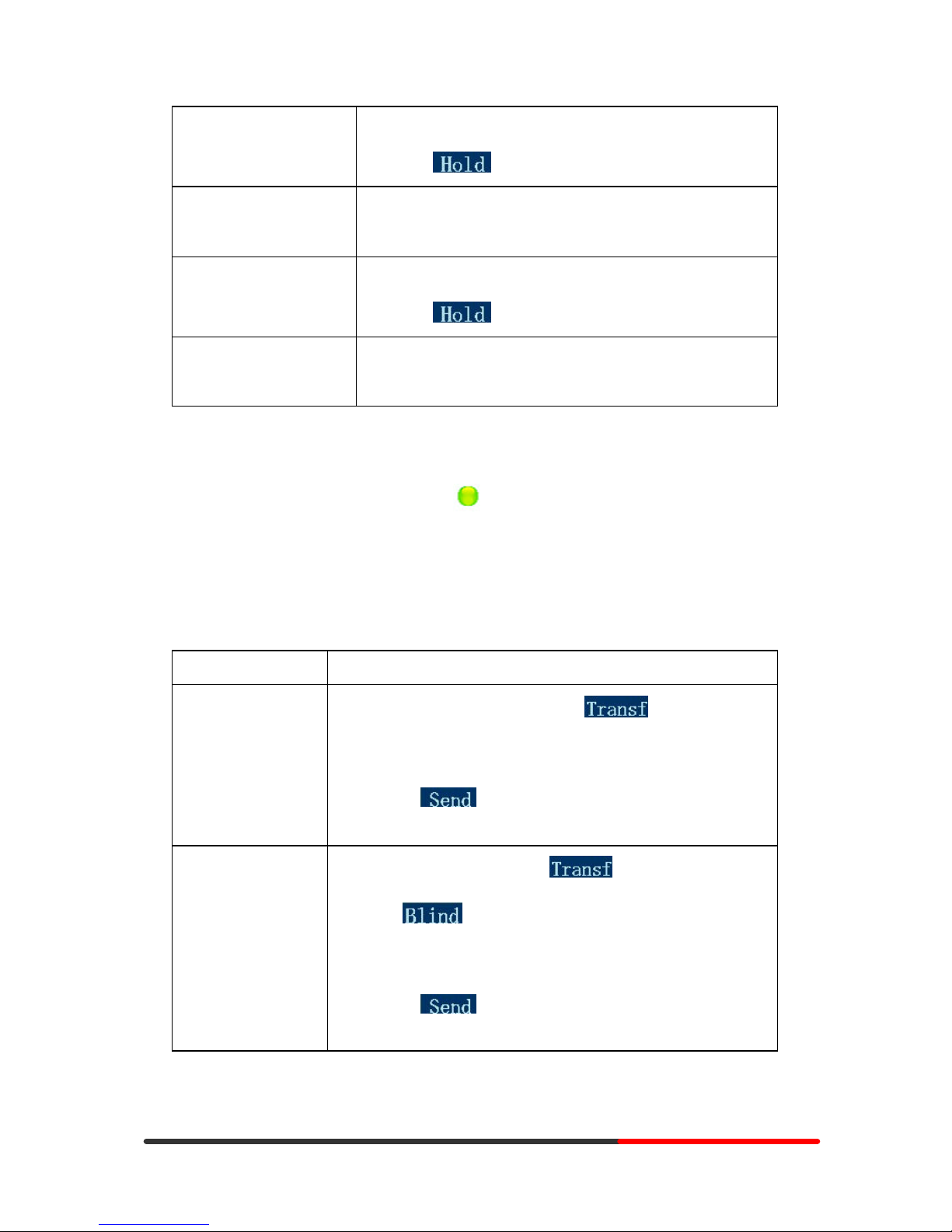
www.escene.hk
Escene Communication
Ge
nerated by Unregistered Batch DOC TO PDF Converter 2010.2.301.1358, please regis
ter!
15
15
Put a call on hold
--Press HOLD button,
-or press
Hold a line and switch to
another line
Press another Line button for the appropriate line
Resume a call on current
line
--Press HOLD button,
-or press
Release a call on different
line
Select the line want to release hold, press the line, so recovery;
Tips
• Engaging the Hold feature typically generates music or a beeping tone.
• A held call is indicated by the Yellow-green and flashing Line button.
Transferring Calls
Transfer redirects a connected call. The target is the number to which you want to transfer the call.
If you want to... Then...
Talk to the transfer
recipient before
transferring a call
(consult transfer)
--1) Press TRANSFER button or press ;
--2) Enter number;
--3) press “#”(default) ,
-or press then transfer the call,
-or wait five seconds(default)then transfer the call
Transferred to idle
lines or other numbers
without talking to the
transfer recipient
(Blind transfer)
--1) Press TRANSFER button or ;
--2) Press ;
--3) Enter number;
--4) Press “#”(default)
-or press , then transfer the call;
-or wait five seconds(default)then transfer the call
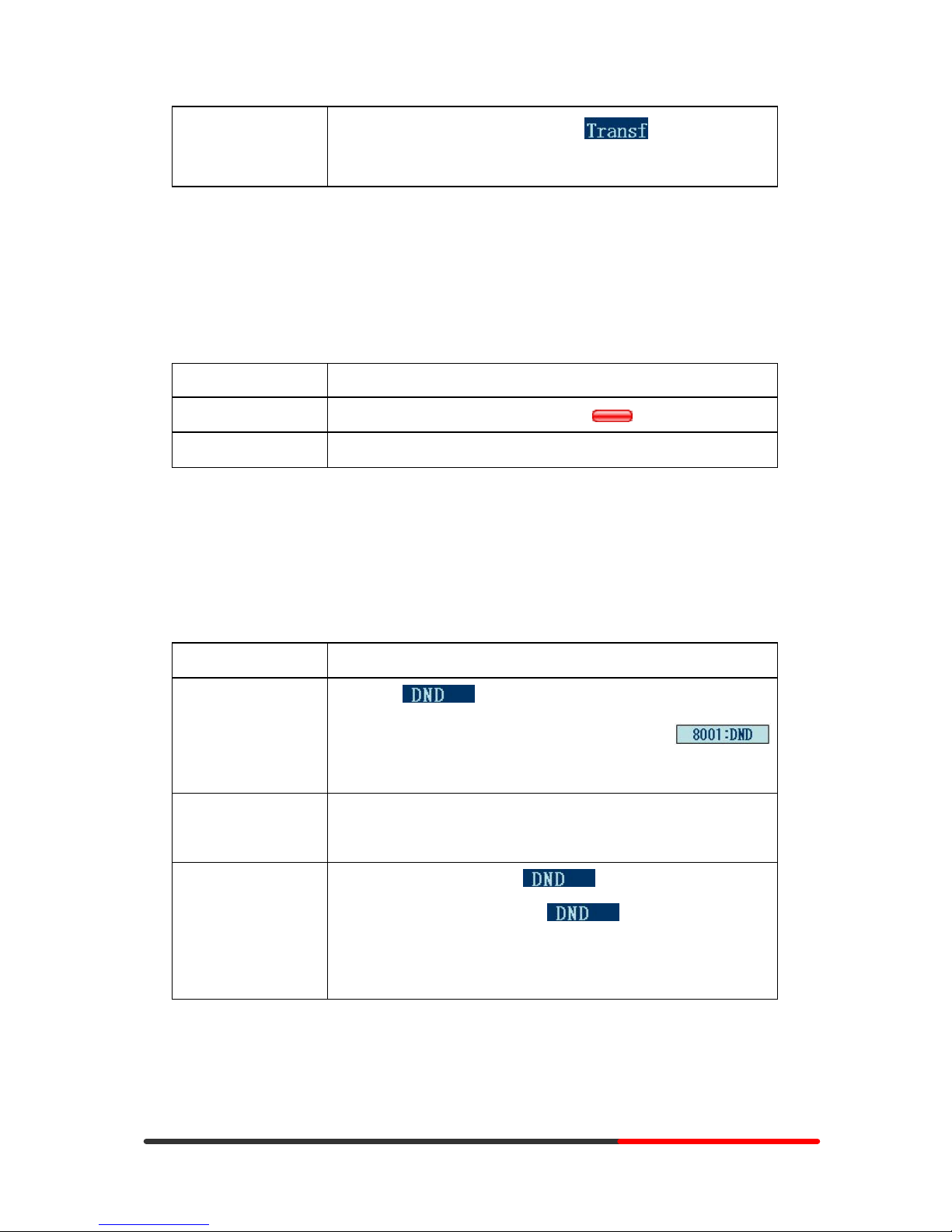
www.escene.hk
Escene Communication
Ge
nerated by Unregistered Batch DOC TO PDF Converter 2010.2.301.1358, please regis
ter!
16
16
Blind transfer to the
held line
--1) Press TRANSFER button or press ;
--2) Press the Line button of held line
Using Mute
With Mute enabled, you can hear other parties on a call but they cannot hear you. You can use
mute in conjunction with the handset, speakerphone, or a headset。
If you want to... Then...
Toggle Mute on
Press Mute button, then the button is Red
Toggle Mute off
Press Mute button, then the button light off
Do Not Disturb
You can use the Do Not Disturb(DND) feature to block incoming calls on your phone with a busy
tone(Can also be set to their voice mail or other extension numbers, etc.).
If you want to... Then...
Enable global DND
--1) Press ;
--2) All enabled line on the phone would changes to
status.
Enable DND on a
single line
Press MENU or OK button > “Function setting” > “DND” > (select
line) “Enable”
Disable DND
--Global DND enabled, press to disable global DND;
--Line DND enabled, press twice ,
-or press MENU or OK button > “Function setting” > “DND”
>(select line) “Disable”
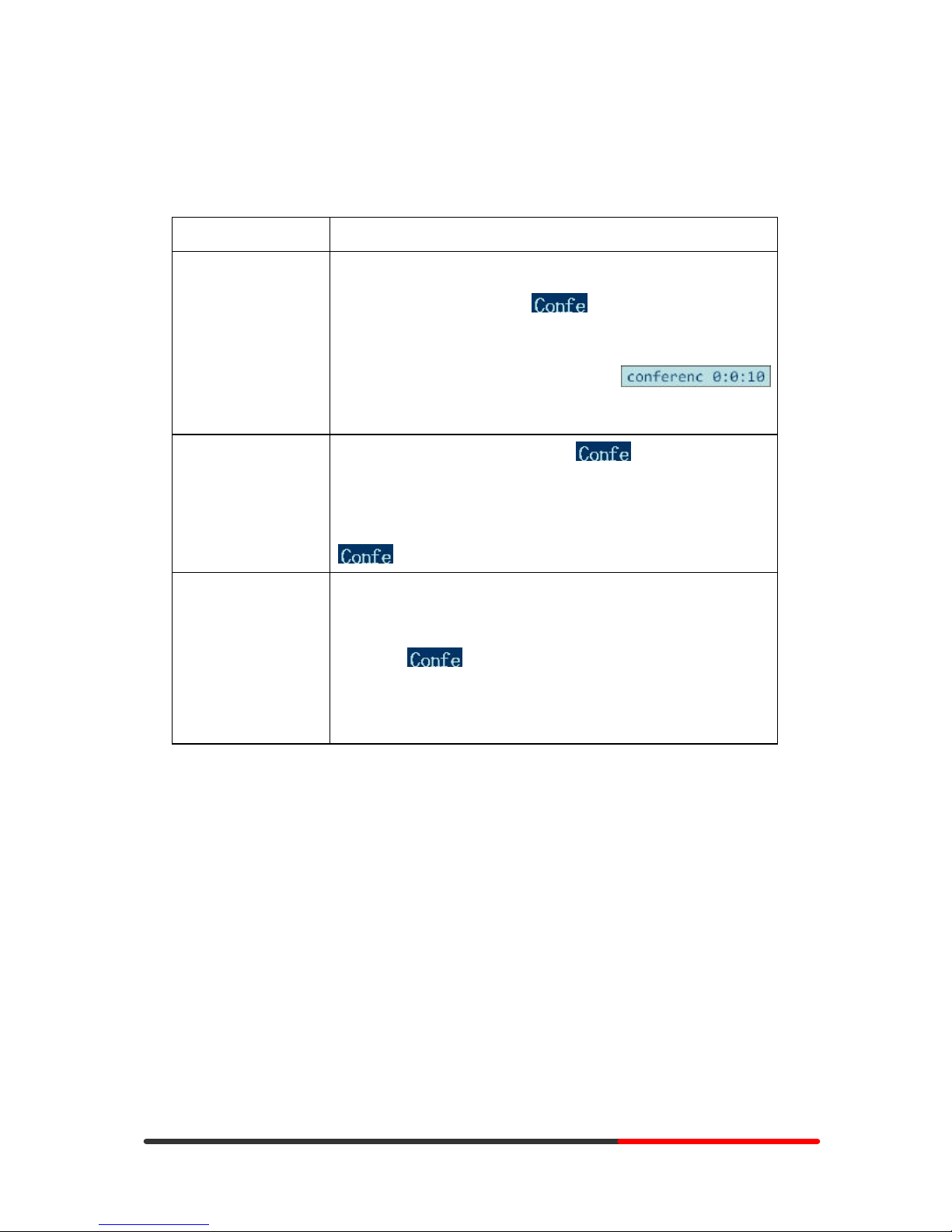
www.escene.hk
Escene Communication
Ge
nerated by Unregistered Batch DOC TO PDF Converter 2010.2.301.1358, please regis
ter!
17
17
3-way Conference
You can establish a three-party conference, during the conversation three phone parties can
communicate with each other.
If you want to... Then...
Invite the transfer
recipient into a
conference in a
transferring
--1) When the transfer recipient answer the call, press
CONFERCENCE button or on your phone;
--2) Then the held one, transfer recipient and you will be into a
conference, and the LCD will display
status.
Invite the third party
into a conference in a
active call
--1) Press CONFERENCE button or in an active call;
--2) Enter the third party number ;
--3) After connected the third party, press CONFERENCE
button or
again
establish a conference
with held line
--1) when one phone line is holding on and the other line is busy;
--2) Press CONFERENCE button,
-or Press Soft key
--3) press the held line's programmable button, the 3-way Conference
will establish.
