Escene SayHi ES620, SayHi WS620, SayHi DS620, SayHi GS620 User Manual

ES620/WS620/DS620/GS620
IP Phone
User Manual
(firmware:V2.2.6.2-2733)
EEsscceennee CCoommmmuunniiccaattiioonn TTeecchhnnoollooggyy CCoo..LLttd
Escene Communication
d
www.escene.hk
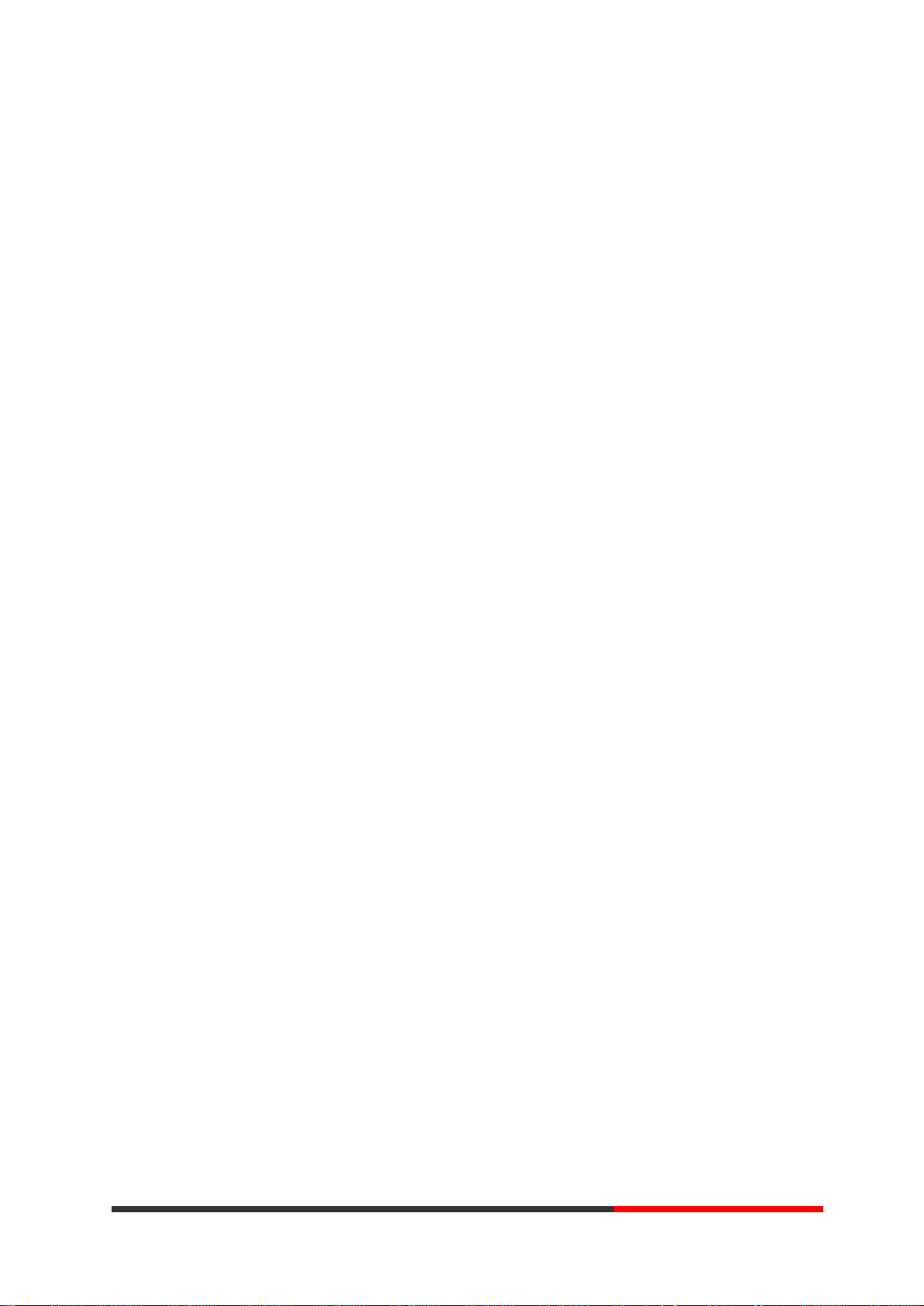
Tables of Contents
1. Getting Started ............................................................................................................................. 1
About......................................................................................................................................... 1
Illustrate .................................................................................................................................... 1
Features ..................................................................................................................................... 1
Technical Parameters .................................................................................................................... 2
2. Connecting Your Phone ............................................................................................................... 4
3. Phone overview ........................................................................................................................... 7
Understanding Buttons and Hardware ...................................................................................... 7
Understanding Phone Screen Features .................................................................................... 10
4. Basic Call Handing .................................................................................................................... 12
Placing a Call .......................................................................................................................... 13
Answering a call...................................................................................................................... 14
Ending a Call ........................................................................................................................... 14
Using Hold and Resume ......................................................................................................... 15
Transferring Calls .................................................................................................................... 16
Using Mute .............................................................................................................................. 16
Do Not Disturb ........................................................................................................................ 17
3-way Conference ................................................................................................................... 17
Expansion Installation ............................................................................................................... 18
Expansion Settings .................................................................................................................... 18
Time&Date ...................................................................................................................................... 19
VOIP Call Forwarding .................................................................................................................... 19
5. Advanced Call Handling ........................................................................................................... 20
Speed Dialing .......................................................................................................................... 20
Using the phone book ............................................................................................................. 21
Using Call Logs ...................................................................................................................... 23
6. Keypad Instruction .................................................................................................................... 25
Language ................................................................................................................................. 25
SIP Account Settings ............................................................................................................... 26
Network Setting ...................................................................................................................... 27
Load default settings ............................................................................................................... 28
Modify password..................................................................................................................... 28
Customizing Rings and Volume .............................................................................................. 28
WIFI setting(only WS620 has this item) ................................................................................. 29
View status .............................................................................................................................. 30
Diagnose ................................................................................................................................. 30
7. Web Settings .............................................................................................................................. 31
Config Guide ........................................................................................................................... 31
WIFI Setting(only WS620 has this item ) ............................................................................... 33
WIFI Status(only WS620 has this item )................................................................................. 34
Network ................................................................................................................................... 34
SIP Account ............................................................................................................................. 36
Escene Communication
www.escene.hk

Programmable Keys ................................................................................................................ 37
Expansion Module .................................................................................................................. 38
Audio....................................................................................................................................... 39
PhoneBook .............................................................................................................................. 40
Group .............................................................................................................................. 40
Contact ............................................................................................................................ 40
LDAP .............................................................................................................................. 41
BanList ............................................................................................................................ 42
Enterprise Phonebook ..................................................................................................... 43
Advanced ................................................................................................................................ 43
Phone Setting .................................................................................................................. 43
VLAN Setting ................................................................................................................. 45
VPN Setting .................................................................................................................... 46
BLF setting ...................................................................................................................... 46
Trusted Certs ................................................................................................................... 48
Dial Plan .......................................................................................................................... 48
Global SIP ....................................................................................................................... 49
Wallpaper ........................................................................................................................ 50
Phone Maintenance ................................................................................................................. 50
Log .................................................................................................................................. 50
Password ......................................................................................................................... 51
Default Setting ................................................................................................................ 51
Auto Provision ................................................................................................................ 51
TR069 ............................................................................................................................. 53
FTP Upgrade ................................................................................................................... 54
TFTP Up grade ................................................................................................................ 54
HTTP Upgrade ................................................................................................................ 55
Reboot ............................................................................................................................. 56
Phone Status ............................................................................................................................ 57
System Info ............................................................................................................................. 58
About....................................................................................................................................... 58
Appendix: ............................................................................................................................. 59
Escene Communication
www.escene.hk
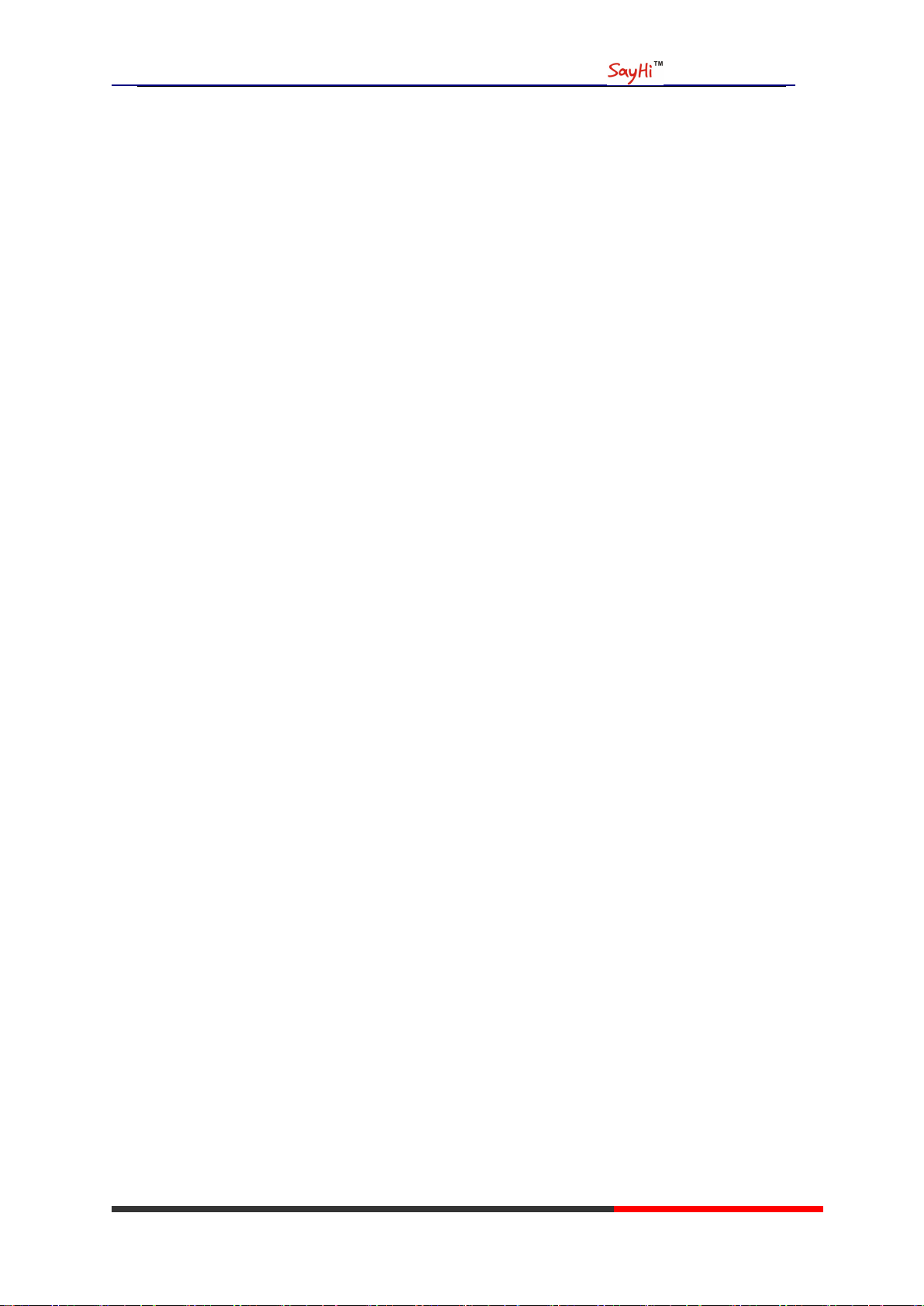
ES620 IPPhone
1. Getting Started
About
SayHi ES620PE IP Phone series is a new generation intellectual desktop terminal. It brings in
you a completely new and more efficient work experience in modern offices.
SayHi IP Phone series is a fashionable, beautifully shaped and high-tech product. Its
excellent speech quality gives you an unprecedentedly comfortable talking and its rich function
keys make the operation very convenient. One key dial can be easily achieved with proper settings.
4.3”, high resolution LCD displayer provides you a friendly user interface. Benefit from which,
more detail information can be displayed. With the help of the integrated browser, users can access
any XML based information, and extend more commercials.
SayHi ES620PE IP Phone series support multi account registering and multi call
management. Call Waiting, Call Queuing and Call Forward can be well implemented; meanwhile,
it makes conference to be created very quickly. No matter how busy the calls will be, SayHi IP
Phone can easily satisfy the requirement.
SayHi ES620PE IP Phone series supports 6 extend modules that totally contain 192
programming buttons. With the Busy Lamp Field function, operators can manage and monitor the
calls more efficiently. It provides headset jack that compatible with professional microphone
headsets, which will finely satisfy the call centre.
Illustrate
Firstly, before you use this user manual ,please check the below illustrate carefully. This user
manual is common use in WS620、DS620、GS620.please check the differwnt.
WS 620 is wifi phone ,it has wifi module, it is the different from ES620,but the function is
the same . WS620E IP Phone supports 6 extend modules that totally contain 192 programming
buttons.
DS620 series is Dual Model IP phone ,SayHi DS6X2 IP phone supports multiple lines for
registration, and support PSTN and VOIP ,SayHi DS6X2 IP phone also supports 6 expansion
modules with 192 programmable button
GS620 has a gbps network port. It is a supper rate phone .
Features
4.3”480x272 Pixels HD LCD
Customizable Screen
HD Voice: HD Codec
Advanced Call capability:
Escene Communication
www.escene.hk
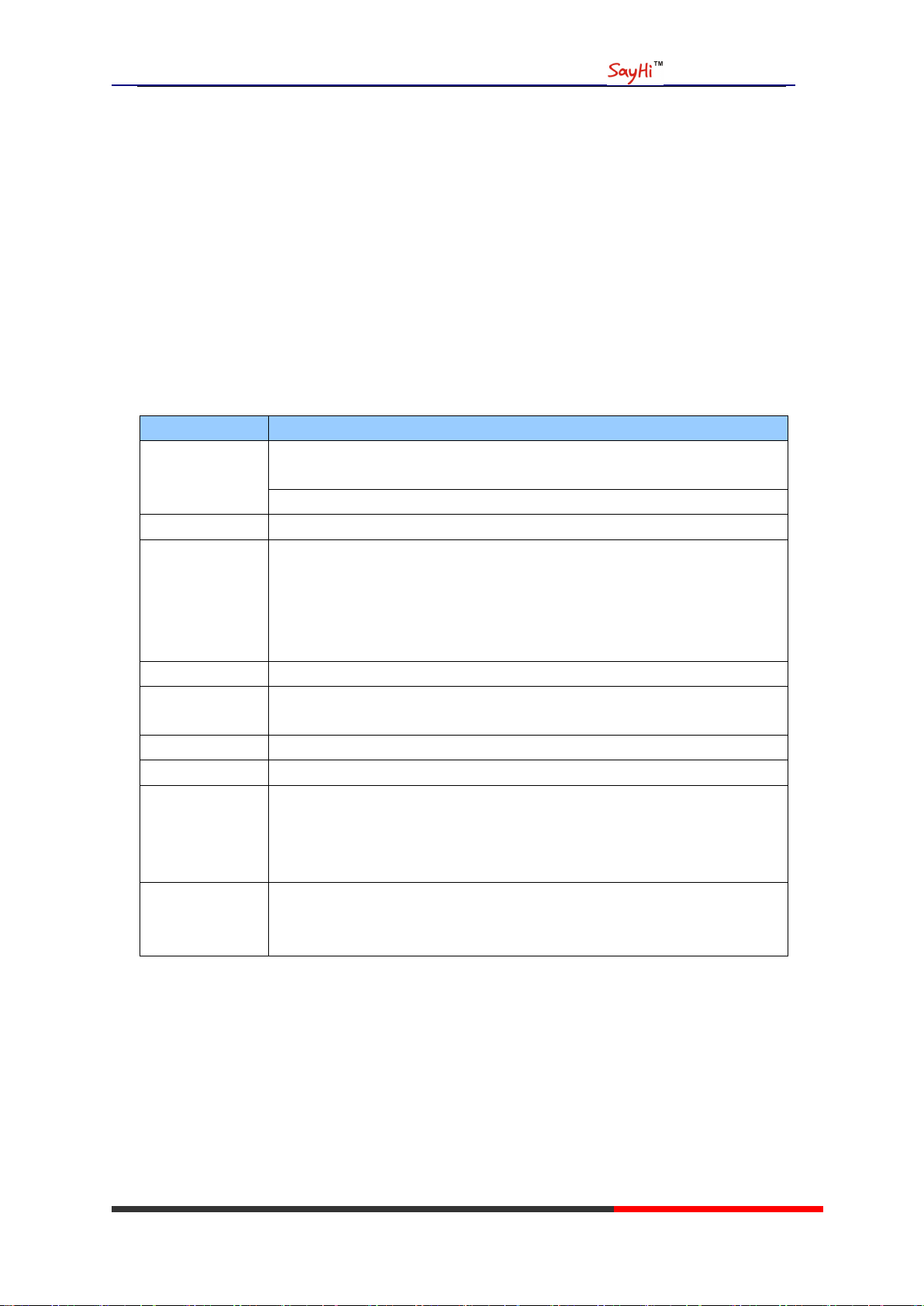
ES620 IPPhone
Items
ES620
Screen
High-definition Color LCD
with background light
480x272 pixels (4.3 inch)
Line Buttons
8 VoIP Line buttons(dual-colors LED)
Function
Buttons
4 Soft Keys,
4 Navigation buttons, OK button, C button
Volume adjust, Hand-free, Mute, Headset,
Message, Service, Directory, Menu,
Conference, Transfer, Redial, Hold
VoIP Protocol
SIP 2.0
Network
Protocols
HTTP, BOOTP, TFTP,*IEEE 802.1Q,*IEEE 802.1X
Codec
G.723.1 (5.3K 6.4K b/s), G.729 A(8Kb/s), G.711 A/U (64Kb/s), G722
QoS
TOS, Jiffer Buffer, VAD, CNG, G.168 (32ms)
Network
2*RJ45 10/100M Ethernet interfaces(LAN/PC)
IP Assignment: Static IP or DHCP or PPOE
VPN(L2TP)
DNS Clients (Primary and Secondary)
Conversation
Mode
Handset, Headset or Hand-free Mode,
Call center headset and 3.5mm headset supported
9-levels volume adjustment
8 VoIP Line/programmable buttons (dual-colors LED) and support BLF in programmable
buttons.
Expansion Module:
Up to 6 EMS32 expansion modules and 192 programmable buttons, BLF supported
Extensible Markup Language(XML)
Support PoE and AC power adapter
Technical Parameters
Escene Communication
www.escene.hk
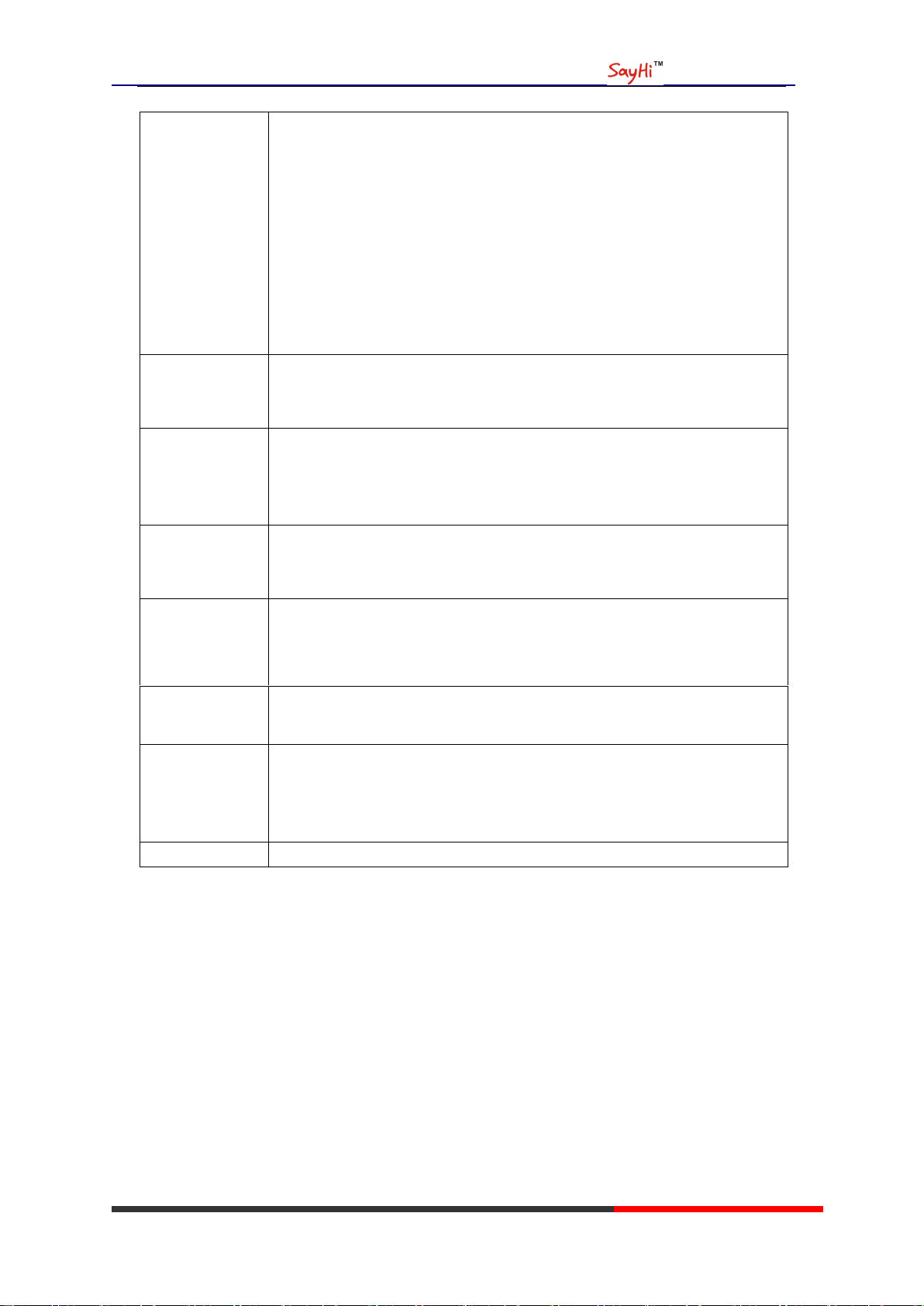
ES620 IPPhone
Call Processing
Line status indicator (dual-colors LED),
Multiple Accounts,
Call Waiting, Call Queuing, Line Switching, Auto-answer
Call Transfer, Call Holding, Call Pickup,
One Button Dial, Redial
Speed dial via Phone directory, Dial directly via Call record
3-way conference,
DND,
Voice Mail,
BLF (dual-colors LED)
Extension
Interface
EXT: ESM32 programmable button module, support up to 6 ESM32s
SOR: FXS, FXO
USB (reserved)
Application
Public phone directory
Private phone directory
Other customizable applications
XML
Security
Password Login Web
Signaling encryption
Media encryption
Management
Upgrade: HTTP/TFTP/FTP/Auto-provision
Configurations: Phone/Web/Auto-provision
Debug: Telnet/Phone/Web
Power Supply
Power adapter: AC 100-240V input and DC 12V/1A output
PoE (IEEE 802.af)
Physical
Features
Storage Temperature: 0℃-60℃
Operating Humidity: 10%-90%
Size: 254mm*205mm*87mm
Net weight: 1.37kg
Certifications
CE, RoHS
Escene Communication
www.escene.hk
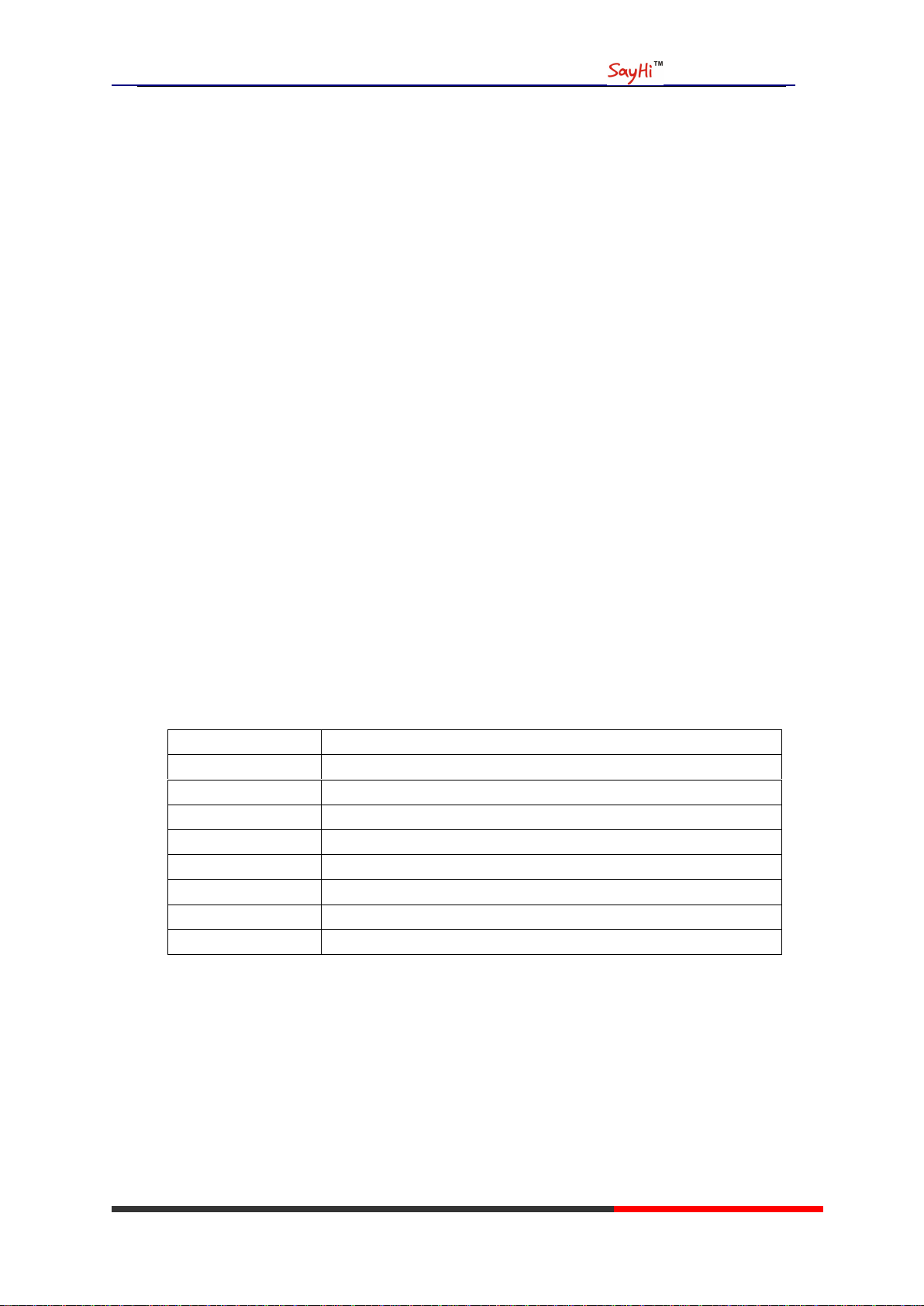
ES620 IPPhone
Item
Counts
IP Phone
1
Handset
1
Handset Cord
1
Power adapter
1
RJ45 cable
1
CD 1 Quick Reference
1
Product certification
1
2. Connecting Your Phone
Your system administrator will likely connect your new SayHi ES620 IP Phone to the corporate IP
telephony network. If that is not the case, refer to the graphic and table below to connect your
phone.
1) Open the box ES620 IP Phone; carefully check the packing list, Packing List as follows:
2) As shown in figure 2.1 and figure 2.2, Please plug Handset Cord into RJ11 interface(IP
Phone and Handset), RJ45 cable into the LAN interface;IP Phone will automatically start if IP
Phone with POE function.
3) The phone must work together with power adapter without POE support.
4) Connect your computer to PC interface of the phone with cable.
* More detailed description please refers to the 3.Phone overview-Understanding phone
buttons and hardware.
www.escene.hk
Escene Communication

Figure 2.1 Interfaces of SayHi ES620
ES620 IPPhone
Escene Communication
www.escene.hk
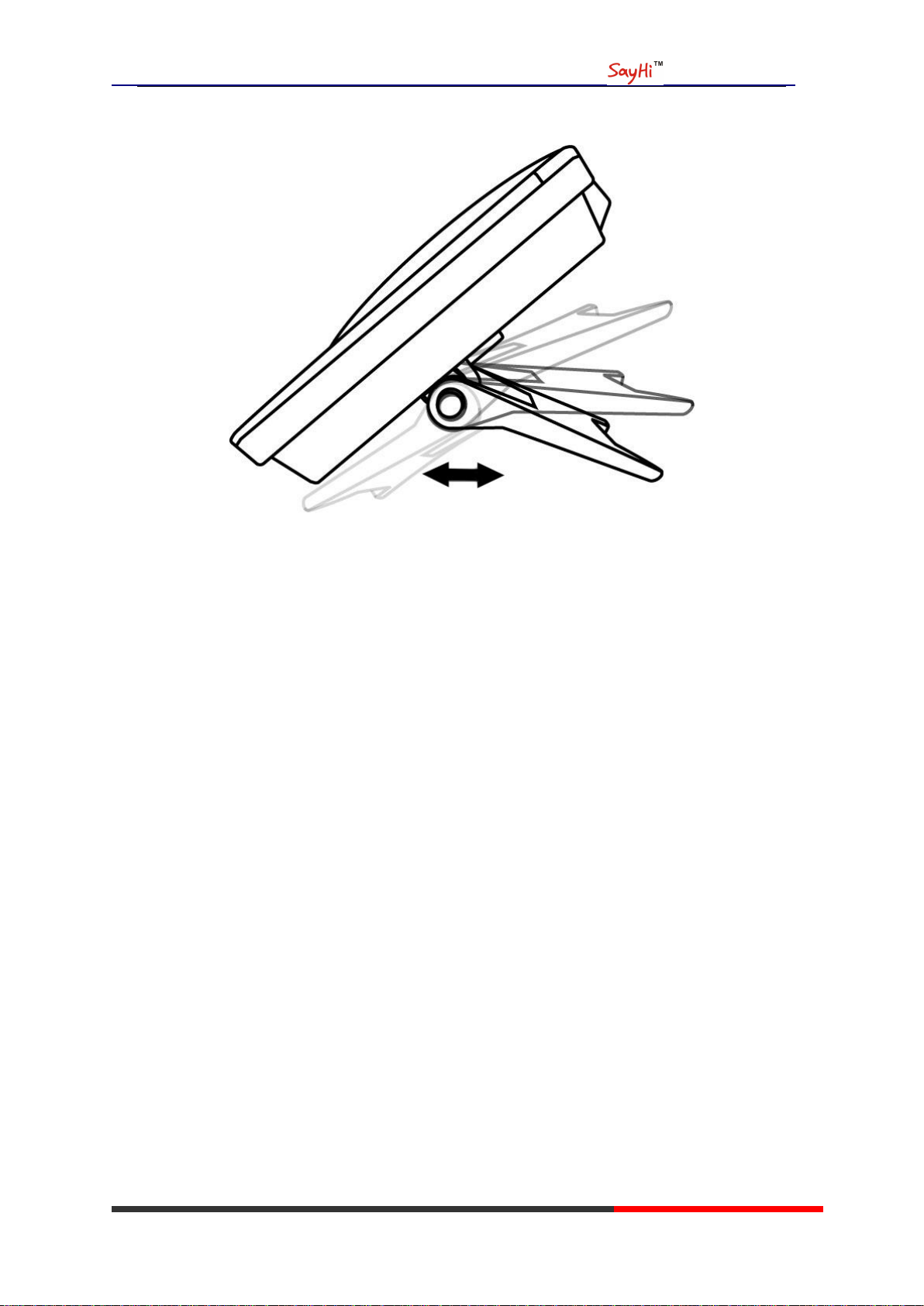
Figure 2.2 Footstand of ES620
ES620 IPPhone
5) If you want to connect an ESM (Expansion module), you could connect it (any interface on the
ESM) to the EXT interface on the phone with a RJ-45 cable (a straight-through cable), and the
second ESM can be connected to the first one too. It supports 6 ESMs.
Escene Communication
www.escene.hk
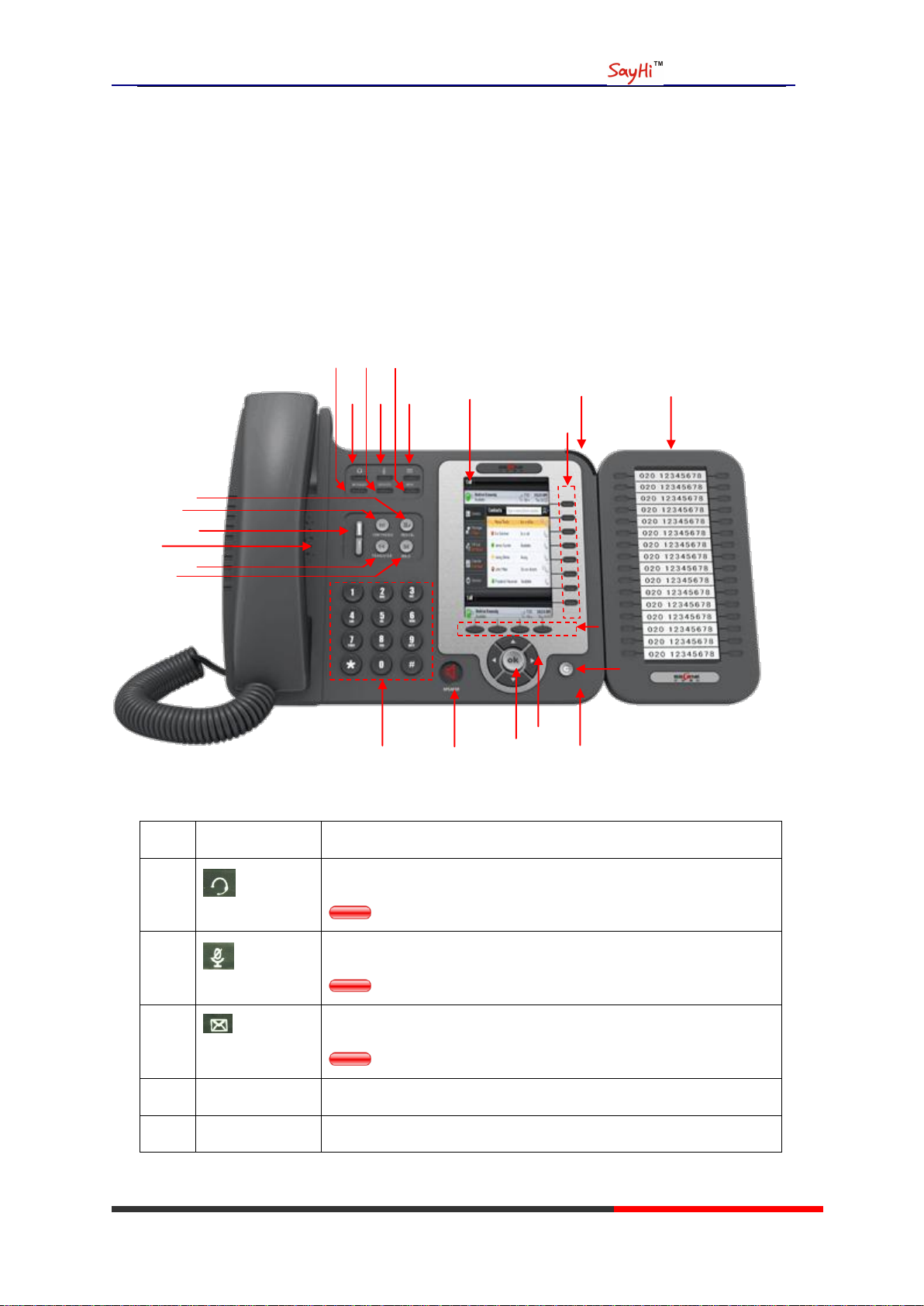
ES620 IPPhone
Num
Buttons
Description
1 Headset button: Toggles the headset on or off
Red means the feature is enabled.
2 Mute button: Toggles the Mute feature on or off.
Red means the feature is enabled.
3 Message button: Typically auto-dials your voice message service.
Red means have unread voice mail.
4
SERVICE
Service button: Open or Close the Services menu.
5
DIRECTORIES
Directories button: Use it to access call logs and corporate
○
23
○
2
○
3
○
1
○
5
○
6
○
7
○
8
○
9
○
10
○
11
○
4
○
12
○
13
○
14
○
16
○
17
○
18
○
15
○
21
○
20
○
19
○
22
3. Phone overview
Understanding Buttons and Hardware
From figure 3.1 to figure 3.2,you can understand buttons and hardware about SayHi ES620。
Figure 3.1 SayHi ES620 overview
Escene Communication
www.escene.hk
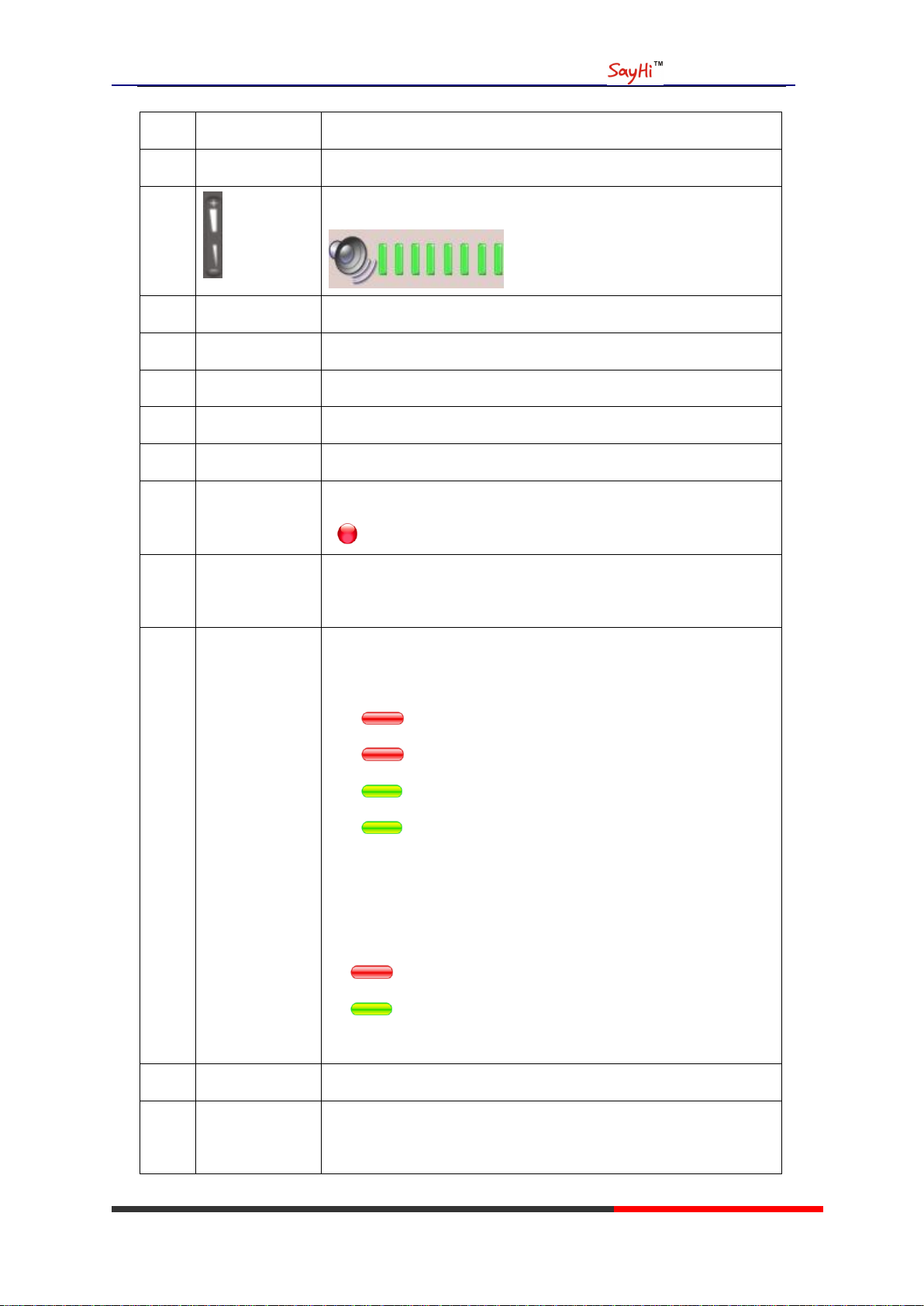
ES620 IPPhone
directories.
6
MENU
Menu button: Allows you to scroll through menus.
7 Volume button: Controls the volume and other settings.
8
CONFERENCE
Conference button: Connect calling / called party to the conference
9
REDIAL
Redial button: To Redial the last number.
10
TRANSFER
Transfer button: Transfer redirects a connected
11
HOLD
Hold button: Put a call on hold
12
0-9,*,#
Basic Call Handling: Press “#” send out a call(default)
13
Speaker button
Speaker button: Toggles the speakerphone on or off.
Red, steady: Pick up and enter normal call.
14
Softkey
Each displays a softkey function, To activate a softkey, press the
softkey button.
15
Line/Programm
able Buttons
Line button: Select the phone line(Call or Answer)
Different colors for different status:
1) Red, flashing: There is an incoming call.
2) Red, steady: Pick up and enter normal call.
3) Yellow-green, flashing: Holding call.
4) Yellow-green, steady: Active call.
Programmable Keys:
Hotline number can be used to bind in order to achieve speed dial;
Turn on BLF:
1) Red, steady: Remote line is busying.
2) Yellow-green, steady: Remote line is idle.
16 C Back button: Return to the standby interface;
17
Navigation
button
“Up”: Open “Speed Call” list;
“Down”: Open “Missed Calls” list:
Escene Communication
www.escene.hk
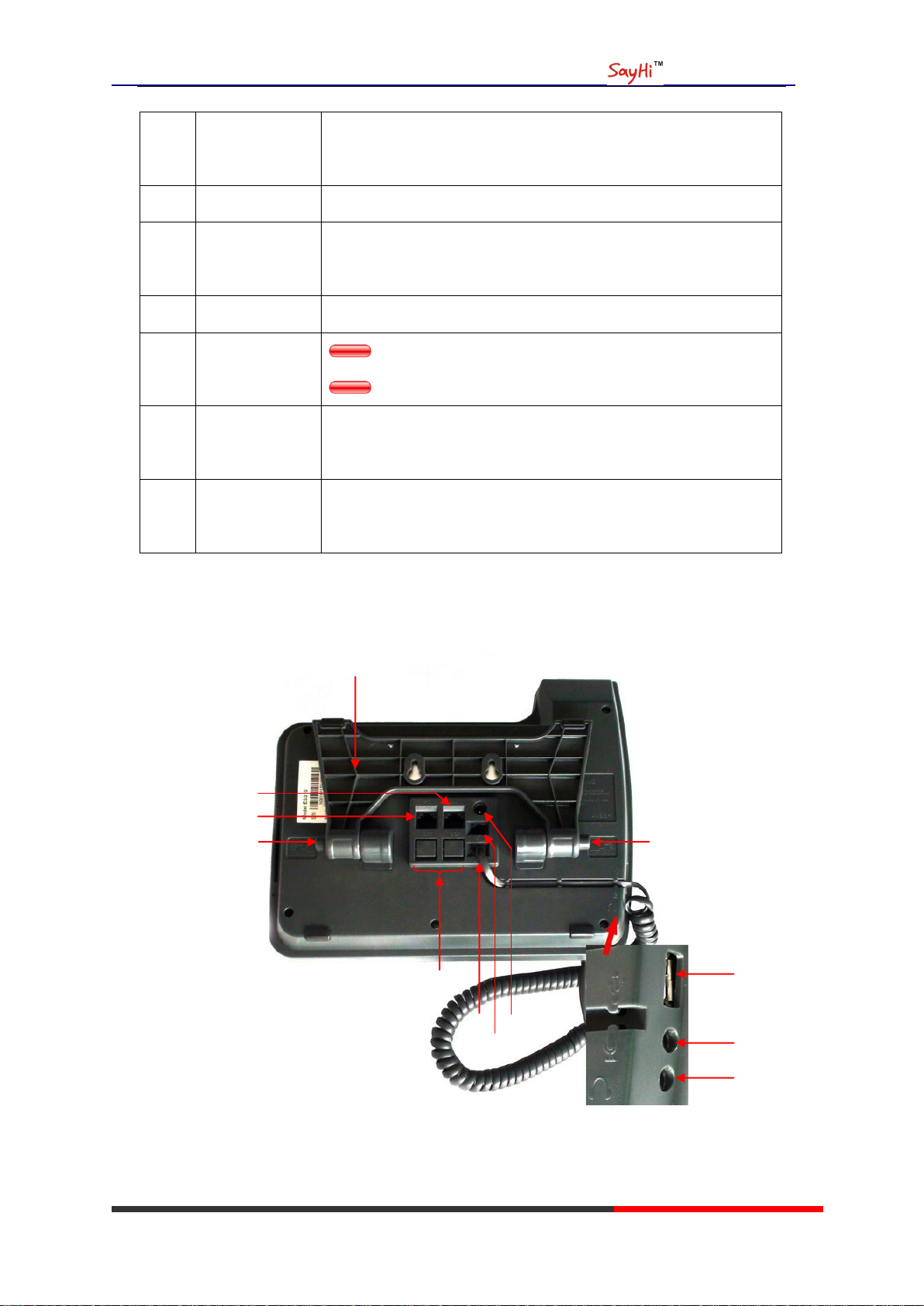
ES620 IPPhone
“Left”: Open “Received Calls” list;
“Right”: Open “Dialed Numbers” list
18
OK
OK button: To confirm the action;
19
Hands-free
speakerphone
Hands-free voice of the output.
20
LCD screen
480*272 pixel Color high-definition display.
21
Status light
Red flashing: There are incoming call;
Red, steady: Missed Calls, or phone busy;
22
Hands-free
microphone
Hands-free voice of the output.
23
Line Expansion
Module
Maximum support 6 ESM32 line expansion module (the total of
192 programmable buttons)
○
7
○
1
○
2
○
3
○
4
○
5
○
8
○
6
○
11
○
9
○
2
○
10
Figure 3.2 Interfaces of SayHi ES620
Escene Communication
www.escene.hk
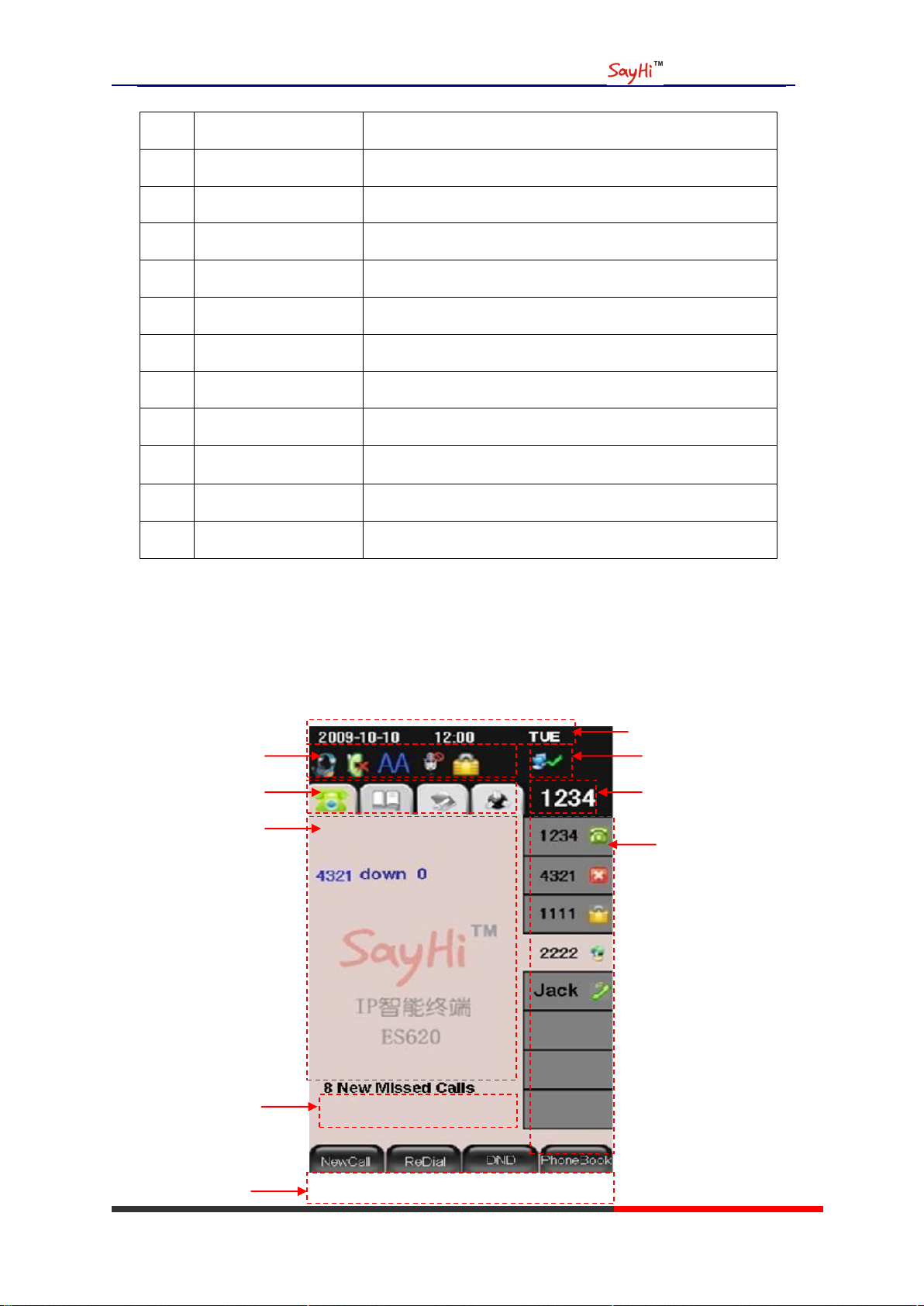
ES620 IPPhone
Num
Hardware
functions
1
Footstand
Hold up phone
2
Footstand button
Press buttons at the same time to adjust the angle
3
Reserved for USB port
Enhanced scalability
4
Microphone port
Connect the Microphone
5
Headphone port
Connect the Headphone
6
Power port
12V DC
7
Headset port
Support RJ11 interface connection
8
Handset port
Connect the Handset
9
EXT port
EXT: ESM interface;
10
LAN port
Connect to a LAN interconnecting device
11
PC port
Connect to a local PC
○
1
○
2
○
3
○
4
○
5
○
6
○
7
○
8
○
9
Understanding Phone Screen Features
This is what your main phone screen might look like with an active call:
Figure 3.3 LCD of SayHi ES620
Escene Communication
www.escene.hk
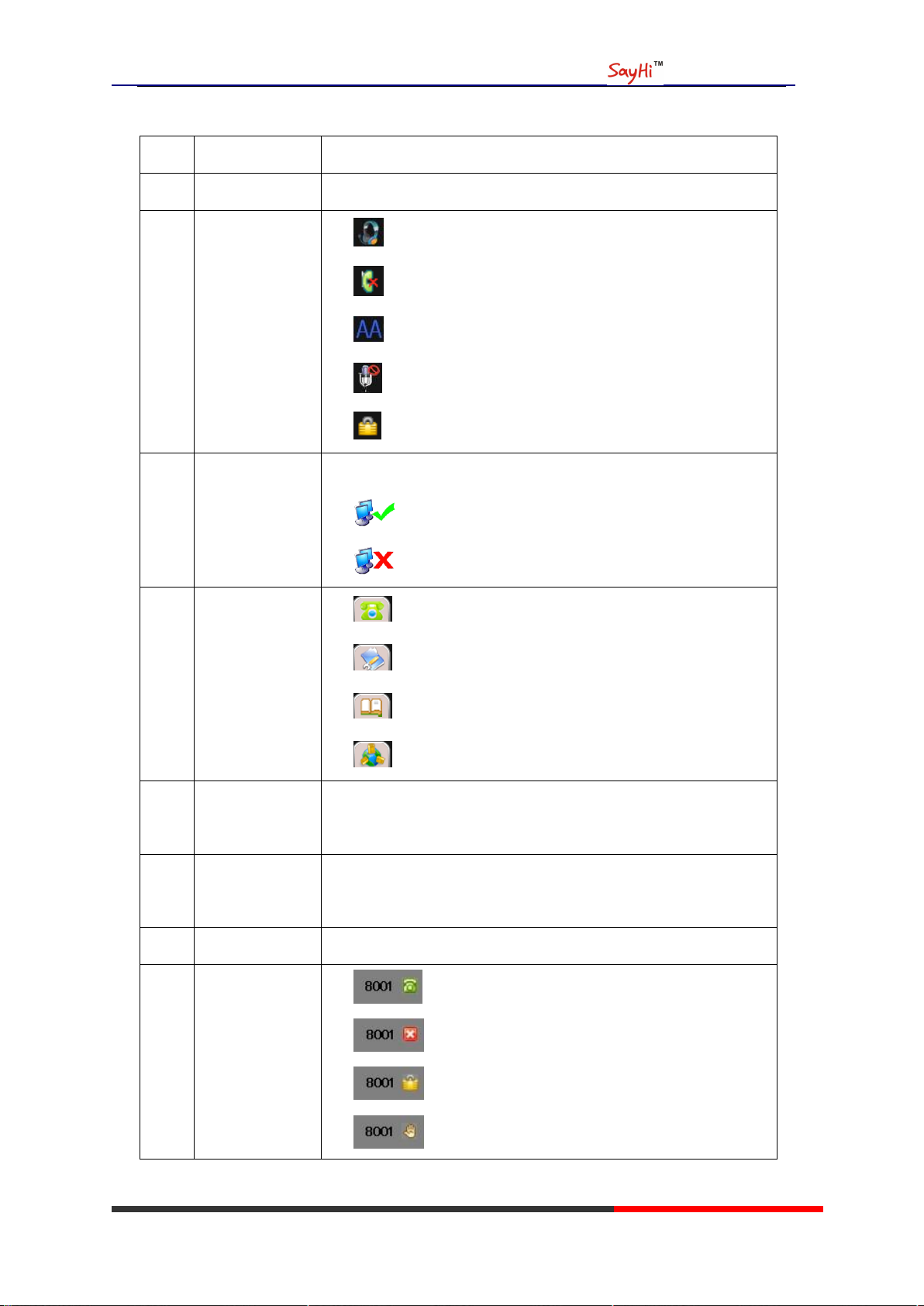
ES620 IPPhone
Num
Screen
Functions
1
Time and Data
Display current time and data
2
Service status
1) : Headset turned on
2) : There are Missed calls
3) : Auto-answer turned on
4) : Mute turned on
5) : DND turned on
3
Network
connection
status
Phone LAN interface network connection status display:
1) : Network connection is successful
2) : Network is disconnected.
4
Menu Functions
Page
1) : Phone Standby/Calling page
2) : Main menu/Call history page
3) : Phone Book page
4) : System Services page
5
Primary phone
Line
Displays the phone number(extension number)for your primary
Phone line.
6
Call activity
Area
Displays calls per line, including caller ID, for the highlighted line.
7
Missed calls tips
Show the number of missed calls.
8
Line status/
Speed Call
1) : Line is successfully registered to a SIP server
2) : Line is not successfully registered to a SIP server
3) : DND turned on in this line
4) : Line is held
Escene Communication
www.escene.hk

ES620 IPPhone
5) : Peer-to-Peer status
6) : dialing
7) : talking
8) : ringing
9) : Transferring a call
10) : 3-ways conference
11) : speed dial key
9
Softkey labels
Each displays a softkey function. To activate a softkey, press the
softkey button.
4. Basic Call Handing
You can perform basic call-handling tasks using a range of features and services. Feature
availability can vary; see your system administrator for more information.
Note: The bold type of the following text and following a “button” in table signifies the phone's
button (for example, OK button), and the signifies softkey.
Escene Communication
www.escene.hk
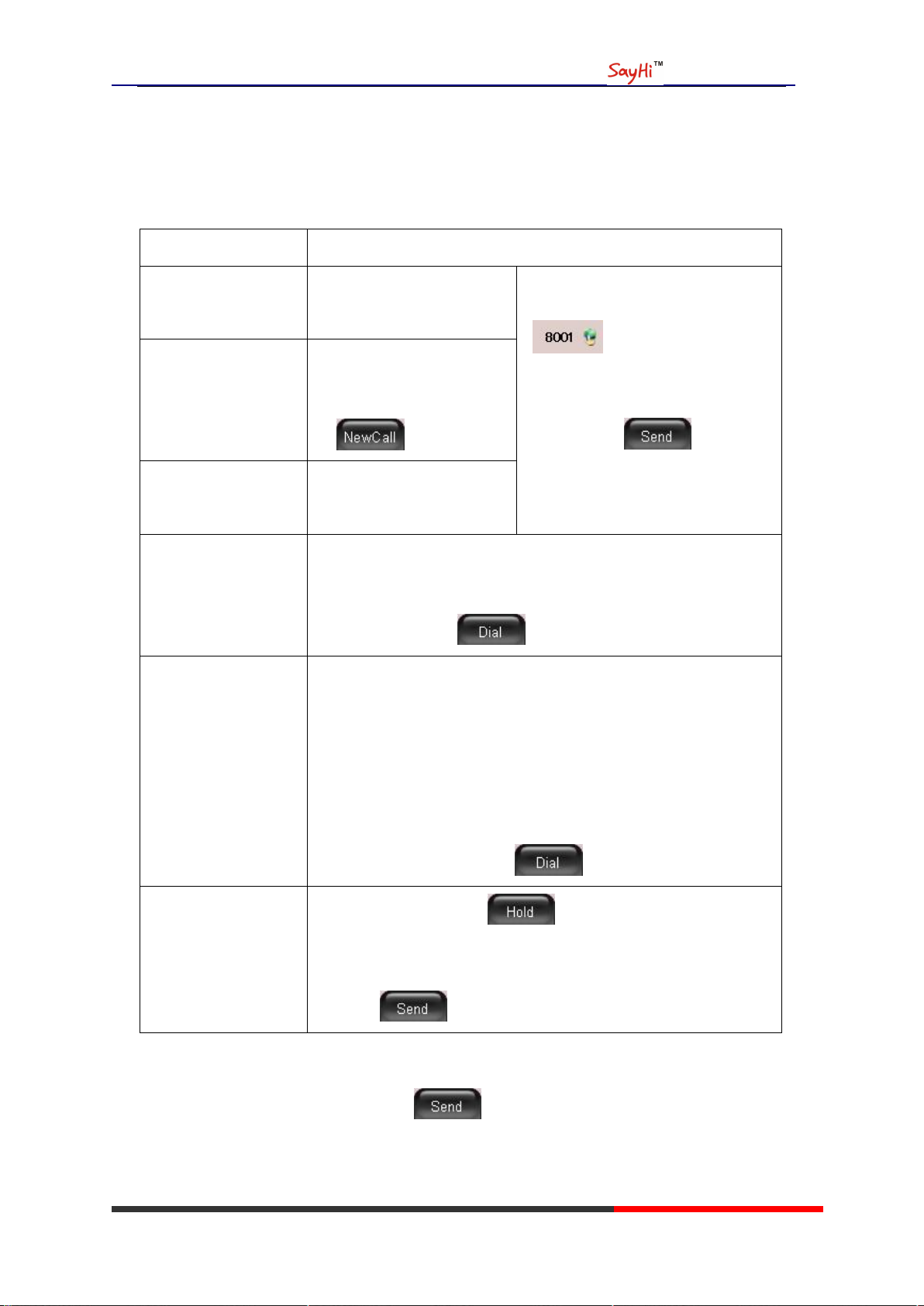
Placing a Call
If you want to...
Then...
Place a call using the
handset
Pick up the handset;
--1)Hear the dial tone;
--2)The first line light and display
;
--3)Enter number;
--4)Press “#” button(default);
or press ;
or wait five seconds(default)
Then send the call;
Place a call using a
Speakerphone
Press Speaker button;
or Programmable buttons;
or ;
Place a call using a
headset
Press Headset button.
Redial
--Press REDIAL button to dial the last number
-or press Navigation button-Right > “Dialed number”, select a
number, and press or OK button.
Dial from the
Directory on your
phone
--1) Press MENU or OK button > “Call history”, you can select
“Missed calls”, “Received calls” and “Dialed numbers”,
- or press Navigation button (in Standby interface) > select “Missed
calls” (down), “Received calls” (left) and “Dialed numbers”
(right) );
--2) Then press OK button or .
Place a call while
Another call is active
--1) Press Hold button or ;
--2) Enter a number;
--3) Press „#’ button (default) ;
-or press to send the number.
Here are some easy ways to place a call on SayHi ES620 IP Phone: :
ES620 IPPhone
Tips
• You can dial on-hook, without a dial tone (pre-dial). To pre-dial, enter a number, and then go
off-hook by lifting the handset or pressing , Headset or Speaker button.
• If you make a mistake while dialing, press C button to erase digits.
Escene Communication
www.escene.hk
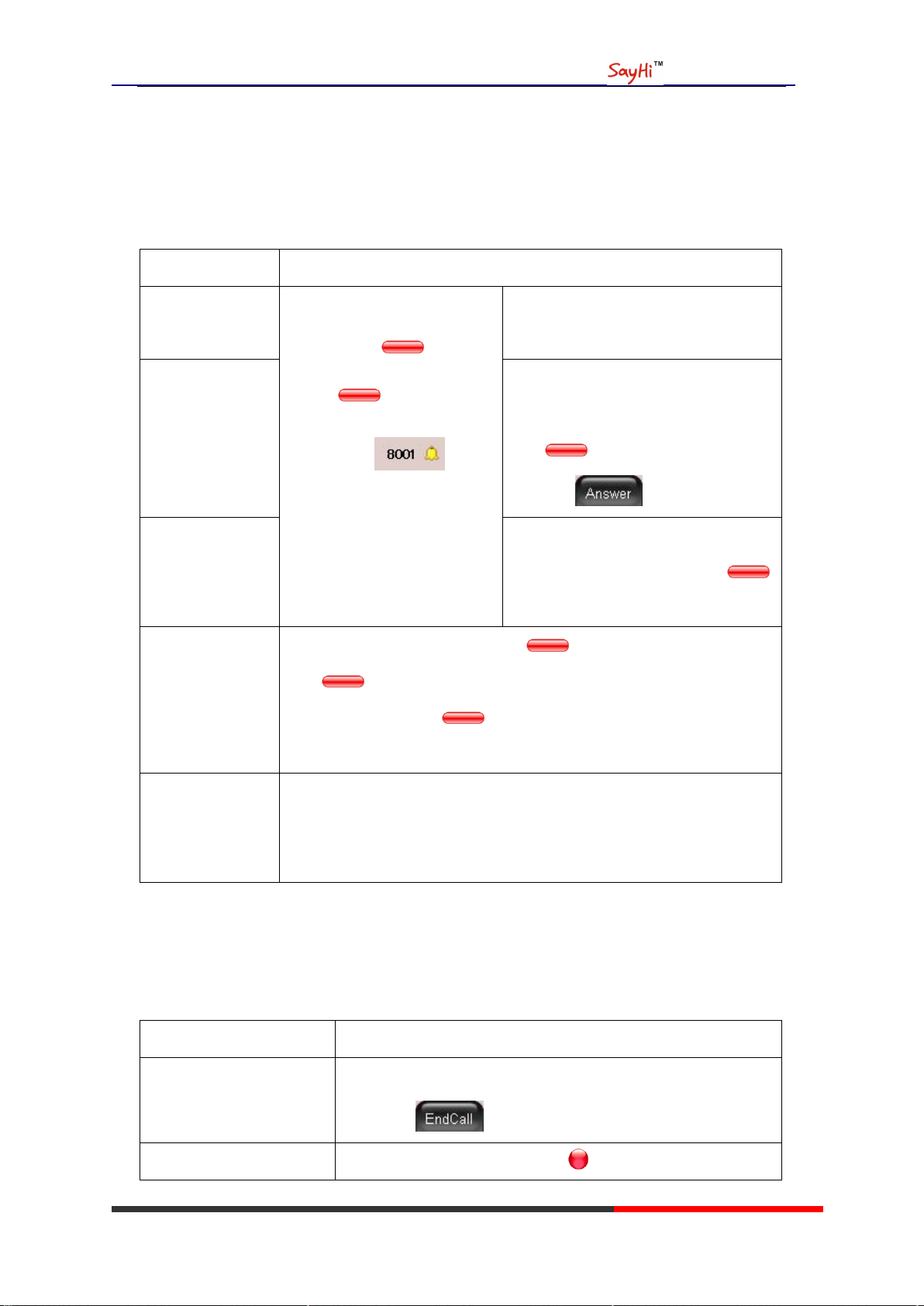
ES620 IPPhone
If you want to...
Then...
Answer with a
handset
--1) Your phone ring;
--2) Line button of the ringing
line is Red and
flashing, Light strip is
Red and flashing;
--3) Status of the line on the
phone is .
--Pick up the handset
Answer with the
speakerphone
(Non-headset
mode)
--Press Speaker button
-or press the Line button flashing
Red ,
-or press
Answer with the a
headset
--Put on headset, press Headset button
so that the status light is Red ,
and then do as using speakerphone
Switch from a
connected Call to
answer a ringing
Call
--1) Another Line button is Red and flashing, Light strip is
Red and flashing;
--2) Press the flashing Line button to answer (at this time, the
original call will be hold.)
Auto-answer
--1) Press MENU or OK button > “Function settings” > “Auto answer”;
--2) Select “Enable”;
--3) Your phone answers incoming calls automatically after a few rings.
If you want to...
Then...
Hang up while using the
Handset
--Return the handset to its cradle,
-or press
Hang up while using the
--Press Speaker button that is Red ,
Answering a call
You can answer a call by simply lifting the handset,or you can use other options if they are
available on SayHi ES620:
Ending a Call
To end a call, simply hang up, here are some more details:
Escene Communication
www.escene.hk
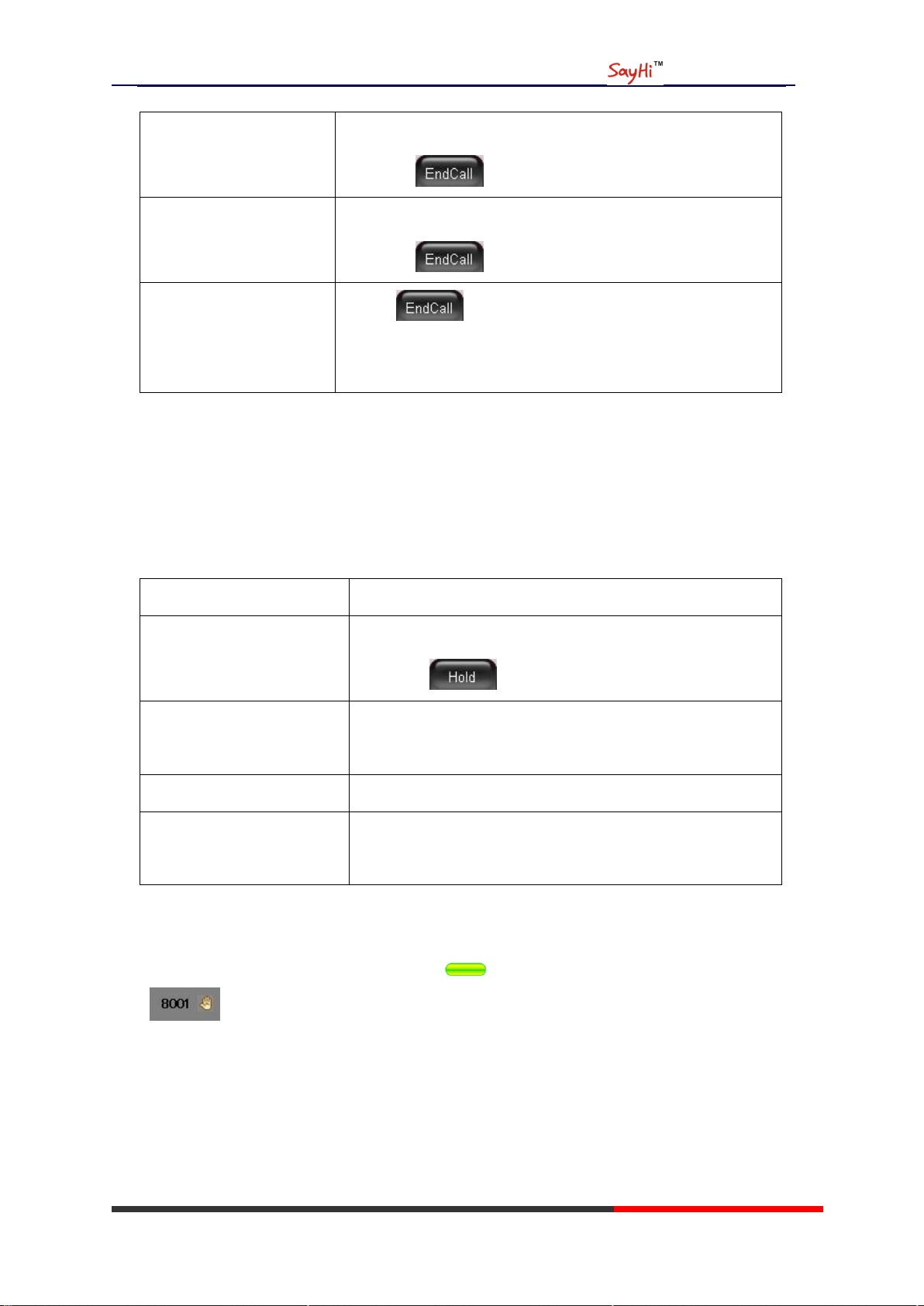
Speakerphone
-or press Line button for the appropriate line,
-or press
Hang up while using the
Headset
--Press Handset button, (Do not keep the headset mode) ,
-or press (keep the headset mode)
Hang up one call, but
preserve another call on
the other line
--Press ,
-or refer to the above three methods
If you want to...
Then...
Put a call on hold
--Press HOLD button,
-or press
Hold a line and switch to
another line
Press another Line button for the appropriate line
Resume a call on current line
--Press appropriate line button,
Release a call on different
line
Select the line want to release hold, press the line, so recovery;
Using Hold and Resume
ES620 IPPhone
You can hold and resume calls. You can take a call in one line at anytime, and the other lines
would be hold. As a result of that, you can switch different calling line on our phone.
Tips
• Engaging the Hold feature typically generates music or a beeping tone.
• A held call is indicated by the Yellow-green and flashing Line button. And line status
is .
Escene Communication
www.escene.hk
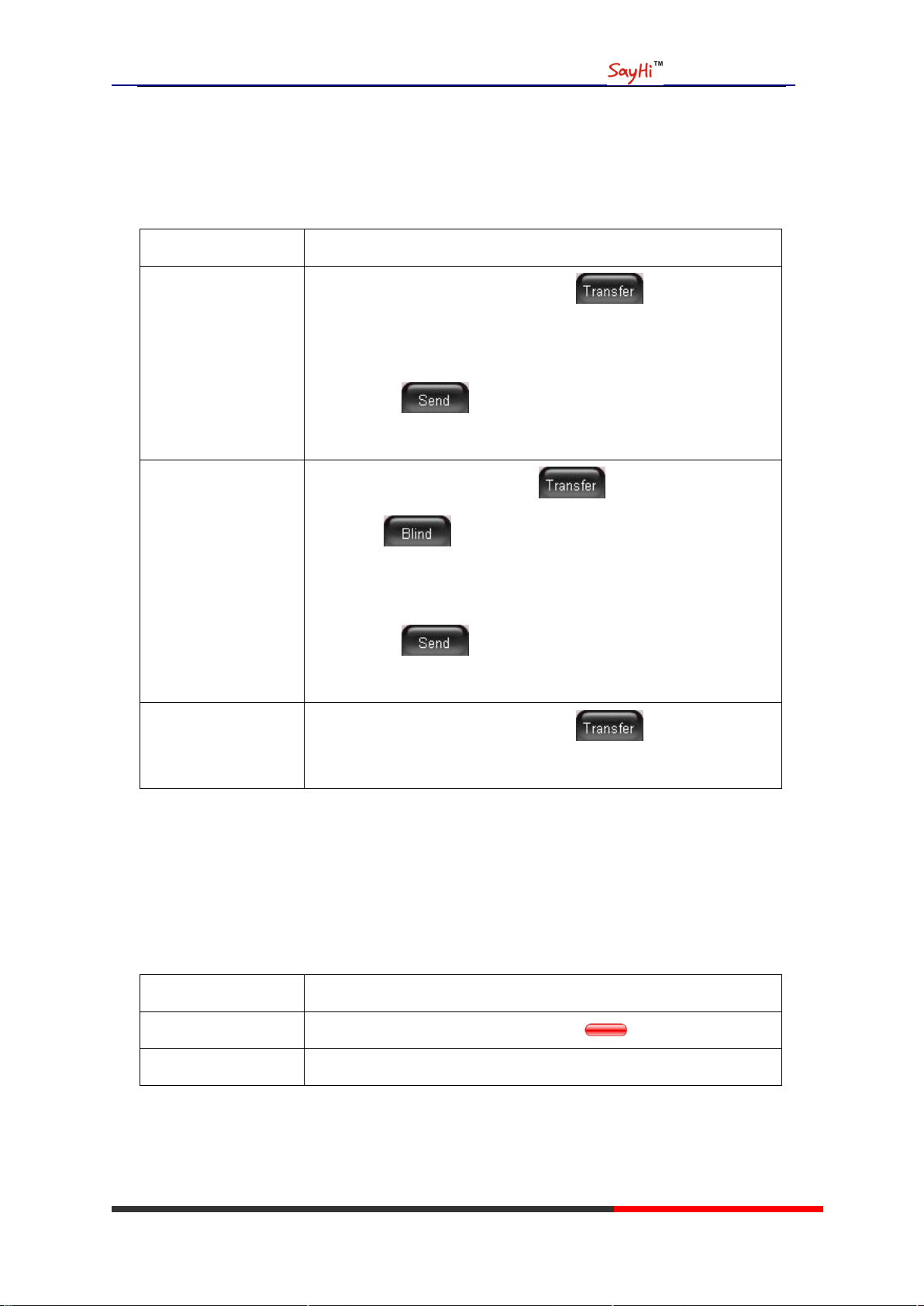
ES620 IPPhone
If you want to...
Then...
Talk to the transfer
recipient before
transferring a call
(consult transfer)
--1) Press TRANSFER button or press ;
--2) Enter number;
--3) press “#”(default) ,
-or press then transfer the call,
-or wait five seconds(default)then transfer the call
Transferred to idle
lines or other numbers
without talking to the
transfer recipient
(Blind transfer)
--1) Press TRANSFER button or ;
--2) Press ;
--3) Enter number;
--4) Press “#”(default)
-or press , then transfer the call;
-or wait five seconds(default)then transfer the call
Blind transfer to the
Held line
--1) Press TRANSFER button or press ;
--2) Press the Line button of held line
If you want to...
Then...
Toggle Mute on
Press Mute button, then the button is Red
Toggle Mute off
Press Mute button, then the button light off
Transferring Calls
Transfer redirects a connected call. The target is the number to which you want to transfer the
call。
Using Mute
With Mute enabled, you can hear other parties on a call but they cannot hear you. You can use
mute in conjunction with the handset, speakerphone, or a headset。
Escene Communication
www.escene.hk
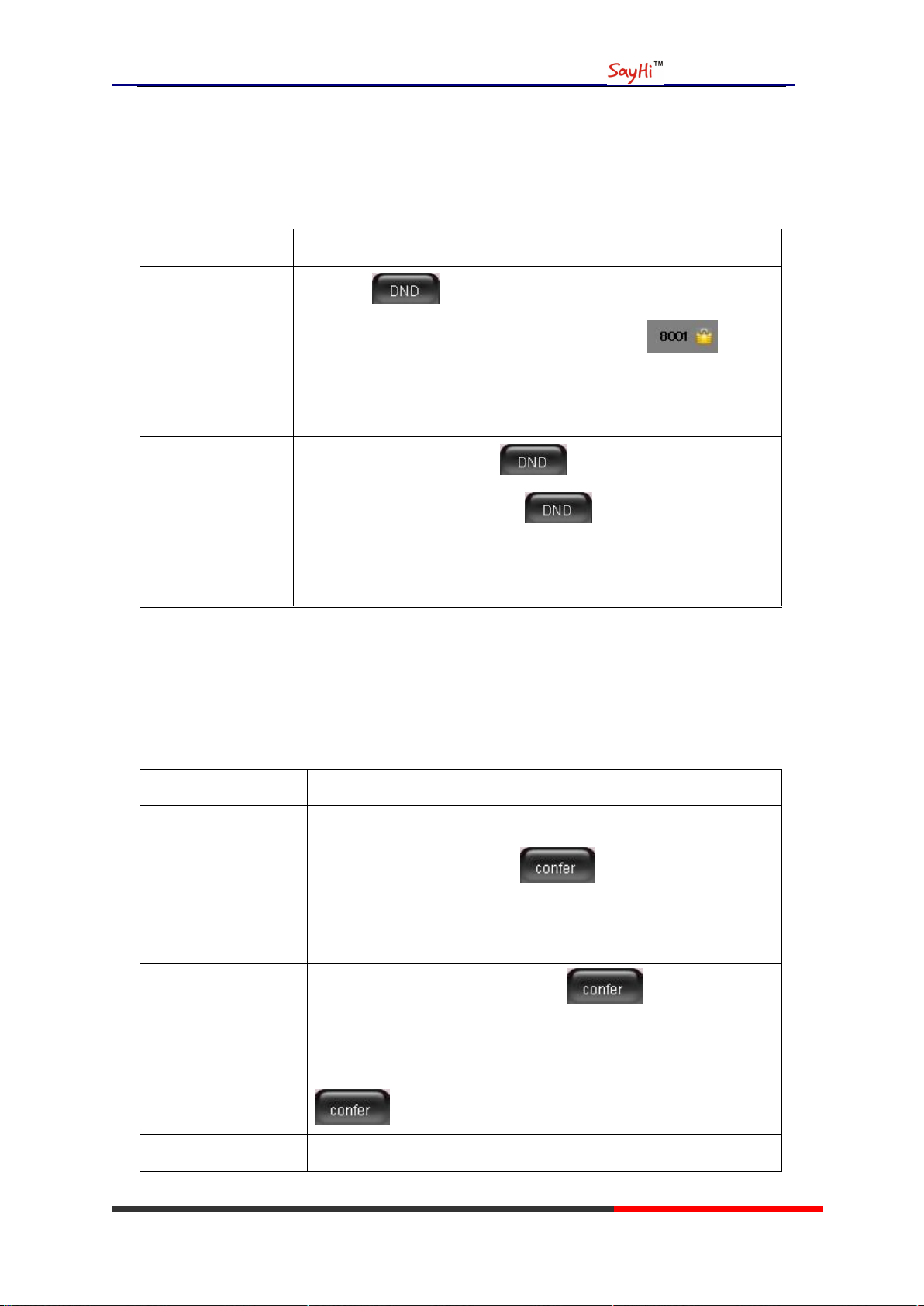
ES620 IPPhone
If you want to...
Then...
Enable global DND
--1) Press ;
--2) All enabled line on the phone would changes to status.
Enable DND on a
single line
Press MENU or OK button > “Function setting” > “DND” > (select
line) “Enable”
Disable DND
--Global DND enabled, press to disable global DND;
--Line DND enabled, press twice ,
-or press MENU or OK button > “Function setting” > “DND” >(select
line) “Disable”
If you want to...
Then...
Invite the transfer
recipient into a
conference in a
transferring
--1) When the transfer recipient answer the call, press
CONFERCENCE button or on your phone;
--2) Then the held one, transfer recipient and you will be into a
conference.
Invite the third party
into a conference in a
active call
--1) Press CONFERENCE button or in an active call;
--2) Enter the third party number;
--3) After connected the third party, press CONFERENCE button or
again
establish a conference
--1) when one phone line is holding on and the other line is busy;
Do Not Disturb
You can use the Do Not Disturb(DND)feature to block incoming calls on your phone with a busy
tone(Can also be set to their voice mail or other extension numbers, etc.)。
3-way Conference
You can establish a three-party conference, during the conversation three phone parties can
communicate with each other.
Escene Communication
www.escene.hk
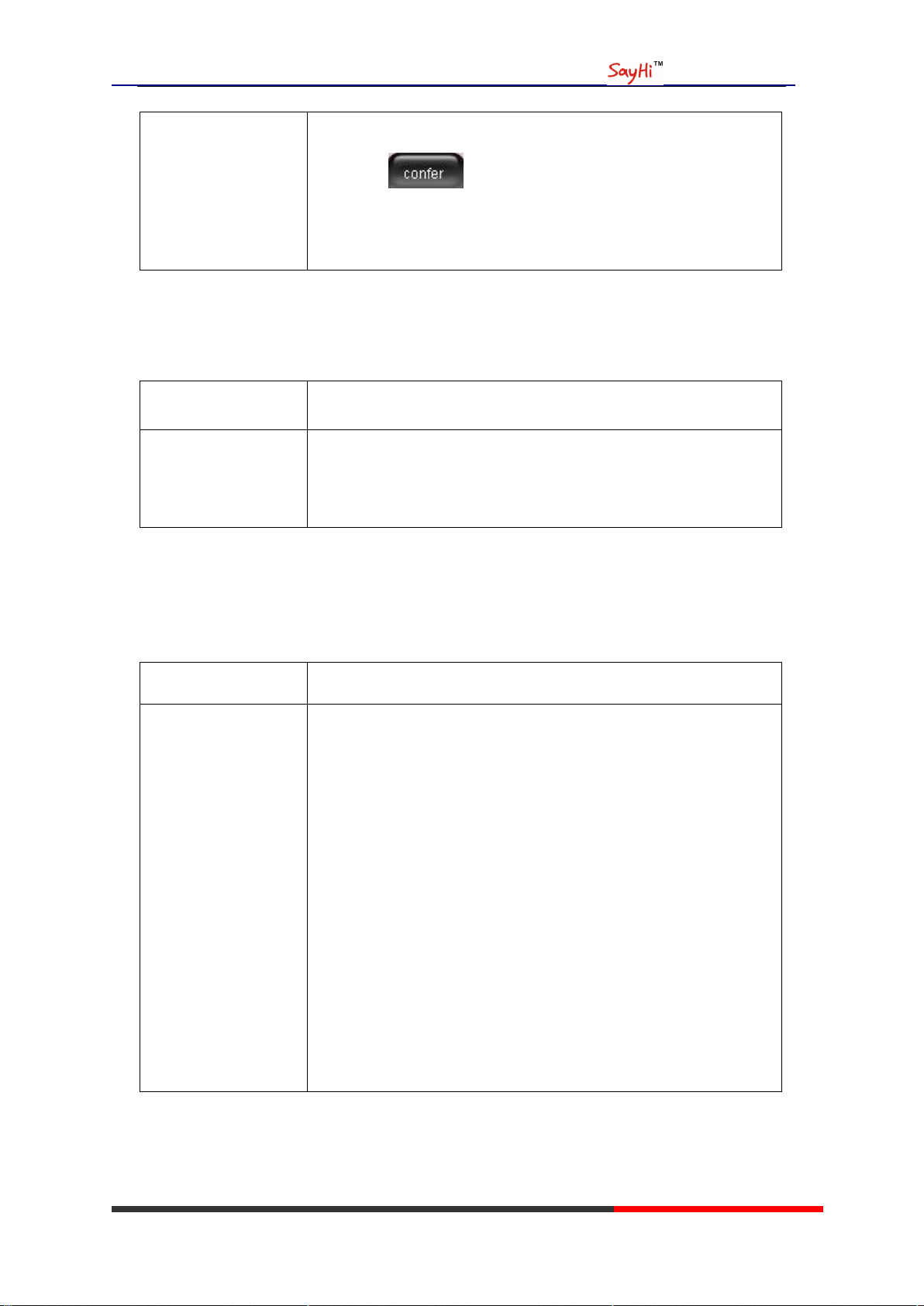
with held line
--2) Press CONFERENCE button,
-or Press Soft key
--3) press the held line's programmable button, the 3-way Conference
will establish.
Expansion Installation
If you want to...
Then...
Expansion installation
--1) Press MENU or OK button > “Function setting” > “expansion
installation”,
--2) if you want to install expansion, please according to tips to
do ,after you install ,press”finish”.
If you want to...
Then...
Expansion setting
--1) Press MENU or OK button > “Function setting” >
“expansion installation”,
--2) choose which you want to set “expansion”
--3)choose which you want to set “ programmable keys “
--4)you can set :
Mode:Speed Dial、Asterisk BLF、Speed Dial Prefix、BLA、
DTMF
Account :choose account which you want to set
Name:give it a name which you want
Number: set your expansion number
ES620 IPPhone
Expansion Settings
Escene Communication
www.escene.hk
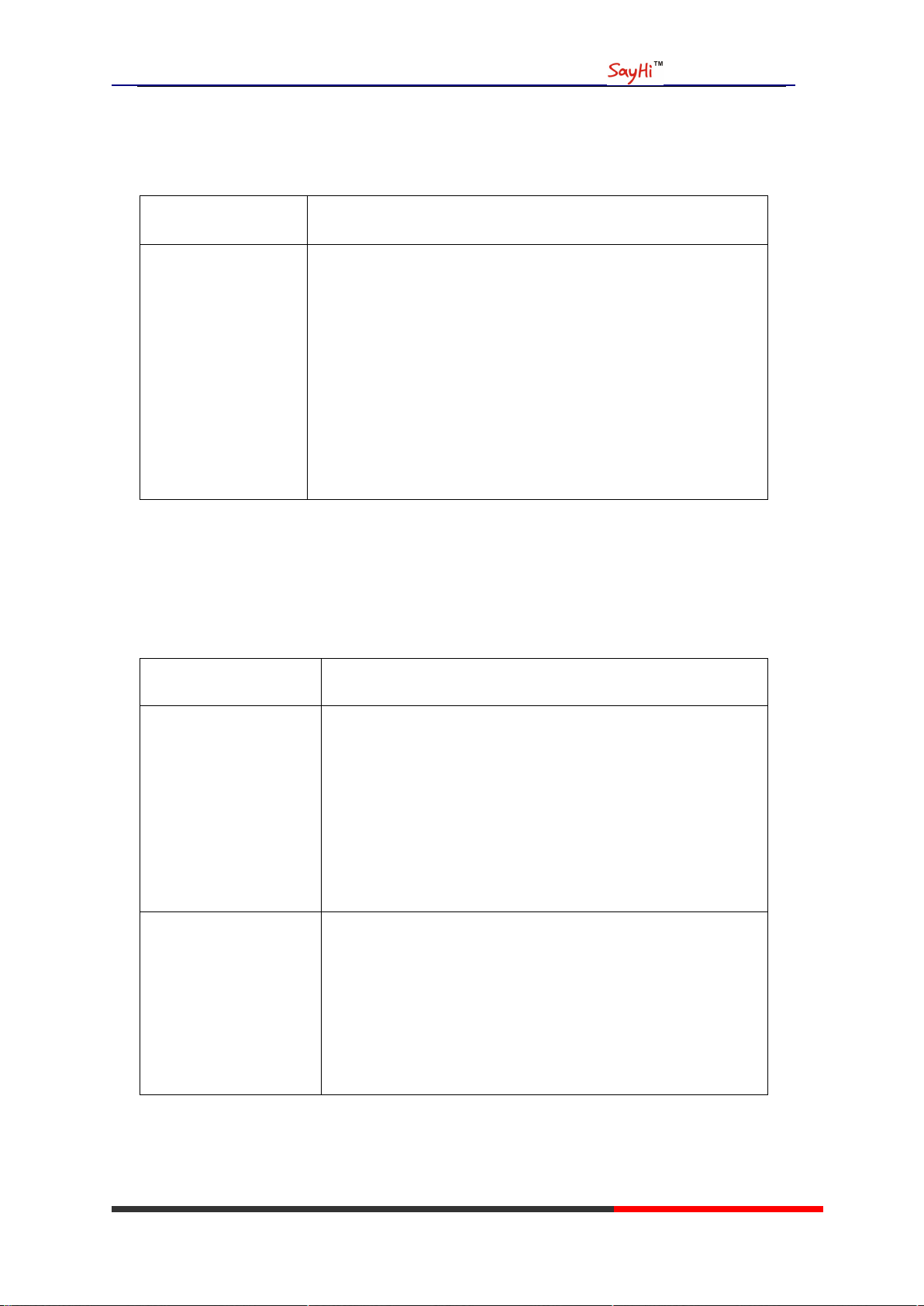
Time&Date
If you want to...
Then...
Time&Date
--1) Press MENU or OK button > “Function setting” >
“time&date”,
--2)you can select :
SNTP: select “enable ”to set parameter: time 、server 、daylight
SIP server: select “enable ” to set parameter: root can modify
date .
manual Settings: select “enable ”to set parameter: date and time
If you want to...
Then...
Unconditional transfer
--1) Press MENU or OK button > “Function setting” > “voip
call forwarding”;
--2)select “unconditional transfer”, select enable.
--3)input number which you want to transfer, when have a
call in ,it will unconditional transfer.
Busy transfer
--1) Press MENU or OK button > “Function setting” > “voip
call forwarding”;
--2)select “busy transfer”, select enable.
--3) input number which you want to transfer, when have a
call in conversation ,it will transfer.
ES620 IPPhone
VOIP Call Forwarding
Escene Communication
www.escene.hk
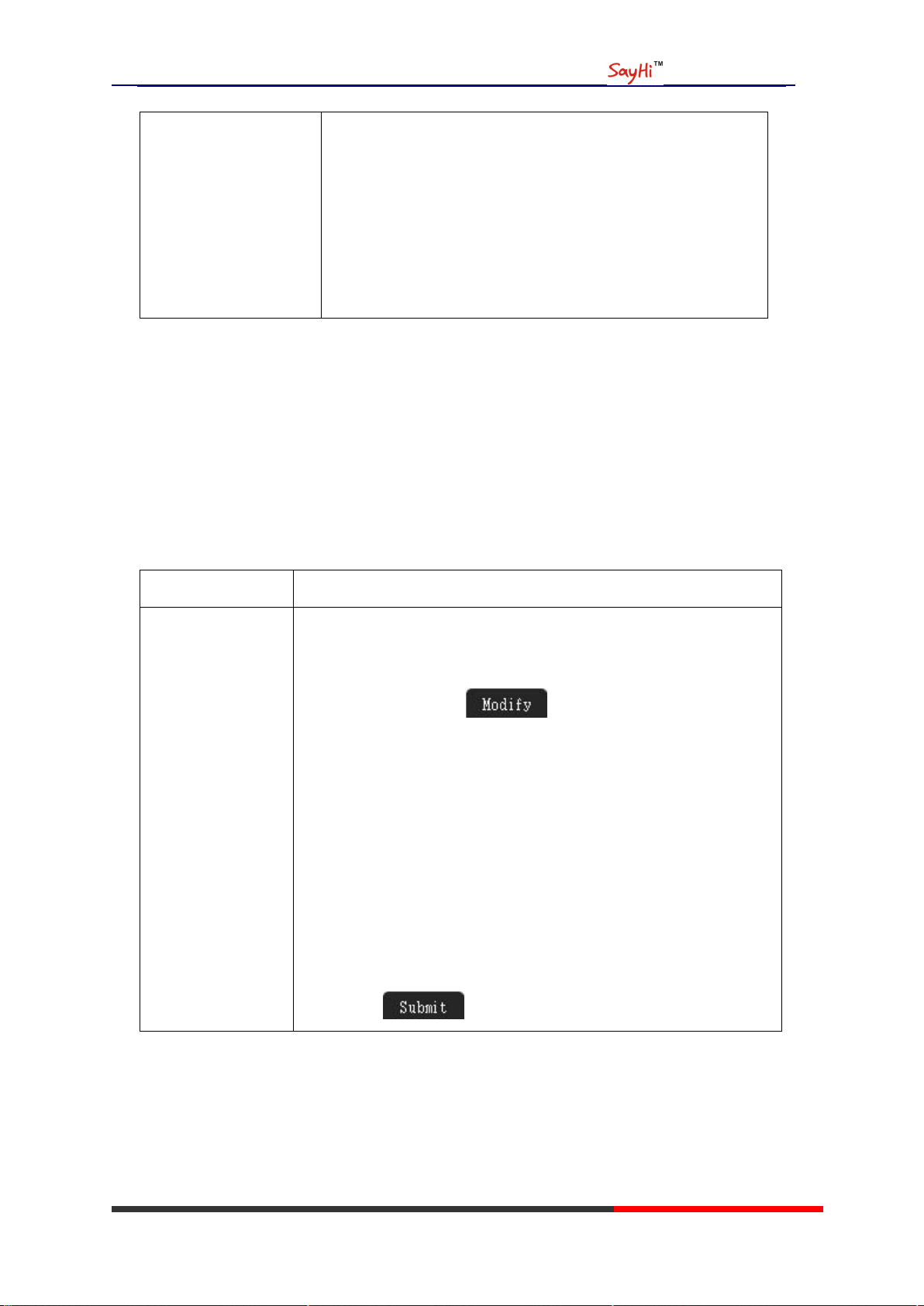
No answer transfer
--1) Press MENU or OK button > “Function setting” > “voip
call forwarding”;
--2)select “no answer transfer”, select enable.
--3) input number which you want to transfer, when have a
call in but you don‟t have time to answer ,it will transfer.
If you want to...
Then…
Set up Speed Dials
on your phone
--1) Press MENU or OK button > “Function setting” > “Hot line ,You
can configure twelve speed dial numbers on the SayHi ES620 IP Phone;
--3) Press OK button or to set and modify:
-Mode:
-Speed dial: Speed dial mode
-Asterisk BLF: In the Speed dial based on the increase in BLF
(Busy line detection) function
-Account: Speed Dial hot keys using the account
-Name: Description of this hot-key,
-Number: Need to speed dial numbers
--4) Press to save the changes
5. Advanced Call Handling
Speed Dialing
ES620 IPPhone
Speed dialing allows you to enter an index number, press a button, or select a phone screen item to
place a call.
Escene Communication
www.escene.hk
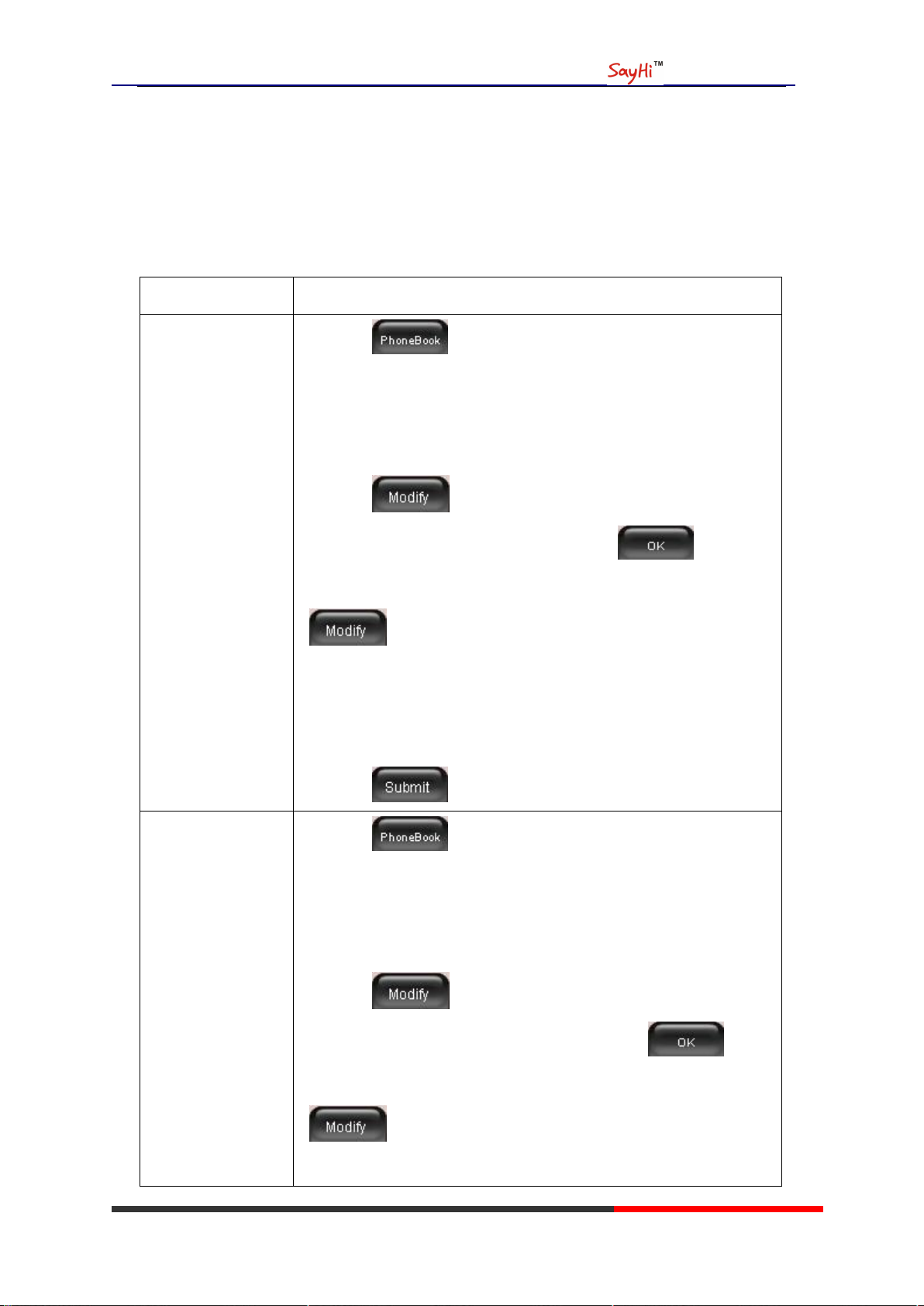
ES620 IPPhone
If you want to…
Then…
Add Contacts
--1) Press ,
-or press MENU button > “Phone book”>“Personal phone book”,
-or press Directories button > “Phone book”>“Personal phone
book”;
--2) Press ;
--3) Select “Add contact”, press OK button or ;
--4) Use the navigation keys to select content, press OK button or
to set and modify:
-Name: set the name of contact,
-NO.1-3: you can set up 3 contacts‟ numbers,
-Group: the contacts be divided into different user‟s groups
--5) Press soft key to complete
Add group
--1) Press soft key,
-or press MENU button > “Phone book”>“Personal phone book”,
-or press Directories button > “Phone book”>“Personal phone
book”;
--2) Press soft key;
--3) Select the “add group” then press OK button or ;
--4) Use the navigation keys to select content, press OK button or
to set and modify:
-Group name: name of the group
Using the phone book
You can store a large number of contacts in your phone's directory. You can add, edit, delete, dial,
or search for a contact in this directory.
The personal phonebook can storage 300 contact entry,and the enterprise phonebook can storage
800 contact entry.
Escene Communication
www.escene.hk

ES620 IPPhone
--5) Press soft key to complete
Modify group
--1) Press soft key,
-or press MENU button > “Phone book”>“Personal phone book”,
-or press Directories button > “Phone book”>“Personal phone
book”;
--2) Press soft key;
--3) Select the “Modify group” then press OK button or press
;
--4) Select the group you want to modify, press the OK button or
to set and modify, press to save the change
Delete group
--1) Press soft key,
-or press MENU button > “Phone book”>“Personal phone book”,
-or press Directories button > “Phone book”>“Personal phone
book”;
--2) Press soft key;
--3) Select the “Delete group” or OK button or ;
--4) Select a group you want to delete, press OK button or
View/Edit Contacts
--1) Press soft key,
-or press MENU button > “Phone book”>“Personal phone book”,
-or press Directories button > “Phone book”>“Personal phone
book”;
--2) Select “View ALL”,
-or select a contact who are belong to different group;
--3) Select the contact, press the OK button or (to edit
the contact‟s information, press OK button or )
Escene Communication
www.escene.hk
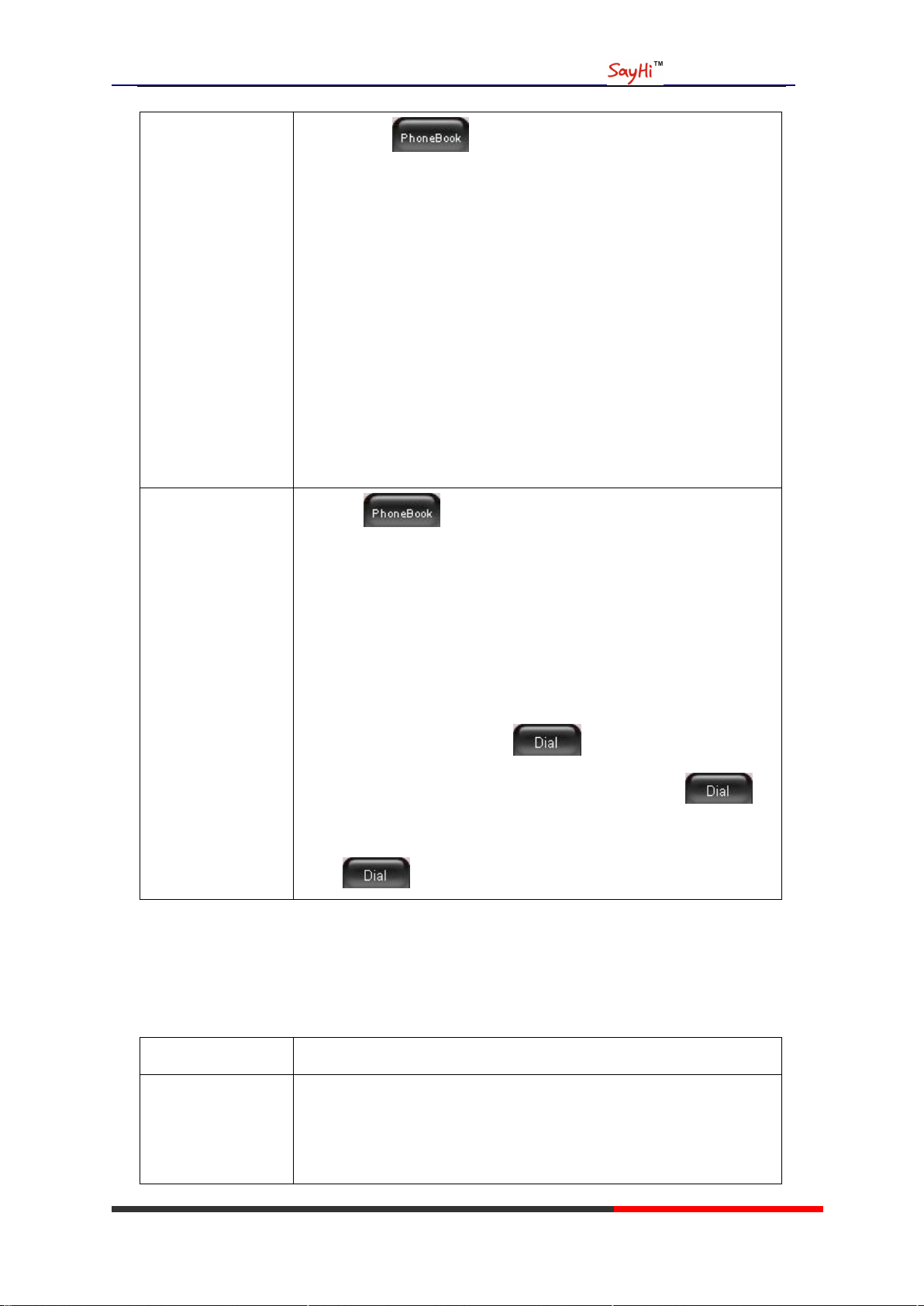
ES620 IPPhone
LDAP
--1) --1) Press soft key,
-or press MENU button > “Phone book”
-or press Directories button > “Phone book”
--2)Select “LDAP”, press the OK button.
--3)Select “Search name->name”, then input the name ,and press OK
or Del.
--4)Select “Search number->Number”, then input the number ,and
press OK or Del.
Pay attention: before you use LDAP function, you need to
configure LDAP rule in the web configure page.
Call from phone
book
--1) Press soft key,
-or press MENU button > “Phone book”>“Personal phone book”,
-or press Directories button > “Phone book”>“Personal phone
book”;
--2) Select “View ALL”,
-or select a contact who are belong to different group;
--3) Select a contact, then press ,
(If there are multiple numbers of one contact, press to
enter the interface of “call options”, select the one you want to call and
press )
If you want to…
Then…
View your call logs
--1) Press MENU button > “Call history” > “Missed Calls”, “Received
Calls”, or “Dialed numbers”
--2) Use the navigation keys to view the call record information.
Using Call Logs
Your phone maintains records of your missed, placed, and received calls.
Escene Communication
www.escene.hk
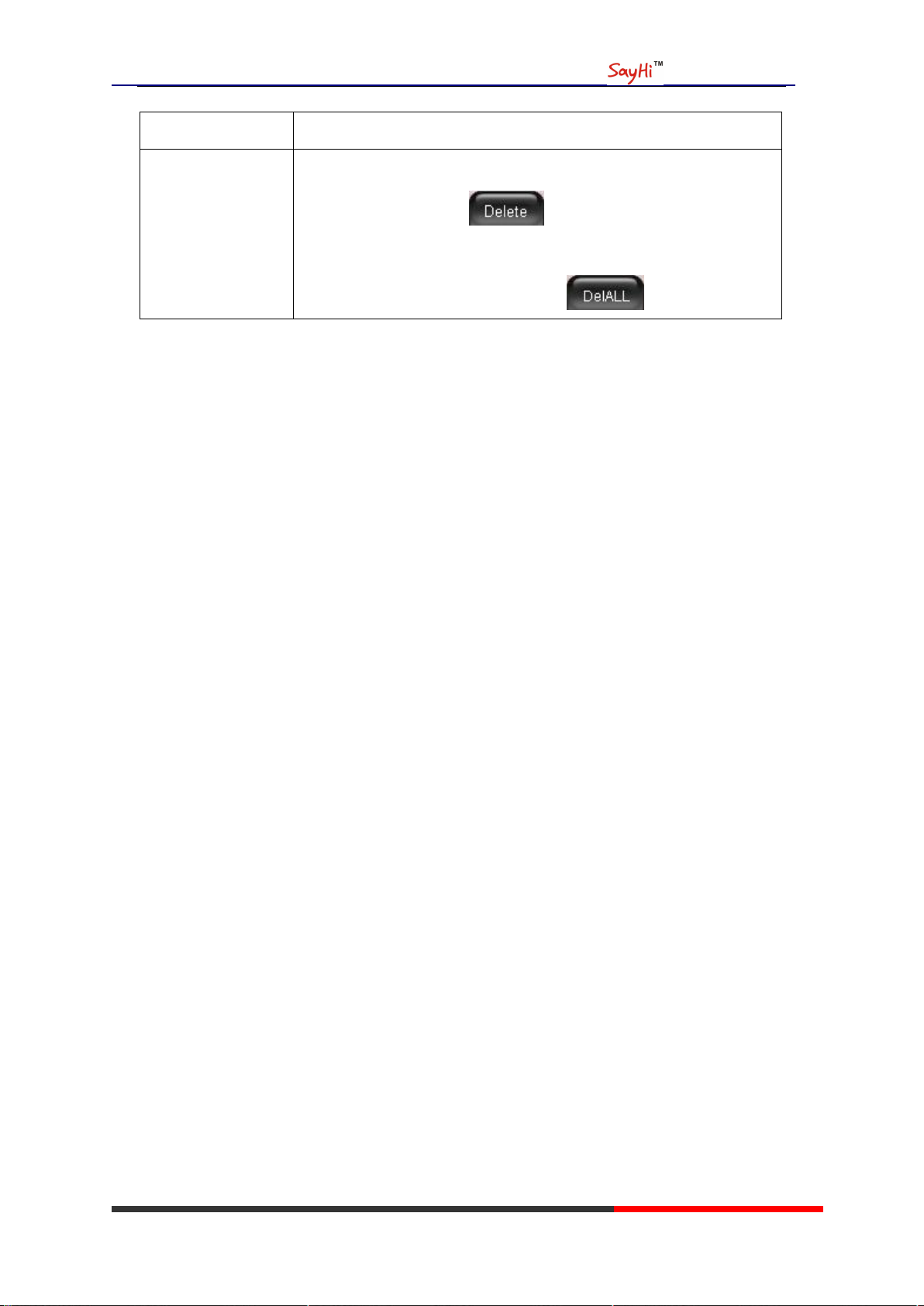
Dial from a call log
Please refer to the previous part 4.Basic call handing – Placing a call.
Erase your call logs
--1) If you want to delete a call record, you have to select this record
from the logs and press ;
--2) If you want to delete an entire call record list, you have to select
this record list from the logs and press
Tips
• Each call log store up to 100 entries on SayHi ES620 IP phone.
ES620 IPPhone
Escene Communication
www.escene.hk
