Escene SayHi ES320, SayHi ES330, SayHi WS320, SayHi DS320, SayHi GS320 User Manual
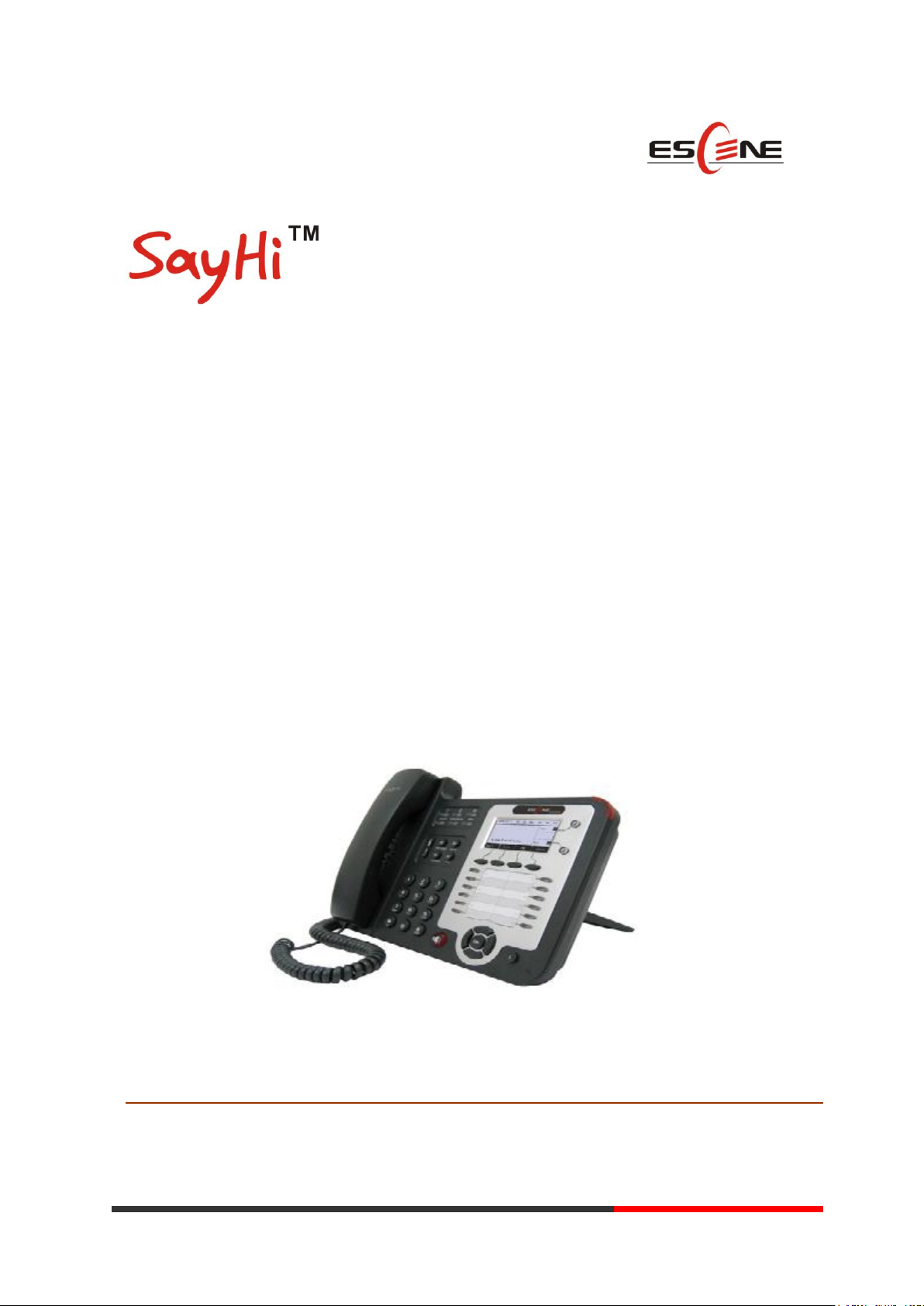
1
1
ES320/ES330/WS320/DS320/GS320
IP Phone
User Manual
(firmware:V2.2.6.2-2733)
EEsscceennee CCoommmmuunniiccaattiioonn TTeecchhnnoollooggyy CCoo..LLttdd
Escene Communication
www.escene.hk
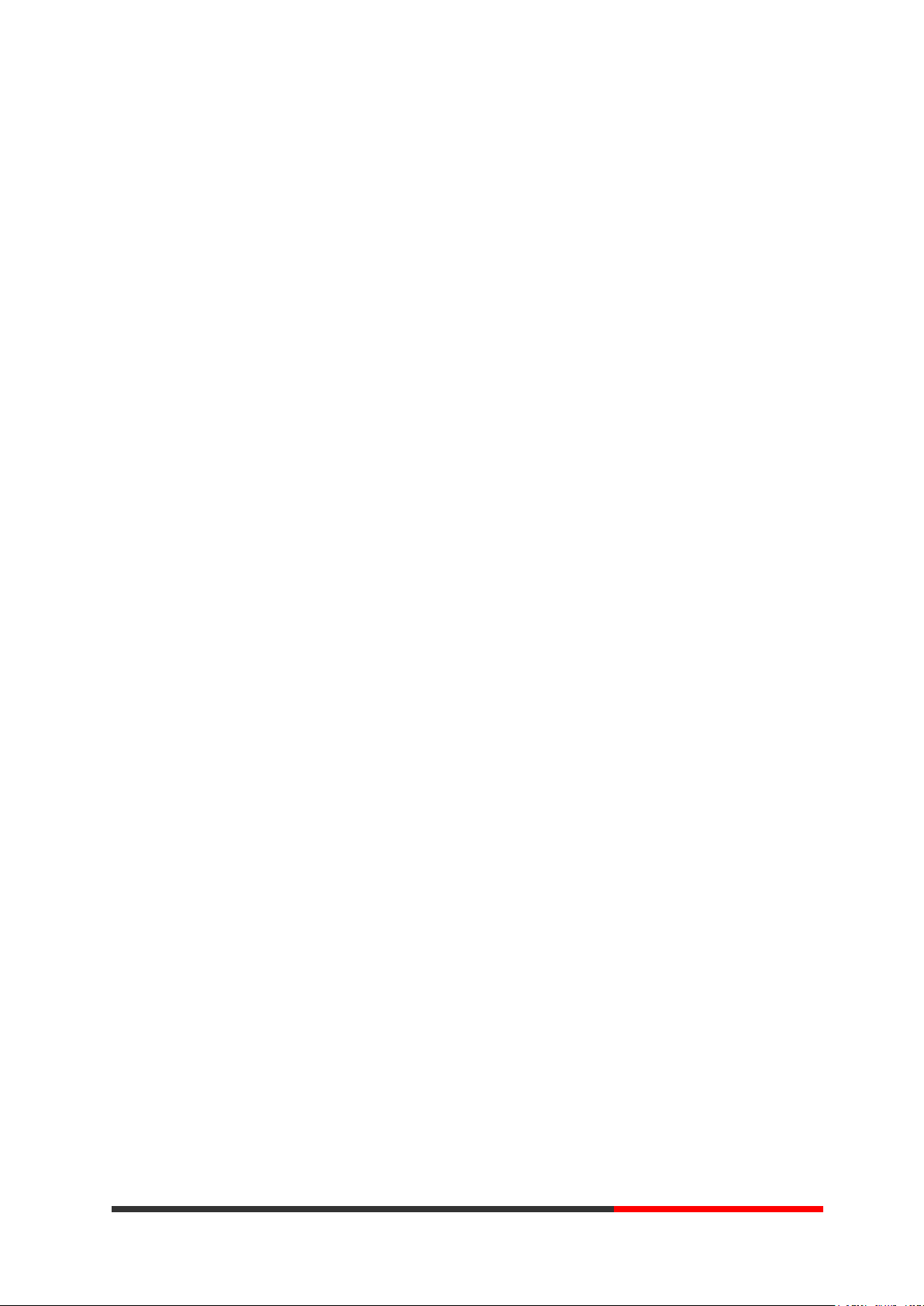
2
2
Tables of Contents
1.Getting Started ............................................................................................................................... 4
About......................................................................................................................................... 4
Illustrate .................................................................................................................................... 4
Feature Highlights: .................................................................................................................... 4
Technical Features ..................................................................................................................... 4
2.Connecting Your Phone .................................................................................................................. 6
3.Phone overview .............................................................................................................................. 8
Understanding Buttons and Hardware ...................................................................................... 8
Understanding Phone Screen Features .................................................................................... 12
4.Basic Call Handling ..................................................................................................................... 13
Placing a Call .......................................................................................................................... 13
Answering a Call ..................................................................................................................... 14
Ending a Call ........................................................................................................................... 15
Using Hold and Resume (Switch Calling Line) ...................................................................... 15
Transferring Calls .................................................................................................................... 16
Using Mute .............................................................................................................................. 16
Do Not Disturb ........................................................................................................................ 17
3-way Conference ................................................................................................................... 17
Expansion Installation(only ES330 has this item) .................................................................... 18
Expansion Settings(only ES330 has this item) ......................................................................... 18
Time&Date ...................................................................................................................................... 19
VOIP Call Forwarding .................................................................................................................... 19
5.Advanced Call Handling .............................................................................................................. 21
Speed Dialing .......................................................................................................................... 21
Using the phone book ............................................................................................................. 21
Using Call Logs ...................................................................................................................... 25
6.Keypad Instruction ....................................................................................................................... 26
Language ................................................................................................................................. 26
SIP Account Settings ............................................................................................................... 26
Network Setting ...................................................................................................................... 28
Load default settings ............................................................................................................... 28
Customizing Rings and Volume .............................................................................................. 29
WIFI setting(only WS3X2 has this item) ................................................................................ 29
View status .............................................................................................................................. 30
Diagnose ................................................................................................................................. 31
7.Web Settings ................................................................................................................................ 32
Config Guide ........................................................................................................................... 32
WIFI Setting(only WS320 has this item ) ............................................................................... 34
WIFI Status(only WS320 has this item )................................................................................. 35
Network ................................................................................................................................... 35
SISIP AcP Account .................................................................................................................. 37
SIP Account ............................................................................................................................. 37
www.escene.hk
Escene Communication

3
3
SIP Account ............................................................................................................................. 37
SIP Account ............................................................................................................................. 37
Programmable Keys ................................................................................................................ 38
Expansion Module .................................................................................................................. 39
Audio....................................................................................................................................... 39
PhoneBook .............................................................................................................................. 40
Group .............................................................................................................................. 40
Contact ............................................................................................................................ 41
LDAP .............................................................................................................................. 42
BanList ............................................................................................................................ 43
Enterprise Phonebook ..................................................................................................... 44
Advance .................................................................................................................................. 44
Phone Setting .................................................................................................................. 44
VLAN Setting ................................................................................................................. 46
VPN Setting .................................................................................................................... 46
BLF setting ...................................................................................................................... 47
Trusted Certs ................................................................................................................... 48
Dial Plan .......................................................................................................................... 49
Global SIP ....................................................................................................................... 50
PasswordPhone Maintenance .................................................................................................. 50
Log .................................................................................................................................. 50
Default Setting ................................................................................................................ 51
Auto Provision ................................................................................................................ 52
FTP Upgrade ................................................................................................................... 53
TFTP Upgrade ................................................................................................................. 54
HTTP Upgrade ................................................................................................................ 55
Reboot ............................................................................................................................. 56
Phone Status ............................................................................................................................ 57
System info ............................................................................................................................. 57
About....................................................................................................................................... 58
Appendix: ............................................................................................................................. 59
www.escene.hk
Escene Communication

4
4
1.Getting Started
Item
ES320/ES330/WS320/DS3X2/GS320
Screen
Grayscale LCD with background light
128*64 pixel
About
ES320P/ES330 is a small-screen-based IP phone in Sayhi IP phone series, it has fashion and
technological appearance, excellent voice quality, and powerful features, and it is a new
generation of intelligent phones to replace of the traditional desktop office terminals, It
accomplished the powerful telephony features by cooperating with the communications platform,.
such as the call transfer, hotline, three-party conference calling, speed dial, voice mail, Do Not
Disturb, etc.
Illustrate
Firstly, before you use this user manual ,please check the below illustrate carefully. This user
manual is common use in ES330、WS320、DS320、GS320.please check the differwnt.
ES330 is different from ES320 :ES330 support expansion ,but ES320 don‟t support it. It can
up to 6 EMS32 programmable key modules
WS 320 is wifi phone ,it has wifi module, it is the different from ES320,but the function is
the same . WS320 IP Phone support 2 accounts registering and 2 calls management.
DS320 series is Dual Model IP phone , and support PSTN and VOIP , DS3X2 P IP Phone
support 2 accounts registering and 2 calls management.
GS320 has a gbps network port. It is a supper rate phone .
Feature Highlights:
128*64 Pixel LCD with Support Chinese display
HD Voice: HD Codec
2 VoIP accounts
Enterprise Phone Book
12 programmable hard keys and support BLF
Support Plug and Play
Support PoE and AC power adapter
Technical Features
Escene Communication
www.escene.hk
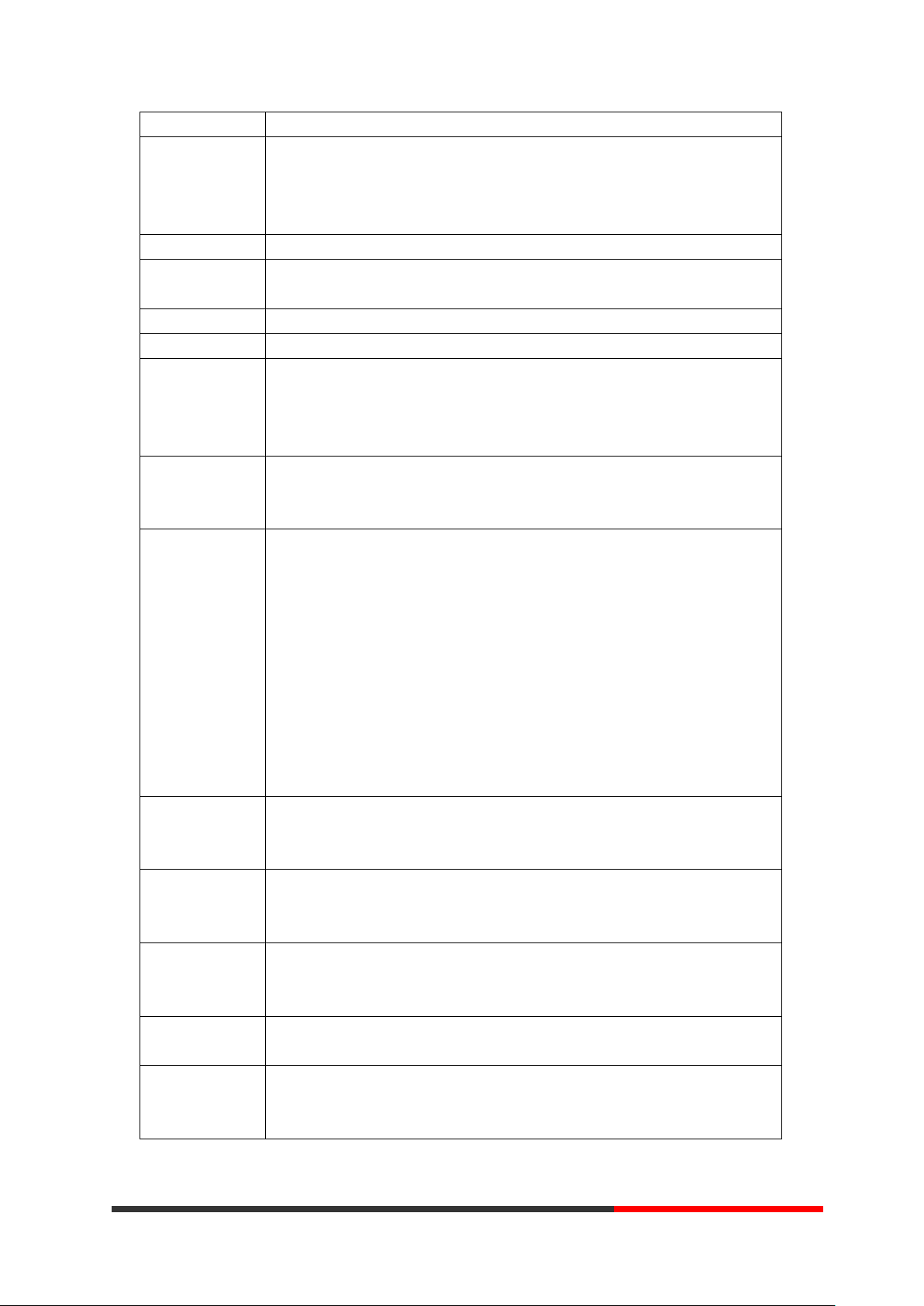
5
5
Line
2
Function Keys
4 Soft keys,2 Line keys(dual-color LED)
6 Navigation keys(arrow button, OK button, C button)
Volume adjust, Hands-free, Mute, Headset, Message,
Menu, Directory, Service, Hold, Redial, Conference, Transfer
VoIP Protocol
SIP 2.0
Network
Protocol
HTTP, BOOTP, TFTP, *IEEE 802.1Q, *IEEE 802.1X
Codec
G.723.1, G.729 A, G.711 A/U, G.722
QoS
TOS, Jiffer Buffer, VAD, CNG, G.168 (32ms)
Network
2*RJ45 10/100M Ethernet interfaces(LAN/PC)
IP Assignment: Static IP or DHCP
VPN(L2TP)
DNS Clients (Primary and Secondary)
Conversation
Mode
Handset, Headset or Hand-free Mode,
Call center headset and 3.5mm headset supported
9-levels volume adjustment
Call Processing
Call Sharing/Bridged Lines
Line Status Indicator(dual color LED)
Multi Account
Call Waiting, Call Queuing, Line Switching
Call Forward, Call Transfer, Call Holding, Call Pickup,
Callback One Key Dial, Redial
Phone directory speed dial, Call record direct dial
3-way conference
DnD
Voice mail, Voice Prompt, Voice Message
BLF
Expansion
Interface
EXT: ESM32 programmable key module
SOR: FXS, FXO, Record
USB
Security
User Authentication for configuration pages
Signaling encryption
Media encryption
Application
*Public phone directory
Private phone directory
*PnP (Plug & Play)
Power Supply
Power adapter: AC 100-240V input and DC 12V/1A output
PoE (IEEE 802.af)
Specification
Storage Temperature: 0℃-60℃
Operating Humidity: 10%-90%
Size 254mm*205mm*87mm
Escene Communication
www.escene.hk
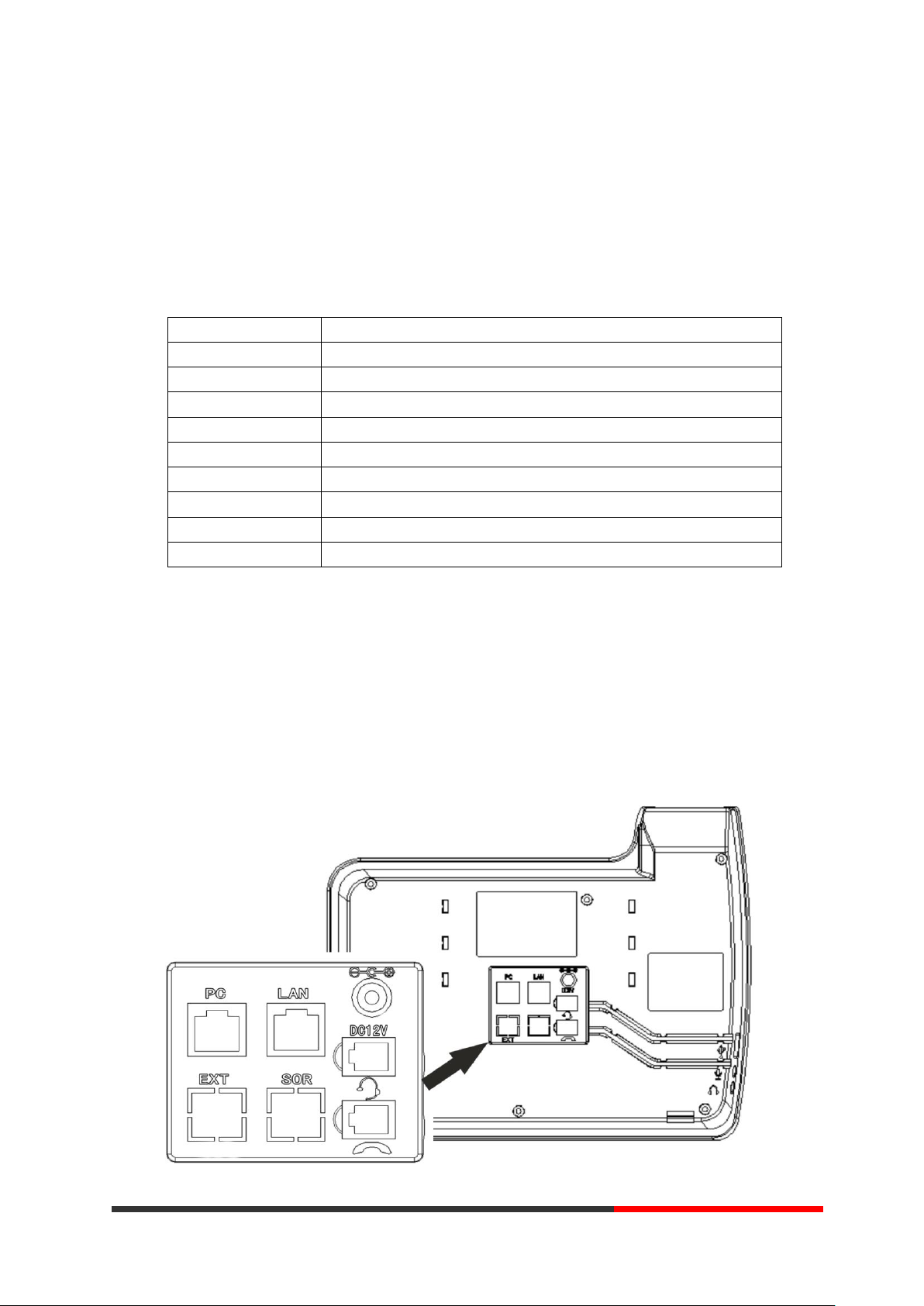
6
6
2.Connecting Your Phone
Item
Counts
IP Phone
1
Handset
1
Handset Cord
1
Power adapter
1
RJ45 cable
1
CD 1 Quick Installation
1
Quick User Guide
1
Product certification
1
Your system administrator will likely connect your new SayHi
ES320/ES330/WS320/DS3X2/GS320 IP Phone to the corporate IP telephony network. If that is
not the case, refer to the graphic and table below to connect your phone.
1) Open the box ES320/ES330/WS320/DS3X2/GS320 IP Phone; carefully check the
packing list, Packing List as follows:
2) As shown in figure 2.1 and figure 2.2, Please plug Handset Cord into RJ11 interface(IP
Phone and Handset), RJ45 cable into the LAN interface;IP Phone will automatically start if IP
Phone with POE function.
3) The phone must work together with power adapter without POE support.
4) Connect your computer to PC interface of the phone with cable.
* More detailed description please refers to the 3.Phone overview-Understanding phone
buttons and hardware.
Figure 2.1 Interfaces of SayHi ES320/ES330/WS320/DS3X2/GS320
www.escene.hk
Escene Communication
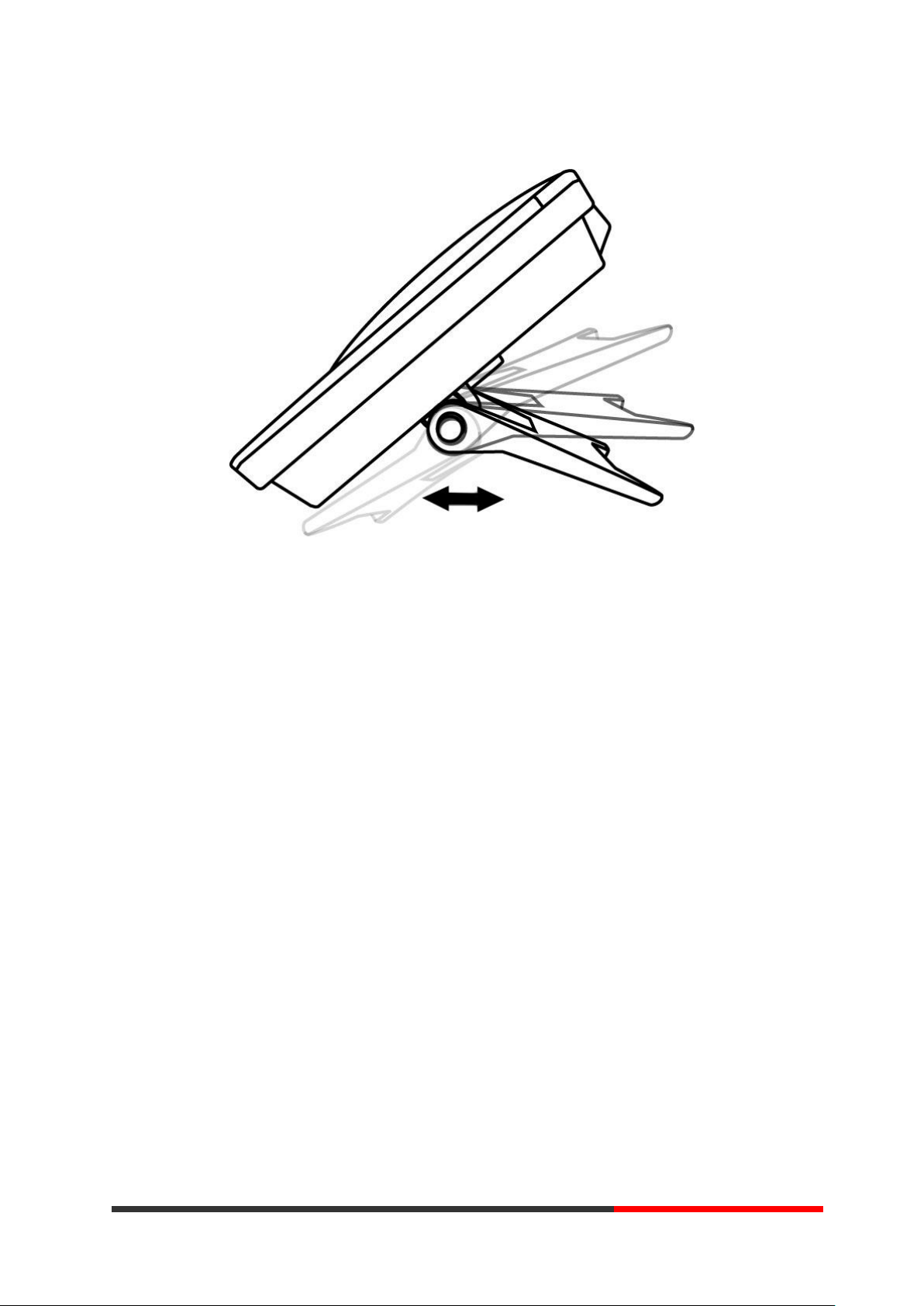
7
7
Figure 2.2 Footstand of ES320/ES330/WS320/DS3X2/GS320
www.escene.hk
Escene Communication

8
8
3.Phone overview
Num
Buttons
Description
1 Headset button: Toggles the headset on or off.
Red means the feature is enabled.
2 Mute button: Toggles the Mute feature on or off.
Red means the feature is enabled.
Understanding Buttons and Hardware
From figure 3.1 to figure 3.2, you can understand buttons and hardware about SayHi
ES320/ES330/WS320/DS3X2/GS320
Figure 3.1 Buttons and Hardware of SayHi ES320/ES330/WS320/DS3X2/GS320
Escene Communication
www.escene.hk
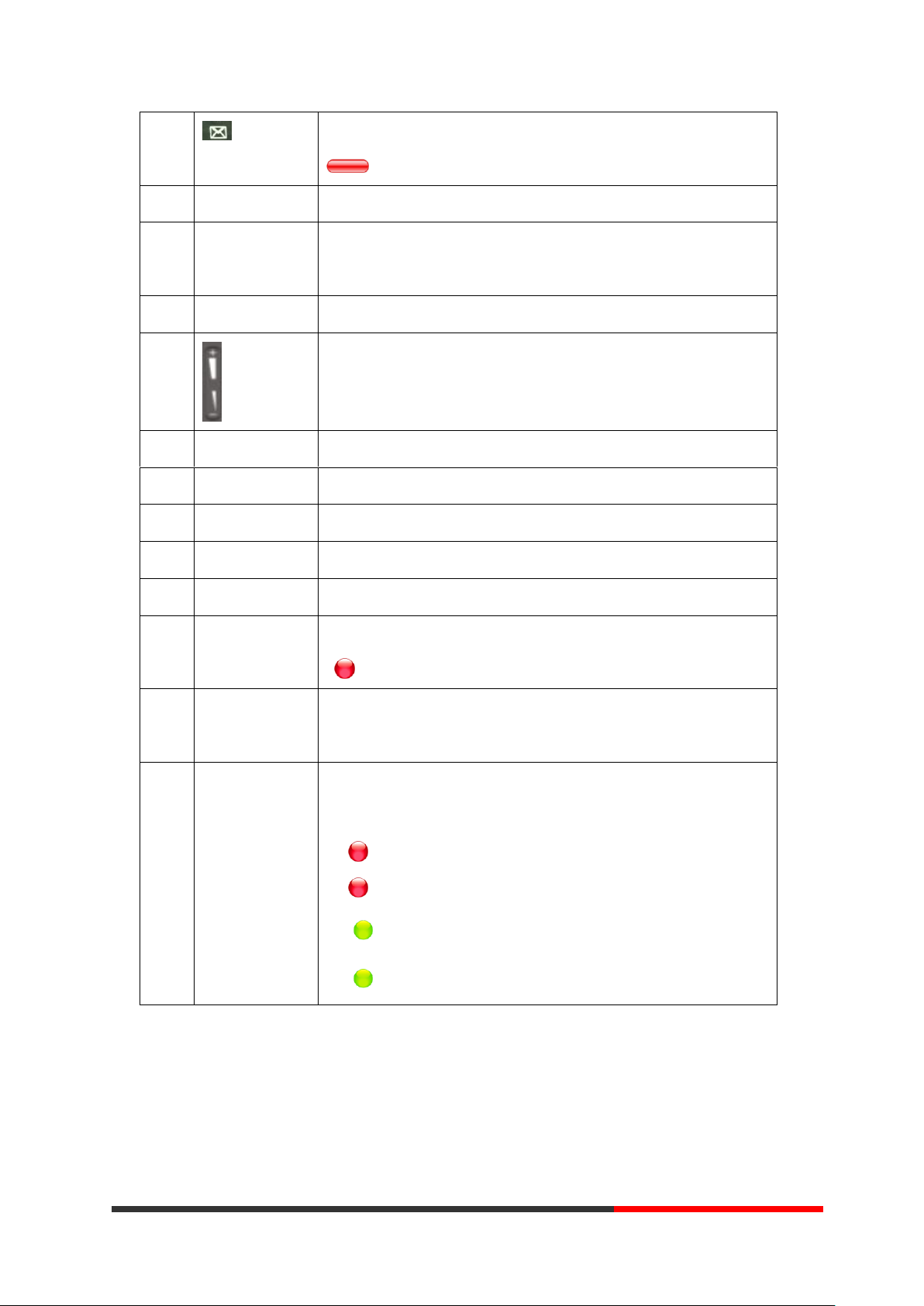
9
9
3 Messages button: Typically auto-dials your voice message service.
Red means have unread voice mail.
4
SERVICE
Server button: Open or Close the Services menu.
5
DIRECTORIES
Directory button: Use it to access call logs and corporate
directories.
6
MENU
Menu button: Allows you to scroll through menus.
7 Volume button: Controls the volume and other settings.
8
CONFERENCE
Conference button: Connect calling / called party to the conference
9
REDIAL
Redial button: To Redial the last number.
10
TRANSFER
Transfer button: Transfer redirects a connected.
11
HOLD
Hold button: Put a call on hold
12
0-9, *, #
Basic Call Handling: press “#” send out a call(default)
13
Speaker button
Speaker button: Toggles the speakerphone on or off.
Red, steady: Pick up and enter normal call.
14
Softkey
Each displays a softkey function, To activate a softkey, press the
softkey button.
15
Line buttons
Select the phone line(Call or Answer) ;
Different colors for different status:
1) Red, flashing: There is an incoming call.
2) Red, steady: Pick up and enter normal call.
3) Yellow-green, flashing: Holding call.
4) Yellow-green, steady: Active call.
Escene Communication
www.escene.hk
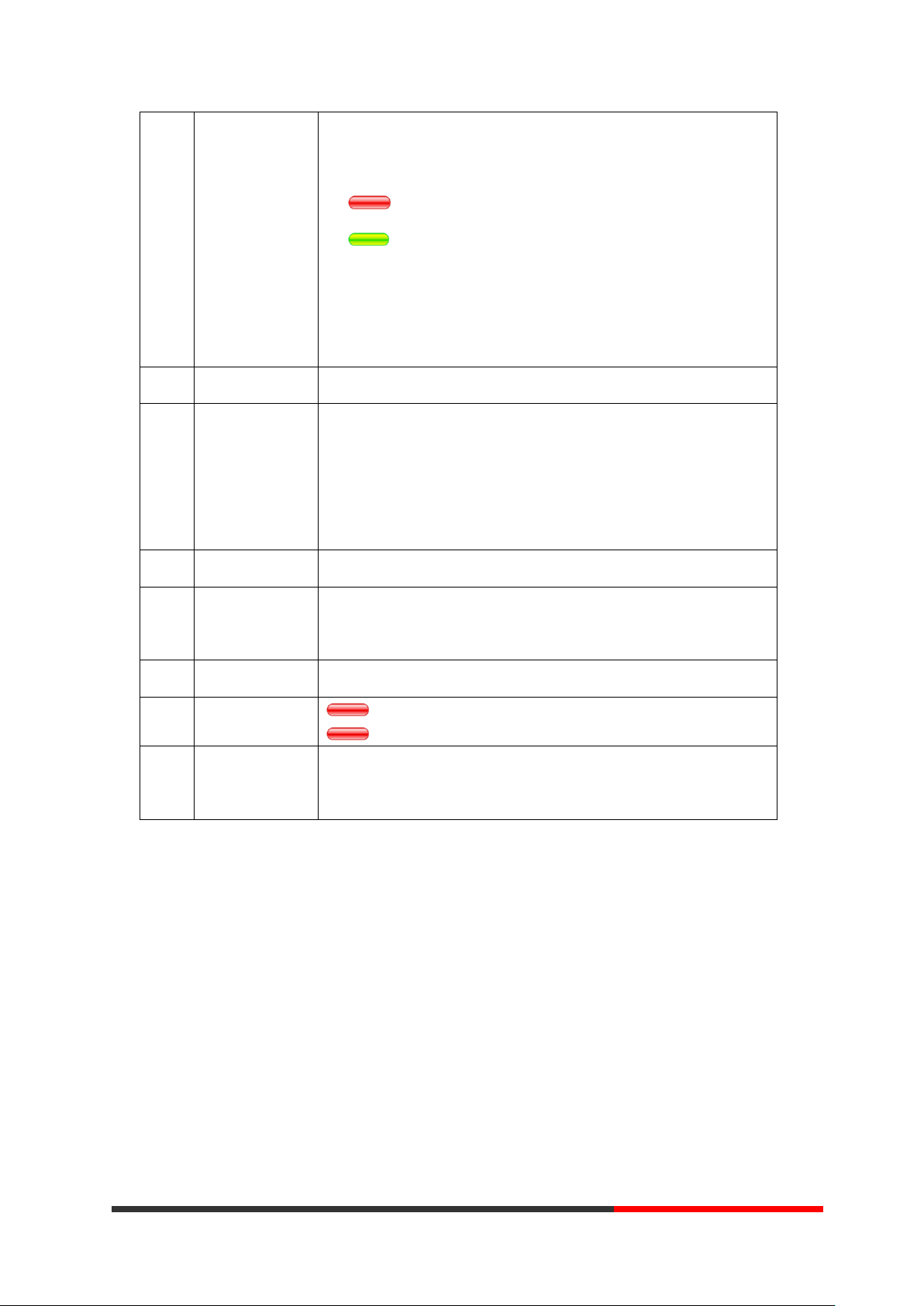
10
10
16
Programmable
Buttons
Hotline number can be used to bind in order to achieve speed dial;
Turn on BLF:
1) Red, steady: Remote line is busying.
2) Yellow-green, steady: Remote line is idle.
The order of the hot keys:
On the left top to bottom: 1, 2, 3, 4, 5, 6;
On the right top to bottom: 7, 8, 9, 10, 11, 12;
17 C Back button: Return to the standby interface;
18
Navigation
button
“Up”: Adjust ring volume, operate with the “down” button
“Down”: Open „Missed Calls” list:
“Left”: Open “Received Calls” list;
“Right”: Open “Dialed Numbers” list
19
OK
OK button: To confirm the action;
20
Hands-free
speakerphone
Hands-free voice of the output
21
LCD screen
160*32 pixels, grayscale LCD with background light.
22
Light strip
Red flashing: There are incoming call;
Red, steady: Missed Calls, or phone busy;
23
Hands-free
microphone
Sounds input when hands-free
Figure 3.2 Interfaces of SayHi ES320/ES330/WS320/DS3X2/GS320
Escene Communication
www.escene.hk
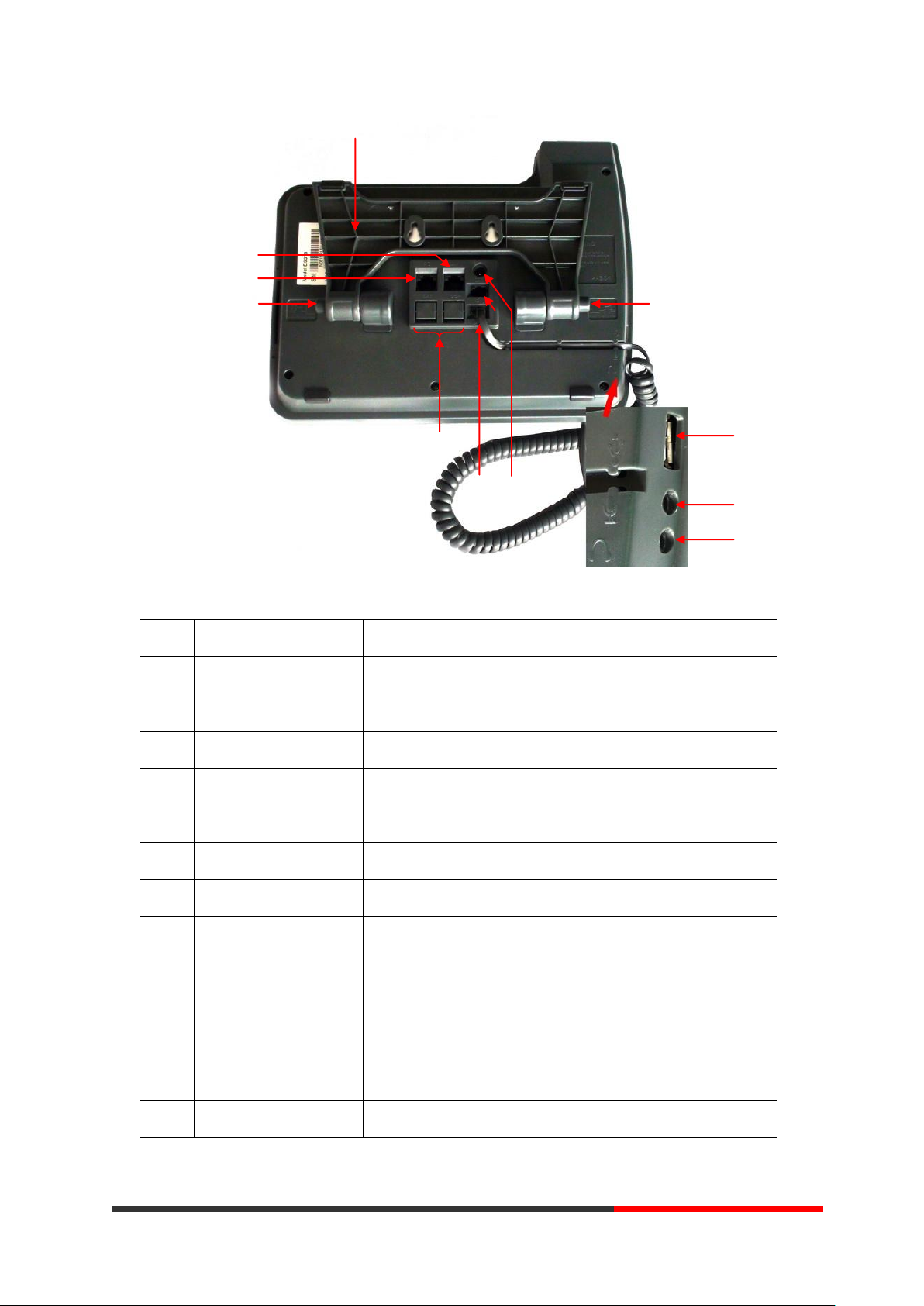
11
11
Num
Hardware
functions
1
Footstand
Hold up phone
2
Footstand button
Press buttons at the same time to adjust the angle
3
Reserved for USB port
Enhanced scalability
4
Microphone port
Connect the Microphone
5
Headphone port
Connect the Headphone
6
Power port
12VDC
7
Headset port
Support RJ11 interface connection
8
Handset port
Connect the Handset
9
Reserved port
Enhanced scalability:
1) EXT: ESM interface;
2) SOR: S-FXS O-FXO R-record
10
LAN port
Connect to a LAN interconnecting device
11
PC port
Connect to a local PC
○
7
○
1
○
2
○
3
○
4
○
5
○
8
○
6
○
11
○
9
○
2
○
10
Escene Communication
www.escene.hk
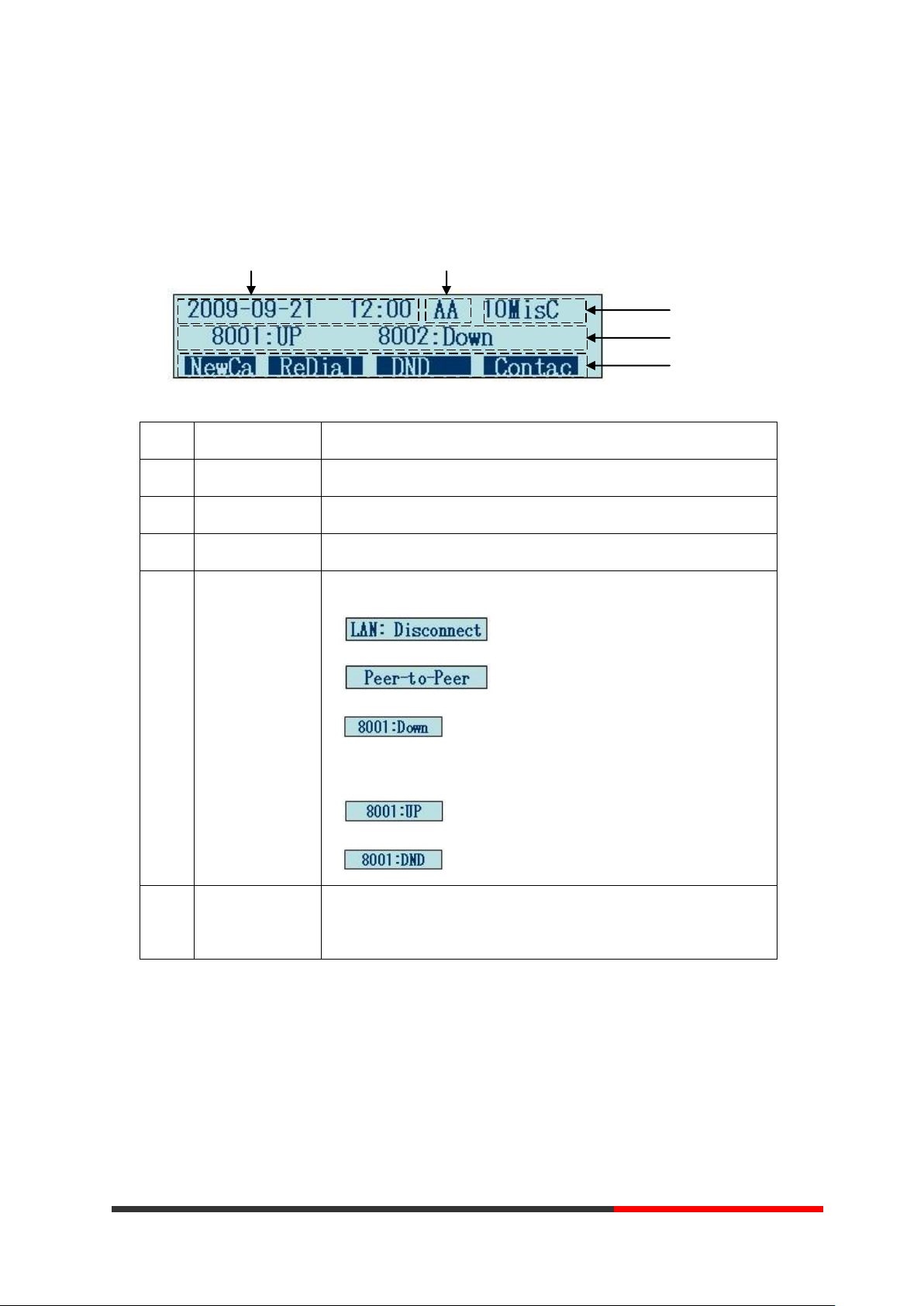
12
12
Understanding Phone Screen Features
Num
Screen
Functions
1
Time and Date
Show current time and date.
2
Auto-answer
Enabled Auto-answer, displays “AA”
3
Missed calls
Show the number of missed calls.
4
Line status
Show the phone line status:
1) : Disconnect into network.
2) : Only Peer-to-Peer call.
3) : Network connected normal, but the line is not
successfully registered.
4) : Network is OK and the line is available.
5) : Line is turned on DND.
5
Softkey labels
Each displays a softkey function (displayed on your phone screen),
and the function is different when menu changes.
○
1
○
2
○
3
○
4
○
5
This is what your main phone screen might look like:
Figure 3.3 LCD of SayHi ES320/ES330
Escene Communication
www.escene.hk

13
13
4.Basic Call Handling
If you want to...
Then...
Place a call using the
handset
Pick up the handset
--1) You can hear the dial tone;
--2) The first line light is ;
--3) Enter a number;
--4) Press „#’ button(default) ,
-or press ;
-or wait 5s (default), then it send
the number automatically.
Place a call using a
speakerphone
Press Speaker,
or Programmable buttons
or
Place a call using a
headset
Put on your headset and active
Headset button, and then do as
using speakerphone
Redial
--Press REDIAL button to dial the last number
-or press Navigation button-Right > “Dialed number”, select a
number, and press or OK button.
Dial from a call log
--1) Press MENU or OK button > “Call history”, you can select
“Missed calls”, “Received calls” and “Dialed numbers”,
- or press Navigation button (in Standby interface) > select “Missed
calls” (down), “Received calls” (left) and “Dialed numbers”
(right) );
--2) Then press OK button or .
You can perform basic call-handling tasks using a range of features and services. Feature
availability can vary; see your system administrator for more information.
Note: The bold type of the following text and following a “button” in table signifies the phone's
button (for example, OK button), and the signifies softkey.
Placing a Call
Here are some easy ways to place a call on SayHi ES320 IP Phone:
Escene Communication
www.escene.hk

14
14
Place a call while
Another call is active
--1) Press Hold button or ;
--2) Enter a number;
--3) Press „#’ button (default) ;
-or press to send the number.
Tips
If you want to...
Then...
Answer with a
handset
--1) Your phone ring;
--2) Line button of the ringing
line is Red and flashing,
Light strip is Red
and flashing;
--Pick up the handset
Answer with the
speakerphone
(Non-headset
mode)
--Press Speaker button
-or press the flashing Line button,
-or press
Answer with the a
headset
--Put on headset, press Headset button
so that the status light is Red ,
and then do as using speakerphone
Switch from a
connected Call to
answer a ringing
call
--1) Another Line button is Red and flashing, Light strip is Red
and flashing;
--2) Press the flashing Line button to answer (at this time, the original
call will be hold.)
Auto-answer
--1) Press MENU or OK button > “Function setting” > “Auto answer”;
--2) Select “Enable”;
--3) Your phone answers incoming calls automatically after a few rings.
• You can dial on-hook, without a dial tone (pre-dial). To pre-dial, enter a number, and then go
off-hook by lifting the handset or pressing , Headset or Speaker button.
• If you make a mistake while dialing, press C button to erase digits.
Answering a Call
You can answer a call by simply lifting the handset, or you can use other options if they are
available on SayHi ES320.
Escene Communication
www.escene.hk
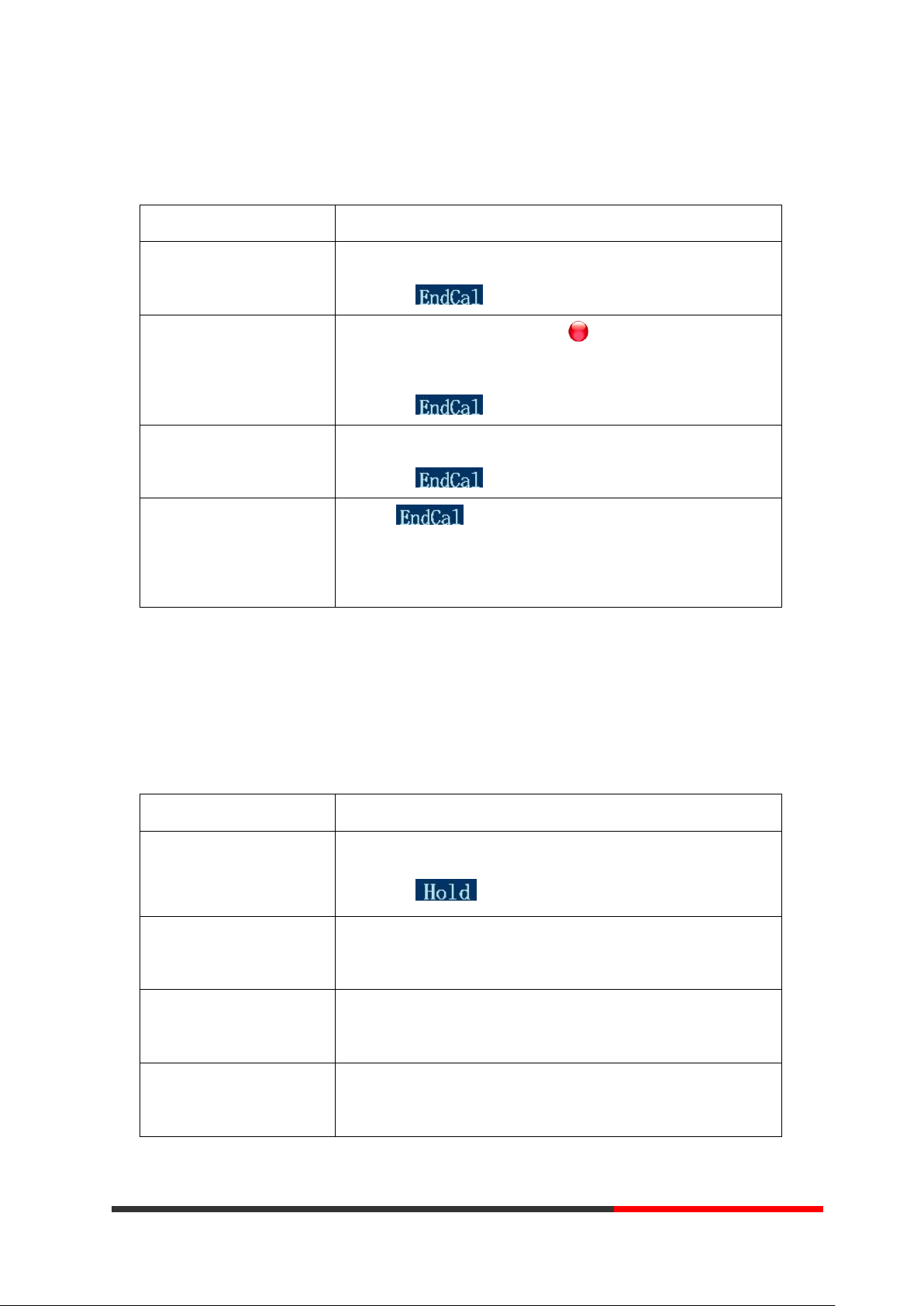
15
15
Ending a Call
If you want to...
Then...
Hang up while using the
Handset
--Return the handset to its cradle,
-or press
Hang up while using the
Speakerphone
--Press Speaker button that is Red ,
-or press Line button for the appropriate line,
-or press
Hang up while using the
Headset
--Press Handset button, (Do not keep the headset mode) ,
-or press (keep the headset mode)
Hang up one call, but
preserve another call on
the other line
--Press ,
-or refer to the above three methods
If you want to...
Then...
Put a call on hold
--Press HOLD button,
-or press
Hold a line and switch to
another line
Press another Line button for the appropriate line
Resume a call on current
line
--Press Line button,
Release a call on different
line
Select the line want to release hold, press the line, so recovery;
To end a call, hang up. Here are some more details.
Using Hold and Resume (Switch Calling Line)
You can hold and resume calls. You can take a call in one line at anytime, and the other lines
would be hold. As a result of that, you can switch different calling line on our phone.
Tips
Escene Communication
www.escene.hk
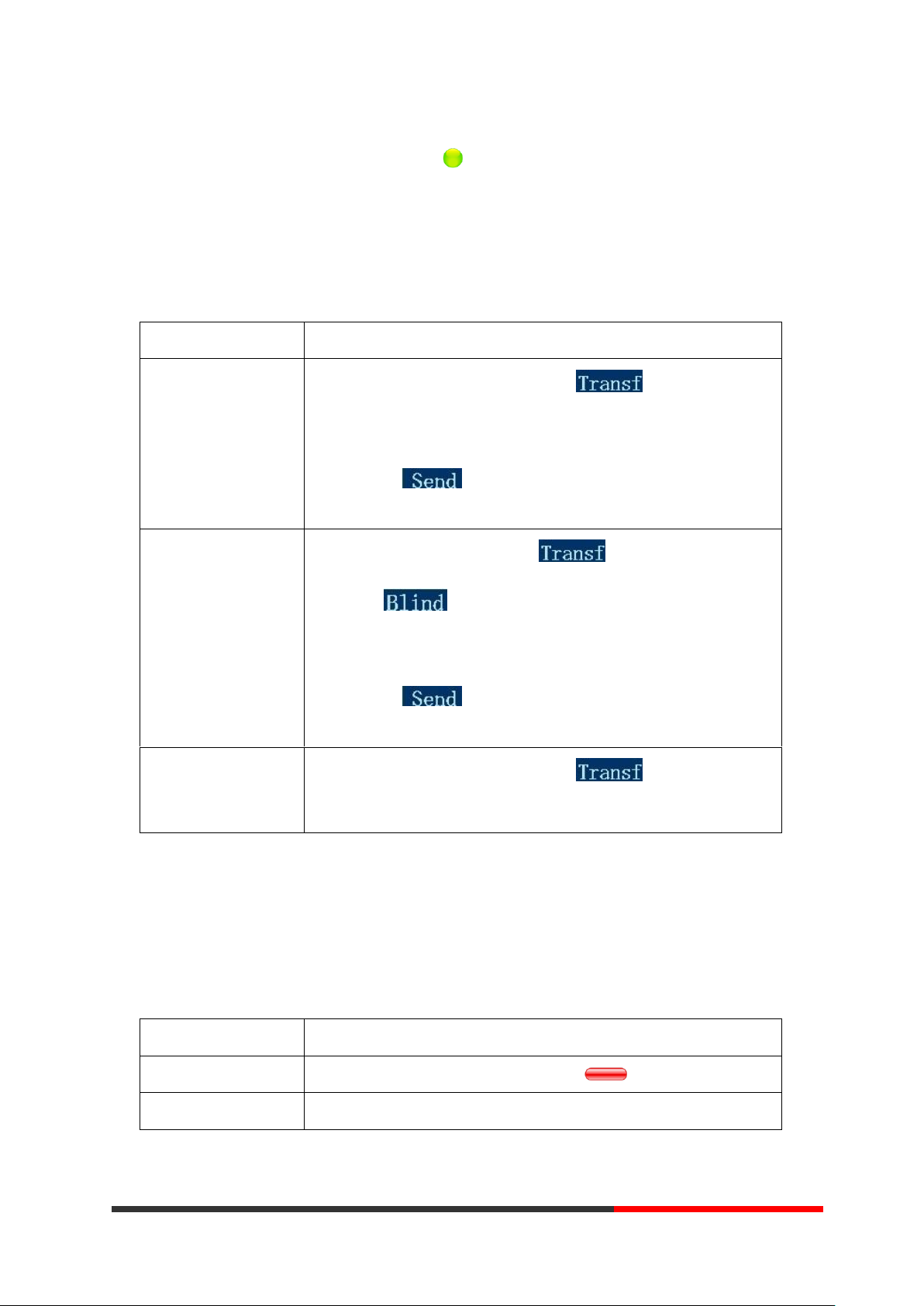
16
16
• Engaging the Hold feature typically generates music or a beeping tone.
If you want to...
Then...
Talk to the transfer
recipient before
transferring a call
(consult transfer)
--1) Press TRANSFER button or press ;
--2) Enter number;
--3) press “#”(default) ,
-or press then transfer the call,
-or wait five seconds(default)then transfer the call
Transferred to idle
lines or other numbers
without talking to the
transfer recipient
(Blind transfer)
--1) Press TRANSFER button or ;
--2) Press ;
--3) Enter number;
--4) Press “#”(default)
-or press , then transfer the call;
-or wait five seconds(default)then transfer the call
Blind transfer to the
held line
--1) Press TRANSFER button or press ;
--2) Press the Line button of held line
If you want to...
Then...
Toggle Mute on
Press Mute button, then the button is Red
Toggle Mute off
Press Mute button, then the button light off
• A held call is indicated by the Yellow-green and flashing Line button.
Transferring Calls
Transfer redirects a connected call. The target is the number to which you want to transfer the call.
Using Mute
With Mute enabled, you can hear other parties on a call but they cannot hear you. You can use
mute in conjunction with the handset, speakerphone, or a headset。
Escene Communication
www.escene.hk
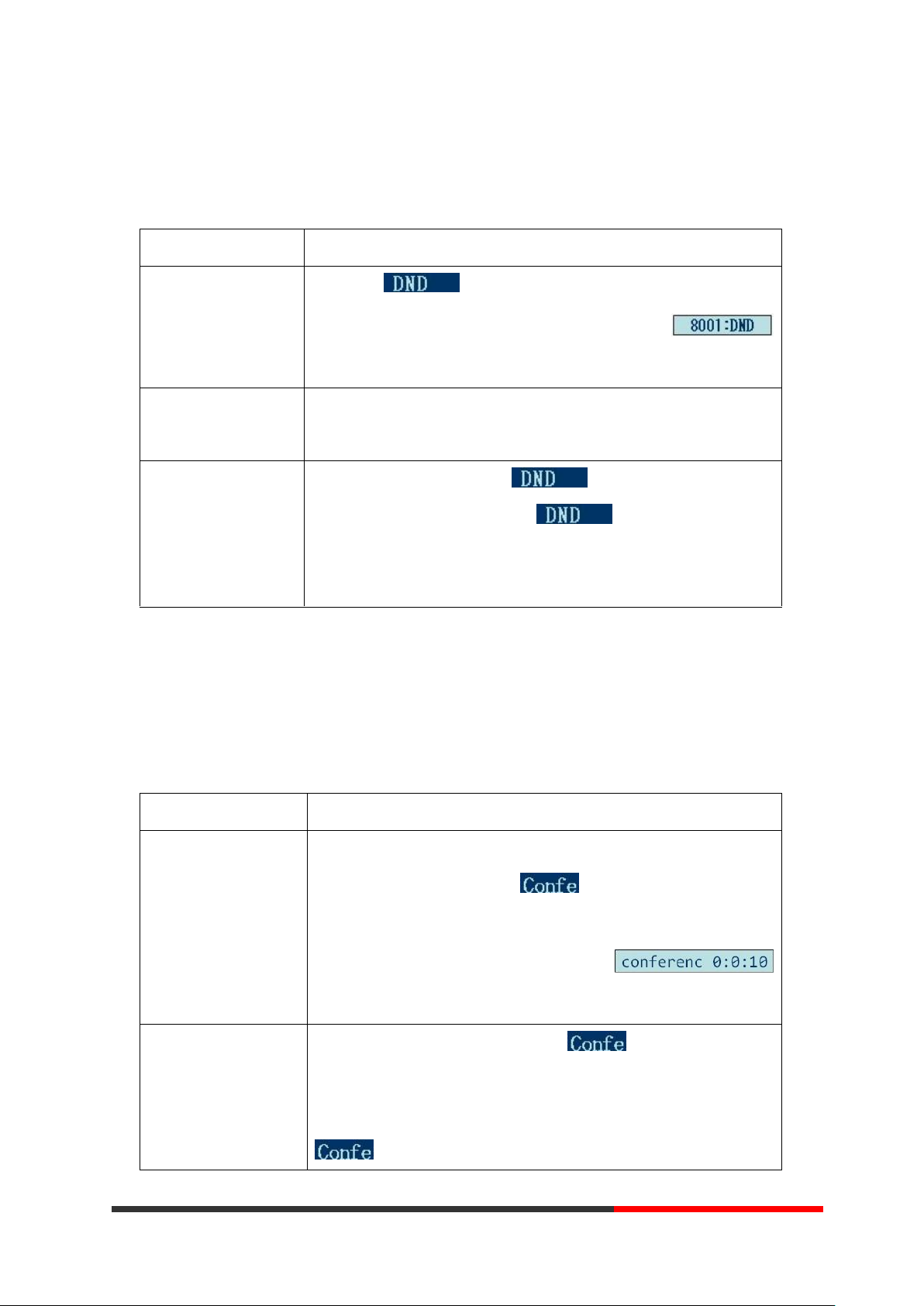
17
17
Do Not Disturb
If you want to...
Then...
Enable global DND
--1) Press ;
--2) All enabled line on the phone would changes to
status.
Enable DND on a
single line
Press MENU or OK button > “Function setting” > “DND” > (select
line) “Enable”
Disable DND
--Global DND enabled, press to disable global DND;
--Line DND enabled, press twice ,
-or press MENU or OK button > “Function setting” >
“DND” >(select line) “Disable”
If you want to...
Then...
Invite the transfer
recipient into a
conference in a
transferring
--1) When the transfer recipient answer the call, press
CONFERCENCE button or on your phone;
--2) Then the held one, transfer recipient and you will be into a
conference, and the LCD will display
status.
Invite the third party
into a conference in a
active call
--1) Press CONFERENCE button or in an active call;
--2) Enter the third party number;
--3) After connected the third party, press CONFERENCE button or
again
You can use the Do Not Disturb(DND) feature to block incoming calls on your phone with a busy
tone(Can also be set to their voice mail or other extension numbers, etc.).
3-way Conference
You can establish a three-party conference, during the conversation three phone parties can
communicate with each other.
Escene Communication
www.escene.hk
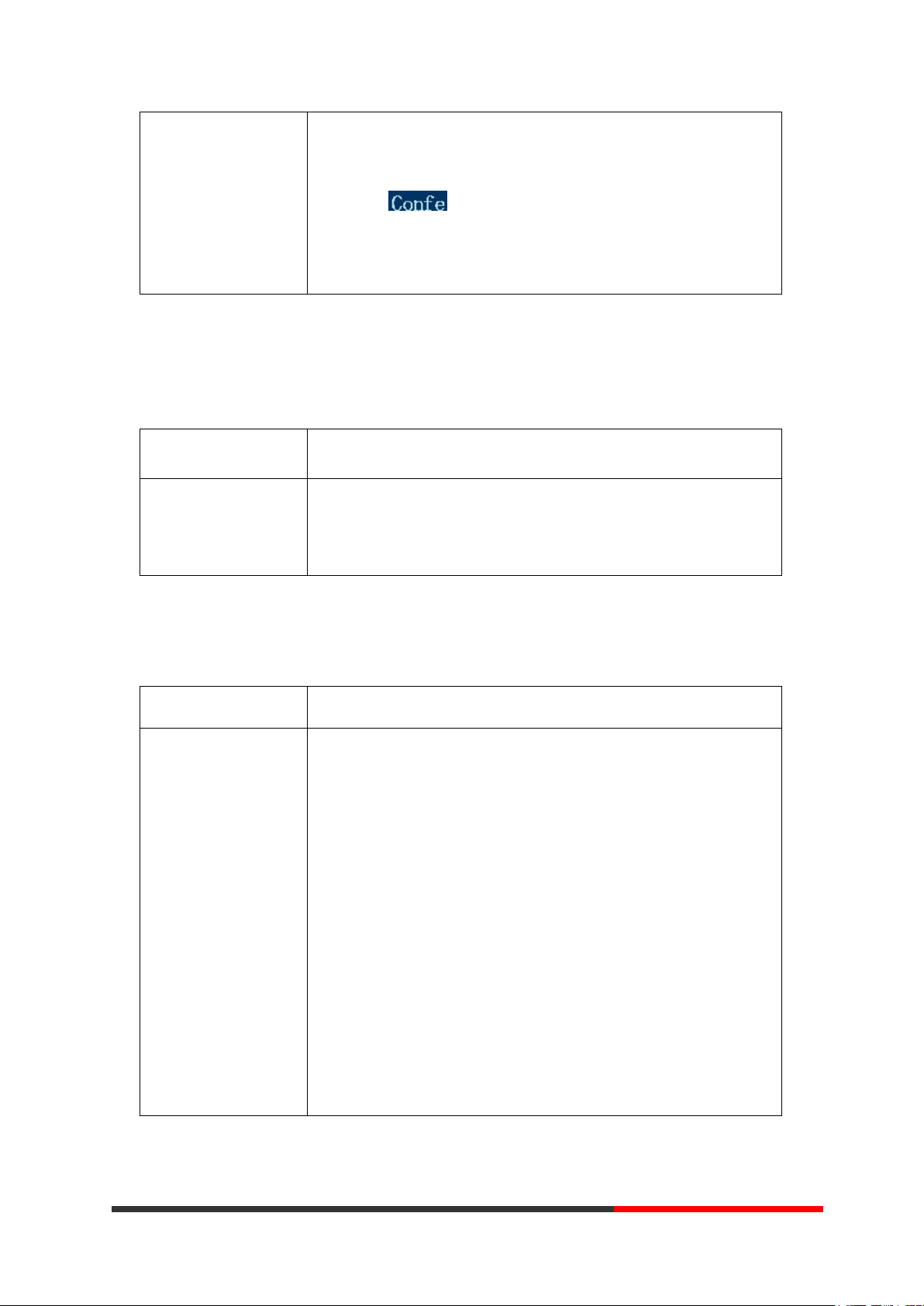
18
18
establish a conference
with held line
--1) when one phone line is holding on and the other line is busy;
--2) Press CONFERENCE button,
-or Press Soft key
--3) press the held line's programmable button, the 3-way Conference
will establish.
If you want to...
Then...
Expansion installation
--1) Press MENU or OK button > “Function setting” > “expansion
installation”,
--2) if you want to install expansion, please according to tips to
do ,after you install ,press”finish”.
If you want to...
Then...
Expansion setting
--1) Press MENU or OK button > “Function setting” >
“expansion installation”,
--2) choose which you want to set “expansion”
--3)choose which you want to set “ programmable keys “
--4)you can set :
Mode:Speed Dial、Asterisk BLF、Speed Dial Prefix、BLA、
DTMF
Account :choose account which you want to set
Name:give it a name which you want
Number: set your expansion number
Expansion Installation(only ES330 has this item)
Expansion Settings(only ES330 has this item)
Escene Communication
www.escene.hk
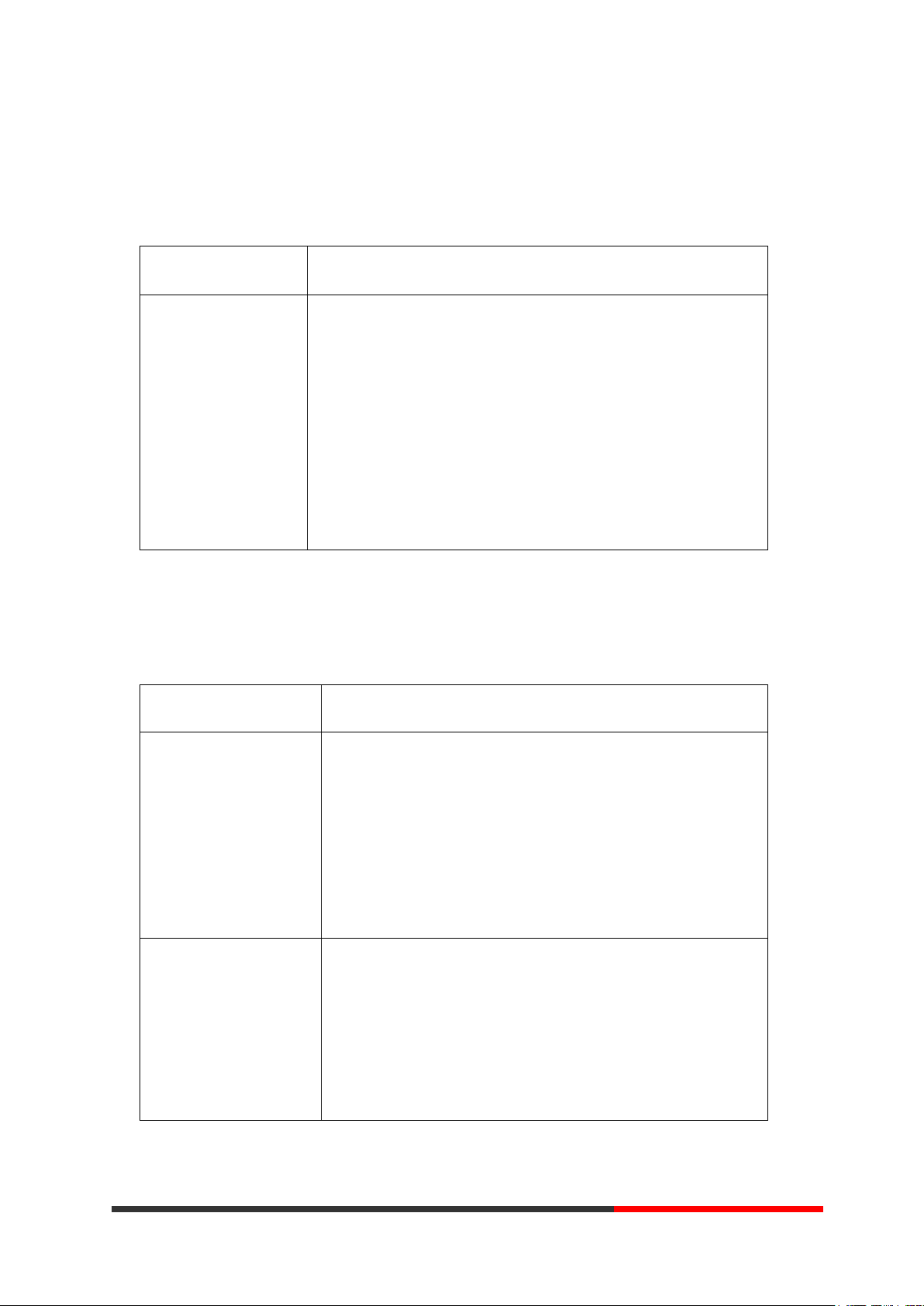
19
19
If you want to...
Then...
Time&Date
--1) Press MENU or OK button > “Function setting” >
“time&date”,
--2)you can select :
SNTP: select “enable ”to set parameter: time 、server 、daylight
SIP server: select “enable ” to set parameter: root can modify
date .
manual Settings: select “enable ”to set parameter: date and time
If you want to...
Then...
Unconditional transfer
--1) Press MENU or OK button > “Function setting” > “voip
call forwarding”;
--2)select “unconditional transfer”, select enable.
--3)input number which you want to transfer, when have a
call in ,it will unconditional transfer.
Busy transfer
--1) Press MENU or OK button > “Function setting” > “voip
call forwarding”;
--2)select “busy transfer”, select enable.
--3) input number which you want to transfer, when have a
call in conversation ,it will transfer.
Time&Date
VOIP Call Forwarding
Escene Communication
www.escene.hk
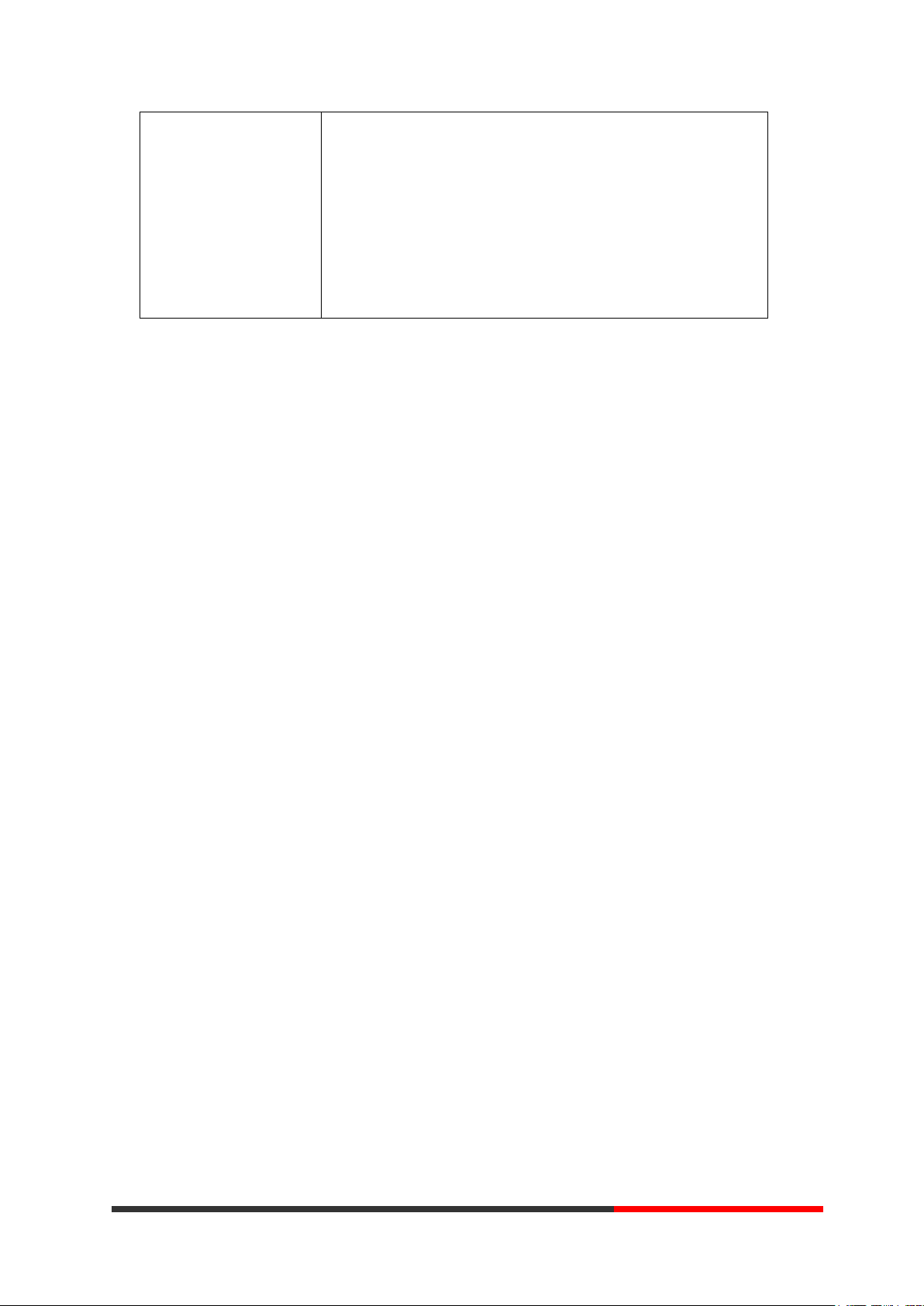
20
20
No answer transfer
--1) Press MENU or OK button > “Function setting” > “voip
call forwarding”;
--2)select “no answer transfer”, select enable.
--3) input number which you want to transfer, when have a
call in but you don‟t have time to answer ,it will transfer.
Escene Communication
www.escene.hk
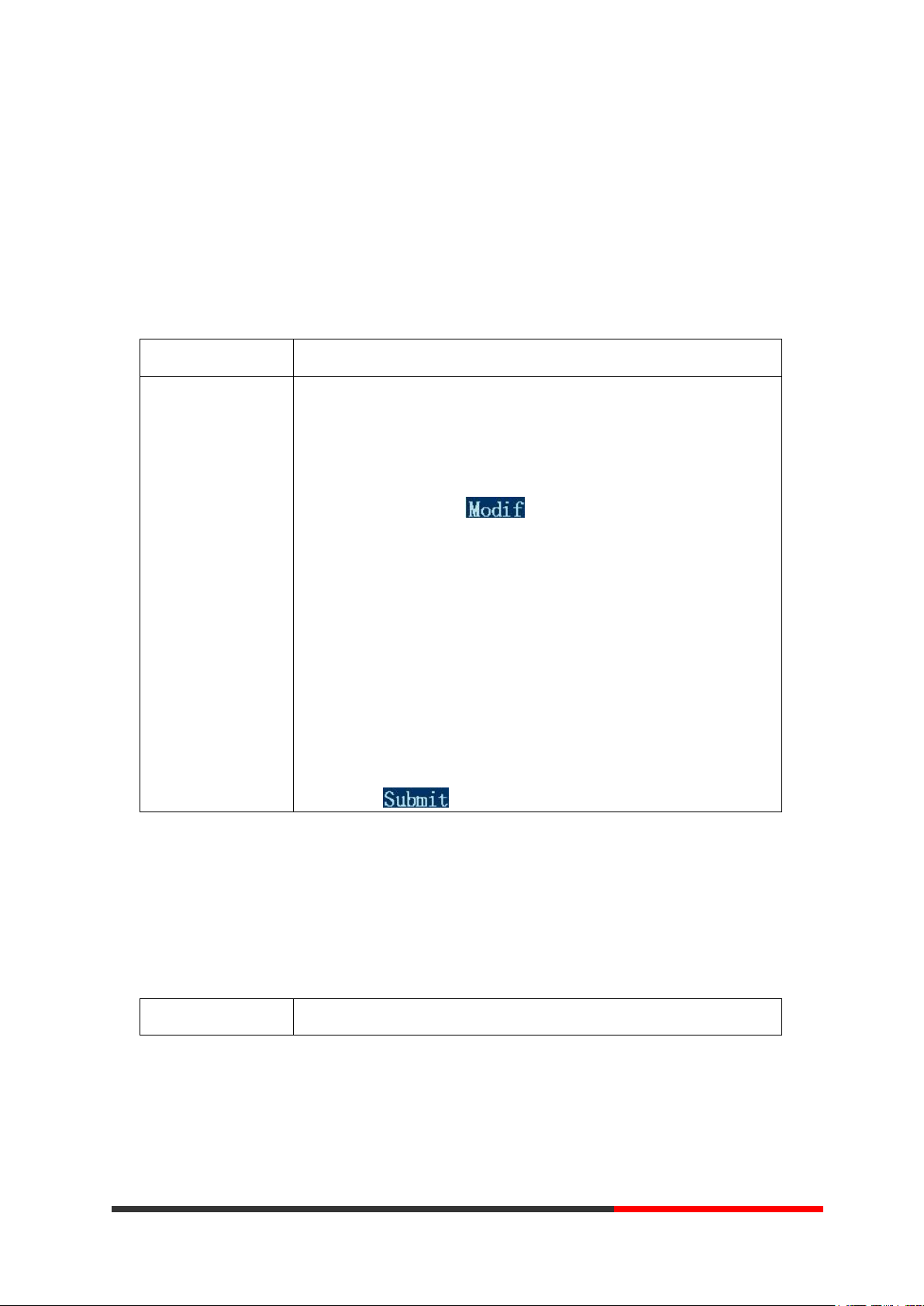
21
21
5.Advanced Call Handling
If you want to...
Then…
Set up Speed Dials
on your phone
--1) Press MENU or OK button > “Function setting” > “Hot line keys”;
--2) You can configure twelve speed dial numbers on the SayHi ES320
IP Phone;
--3) Press OK button or to set and modify:
-Mode:
-Speed dial: Speed dial mode
-Asterisk BLF: In the Speed dial based on the increase in BLF
(Busy line detection) function
-Account: Speed Dial hot keys using the account
-Name: Description of this hot-key,
-Number: Need to speed dial numbers
--4) Press to save the changes
If you want to…
Then…
Speed Dialing
Speed dialing allows you to enter an index number, press a button, or select a phone screen item to
place a call.
Using the phone book
You can store a large number of contacts in your phone's directory. You can add, edit, delete, dial,
or search for a contact in this directory.
Escene Communication
www.escene.hk
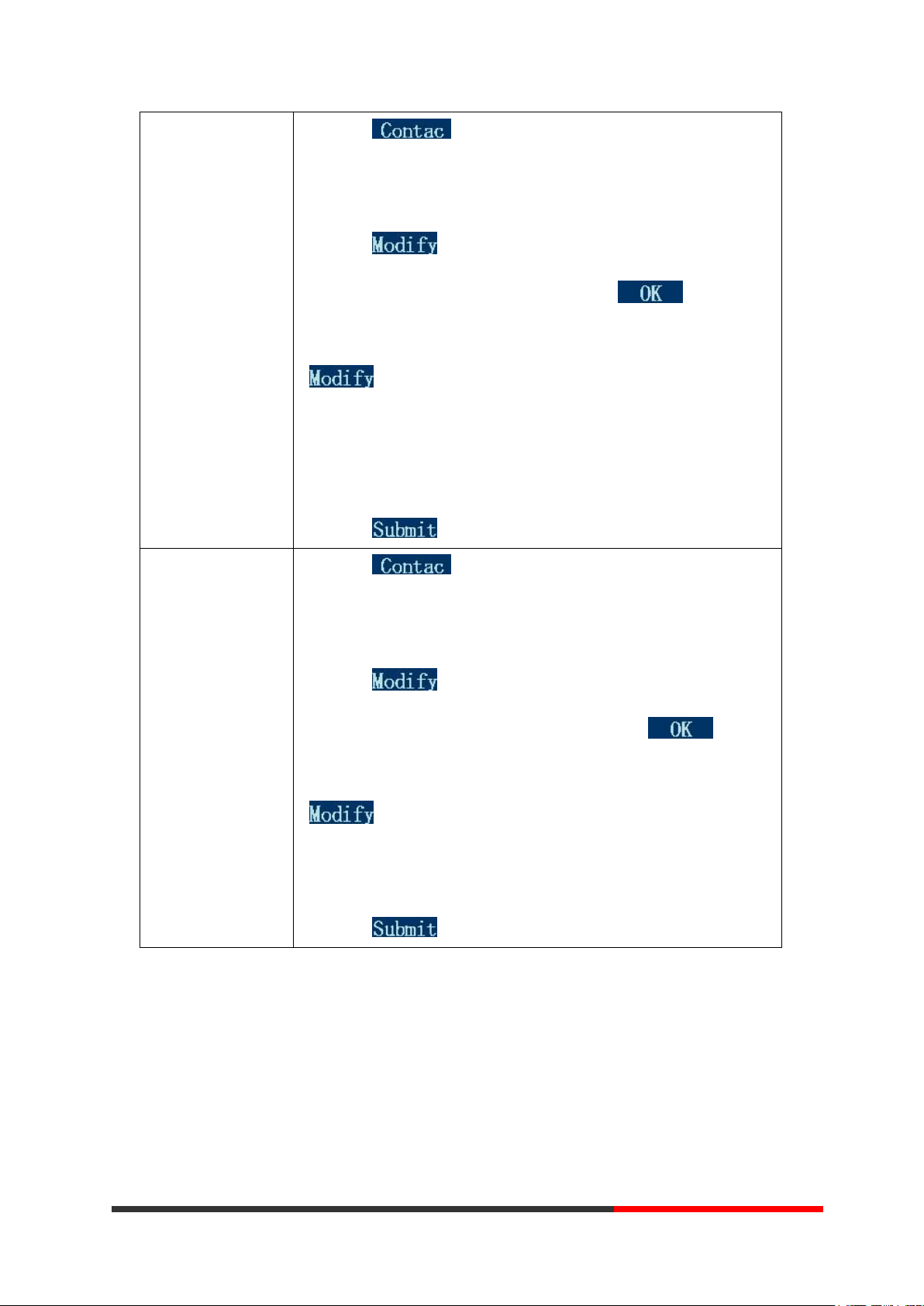
22
22
Add Contacts
--1) Press ,
-or press MENU button > “Phone book”,
-or press Directories button > “Phone book”;
--2) Press ;
--3) Select “Add contact”, press OK button or ;
--4) Use the navigation keys to select content, press OK button or
to set and modify:
-Name: set the name of contact,
-NO.1-5: you can set up 5 contacts‟ numbers,
-Group: the contacts be divided into different user‟s groups
--5) Press soft key to complete
Add group
--1) Press soft key,
-or press MENU button > “Phone book”,
-or press Directories button > “Phone book”;
--2) Press soft key;
--3) Select the “add group” then press OK button or ;
--4) Use the navigation keys to select content, press OK button or
to set and modify:
-Group name: name of the group
-Description: description of the group
--5) Press soft key to complete
Escene Communication
www.escene.hk
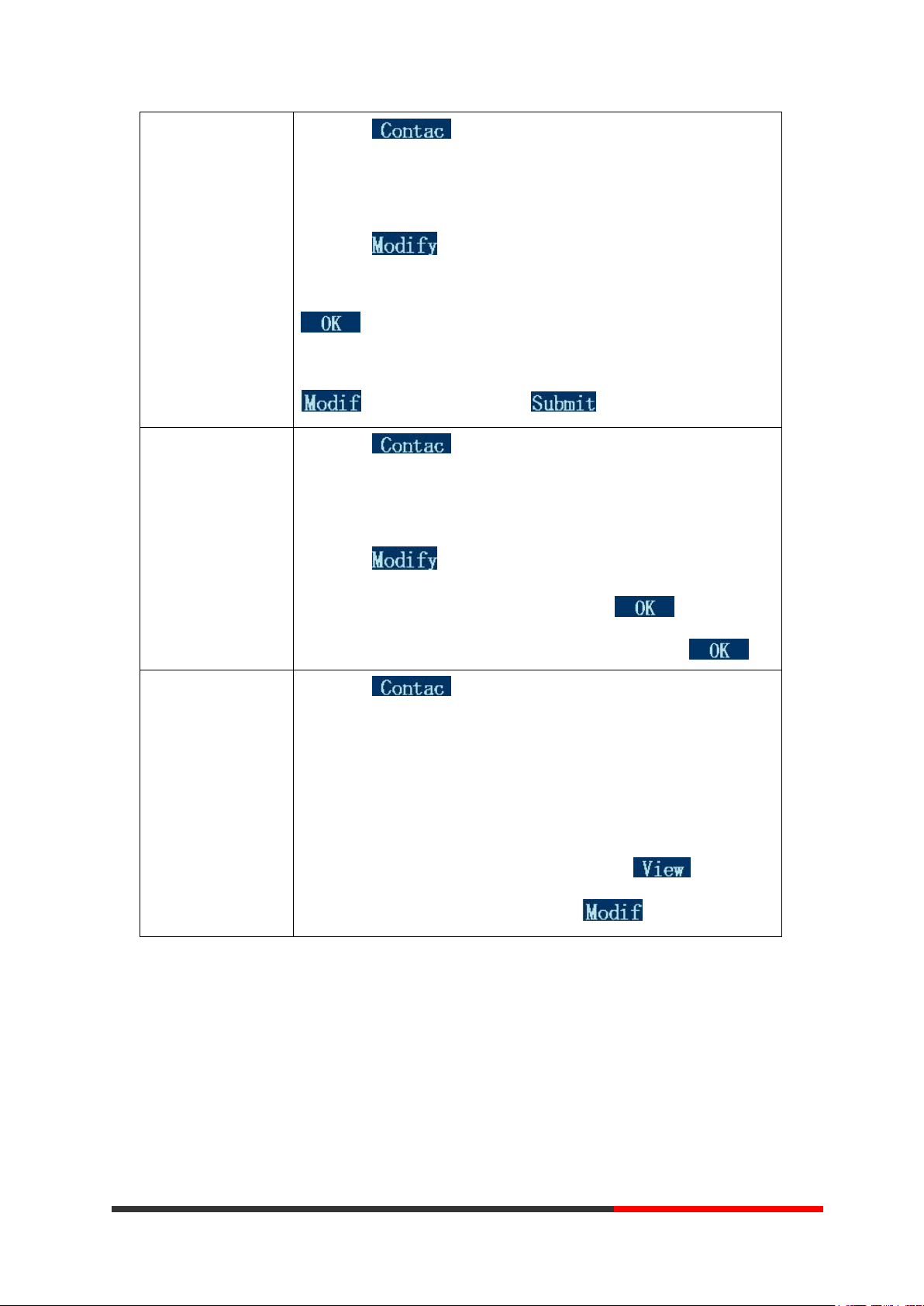
23
23
Modify group
--1) Press soft key,
-or press MENU button > “Phone book”,
-or press Directories button > “Phone book”;
--2) Press soft key;
--3) Select the “Modify group” then press OK button or press
;
--4) Select the group you want to modify, press the OK button or
to set and modify, press to save the change
Delete group
--1) Press soft key,
-or press MENU button > “Phone book”,
-or press Directories button > “Phone book”;
--2) Press soft key;
--3) Select the “Delete group” or OK button or ;
--4) Select a group you want to delete, press OK button or
View/Edit Contacts
--1) Press soft key,
-or press MENU button > “Phone book”,
-or press Directories button > “Phone book”;
--2) Select “View ALL”,
-or select a contact who are belong to different group;
--3) Select the contact, press the OK button or (to edit the
contact‟s information, press OK button or )
Escene Communication
www.escene.hk
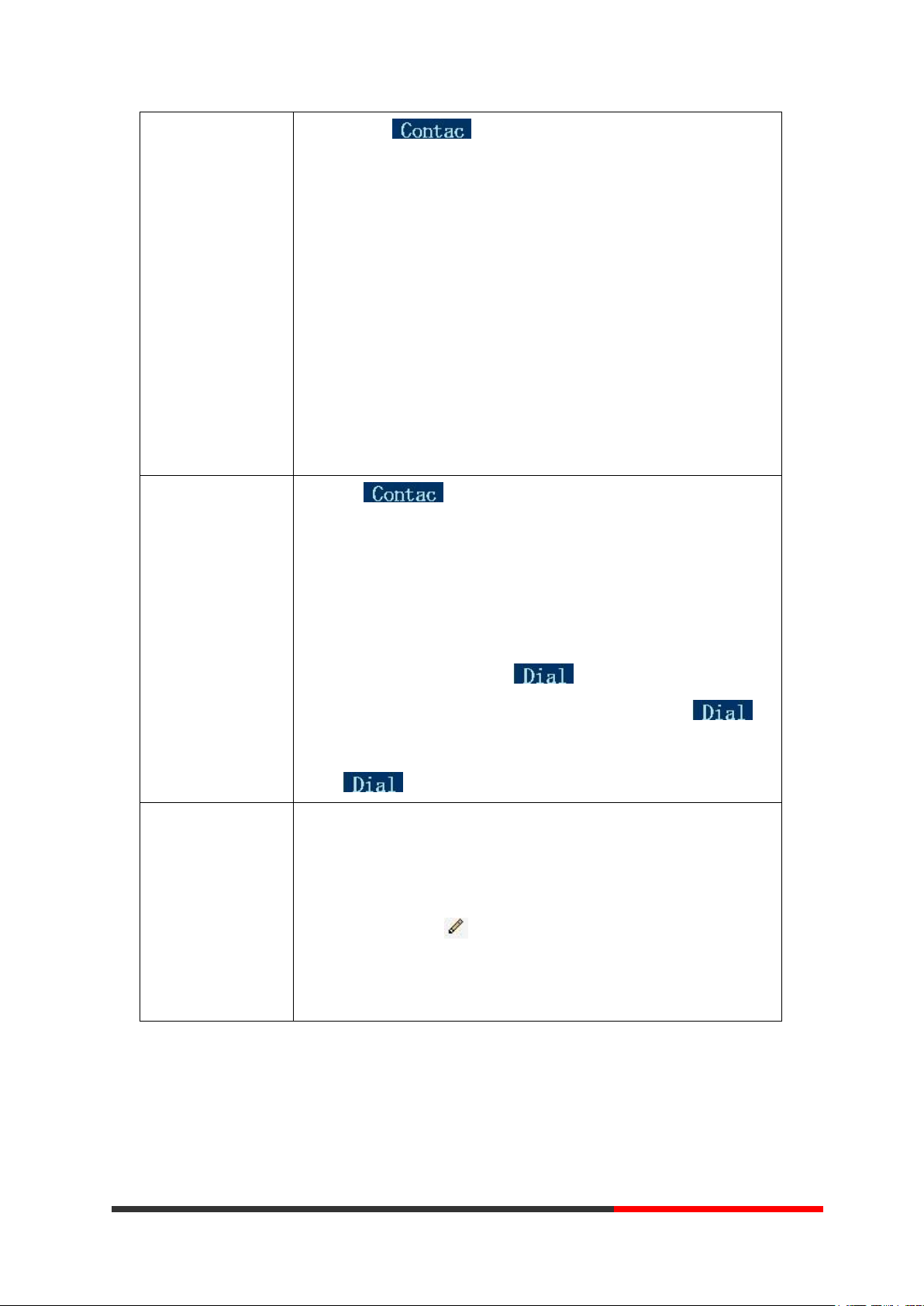
24
24
LDAP
--1) --1) Press soft key,
-or press MENU button > “Phone book”
-or press Directories button > “Phone book”
--2)Select “LDAP”, press the OK button.
--3)Select“Search name->name”, then input the name ,and press OK
or Del.
--4)Select “Search number->Number”, then input the number ,and
press OK or Del.
Pay attention: before you use LDAP function, you need to configure
LDAP rule in the web configure page.
Call from phone
book
--1) Press soft key,
-or press MENU button > “Phone book”,
-or press Directories button > “Phone book”;
--2) Select “View ALL”,
-or select a contact who are belong to different group;
--3) Select a contact, then press ,
(If there are multiple numbers of one contact, press to
enter the interface of “call options”, select the one you want to call and
press )
Modify the relative
account of a contact
--1) Open your web browser, enter the “web” interface. (For details, you
can refer to 7.Web Settings.)
--2) Open “Contact” > “Phone book”, select the contact who are needed
to be modified, click
--3) Select the account in the drop-down column of the account, click
“Submit” to complete it.
Escene Communication
www.escene.hk
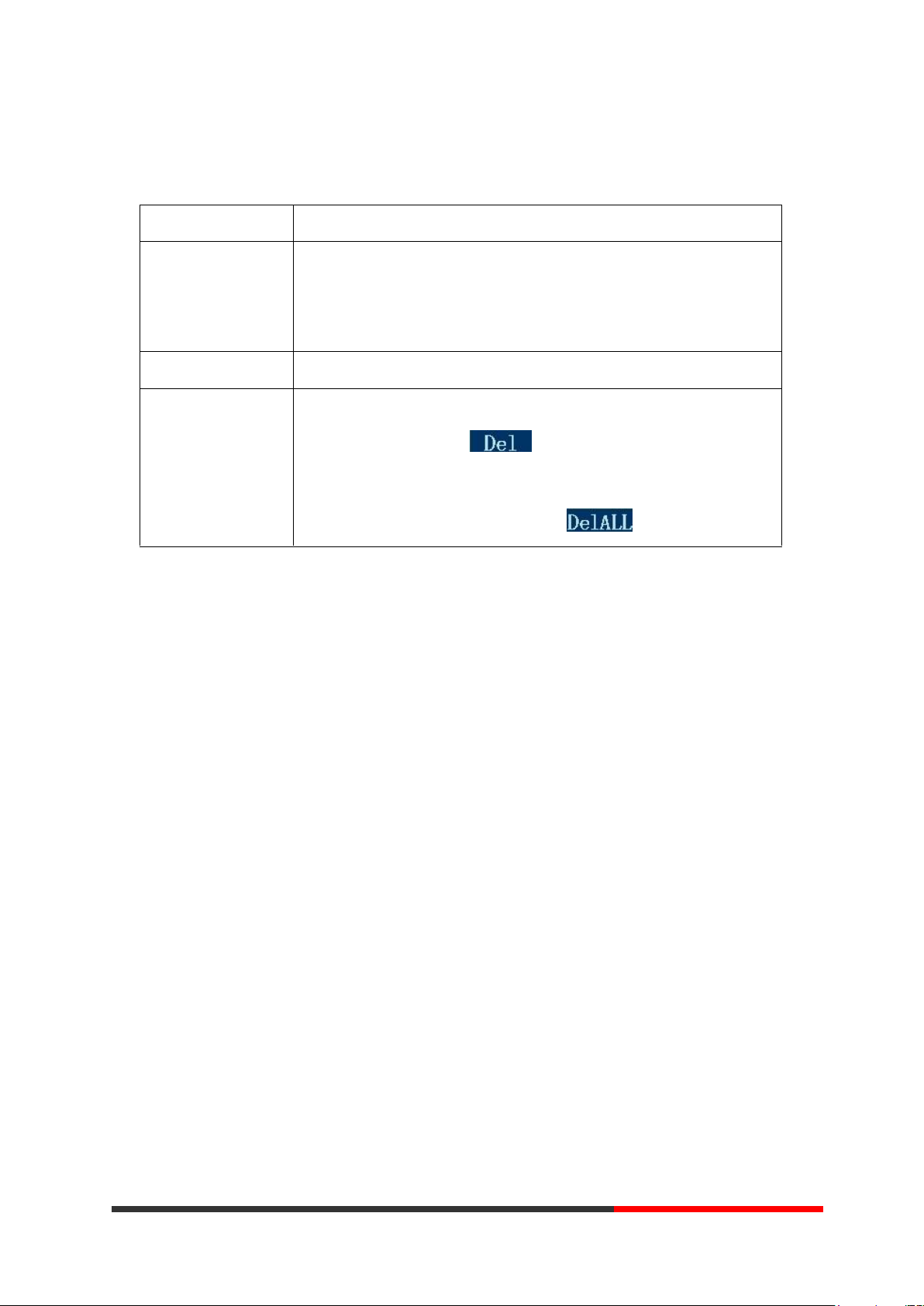
25
25
Using Call Logs
If you want to…
Then…
View your call logs
--1) Press MENU button > “Call history” > “Missed Calls”, “Received
Calls”, or “Dialed numbers”
--2) Use the navigation keys to view the call record information.
Dial from a call log
Please refer to the previous part 4.Basic call handing – Placing a call.
Erase your call logs
--1) If you want to delete a call record, you have to select this record
from the logs and press ;
--2) If you want to delete an entire call record list, you have to select
this record list from the logs and press
Your phone maintains records of your missed, placed, and received calls.
Tips
• Each call log store up to 20 entries on SayHi ES320 IP phone.
Escene Communication
www.escene.hk
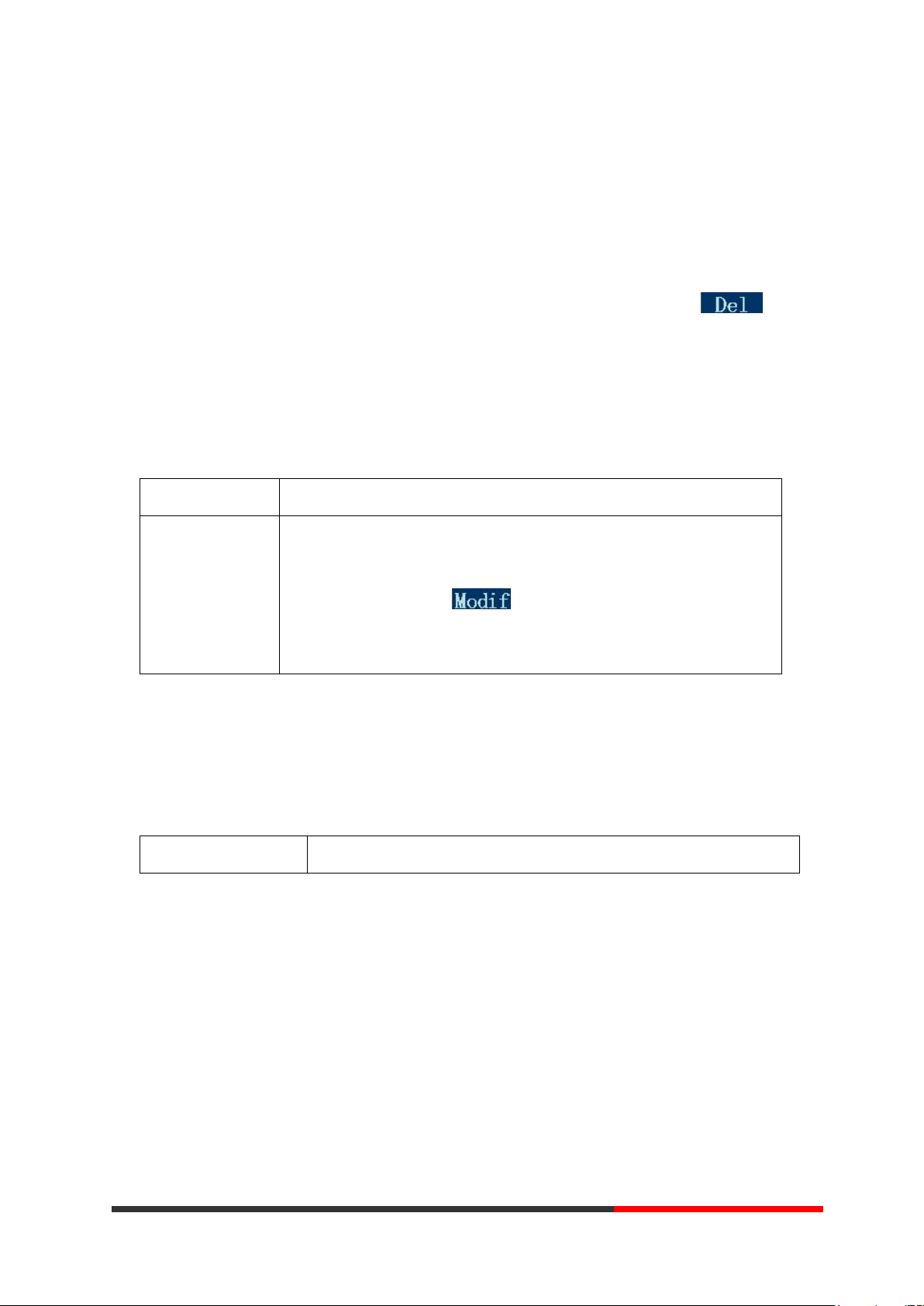
26
26
6.Keypad Instruction
If you want to…
Then...
To change the
language via
Phone interface
--1) Choose “System setting” > “Phone setting” > “Language”;
--2) Scroll through the list of available languages.
--3) Press OK button or when the desired language is
highlighted. The language appears on the graphic display will be changed
to the one you chose.
If you want to…
Then...
SayHi series IP phones are can be configured in two ways. The first you can use the phone keypad
where you can settings for you IP phones, the other you can log in to User Options web pages
where you can settings for you IP phones.
Use phone keypad to setting. Press MENU or OK button to the main menu, Use the navigation
keys to select menu, press OK button to confirm menu selections, press C button or to
delete input information.
Language
SayHi 320 IP Phone supports Simplified Chinese and English Russian
SIP Account Settings
SayHi 320 series IP phone make calls based on sip accounts, SayHi 320 series IP phones can
support 2 independent SIP account, each account can be configured to different SIP server.
Escene Communication
www.escene.hk
