
www.escene.cn/en/
Escene Communication
1
1
CC800
CC800 CC800
CC800 IP P
IP PIP P
IP Phone
honehone
hone
User Manual
User ManualUser Manual
User Manual
(firmware :V1.0.7.4)
EEsscceennee CCoommmmuunniiccaattiioonn CCoo..LLttdd
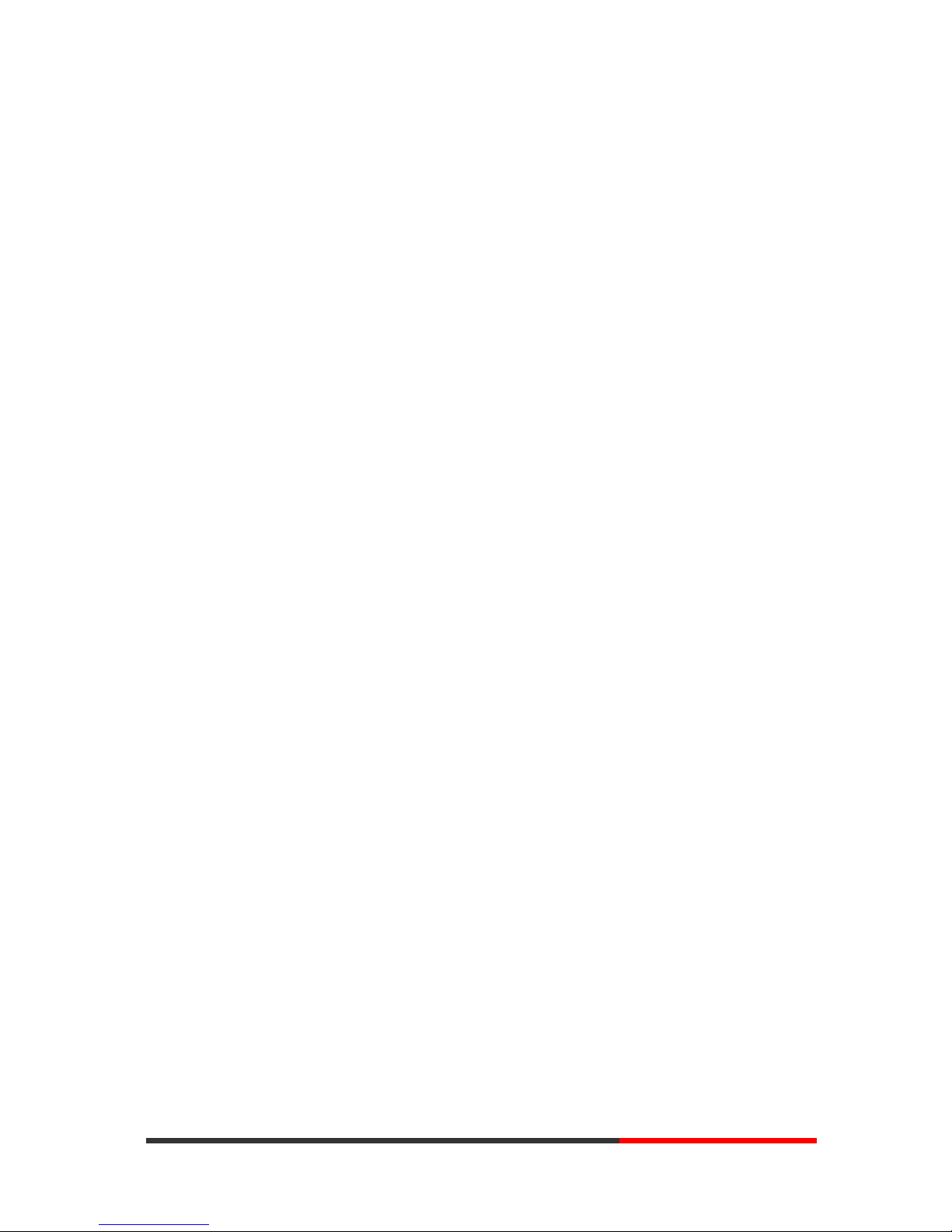
www.escene.cn/en/
Escene Communication
2
2
Tables of Contents
1.Getting Started ............................................................................................................................... 4
About......................................................................................................................................... 4
Feature Highlights: .................................................................................................................... 4
Technical Features ..................................................................................................................... 4
2.Connecting Your Phone .................................................................................................................. 7
3.Phone overview .............................................................................................................................. 9
Understanding Buttons and Hardware ...................................................................................... 9
Understanding Phone Screen Features .................................................................................... 10
4.Basic Call Handling ..................................................................................................................... 11
Network Setting ...................................................................................................................... 11
Placing a Call .......................................................................................................................... 12
Answering a Call ..................................................................................................................... 13
Ending a Call ........................................................................................................................... 13
Using Hold and Resume (Switch Calling Line) ...................................................................... 14
Transferring Calls .................................................................................................................... 15
Using Mute .............................................................................................................................. 15
Do Not Disturb ........................................................................................................................ 15
3-way Conference ................................................................................................................... 16
VOIP Call Forwarding ............................................................................................................ 17
5.Advanced Call Handling .............................................................................................................. 18
Speed Dialing .......................................................................................................................... 18
Using the phone book ............................................................................................................. 18
Using Call Logs ...................................................................................................................... 21
Black List ................................................................................................................................ 21
Fuzzy search ............................................................................................................................ 21
Time & Date ............................................................................................................................ 22
6. Keypad Instruction ...................................................................................................................... 23
Language ................................................................................................................................. 23
SIP Account Settings ............................................................................................................... 23
Load default settings ............................................................................................................... 25
Customizing Rings and Volume .............................................................................................. 25
View status .............................................................................................................................. 25
Diagnose ................................................................................................................................. 26
7.Web Settings ................................................................................................................................ 27
Config Guide ........................................................................................................................... 27
Network ................................................................................................................................... 29
SIP Account ............................................................................................................................. 32
Programmable Keys ................................................................................................................ 34
Audio....................................................................................................................................... 36
Phone Book ............................................................................................................................. 37
Group .............................................................................................................................. 37
Contact ............................................................................................................................ 38
www.InternetVoipPhone.co.uk | sales@internetvoipphone.co.uk | 0800 088 48 46
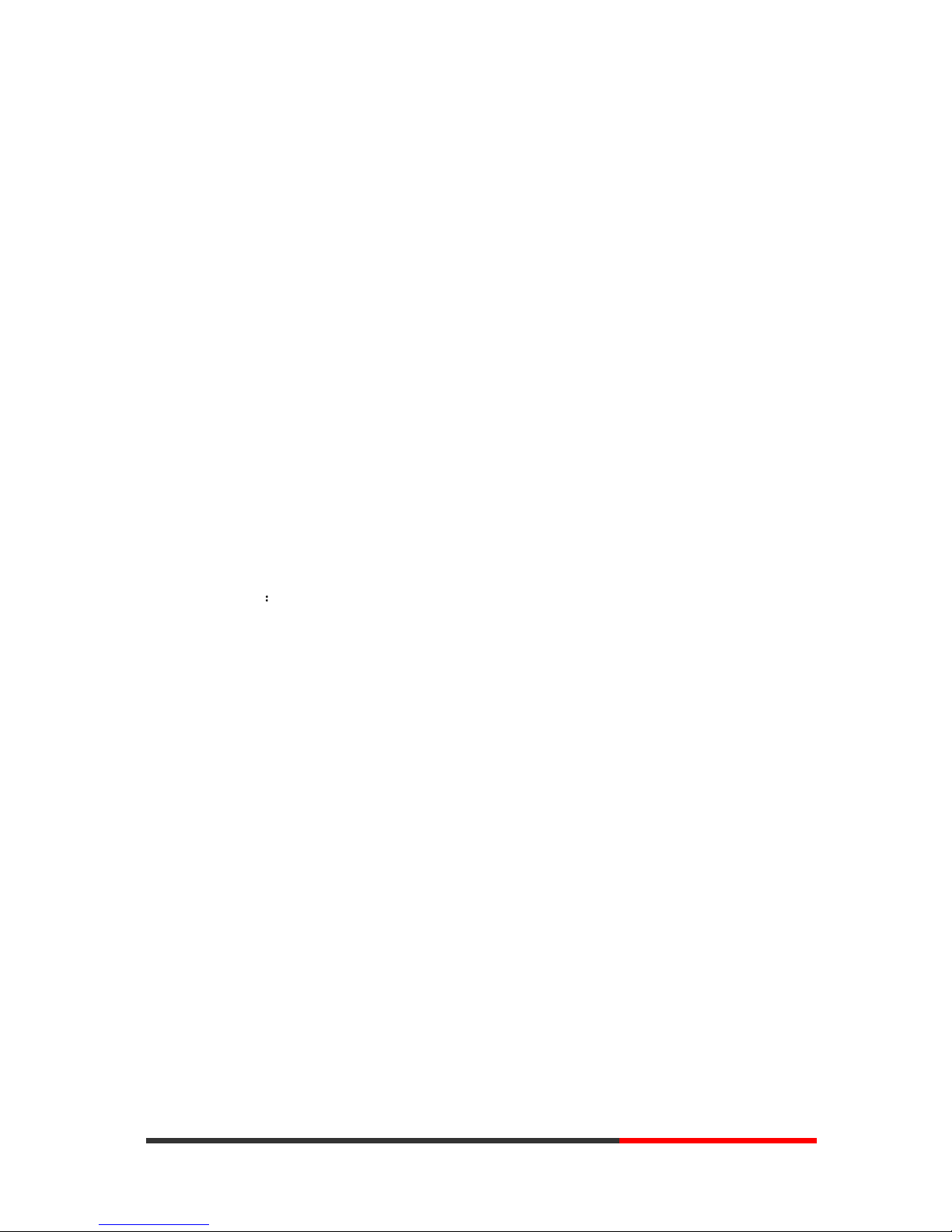
www.escene.cn/en/
Escene Communication
3
3
LDAP .............................................................................................................................. 39
BanList ............................................................................................................................ 40
Enterprise Phonebook ..................................................................................................... 41
Advance .................................................................................................................................. 41
Phone Setting .................................................................................................................. 41
VLAN Setting ................................................................................................................. 45
VPN Setting .................................................................................................................... 46
Dial Plan .......................................................................................................................... 46
IP Strategy ....................................................................................................................... 47
Global SIP ....................................................................................................................... 48
Password Phone Maintenance ................................................................................................. 48
Log .................................................................................................................................. 48
Default Setting ................................................................................................................ 49
Auto Provision ................................................................................................................ 50
FTP Upgrade ................................................................................................................... 52
TFTP Upgrade ................................................................................................................. 53
HTTP Upgrade ................................................................................................................ 54
Reboot ............................................................................................................................. 54
Phone Status ............................................................................................................................ 55
System info ............................................................................................................................. 56
About....................................................................................................................................... 56
Appendix: ............................................................................................................................. 57
www.InternetVoipPhone.co.uk | sales@internetvoipphone.co.uk | 0800 088 48 46
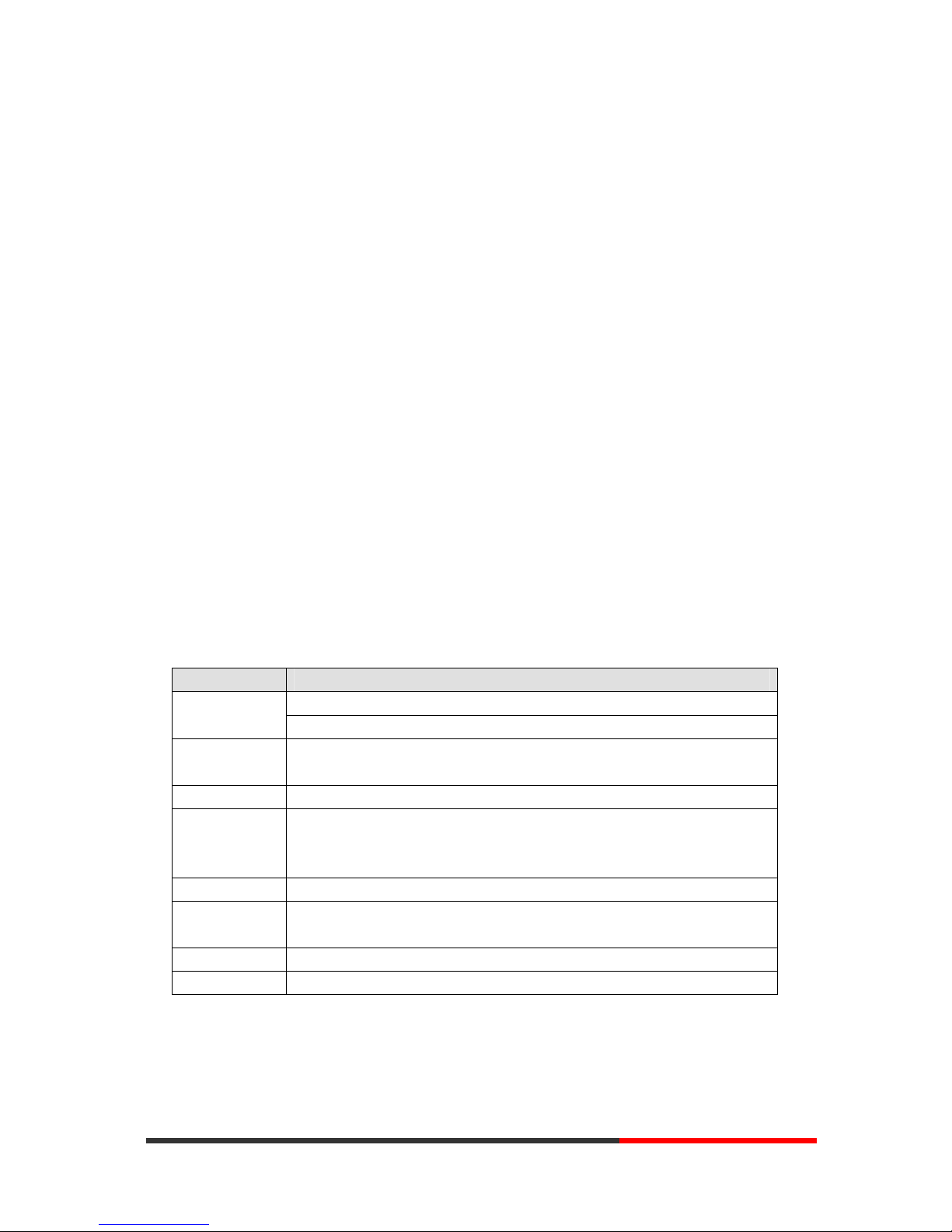
www.escene.cn/en/
Escene Communication
4
4
1.Getting Started
About
CC800 is a small-screen-based IP phone in SayHi IP phone series, it has fashion and technological
appearance, excellent voice quality, and powerful features, and it is a new generation of intelligent
phones to replace of the traditional desktop office terminals, It accomplished the powerful
telephony features by cooperating with the communications platform,. such as the call transfer,
hotline, speed dial, voice mail, Do Not Disturb, etc.
Feature Highlights:
128*64 Pixel LCD with Support 4 lines display
HD Voice: HD Codec
2 VoIP accounts
Support HTTP/TFTP/FTP Auto-provision
Technical Features
Item CC800
Screen
Grayscale LCD with background light
128*64 pixel, 4 display, 2.3 inch
Language
Multi-Language (e.g.CN/EN/Spain/Portugal/Poland/Turkey/French/Italy
etc.)
Line
2 ,Light status: Coming call & Hold(Red flashing);Talking (Red)
Function Keys
2 Line keys(dual-color LED)
Auto-ANS , Hold, RD & Mute, Hands-free,
Volume adjust, VOL,
VoIP Protocol
SIP 2.0
Network
Protocol
HTTP, BOOTP, FTP, TFTP, IEEE 802.1Q, *IEEE 802.1X
Codec
PCMA,PCMU, G.722 ,G.729 A,G.723.1(5.3Kb/s, 6.4Kb/s),iLBC
QoS
TOS, Jiffer Buffer, VAD, CNG, G.168 (32ms)
www.InternetVoipPhone.co.uk | sales@internetvoipphone.co.uk | 0800 088 48 46
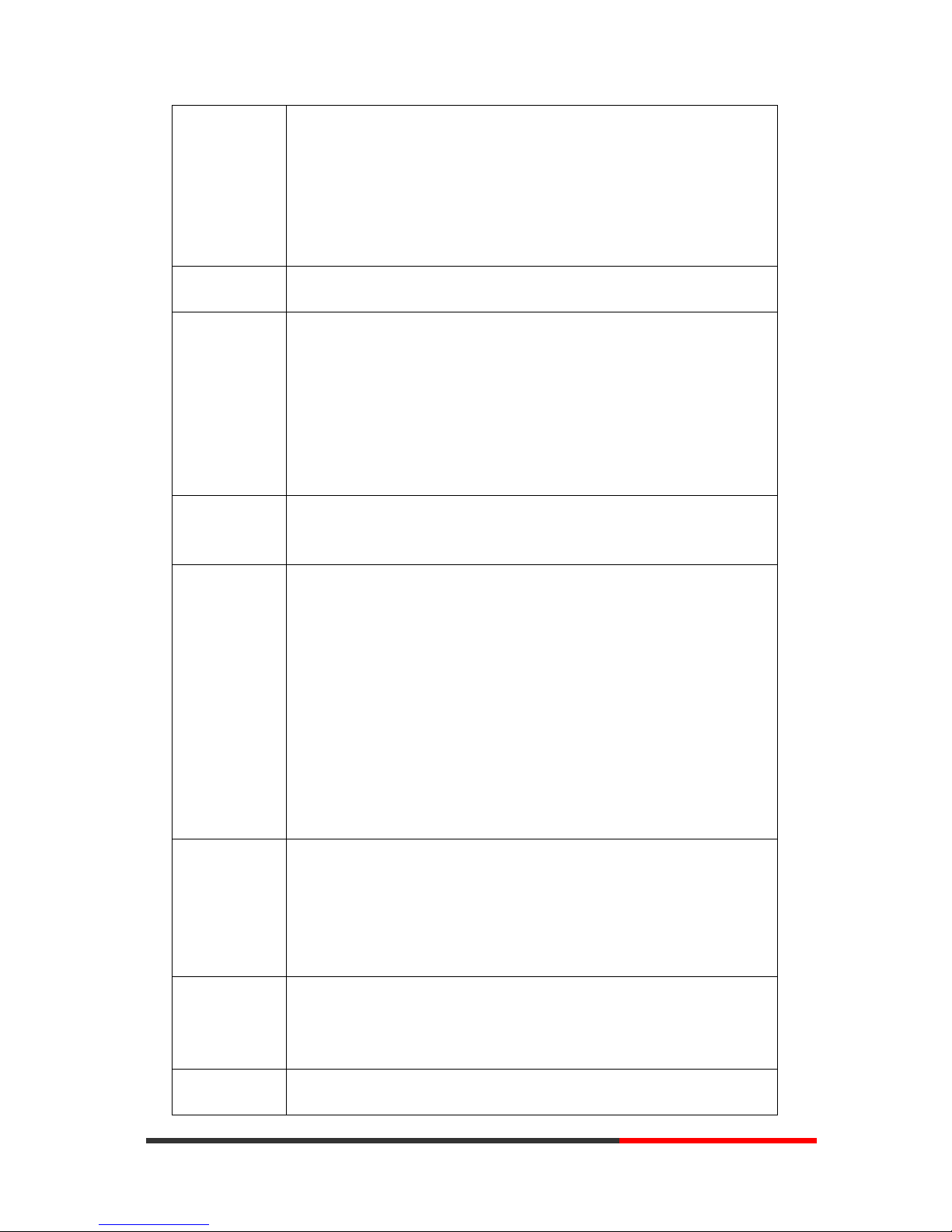
www.escene.cn/en/
Escene Communication
5
5
Network
2×RJ45 10/100M Ethernet Interfaces (LAN/PC)
IP Assignment: static IP, DHCP, PPPoE
PC port support Bridge and Router
DNS SRV,STUN, VPN(L2TP), VLAN/QoS
STUN,DTMF(In-band/RFC2833/SIP INFO)
DC 5V Power Port, USB Power Port
RJ9 Call Center Headset Port, 3.5mm PC Headset Port
Voice
Hands-free model available by Full-duplex
Separated 9 Level Volume Adjustment
Function APP
Quickly Register\Down
Auto-Answer
PC APP control calling
Call Waiting, Call Queuing, Line Switching
Call Forward, Call Transfer, Call Holding, Call Pickup,
Callback One Key Dial, Redial
Phone directory speed dial, Call record direct dial
Mute
PBX
Call Transfer, Call Pick-Up, Network-Meeting, DND, Call Waiting, Call
Hold.
Call Barring, Call Back On Busy, Anonymous Call ,Intercom, Paging
Application
LDAP
Enterprise phone directory, download with server, and it support 800
contacts
Public phone directory
XML Phonebook : Search /Input/ Out put
Private phone directory: input/output 300 contacts, every contact can save 3
numbers and the size of number is 19 byte.
Call History(600): every records is 200 with Miss Calls /Received
Calls/Dialed Calls.
Voice Message, Voice Mail Box, Light of Message.
Ringing Update, Input, Del,
*we also support to order the other APP.
Security
Login the website by password
Login the LCD by password
Signaling encryption(RC4)
Media encryption(RC4)
VPN, 802.1X, VLAN QoS(802.1pq), *LLDP
TLS, MD5,AES, ROOT/USER Management
Management
Upgrade: HTTP/TFTP/FTP Auto-provision/TR069
Configurations: Phone/Http/Auto provision/TR069
Debug: Telnet/Phone/Web
Keyboard Setting
Power Supply
Power adapter:AC100~240V input and DC 5V/1A output
PoE(IEEE 802.af),USB
www.InternetVoipPhone.co.uk | sales@internetvoipphone.co.uk | 0800 088 48 46
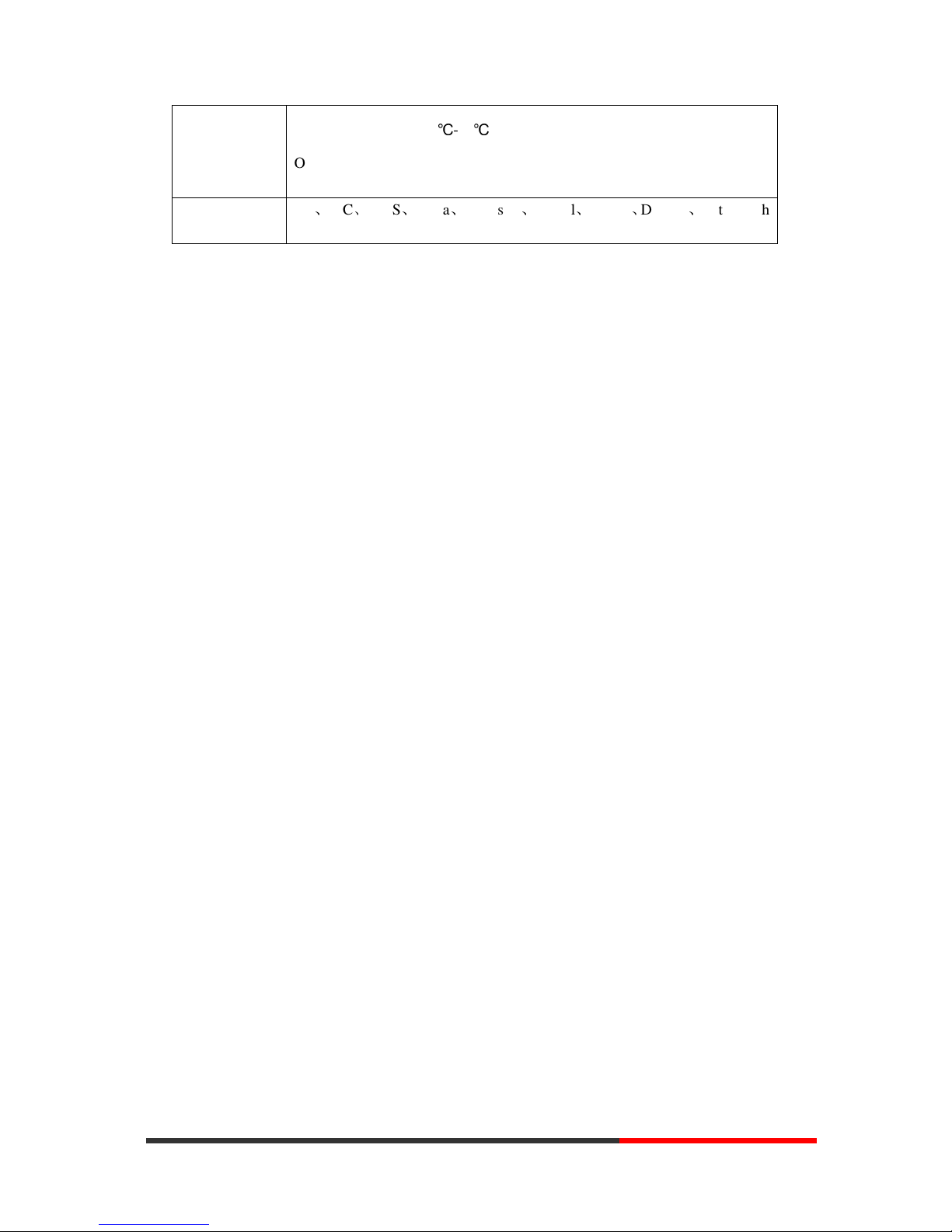
www.escene.cn/en/
Escene Communication
6
6
Specification
Storage Temperature: 0℃-60℃
Operating Humidity: 10%-90%
Size 254mm*205mm*87mm
Certificate CE、FCC、RoHS、Avaya、Broadsoft、Alcatel、Yeastar、Digium、Metaswitch
etc.
Note: “*” Sign means function has not been published yet.
www.InternetVoipPhone.co.uk | sales@internetvoipphone.co.uk | 0800 088 48 46
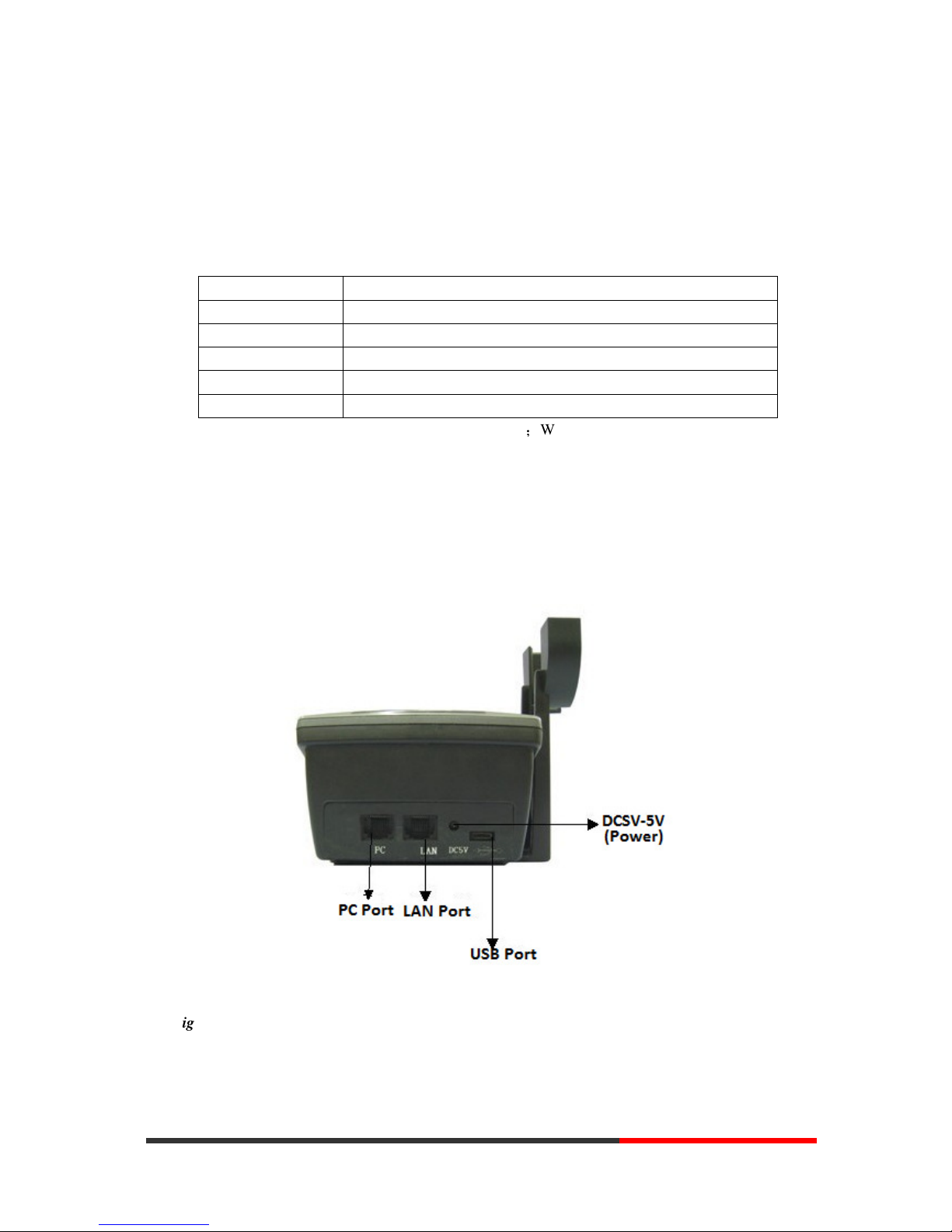
www.escene.cn/en/
Escene Communication
7
7
2.Connecting Your Phone
Your system administrator will likely connect your new SayHi CC800 IP Phone to the corporate
IP telephony network. If that is not the case, refer to the graphic and table below to connect your
phone.
1) Open the box CC800 IP Phone; carefully check the packing list, Packing List as follows:
Item Counts
IP Phone 1
Power adapter 1
RJ45 cable 1
Quick Installation 1
Product certification 1
2) As shown in figure 2.1 and figure 2.2 interface;When the power up , IP Phone will
automatically start if IP Phone with POE function. Connect your computer to PC interface of the
phone with cable. RJ45 cable into the LAN interface
3) The phone must work together with power adapter without POE support.
* More detailed description please refers to the 3.Phone overview-Understanding phone
buttons and hardware.
Figure 2.1 Interfaces of SayHi CC800
Figure 2.2 Left side of CC800
www.InternetVoipPhone.co.uk | sales@internetvoipphone.co.uk | 0800 088 48 46
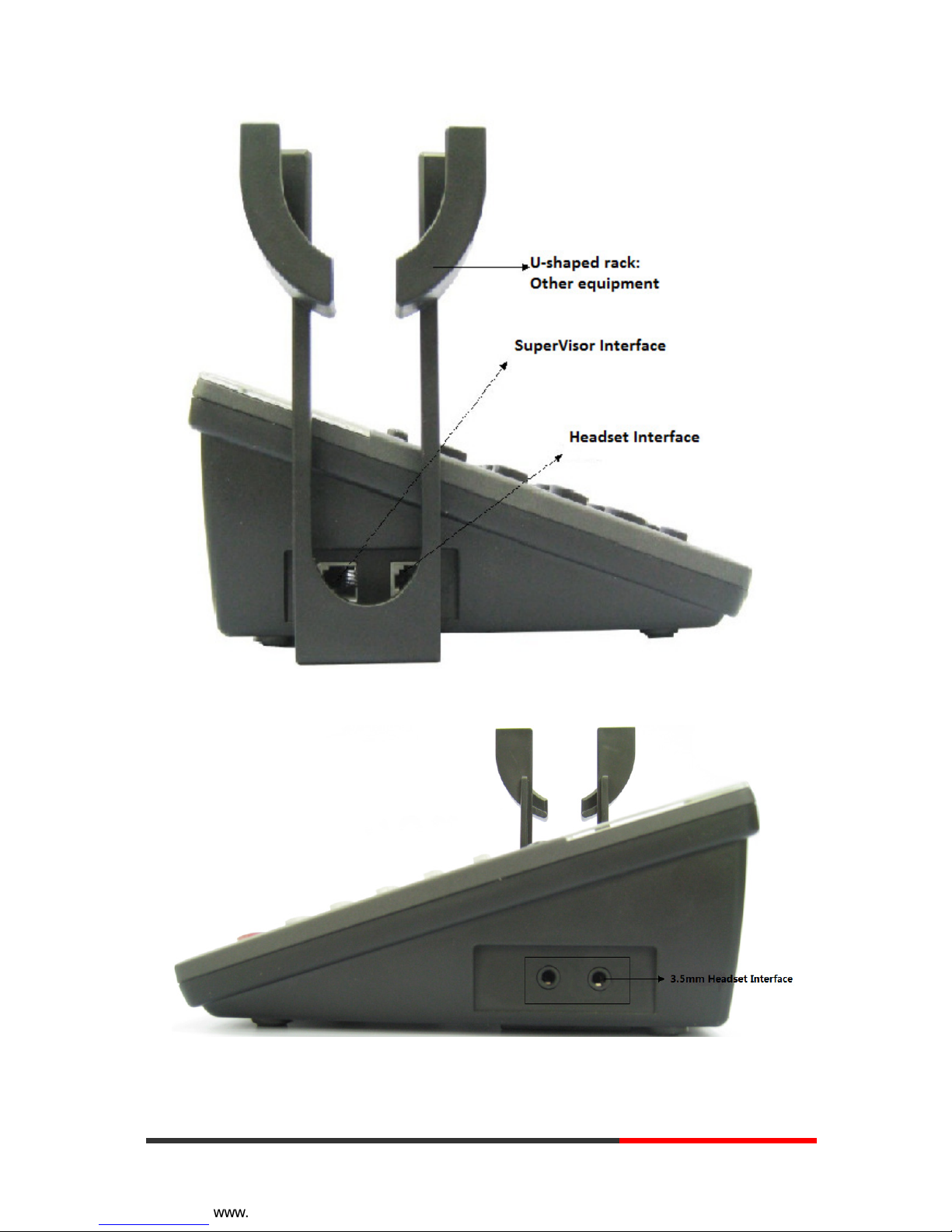
www.escene.cn/en/
Escene Communication
8
8
Figure 2.3 Right side of CC800
www.InternetVoipPhone.co.uk | sales@internetvoipphone.co.uk | 0800 088 48 46
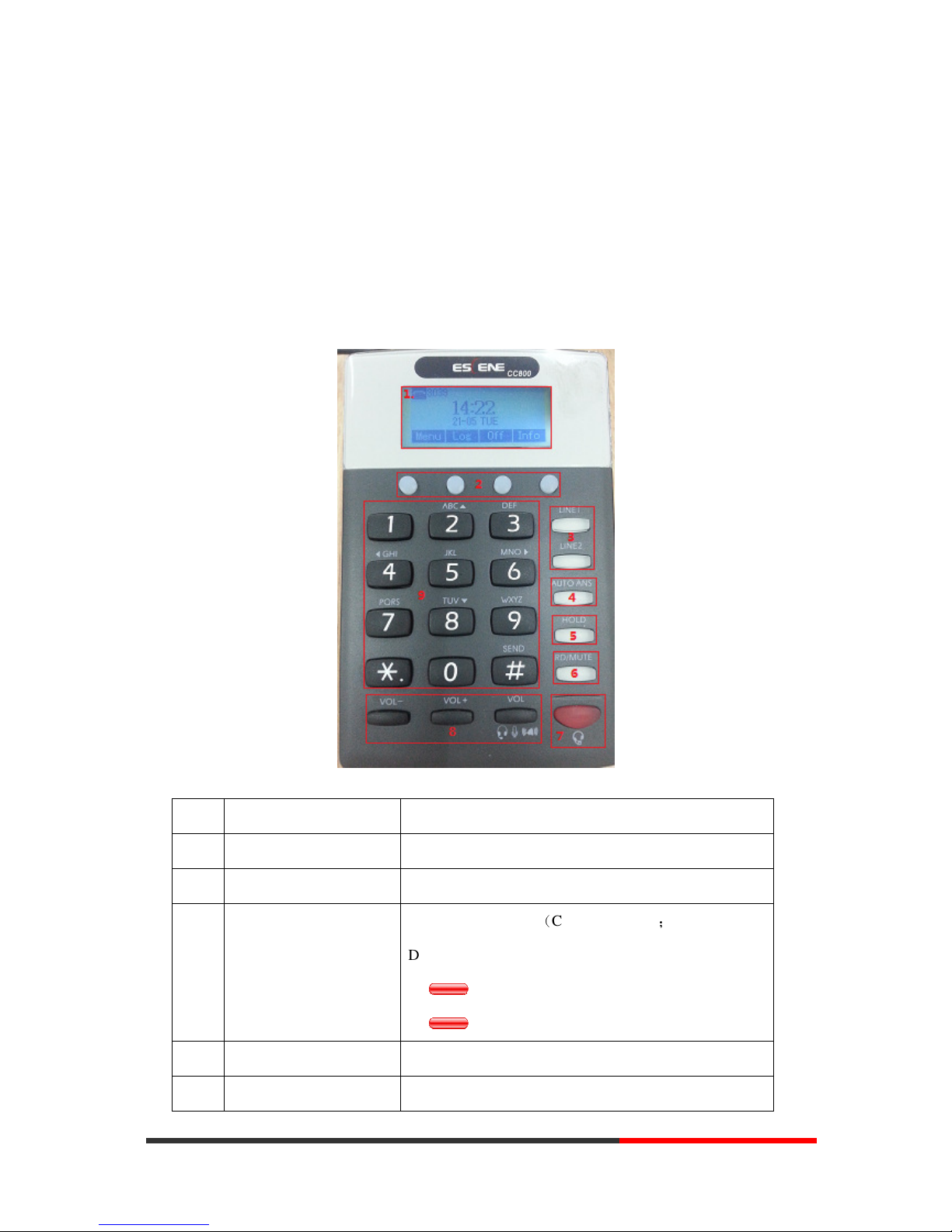
www.escene.cn/en/
Escene Communication
9
9
3.Phone overview
Understanding Buttons and Hardware
From figure 3.1 to figure 3.2, you can understand buttons and hardware about SayHi CC800
Figure 3.1 Buttons and Hardware of SayHi CC800
Num Buttons & HD Description
1 LCD
128*64 Pixel LCD.
2 Soft key Operating function with what is the LCD show.
3 Line keys
Select the phone line(Call or Answer) ;
Different colors for different status:
1) Red, flashing: There is an incoming call.
2) Red, steady: Pick up and enter normal call.
4 Auto-ANS Turn on or Shut down the auto answer service.
5 Hold Hold button: Put a call on hold
www.InternetVoipPhone.co.uk | sales@internetvoipphone.co.uk | 0800 088 48 46
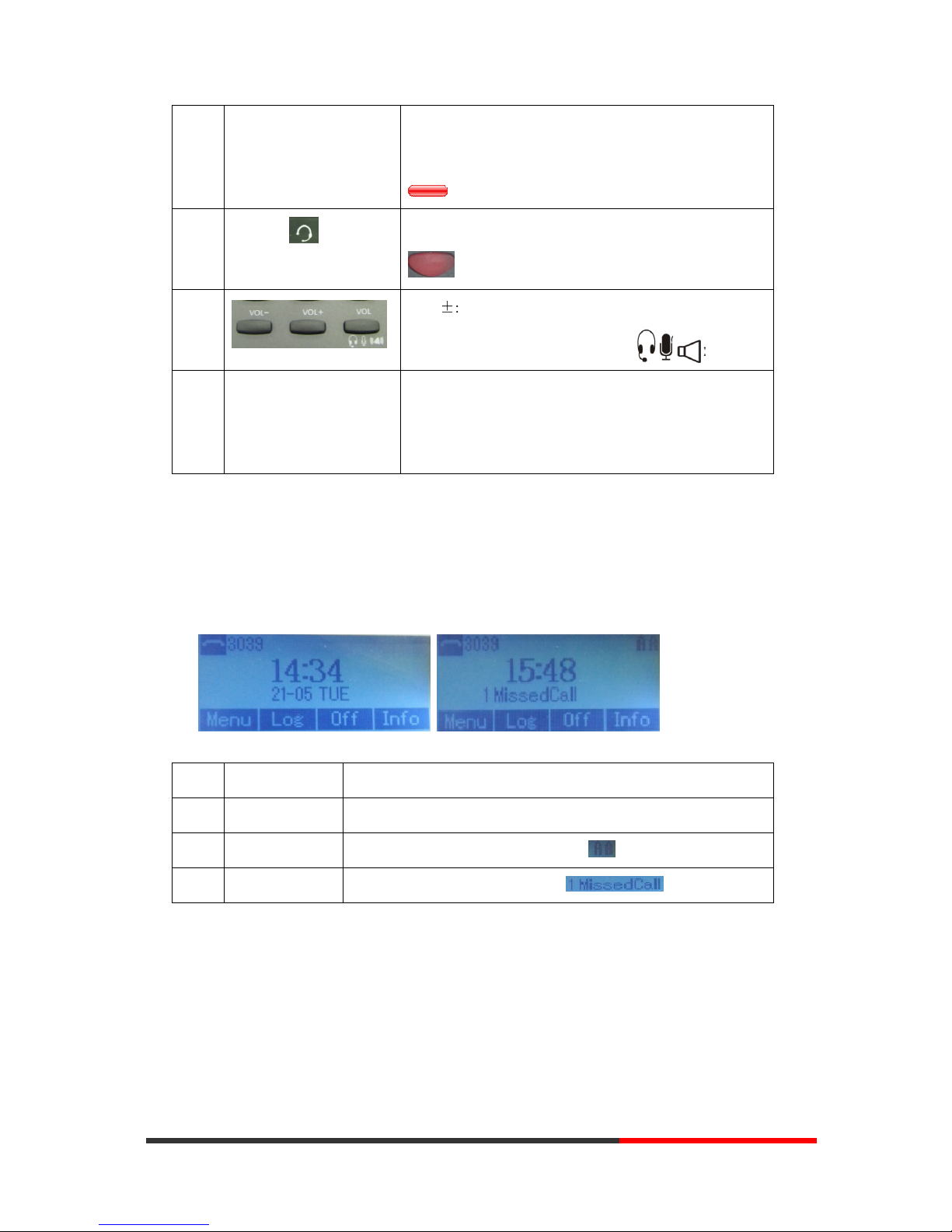
www.escene.cn/en/
Escene Communication
10
10
6 RD/MUTE RD: Redial a call.
Mute button: Toggles the Mute feature on or off.
Red means the feature is enabled.
7
Headset
Headset button: Toggles the headset on or off.
Red means the feature is enabled.
8
VOL±: Controls the volume and other settings
VOL: Change the voice model with
9 0-9, *, # Basic Call Handling: press “#” send out a call(default)
Navigation buttons :
“Up”: -2 ; “Down”-8; “Left”-4; “Right”-6;
Understanding Phone Screen Features
This is what your main phone screen might look like:
Figure 3.3 LCD of SayHi CC800/CC800
Num Screen Functions
1 Time and Date Show current time and date.
2 Auto-answer
Enabled Auto-answer, displays “AA”
3 Missed calls
Show the number of missed calls.
www.InternetVoipPhone.co.uk | sales@internetvoipphone.co.uk | 0800 088 48 46
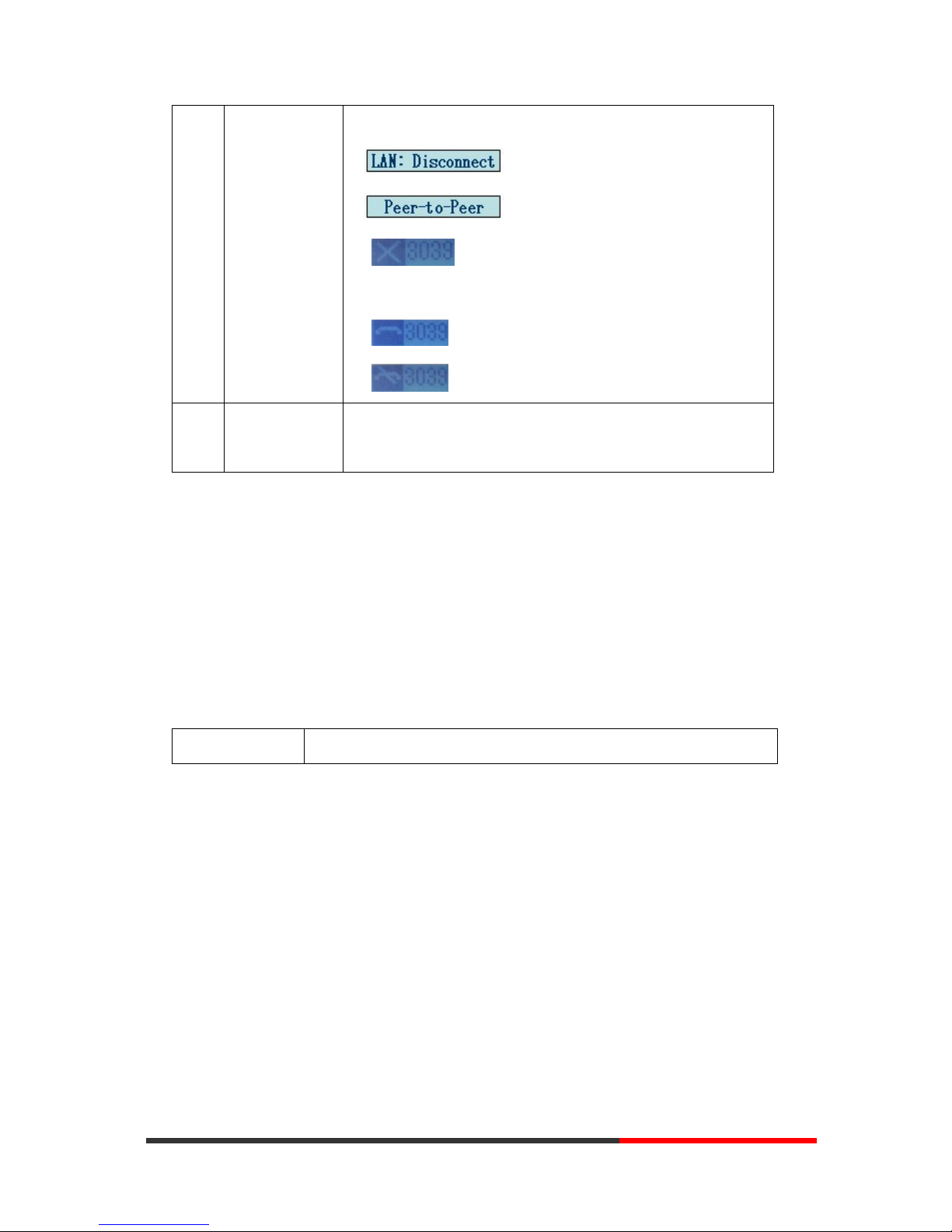
www.escene.cn/en/
Escene Communication
11
11
4 Line status Show the phone line status:
1) : Disconnect into network.
2) : Only Peer-to-Peer call.
3) : Network connected normal, but the line is not
successfully registered.
4) : Network is OK and the line is available.
5) : Line is turned on DND.
5 Soft key labels Each displays a softkey function (displayed on your phone screen),
and the function is different when menu changes.
4.Basic Call Handling
You can perform basic call-handling tasks using a range of features and services. Feature
availability can vary; see your system administrator for more information.
Network Setting
If you want to … Then…
www.InternetVoipPhone.co.uk | sales@internetvoipphone.co.uk | 0800 088 48 46
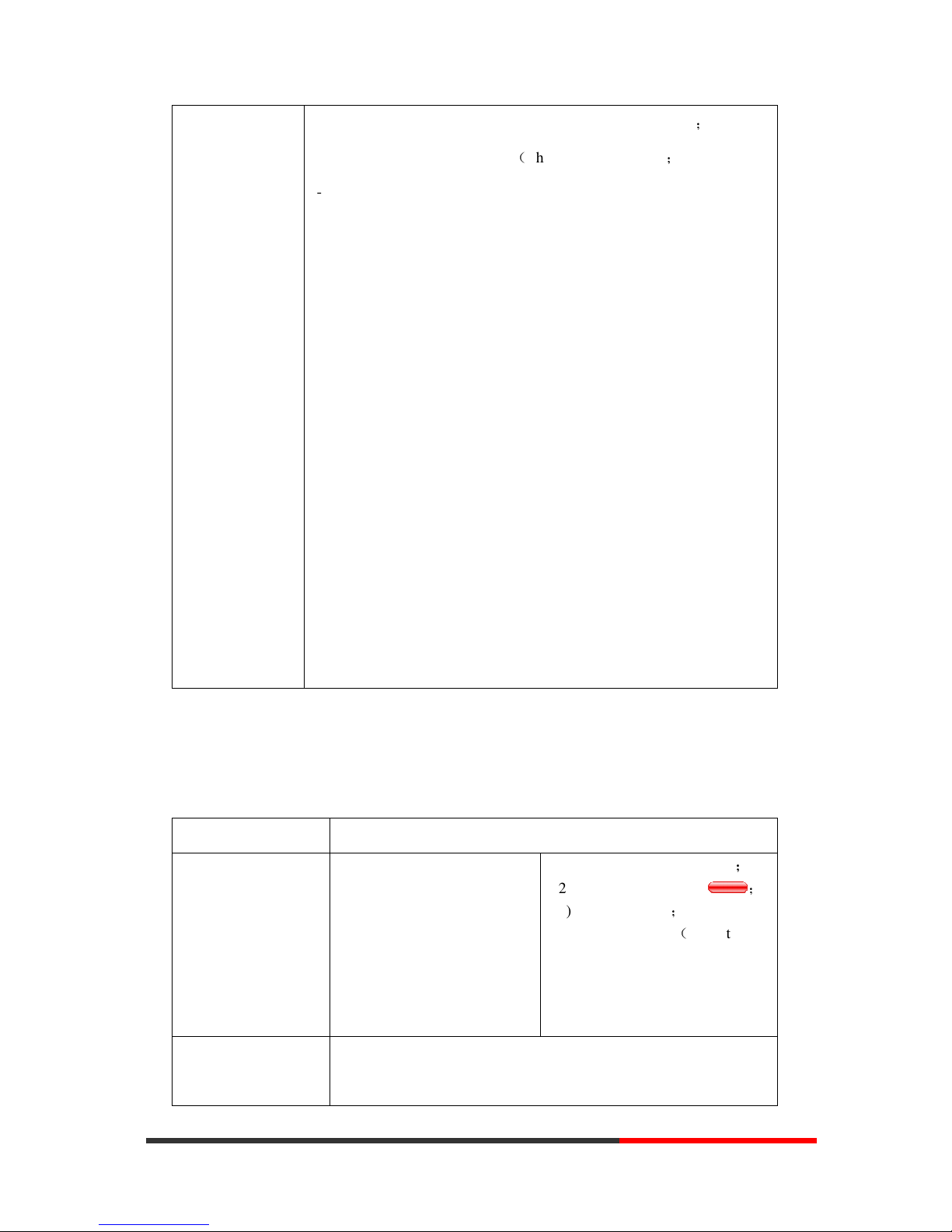
www.escene.cn/en/
Escene Communication
12
12
network setting
--1) Choose “Menu” > “System setting” > “Advanced setting”;
--2) Enter the password required(The default is empty) ;
--3) Choose “Network”, you can configure the following parameters:
-Type: static IP or DHCP
-IP: enter IP address , Note: Do not duplicate the IP address with
other devices on the network
-Mask: enter appropriate subnet mask
-GW: enter appropriate gateway
- DNS1: enter IP address of the primary DNS server
- DNS2: enter IP address of the secondary DNS server
-Web port: the default Web port is 80,if you change it(for example
change it to 88),you must use IP and Web port to login the web page (for
example http://192.168.0.200:88).It will take effect on next reboot.
-Telnet port: the default Telnet port is 23,if you change it(for
example change it to 2003),you must use IP and Telnet port to login the
manage page (for example telnet 192.168.0.200:2003).It will take effect
on next reboot.
Placing a Call
Here are some easy ways to place a call on SayHi CC800 IP Phone:
If you want to... Then...
Place a call using the
handset
Pick up the handset
--1) You can hear the dial tone;
--2) The first line light is
;
--3) Enter a number;
--4) Press ‘#’ button(default) ,
-or press Send;
-or wait 5s (default), then it send
the number automatically.
Redial
--Press REDIAL button to dial the last number
- “Dialed number”, select a number, and press RD.
www.InternetVoipPhone.co.uk | sales@internetvoipphone.co.uk | 0800 088 48 46
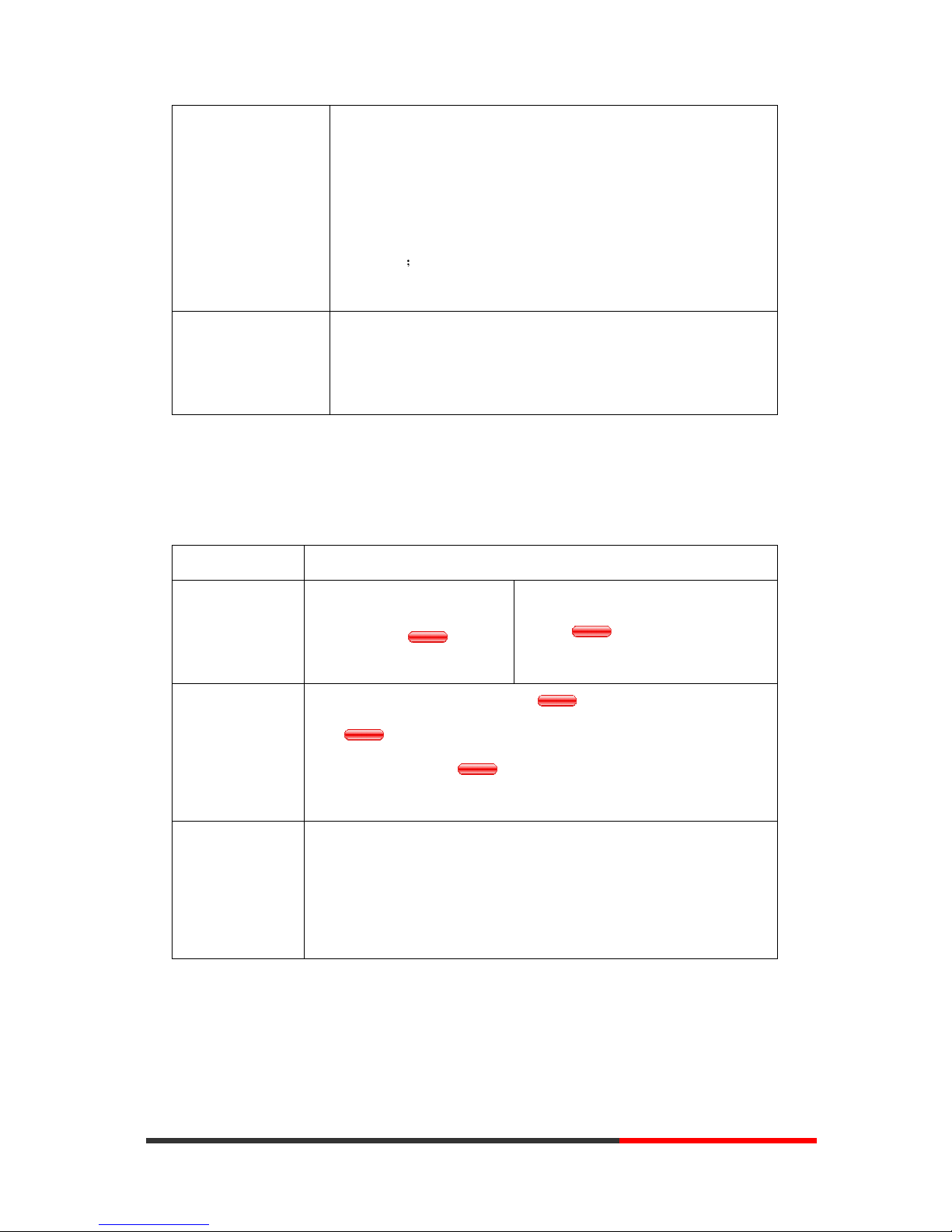
www.escene.cn/en/
Escene Communication
13
13
Dial from a call log
--1) Press MENU or OK button > “Call history”, you can select
“Missed calls”, “Received calls” and “Dialed numbers”,
- or press Navigation button (in Standby interface) > select “Missed
calls” (down), “Received calls” (left) and “Dialed numbers”
(right) );
--2) Then press Enter button follow the tips and press Dial.
Place a call while
Another call is active
--1) Press Hold button or Resum;
--2) Select another account and enter a number;
--3) Press ‘#’ button (default) ;
-or press Send to send the number.
Answering a Call
You can answer a call by simply lifting the handset, or you can use other options if they are
available on SayHi CC800.
If you want to... Then...
Answer with a
handset
--1) Your phone ring;
--2) Line button of the ringing
line is Red
--Pick up the handset or press the
flashing Line button,
Switch from a
connected Call to
answer a ringing
call
--1) Another Line button is Red and flashing, Light strip is
Red and flashing;
--2) Press the flashing Line button to answer (at this time, the
original call will be hold.)
Auto-answer
--1) Press MENU or OK button > “Function setting” > “Auto answer” or
press AUTO ANS;
--2) Select “Enable”;
--3) Your phone answers incoming calls automatically after a few rings.
Ending a Call
To end a call, hang up. Here are some more details.
www.InternetVoipPhone.co.uk | sales@internetvoipphone.co.uk | 0800 088 48 46
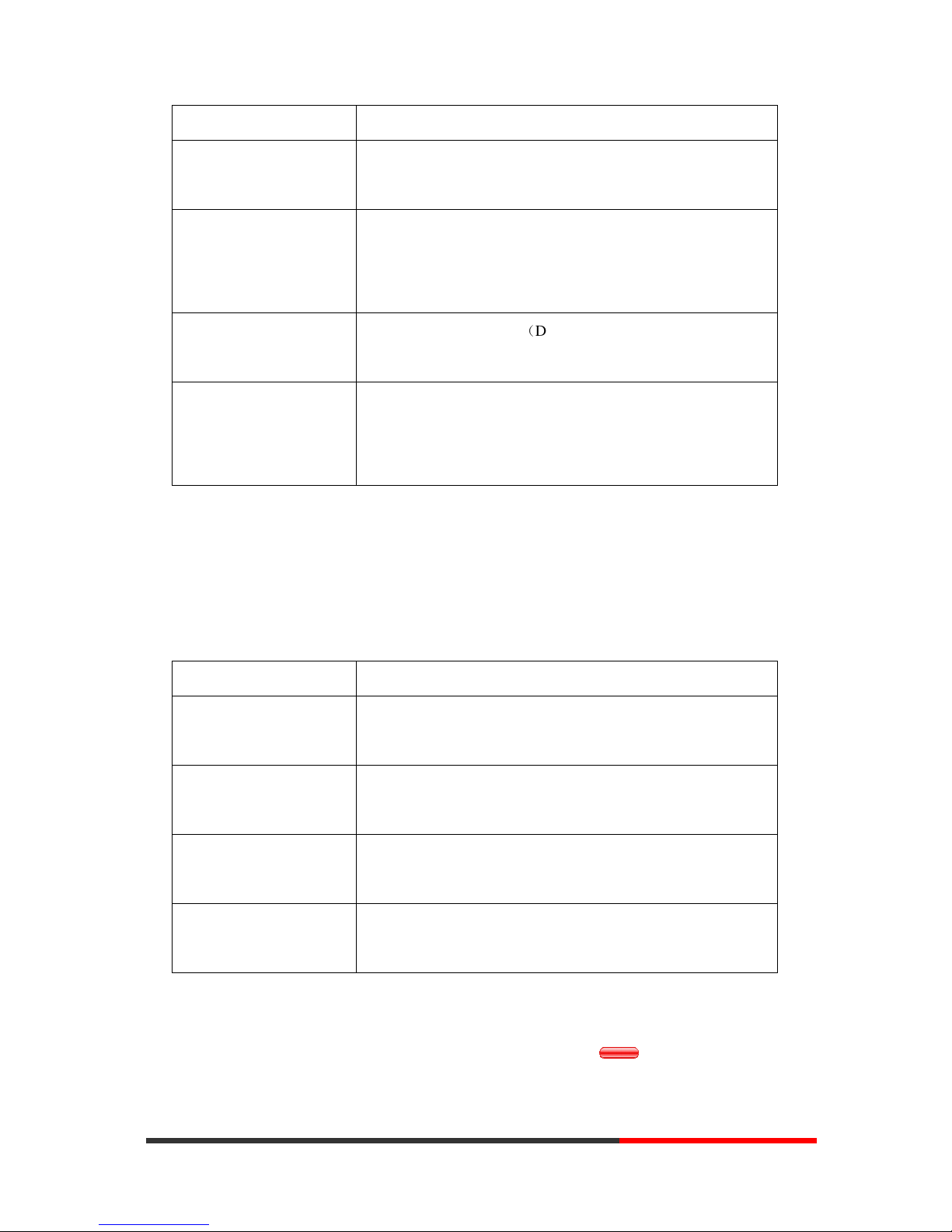
www.escene.cn/en/
Escene Communication
14
14
If you want to... Then...
Hang up while using the
Handset
--Return the handset to its cradle,
-or press END
Hang up while using the
Speakerphone
--Press Speaker button ,
-or press Line button for the appropriate line,
-or press END
Hang up while using the
Headset
--Press Handset button, (Do not keep the headset mode) ,
-or press END (keep the headset mode)
Hang up one call, but
preserve another call on
the other line
--Press END,
-or refer to the above three methods
Using Hold and Resume (Switch Calling Line)
You can hold and resume calls. You can take a call in one line at any time, and the other lines
would be hold. As a result of that, you can switch different calling line on our phone.
If you want to... Then...
Put a call on hold
--Press HOLD button under the LCD,
-or press Hold
Hold a line and switch to
another line
Press another Line button for the appropriate line
Resume a call on current
line
--Press Line button,
Release a call on different
line
Select the line want to release hold, press the line, so recovery;
Tips
• Engaging the Hold feature typically generates music or a beeping tone.
• A held call is indicated by the red line and flashing red line button.
www.InternetVoipPhone.co.uk | sales@internetvoipphone.co.uk | 0800 088 48 46
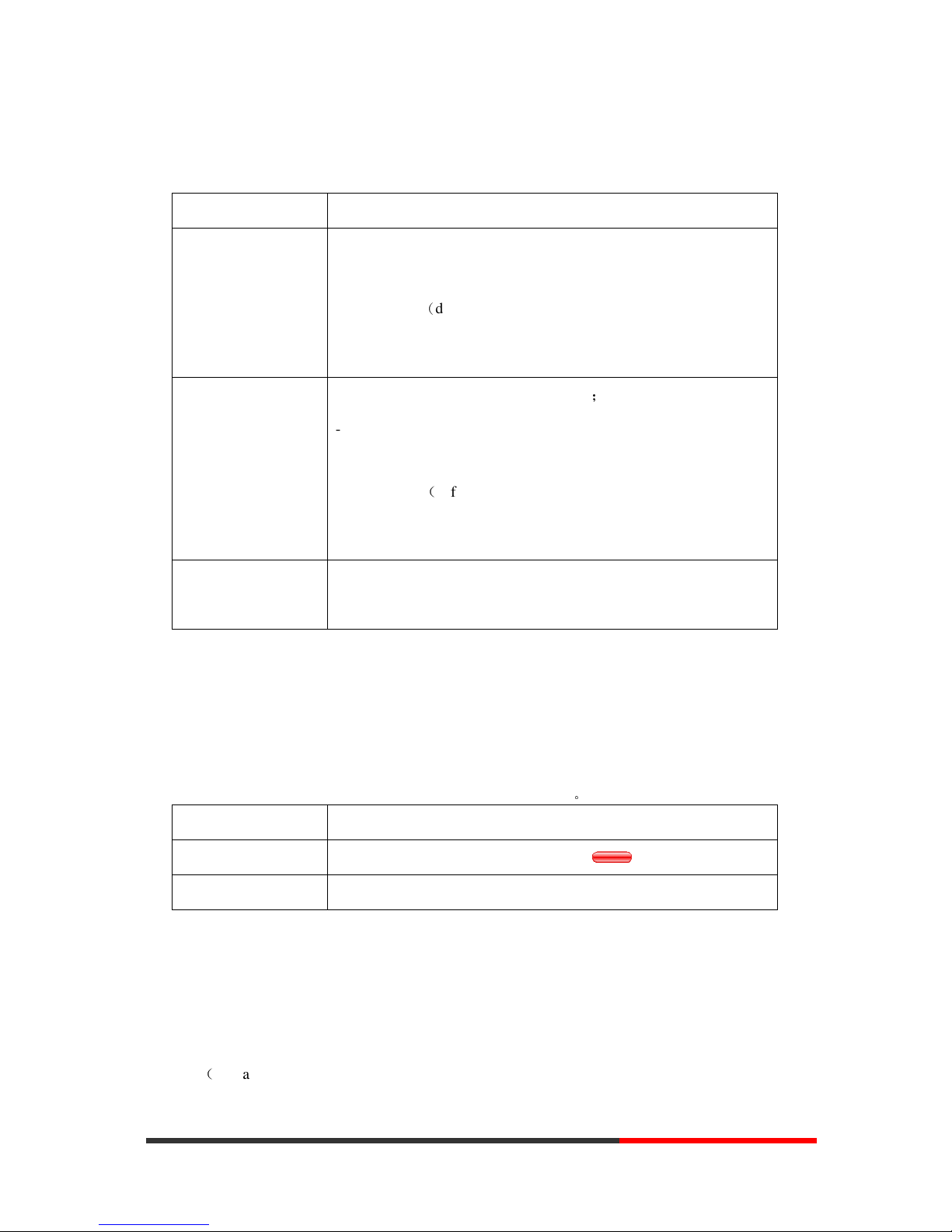
www.escene.cn/en/
Escene Communication
15
15
Transferring Calls
Transfer redirects a connected call. The target is the number to which you want to transfer the call.
If you want to... Then...
Talk to the transfer
recipient before
transferring a call
(consult transfer)
--1) Press XFER soft key under the LCD;
--2) Enter number;
--3) press “#”(default) ,
-or press Send then transfer the call,
-or wait five seconds(default)then transfer the call
Transferred to idle
lines or other numbers
without talking to the
transfer recipient
(Blind transfer)
--1) Press XFER soft key under the LCD;;
--2) Press Blind;
--3) Enter number;
--4) Press “#”(default)
-or press Send, then transfer the call;
-or wait five seconds(default)then transfer the call
Blind transfer to the
held line
--1) Press XFER soft key under the LCD;;
--2) Press the Line button of held line
Using Mute
With Mute enabled, you can hear other parties on a call but they cannot hear you. You can use
mute in conjunction with the handset, speakerphone, or a headset。
If you want to... Then...
Toggle Mute on
Press Mute button, then the button is Red
Toggle Mute off
Press Mute button, then the button light off
Do Not Disturb
You can use the Do Not Disturb(DND) feature to block incoming calls on your phone with a busy
tone(Can also be set to their voice mail or other extension numbers, etc.).
www.InternetVoipPhone.co.uk | sales@internetvoipphone.co.uk | 0800 088 48 46
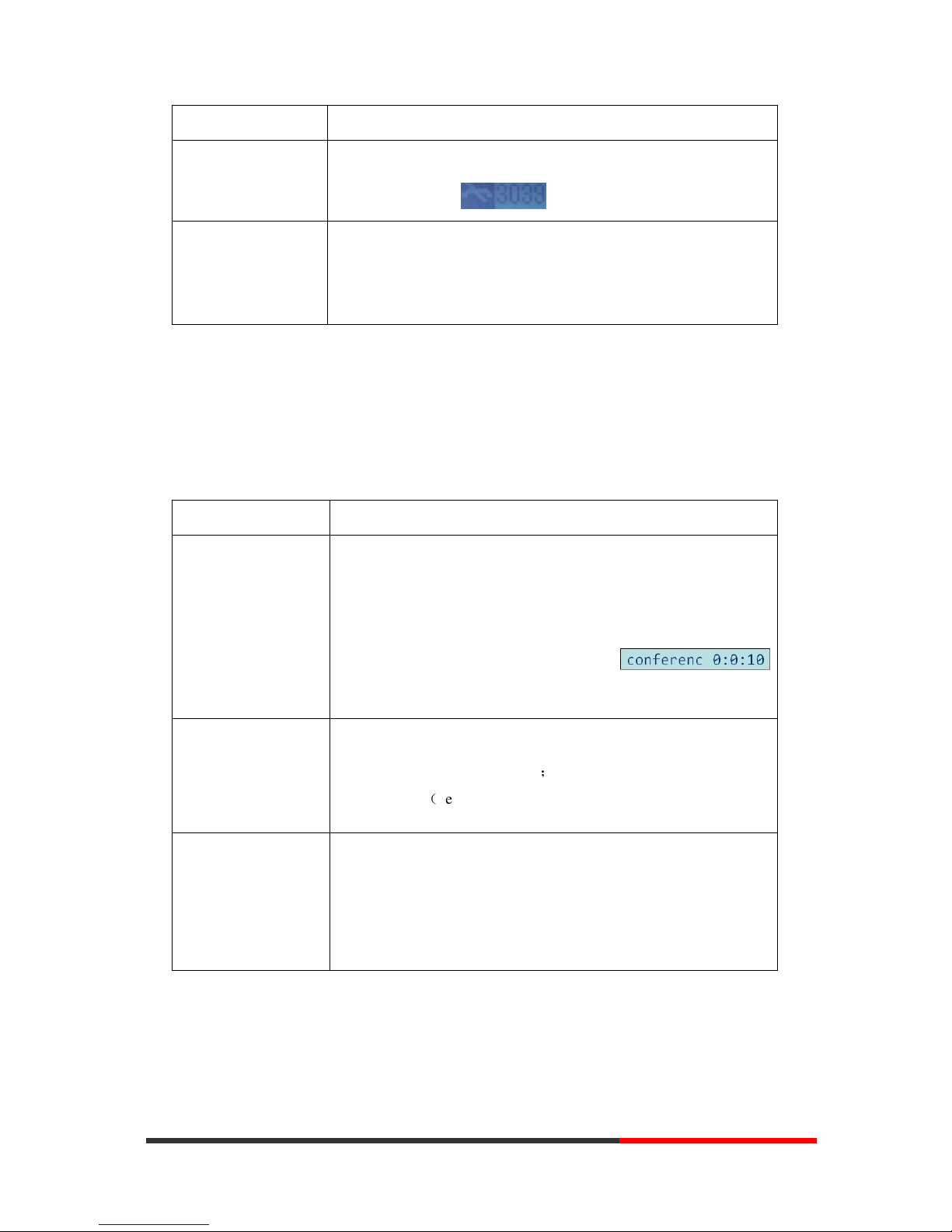
www.escene.cn/en/
Escene Communication
16
16
If you want to... Then...
Enable DND on a
single line
Press MENU or OK button > “Function setting” > “DND” > (select
line) “Enable”, e.g.
Disable DND
--Line DND enabled, press twice DND,
-or press MENU or OK button > “Function setting” >
“DND” >(select line) “Disable”
3-way Conference
You can establish a three-party conference, during the conversation three phone parties can
communicate with each other.
If you want to... Then...
Invite the transfer
recipient into a
conference in a
transferring
--1) When the transfer recipient answer the call, press CONF under
the LCD;
--2) Then the held one, transfer recipient and you will be into a
conference, and the LCD will display
status.
Invite the third party
into a conference in a
active call
--1) Press CONF button under the LCD;
--2) Enter the third party number;
--3) press “#”(default) ,
-or press Send then transfer the call,
establish a conference
with held line
--1) when one phone line is holding on and the other line is busy;
--2) Press CONF Soft key
--3) press the held line's button, the 3-way Conference will
establish
.
www.InternetVoipPhone.co.uk | sales@internetvoipphone.co.uk | 0800 088 48 46
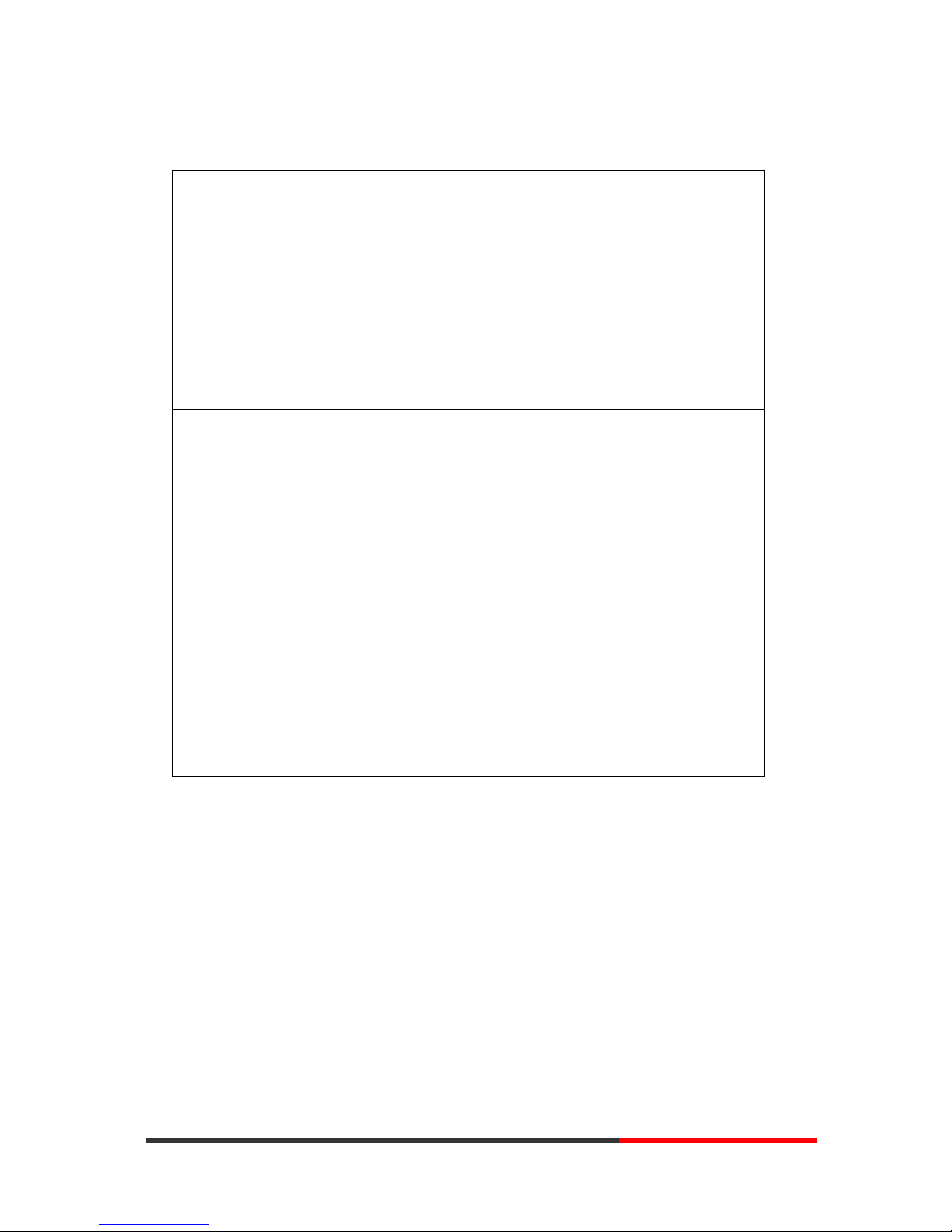
www.escene.cn/en/
Escene Communication
17
17
VOIP Call Forwarding
If you want to... Then...
Unconditional transfer
--1) Press MENU or OK button > “Function setting” > “voip
call forwarding”;
--2)select “unconditional transfer”, select enable.
--3)input number which you want to transfer, when have a
call in ,it will unconditional transfer.
Busy transfer
--1) Press MENU or OK button > “Function setting” > “voip
call forwarding”;
--2)select “busy transfer”, select enable.
--3) input number which you want to transfer, when have a
call in conversation ,it will transfer.
No answer transfer
--1) Press MENU or OK button > “Function setting” > “voip
call forwarding”;
--2)select “no answer transfer”, select enable.
--3) input number which you want to transfer, when have a
call in but you don’t have time to answer ,it will transfer.
www.InternetVoipPhone.co.uk | sales@internetvoipphone.co.uk | 0800 088 48 46
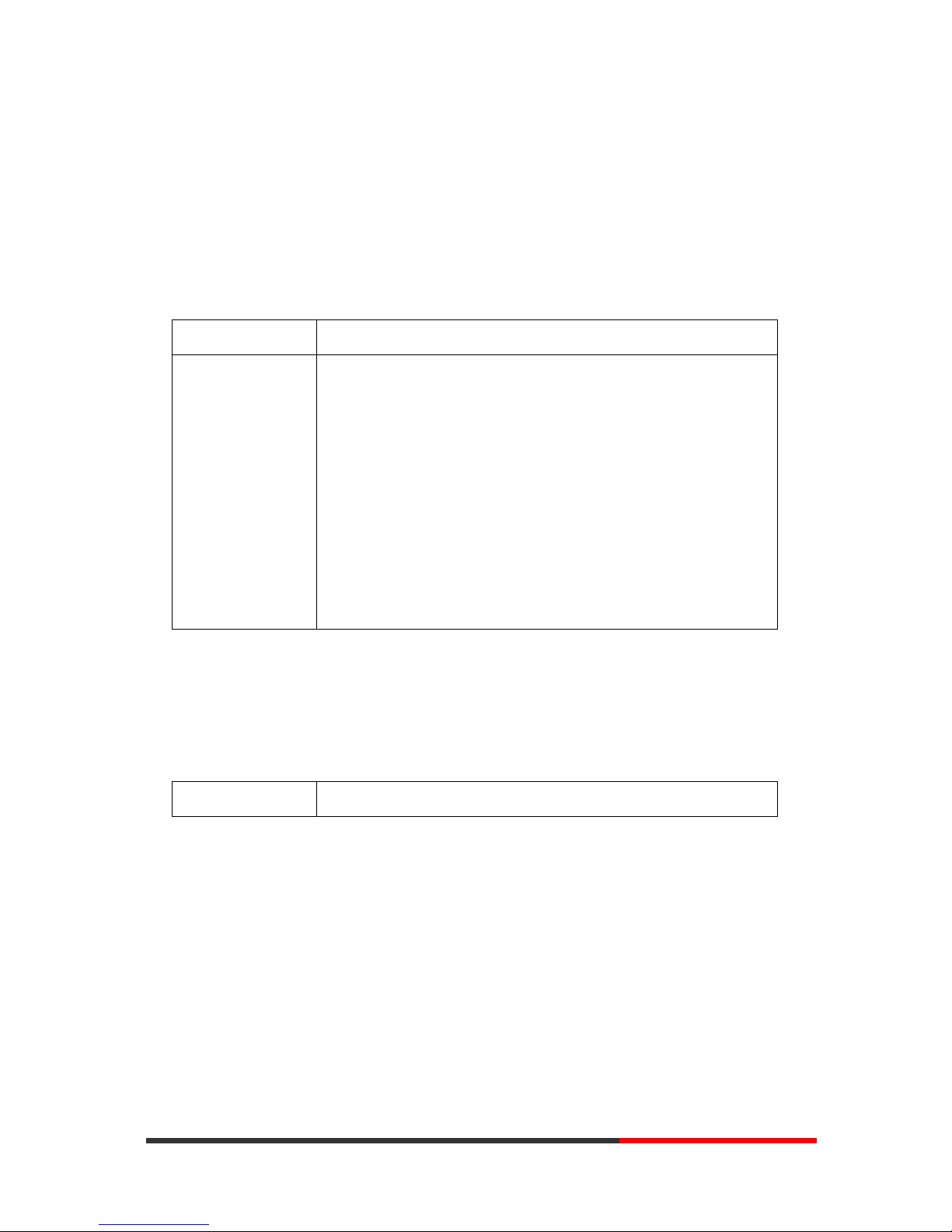
www.escene.cn/en/
Escene Communication
18
18
5.Advanced Call Handling
Speed Dialing
Speed dialing allows you to enter an index number, press a button, or select a phone screen item to
place a call.
If you want to... Then…
Set up Speed Dials
on your phone
--1) Press MENU or OK button > “Function setting” > “Hot line”;
--2) Press Enter and to select Enable
--3) Number: Need to speed dial numbers
--
4) Press
OK to submit
--1) Press MENU or OK button > “Function setting” > “Delay line”;
--2) Press Enter and to select Enable
--3) Number: delay dial the number after 5 second
--
4) Press
OK to submit
Using the phone book
You can store a large number of contacts in your phone's directory. You can add, edit, delete, dial,
or search for a contact in this directory.
If you want to… Then…
www.InternetVoipPhone.co.uk | sales@internetvoipphone.co.uk | 0800 088 48 46
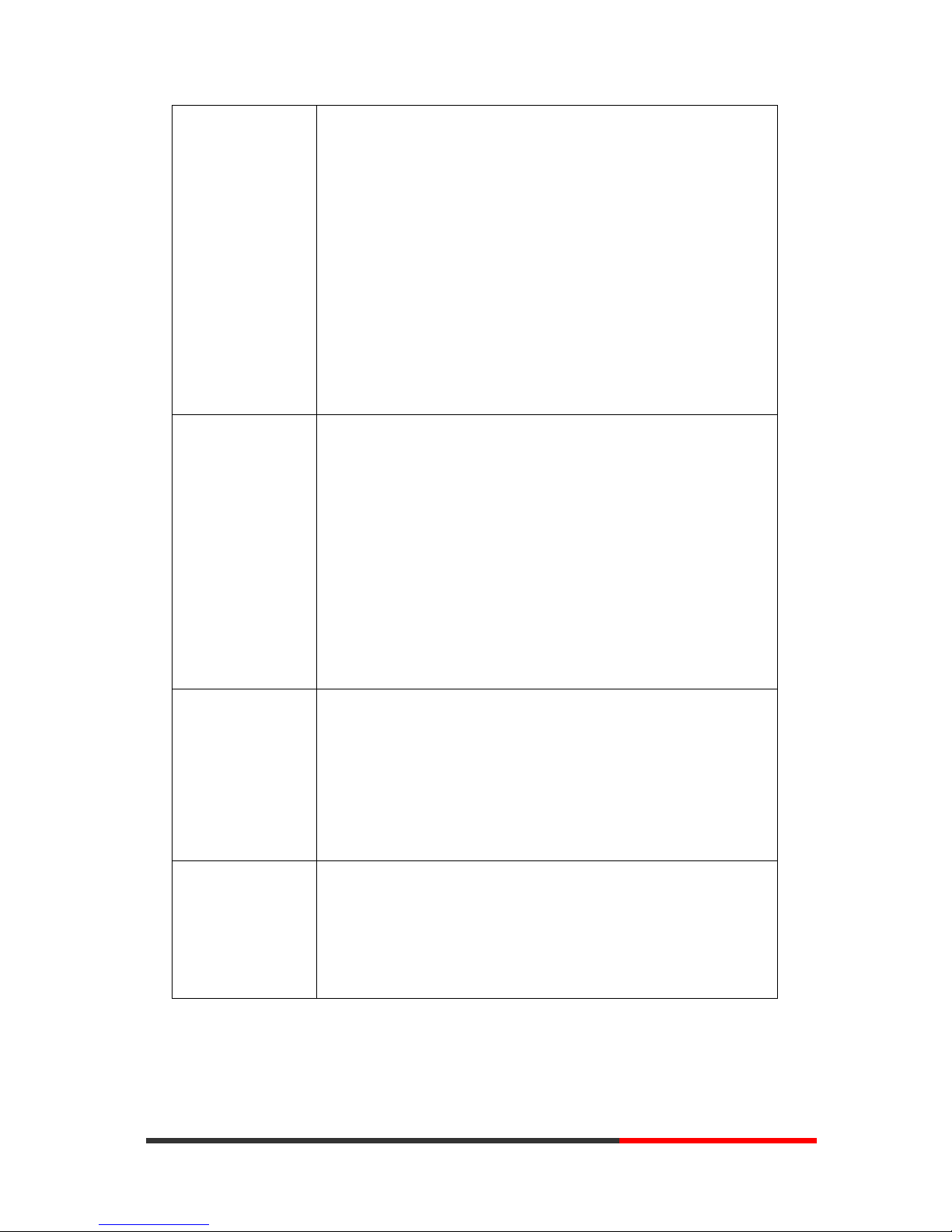
www.escene.cn/en/
Escene Communication
19
19
Add Contacts
--1) Press MENU button > “Phone book”,
--2) Press Opt. [Tips: opt. means modify.]
--3) Select “Add contact”, press ENTER
--4) Use the navigation keys to select content, press opt. button to
modify:
-Name: set the name of contact,
-NO.1-5: you can set up 5 contacts’ numbers,
-Group: the contacts be divided into different user’s groups
--5) Press Save soft key to complete
Add group
--1) Press MENU button > “Phone book”
--2) Press Opt. [Tips: opt. means modify.]
--3) Select the “add group” then press ENTER button
--4) Use the navigation keys to select content, press opt. button to
modify
-Group name: name of the group
-Description: description of the group
--5) Press Save soft key to complete
Modify group
--1) Press MENU button > “Phone book”,
--2) Press Opt. [Tips: opt. means modify.]
--3) Select the “Modify group” then press OK button
--4) Select the group you want to modify, press the OK button save the
change
Delete group
--1) Press MENU button > “Phone book”,
--2) Press Opt. [Tips: opt. means modify.]
--3) Select the “Delete group”
--4) Select a group you want to delete, press OK button
www.InternetVoipPhone.co.uk | sales@internetvoipphone.co.uk | 0800 088 48 46
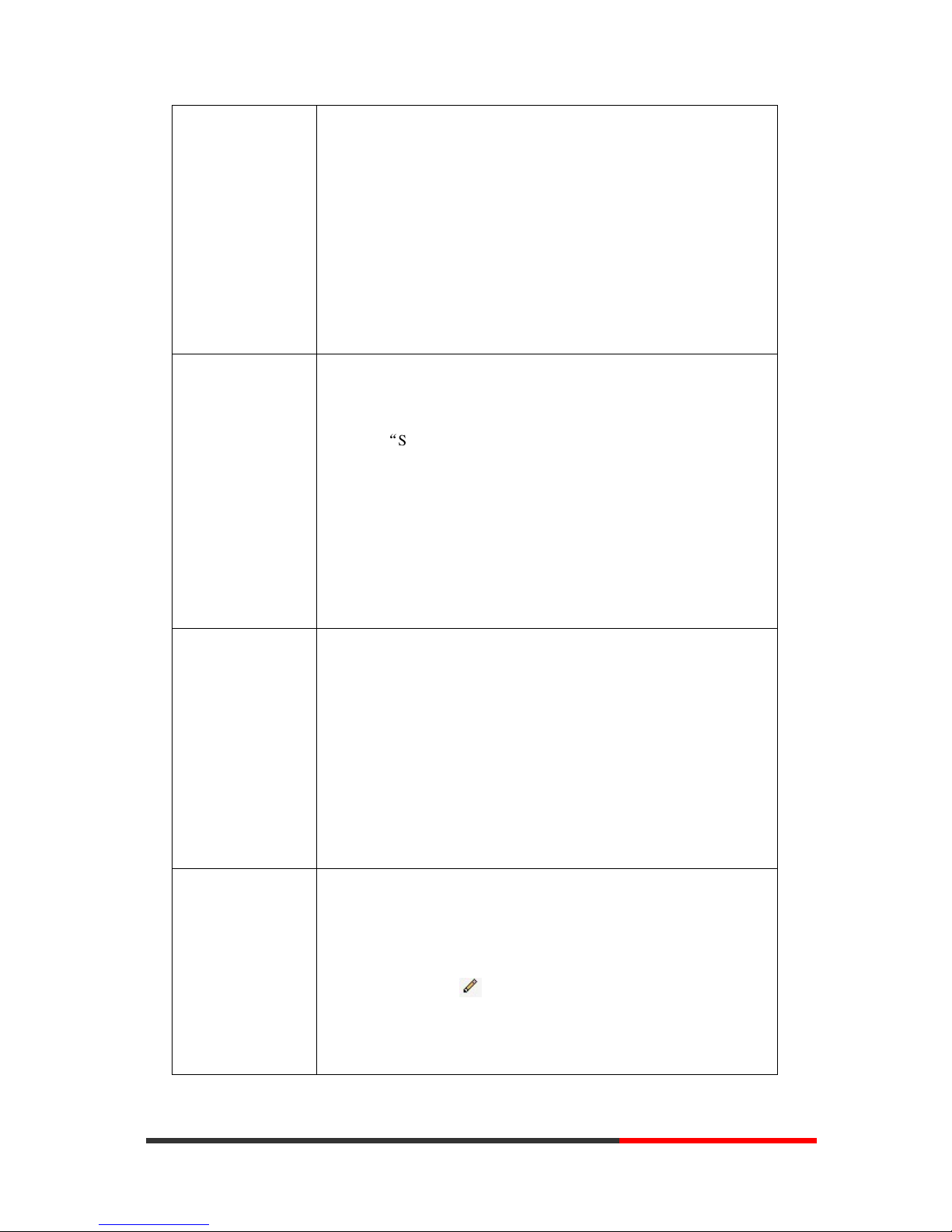
www.escene.cn/en/
Escene Communication
20
20
View/Edit Contacts
--1) Press MENU button > “Phone book”,
--2) Select “View ALL”,
-or select a contact who are belong to different group;
--3) Select the contact, press the ENTER button or Opt. (to edit the
contact’s information)
LDAP
--1) Press MENU button > “Phone book”
--2) Select “LDAP”, press the ENTER button.
--3) Select“Search name->name”, then input the name ,and press OK or
Del.
--4)Select “Search number->Number”, then input the number ,and
press OK or Del.
Pay attention: before you use LDAP function, you need to configure
LDAP rule in the web configure page.
Call from phone
book
--1) Press MENU button > “Phone book”,
--2) Select “View ALL”,
-or select a contact who are belong to different group;
--3) Select a contact, then press Dial,
(If there are multiple numbers of one contact, press Dial to enter the
interface of “call options”, select the one you want to call and press
Dial)
Modify the relative
account of a contact
--1) Open your web browser, enter the “web” interface. (For details, you
can refer to 7.Web Settings.)
--2) Open “Contact” > “Phone book”, select the contact who are needed
to be modified, click
--3) Select the account in the drop-down column of the account, click
“Submit” to complete it.
www.InternetVoipPhone.co.uk | sales@internetvoipphone.co.uk | 0800 088 48 46
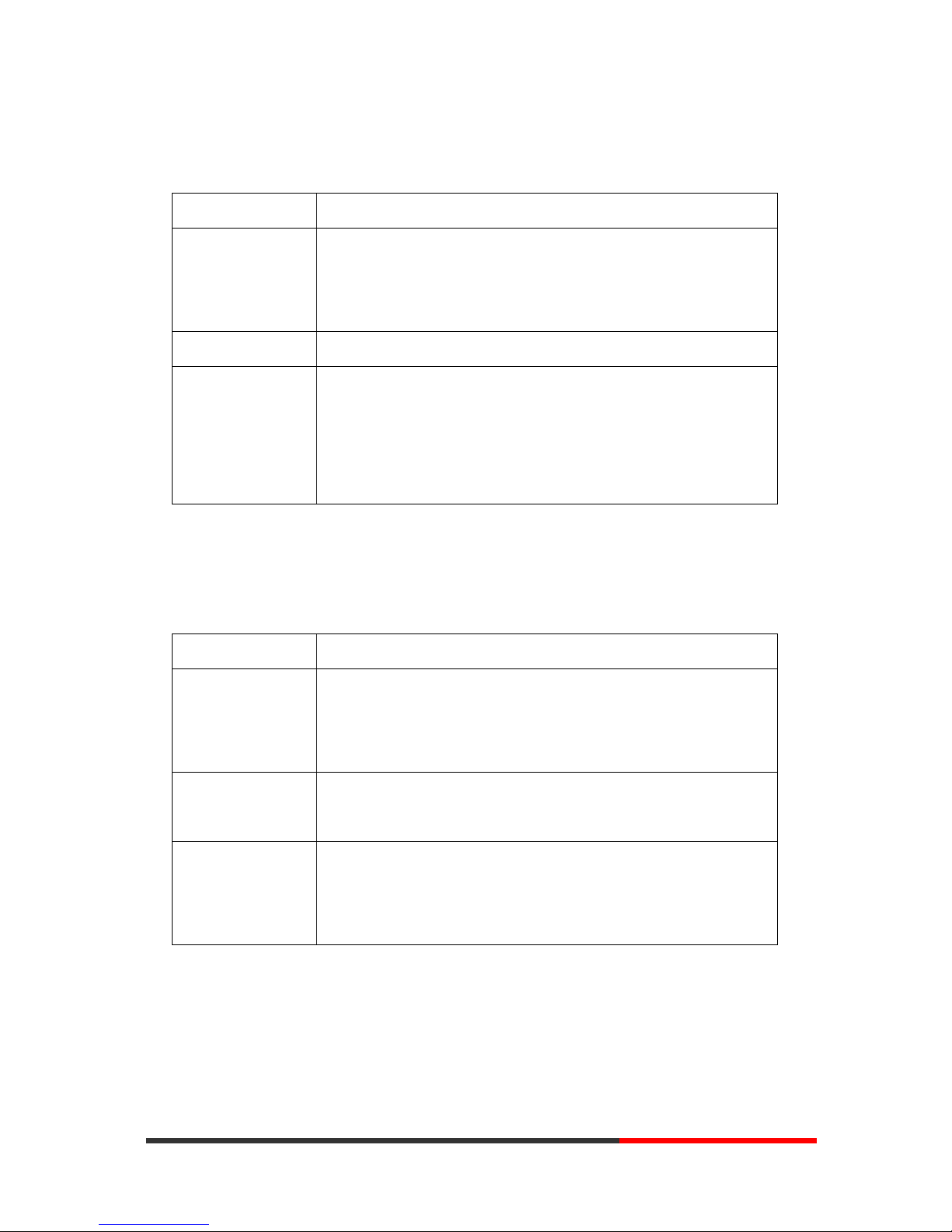
www.escene.cn/en/
Escene Communication
21
21
Using Call Logs
Your phone maintains records of your missed, placed, and received calls.
If you want to… Then…
View your call logs
--1) Press MENU button > “Call history” > “Missed Calls”, “Received
Calls”, or “Dialed numbers”
--2) Use the navigation keys to view the call record information.
Dial from a call log Please refer to the previous part 4.Basic call handing – Placing a call.
Erase your call logs --1) If you want to delete a call record, you have to select this record
from the logs and press DEL;
--2) If you want to delete an entire call record list, you have to select
this record list from the logs and press Clear
Black List
You can add, edit or delete black list in a phone book.
If you want to… Then…
View your phone
book
--1) Press MENU button > “Phone book” > “Personal Phone Book”,
“View all”, or “Groups member”
--2) Use the navigation keys to view the members information.
Put into the Black
List
Use the navigation keys to select “Put into the Black List”, Press the
soft key “Opt. or 5” to submit.
Erase your Black
List members
--1) If you want to delete a black list member. Press MENU button >
“Phone book” > “Black List”
--2) Pls select “Move to personal phone contacts” and press ENTER
Fuzzy search
Search by phone number to identify someone by their landline or cell phone number using
a digital number to accurate results.
www.InternetVoipPhone.co.uk | sales@internetvoipphone.co.uk | 0800 088 48 46
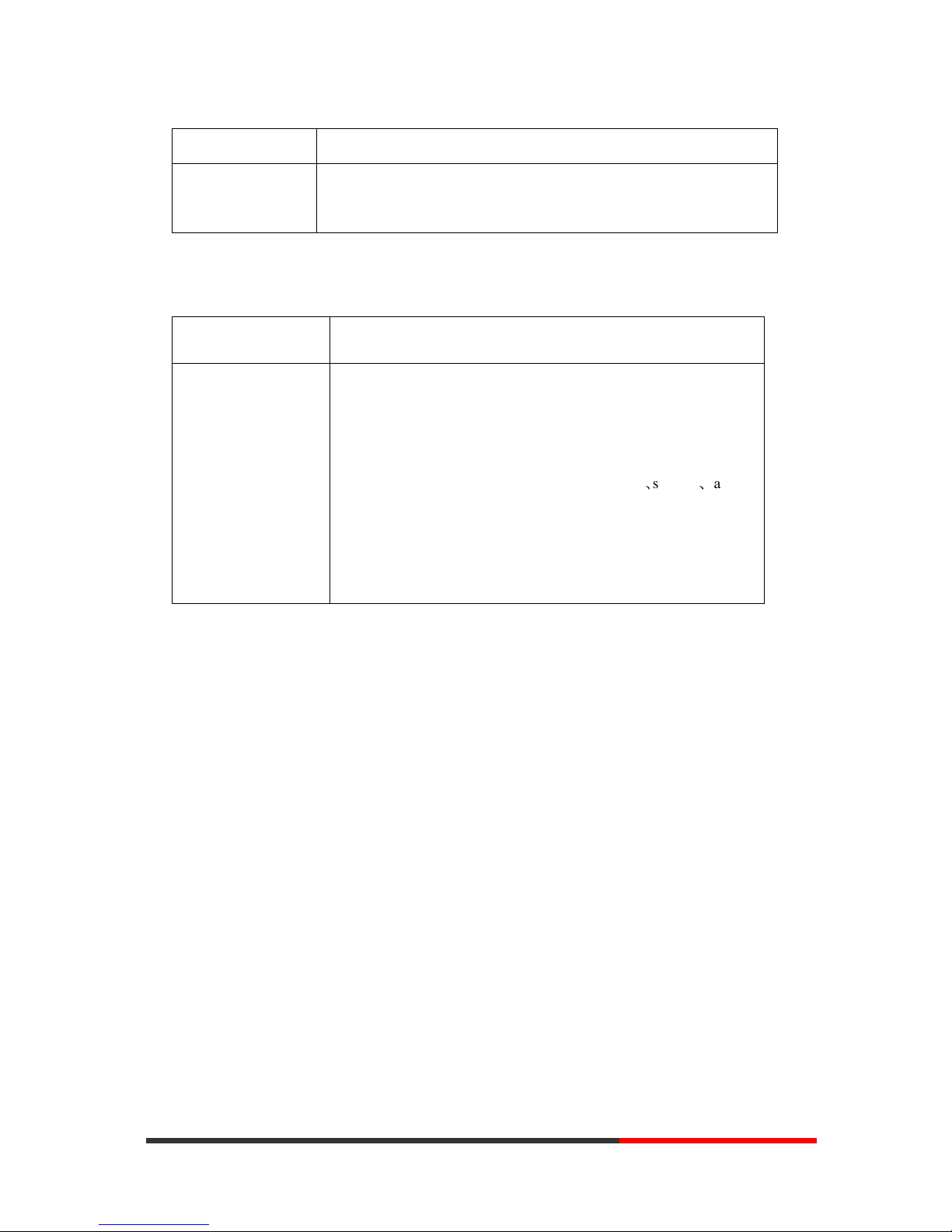
www.escene.cn/en/
Escene Communication
22
22
If you want to… Then…
Open this function
--1) Press MENU button > “Function Setting” > “Fuzzy Search”
--2) Press ENTER and make it Enable.
Time & Date
If you want to...
Then...
Time & Date
--1) Press MENU or OK button > “Function setting” > “time &
date”,
--2)you can select :
SNTP: select “enable ”to set parameter: time 、server 、daylight
SIP server: select “enable ” to set parameter: root can modify
date .
manual Settings: select “enable ”to set parameter: date and time
www.InternetVoipPhone.co.uk | sales@internetvoipphone.co.uk | 0800 088 48 46
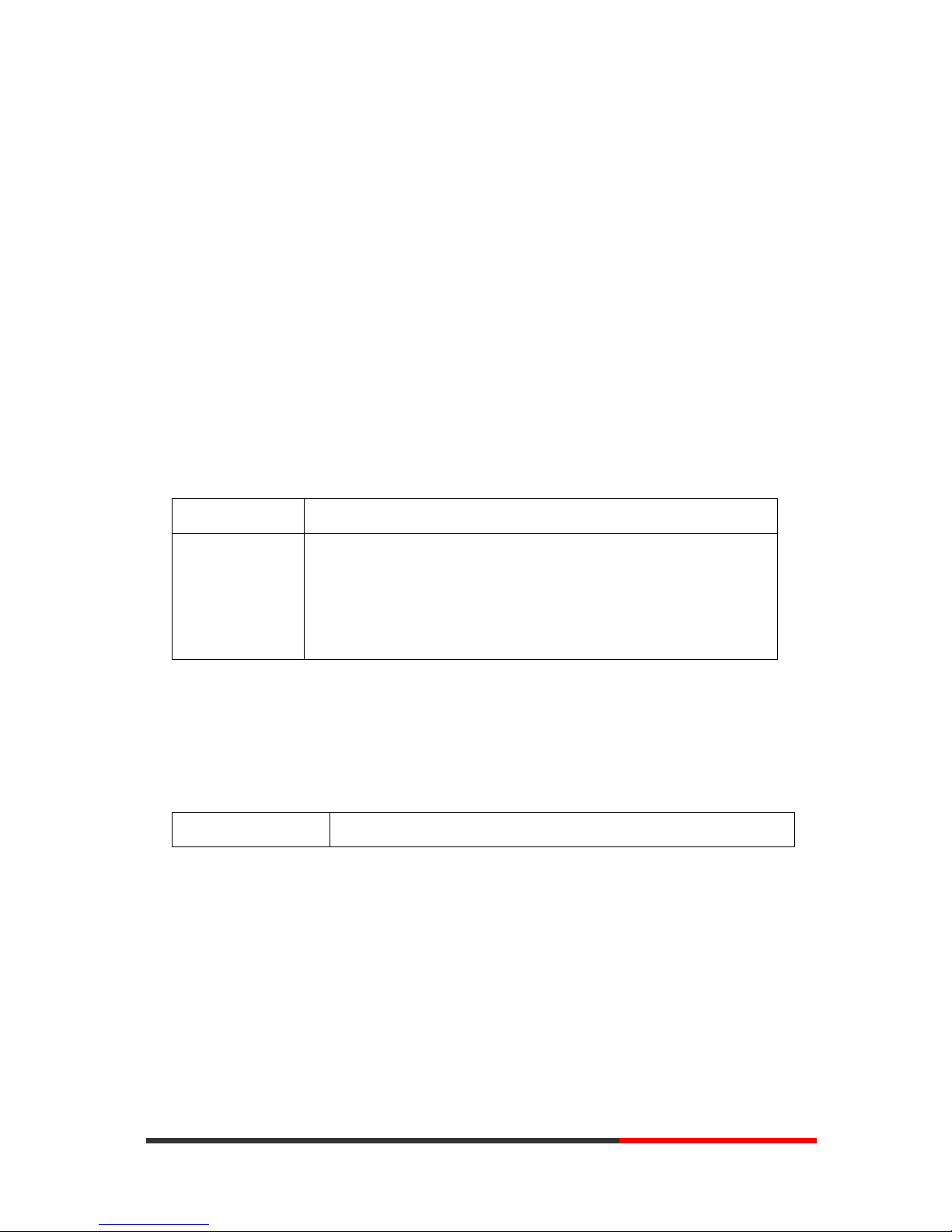
www.escene.cn/en/
Escene Communication
23
23
6. Keypad Instruction
SayHi series IP phones are can be configured in two ways. The first you can use the phone keypad
where you can settings for you IP phones, the other you can log in to User Options web pages
where you can settings for you IP phones.
Use phone keypad to setting. Press MENU button to the main menu, Use the navigation keys to
select menu, press ENTER button to confirm menu selections, press BACK button or DEL to
delete input information.
Language
SayHi CC800 IP Phone supports Chinese English Russian French Polish Spanish Portuguese
Turkish Italian Portuguese (Brazil). As the following sample is how to setting English.
If you want to… Then...
To change the
language via
Phone interface
--1) Choose “Menu” > “Language”;
--2) Scroll through the list of available languages
.
--3) Press ENTER button when the desired language is highlighted. The
language appears on the graphic display will be changed to the one you
chose.
SIP Account Settings
SayHi CC800 series IP phone make calls based on sip accounts, SayHi CC800 series IP phones
can support 2 independent SIP account, each account can be configured to different SIP server.
If you want to… Then...
www.InternetVoipPhone.co.uk | sales@internetvoipphone.co.uk | 0800 088 48 46
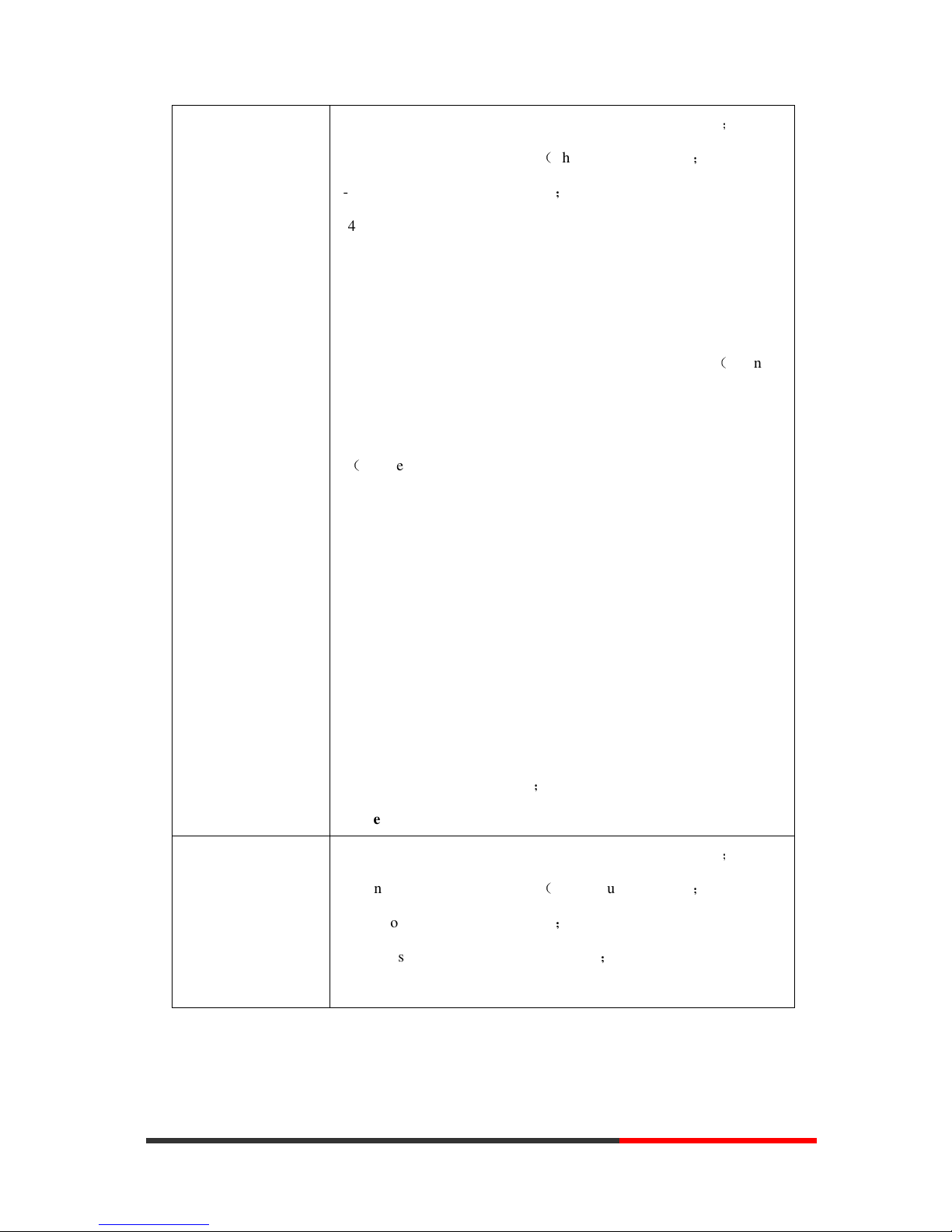
www.escene.cn/en/
Escene Communication
24
24
Create an SIP account
--1) Choose “Menu” > “System setting” > “Advanced setting”;
--2) Enter the password required(The default is empty) ;
--3) Choose “SIP” > “Account sip”;
--4) Choose one of the account you want to setting, you can configure
the following parameters
-Enable account*: choose Enable
-Display Name: The name displayed on the screen
-User Name*: the account matched with the SIP server.(extension
number) ,
-Authen usr: the Authenticated users matched with the SIP server.
(
The default With the same account)
-user pwd*: the user password matched with the SIP server
-Description: description of this account,
-SIP1*: the primary SIP server, By default all calls through the
server,
-SIP2: the secondary SIP , When the primary server is
unavailable ,use the SIP server
-Refresh time: Registration refresh interval, the minimum value is
20
The default value is 3600.
--5) Set up the above parameters, Press Save soft key to submit,
Complete the account creation;
* Note: the parameters with the * mark must be set.
Disable sip account
--1) Choose “Menu” > “System setting” > “Advanced setting”;
--2) Enter the password required(The default is empty) ;
--3) Choose “SIP” > “Account sip”;
--4) Choose “Enable account” > “Disable”;
--5) Press Save soft key to submit.
www.InternetVoipPhone.co.uk | sales@internetvoipphone.co.uk | 0800 088 48 46
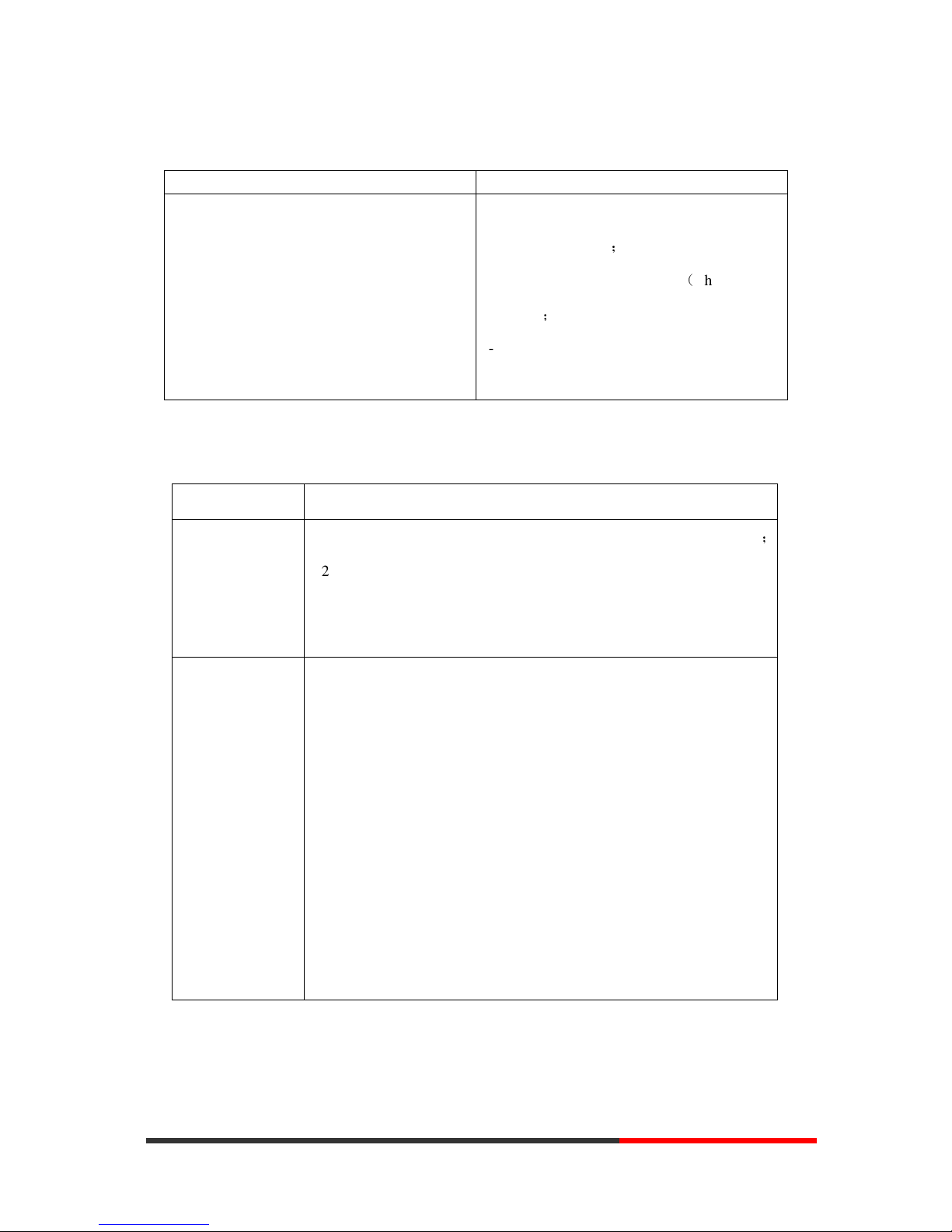
www.escene.cn/en/
Escene Communication
25
25
Load default settings
If you want to... Then...
Load default settings
--1) Choose “Menu” > “System settings” >
“Advanced settings”;
--2) Enter the password required(The default is
empty) ;
--3) Choose “load default settings” and
press ’OK’, then “Reboot” the phone.
Customizing Rings and Volume
If you want to… Then…
Change the ring
tone
--1) Choose “Menu” > “System setting” > “Phone setting” > “Ring type”
;
--2) Press navigation to choose ring tone, it will auto play the voice.
--3) Press OK soft key to set the ring tone,
Press BACK soft key to cancel
Adjust the volume
level
--1) Choose “Menu” > “System setting” > “Phone setting” > “Volume
setting”;
--2) You can adjust the volume level of following types
-Ring volume: Phone call ring volume,
-Handset volume: Handle output volume,
-Handset mic volume: Handle input volume,
-Speaker volume: Hands-free speaker output volume,
-Speaker mic volume: Hands-free input volume,
-Headset volume: Headphone output volume,
-Headset mic volume: Headset microphone input volume
View status
If you want to see the phone status, Press MENU button > “view status” , you can see the
www.InternetVoipPhone.co.uk | sales@internetvoipphone.co.uk | 0800 088 48 46

www.escene.cn/en/
Escene Communication
26
26
detail information of the phone. Also you can press INFO button under the LCD, it can quickly
into the summary [Software version\IP\Mask\MAC\Network type\Kernel version\Phone Mode]
If you want to ...... Then......
Network You can see the network detail information of
the phone
Lines You can see the SIP account
software
It include phone Mode、software version
、
kernel version、Upgrade date、Running time
Expansion Can check the expansion
Diagnose
If you want to check the phone hardware function,Press MENU button > “diagnose” ,or press
ENTER button > “diagnose”, you can check the phone item as below.
If you want to .... Then ....
Keys You can check the phone keys
LCD Press’ENTER’to start,press’BACK’to exit
Lights Press’ENTER’to start,press’BACK’to exit
Sound Press’OK’to start , press’BACK’to exit
www.InternetVoipPhone.co.uk | sales@internetvoipphone.co.uk | 0800 088 48 46

CC800 IPPhone
www.escene.cn/en/
Escene Communication
27
7.Web Settings
We can configure IP Phone more handy through web setting. Press OK button on the keypad of the
phone to enter the status page and find out the IP address of IP phone. Enter it (for example
http://192.168.0.200) into the address bar of web browser. The default login name and password
are both “root”.
Config Guide
You can finish the base configuration step-by-step by this guide.
When press ‘next’, you can configure the Network parameters for the phone, You can chose other
option, such as static IP or PPPoE.
www.InternetVoipPhone.co.uk | sales@internetvoipphone.co.uk | 0800 088 48 46

CC800 IPPhone
www.escene.cn/en/
Escene Communication
28
After config the network parameter , press next, then you can config sip account for the phone.
Press Finish, the base configuration of the phone is complete, now you can use the phone to call
with sip.
www.InternetVoipPhone.co.uk | sales@internetvoipphone.co.uk | 0800 088 48 46

CC800 IPPhone
www.escene.cn/en/
Escene Communication
29
Network
You can config the network parameters for the phone on the web page.
www.InternetVoipPhone.co.uk | sales@internetvoipphone.co.uk | 0800 088 48 46

CC800 IPPhone
www.escene.cn/en/
Escene Communication
30
Choose network, you will find the following parameters:
Field
Descr
i
ption
IP Setting
DHCP
C
onfig the phone get ip info from DHCP server
Hostname(Option12)
S
et the hostname
with the option.
Hostname(Option60)
S
et the hostname with the option.
Static IP
Set the IP want you want to set.
IP Address Config the ip manual for phone
Netmask
Config the netmask manual for phone
Gateway
Config the gateway manual for phone
PPPo
E Use the PPPoE to connect the network.
Username (pppoe)
The pppoe username
Password (pppoe)
The pppoe password
MTU (pppoe)
The mtu for pppoe,default is 1500
DNS Setting
Automatic
Automatic to get the DNS.
www.InternetVoipPhone.co.uk | sales@internetvoipphone.co.uk | 0800 088 48 46

CC800 IPPhone
www.escene.cn/en/
Escene Communication
31
Manual DNS
Setting the DNS want you want to
set.
Primary DNS
The primary DNS server
Secondary
The secondary DNS server
MAC Address
MAC Address
Display the MAC of the phone
Port Management Setting
HTTP Port The default web port is 80,if you change it(for example change it to88),
You must use IP and Web port to login the web page(for example
http://192.168.0.200:88). It will take effect on next reboot.
Telnet Port
the default Telnet port is 23,if you change it(for example change it to
2003),you must use IP and Telnet port to login the manage page (for
example telnet 192.168.0.200:2003).It will take effect on next reboot.
Socket5 Proxy Server
Socket5 Proxy Server Enable/Disable Socket5 Proxy Server.
Server IP Socket5 Proxy Server ip address.
Port Socket5 Proxy Server port, default is 1080.
Anonymous Login Enable/Disable Socket5 Proxy Server login username.
Paging Setting
(NOTE: This feature priority is follow the serial number, one is highest than
the others)
Paging1 Enable/Disable Paging feature.
Group IP and Port Group IP and Port with Paging.
PC Port
Normally choose Brigde,if you choose Router ,you need to input router IP address ,netmask.
www.InternetVoipPhone.co.uk | sales@internetvoipphone.co.uk | 0800 088 48 46

CC800 IPPhone
www.escene.cn/en/
Escene Communication
32
SIP Account
The phone attempts to register to the SIP server using the account/registrar data provided by the
automatic or manual initialization
www.InternetVoipPhone.co.uk | sales@internetvoipphone.co.uk | 0800 088 48 46

CC800 IPPhone
www.escene.cn/en/
Escene Communication
33
Choose one Account, you will find the following parameters:
Field
Description
SIP Setting
Enable You can choose on/off to enable/disable the line.
Account Mode You can choose VOIP/PSTN, but this model un-support PSTN, If you
want to, Pls contact us or buy another model.
Display Name It is showed as Caller ID when making a phone call
Username It is a username provide by SIP Server
Authenticate Name It is authenticated ID for authentication
Password It is a password provide by SIP Server
Label Label with this account.
SIP Server Server for registration, provided by administrator
Secondary server When the main server can't work, it also can register in this secondary
server.
Outbound Proxy Server Put into the address with the outbound proxy server.
Secondary Outbound
Proxy Server
When the main out bound server can't work, it also can use this secondary
server.
Poling Interval Time Of
Registration
Poling Interval Time Of Registration, default is 32 s.
NAT Traversal Defines the STUN server will be active or not
www.InternetVoipPhone.co.uk | sales@internetvoipphone.co.uk | 0800 088 48 46

CC800 IPPhone
www.escene.cn/en/
Escene Communication
34
STUN Server Session traversal utilities for NAT.
BLA Share with the line.
BLA Number BLA Number
Call Method This method include SIP and TEL.
Subscribe Period Subscribe expire time.
Register Expire Time IP phone automatically registered every time
DNS-SRV Enable/Disable DNS-SRV.
SIP Transport There are UDP/TCP/TLS three options
Call
Amount Of Line
Account Used
The line key of account used, default is 2
Do Not Disturb Enable/Disable Do Not Disturb
Anonymous Call
Rejection
Enable/Disable anonymous call.
Use Session Timer Enable/Disable refresh session function. The device will send an Invite
packet to refresh the session during a call if it enable.
Session Timer The refresh session time interval.
Allow-events Enable/Disable Allow-events.
Registered NAT Enable/Disable Registered to NAT
Ring Type Set ringing type for current account.
UDP Keep-alive
Message
The phone periodically sends a UDP packet to keep the port active and to
avoid the server to shut down the port
UDP Keep-alive
Interval
Default is 30 second.
Security
SIP Encryption Enable/Disable SIP encryption.
RTP Encryption Enable/Disable RTP encryption.
Encryption Algorithm The encryption algorithm at this time we only have RC4.
Encryption Key The key with encryption.
RTP Port Range The port range with RTP.
Programmable Keys
Line Keys: If you do not need more of the lines to use. you can change it to other features, like
Speed Dial/ Speed Dial Prefix/ DTMF/ BLF/ BLA/ Paging/ Call Park/ Intercom.
www.InternetVoipPhone.co.uk | sales@internetvoipphone.co.uk | 0800 088 48 46

CC800 IPPhone
www.escene.cn/en/
Escene Communication
35
Function Keys: If you do not like the default setting with the function keys feature. You can
change it options to what you like or normal use.
NOTE: IF THE PHONE WITHOUT THE KEY, YOU DO NOT NEED TO SET THE KEY.
Soft Keys: Soft keys is the key with below display in the LCD. You can change it for your mind to
the other features in many all kinds of status.
www.InternetVoipPhone.co.uk | sales@internetvoipphone.co.uk | 0800 088 48 46

CC800 IPPhone
www.escene.cn/en/
Escene Communication
36
Audio
The IP phone supports the following voice codecs: G.722, G.711A, G.711U, G.723, and G.729A.
You can enable/disable the desired codecs via Web interface. Please contact your system
administrator for more details about the codecs.
To enable/disable the codecs:
1) Choose Audio-> Audio Codecs
www.InternetVoipPhone.co.uk | sales@internetvoipphone.co.uk | 0800 088 48 46

CC800 IPPhone
www.escene.cn/en/
Escene Communication
37
2) Use the navigation keys to highlight the desired one in the Enabled/Disable Codecs list, and press
the / to move to the other list.
3) Choose Submit to save the change.
Of course, you can control the voice bulk in this choose.
Phone Book
Group
You can add, edit and delete group in a phone book on web page of CC800.
www.InternetVoipPhone.co.uk | sales@internetvoipphone.co.uk | 0800 088 48 46

CC800 IPPhone
www.escene.cn/en/
Escene Communication
38
1) Click “PhoneBook” > “Group”,
If you want to add a Group, you just ought to click ‘Add Group’ .
You can edit an existed Group by click .
You can delete an existed Group by click , if you want to delete all Groups, you just ought to
click ’Delete All Group’.
2) When you add a group or edit an existed group, you can set several parameters as follow:
Group
ID Serial number of a group
Description Description of a group
Group Name Name of a group
Contact
You can add, edit and delete contact in a phone book on web page of CC800.
The phonebook can storage 300 contact entry.
1) Click “PhoneBook” > “Contact”,
If you want to add a Group, you just ought to click ‘Add Contact’.
You can edit an existed Contact by click .
You can delete an existed Contact by click , if you want to delete all Contacts, you just ought
to click ’Delete All Contact’.
2) When you add a Contact or edit an existed Contact, you can set several parameters as follow:
Contact
Serial Number Serial number of a contact
First Name The First Name of a contact
Last Name The Last Name of a contact
www.InternetVoipPhone.co.uk | sales@internetvoipphone.co.uk | 0800 088 48 46

CC800 IPPhone
www.escene.cn/en/
Escene Communication
39
Mobile Number The Number1 phone number of a contact
Office Number The Number2 phone number of a contact
OtherNumber The Number3 phone number of a contact
Group You can assign a contact to a specific group. If there isn’t any group set
on the phone, the group is None by default.
Account Select a SIP account relating this contact, that is you can dial to the
contact from this SIP account.
LDAP
1).
Over
view
LDAP stands for Lightweight Directory Access Protocol which is a client-server protocol
for accessing a directory service. LDAP lets you locate organizations, individuals, and other
resources such as files and devices in a network, whether on the Internet or on a corporate
intranet, and whether or not you know the domain name, IP address, or geographic
whereabouts.
An LDAP directory can be distributed among many servers on a network, then replicated and
synchronized regularly.
2).
Con
figuration
Please note that LDAP Phonebook support on CC800, the version must be V1.0.5.0-1736 and
higher, then access to the web “Phone Book>LDAP page, you can find the configured option is
like following picture. The detail configure in the appendix.
www.InternetVoipPhone.co.uk | sales@internetvoipphone.co.uk | 0800 088 48 46

CC800 IPPhone
www.escene.cn/en/
Escene Communication
40
BanList
You can add, edit and delete banlist in a phone book on web page of CC800.
1) Click “Phone Book” > “BanList”,
If you want to add a BanList, you just ought to click ‘Add BanList’.
You can edit an existed BanList by click .
You can delete an existed BanList by click
, if you want to delete all BanLists, you just ought
www.InternetVoipPhone.co.uk | sales@internetvoipphone.co.uk | 0800 088 48 46

CC800 IPPhone
www.escene.cn/en/
Escene Communication
41
to click ’Delete All BanList’.
2) When you add a BanList or edit an existed BanList, you can set several parameters as follow:
BanList
Serial Number Serial number of a BanList
Description Description of a BanList
First Name The First Name of a ban contact
Last Name The Last Name of a ban contact
Mobile Number The number1 phone number of a ban contact
Home Number The number2 phone number of a ban contact
Office Number The number3 phone number of a ban contact
Account Select a SIP account relating this ban contact, that is the ban contact
can’t dial to this SIP account.
Enterprise Phonebook
You can download Enterprise Phonebook from this web interface. But you should do second
develop on the sip server to enable this function completely.
If the sip server no add some function to hold this option ,this option can be userd.
Advance
Phone Setting
You can use phone setting to set the time, QoS, port Mirroring for the phone.
www.InternetVoipPhone.co.uk | sales@internetvoipphone.co.uk | 0800 088 48 46

CC800 IPPhone
www.escene.cn/en/
Escene Communication
42
www.InternetVoipPhone.co.uk | sales@internetvoipphone.co.uk | 0800 088 48 46

CC800 IPPhone
www.escene.cn/en/
Escene Communication
43
When used Phone Setting option, you can set several parameters as follow:
Phone Setting
Basic
Called No Answer Time When it has coming call and enable this feature, the caller will be
request time out in the stipulated time.
DTMF The DTMF transmitted mode, include RFC2833,Inband,SIP Info,
Auto
Pound Send Method When you to use the code looks like #28#123 or %23123, you need
to setting this feature.
RFC 2833 Pay Load Default is 101, RTP Payload for DTMF Digits, Telephony Tones and
Telephony Signals
Back Light The backlight of the phone LCD
www.InternetVoipPhone.co.uk | sales@internetvoipphone.co.uk | 0800 088 48 46

CC800 IPPhone
www.escene.cn/en/
Escene Communication
44
Key Board Lock Lock with the phone LCD, when you enable the right password, it
will auto disable this feature. if you want to use again, you need to
open it again in the web management. Tips: the password is the
same with the phone LCD. Default is empty. The Menu key can
open it.
[Menu Key]: only lock the Menu function, others can normal work.
[Function Keys]: include Menu/Redial/Transfer/Hold etc. you just
can use the number keys and speaker key.
[All keys]: as the name implies.
[Lock & Answer]: Auto open Auto-answer and lock the keys,
PSTN Setting [If your phone does not support PSTN feature, you can ignore this option]
PSTN Ring Type You can set the ringing type use PSTN or VOIP.
PSTN Prefix Code Input the prefix code with PSTN
VOIP Prefix Code Input the prefix code with VOIP
Hook Frequency Setting the frequency with hook.
QoS
Sip QoS The range is 0~63,default is 26
Voice QoS The range is 0~63,default is 46
Call
Hot Line Function It include Immediately Hot Line and Delay Hot Line
Hot Number Input the number what you want to.
Call Waiting When someone is coming a call after the call is talking, the second
call will be in the queue.
Call Waiting Tone Select the frequency with the tone call waiting.
Auto Answer Auto-answer the coming call, it also can set with group.
Auto Answer Mode Include Hands Free / Handle / Headset.
Pickup Function Someone can pickup you call when you talking with some body.
Pickup Code The code with someone want to pickup your call.
Message The code with voice message.
Fuzzy Search Fuzzy search someone with the phone book in the idle.
Booking Voice Mail Open this feature, the phone light(Message) will be bright when it
get message.
Play Voice Mail Tone Open this feature, it will be ringing when it get message.
Miss Call Display Turn on or off the display with Miss call in the phone LCD.
Call List Save Save the call list into the phone.
DND Soft key Display or not in the LCD.
Play Hang up Tone The tone with hang up in busy.
Transfer Code The code with transfer.
Conference Exit Result Conference originator hang up the phone, hang up two ways of it.
Return Code When
Refuse
Select the code you want to with the server.
Return Code When
DND
Select the code you want to with the server.
www.InternetVoipPhone.co.uk | sales@internetvoipphone.co.uk | 0800 088 48 46

CC800 IPPhone
www.escene.cn/en/
Escene Communication
45
Flash hook time The time with the flash hook.
VOIP Call Forward
All ways All ways transfer the call to others.
If busy If the phone was busy working, the call will be transfer to others.
If No Answer If the phone was no answer, the call will be transfer to others.
Ring Frequency The ring frequency with the VOIP Call Forward.
Set Time Mode
Set Time Mode The mode of set time for phone,include SNTP/SIP
Server/PSTN/Manual
SNTP Server You can select in the list or input owner server address.
Update Interval The update interval with SNTP.
Daylight Saving Time
Mode
Enable/disable the DST for the phone
Time Format You can use 24 hour time format or 12 hour time format
Date Format Normal format with date you can select in the list.
Time Zone-GMT You can select different time zone for the phone
Manual Setting
Manual Setting This used to manual set time for the phone
Other
QoS The QoS priority, support diff-server and precedence
Check When Upgrade
Software
Checking the upgrade software with MD5.
BLF Light The light switch with BLF.
Headset Mode Select headset mode with normal or seat.
Ring Type On Seat
Mode
Select ring type mode with headset or speaker.
Network Packet
Mirroring
When select on, then you can capture the phone’s packet use
notebook which connect to pc port of the phone
VLAN Setting
You can add the phone and PC to different VLAN used VLAN Setting option.
www.InternetVoipPhone.co.uk | sales@internetvoipphone.co.uk | 0800 088 48 46

CC800 IPPhone
www.escene.cn/en/
Escene Communication
46
When used VLAN Setting option,you can set several parameters as follow:
VLAN Setting
Enable VLAN You can enable/disable vlan for phone and pc
VID
[LAN/PC Port]
The vlan you want the phone or pc to join
VPN Setting
If you need to setup a VPN Setting, you should fill below options.
When used VPN Setting option, you can set several parameters as follow:
VLAN Setting
Enable VPN You can enable/disable VPN for phone and pc
VPN Type: There is one choose you can choice.
VPN Server Addr VPN server's ip
VPN User Name VPN user's name
VPN Password A password be used for authentication
Dial Plan
If you want to setup a dial plan, you can click "Dial Plan".
www.InternetVoipPhone.co.uk | sales@internetvoipphone.co.uk | 0800 088 48 46

CC800 IPPhone
www.escene.cn/en/
Escene Communication
47
Click "add rule" to entry this interface.
Dial Plan Setting
ID Dial Plan ID
IP The ip of a phone which you want to call
prefix The number which you need to press actually if you want to call the
phone
Called Insert
Number
There have two option, Enable or Disable.
Position Which position you want insert the number
Number Waht number you want to insert
Called Delete
Number
There have two option, Enable or Disable.
(Note: When you want to add code and delete at the same time, you can add code first, after that
base on the number you add, decide the position and length of the delete code.)
IP Strategy
www.InternetVoipPhone.co.uk | sales@internetvoipphone.co.uk | 0800 088 48 46

CC800 IPPhone
www.escene.cn/en/
Escene Communication
48
You can use IP Strategy feature to make a list which line you want to allow make a call for your.
e.g. As following picture you can see it has 192.168.0.248 in the list. When you open this feature.
It means you just allow come from this IP address meeting
Global SIP
You also can setup the SIP server on Global SIP.
Password Phone Maintenance
Log
If you need to catch a debuging Level, you need setup on this interface.
www.InternetVoipPhone.co.uk | sales@internetvoipphone.co.uk | 0800 088 48 46

CC800 IPPhone
www.escene.cn/en/
Escene Communication
49
You can change the password used to login phone GUI in Password option.
In Password option, you can set several parameters as follow:
Password
Username The login username of the web page
Old Password The old password used to login of the web page
New Password The new password used to login of the web page
Confirm Password The new password used to login of the web page
Administrator Login phone web page used administrator privileged
User Login phone web page used general user privileged
Default Setting
You can load the phone to the factory default setting in default setting option.
www.InternetVoipPhone.co.uk | sales@internetvoipphone.co.uk | 0800 088 48 46

CC800 IPPhone
www.escene.cn/en/
Escene Communication
50
Press the ‘Reset to Factory Setting’ option,the phone will load to factory default setting on next
reboot.
Auto Provision
when you open the auto provision function, the phone will auto provision if the phone detect a
higher software or kernel which are put on the software server .the detail information about auto
provision you can see the appendix.
www.InternetVoipPhone.co.uk | sales@internetvoipphone.co.uk | 0800 088 48 46

CC800 IPPhone
www.escene.cn/en/
Escene Communication
51
When use auto provision, you can set several parameters as follow:
Auto Provision
Auto Provision You can enable/disable auto provision by select on/off
Protocol The protocol use for auto provision, it include tftp/http/ftp
Software Server URL The server address of the auto provision
Username The username provide by provision server
Password The password provide by provision server
Auto Download Software This used to auto download software from server
Auto Download Kernel This used to auto download kernel from server
Auto Download Config File This used to auto download config file from server
Broadsoft Compatiblity This used to compatible the broadsoft format’s config file
www.InternetVoipPhone.co.uk | sales@internetvoipphone.co.uk | 0800 088 48 46

CC800 IPPhone
www.escene.cn/en/
Escene Communication
52
Auto Download Expansion Expansion must the phone support this feature. You can make
sure or not the phone model is it support with "P", eg.
ES320N-P
Auto Download Enterprise
Phonebook
This used to auto download Enterprise Phonebook from server
Auto Download Personal
Phonebook
This used to auto download personal phonebook from server
Booting Checked This used to checked the auto provision when phone booting
Disable the phone while
booting checking
Off or On
Auto Provision Frequency This used to set the time interval for auto provision
Auto Provision Time This used to the specific time for auto provision
Auto Provision Next Time Reset the Auto Provision Next Upgrading time.
AES Enable You can enable/disable AES encrypt for auto provision
AES Key The key of the AES
Auto Provision Now This used to do auto provision immediately
FTP Upgrade
You can upgrade the software, kernel and configure file for the phone use ftp.
When use ftp upgrade, you can set several parameters as follow:
FTP Upgrade
Server IP The ip address of the ftp server
www.InternetVoipPhone.co.uk | sales@internetvoipphone.co.uk | 0800 088 48 46

CC800 IPPhone
www.escene.cn/en/
Escene Communication
53
Filename The name of the file want to download from ftp server
Username The username provide by ftp server
Password The password provide by ftp server
Software Upgrade Used to upgrade the software of the phone
Kernel Upgrade Used to upgrade the kernel of the phone
Configuration You can used update/backup to update/backup the configure file of the
phone
Phone Book You can used update/backup to update/backup the phonebook of the
phone
*EXT Module You can used update/backup to update/backup the expansion of the
phone
Tips: * means not support this model.
TFTP Upgrade
You can upgrade the software, kernel and configure file for the phone use tftp.
When use tftp upgrade, you can set several parameters as follow:
TFTP Upgrade
Server IP The ip address of the tftp server
Filename The name of the file want to download from ftp server
Software Upgrade Used to upgrade the software of the phone
Kernel Upgrade Used to upgrade the kernel of the phone
Configuration You can used update/backup to update/backup the configure file of the
phone
Phone Book You can used update/backup to update/backup the phonebook of the
phone
www.InternetVoipPhone.co.uk | sales@internetvoipphone.co.uk | 0800 088 48 46

CC800 IPPhone
www.escene.cn/en/
Escene Communication
54
*EXT Module You can used update/backup to update/backup the expansion of the
phone
Tips: * means not support this model.
HTTP Upgrade
You can upgrade the software, kernel and configure file for the phone use http.
When use http upgrade, you can set several parameters as follow:
HTTP Upgrade
Select a File Browse the software/kernel/config file you want to upgrade from http
Software Upgrade Used to upgrade the software of the phone
Kernel Upgrade Used to upgrade the kernel of the phone
Configuration You can used upload/download to upload/download the configure file
of the phone
Phone Book You can used upload/download to upload/download the phonebook of
the phone
EXT Module You can used update/backup to update/backup the expansion of the
phone
Tips: * means not support this model.
Reboot
www.InternetVoipPhone.co.uk | sales@internetvoipphone.co.uk | 0800 088 48 46

CC800 IPPhone
www.escene.cn/en/
Escene Communication
55
You can use reboot option to reboot the phone.
When you press ‘Reboot’, the phone will reboot.
Phone Status
You can see the currently status of the phone when use Phone Status option.
www.InternetVoipPhone.co.uk | sales@internetvoipphone.co.uk | 0800 088 48 46

CC800 IPPhone
www.escene.cn/en/
Escene Communication
56
System info
About
You can see the phone model when used About option.
Attention:
On this interface ,you can see the software and kernel which we used for test and this user_manual
is written base on this software and kernel.
This Software Version is v1.0.5.4-2523
This Kernel Version is v2.6.3
This Hardware Version is v2.x.x
www.InternetVoipPhone.co.uk | sales@internetvoipphone.co.uk | 0800 088 48 46

CC800 IPPhone
www.escene.cn/en/
Escene Communication
57
Appendix::::
Auto Provision
Pre-configuration on TFTP/HTTP/HTTPS/FTP Server
When the software or kernel auto-provision is enabled and want to run, IP Phone will
check the software and kernel version at first, so we need make some
pre-configuration on the provisioning server.
Auto Provision for Software:
1. Create a notepad file named“FD000X00.cfg”(the “X” is decided by the model of
the IP phone you are using, for example, the file name is “FD000800.cfg”);
2. Open the notepad file “FD000X00.cfg” and write the new software name in it, for
example,
S2_CC800_MD5_version1.0.5.4-2523
Write down the new version you want to upgrade and save it on your
provisioning server.
*Please note that if the version is not older than (and same as) the one on your phone,
auto-provision of your software would be not available.
3. After it, upload the new software to the TFTP/HTTP/HTTPS/FTP provisioning
server and complete the pre-configuration steps.
Auto Provision for Kernel:
1. Create a notepad file named“KD000X00.cfg”(the “X” is decided by the model of
the IP phone you are using, for example, the file name is “KD000800.cfg”);
2. Open the notepad file “K000X00.cfg” and write the new kernel name in it, for
example,
K2_uImage_100N_v2.6.3
Write the new version you want to upgrade and save it on your provisioning
server.
*Please note that if the version is not older than (and same as) the one on your phone,
auto-provision of your kernel would be not available.
3. After it, upload the new kernel to the TFTP/HTTP/HTTPS/FTP provisioning
server and complete the pre-configuration steps.
Configuration files on TFTP/HTTP/HTTPS/FTP Server
Name of configuration file:
The configuration file on the provisioning server is named as the MAC address of IP
phone itself. Escene’s IP phones support two different configuration files for
www.InternetVoipPhone.co.uk | sales@internetvoipphone.co.uk | 0800 088 48 46

CC800 IPPhone
www.escene.cn/en/
Escene Communication
58
auto-provision:
1. Normal Configuration file:
Normal Configuration file is the configuration file of your Escene IP phone. You can
download it from your phone (You can see the following chapter to see how to
download a configuration file from Escene IP hone) and modify by yourself. If the IP
phone’s MAC address is 00:11:22:33:44:55, the normal configuration file of it should
be 001122334455.xml.
2. Broadsoft Configuration files:
Broadsoft Configuration files support the format of Broadsoft IP-PBX. However, you
can use them for provisioning. There are two files should be set on your provisioning
server, they are also named by the MAC address of your phone
1) 001122334455.cfg: a configuration file for system settings, for example,
network, audio and so on.
2) 001122334455.txt: a configuration file for SIP accounts.
Download a configuration file from your phone:
You can download a configuration file from your phone by HTTP as follow:
1. Open the web page of your IP phone, click “Phone Maintenance”>“HTTP
Upgrade”;
2. Then click “Download” of Configuration:
3. If you want to use this file to auto-provision, you just need to modify it by
yourself and rename it to the MAC address of your IP Phone with .xml suffix.
Extern.xml file on TFTP/HTTP/HTTPS/FTP Server
The Extern.xml includes the settings of programmable buttons on the phone and all
Expansion Modules. All the phones can download the settings from a same file and
they will have the same settings (for example, Speed-dial, BLF and so on).
*You can’t rename the file on the provisioning server. The file name is fixed to
Account1_Extern.xml.(Account1 is the first account you register)
www.InternetVoipPhone.co.uk | sales@internetvoipphone.co.uk | 0800 088 48 46

CC800 IPPhone
www.escene.cn/en/
Escene Communication
59
Phonebook on TFTP/HTTP/HTTPS/FTP Server
Escene IP phone supports Enterprise Phonebook and Personal Phonebook.
Enterprise Phonebook:
Enterprise Phonebook is used for all staffs in your office. All phones will download a
common phonebook for all staffs. The file’s name must be
Enterprise_Phonebook.xml on your provisioning server and you cannot rename it.
Personal Phonebook:
Personal Phonebook is individual for each IP phone. The file on your provisioning
server is named by the first account of your IP phone. If the IP phone’s first account is
1287, the Personal Phonebook of this phone is 1287_Phonebook.xml.
Automatic Provisioning using DHCP Option 66
The following steps will descript auto-provision by TFTP. You also can use HTTP
and FTP for auto-provision with our phones.
DHCP Server: (Microsoft Windows 2003 server)
1. Start up the “DHCP Management Console”;
2. Expand the DHCP scope which will contain the phones
3. Right-click on the “Scope Options” node
4. Select “Configure Options”
5. In the “General” tab, scroll down the list of options and identify the option
labeled “066 Boot Server Host Name”
6. Enable the “066 Boot Server Host Name” and enter the string value according to
the examples discussed previously
string value:
192.168.0.201(TFTP Server IP Address);
7. Click the “OK” button
IP Phone:
1. Input the IP Phone’s IP Address in browser;
2. Enter user and password with “root” then open the web page;
3. Click “Phone Maintenance” and select “Auto Provision”;
4. Select like as follows:
www.InternetVoipPhone.co.uk | sales@internetvoipphone.co.uk | 0800 088 48 46

CC800 IPPhone
www.escene.cn/en/
Escene Communication
60
5. Click “Submit” to save it.
Auto-Provision via fixable TFTP/HTTP/HTTPS/FTP Server
IP Phone:
1. Input the IP Phone’s IP Address in browser;
2. Enter user and password with “root” then open the web page;
3. Click “Phone Maintenance” and select “Auto Provision”;
4. select like as follows:
www.InternetVoipPhone.co.uk | sales@internetvoipphone.co.uk | 0800 088 48 46

CC800 IPPhone
www.escene.cn/en/
Escene Communication
61
It supports three protocols in Auto-Provision: TFTP, HTTP and FTP.
The format with provisioning server URL is:
TFTP:
TFTP://192.168.0.201 (192.168.0.201 is the default Server IP address)
HTTP:
HTTP://192.168.0.201
HTTPS:
HTTPS://192.168.0.201
FTP:
FTP://192.168.0.201
Username: the user to login FTP/HTTP/HTTPS server
Password: the password of the user using to login FTP/HTTP/HTTPS server
*Username and password are available in FTP/HTTP/HTTPS only (unavailable in
TFTP).
www.InternetVoipPhone.co.uk | sales@internetvoipphone.co.uk | 0800 088 48 46

CC800 IPPhone
www.escene.cn/en/
Escene Communication
62
Auto Download Software:
Download software from server and upgrade it automatically.
Auto Download Kernel:
Download kernel from server and upgrade it automatically.
Auto Download Config File:
Download configuration file from server and update it automatically.
Broadsoft Compatibility:
If you select this function, you need to put two configuration files (with
Broadsoft format) on the provisioning server. Otherwise, you can download the
configuration file from your phone via HTTP (regarding the steps, you can refer to
“Download a configuration file from your phone” in this document.), modify it
and upload it to the server for auto-provision.
Auto Download Expansion:
Download configuration file of the Programmable buttons on your phone or
Expansion Modules automatically.
Auto Download Enterprise Phonebook:
Download Enterprise Phonebook from server and update it automatically.
Auto Download Personal Phonebook:
Download Personal Phonebook from server and update it automatically.
Booting Checked:
Check all items you had selected and upgrade/update them when the phone boot
Auto Provision Frequency:
The auto provision Frequency which you want.
Auto Provision Time:
The time you want to execute auto-provision.
Examples of Auto Provision Frequency and Time
1) When you set the Auto Provision Frequency and disable Auto Provision Time
(set to None), the Auto Provision function will work after the Auto Provision
Frequency;
2) When you set both Auto Provision Frequency and Auto Provision Time, for
example:
You set the Auto Provision Frequency to 24 hours, and the Auto Provision
Time to 2:00 at 8:00 today (1, Jan), it will pass 24 hours at first and work at the
nearest 2:00, it means that the Auto Provision function will work at 2:00 on the
day after tomorrow (3, Jan).
Therefore, if you want this function work at 23:00 tonight and it is 8:00 now, you
need to set the Auto Provision Frequency to 0 hours and the Auto Provision
Time to 23:00.
AES Encryption:
AES encryption is used for all the setting files of your phone (include configuration
www.InternetVoipPhone.co.uk | sales@internetvoipphone.co.uk | 0800 088 48 46

CC800 IPPhone
www.escene.cn/en/
Escene Communication
63
file, Expansion file, Enterprise/Personal Phonebook etc. You just need to enable the
AES Encryption function and input the AES Key matching the one on your server on.
1. Over
view
LDAP stands for Lightweight Directory Access Protocol which is a client-server protocol
for accessing a directory service. LDAP lets you locate organizations, individuals, and other
resources such as files and devices in a network, whether on the Internet or on a corporate
intranet, and whether or not you know the domain name, IP address, or geographic
whereabouts.
An LDAP directory can be distributed among many servers on a network, then replicated and
synchronized regularly.
2. Con
figuration
Please note that LDAP Phonebook support on CC800, the version must be V1.0.5.4-2532 and
higher, then access to the web UI¢ Phone Book¢LDAP page, you can find the configured
option is like following picture.
www.InternetVoipPhone.co.uk | sales@internetvoipphone.co.uk | 0800 088 48 46

CC800 IPPhone
www.escene.cn/en/
Escene Communication
64
We introduce each parameter attributes in following section.
3. Attributes
3.1Co
mmon Attribut
es
Abbrevation Name Description
cn Common Name Full name of the user.
company company Company or organization
name
gn Given Name First name also called
Christian name
Home Phone Home Telephone Number Home Phone number
mobile Mobile Telephone Number Mobile or cellular phone
number
o Organization Name Organization name or even
organizational name
www.InternetVoipPhone.co.uk | sales@internetvoipphone.co.uk | 0800 088 48 46

CC800 IPPhone
www.escene.cn/en/
Escene Communication
65
ou Organizational Unit Name Usually department or any
sub entity of larger entity
pager Pager Telephone Number Pager telephone number
sn surname Surname, last name or
family name
- Telephone Number Office phone number
3.2Attributes on Escene Configured Page
3.2.1 LDAP Name Filter
Description: LDAP name filter is the search criteria for name look ups. The format of the
search filter is compliant to
the standard string representations of LDAP search filters (RFC 2254). The name prefix
for search entered by the user
is represented by the “%” symbol in the filter.
Valid Values: Standard LDAP filters e.g. (&(sn=%)(telephoneNumber=%s))
Default Value:
<blank>
Examp
les:
¢
(&(telephoneNumber=%s)(sn=%))
Returns all LDAP records which have the “telephoneNumber” field set and
the “sn” field starts with the entered prefix.
¢
(|(cn=%s)(sn=%s))
Returns all LDAP records which have the “cn” or “sn” field starting with the entered
prefix.
¢
(!(cn=%s))
Returns all LDAP records which “do not” have the “cn” field starting with the entered
prefix.
3.2.2 LDAP Number Filte
r
Description: LDAP number filter is the search criteria for number look ups. The format of
the search filter is compliant to the standard string representations of LDAP search filters
(RFC 2254). The number prefix for search entered by the user is represented by the “%”
symbol in the filter.
Valid Values: Standard LDAP filters e.g.
(|(telephoneNumber=%s)(Mobile=%s)(ipPhone=%s))
Default Value:
<blank>
Examp
les:
¢
(|(telephoneNumber=%s)(Mobile=%s)(ipPhone=%s))
www.InternetVoipPhone.co.uk | sales@internetvoipphone.co.uk | 0800 088 48 46

CC800 IPPhone
www.escene.cn/en/
Escene Communication
66
Returns all LDAP records which have the “telephoneNumber” or “Mobile” or
“ipPhone”field starting with the entered prefix.
¢
(&(telephoneNumber=%s)(sn=*))
Returns all LDAP records which have the “sn” field set and the
“telephoneNumber” field starts with the entered prefix.
3.2.3 Server Addr
ess
Description: This setting refers to the DNS name or IP address of the LDAP server.
Default Value:
0.0.0.0
Example:
¢
192.168.1.100
¢
ldap.company.com
3.2.4 Port
Description: This setting specifies the LDAP server port.
Default Value:
389
3.2.5 Base
Description: This setting specifies the LDAP search base (the distinguished name of
the search base object) which corresponds to the location in the directory from
which the LDAP search is requested to begin. The search base narrows
the search scope and decreases directory lookup time. If you have
multiple organizational units in your directory (for example, OU=Sales in
O=COMPANY and OU=Development in O=COMPANY), but the "OU=Sales"
organization never uses AOL AIM, you can restrict the lookup to the
OU=Development subtree only by entering providing the following search base:
OU=Development, O=COMPANY. Other examples see below.
Default Value:
<blank>
Examp
les:
¢
o=UNIVERSITY OF NEW ORLEANS,c=US
¢
o=SFU,c=CA
¢
dc=escene,dc=cn
3.2.6 User Nam
e
Description: This setting specifies the bind “Username” for LDAP servers.
Most LDAP servers allow anonymous binds in which case the setting can be left
blank. However if the LDAP server does not allow anonymous binds, you will need to
provide the Username and Password allowed to query the LDAP server.
Def
ault Value: <blank>
www.InternetVoipPhone.co.uk | sales@internetvoipphone.co.uk | 0800 088 48 46

CC800 IPPhone
www.escene.cn/en/
Escene Communication
67
3.2.7 Pa
ssword
Description: This setting specifies the bind “Password” for LDAP servers. Escene
phones use “simple” authentication scheme for bind requests. This setting can be left
blank in case the server allows anonymous binds. Otherwise you will need to provide
the Password along with the Username in order to access the LDAP server.
Default Value:
<blank>
3.2.8 Max.Hit
s(1~CC80000)
Description: This setting specifies the maximum number of search
results to be returned by the LDAP server. If Max.hits is 0 or blank the
LDAP server will return all search results. Please note that a very large value of the
“Max. Hits” will slow down the LDAP lookup, therefore the setting
should be configured according to the available bandwidth. The default
value for this setting is blank.
Default Value:
50
3.2.9 LDAP Nam
e Attributes
Description: This setting can be used to specify the “name” attributes of each record
which are to be returned in the LDAP search results. This setting compresses the
search results, as the server only returns the attributes which are requested
by the Escene phone. The setting allows the user to configure multiple
space separated name attributes. Please consult your system administrator
regarding which name attributes are to be configured.
Valid Values: Space separated name attributes, see examples below.
Default Value:
<blank>
Examp
les:
¢
cn sn displayName
Requires “cn”, “sn” and “displayName” fields for each LDAP record.
¢
givenName
Requires “givenName” field for each LDAP record.
¢
vorName nachName
Requires “vorName” and “nachName” fields for each LDAP record.
3.2.10 LDAP Number Attributes
Description: This setting can be used to specify the “number” attributes of each
www.InternetVoipPhone.co.uk | sales@internetvoipphone.co.uk | 0800 088 48 46

CC800 IPPhone
www.escene.cn/en/
Escene Communication
68
record which are to be returned in the LDAP search results by the LDAP server.
This setting compresses the search results, as the server only returns the attributes
which are requested. The user can configure multiple space separated number
attributes by using this setting. Please consult you system administrator regarding
which number attributes are to be configured.
Valid Values: space separated number attributes e.g. telephoneNumber Mobile ipPhone
Home
Default Value:
<blank>
Examp
les:
¢
Mobile telephoneNumber ipPhone
Requires “Mobile”, “telephoneNumber” and “ipPhone” fields for each LDAP record.
¢
Home Private Office
Requires “Home”, “Private” and “Office” fields for each LDAP record.
3.2.11 Prot
ocol
Description: Protocol is the protocol version for the phone when send the bind request to
the server. Please make sure your LDAP server support version 3/2 bind request.
Valid Values: version 3/version 2
Default Value:
version 3
3.2.12 Search
Delay(ms)(0~2000)
Description: This setting is for configuring the delay display time after search.
Valid Values: 0~2000
Default Value:
0
3.2.13 LDAP Loo
kup
for Incoming Call
Description: This setting can be used to enable calling line identification
using LDAP. When the setting is turned
“Enable”, the phone performs an LDAP number search for the incoming number and
displays the name of the calling party accordingly.
Valid Values: <Enabled>, <Disabled>
Default Value:
Disabled
3.2.14 LDAP Sorting Result
s
Description: This setting is for sorting the search results, if make this option “Enabled”,
it will arrange in the first alphabetical of the name order if return the name display; if
only has the number return, it will list in numerical order. V
alid Values:
<Enabled>,
www.InternetVoipPhone.co.uk | sales@internetvoipphone.co.uk | 0800 088 48 46

CC800 IPPhone
www.escene.cn/en/
Escene Communication
69
<Disabled>
Default Value:
Disabled
3.2.15 LDAP Loo
kup
for Pr
eDial/Dial
Description: This setting can be used to enable call out line identification using LDAP.
When the setting is turned
“Enabled”, the phone performs an LDAP number search for PreDial or Dial status.
Valid Values: <Enabled>, <Disabled>
Default Value:
Disabled
3.3 Example for Configuration
You can use the below settings as a starting point and adjust the filter and display attributes
according to your needs.
LDAP Name Filter:
(&(telephoneNumber=%s)(sn=%))
LDAP Number Filter: (&(telephoneNumber=%s)(sn=*))
Server Addr
ess: 192.168.200.254 #####this setting is relate with the server configuration.
Port: 389 #####this setting is relate with the server configuration.
Base: dc=Escene,dc=cn #####this setting is relate with the server configuration.
User Name:
cn=manager,dc=escene,dc=cn #####this setting is relate with the server
configuration.
Password: ***** #####this setting is relate with the server configuration.
Max.Hits: 50
LDAP Name Attributes: cn sn displayName
LDAP Number Attributes:
Mobile telephoneNumber ipPhone
Protocol: Version 3 #####this setting is relate with the server configuration.
Search
Delay(ms)(0~2000): 0
LDAP Lookup
for Incoming Call: Enabled
LDAP
Sorting Results:
Enabled
LDAP Lookup
for Pr
eDial/Dial: Enabled
4. Configuration on
Escene Phon
e
www.InternetVoipPhone.co.uk | sales@internetvoipphone.co.uk | 0800 088 48 46

CC800 IPPhone
www.escene.cn/en/
Escene Communication
70
5. LDAP Server Installation
5.1Install OpenLDAP Server on Windows 2003 System
Install “openldap-2.2.29-db-4.3.29-openssl-0.9.8a-win32_Setup.exe” according to
default prompt,please remember the install path for next steps.
1. Double click the install program to run the installation.
www.InternetVoipPhone.co.uk | sales@internetvoipphone.co.uk | 0800 088 48 46

CC800 IPPhone
www.escene.cn/en/
Escene Communication
71
2. Please remember the install path. E.g. C:\Program Files\OpenLDAP.
www.InternetVoipPhone.co.uk | sales@internetvoipphone.co.uk | 0800 088 48 46

CC800 IPPhone
www.escene.cn/en/
Escene Communication
72
3. Choose the [Full installation] mode as picture.
www.InternetVoipPhone.co.uk | sales@internetvoipphone.co.uk | 0800 088 48 46

CC800 IPPhone
www.escene.cn/en/
Escene Communication
73
www.InternetVoipPhone.co.uk | sales@internetvoipphone.co.uk | 0800 088 48 46

CC800 IPPhone
www.escene.cn/en/
Escene Communication
74
5.2Configure OpenLDAP
Server
5.2.1 Configur
e slapd
.conf file
1. Add “schema” in slapd.conf file
Access to the install path (for example,C:\Program Files\OpenLDAP),open
the file names slapd.conf,find the command
include ./schema/core.schema
Add the other commands like:
include ./schema/cosine.schema
include ./schema/inetorgperson.schema
include ./schema/corba.schema
include ./schema/dyngroup.schema
include ./schema/java.schema
include ./schema/misc.schema
include ./schema/nis.schema
include ./schema/openldap.schema
2. Modify the LDAP directory node
Access to the install path,open the file names slapd.conf,find the command
suffix “dc=my-domain,dc=com”
rootdn “cn=Manager,dc=my-domain,dc=com”
Please modify these two commands to following commands (please do not
have any space during the quotation marks “”):
suffix “dc=escene,dc=cn”
rootdn “cn=Manager,dc=escene,dc=cn”
www.InternetVoipPhone.co.uk | sales@internetvoipphone.co.uk | 0800 088 48 46

CC800 IPPhone
www.escene.cn/en/
Escene Communication
75
3. Modify the LDAP password
Access to the install path,open the file names slapd.conf,find the command
rootpw secret
Please modify it to the password you want to set.
rootpw escene
5.2.2 Run
slapd
serve
r
Cmd to OpenLDAP’s install path,for example,”cd c:\Program
Files\OpenLDAP” , then run the command “slapd –d 1”
If run the server successfully,you can find the command of “slapd starting”
NOTE:
Please do not close this window to make sure the LDAP Server keep running.
5.2.3 Add contact
Create a plain text named “escene.ldif” in install path.
Then put the content like following:
dn: dc=escene,dc=cn
objectClass: dcObject
objectClass: organization
dc: escene
www.InternetVoipPhone.co.uk | sales@internetvoipphone.co.uk | 0800 088 48 46

CC800 IPPhone
www.escene.cn/en/
Escene Communication
76
o: Escene Organization
dn: cn=Manager,dc=escene,dc=cn
objectClass: organizationalRole
cn: Manager
description: Escene Address Book Administrator
Cmd to execute command “ldapadd -xv –D “cn=Manager,dc=escene,dc=cn”
–W –f escene.ldif”.
Input the password you set,here is escene.
www.InternetVoipPhone.co.uk | sales@internetvoipphone.co.uk | 0800 088 48 46

CC800 IPPhone
www.escene.cn/en/
Escene Communication
77
6. Install LDAP Client t
ool in Windows System
6.1 Install LDAPExploreTool2
Install the LDAPExploreTool2 according to the prompt.
6.2 Create the Con
figuration
s in LDAPExploreTool2
1. Run the LDAPExploreTool2,access to File→Configurations.
2. Create the New Configuration
a. Fill in a name in Configuration option
www.InternetVoipPhone.co.uk | sales@internetvoipphone.co.uk | 0800 088 48 46

CC800 IPPhone
www.escene.cn/en/
Escene Communication
78
b. Input the server address on Server option.
www.InternetVoipPhone.co.uk | sales@internetvoipphone.co.uk | 0800 088 48 46

CC800 IPPhone
www.escene.cn/en/
Escene Communication
79
c. Press Test connection,the password is blank(no password),press ok,will
display Test OK.
NOTE:
Server name or IP\Server port\Version settings are relate with the settings on
escene phone.
d. Configure the “cn=Manager,dc=escene,dc=cn” on User DN,and tick the
Store password for protect your settings,enter the password which you
configure on the server.
www.InternetVoipPhone.co.uk | sales@internetvoipphone.co.uk | 0800 088 48 46

CC800 IPPhone
www.escene.cn/en/
Escene Communication
80
The Base DN will auto-configure if you press the [Guess value].
After the settings above,you can press [Test connection] to test your settings,if it
prompt warning message,please re-try the steps above again,we can continue the next
steps if the test is passed.
3. Choose the Action[LDAP],then press [Open] achieve the settings.
Then you can get the page like following picture. Please right click the
www.InternetVoipPhone.co.uk | sales@internetvoipphone.co.uk | 0800 088 48 46

CC800 IPPhone
www.escene.cn/en/
Escene Communication
81
action to add the contacts.
6.3 Add the Entry
1.Please right click the action to add the contacts.
2.Create new entry.
Parent DN: This setting will automatic generation according the Configuration
setting.
Entry RDN: The format is cn=XXX
Object Class(from schema): Select the structure class which entry belongs to,
each structure class has its own must attributes and may attributes. We select
[Person] for example here.
Must attributes: Double click attribute to add them to the entry node. If need
multi-cn, can be allow to repeat added.
May attributes: Double click attribute to add them to the entry node. If need
multi-Telphonenumber, can be allow to repeat added.
www.InternetVoipPhone.co.uk | sales@internetvoipphone.co.uk | 0800 088 48 46

CC800 IPPhone
www.escene.cn/en/
Escene Communication
82
Please notice the note label on the picture above.
After save the settings, you can find the new added entry at the left of the LDAP
catalogue.
3.You can add more contact entries by these steps.
www.InternetVoipPhone.co.uk | sales@internetvoipphone.co.uk | 0800 088 48 46

CC800 IPPhone
www.escene.cn/en/
Escene Communication
83
----------------------------------------------------------------------------------------------------------------------
EEsscceennee CCoommmmuunniiccaattiioonn CCoo..LLttdd
Address: Floor 4,Building C,Yuean Industrial Park,Huangcun Road No.51,Tianhe
District,Guangzhou,China.
Postal Code: 510660
Tel: (+86)20-28096798
Fax: (+86)20-28096786
http://www.escene.cn/en/
Technical Support:
E-mail: support@escene.cn
www.InternetVoipPhone.co.uk | sales@internetvoipphone.co.uk | 0800 088 48 46
