Escene 320 Series, 330 Series, SayHi 320 Series, SayHi 330 Series User Manual

www.escene.cn/en/
Escene Communication
1
3xx
3xx3xx
3xx Series IP Phone
Series IP PhoneSeries IP Phone
Series IP Phone
User Manual
User ManualUser Manual
User Manual
(firmware :V1.0.7.4)
320 Series
330 Series
EEsscceennee CCoommmmuunniiccaattiioonn CCoo..LLttdd
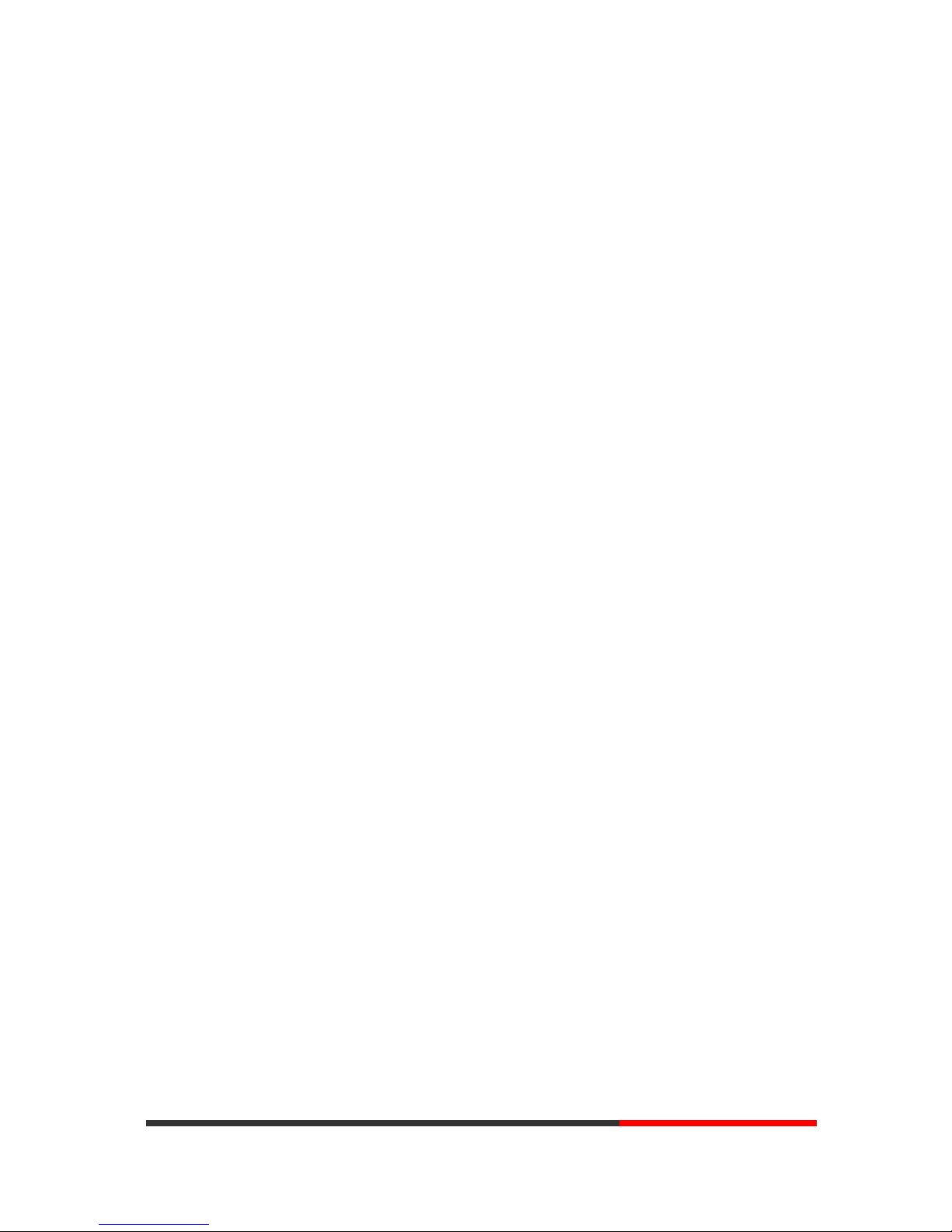
www.escene.cn/en/
Escene Communication
2
Tables of Contents
1.Getting Started ............................................................................................................................... 4
About......................................................................................................................................... 4
Illustrate .................................................................................................................................... 4
Feature Highlights: .................................................................................................................... 4
Technical Features ..................................................................................................................... 5
2.Connecting Your Phone .................................................................................................................. 7
3.Phone overview .............................................................................................................................. 9
Understanding Buttons and Hardware ...................................................................................... 9
Understanding Phone Screen Features .................................................................................... 12
4.Basic Call Handling ..................................................................................................................... 13
Placing a Call .......................................................................................................................... 13
Answering a Call ..................................................................................................................... 14
Ending a Call ........................................................................................................................... 15
Using Hold and Resume (Switch Calling Line) ...................................................................... 16
Transferring Calls .................................................................................................................... 16
Using Mute .............................................................................................................................. 17
Do Not Disturb ........................................................................................................................ 17
3-way Conference ................................................................................................................... 18
Expansion Installation(only 3xx-E has this item) ................................................................... 18
Expansion Settings(only 3xx-E has this item) ........................................................................ 19
Time & Date ............................................................................................................................ 19
VOIP Call Forwarding ............................................................................................................ 20
5.Advanced Call Handling .............................................................................................................. 21
Using the phone book ............................................................................................................. 21
Using Call Logs ...................................................................................................................... 24
6.Keypad Instruction ....................................................................................................................... 25
SIP Account Settings ............................................................................................................... 25
Network Setting ...................................................................................................................... 26
Load default settings ............................................................................................................... 27
Customizing Rings and Volume .............................................................................................. 27
WIFI setting(only WS3xx has this item) ................................................................................. 27
View status .............................................................................................................................. 29
Diagnose ................................................................................................................................. 29
7.Web Settings ................................................................................................................................ 30
Config Guide ........................................................................................................................... 30
WIFI Setting(only WS3xx has this item ) ............................................................................... 33
WIFI Status(only WS3xx has this item )................................................................................. 34
Network ................................................................................................................................... 34
PC Port .................................................................................................................................... 37
SIP Account ............................................................................................................................. 38
Programmable Keys ................................................................................................................ 40
www.InternetVoipPhone.co.uk | sales@internetvoipphone.co.uk | 0800 088 48 46
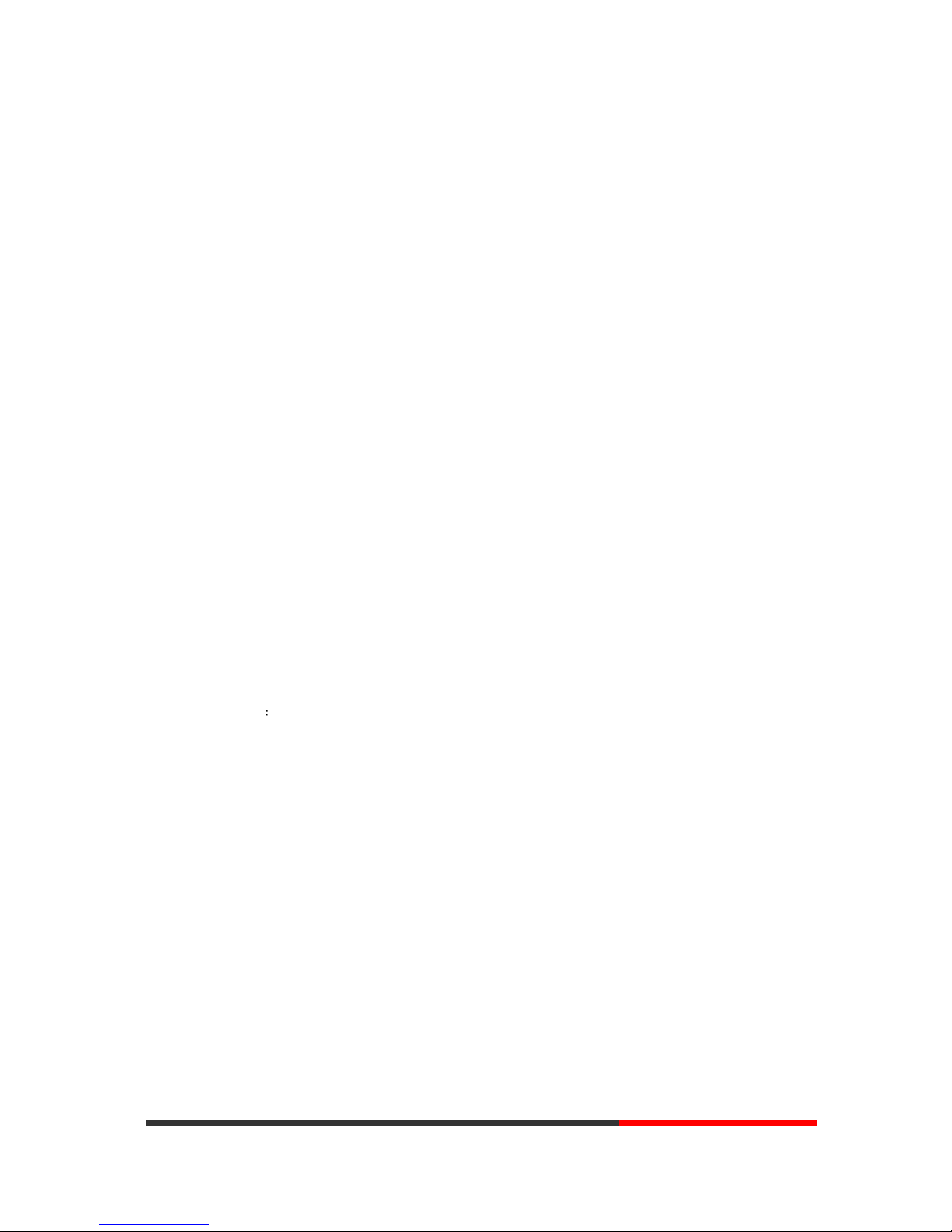
www.escene.cn/en/
Escene Communication
3
Expansion Module .................................................................................................................. 42
Audio....................................................................................................................................... 43
Phone Book ............................................................................................................................. 44
Group .............................................................................................................................. 44
Contact ............................................................................................................................ 44
LDAP .............................................................................................................................. 45
BanList ............................................................................................................................ 46
Enterprise Phonebook ..................................................................................................... 47
Advance .................................................................................................................................. 47
Phone Setting .................................................................................................................. 47
VLAN Setting ................................................................................................................. 51
VPN Setting .................................................................................................................... 52
Dial Plan .......................................................................................................................... 52
IP Strategy ....................................................................................................................... 54
Global SIP ....................................................................................................................... 54
Password Phone Maintenance ................................................................................................. 54
Log .................................................................................................................................. 54
Default Setting ................................................................................................................ 55
Auto Provision ................................................................................................................ 56
FTP Upgrade ................................................................................................................... 58
TFTP Upgrade ................................................................................................................. 59
HTTP Upgrade ................................................................................................................ 60
Reboot ............................................................................................................................. 60
Phone Status ............................................................................................................................ 61
System info ............................................................................................................................. 61
About....................................................................................................................................... 62
Appendix: ............................................................................................................................. 63
1.Bulid TFTP/HTTP/HTTPS/FTP Server ....................................................................................... 63
1.1 The Auto Provision Working principle .......................................................................... 63
1.2 Bulid TFTP/HTTP/HTTPS/FTP Server ......................................................................... 63
2. Place the configure file/software/kernel in Server ...................................................................... 63
2.1 Auto Provision for Software .......................................................................................... 64
2.2 Auto Provision for Kernel .............................................................................................. 65
2.3 Auto Provision for Configure file .................................................................................. 66
2.4 Auto Provision for Expansion ........................................................................................ 67
2.5 Auto Provision for Enterprise Phonebook ..................................................................... 68
2.6 Auto Provision for Personal Phonebook ........................................................................ 68
3.Configure parameters in Auto Provision Web page ..................................................................... 68
3.1 Auto Provision TFTP using DHCP Option 66 ............................................................... 68
3.2 Configure parameters in Auto Provision Web page ....................................................... 69
www.InternetVoipPhone.co.uk | sales@internetvoipphone.co.uk | 0800 088 48 46
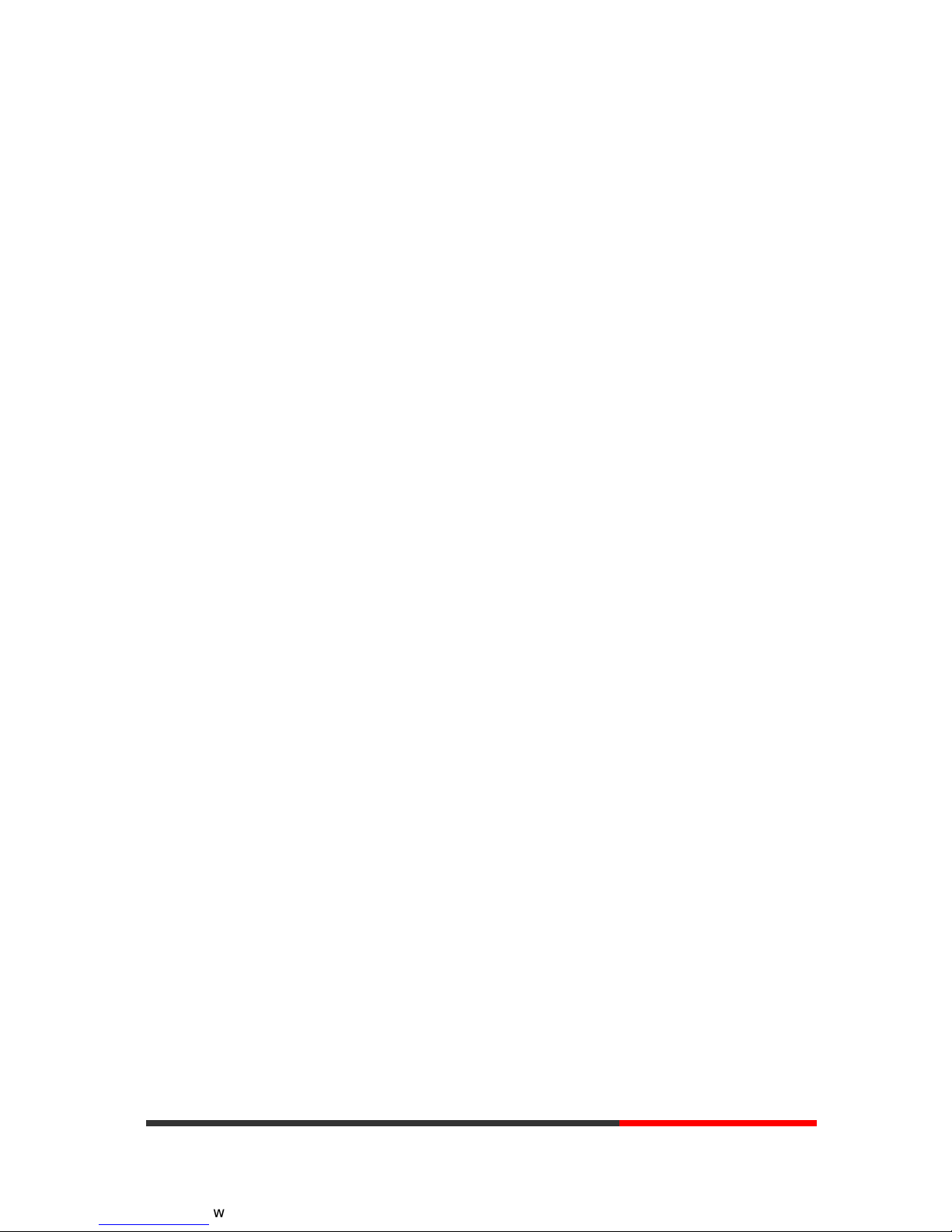
www.escene.cn/en/
Escene Communication
4
1.Getting Started
About
3xx series is a small-screen-based IP phone in Sayhi IP phone series, it has fashion and
technological appearance, excellent voice quality, and powerful features, and it is a new
generation of intelligent phones to replace of the traditional desktop office terminals, It
accomplished the powerful telephony features by cooperating with the communications platform,.
such as the call transfer, hotline, three-party conference calling, speed dial, voice mail, Do Not
Disturb, etc.
Illustrate
NOTE: Before you use this user manual ,please check the below illustrate carefully.
This user manual is common use in ES320/ES3xx/WS320/DS3X2/GS320.please check the
different.
ES330 is different from ES320 :ES330 support expansion ,but ES320 don’t support it. It can
up to 6 EMS32 programmable key modules
WS320 is wifi phone ,it has wifi module, it is the different from ES320,but the function is the
same . WS320 IP Phone support 2 accounts registering and 2 calls management.
DS320 series is Dual Model IP phone , and support PSTN and VOIP , DS3X2 P IP Phone
support 2 accounts registering and 2 calls management.
GS320 has a Gbps network port. It is a supper rate phone .
In ES Series or other same series. The difference between 320 and 330 is 330 more than 320
one account(line).
Feature Highlights:
128*64 Pixel LCD with Support Chinese display
HD Voice: HD Codec
2 VoIP accounts
Enterprise Phone Book
12 programmable hard keys and support BLF
Support Plug and Play
Support PoE and AC power adapter
Support HTTP/TFTP/FTP Auto-provision/TR069 for upgrade software
www.InternetVoipPhone.co.uk | sales@internetvoipphone.co.uk | 0800 088 48 46
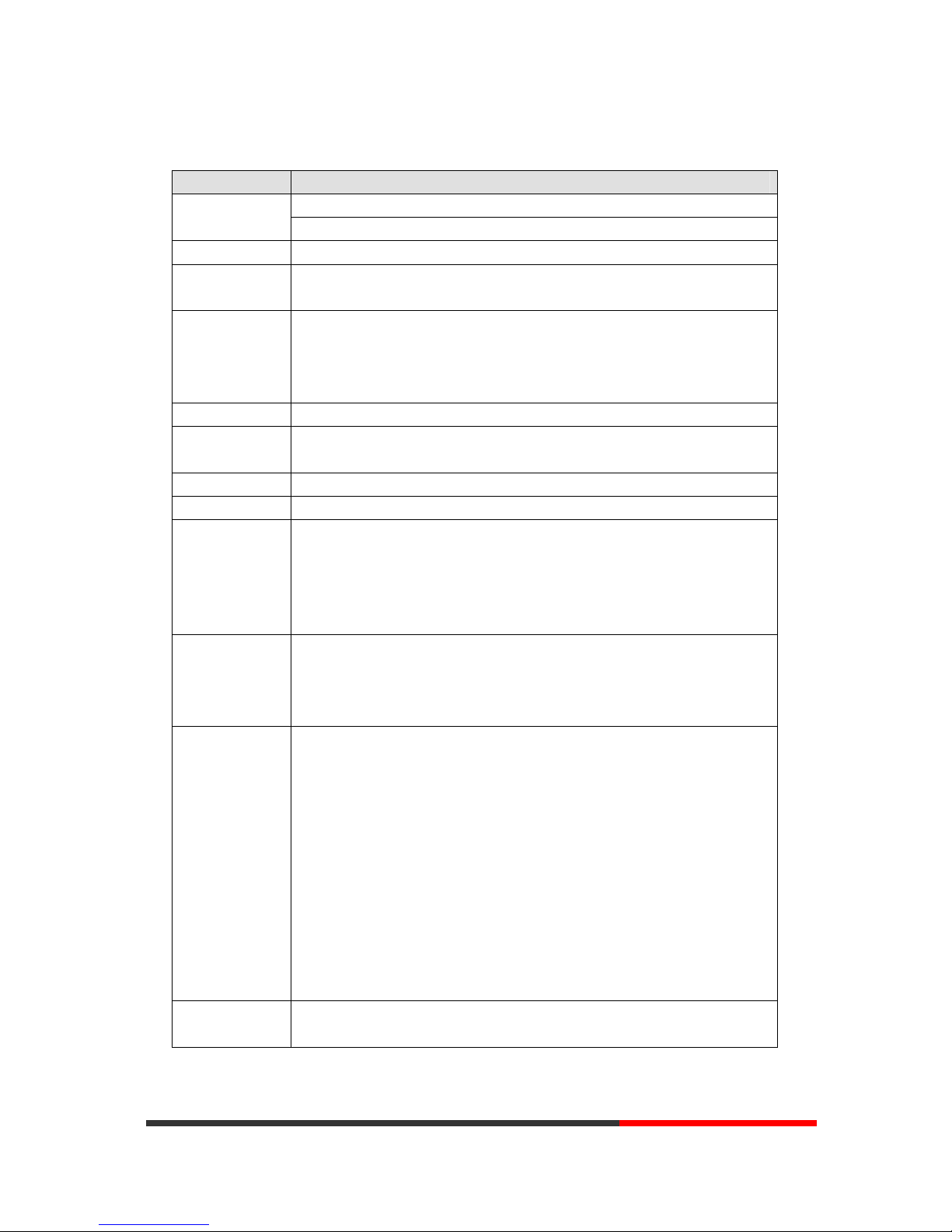
www.escene.cn/en/
Escene Communication
5
Technical Features
Item
3xx Series
Screen
Grayscale LCD with background light
128*64 pixel, 4 display, 2.3 inch.
Line
2 (320 model); 3 (330 model)
Language Multi-Language(e.g.CN/EN/Spain/Portugal/Poland/Turkey/French/Ital
y etc.)
Function Keys
4 Soft keys,2 Line keys(dual-color LED)
6 Navigation keys(arrow button, OK button, C button)
Volume adjust, Hands-free, Mute, Headset, Message,
Menu, Directory, Service, Hold, Redial, Conference, Transfer
VoIP Protocol
SIP 2.0
Network
Protocol
HTTP, BOOTP, FTP, TFTP, IEEE 802.1Q, *IEEE 802.1X
Codec G.723.1(5.3Kb/s,6.4Kb/s), G.729 A/B(8Kb/s), G.711 A/U, G.722(64Kb/s)
QoS
TOS, Jiffer Buffer, VAD, CNG, G.168 (32ms)
Network 2×RJ45 10/100M Ethernet Interfaces (LAN/PC)
IP Assignment: static IP, DHCP, PPPoE
PC port support Bridge and Router
DNS SRV,STUN, VPN(L2TP), VLAN/QoS
STUN,DTMF(In-band/RFC2833/SIP INFO)
Voice HD Voice: HD Codec/Handset/Speaker(Full-duplex)
Handle, Headset and Hands-free mode available
Support call centre headsets and PC headsets
Separated 9 Level Volume Adjustment
Call Processing Line Status Indicator Multi Account
Always Forward, Busy Forward, No-answer Forward
Hotline line (Immediately/Delay)
Call Waiting, Call Queuing, Line Switching
Call Forward, Call Transfer, Call Holding, Call Pickup, *Callback
One Key Dial, Redial
Phone directly speed dial, Call record direct dial
3-way conference, SMS
DnD, Blacklist
Voice mail, Voice Prompt, Voice Message
BLF, BLA, Speed dial
P2P(Peer-to-Peer)
PBX Call Transfer, Call Pick-Up, Network-Meeting, DND, Call Waiting, Call
Hold. Call Barring, Call Back On Busy, Anonymous Call ,Intercom, Paging
www.InternetVoipPhone.co.uk | sales@internetvoipphone.co.uk | 0800 088 48 46
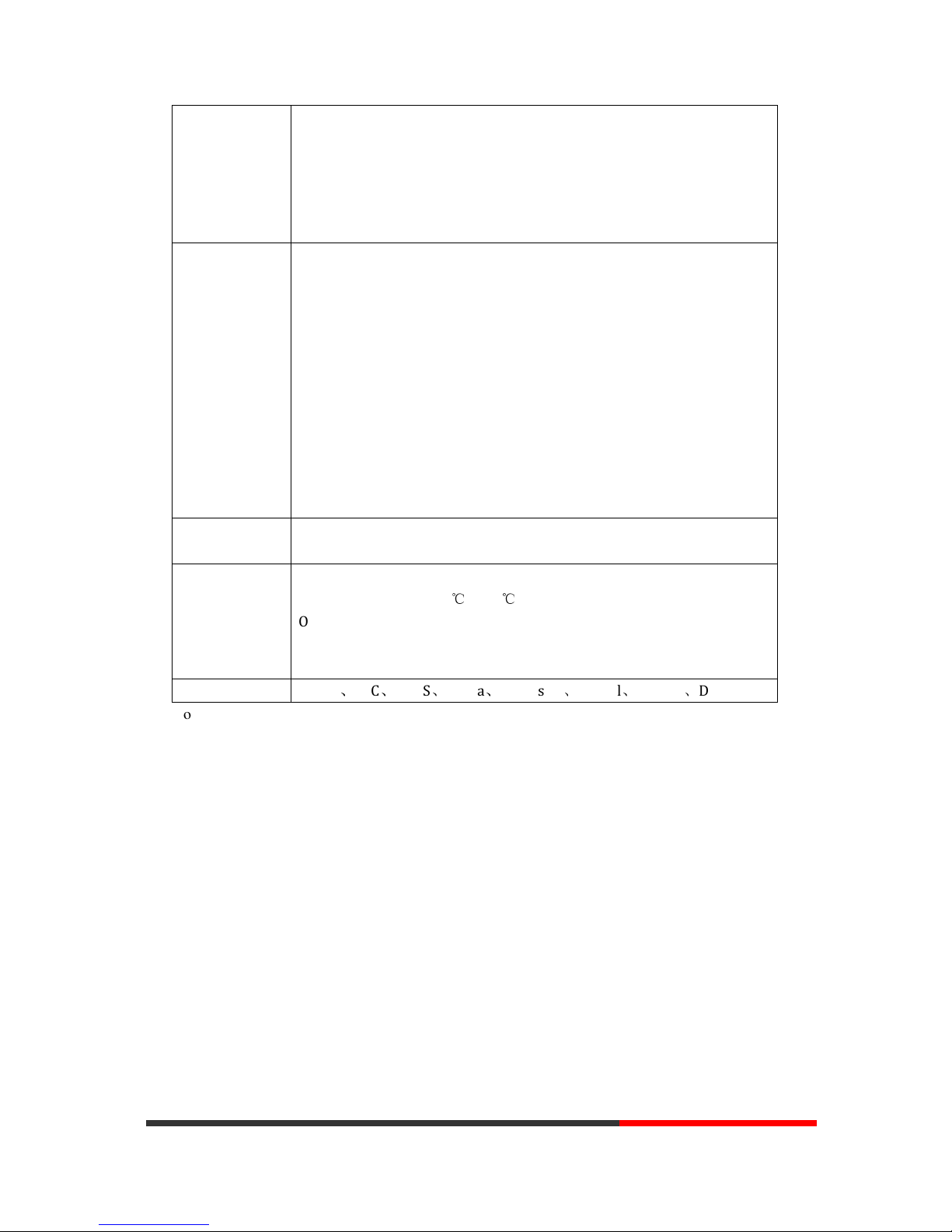
www.escene.cn/en/
Escene Communication
6
Security Login the website by password
Login the LCD by password
Signaling encryption(RC4)
Media encryption(RC4)
VPN, 802.1X, VLAN QoS(802.1pq), *LLDP
TLS, MD5,AES, ROOT/USER Management
Application LDAP(2): search someone in two LDAP server.
Enterprise phone directory, download with server, and it support 800
contacts
Public phone directory
XML Phonebook : Search /Input/ Out put
Private phone directory: input/output 300 contacts, every contact can
save 3 numbers and the size of number is 19 byte.
Call History(600): every records is 200 with Miss Calls /Received
Calls/Dialed Calls.
Voice Message, Voice Mail Box, Light of Message.
Ringing Update, Input, Del,
*we also support to order the other APP.
Power Supply
Power adapter: AC 100-240V input and DC 12V/1A output
PoE (IEEE 802.af)
Specification DSPG Chipset
Storage Temperature: 0℃ ~ 60℃
Operating Humidity: 10%~90%
Size: 287mm*214mm*90mm
Net weigh: 1.2kg
Certifications CE、FCC、RoHS、Avaya、Broadsoft、Alcatel、Yeastar、Digium
Note: “*” Sign means function has not been published yet.
www.InternetVoipPhone.co.uk | sales@internetvoipphone.co.uk | 0800 088 48 46
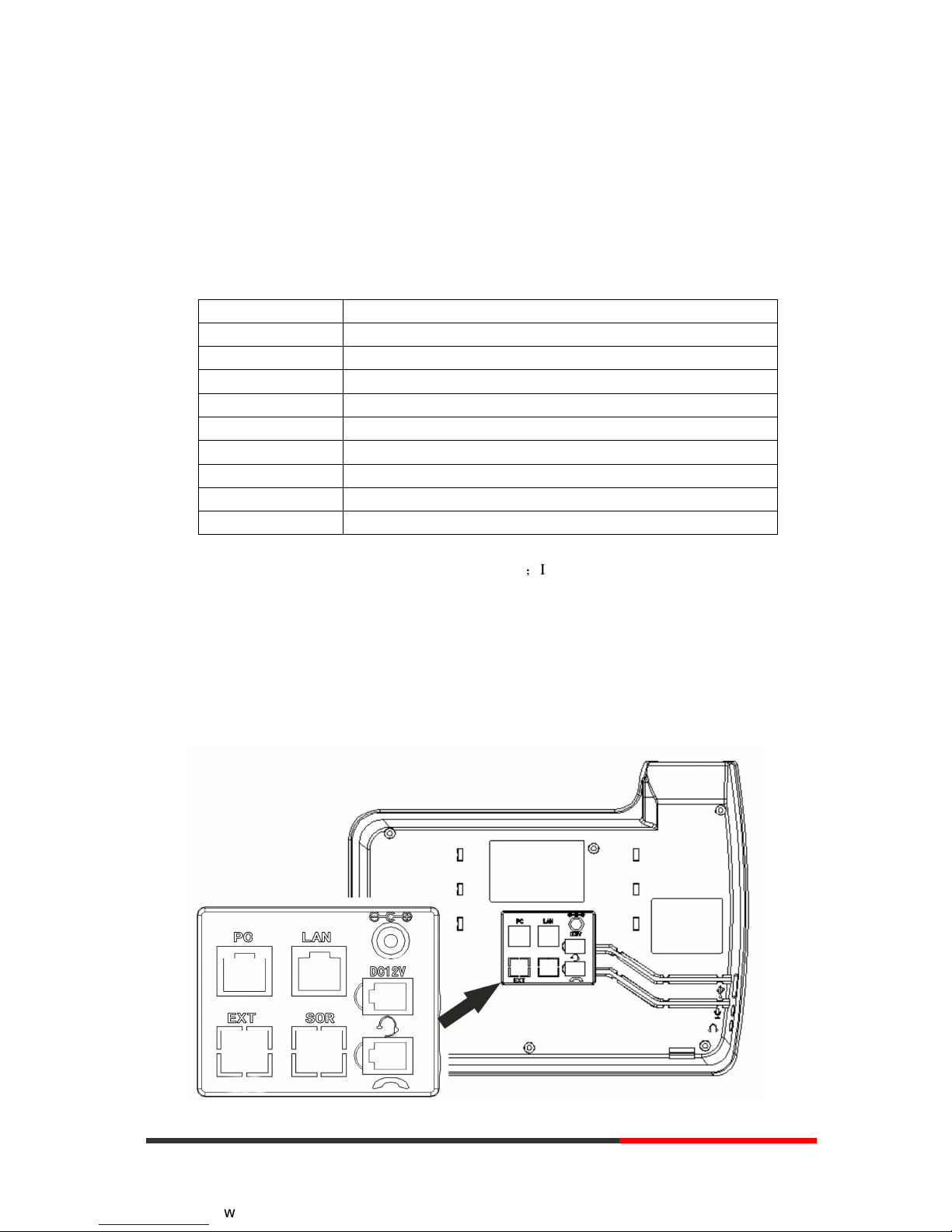
www.escene.hk
Escene Communication
7
2.Connecting Your Phone
Your system administrator will likely connect your new 3xx Series IP Phone to the corporate IP
telephony network. If that is not the case, refer to the graphic and table below to connect your
phone.
1) Open the 3xx series IP Phone box; carefully check the packing list, Packing List as
follows:
Item Counts
IP Phone 1
Handset 1
Handset Cord 1
Power adapter 1
RJ45 cable 1
CD 1
Quick Installation 1
Quick User Guide 1
Product certification 1
2) As shown in figure 2.1 and figure 2.2, Please plug Handset Cord into RJ11 interface(IP
Phone and Handset), RJ45 cable into the LAN interface;IP Phone will automatically start if IP
Phone with POE function.
3) The phone must work together with power adapter without POE support.
4) Connect your computer to PC interface of the phone with cable.
* More detailed description please refers to the 3.Phone overview-Understanding phone
buttons and hardware.
Figure 2.1 Interfaces of SayHi 3xx Series
www.InternetVoipPhone.co.uk | sales@internetvoipphone.co.uk | 0800 088 48 46
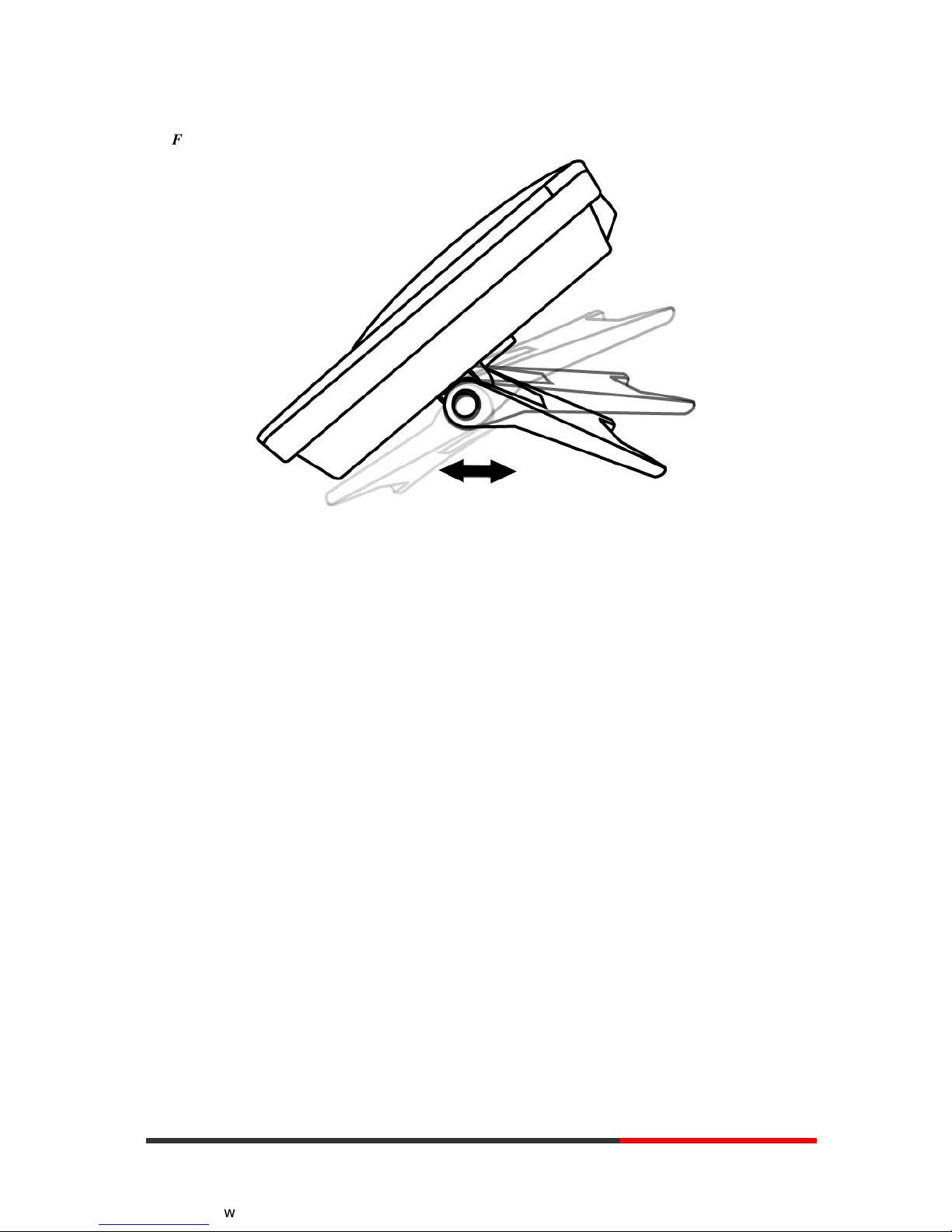
www.escene.hk
Escene Communication
8
Figure 2.2 Foot stand of SayHi 3xx Series
www.InternetVoipPhone.co.uk | sales@internetvoipphone.co.uk | 0800 088 48 46
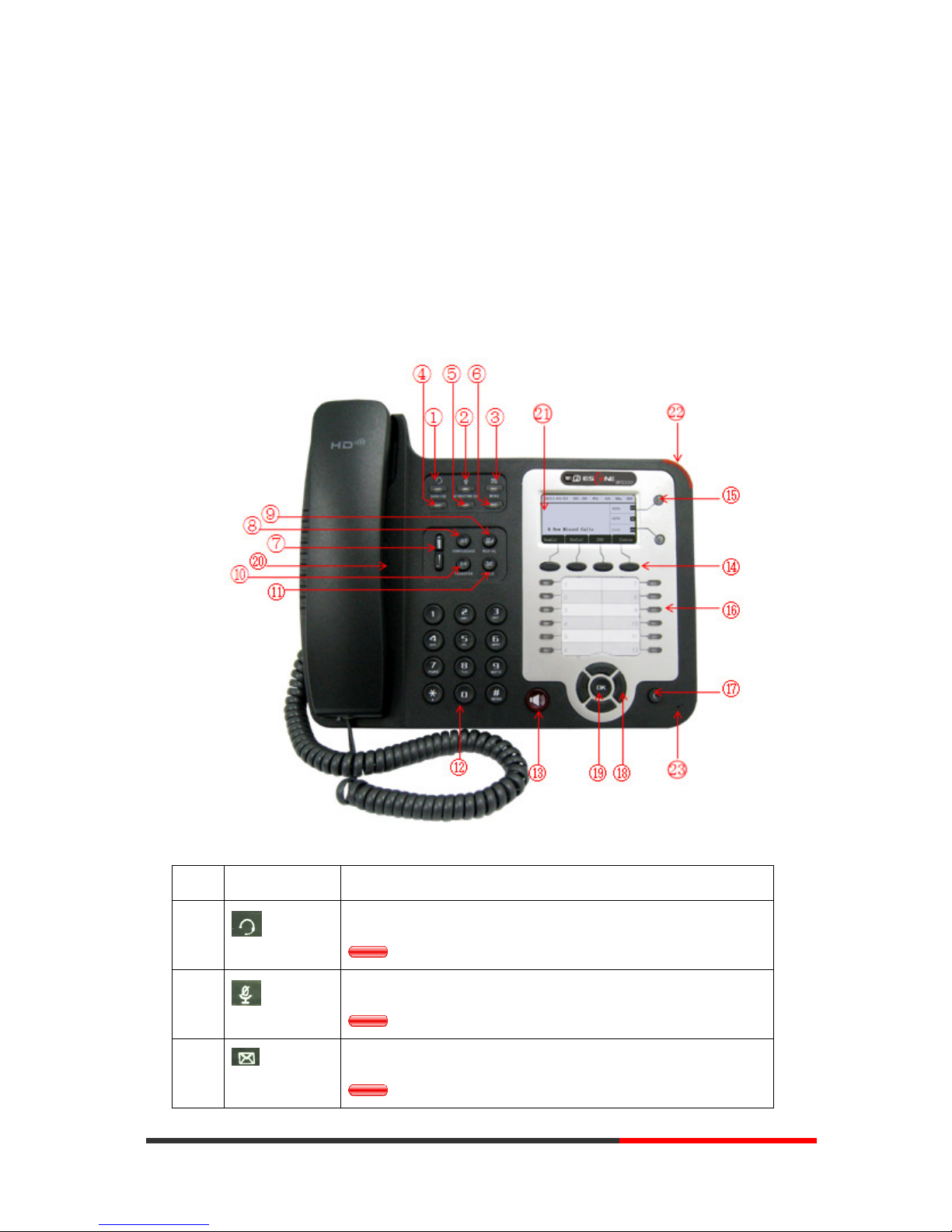
www.escene.cn/en/
Escene Communication
9
3.Phone overview
Understanding Buttons and Hardware
From figure 3.1 to figure 3.2, you can understand buttons and hardware about SayHi
ES320/ES330/WS320/DS3X2/GS320
Figure 3.1 Buttons and Hardware of SayHi 3xx Series(NOTE: 330 have three lines)
Num Buttons Description
1
Headset button: Toggles the headset on or off.
Red means the feature is enabled.
2
Mute button: Toggles the Mute feature on or off.
Red means the feature is enabled.
3
Messages button: Typically auto-dials your voice message service.
Red means have unread voice mail.
www.InternetVoipPhone.co.uk | sales@internetvoipphone.co.uk | 0800 088 48 46
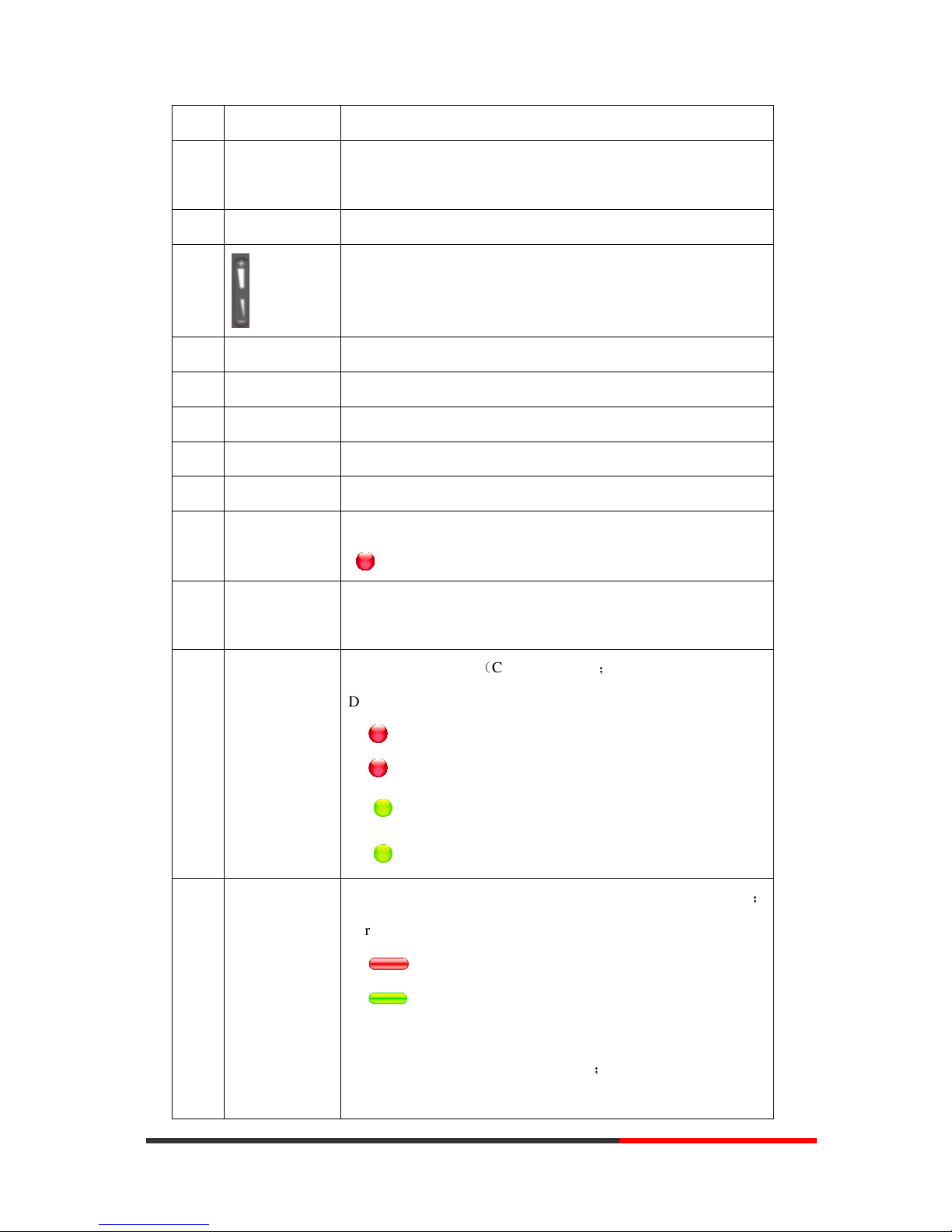
www.escene.cn/en/
Escene Communication
10
4 SERVICE Server button: Open or Close the Services menu.
5 DIRECTORIES Directory button: Use it to access call logs and corporate
directories.
6 MENU Menu button: Allows you to scroll through menus.
7
Volume button: Controls the volume and other settings.
8 CONFERENCE Conference button: Connect calling / called party to the conference
9 REDIAL Redial button: To Redial the last number.
10 TRANSFER Transfer button: Transfer redirects a connected.
11 HOLD Hold button: Put a call on hold
12 0-9, *, # Basic Call Handling: press “#” send out a call(default)
13 Speaker button Speaker button: Toggles the speakerphone on or off.
Red, steady: Pick up and enter normal call.
14 Softkey Each displays a softkey function, To activate a softkey, press the
softkey button.
15 Line buttons
Select the phone line(Call or Answer) ;
Different colors for different status:
1) Red, flashing: There is an incoming call.
2) Red, steady: Pick up and enter normal call.
3) Yellow-green, flashing: Holding call.
4) Yellow-green, steady: Active call.
16 Programmable
Buttons
Hotline number can be used to bind in order to achieve speed dial
;
Turn on BLF:
1) Red, steady: Remote line is busying.
2) Yellow-green, steady: Remote line is idle.
The order of the hot keys:
On the left top to bottom: 1, 2, 3, 4, 5, 6;
On the right top to bottom: 7, 8, 9, 10, 11, 12;
www.InternetVoipPhone.co.uk | sales@internetvoipphone.co.uk | 0800 088 48 46
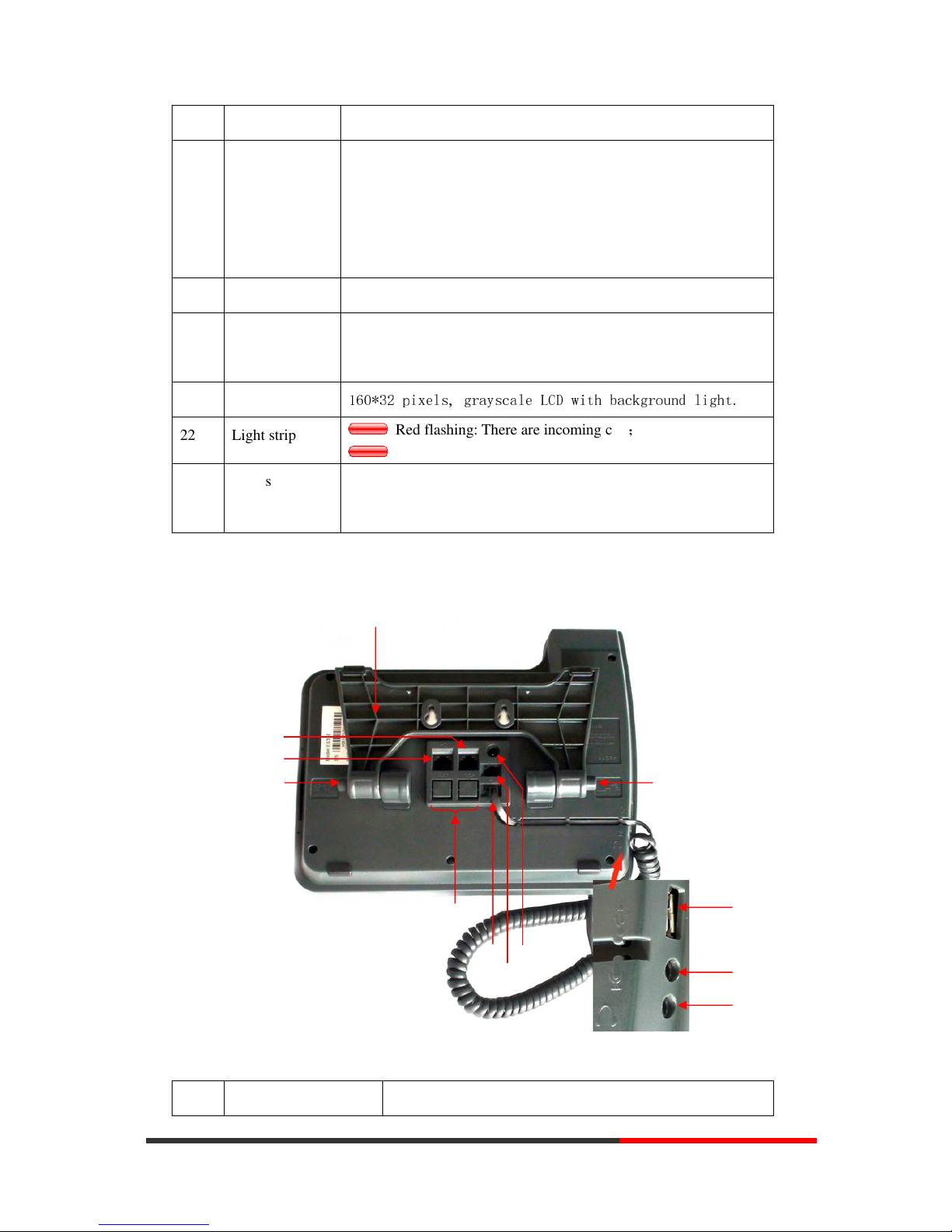
www.escene.cn/en/
Escene Communication
11
17 C Back button: Return to the standby interface;
18 Navigation
button
“Up”: Adjust ring volume, operate with the “down” button
“Down”: Open ‘Missed Calls” list:
“Left”: Open “Received Calls” list;
“Right”: Open “Dialed Numbers” list
19 OK OK button: To confirm the action;
20 Hands-free
speakerphone
Hands-free voice of the output
21 LCD screen
160*32 pixels, grayscale LCD with background light.
22 Light strip
Red flashing: There are incoming call;
Red, steady: Missed Calls, or phone busy;
23 Hands-free
microphone
Sounds input when hands-free
Figure 3.2 Interfaces of SayHi 3xx Series (NOTE: 330 support expansion, that it has a EXT
port)
Num Hardware functions
○
7
○
1
○
2
○
3
○
4
○
5
○
8
○
6
○
11
○
9
○
2
○
10
www.InternetVoipPhone.co.uk | sales@internetvoipphone.co.uk | 0800 088 48 46
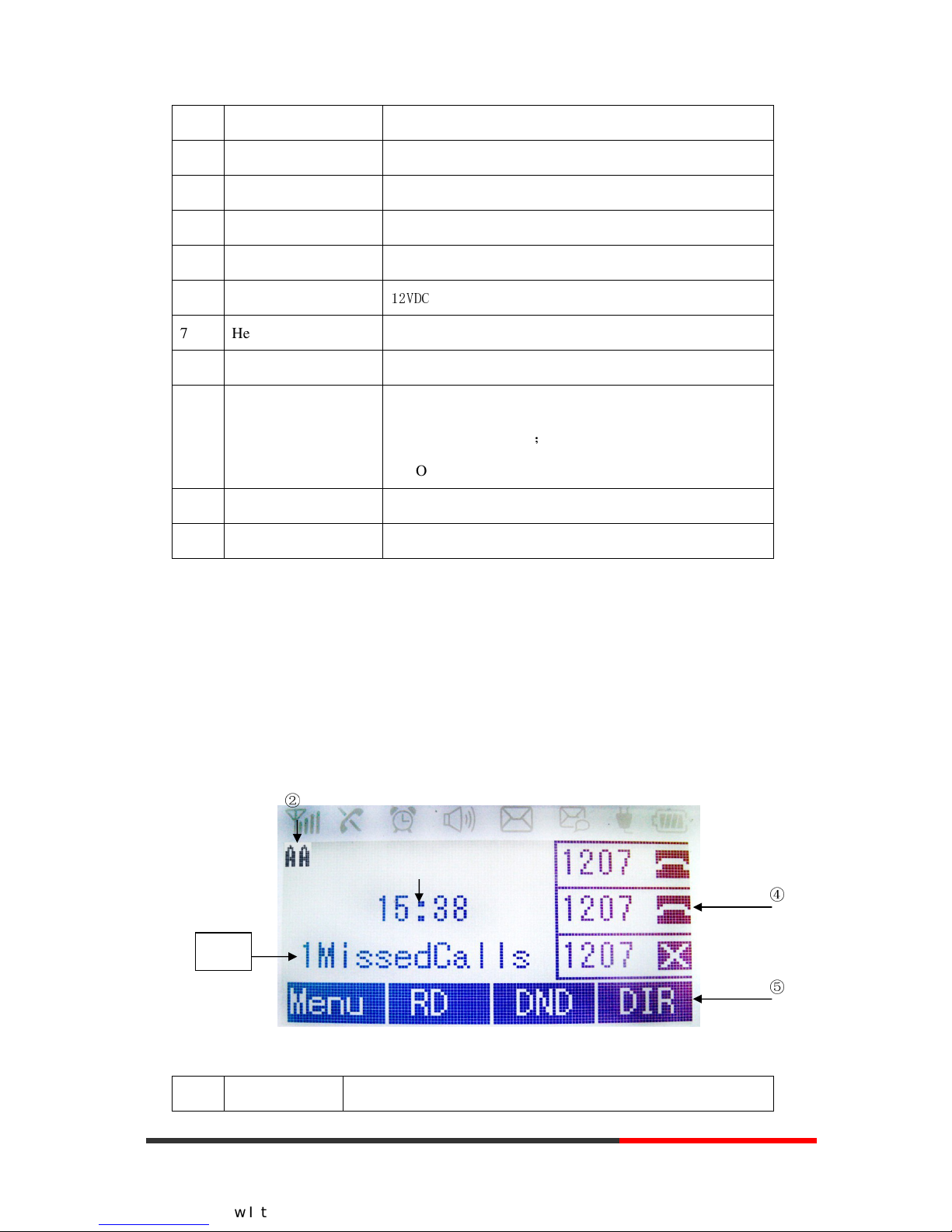
www.escene.cn/en/
Escene Communication
12
1 Footstand Hold up phone
2 Footstand button Press buttons at the same time to adjust the angle
3 Reserved for USB port Enhanced scalability
4 Microphone port Connect the Microphone
5 Headphone port Connect the Headphone
6 Power port
12VDC
7 Headset port Support RJ11 interface connection
8 Handset port Connect the Handset
9 Reserved port Enhanced scalability:
1) EXT: ESM interface;
2) SOR: S-FXS O-FXO R-record
10 LAN port Connect to a LAN interconnecting device
11 PC port Connect to a local PC
Understanding Phone Screen Features
This is what your main phone screen might look like:
Figure 3.3 LCD for example is 330 (NOTE: 320 just only have two lines).
Num Screen Functions
②
④
⑤
www.InternetVoipPhone.co.uk | sales@internetvoipphone.co.uk | 0800 088 48 46
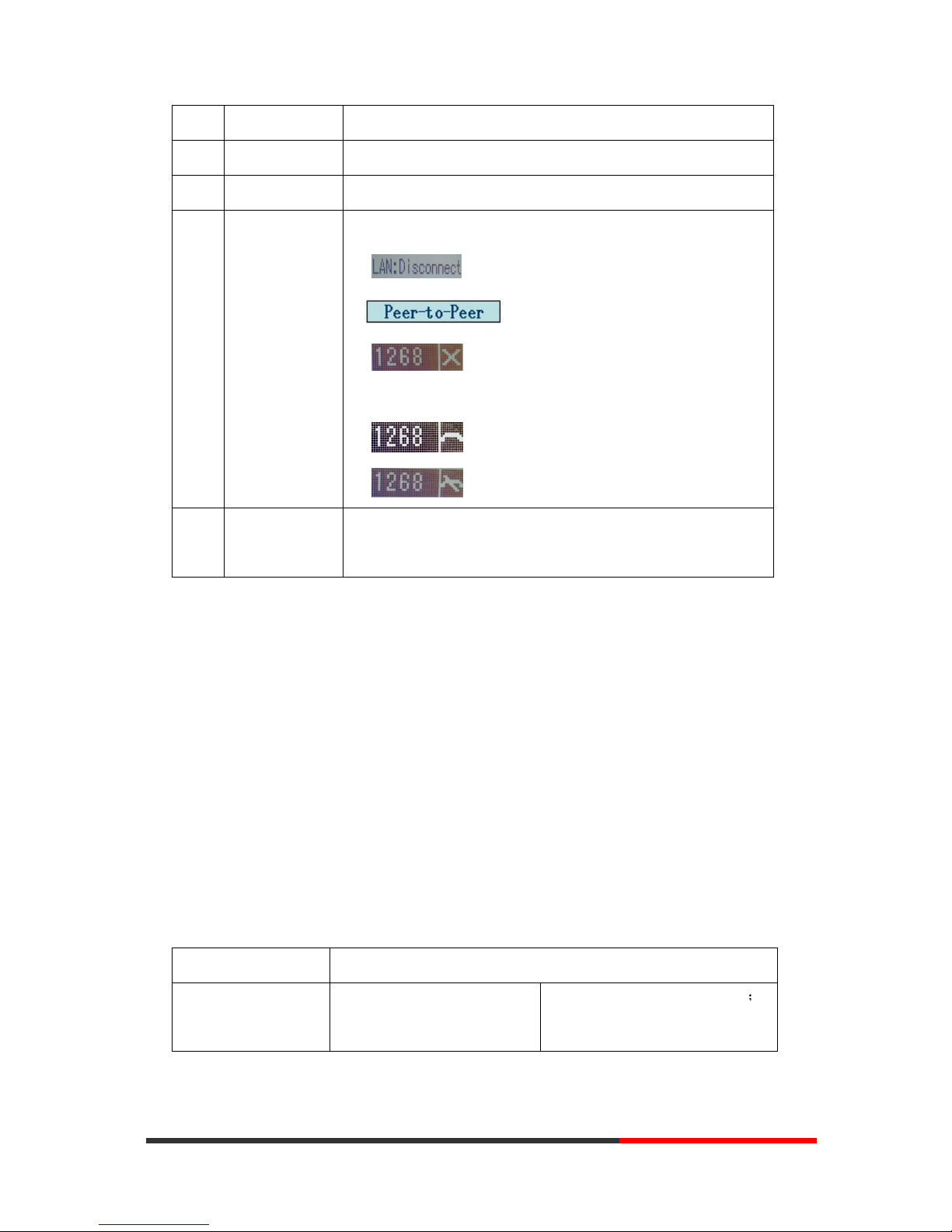
www.escene.cn/en/
Escene Communication
13
1 Time and Date Show current time and date.
2 Auto-answer Enabled Auto-answer, displays “AA”
3 Missed calls Show the number of missed calls.
4 Line status Show the phone line status:
1) : Disconnect into network.
2) : Only Peer-to-Peer call.
3) : Network connected normal, but the line is not
successfully registered.
4) : Network is OK and the line is available.
5) : Line is turned on DND.
5 Soft key labels Each displays a soft key function (displayed on your phone
screen), and the function is different when menu changes.
4.Basic Call Handling
You can perform basic call-handling tasks using a range of features and services. Feature
availability can vary; see your system administrator for more information.
Note: The bold type of the following text and following a “button” in table signifies the phone's
button (for example, Speaker button), and the coming call can use Ans(Answer) signifies soft
key.
Placing a Call
Here are some easy ways to place a call on SayHi IP Phone:
If you want to... Then...
Place a call using the
handset
Pick up the handset
--1) You can hear the dial tone;
www.InternetVoipPhone.co.uk | sales@internetvoipphone.co.uk | 0800 088 48 46
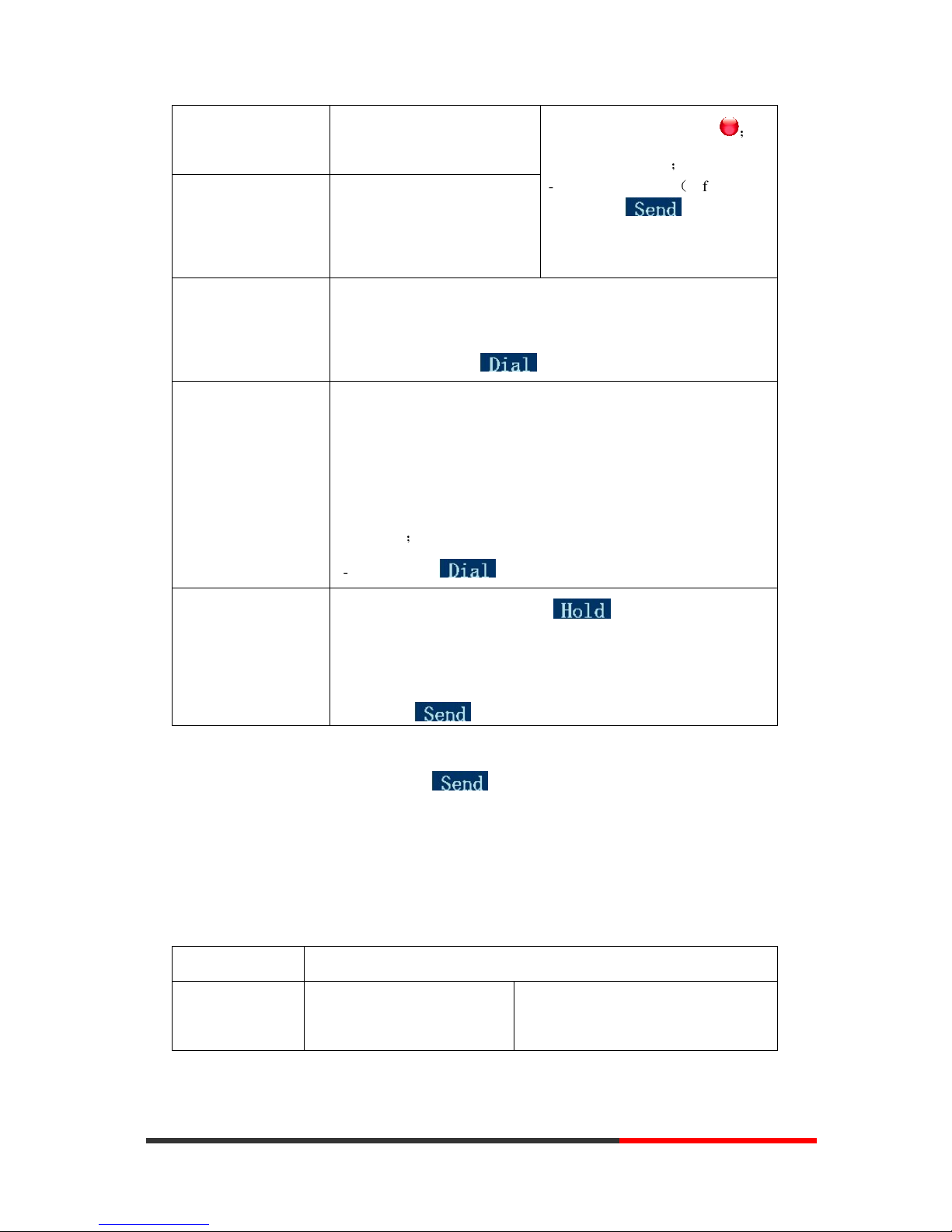
www.escene.cn/en/
Escene Communication
14
Place a call using a
speakerphone
Press Speaker,
or Programmable buttons
--2) The first line light is
;
--3) Enter a number;
--4) Press ‘#’ button(default) ,
-or press ;
-or wait 5s (default), then it send
the number automatically.
Place a call using a
headset
Put on your headset and active
Headset button, and then do as
using speakerphone
Redial
--Press REDIAL button to dial the last number
-or press Navigation button-Right > “Dialed number”, select a
number, and press
Dial from a call log
--1) Press MENU or OK button > “Call history”, you can select
“Missed calls”, “Received calls” and “Dialed numbers”,
- or press Navigation button (in Standby interface) > select “Missed
calls” (down), “Received calls” (left) and “Dialed numbers”
(right) );
--2) Then press button.
Place a call while
Another call is active
--1) Press Hold button or soft key ;
--2) Press again the line one or the other line , you can enter another
number;
--3) Press ‘#’ button (default) ;
-or press to send the number.
Tips
• You can dial on-hook, without a dial tone (pre-dial). To pre-dial, enter a number, and then go
off-hook by lifting the handset or pressing , Headset or Speaker button.
• If you make a mistake while dialing, press C button to erase digits.
Answering a Call
You can answer a call by simply lifting the handset, or you can use other options if they are
available on SayHi IP Phone .
If you want to... Then...
Answer with a
handset
--1) Your phone ring;
--2) Line button of the ringing
--Pick up the handset
www.InternetVoipPhone.co.uk | sales@internetvoipphone.co.uk | 0800 088 48 46

www.escene.cn/en/
Escene Communication
15
Answer with the
speakerphone
(Non-headset
mode)
line is Red and flashing,
Light strip is Red
and flashing;
--Press Speaker button
-or press the flashing Line button,
-or press
Answer with the a
headset
--Put on headset, press Headset button
so that the status light is Red ,
and then do as using speakerphone
Switch from a
connected Call to
answer a ringing
call
--1) Another Line button is Red and flashing, Light strip is Red
and flashing;
--2) Press the flashing Line button to answer (at this time, the original
call will be hold.)
Auto-answer
--1) Press MENU or OK button > “Function setting” > “Auto answer”;
--2) Select “Enable”;
--3) Your phone answers incoming calls automatically after a few rings.
Ending a Call
To end a call, hang up. Here are some more details.
If you want to... Then...
Hang up while using the
Handset
--Return the handset to its cradle,
-or press End
Hang up while using the
Speakerphone
--Press Speaker button that is Red ,
-or press Line button for the appropriate line,
-or press End
Hang up while using the
Headset
--Press Handset button, (Do not keep the headset mode) ,
-or press End (keep the headset mode)
www.InternetVoipPhone.co.uk | sales@internetvoipphone.co.uk | 0800 088 48 46

www.escene.cn/en/
Escene Communication
16
Hang up one call, but
preserve another call on
the other line
--Press End,
-or refer to the above three methods
Using Hold and Resume (Switch Calling Line)
You can hold and resume calls. You can take a call in one line at anytime, and the other lines
would be hold. As a result of that, you can switch different calling line on our phone.
If you want to... Then...
Put a call on hold
--Press HOLD button,
-or press soft key
Hold a line and switch to
another line
Press another Line button for the appropriate line
Resume a call on current
line
--Press Line button,
Release a call on different
line
Select the line want to release hold, press the line, so recovery;
Tips
• Engaging the Hold feature typically generates music or a beeping tone.
• A held call is indicated by the Yellow-green and flashing Line button.
Transferring Calls
Transfer redirects a connected call. The target is the number to which you want to transfer the call.
If you want to... Then...
Talk to the transfer
recipient before
transferring a call
(consult transfer)
--1) Press TRANSFER button or press XFER;
--2) Enter number;
--3) press “#”(default) ,
-or press then transfer the call,
-or wait five seconds(default)then transfer the call
www.InternetVoipPhone.co.uk | sales@internetvoipphone.co.uk | 0800 088 48 46
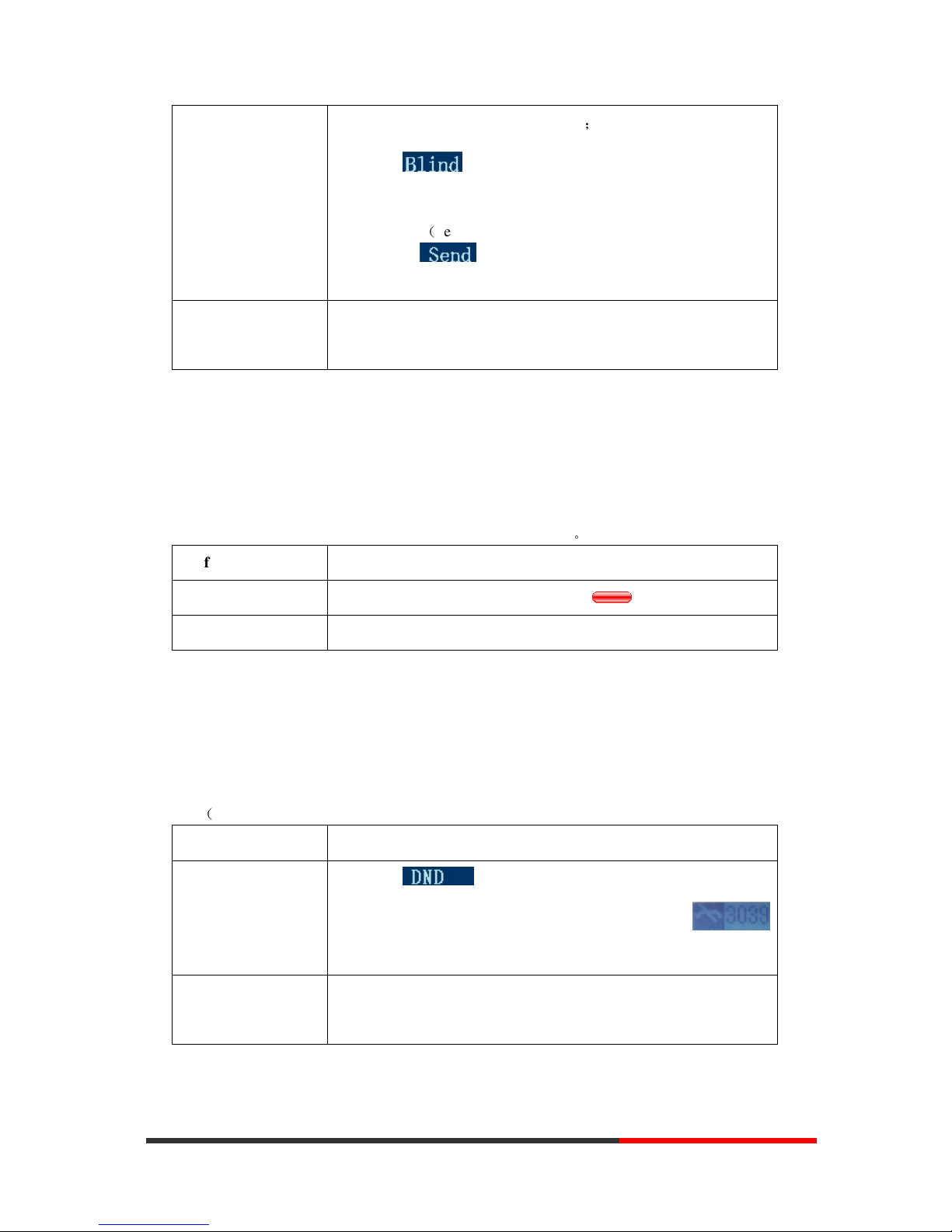
www.escene.cn/en/
Escene Communication
17
Transferred to idle
lines or other numbers
without talking to the
transfer recipient
(Blind transfer)
--1) Press TRANSFER button or XFER;
--2) Press ;
--3) Enter number;
--4) Press “#”(default)
-or press , then transfer the call;
-or wait five seconds(default)then transfer the call
Blind transfer to the
held line
--1) Press TRANSFER button or press XFER;
--2) Press the Line button of held line
Using Mute
With Mute enabled, you can hear other parties on a call but they cannot hear you. You can use
mute in conjunction with the handset, speakerphone, or a headset。
If you want to... Then...
Toggle Mute on
Press Mute button, then the button is Red
Toggle Mute off
Press Mute button, then the button light off
Do Not Disturb
You can use the Do Not Disturb(DND) feature to block incoming calls on your phone with a busy
tone(Can also be set to their voice mail or other extension numbers, etc.).
If you want to... Then...
Enable global DND
--1) Press ;
--2) All enabled line on the phone would changes to
status.
Enable DND on a
single line
Press MENU or OK button > “Function setting” > “DND” > (select
line) “Enable”
www.InternetVoipPhone.co.uk | sales@internetvoipphone.co.uk | 0800 088 48 46
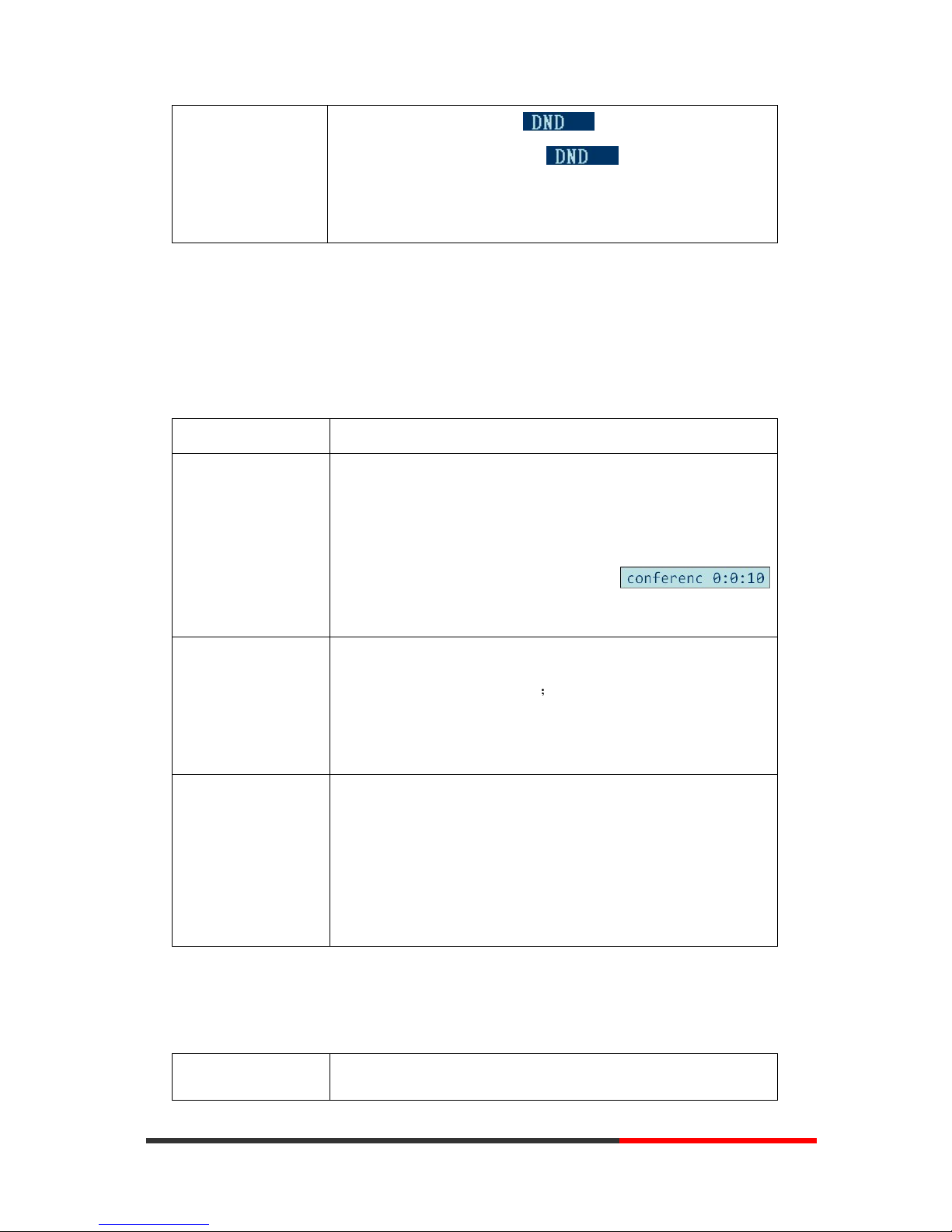
www.escene.cn/en/
Escene Communication
18
Disable DND
--Global DND enabled, press to disable global DND;
--Line DND enabled, press twice ,
-or press MENU or OK button > “Function setting” >
“DND” >(select line) “Disable”
3-way Conference
You can establish a three-party conference, during the conversation three phone parties can
communicate with each other.
If you want to... Then...
Invite the transfer
recipient into a
conference in a
transferring
--1) When the transfer recipient answer the call, press
CONFERCENCE button or "CONF" on your phone;
--2) Then the held one, transfer recipient and you will be into a
conference, and the LCD will display
status.
Invite the third party
into a conference in a
active call
--1) Press CONFERENCE button or "CONF" in an active call;
--2) Enter the third party number;
--3) After connected the third party, press CONFERENCE button or
"CONF" again
establish a conference
with held line
--1) when one phone line is holding on and the other line is busy;
--2) Press CONFERENCE button,
-or Press "CONF" Soft key
--3) press the held line's programmable button, the 3-way Conference
will
establish
.
Expansion Installation(only 3xx-E has this item)
If you want to...
Then...
www.InternetVoipPhone.co.uk | sales@internetvoipphone.co.uk | 0800 088 48 46
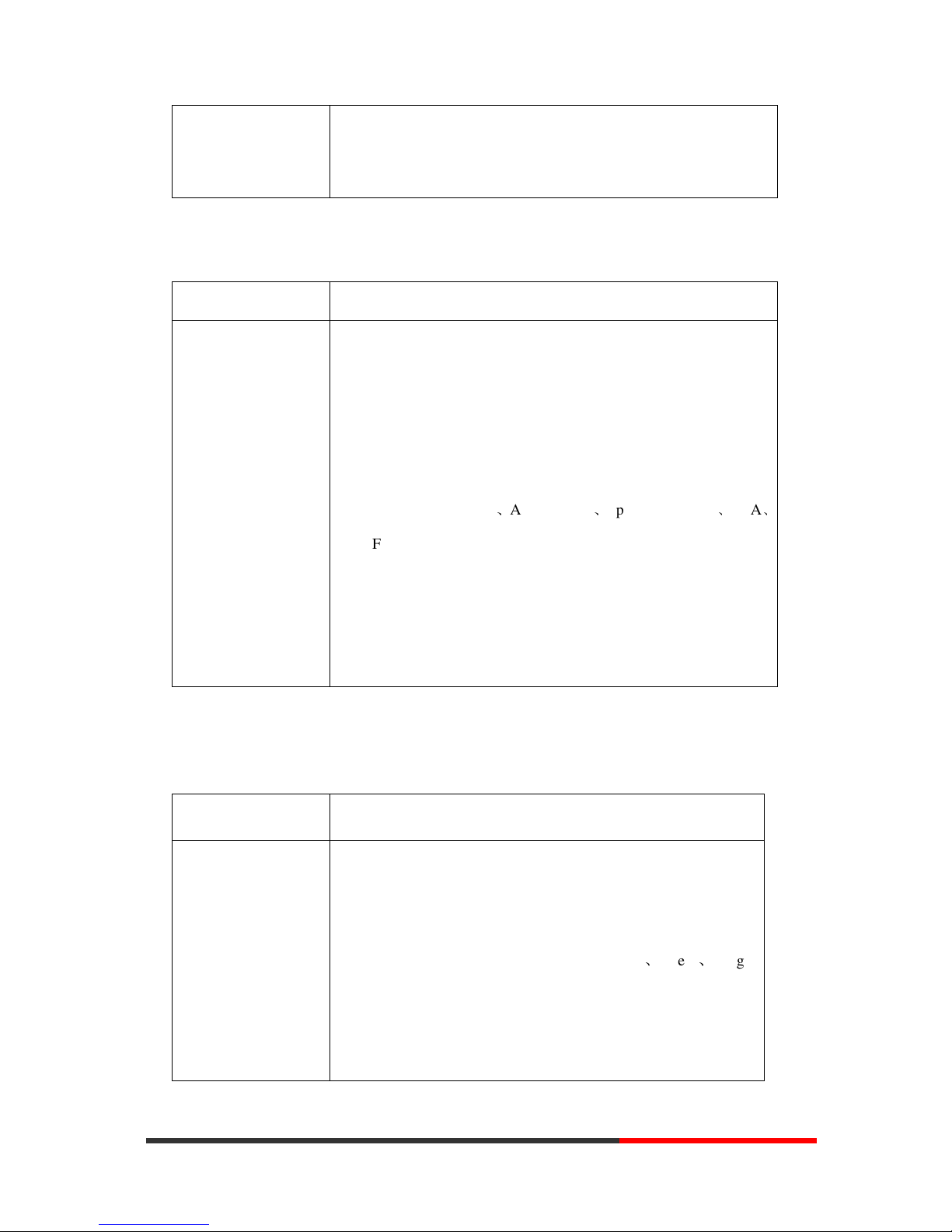
www.escene.cn/en/
Escene Communication
19
Expansion installation --1) Press MENU or OK button > “Function setting” > “expansion
installation”,
--2) if you want to install expansion, please according to tips to
do ,after you install ,press "finish".
Expansion Settings(only 3xx-E has this item)
If you want to... Then...
Expansion setting
--1) Press MENU or OK button > “Function setting” >
“expansion installation”,
--2) choose which you want to set “expansion”
--3)choose which you want to set “ programmable keys “
--4)you can set :
Mode: Speed Dial、Asterisk BLF、Speed Dial Prefix、BLA
、
DTMF
Account :choose account which you want to set
Name: give it a name which you want
Number: set your expansion number
Time & Date
If you want to...
Then...
Time & Date
--1) Press MENU or OK button > “Function setting” > “time &
date”,
--2)you can select :
SNTP: select “enable ”to set parameter: time 、server 、daylight
SIP server: select “enable ” to set parameter: root can modify
date .
manual Settings: select “enable ”to set parameter: date and time
www.InternetVoipPhone.co.uk | sales@internetvoipphone.co.uk | 0800 088 48 46
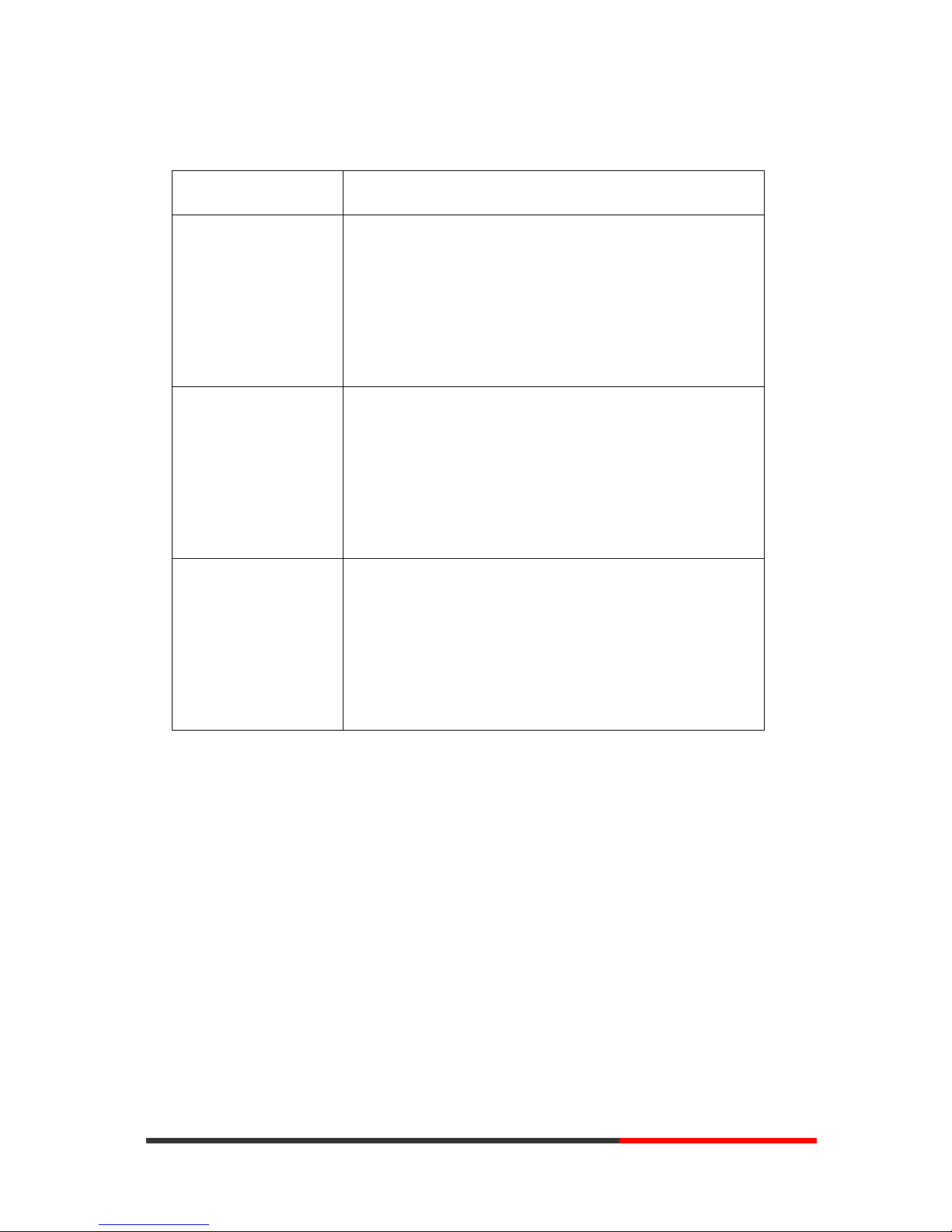
www.escene.cn/en/
Escene Communication
20
VOIP Call Forwarding
If you want to... Then...
Unconditional transfer
--1) Press MENU or OK button > “Function setting” > “voip
call forwarding”;
--2)select “unconditional transfer”, select enable.
--3)input number which you want to transfer, when have a
call in ,it will unconditional transfer.
Busy transfer
--1) Press MENU or OK button > “Function setting” > “voip
call forwarding”;
--2)select “busy transfer”, select enable.
--3) input number which you want to transfer, when have a
call in conversation ,it will transfer.
No answer transfer
--1) Press MENU or OK button > “Function setting” > “voip
call forwarding”;
--2)select “no answer transfer”, select enable.
--3) input number which you want to transfer, when have a
call in but you don’t have time to answer ,it will transfer.
www.InternetVoipPhone.co.uk | sales@internetvoipphone.co.uk | 0800 088 48 46

www.escene.cn/en/
Escene Communication
21
5.Advanced Call Handling
Using the phone book
You can store a large number of contacts in your phone's directory. You can add, edit, delete, dial,
or search for a contact in this directory. However, it only can configure the phone book on web
page in 3xx Series. For details, you can refer to 7.Web Settings.
If you want to… Then…
Add Contacts --1) Press Phone Book,
-or press MENU button > “Phone book”>“Personal phone
book>View All”,
-or press OK button > “Phone book”>“Personal phone book>View
All”;
--2) Select “Add contact”, press OK button;
--3) Use the navigation keys to select content, press OK button to set
and modify:
-Name: set the name of contact,
-NO.1-3: you can set up 3 contacts’ numbers,
-Group: the contacts be divided into different user’s groups
--4) Press Save soft key to complete
www.InternetVoipPhone.co.uk | sales@internetvoipphone.co.uk | 0800 088 48 46
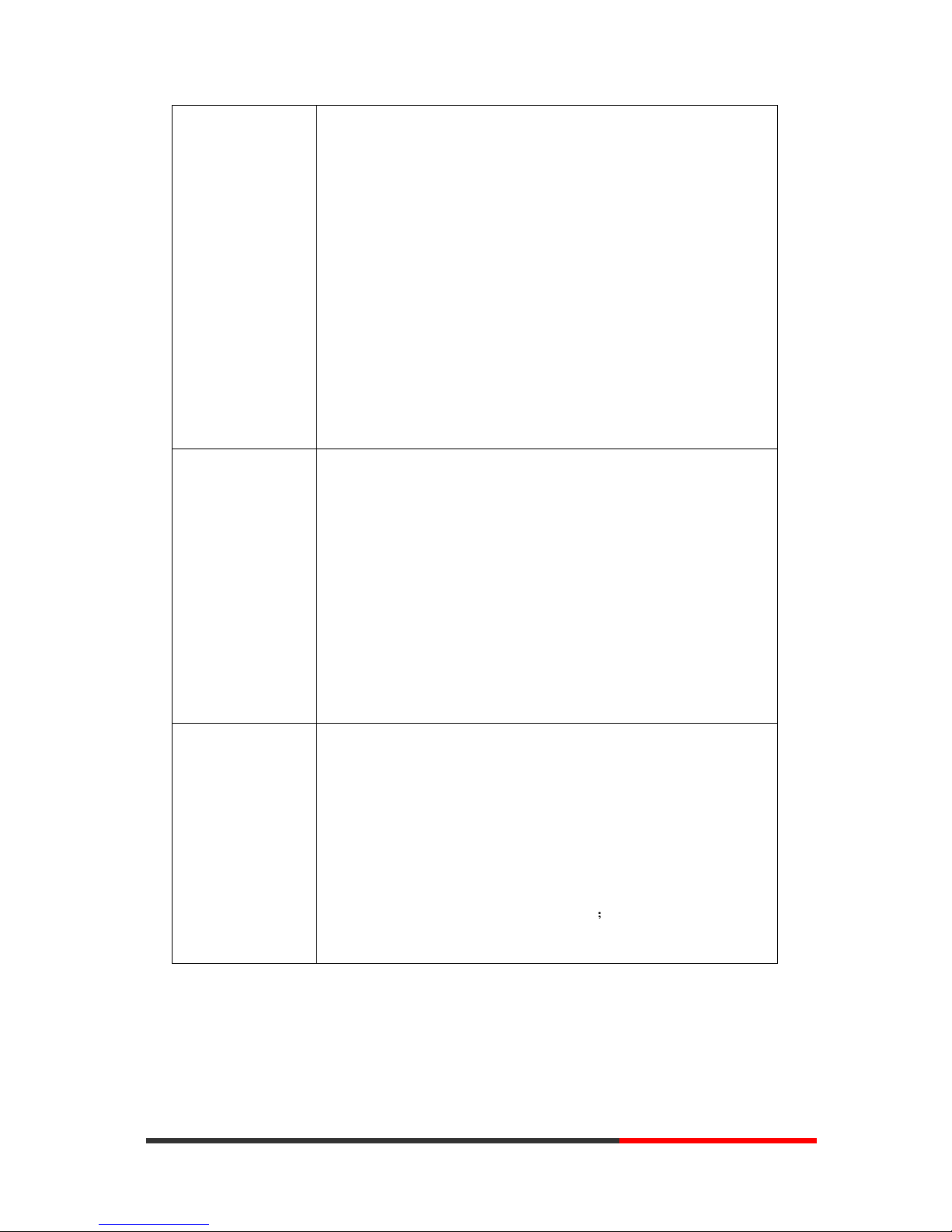
www.escene.cn/en/
Escene Communication
22
Add group --1) Press DIR soft key,
-or press MENU button > “Phone book”>“Personal phone
book>View All”,
-or press OK button > “Phone book”>“Personal phone book>View
All”;
--2) Select the “add group” then press OK button;
--3) Use the navigation keys to select content, press OK button to set
and modify:
-Group name: name of the group
--4) Press Save soft key to complete
Modify group --1) Press DIR soft key,
-or press MENU button > “Phone book”>“Personal phone
book>View All”,
-or press OK button > “Phone book”>“Personal phone book>View
All”;
--2) Select the “Modify group” then press OK button ;
--3) Select the group you want to modify, press the OK button to set
and modify, press Save to save the change
Delete group --1) Press DIR soft key,
-or press MENU button > “Phone book”>“Personal phone
book>View All”,
-or press OK button > “Phone book”>“Personal phone book>View
All”;
--2) Select the “Delete group” or OK button;
--3) Select a group you want to delete, press OK button
www.InternetVoipPhone.co.uk | sales@internetvoipphone.co.uk | 0800 088 48 46

www.escene.cn/en/
Escene Communication
23
View/Edit Contacts --1) Press DIR soft key,
-or press MENU button > “Phone book”>“Personal phone book”,
-or press OK button > “Phone book”>“Personal phone book”;
--2) Select “View ALL”,
-or select a contact who are belong to different group;
--3) Select the contact, press the OK button or Enter (to edit the
contact’s information, press OK button )
LDAP
--1) --1) Press DIR soft key,
-or press MENU button > “Phone book”
-or press OK button > “Phone book”
--2)Select “LDAP”, press the OK button.
--3)Select “Search name->name”, then input the name ,and press OK
or Del.
--4)Select “Search number->Number”, then input the number ,and
press OK or Del.
Pay attention: before you use LDAP function, you need to
configure LDAP rule in the web configure page.
Call from phone
book
--1) Press DIR soft key,
-or press MENU button > “Phone book”>“Personal phone book”,
-or press OK button > “Phone book”>“Personal phone book”;
--2) Select “View ALL”,
-or select a contact who are belong to different group;
--3) Select a contact, then press Dial,
(If there are multiple numbers of one contact, press Dial to enter the
interface of “call options”, select the one you want to call and press
Dial)
www.InternetVoipPhone.co.uk | sales@internetvoipphone.co.uk | 0800 088 48 46
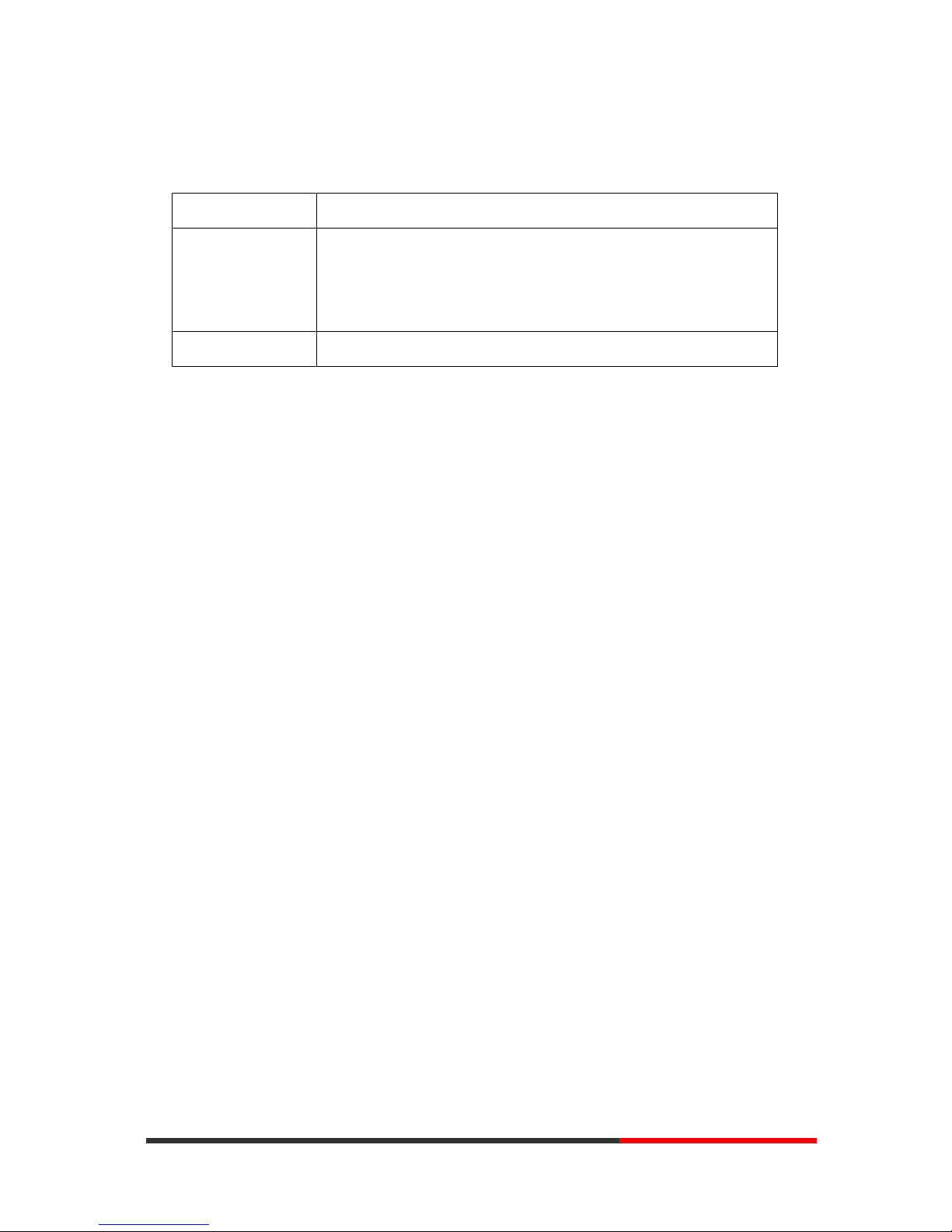
www.escene.cn/en/
Escene Communication
24
Using Call Logs
Your phone maintains records of your missed, placed, and received calls.
If you want to… Then…
View your call logs
--1) Press MENU button > “Call history” > “Missed Calls”, “Received
Calls”, or “Dialed numbers”
--2) Use the navigation keys to view the call record information.
Dial from a call log Please refer to the previous part 4.Basic call handing – Placing a call.
Tips: Each call log store up to 20 entries on 3xx Series IP phone.
www.InternetVoipPhone.co.uk | sales@internetvoipphone.co.uk | 0800 088 48 46
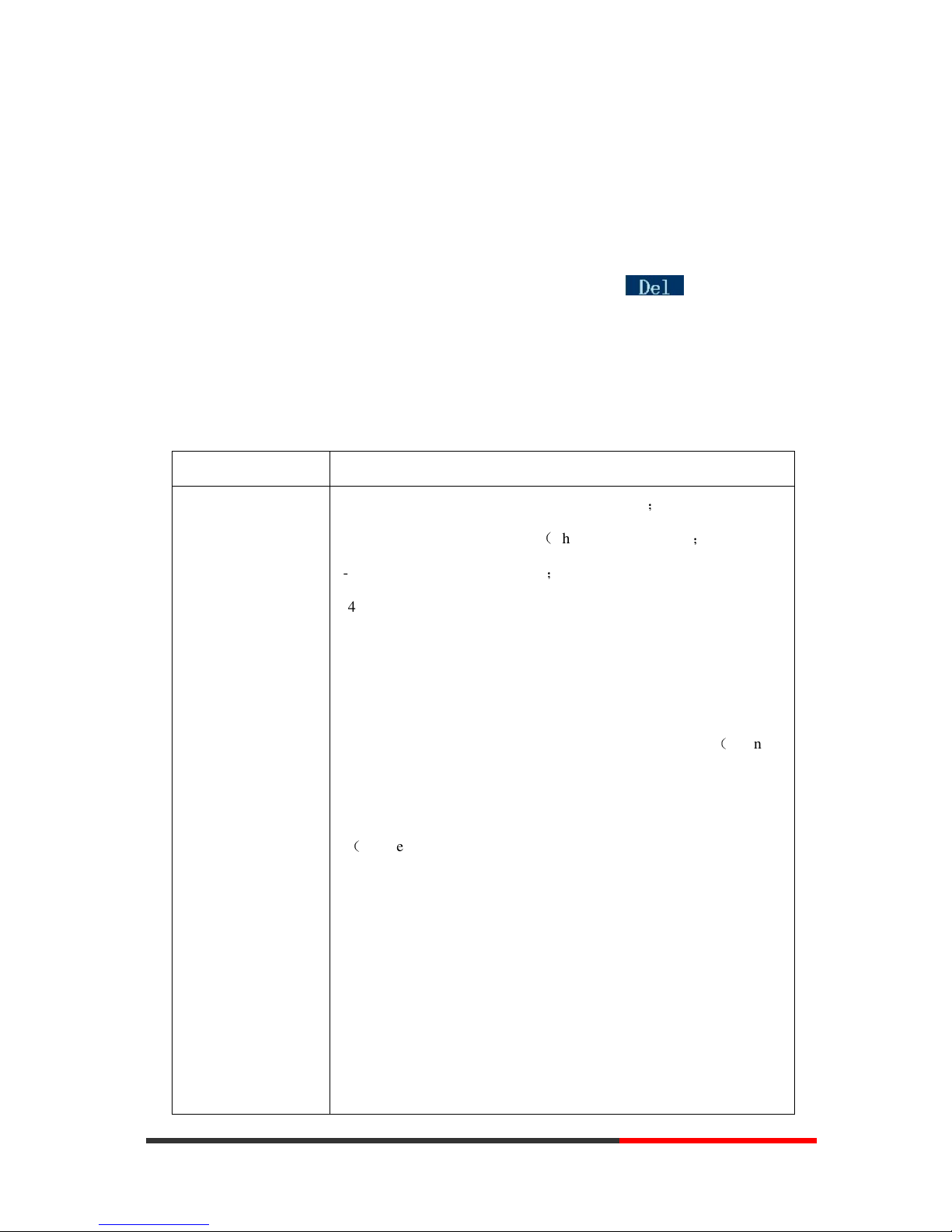
www.escene.cn/en/
Escene Communication
6.Keypad Instruction
SayHi series IP phones are can be configured in two ways. The first you can use the phone keypad
where you can settings for you IP phones, the other you can log in to User Options web pages
where you can settings for you IP phones.
Use phone keypad to setting. Press MENU or OK button to the main menu, Use the navigation
keys to select menu, press OK button to confirm menu selections, press to delete input
information.
SIP Account Settings
3xx series IP phone make calls based on sip accounts, 3xx series IP phones can support 2 or 3
independent SIP account, each account can be configured to different SIP server.
If you want to… Then...
Create an SIP account
--1) Select “System setting” > “Advanced setting”;
--2) Enter the password required(The default is empty) ;
--3) Select “SIP” > “Account sip”;
--4) Select one of the account you want to setting, you can configure the
following parameters
-Enable account*: Select Enable
-Display Name: The name displayed on the screen
-User Name*: the account matched with the SIP server.(extension
number) ,
-Authen usr: the Authenticated users matched with the SIP server.
(
The default With the same account)
-user pwd*: the user password matched with the SIP server
-Description: description of this account,
-SIP1*: the primary SIP server, By default all calls through the
server,
-SIP2: the secondary SIP , When the primary server is
unavailable ,use the SIP server
-Refresh time: Registration refresh interval, the minimum value is
20
The default value is 3600.
www.InternetVoipPhone.co.uk | sales@internetvoipphone.co.uk | 0800 088 48 46
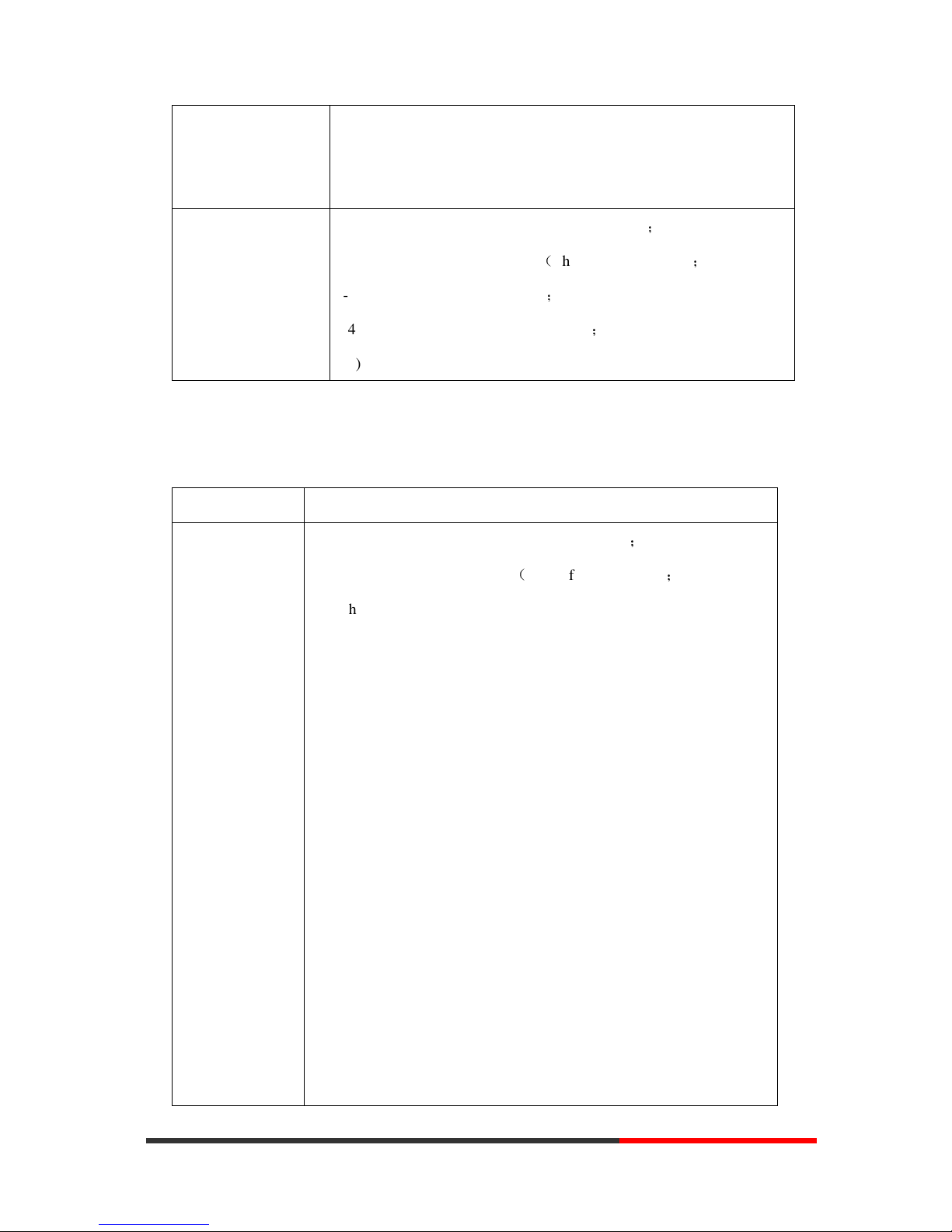
www.escene.cn/en/
Escene Communication
--5) Set up the above parameters, select “Submit changes” to saves
settings, Complete the account creation.
* Note: the parameters with the * mark must be set.
Disable sip account
--1) Select “System setting” > “Advanced setting”;
--2) Enter the password required(The default is empty) ;
--3) Select “SIP” > “Account sip”;
--4) Select “Enable account” > “Disable”;
--5) Select “Submit changes” to saves settings
Network Setting
If you want to … Then…
network setting
--1) Choose “System setting” > “Advanced setting”;
--2) Enter the password required(The default is empty) ;
--3) Choose “Network”, you can configure the following parameters:
-Type: static IP or DHCP
-IP: enter IP address , Note: Do not duplicate the IP address with
other devices on the network
-Mask: enter appropriate subnet mask
-GW: enter appropriate gateway
- DNS1: enter IP address of the primary DNS server
- DNS2: enter IP address of the secondary DNS server
-Web port: the default Web port is 80,if you change it(for example
change it to 88),you must use IP and Web port to login the web page (for
example http://192.168.0.200:88).It will take effect on next reboot.
-Telnet port: the default Telnet port is 23,if you change it(for
example change it to 2003),you must use IP and Telnet port to login the
manage page (for example telnet 192.168.0.200:2003).It will take effect
on next reboot.
www.InternetVoipPhone.co.uk | sales@internetvoipphone.co.uk | 0800 088 48 46
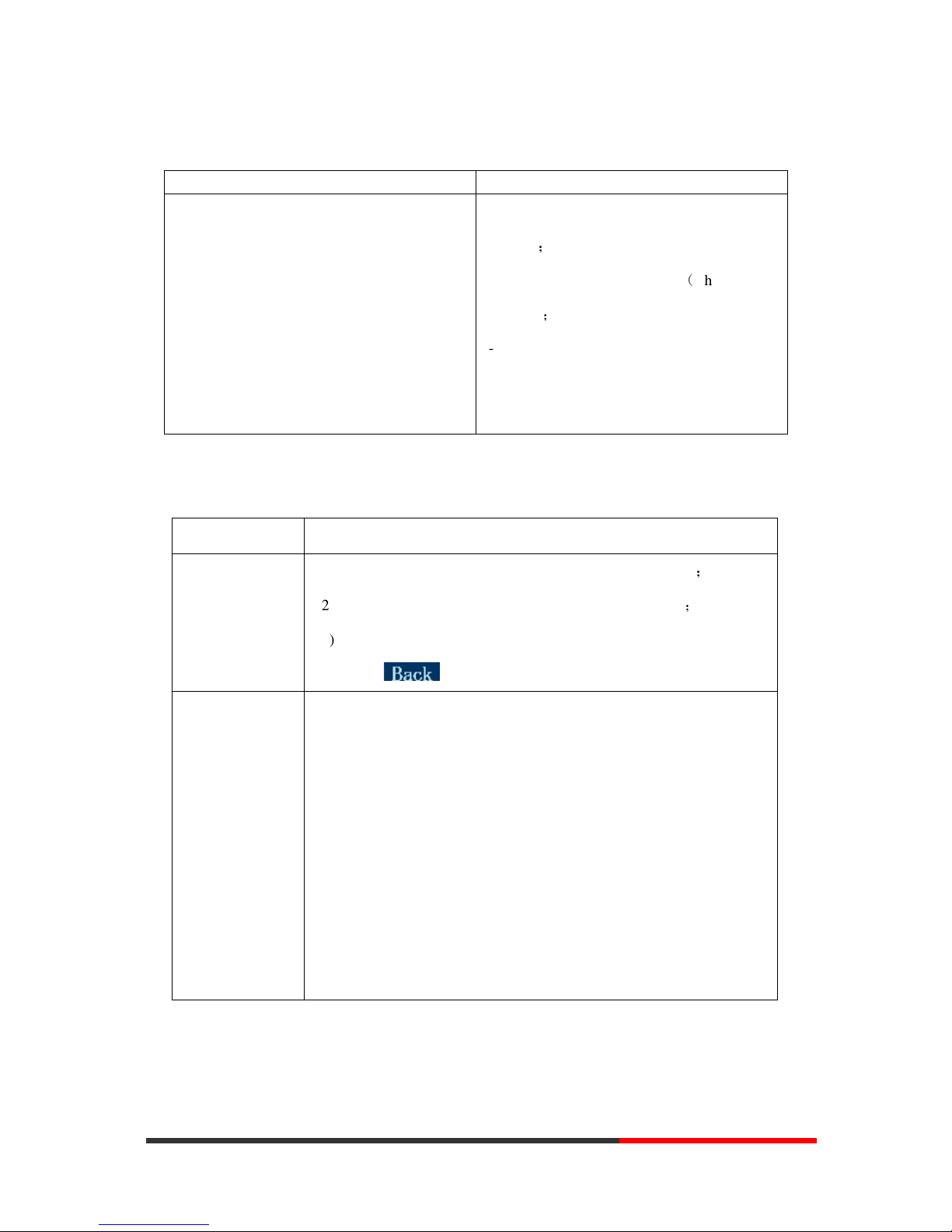
www.escene.cn/en/
Escene Communication
Load default settings
If you want to... Then...
Load default settings
--1) Choose “System settings” > “Advanced
settings”;
--2) Enter the password required(The default is
empty) ;
--3) Choose “load default settings”, and
press ’OK’, then go back and press “Reboot”
the phone.
Customizing Rings and Volume
If you want to… Then…
Change the ring
tone
--1) Choose “System setting” > “Phone setting” > “Ring type”;
--2) It will auto ringing. Press navigation to choose ring tone;
--3)Press OK to set the ring tone,
Press soft key to cancel
Adjust the volume
level
--1) Choose “System setting” > “Phone setting” > “Volume setting”;
--2) You can adjust the volume level of following types
-Ring volume: Phone call ring volume,
-Handset volume: Handle output volume,
-Handset mic volume: Handle input volume,
-Speaker volume: Hands-free speaker output volume,
-Speaker mic volume: Hands-free input volume,
-Headset volume: Headphone output volume,
-Headset mic volume: Headset microphone input volume
WIFI setting(only WS3xx has this item)
Tips: The WIFI ip phone support 802.11b/g/n, not support 802.11a.
www.InternetVoipPhone.co.uk | sales@internetvoipphone.co.uk | 0800 088 48 46
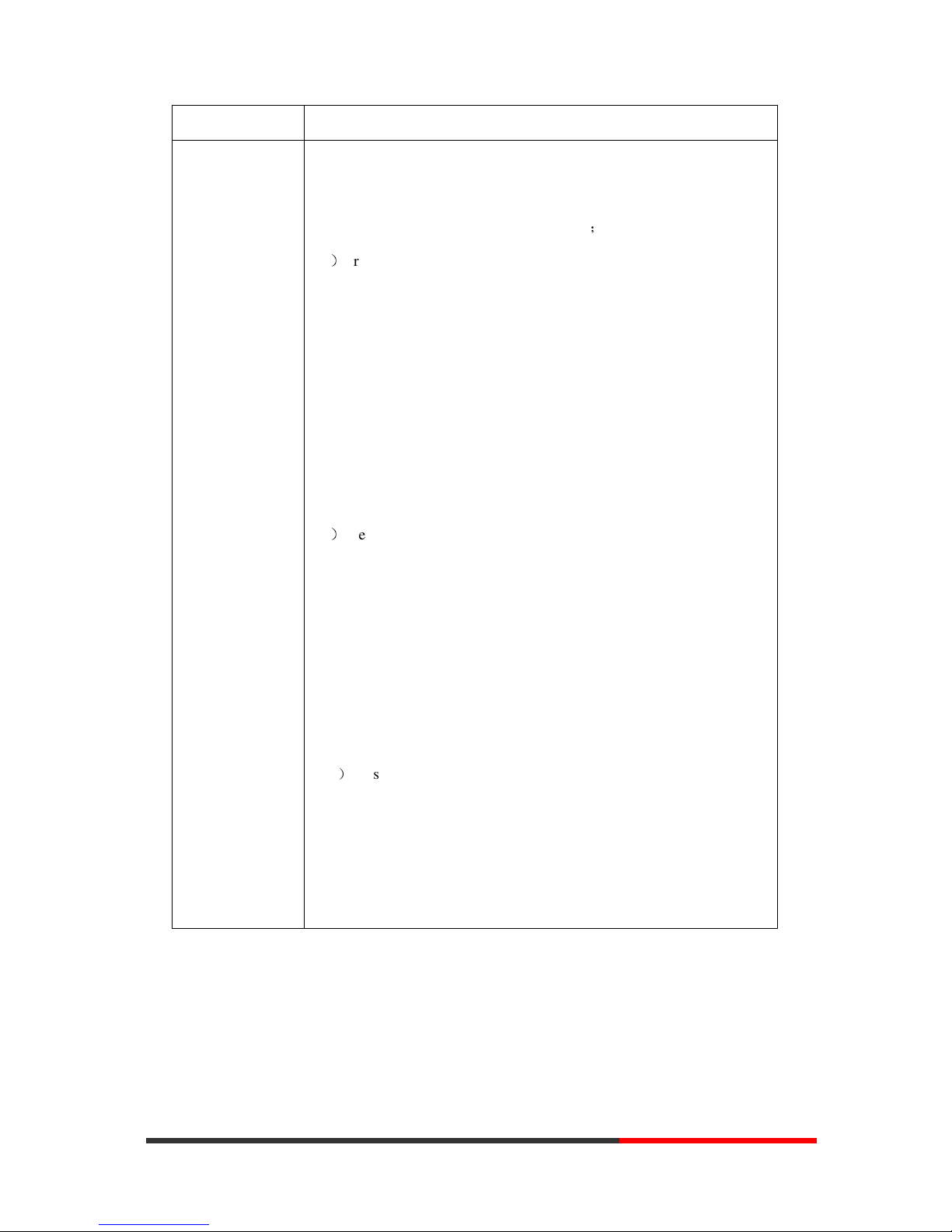
www.escene.cn/en/
Escene Communication
If you want to… This…
Set WIFI --1)Choose "Menu">"System settings">"advanced settings">"advanced
password (default is empty)"
--2) Press navigation to choose WIFI settings;
--3)Press "ok" button to change the it Enable or Disable
-Set WIFI IP: Default IP: make it default setting , Modify IP:
change it what you want. Mode: mode one: change the wifi IP
10.0.X.X/8 ;mode two : change the wifi IP 1.0.X.X/8 (it can prevent IP
conflict)
-Current site: the wifi which the phone use now and information
-WPA/WPA2: select the encryption mode(AES/TKIP)
-Site list: search site what you want to connect.
--4)Press "site list", choose one wifi network which the phone searched
-SSID: SSID name
-BSSID: the mac address of the WIFI network
-Channel:the channel of the WIFI network use
-Type:the type of the WIFI network
-Encrypt:the encrypt of the WIFI network
-Signal:the signal of the WIFI network
--5)Press "SSID", set WIFI which you choose
-Encryption: the encryption of the WIFI network
-Key type: the key type of the WIFI network
-Key: the password which you should set to allow yourself to enter
the WIFI network
www.InternetVoipPhone.co.uk | sales@internetvoipphone.co.uk | 0800 088 48 46
