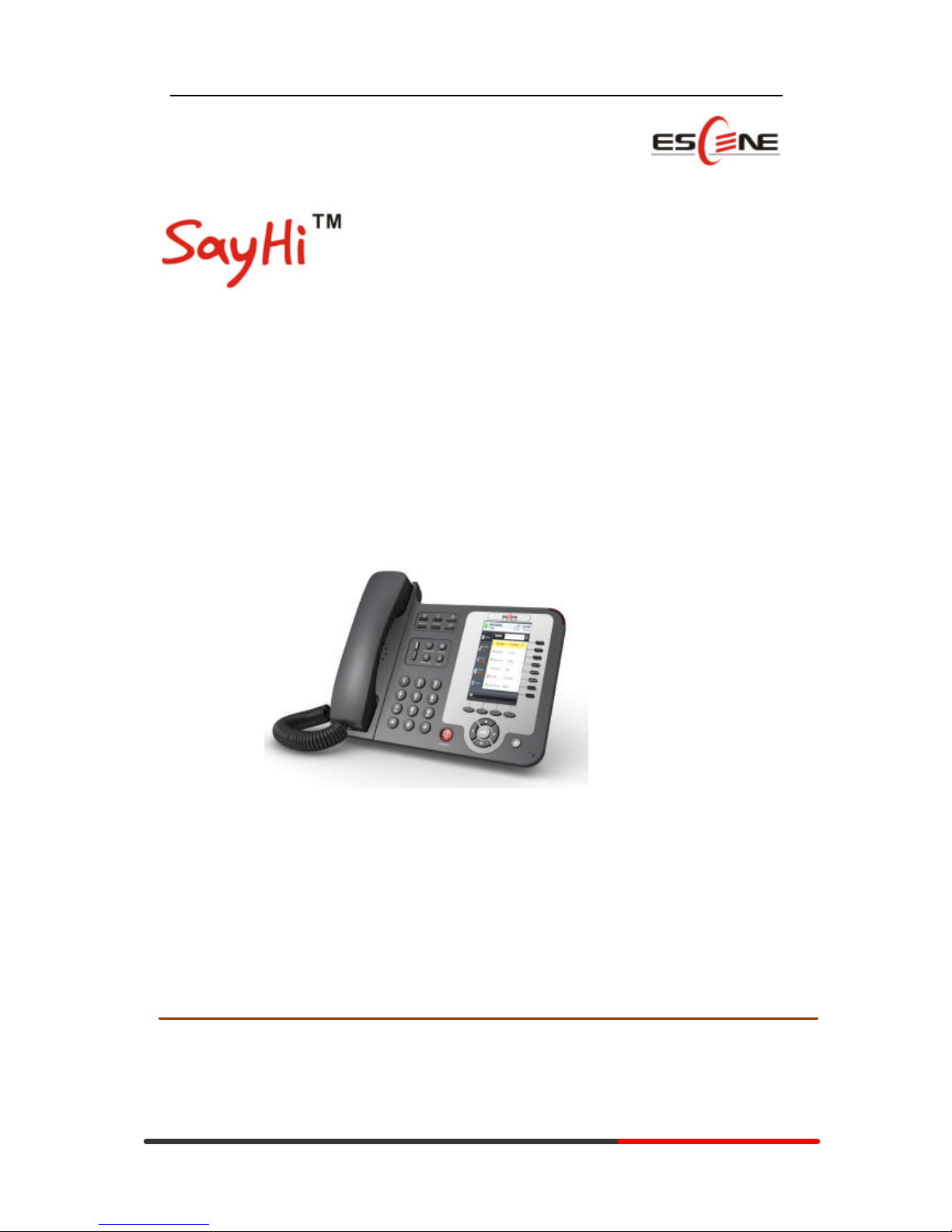
Generated by Unregistered Batch DOC TO PDF Converter 2010.2.301.1358, please register!
www.escene.hk
Escene Communication
WS620 Mode IP Phone
User Manual
EEsscceennee CCoommmmuunniiccaattiioonn TTeecchhnnoollooggyy CCoo..LLttd
d
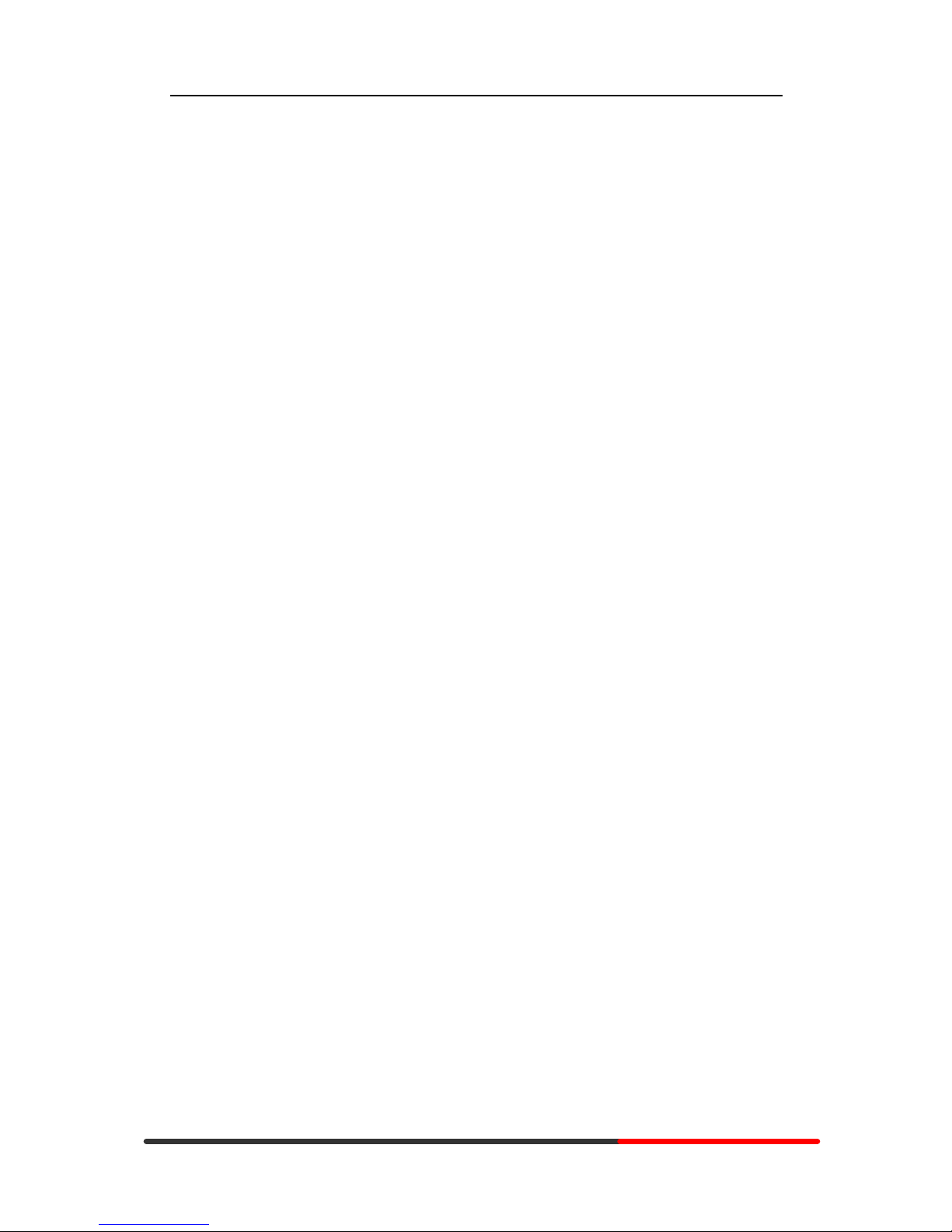
Generated by Unregistered Batch DOC TO PDF Converter 2010.2.301.1358, please register!
www.escene.hk
Escene Communication
Tables of Contents
1. Getting Started................................................................................................................1
About.........................................................................................................................1
Features......................................................................................................................1
Technical Parameters...................................................................................................2
2. Connecting Your Phone....................................................................................................4
3. Phone overview ..............................................................................................................6
Understanding Buttons and Hardware............................................................................6
Understanding Phone Screen Features ............................................................................9
4. Basic Call Handing ....................................................................................................... 12
Placing a Call............................................................................................................ 12
Answering a call ........................................................................................................13
Ending a Call............................................................................................................ 14
Using Hold and Resume............................................................................................. 14
Transferring Calls ...................................................................................................... 15
Using Mute............................................................................................................... 15
Do Not Disturb.......................................................................................................... 16
3-way Conference...................................................................................................... 16
5. Advanced Call Handling ................................................................................................ 18
Using the phone book................................................................................................. 18
Using Call Logs ........................................................................................................ 20
6. Keypad Instruction........................................................................................................ 21
Language.................................................................................................................. 21
SIP Account Settings.................................................................................................. 21
Network Setting ........................................................................................................ 23
Customizing Rings and Volume................................................................................... 23
WIFI setting.............................................................................................................. 24
7. Web Settings ................................................................................................................ 26
Config Guide............................................................................................................ 26
WIFI Setting .............................................................................................................28
WIFI Status .............................................................................................................. 29
Network ...................................................................................................................29
SIP Account.............................................................................................................. 31
Programmable Keys................................................................................................... 32
Expansion Module ..................................................................................................... 33
Audio....................................................................................................................... 34
PhoneBook ............................................................................................................... 35
Group ............................................................................................................... 35
Contact............................................................................................................. 35
BanList ............................................................................................................. 36
Enterprise Phonebook ......................................................................................... 37
Advanced ................................................................................................................. 37
Phone Setting .....................................................................................................37
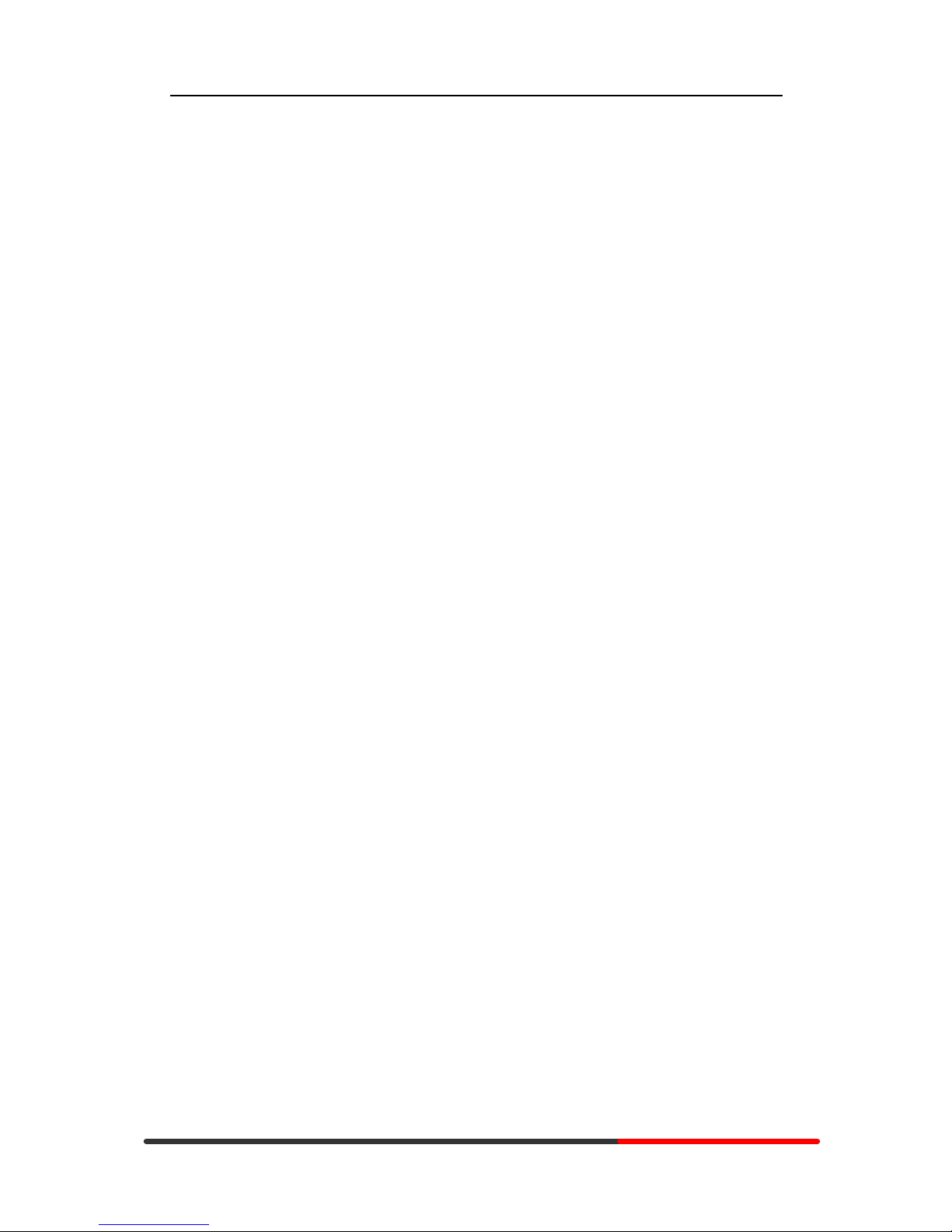
Generated by Unregistered Batch DOC TO PDF Converter 2010.2.301.1358, please register!
www.escene.hk
Escene Communication
VLAN Setting.................................................................................................... 39
VPN Setting .......................................................................................................39
Dial Plan ........................................................................................................... 40
Global SIP .........................................................................................................41
Wallpaper .......................................................................................................... 42
Phone Maintenance.................................................................................................... 42
Log................................................................................................................... 42
Password........................................................................................................... 43
Default Setting ................................................................................................... 43
Auto Provision ................................................................................................... 43
FTP Upgrade...................................................................................................... 45
TFTP Up grade................................................................................................... 46
HTTP Upgrade................................................................................................... 47
Reboot .............................................................................................................. 48
Phone Status............................................................................................................. 48
System Info.............................................................................................................. 49
About....................................................................................................................... 49
Appendix: .............................................................................................................. 50
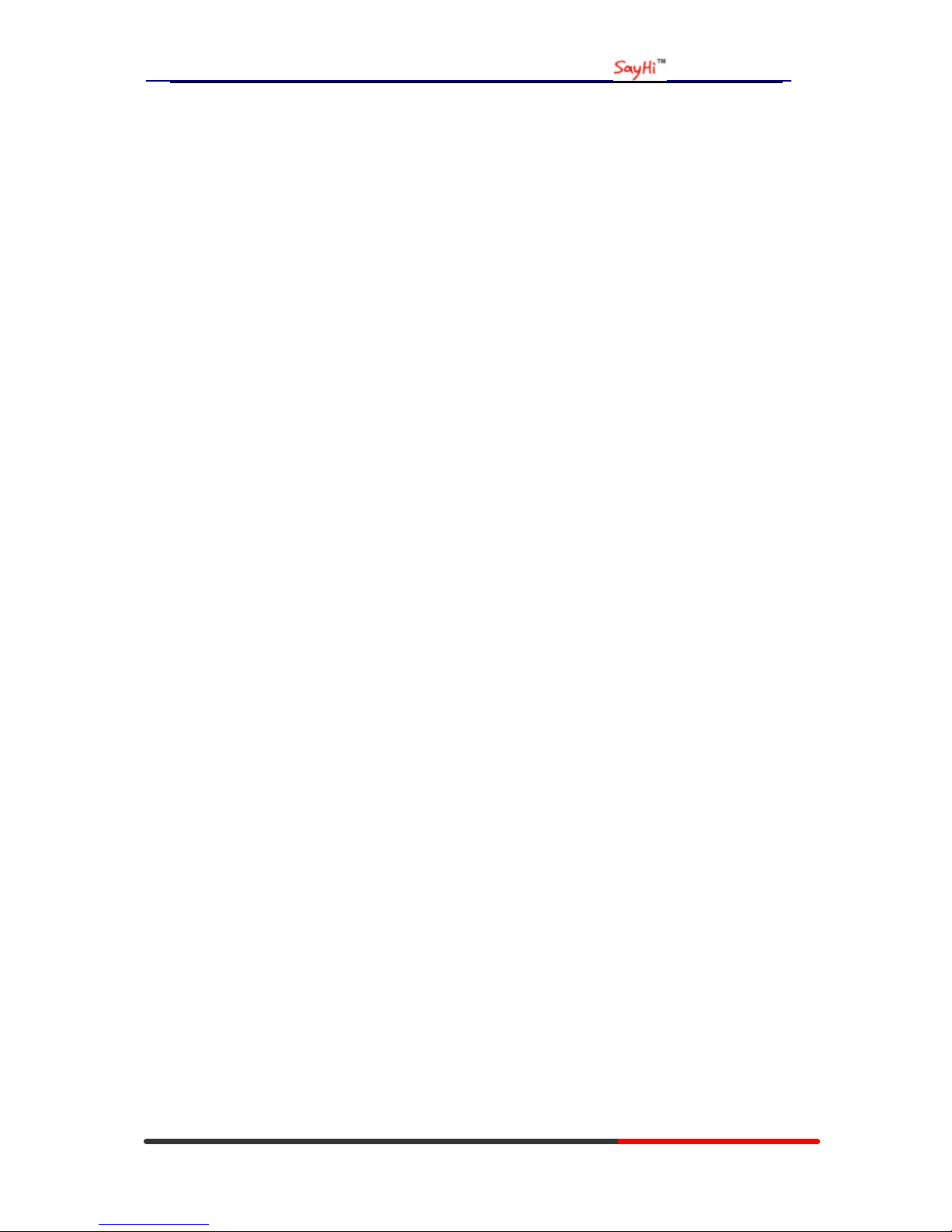
WS620 IPPhone
www.escene.hk
Escene Communication
1. Getting Started
About
ESCENE had bright out WS620E wifi ip phone for corporate customer. It provide wireless
network to meet the high-end customers high avaiability demand and efficient work.
WS620E IP Phone is a fashionable, beautifully shaped and high-tech product. Its excellent
speech quality gives you an unprecedentedly comfortable talking and its rich function keys make
the operation very convenient. One key dial can be easily achieved with proper settings. 4.3” high
resolution LCD displayer provides you a friendly user interface. Benefit from which, more detail
information can be displayed. With the help of the integrated browser, users can access any XML
based information, and extend more commercials.
WS620E IP Phone support multi account registering and multi call management. Call
Waiting, Call Queuing and Call Forward can be well implemented; meanwhile, it makes
conference to be created very quickly. No matter how busy the calls will be, WS620E IP Phone
can easily satisfy the requirement.
WS620E IP Phone supports 6 extend modules that totally contain 192 programming buttons.
With the Busy Lamp Field(BLF)and Lines Share(BLA) function, operators can manage and
monitor the calls more efficiently. It provides headset jack that compatible with professional
microphone headsets, which will finely satisfy the call centre.
Features
l Support WIFI access:IEEE 802.11b/g/n
l Support WPA/WPA2 and 64/128 bit WEP encrypt
l 4.3”480x272 Pixels HD LCD
l Customizable Screen
l HD Voice: HD Codec
l Advanced Call capability:
8 VoIP Line/programmable buttons and support BLF in programmable buttons,
l Expansion Module:
Up to 6 EMS32 expansion modules and 192 programmable buttons, BLF supported
l Extensible Markup Language(XML)
l Support PoE and AC power adapter
l Support HTTP/TFTP/FTP Auto-provision /TR069 upgrade software
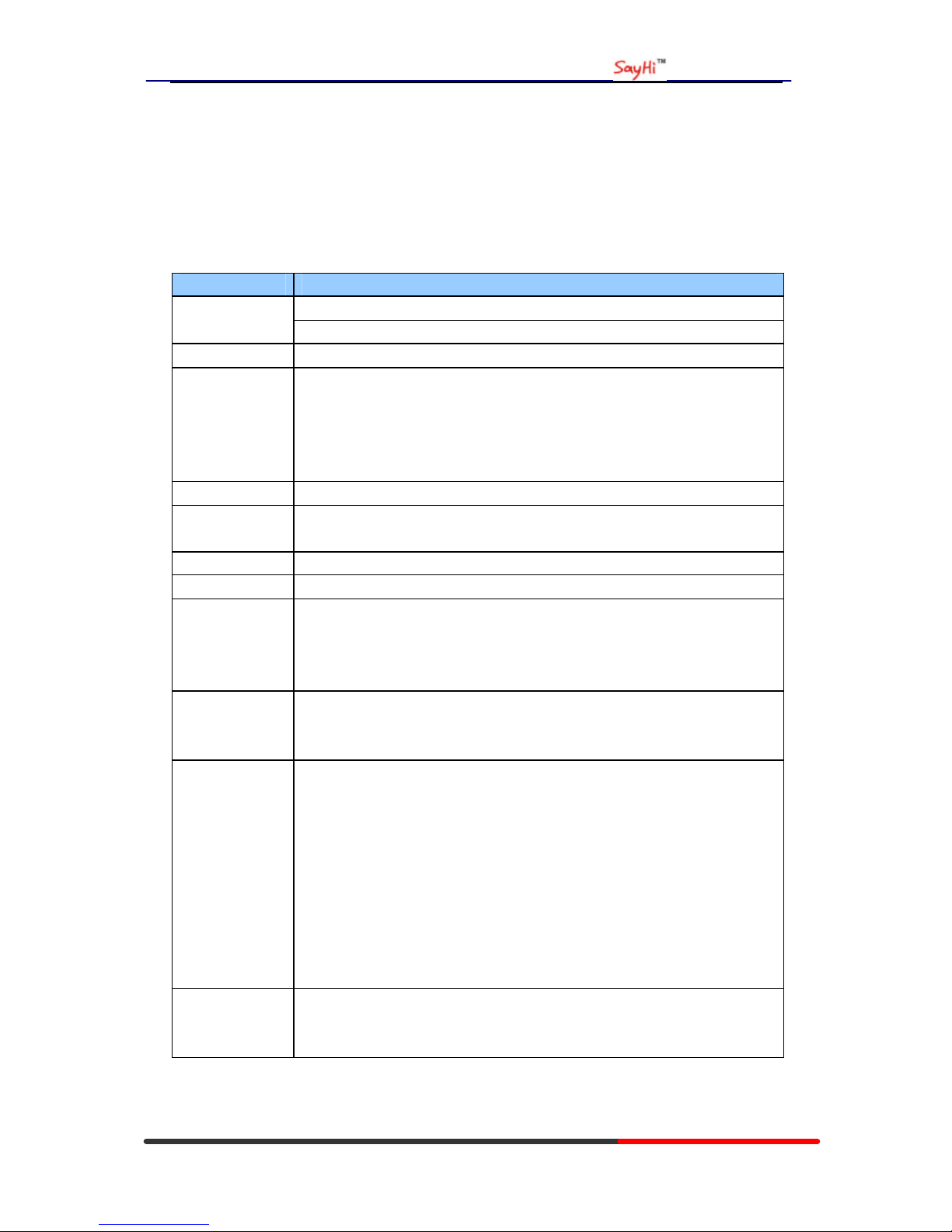
WS620 IPPhone
www.escene.hk
Escene Communication
Technical Parameters
Items WS620
high resolution color LCD Screen
480x272 pixels (4.3 inch)
Line Buttons 8 VoIP Line/programmable buttons
Function
Buttons
4 Soft Keys,
4 Navigation buttons, OK button, C button
Volume adjust, Hand-free, Mute, Headset,
Message, Service, Directory, Menu,
Conference, Transfer, Redial, Hold
VoIP Protocol SIP 2.0
Network
Protocols
HTTP, BOOTP, TFTP,*IEEE 802.1Q,*IEEE 802.1X, IEEE 802.11b/g/n
Codec G.723.1 (5.3K 6.4K b/s), G.729 A(8Kb/s), G.711 A/U (64Kb/s), G722
QoS TOS, Jiffer Buffer, VAD, CNG, G.168 (32ms)
Network 2*RJ45 10/100M Ethernet interfaces(LAN/PC )
IP Assignment: Static IP or DHCP
VPN(L2TP)
DNS Clients (Primary and Secondary)
Conversation
Mode
Handset, Headset or Hand-free Mode,
Call center headset and 3.5mm headset supported
9-levels volume adjustment
Call Processing Line status indicator
Multiple Accounts,
Call Waiting, Call Queuing, Line Switching, Auto-answer
Call Transfer, Call Holding, Call Pickup,
One Button Dial, Redial
Speed dial via Phone directory, Dial directly via Call record
3-way conference,
DnD,
Voice Mail,
BLF
Extension
Interface
EXT: ESM32 programmable button module , support up to 6 ESM32s
SOR: FXS, FXO
USB (reserved)
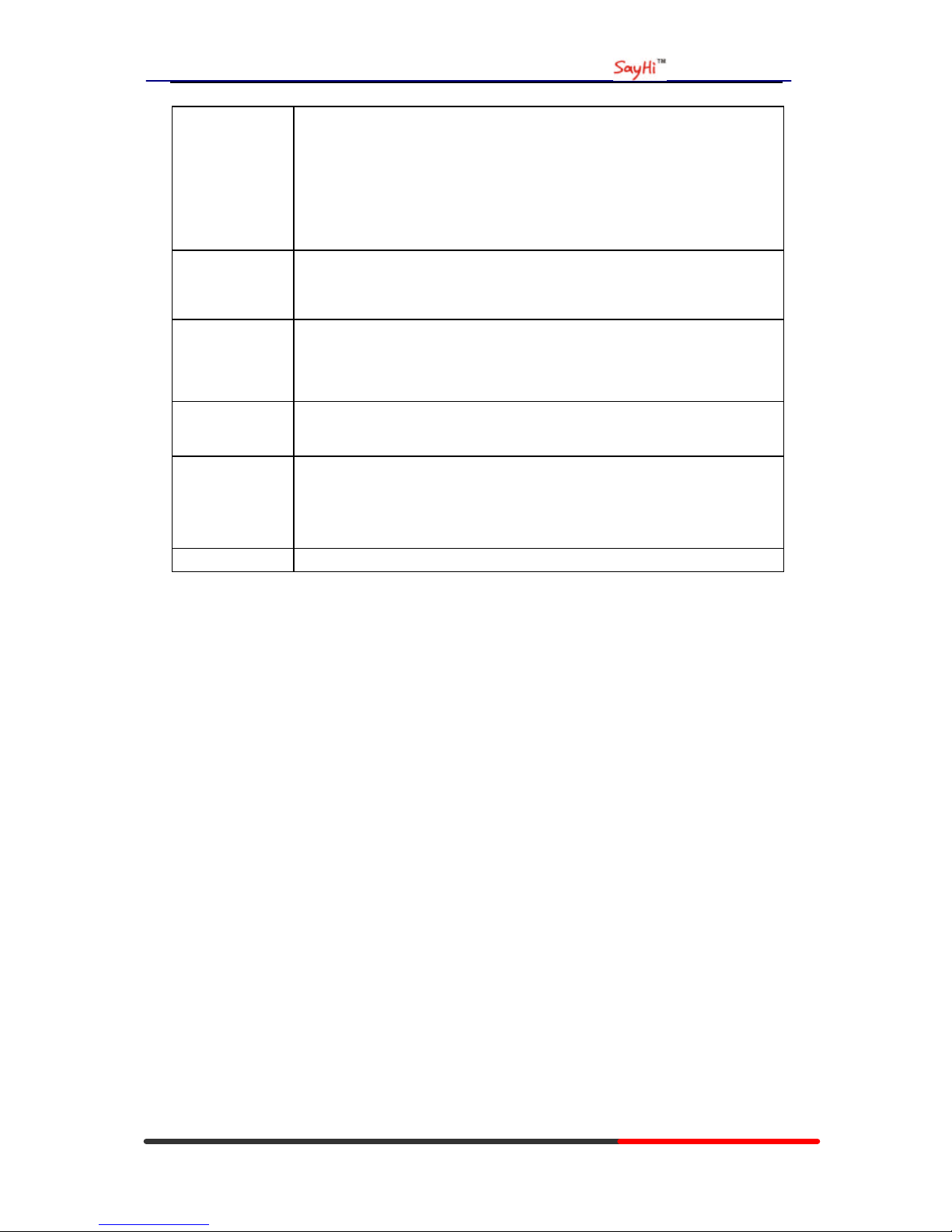
WS620 IPPhone
www.escene.hk
Escene Communication
Application
Support WIFI access
Support WPA,WPA2 and 64/128 bit WEP encrypt
Public phone directory
Private phone directory
Other customizable applications
XML
Security Password Login Web
Signaling encryption
Media encryption
Management Upgrade: HTTP/TFTP/Auto-provision
Configurations: Phone/Web/Auto-provision
Debug: Telnet/Phone/Web
Power Supply Power adapter: AC 100-240V input and DC 12V/1A output
PoE (IEEE 802.af)
Physical
Features
Storage Temperature: 0℃-60℃
Operating Humidity: 10%-90%
Size: 254mm*205mm*87mm
Net weight: 1.37kg
Certifications CE, RoHS
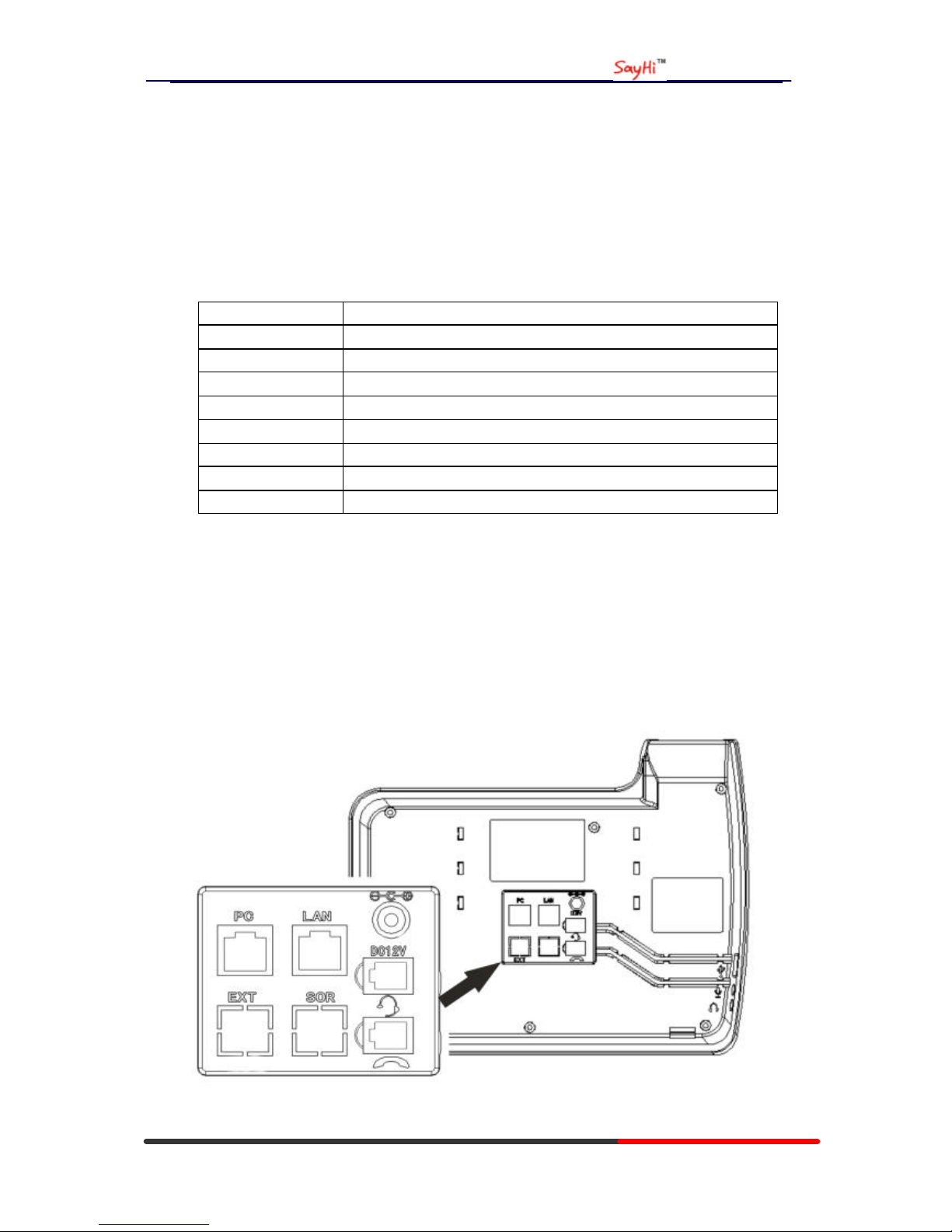
WS620 IPPhone
www.escene.hk
Escene Communication
2. Connecting Your Phone
Your system administrator will likely connect your new SayHi WS620 IP Phone to the corporate
IP telephony network. If that is not the case, refer to the graphic and table below to connect your
phone.
1) Open the box WS620 IP Phone; carefully check the packing list, Packing List as follows:
Item Counts
IP Phone 1
Handset 1
Handset Cord 1
Power adapter 1
RJ45 cable 1
CD 1
Quick Reference 1
Product certification 1
2) As shown in figure 2.1 and figure 2.2, Please plug Handset Cord into RJ11 interface(IP
Phone and Handset), RJ45 cable into the LAN interface;IP Phone will automatically start if IP
Phone with POE function.
3) The phone must work together with power adapter without POE support.
4) Connect your computer to PC interface of the phone with cable.
* More detailed description please refers to the 3.Phone overview-Understanding phone
buttons and hardware.
Figure 2.1 Interfaces of SayHi WS620
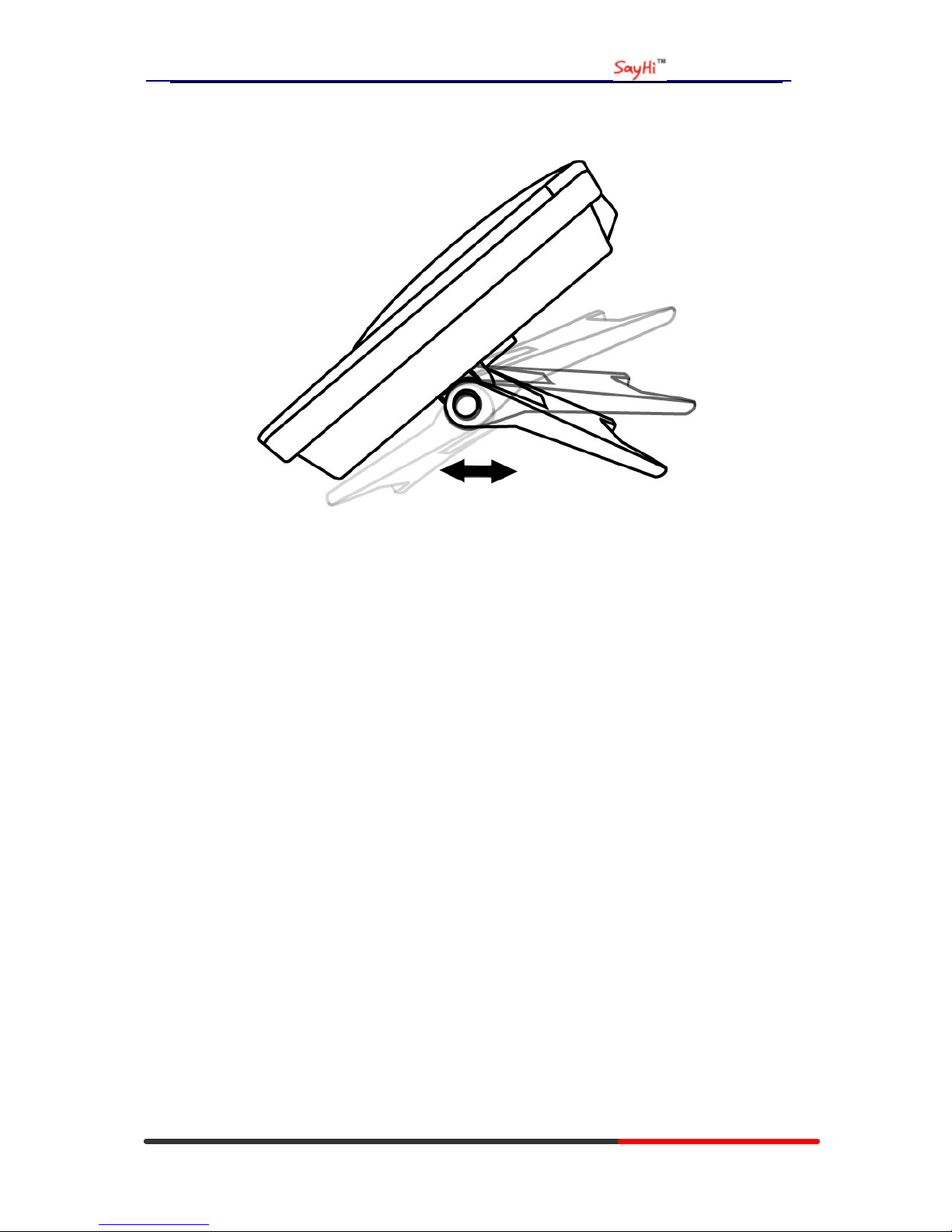
WS620 IPPhone
www.escene.hk
Escene Communication
Figure 2.2 Footstand of WS620
5) If you want to connect an ESM (Expansion module), you could connect it (any interface on the
ESM) to the EXT interface on the phone with a RJ-45 cable (a straight-through cable), and the
second ESM can be connected to the first one too. It supports 6 ESMs.
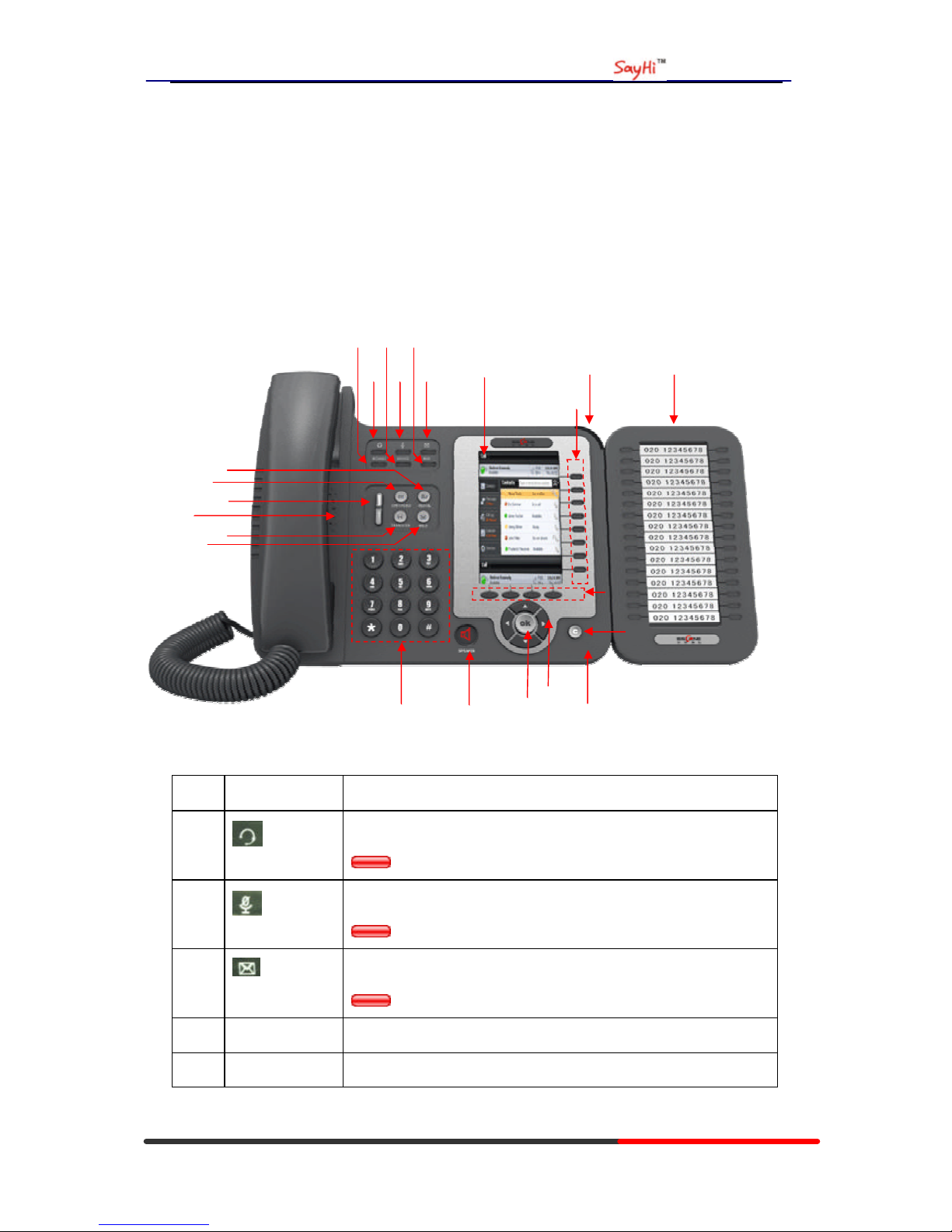
WS620 IPPhone
www.escene.hk
Escene Communication
3. Phone overview
Understanding Buttons and Hardware
From figure 3.1 to figure 3.2,you can understand buttons and hardware about SayHi WS620。
Figure 3.1 SayHi WS620 overview
Num Buttons Description
1
Headset button: Toggle s the headset on or off
Red means the feature is enabled.
2
Mute button: Toggles the Mute feature on or off.
Red means the feature is enabled.
3
Message button: Typically auto-dials your voice message service.
Red means have unread voice mail.
4 SERVICE Service button: Open or Close the Services menu.
5 DIRECTORIES Directories button: Use it to access call logs and corporate
○
23
○
2
○
3
○
1
○
5
○
6
○
7
○
8
○
9
○
10
○
11
○
4
○
12
○
13
○
14
○
16
○
17
○
18
○
15
○
21
○
20
○
19
○
22
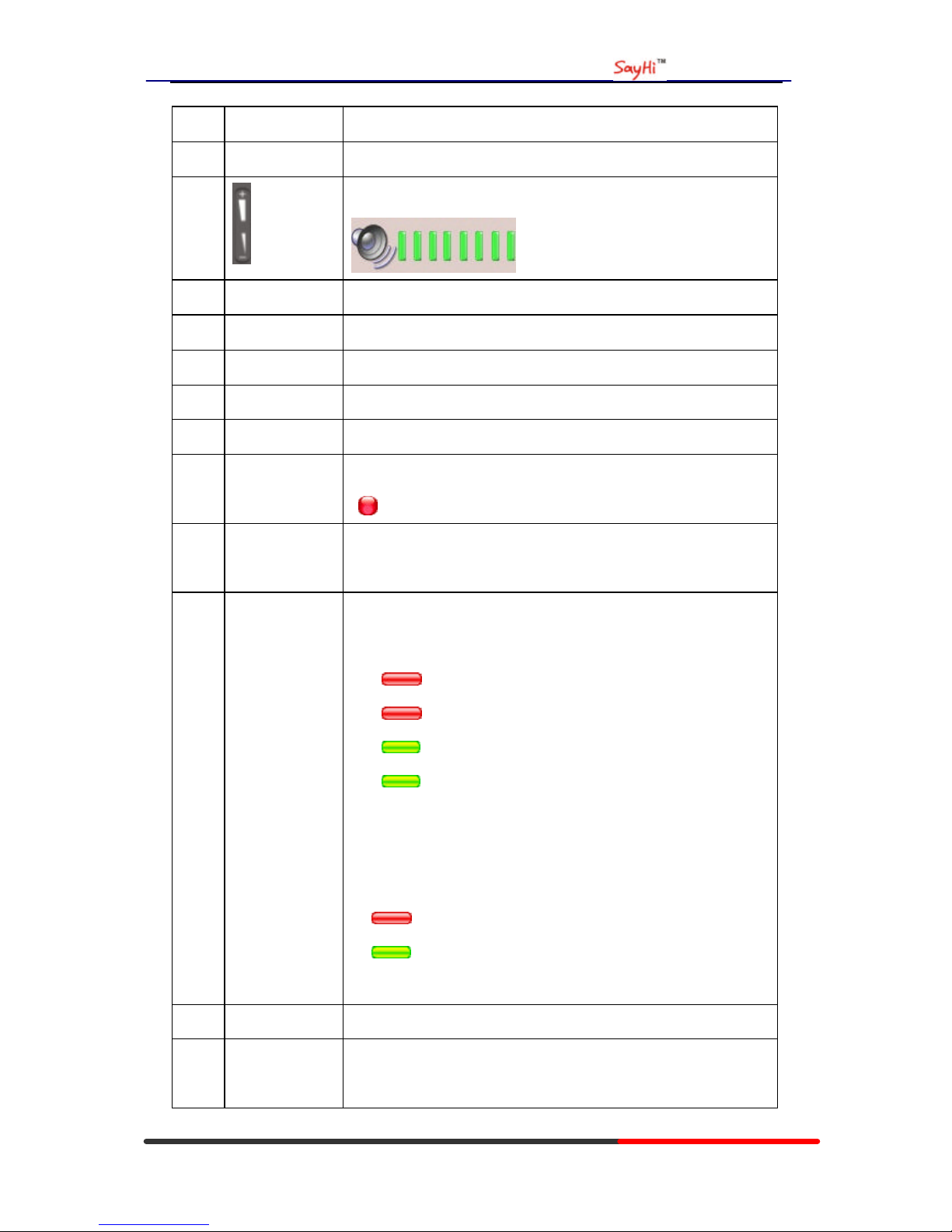
WS620 IPPhone
www.escene.hk
Escene Communication
directories.
6 MENU Menu button: Allows you to scroll through menus.
7
Volume button: Controls the volume and other settings.
8 CONFERENCE Conference button: Connect calling / called party to the conference
9 REDIAL Redial button: To Redial the last number.
10 TRANSFER Transfer button: Transfer redirects a connected
11 HOLD Hold button: Put a call on hold
12 0-9,*,# Basic Call Handling: Press “#” send out a call(default)
13 Speaker button Speaker button: Toggles the speakerphone on or off.
Red, steady: Pick up and enter normal call.
14 Softkey Each displays a softkey function, To activate a softkey, press the
softkey button.
15 Line/Programm
able Buttons
Line button: Select the phone line(Call or Answer)
Different colors for different status:
1) Red, flashing: There is an incoming call.
2) Red, steady: Pick up and enter normal call.
3) Yellow-green, flashing: Holding call.
4) Yellow-green, steady: Active call.
Programmable Keys:
Hotline number can be used to bind in order to achieve speed dial;
Turn on BLF:
1) Red, steady: Remote line is busying.
2) Yellow-green, steady: Remote line is idle.
16 C Back button: Return to the standby interface;
17 Navigation
button
“Up”: Open “Speed Call” list;
“Down”: Open “Missed Calls ” list:
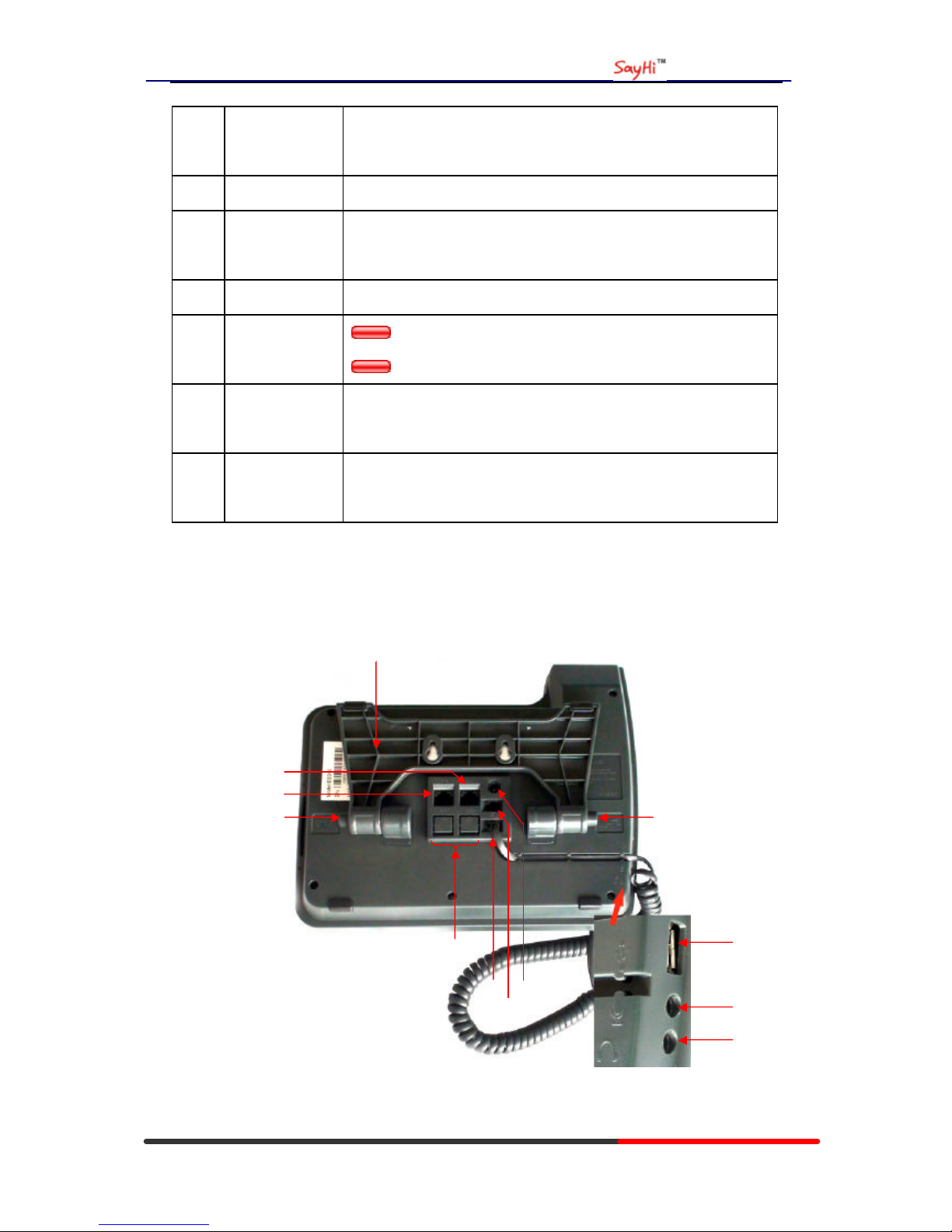
WS620 IPPhone
www.escene.hk
Escene Communication
“Left”: Open “Received Calls ” list;
“Right”: Open “Dialed Numbers” list
18 OK OK button: To confirm the action;
19 Hands-free
speakerphone
Hands-free voice of the output.
20 LCD screen 480*272 pixel Color high-definition display.
21 Status light
Red flashing: There are incoming call;
Red, steady: Missed Calls, or phone busy;
22 Hands-free
microphone
Hands-free voice of the output.
23 Line Expansion
Module
Maximum support 6 ESM32 line expansion module (the total of
192 programmable buttons)
Figure 3.2 Interfaces of SayHi WS620
○
7
○
1
○
2
○
3
○
4
○
5
○
8
○
6
○
11
○
9
○
2
○
10
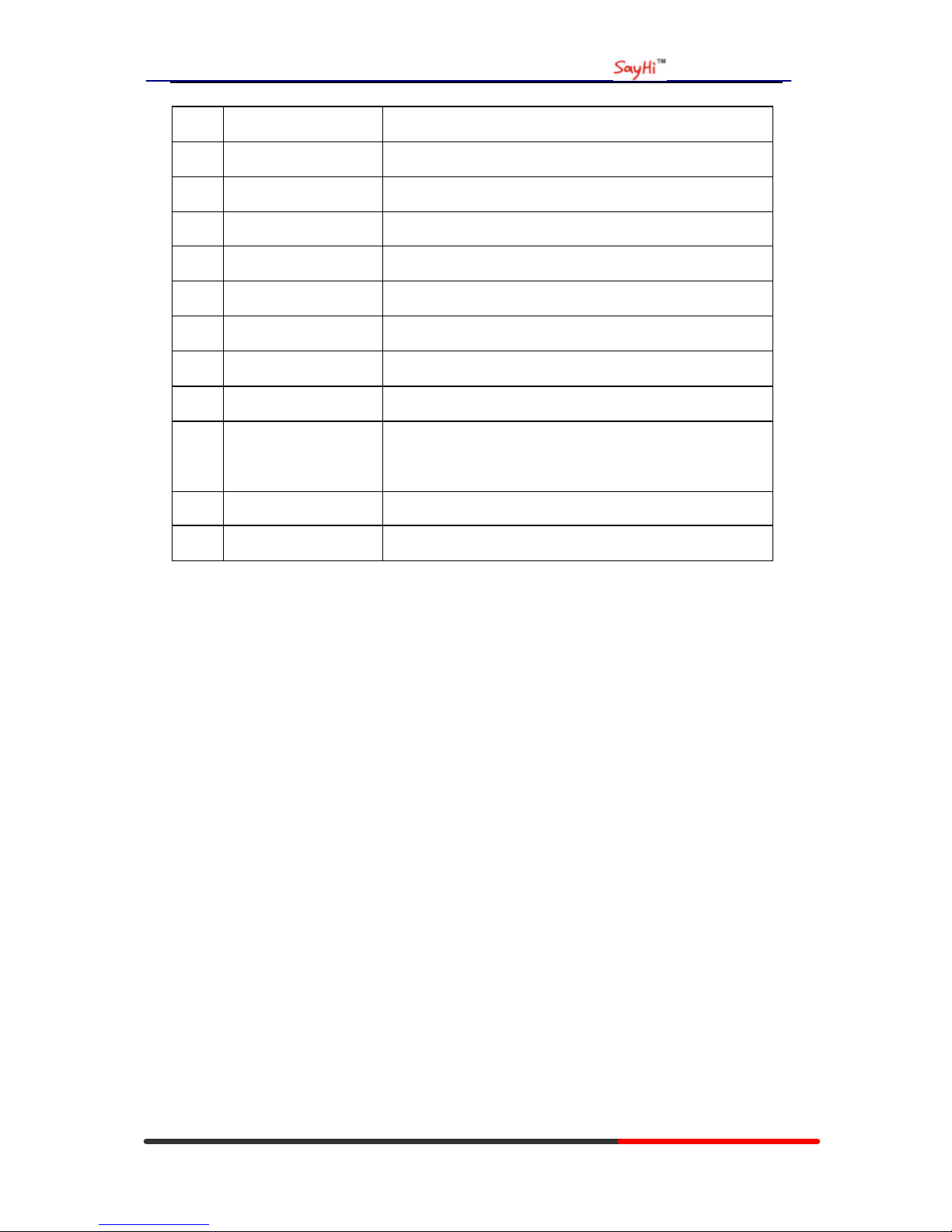
WS620 IPPhone
www.escene.hk
Escene Communication
Num Hardware functions
1 Footstand Hold up phone
2 Footstand button Press buttons at the same time to adjust the angle
3 Reserved for USB port Enhanced scalability
4 Microphone port Connect the Microphone
5 H eadphone port Connect the Headphone
6 Power port 12VDC
7 H eadset port Support RJ11 interface connection
8 H andset port Connect the Handset
9
EXT port
SOR port
EXT: ESM interface;
SOR: S-FXS O-FXO R-record
10 LAN port Connect to a LAN interconnecting device
11 PC port Connect to a local PC
Understanding Phone Screen Features
This is what your main phone screen might lo ok like with an active call:
Figure 3.3 LCD of SayHi WS620
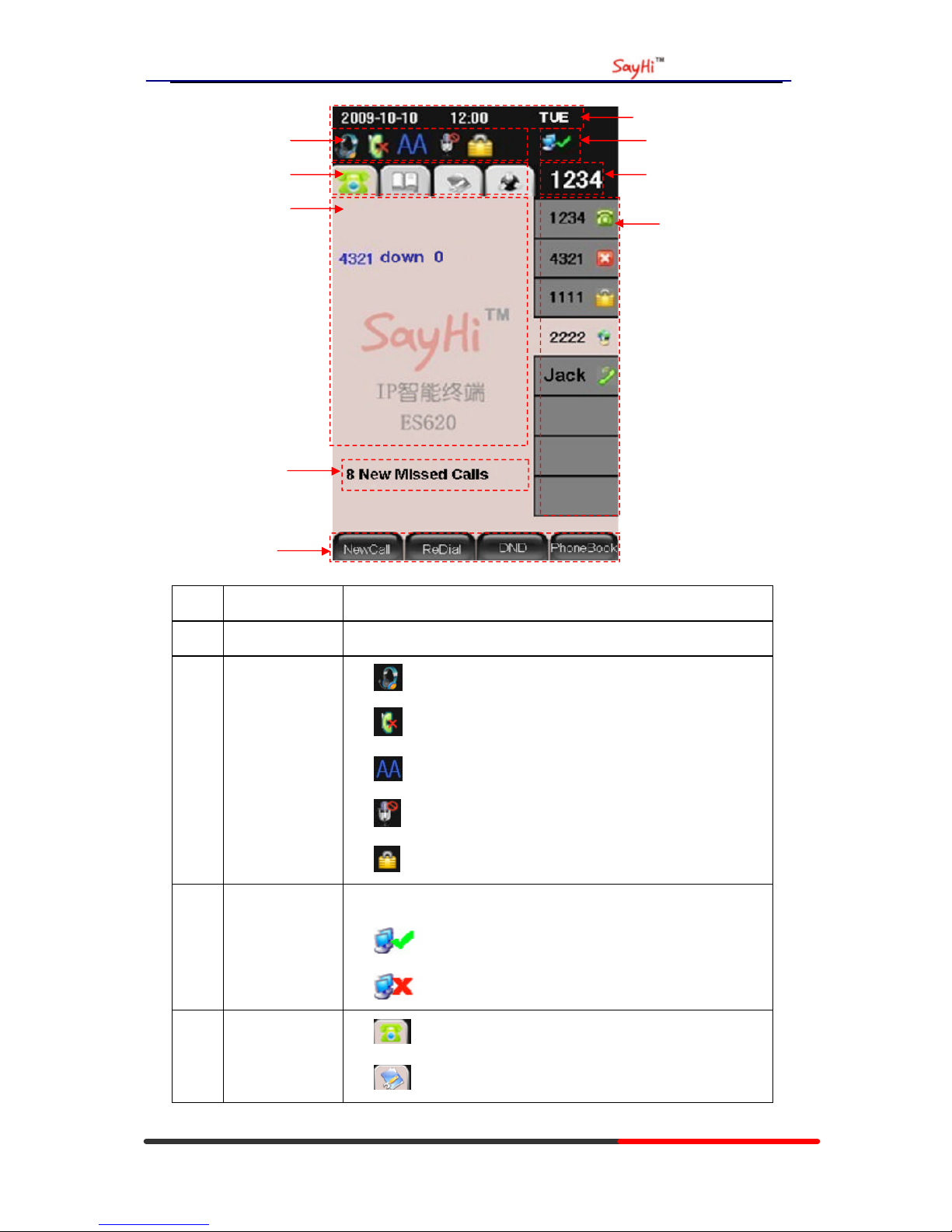
WS620 IPPhone
www.escene.hk
Escene Communication
Num Screen Functions
1 Time and Data Display current time and data
2 Service status
1) : Headset turned on
2) : There are Missed calls
3) : Auto-answer turned on
4) : Mute turned on
5) : DND turned on
3 Network
connection
status
Phone LAN interface network connection status display:
1) : Network connection is successful
2) : Network is disconnected.
4 Menu Functions
Page
1) : Phone Standby/Calling page
2) : Main menu/Call history page
○
1
○
2
○
3
○
4
○
5
○
6
○
7
○
8
○
9
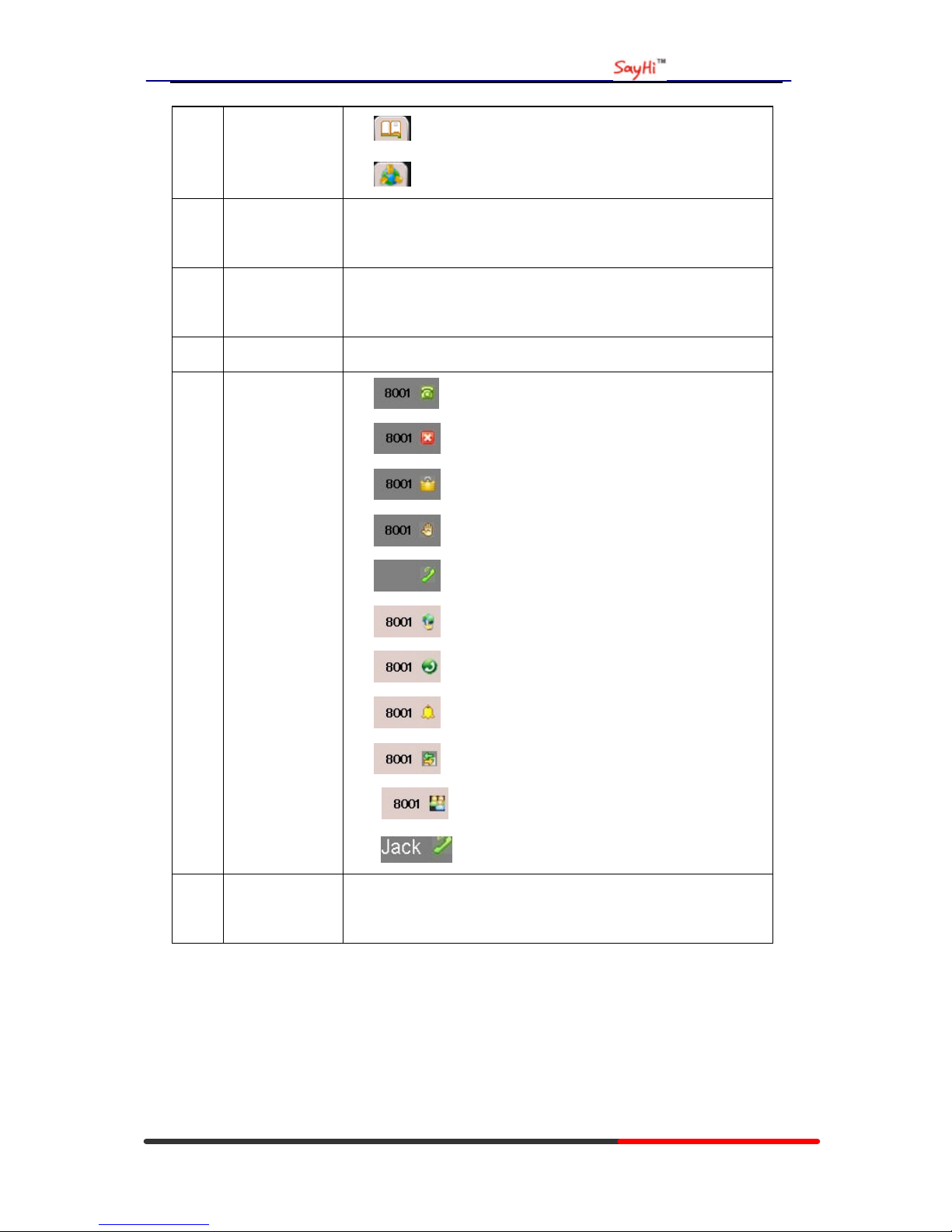
WS620 IPPhone
www.escene.hk
Escene Communication
3) : Phone Book page
4) : System Services page
5 Primary phone
Line
Displays the phone number(extension number)for your primary
Phone line.
6 Call activity
A rea
Displays calls per line, including caller ID, for the highlighted line.
7 Missed calls tip s Show the number of missed calls .
8 Line status/
Speed Call
1) : Line is successfully registered to a SIP server
2) : Line is not successfully registered to a SIP server
3) : DND turned on in this line
4) : Line is held
5) : Peer-to-Peer status
6) : dialing
7) : talking
8) : ringing
9) : Transferring a call
10) : 3-ways conference
11) : speed dial key
9 Softkey labels Each displays a softkey function. To activate a softkey, press the
softkey button.
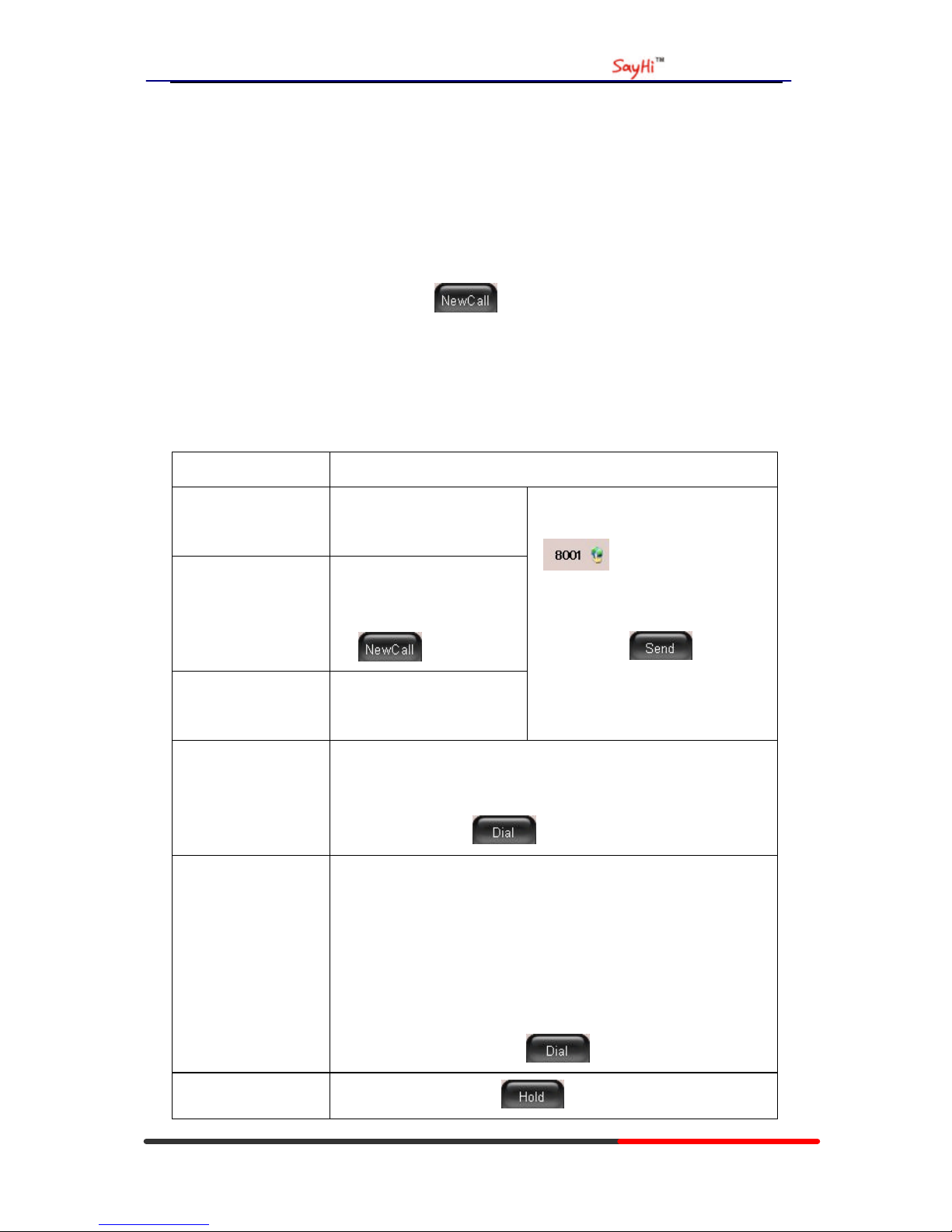
WS620 IPPhone
www.escene.hk
Escene Communication
4. Basic Call Handing
You can perform basic call-handling tasks using a range of features and services. Feature
availability can vary; see your system administrator for more information.
Note: The bold type of the following text and following a “button” in table signifies the phone's
button (for example, OK button), and the signifies softkey.
Placing a Call
Here are some easy ways to place a call on SayHi WS622 IP Phone: :
If you want to... Then...
Place a call using the
handset
Pick up the handset;
Place a call using a
Speakerphone
Press Speaker button;
or Programmable buttons;
or ;
Place a call using a
headset
Press Headset button.
--1)Hear the dial tone;
--2)The first line light and display
;
--3)Enter number ;
--4)Press “#” button(default);
or press ;
or wait five seconds(default)
Then send the call;
Redial
--Press REDIAL button to dial the last number
-or press Navigation button-Right > “Dialed number”, select a
number, and press or OK button.
Dial from the
Directory on your
phone
--1) Press MENU or OK button > “Call history”, you can select
“Missed calls”, “Received calls ” and “Dialed numbers”,
- or press Navigation button (in Standby interface) > select “Missed
calls” (down), “Received calls” (left) and “Dialed numbers”
(right) );
--2) Then press OK button or .
Place a call while
--1) Press Hold button or ;
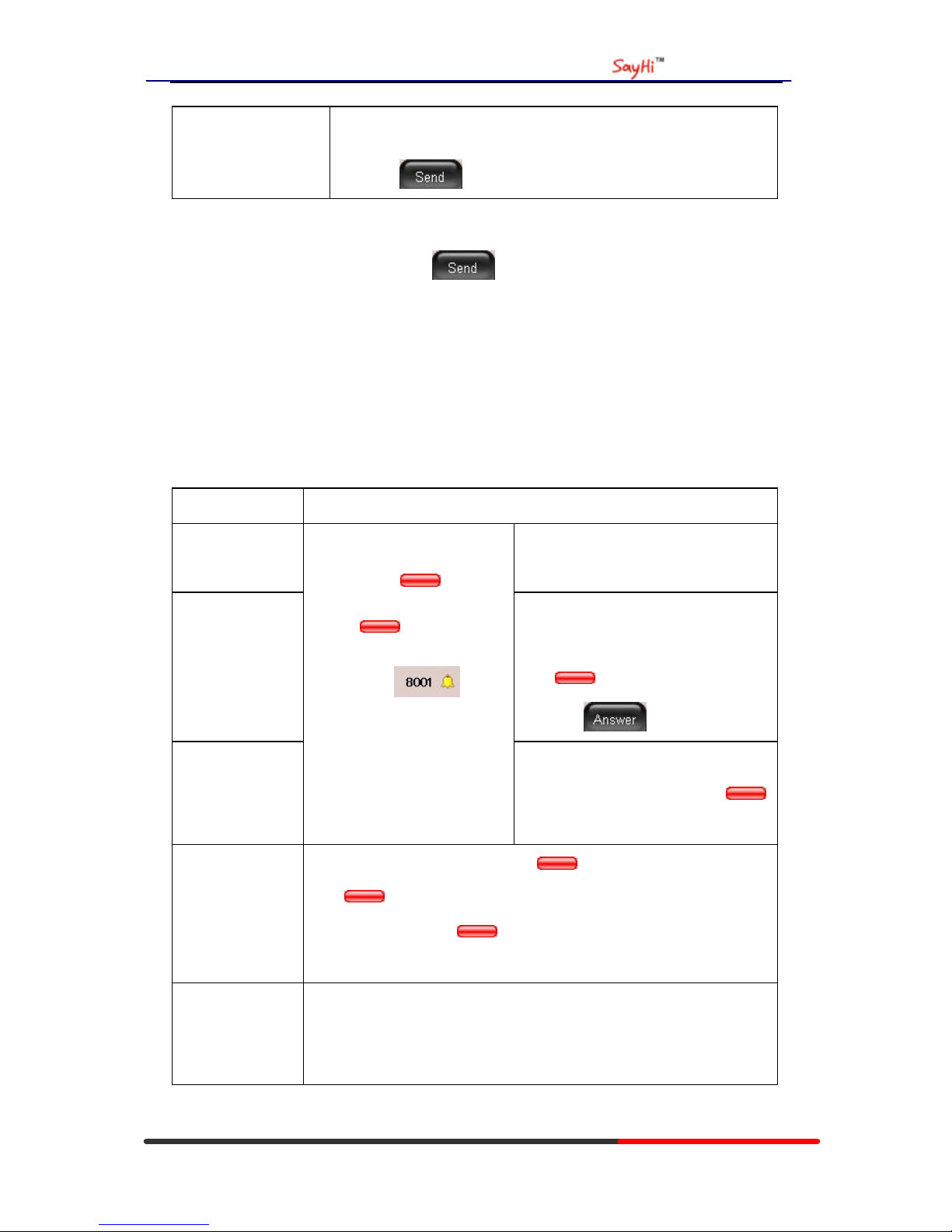
WS620 IPPhone
www.escene.hk
Escene Communication
Another call is active
--2) Enter a number;
--3) Press ‘#’ button (default) ;
-or press to send the number.
Tips
• You can dial on-hook, without a dial tone (pre-dial). To pre-dial, enter a number, and then go
off-hook by lifting the handset or pressing , Headset or Speaker button.
• If you make a mistake while dialing, press C button to erase digits.
Answering a call
You can answer a call by simply lifting the handset,or you can use other options if they are
available on SayHi WS620:
If you want to... Then...
Answer with a
handset
--Pick up the handset
Answer with the
speakerphone
(Non-headset
mode)
--Press Speaker button
-or press the Line button flashing
Red ,
-or press
Answer with the a
headset
--1) Your phone ring;
--2) Line button of the ringing
line is Red and
flashing, Light strip is
Red and flashing;
--3) Status of the line on the
phone is .
--Put on headset, press Headset button
so that the status light is Red ,
and then do as using speakerphone
Switch from a
connected Call to
answer a ringing
call
--1) Another Line button is Red and flashing, Light strip is
Red and flashing;
--2) Press the flashing Line button to answer (at this time, the
original call will be hold.)
Auto-answer
--1) Press MENU or OK button > “Function setting” > “Auto answer”;
--2) Select “Enable”;
--3) Y our phone answers incoming calls automatically after a few rings.
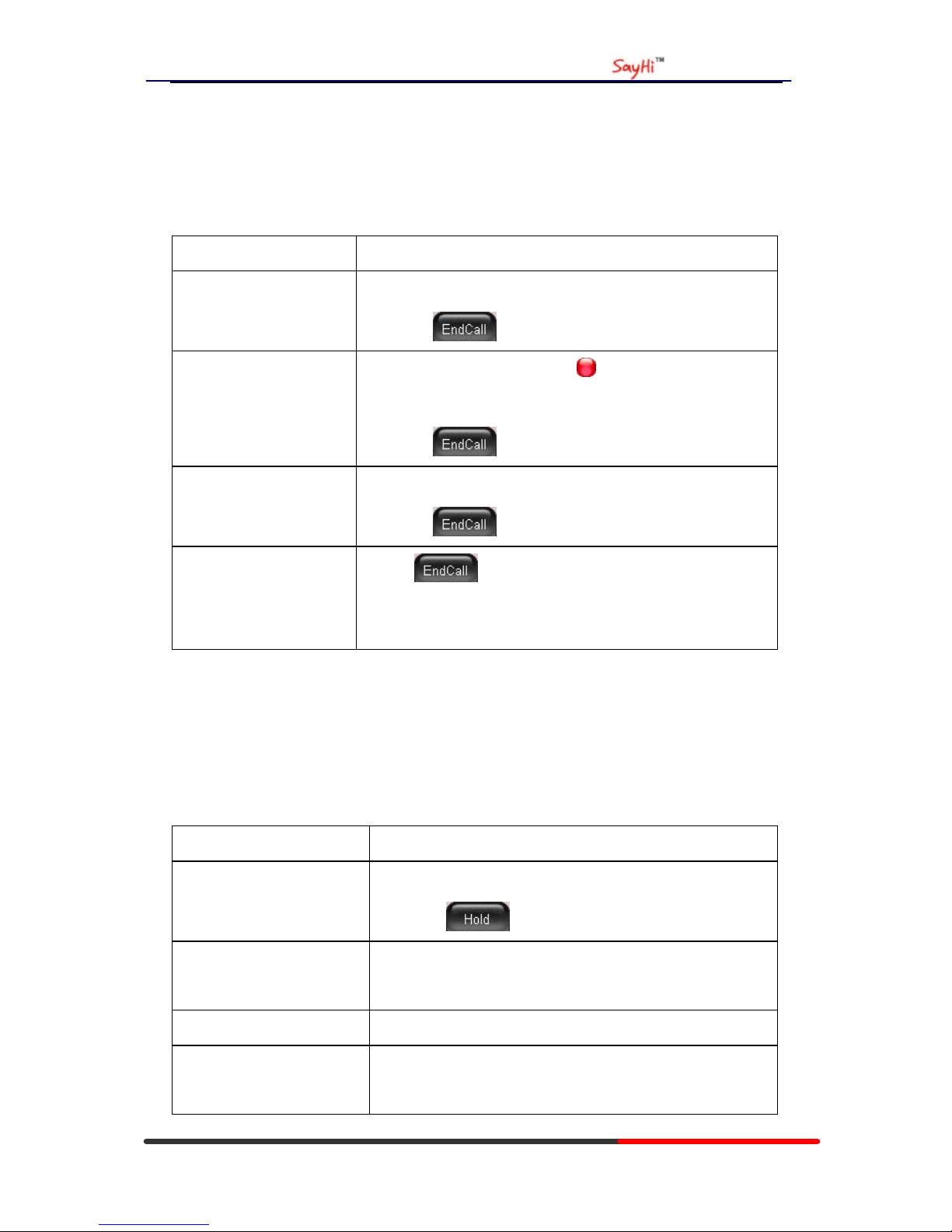
WS620 IPPhone
www.escene.hk
Escene Communication
Ending a Call
To end a call, simply hang up, here are some more details:
If you want to... Then...
Hang up while using the
Handset
--Return the handset to its cradle ,
-or press
Hang up while using the
Speakerphone
--Press Speaker button that is Red ,
-or press Line button for the appropriate line,
-or press
Hang up while using the
H eadset
--Press Handset button, (Do not keep the headset mode) ,
-or press (keep the headset mode)
Hang up one call, but
preserve another call on
the other line
--Press ,
-or refer to the above three methods
Using Hold and Resume
You can hold and resume calls. You can take a call in one line at anytime, and the other lines
would be hold. As a result of that, you can switch different calling line on our phone.
If you want to... Then...
Put a call on hold
--Press HOLD button,
-or press
Hold a line and switch to
another line
Press another Line button for the appropriate line
Resume a call on current line --Press appropriate line button,
Release a call on different
line
Select the line want to release hold, press the line, so recovery;

WS620 IPPhone
www.escene.hk
Escene Communication
Tips
• Engaging the Hold feature typically generates music or a beeping tone.
• A held call is indicated by the Yellow-green and flashing Line button. And line status
is .
Transferring Calls
Transfer redirects a connected call. The target is the number to which you want to transfer the
call。
If you want to... Then...
Talk to the transfer
recipient before
transferring a call
(consult transfer)
--1) Press TRANSFER button or press ;
--2) Enter number;
--3) press “#”(default) ,
-or press then transfer the call,
-or wait five seconds(default)then transfer the call
Transferred to idle
lines or other numbers
without talking to the
transfer recipient
(Blind transfer)
--1) Press TRANSFER button or ;
--2) Press ;
--3) Enter number;
--4) Press “#”(default)
-or press , then transfer the call;
-or wait five seconds(default)then transfer the call
Blind transfer to the
held line
--1) Press TRANSFER button or press ;
--2) Press the Line button of held line
Using Mute
With Mute enabled, you can hear other parties on a call but they cannot hear you. You can use
mute in conjunction with the handset, speakerphone, or a headset。

WS620 IPPhone
www.escene.hk
Escene Communication
If you want to... Then...
Toggle Mute on
Press Mute button, then the button is Red
Toggle Mute off
Press Mute button, then the button light off
Do Not Disturb
You can use the Do Not Disturb(DND)feature to block incoming calls on your phone with a busy
tone(Can also be set to their voice mail or other extension numbers, etc.)。
If you want to... Then...
Enable global DND
--1) Press ;
--2) All enabled line on the phone would changes to status.
Enable DND on a
single line
Press MENU or OK button > “Function setting” > “DND” > (select
line) “Enable”
Disable DND
--Global DND enabled, press to disable global DND;
--Line DND enabled, press twice ,
-or press MENU or OK button > “Function setting” > “DND” >(select
line) “Disable”
3-way Conference
You can establish a three-party conference, during the conversation three phone parties can
communicate with each other.
If you want to... Then...
Invite the transfer
recipient into a
conference in a
transferring
--1) When the transfer recipient answer the call, press
CONFERCENCE button or on your phone;
--2) Then the held one, transfer recipient and you will be into a
conference.

WS620 IPPhone
www.escene.hk
Escene Communication
Invite the third party
into a conference in a
active call
--1) Press CONFERENCE button or in an active call;
--2) Enter the third party number ;
--3) After connected the third party, press CONFERENCE
button or
again
establish a conference
with held line
--1) when one phone line is holding on and the other line is busy;
--2) Press CONFERENCE button,
-or Press Soft key
--3) press the held line's programmable button, the 3-way Conference
will establish.

WS620 IPPhone
www.escene.hk
Escene Communication
5. Advanced Call Handling
Using the phone book
You can store a large number of contacts in your phone's directory. You can add, edit, delete, dial,
or search for a contact in this directory.
The personal phonebook can storage 300 contact entry,and the enterprise phonebook can storage
800 contact entry.
If you want to… T hen…
Add Contacts
--1) Press ,
-or press MENU button > “Phone book”>“Personal phone book”,
-or press Directories button > “Phone book”>“Personal phone
book”;
--2) Press ;
--3) Select “Add contact”, press OK button or ;
--4) Use the navigation keys to select content, press OK
button or
to set and modify:
-Name: set the name of contact,
-NO.1-3: you can set up 3 contacts’ numbers,
-Group: the contacts be divided into different user’s groups
--5) Press soft key to complete
A dd group
--1) Press soft key,
-or press MENU button > “Phone book”>“Personal phone book”,
-or press Directories button > “Phone book”>“Personal phone
book”;
--2) Press soft key;
--3) Select the “add group” then press OK button or ;
--4) Use the navigation keys to select content, press OK
button or

WS620 IPPhone
www.escene.hk
Escene Communication
to set and modify:
-Group name: name of the group
--5) Press soft key to complete
Modify group
--1) Press soft key,
-or press MENU button > “Phone book”>“Personal phone book”,
-or press Directories button > “Phone book”>“Personal phone
book”;
--2) Press soft key;
--3) Select the “Modify group” then press OK
button or press
;
--4) Select the group you want to modify, press the OK
button or
to set and modify, press to save the change
Delete group
--1) Press soft key,
-or press MENU button > “Phone book”>“Personal phone book”,
-or press Directories button > “Phone book”>“Personal phone
book”;
--2) Press soft key;
--3) Select the “Delete group” or OK button or ;
--4) Select a group you want to delete, press OK button or
View/Edit Contacts
--1) Press soft key,
-or press MENU button > “Phone book”>“Personal phone book”,
-or press Directories button > “Phone book”>“Personal phone
book”;
--2) Select “View ALL ”,
-or select a contact who are belong to different group;

WS620 IPPhone
www.escene.hk
Escene Communication
--3) Select the contact, press the OK button or (to edit
the contact’s information, press OK button or )
Call from phone
book
--1) Press soft key,
-or press MENU button > “Phone book”>“Personal phone book”,
-or press Directories button > “Phone book”>“Personal phone
book”;
--2) Select “View ALL ”,
-or select a contact who are belong to different group;
--3) Select a contact, then press ,
(If there are multiple numbers of one contact, press to
enter the interface of “call options ”, select the one you want to call and
press )
Using Call Logs
Your phone maintains records of your missed, placed, and received calls.
If you want to… Then…
View your call logs
--1) Press MENU button > “Call history” > “Missed Calls ”, “Received
Calls”, or “Dialed numbers”
--2) Use the navigation keys to view the call record information.
Dial from a call log Please refer to the previous part 4.Basic call handing – Placing a call.
Erase your call logs --1) If you want to delete a call record, you have to select this record
from the logs and press ;
--2) If you want to delete an entire call record list, you have to select
this record list from the logs and press
Tips
• Each call log store up to 100 entries on SayHi WS620 IP phone.
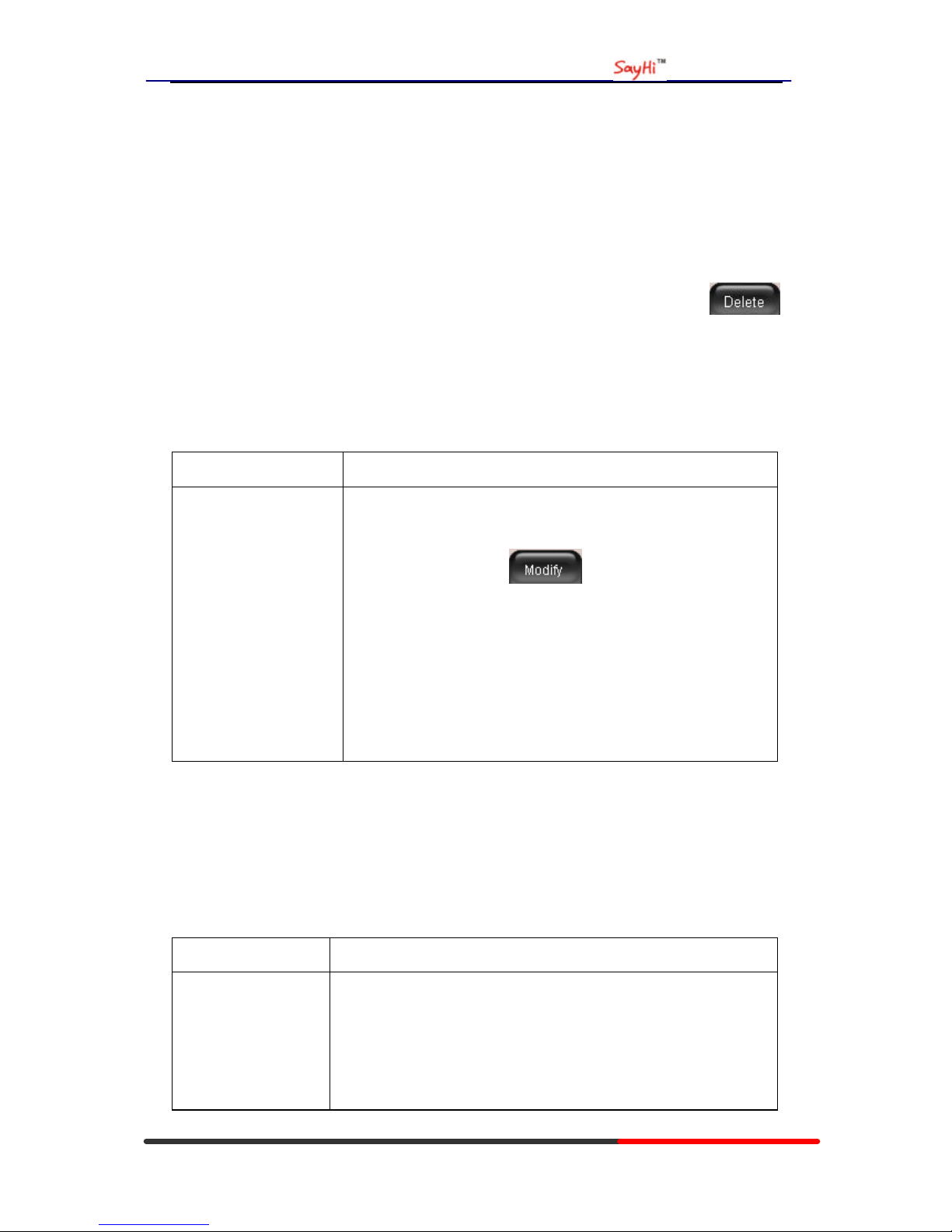
WS620 IPPhone
www.escene.hk
Escene Communication
6. Keypad Instruction
SayHi series IP phones are can be configured in two ways. The first you can use the phone keypad
where you can settings for you IP phones , the other you can log in to User Options web pages
where you can settings for you IP phones.
Use phone keypad to setting. Press MENU or OK button to the main menu, Use the navigation
keys to select menu, press OK button to confirm menu selections , press C button or
to delete input information.
Language
SayHi WS620 IP Phone supports Simplified Chinese and English.
If you want to… T hen…
To change the language
via phone interface
--1) Choose “System setting” > “Phone setting” > “Language”;
--2) Scroll through the list of available languages .
--3) Press OK button or when the desired language is
highlighted. The language appears on the graphic display will be
changed to the one you chose.
--4)Or press OK button or MENU,navigate to Language,press
OK,then select the language you want,press OK it will be changed
to the one you chose.
SIP Account Settings
SayHi WS620 series IP phone make calls based on sip accounts, SayHi WS620 series IP phones
can support 8 independent SIP account, each account can be configured to different SIP server.
If you want to… T hen...
Create an sip account --1) Choose “System settings” > “Advanced settings”;
--2) Enter the password required(The default is empty) ;
--3) Choose “SIP” > “A ccounts sip”;
--4) Choose one of the account you want to setting, you can configure

WS620 IPPhone
www.escene.hk
Escene Communication
the following parameters
-Enable account: choose Enable
-Account Mode: you can choose VOIP,
-Display Name: The name displayed on the screen
-User Name: the account matched with the SIP server.
(extension number ),
-Authen usr: the Authenticated users matched with the SIP
server.(The default With the same account)
-user pwd : the user password matched with the SIP server
-Description: description of this account,
-SIP1: the primary SIP server ,By default all calls through the
server,
-SIP2: the secondary SIP , When the primary server is
unavailable ,use the SIP server
-Refresh time: Registration refresh interval, the minimum value
is 20 The default value is 3600.
-Con type: the protocol use to communicate with SIP server.
-Amount of used lines : the lines the extension used,can use
1-8,default is 2.
--5)Set up the above parameters,Press softkey to saves
settings,Complete the account creation;
* Note: the parameters with the * mark must be set.
Disable sip account --1) Choose “System setting” > “Advanced setting”;
--2) Enter the password required(The default is empty) ;
--3) Choose “SIP” > “A ccount sip”;
--4) Choose “Enable account” > “Disable”;
--5)Press soft key

WS620 IPPhone
www.escene.hk
Escene Communication
Network Setting
If you want to…
T hen…
network setting --1) Choose “System settings” > “Advanced settings”;
--2) Enter the password required(The default is empty) ;
--3) Choose “Network”, you can configure the following parameters:
-Type: static IP or DHCP or PPPOE
-IP: enter IP address ,Note: Do not duplicate the ip address with
other devices on the network
-Mask: enter appropriate sub mas k
-GW: enter appropriate gateway
- DNS1: enter IP address of the primary DNS server
- DNS2: enter IP address of the secondary DNS server
-Web port : the default Web port is 80,if you change it(for example
change it to 88),you must use IP and Web port to lo gin the web page (for
example http://192.168.0.200:88).It will take effect on next reboot.
-Telnet port: the default Telnet port is 23,if you change it(for
example change it to 2003),you must use IP and Telnet port to login the
manage page (for example telnet 192.168.0.200:2003).It will take effect
on next reboot.
Customizing Rings and Volume
If you want to…
T his…
Change the ring
tone
--1) Choose “System settings” > “Phone settings” > “Ring type”;
--2) Press navigation to choose ring tone;
--3)Press softkey to choose a ring tone to play a sample of
it.

WS620 IPPhone
www.escene.hk
Escene Communication
Press softkey to Stop Playing
Press OK or softkey to set the ring tone,
Press softkey to return to previous menu.
Adjust the volume
level
--1) Choose “System settings” > “Phone settings” > “Volume settings ”
--2)You can adjust the volume level of following types
-Ring volume: Phone call ring volume,
-Handset volume: Handle output volume,
-Handset mic volume : Handle input volume,
-Speaker volume: Hands-free speaker output volume,
-Speaker mic volume : Hands-free input volume,
-Headset volume : Headphone output volume,
-Headset mic volume : Headset microphone input volume
WIFI setting
If you want to…
T his…
Set WIFI --1)Choose"System settings ">"advanced settings">"advanced password:"
--2) Press navigation to choose WIFI setting;
--3)Press "ok" button or
-Current site: the wifi which the phone use now
-Site list: where you can choose wifi
--4)Press "site list", choose one wifi network which the phone searched
-SSID: SSID name
-BSSID: the mac address of the WIFI network
-Channel:the channel of the WIFI network use
-Type:the type of the WIFI network

WS620 IPPhone
www.escene.hk
Escene Communication
-Encrypt:the encrypt of the WIFI network
-Signal:the signal of the WIFI network
--5)Press "SSID",set WIFI which you choose
-Encryption: the encryption of the WIFI network
-Key type: the key type of the WIFI network
-Key: the password which you should set to allow yourself to enter
the WIFI network

WS620 IPPhone
www.escene.hk
Escene Communication
7. Web Settings
We can configure the IP Phone more handy through web setting. Press OK button on the keypad of
the phone to enter the status page and find out the IP address of IP phone. Enter it (for example you
can enter the default ip of the phone: http://192.168.0.200) into the address bar of web browser. The default
login name and password are both “root”.
Config Guide
You can finish the base configration step-by-step by this guide.
When press ‘next’,you can configure the Network parameters for the phone,

WS620 IPPhone
www.escene.hk
Escene Communication
A fter config the network parameter,press next,then you can config sip account for the phone.
Press Finish,the base configuration of the phone is complete,now you can use the phone to call
with sip.
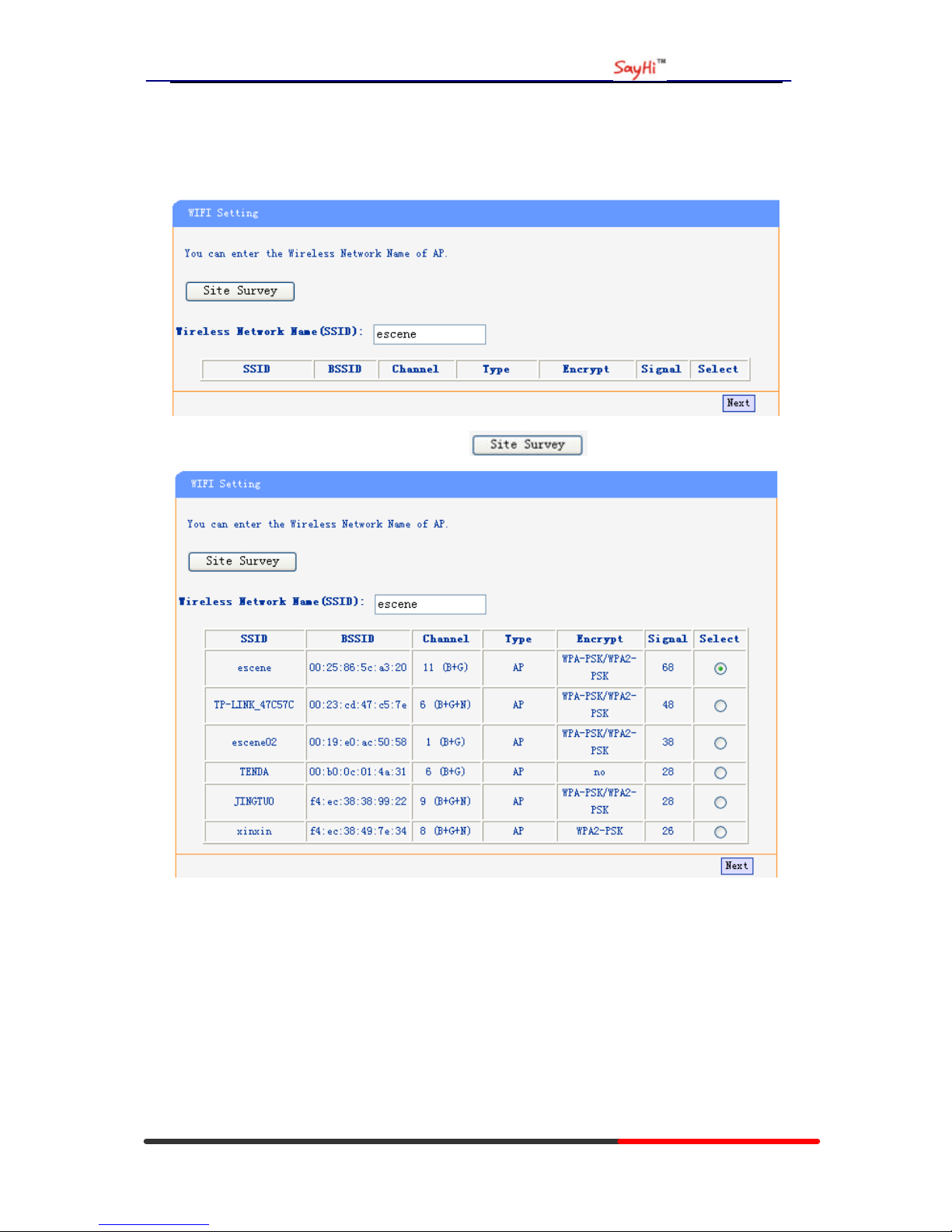
WS620 IPPhone
www.escene.hk
Escene Communication
WIFI Setting
You can config the WIFI parameters for the phone on the web page.
If you want to searc h the site, you can click the .
Choose anyone site and you will see,

WS620 IPPhone
www.escene.hk
Escene Communication
WIFI Status
You can know what the status of the WIFI from this function.
Network
You can config the network parameters for the phone on the web page.
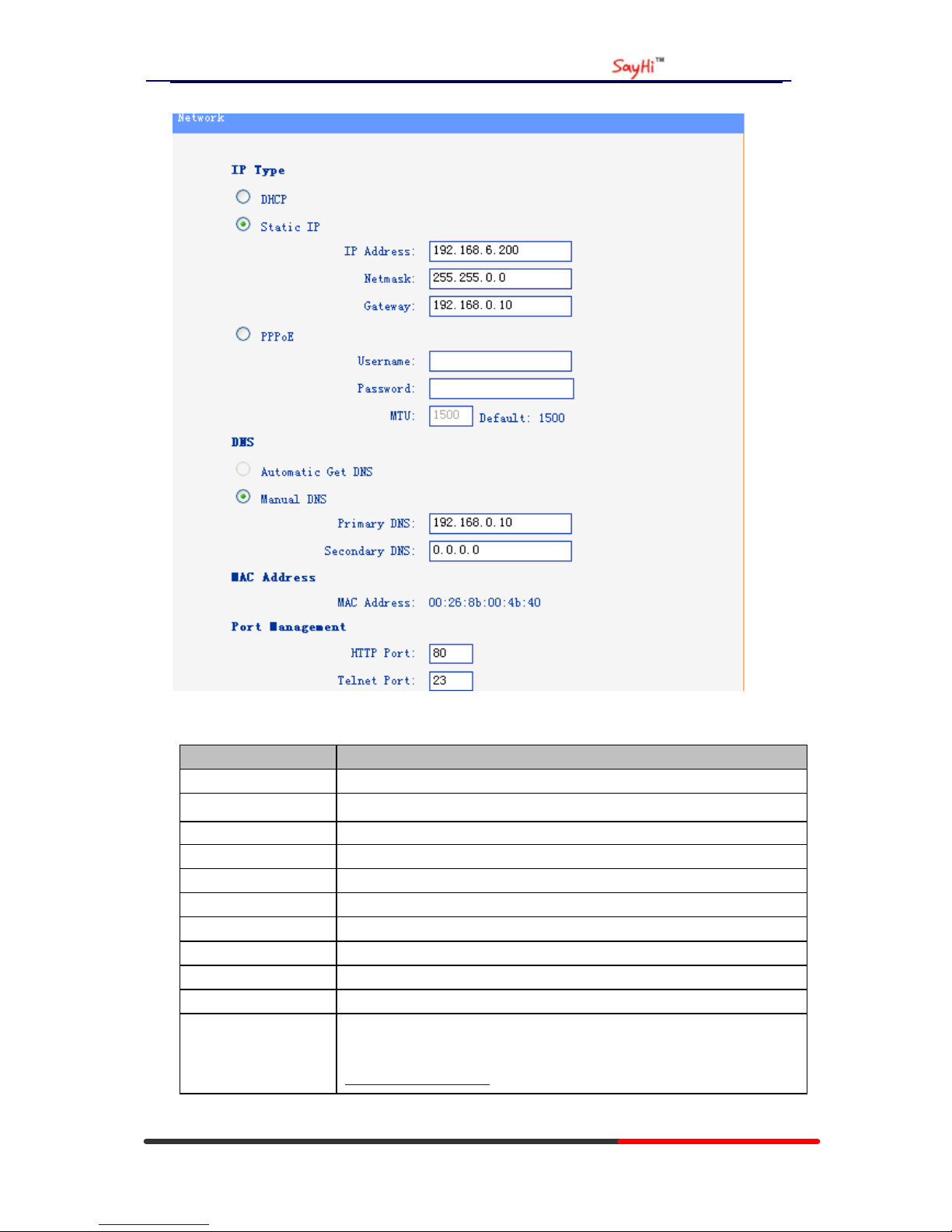
WS620 IPPhone
www.escene.hk
Escene Communication
Choose network,you will find the following parameters:
Field Description
DHCP Config the phone get ip info from DHCP server
IP Address Config the ip manual for phone
Netmask Config the netmask manual for phone
Gateway Config the gateway manual for phone
Username (pppoe) The pppoe username
Password (pppoe) The pppoe password
MTU (pppoe) The mtu for pppoe,default is 1500
Primary DNS The primary DNS server
Secondary The secondary DNS server
MAC Address Display the MAC of the phone
HTTP Port The default web port is 80,if you change it(for example change it to88),
Y ou must use IP and Web port to login the web page(for example
http://192.168.0.200:88). It will take effect on next reboot.

WS620 IPPhone
www.escene.hk
Escene Communication
Telnet Port the default Telnet port is 23,if you change it(for example change it to
2003),you must use IP and Telnet port to login the manage page (for
example telnet 192.168.0.200:2003).It will take effect on next reboot.
SIP Account
The phone attempts to register to the SIP server using the account/registrar data provided by the
automatic or manual initialization.
Choose one A ccount, you will find the following parameters:
Field Description
Enable You can choose on/off to enable/disable the line.
Account Mode Y ou can choose VOIP
Displ ay Name It is showed as Caller ID when making a phone call

WS620 IPPhone
www.escene.hk
Escene Communication
Username It is a username provide by SIP Server
Authenticate Name It is authenticated ID for authentication
Password It is a password provide by SIP Server
SIP Server Server for registration, provided by administrator
Register Expire Time IP phone automatically registered every time
Amount Of Line
Account Used
The line key of account used,default is 2
Programmable Keys
In the Programmable Keys option,you can use all the 8 line keys of WS620 as programmable
keys.
Choose Programmable Keys,you will find the following parameters:
Field Description
Line (Mode) Use specific Key as Line key,default is Line key
Speed Dial(Mode) Use specific Key as Speed Dial key
Asterisk BLF(Mode) Use specific Key as BLF key
Speed Dial Prefix(Mode) U se specific Key as Speed Dial Prefix key
DTMF U se specific Key as DTMF key
Asterisk BLA U se specific Key as BLA key
Account Select a SIP account relating this programmable key,that is you can dial
to the specific number from this SIP account
Name The name for the programmable key

WS620 IPPhone
www.escene.hk
Escene Communication
Number The phone number relating this programmable key,that is the number you
use the programmable key to dial
Expansion Module
Expansion module is extended Hotline function; you can belie ve it support more hotline by
using Expansion module. You can refer to 2.Connecting Your Phone about connecting of
Expansion module.
After connecting Expansion module to a phone, you can install it as follow:
1) Click “Expansion Module ”, select a module that you install (the one you connect to IP phone
directly is Module1, the one connect to Module1 is Module2, and so on) and click “Set”.
2) After installing, you can set parameters of each Extension as follow:
Expansion module
Key n Each Expansion module supports 32 keys.
Mode Five modes:
--Speed Dial: Enable speed dialing in this key;
--Asterisk BLF: Enable BLF in this key;
--Speed Dial Prefix
--DTMF
--Asterisk BLA
Account A SIP account relates to this key, another word, you will call this
hotline by this SIP account.
Name Description of this hotline.

WS620 IPPhone
www.escene.hk
Escene Communication
Number Number relates to this key.
*Regarding the settings of Expansion module, please confirm the model of your phone is
DS6xx_E/DS6xx_PE.
Audio
The IP phone supports the following voice codecs: G.722, G. 711A, G.711U, G.723, and G.729A.
You can enable/disable the desired codecs via W eb interface. Please contact your system
administrator for more details about the codecs.
To enable/disable the codecs:
1) Choose A udio-> Audio Codecs
2) Use the navigation keys to highlight the desired one in the Enabled/Disable Codecs list, and press
the / to move to the other list.

WS620 IPPhone
www.escene.hk
Escene Communication
3) Choose Submit to save the change.
Of course, you can control the voice bulk in this choose.
PhoneBook
Group
You can add, edit and delete group in a phone book on web page of WS620.
1) Click “PhoneBook” > “Group”,
If you want to add a Group, you just ought to click ‘Add Group’ .
You can edit an existed Group by click .
You can delete an existed Group by click , if you want to delete all Groups, you just ought to
click ’Delete All Group’.
2) When you add a group or edit an existed group, you can set several parameters as follow:
Group
ID Serial number of a group
Description Description of a group
Group Name Name of a group
Contact
You can add, edit and delete contact in a phone book on web page of WS620.
The phonebook can storage 300 contact entry.

WS620 IPPhone
www.escene.hk
Escene Communication
1) Click “PhoneBook” > “Contact”,
If you want to add a Group, you just ought to click ‘Add Contact’.
You can edit an existed Contact by click .
You can delete an existed Contact by click , if you want to delete all Contacts, you just ought
to click ’Delete All Contact’.
2) When you add a Contact or edit an existed Contact, you can set several parameters as follow:
Contact
Serial Number Serial number of a contact
First Name The First Name of a contact
Last Name The Last Name of a contact
Mobile Number The Number1 phone number of a contact
Office Number The Number2 phone number of a contact
OtherNumber The Number3 phone number of a contact
Group You can assign a contact to a specific group. If there isn’t any group set
on the phone, the group is None by default.
Account Select a SIP account relating this contact, that is you can dial to the
contact from this SIP account.
BanList
You can add, edit and delete banlist in a phone book on web page of WS620.
1) Click “PhoneBook” > “BanList”,
If you want to add a BanList, you just ought to click ‘Add BanList’.
You can edit an existed BanList by click .
You can delete an existed BanList by click , if you want to delete all BanLists, you just ought
to click ’Delete All BanList’.
2) When you add a BanList or edit an existed BanList, you can set several parameters as follow:
BanList
Serial Number Serial number of a BanList
Description Description of a BanList

WS620 IPPhone
www.escene.hk
Escene Communication
First Name The First Name of a ban contact
Last Name The Last Name of a ban contact
Mobile Number The number1 phone number of a ban contact
Home Number The number2 phone number of a ban contact
Office Number The number3 phone number of a ban contact
Account Select a SIP account relating this ban contact, that is the ban contact
can’t dial to this SIP account.
Enterprise Phonebook
You can download Enterprise Phonebook from this web interface. But you should do second
develop on the sip server to enable this function completely.
If the sip server no add some function to hold this option ,this option can be used.
Advanced
Phone Setting
You can use phone setting to set the time,qos,port Mirroring for the phone.

WS620 IPPhone
www.escene.hk
Escene Communication
When used Phone Settin g option,you can set several parameters as follow:
Phone Setting
DTMF The DTMF transmitted mode,include RFC 2833,Inband,SIP Info
BackLight The backlight of the phone LCD
Set Time Mode The mode of set time for phone,include SNTP/SIP Server/Manual
Daylight Saving
Time
Enable/disable the DST for the phone
Time Format You can use 24 hour time format or 12 hour time format
Time Zone-GMT You can select different time zone for the phone
Manual Setting This used to manual set time for the phone
QoS The qos priority,support diff-serv and precedence
Network Packet
Mirroring
When select on,then you can capture the phone’s packet use notebook
which connect to pc port of the phone

WS620 IPPhone
www.escene.hk
Escene Communication
VLAN Setting
You can add the phone and PC to different VLAN used VLAN Setting option.
When used VLAN Setting option,you can set several parameters as follow:
VLAN Setting
Enable VLAN You can enable/disable vlan for phone and pc
VID The vlan you want the phone or pc to join
VPN Setting
IF you need to serup a VPN Setting, you shoule fill below options.
When used VPN Setting option,you can set several parameters as follow:
VLAN Setting
Enable VPN You can enable/disable VPN for phone and pc

WS620 IPPhone
www.escene.hk
Escene Communication
V PN Type: There is one choose you can choice.
VPN Server Addr VPN server'ip
VPN User Name VPN iser's name
VPN User Name A password be userd foe authentication
Dial Plan
If you want to setup a dial plan, you can click "Dial Plan".
Click "add rule" to entry this interface.
Dial Plan
ID Dial Plan ID
IP The ip of a phone which you want to call
prefix The number which you need to press actually if you want to call the

WS620 IPPhone
www.escene.hk
Escene Communication
phone
Called Insert
Number
There have two option, Enable or Disable.
Position Which position you want insert the number
Number Waht number you want to insert
Called Delete
Number
There have two option, Enable or Disable.
Tips
(Note: When you want to add code and delete at the same time, you can add code first, after that
base on the number you add, decide the position and length of the delete code.)
Global SIP
You also can setup the SIP server on Global SIP.
ial
Plan

WS620 IPPhone
www.escene.hk
Escene Communication
Wallpaper
You can upload picture on the phone,it can display the picture in different type.
When used Wallpaper option,you can set several parameters as follow:
Wallpaper
Please select picture
type
The type of picture display on the phone LCD,it include
Standby/Screensaver/Booting
Please input picture
file
Select the picture you want to upload to the phone.
Phone Maintenance
Log
If you need to catch a debuging Level, you need setup on this interface.

WS620 IPPhone
www.escene.hk
Escene Communication
Password
You can change the password used to login phone GUI in Password option.
In Password option, you can set several parameters as follow:
Password
Username The login username of the web page
Old Password The old password used to login of the web page
New Password The new password used to login of the web page
Confirm Password The new password used to login of the web page
Administrator Login phone web page used administrator privileged
User Login phone web page used general user privileged
Default Setting
You can load the phone to the factory default setting in default setting option.
Press the ‘Reset to Factory Setting’ option,the phone will load to factory default setting on next
reboot.
Auto Provision
When you open the auto provision function, the phone will auto provision if the phone detect a
higher sofrwre or kernel which are put on the software server. The detail information about auto

WS620 IPPhone
www.escene.hk
Escene Communication
provision you can see the appendix.
When use auto provision, you can set several parameters as follow:
Auto Provision
Auto Provision You can enable/disable auto provision by select on/off
Protocol The protocol use for auto provision,it include tftp/http/ftp
Software Server
URL
The server address of the auto provision
Username The username provide by provision server
Password The password provide by provision server
Auto Download
Software
This used to auto download software from server
Auto Download
Kernel
This used to auto download kernel from server
Auto Download
Config File
This used to auto download config file from server
Broadsoft
Compatiblity
This used to compatible the broadsoft format’s config file

WS620 IPPhone
www.escene.hk
Escene Communication
Auto Download
Expension
This used to auto download expansion’s config from server
Auto Download
Enterprise
Phonebook
This used to auto download enterprise phone from server
Auto Download
Personal Phonebook
This used to auto download personal phonebook from server
Booting Checked This used to checked the auto provision when phone booting
Auto Provision
Freqency
This used to set the time interval for auto provision
Auto Provision Time This used to the specific time for auto provision
AES Enable You can enable/disable AES encrypt for auto provision
AES Key The key of the AES
Auto Provision Now This used to do auto provision immediately
FTP Upgrade
You can upgrade the software,kernel and configure file for the phone use ftp.
When use ftp upgrade, you can set several parameters as follow:
FTP Upgrade
Server IP The ip address of the ftp server

WS620 IPPhone
www.escene.hk
Escene Communication
Filename The name of the file want to download from ftp server
Username The username provide by ftp server
Password The password provide by ftp server
Software Upgrade Used to upgrade the software of the phone
Kernel Upgrade Used to upgrade the kernel of the phone
Configuration You can used update/backup to update/backup the configure file of the
phone
Phone Book You can used update/backup to update/backup the phonebook of the
phone
EXT Module You can used update/backup to update/backup the expansion of the
phone
TFTP Up grade
You can upgrade the software,kernel and configure file for the phone use tftp.
When use tftp upgrade, you can set several parameters as follow:
TFTP Upgrade
Server IP The ip address of the tftp server
Filename The name of the file want to download from ftp server
Software Upgrade Used to upgrade the software of the phone
Kernel Upgrade Used to upgrade the kernel of the phone
Configuration You can used update/backup to update/backup the configure file of the
phone
Phone Book You can used update/backup to update/backup the phonebook of the
phone

WS620 IPPhone
www.escene.hk
Escene Communication
EXT Module You can used update/backup to update/backup the expansion of the
phone
HTTP Upgrade
You can upgrade the software,kernel and configure file for the phone use http.
When use http upgrade, you can set several parameters as follow:
HTTP Upgrade
Select a File Browse the software/kernel/config file you want to upgrade from http
Software Upgrade Used to upgrade the software of the phone
Kernel Upgrade Used to upgrade the kernel of the phone
Configuration You can used upload/download to upload/download the configure file
of the phone
Phone Book You can used upload/download to upload/download the phonebook of
the phone
EXT Module You can used update/backup to update/backup the expansion of the
phone

WS620 IPPhone
www.escene.hk
Escene Communication
Reboot
You can use reboot option to reboot the phone.
When you press ‘Reboot’,the phone will reboot.
Phone Status
You can see the currently status of the phone when use Phone Status option.

WS620 IPPhone
www.escene.hk
Escene Communication
System Info
You can see the system information when used System Info option.
Attention:
On this interface ,you can see the software and kernel which we used for test and this user_manual
is written base on this software and kernel.
This software version is V2.1.7.3-1332
This kernel version is v2.2.3
About
You can see the phone model when used About option.
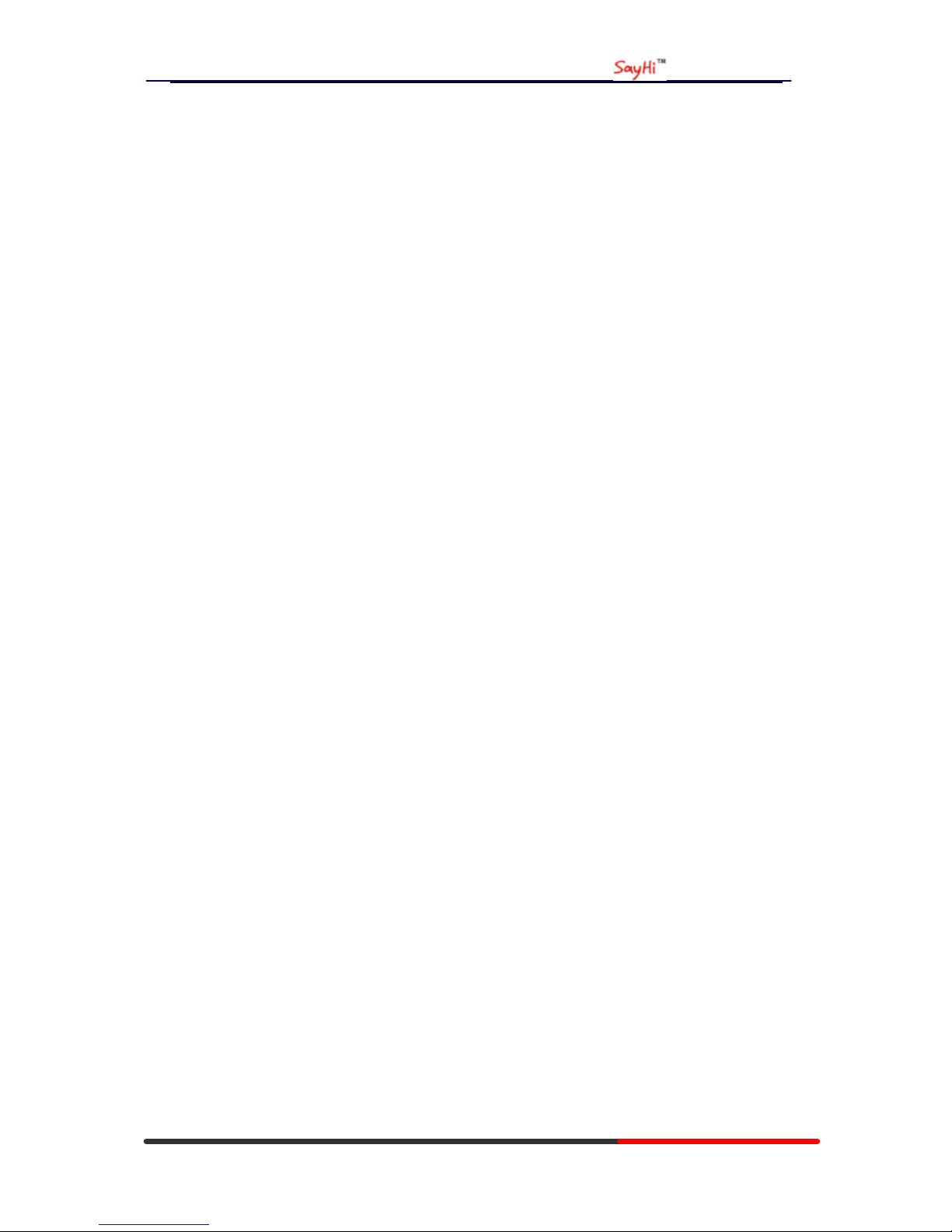
WS620 IPPhone
www.escene.hk
Escene Communication
Appendix:
Auto Provision
Pre-configuration on TFTP/HTTP/HTTPS/FTP Server
When the software or kernel auto-provision is enabled and want to run, IP Phone will
check the software and kernel version at first, so we need make some
pre-configuration on the provisioning server.
Auto Provision for Software:
1. Create a notepad file named “F000X00.cfg”(the “X” is decided by the model of
the IP phone you are using, for e xample, if the model is ES620, the file name is
“F000600.cfg”);
*Named rule of the file:
F00600.cfg: for ES620, ES610 and DS622;
F00400.cfg: for ES410 and DS412;
F00300.cfg: for ES310 and DS312;
F00200.cfg: for ES210 and DS212.
2. Open the notepad file “F000X00.cfg” and write the new software name in it, for
example,
S_ES6xx_version2.0.4.6: for ES620, ES610 and DS622;
S_ES410_version2.0.4.6: for ES410 and DS412;
S_ES310_version2.0.4.6: for ES310 and DS312;
S_ES210_version2.0.4.6: for ES210 and DS212
Write down the new version you want to upgrade and save it on your
provisioning server.
*Please note that if the version is not older than (and same as) the one on your phone,
auto-provision of your software would be not available.
3. After it, upload the new softwar e to the TFTP/HTTP/HTTPS/FTP provisioning
server and complete the pre-configuration steps.
Auto Provision for Kernel:
1. Create a notepad file named “K000X00.cfg”(the “X” is decided by the model of
the IP phone you are using, for example, if the model is ES620, the file name is
“K000600.cfg”);
*Named rule of the file:
K00600.cfg: for ES620, ES610 and DS622;
K00400.cfg: for ES410 and DS412;
K00300.cfg: for ES310 and DS312;
K 00200.cfg: for ES210 and DS212.
2. Open the notepad file “K000X00.cfg” and write the new kernel name in it, for
example,
K_uImage_600.bin_version2.1.6: for ES620, ES610 and DS622;
K_uImage_400.bin_version2.1.6: for ES410 and DS412;

WS620 IPPhone
www.escene.hk
Escene Communication
K_uImage_300.bin_version2.1.6: for ES310 and DS312;
K_uImage_200.bin_version2.1.6: for ES210 and DS212
Write the new version you want to upgrade and save it on your provisioning
server.
*Please note that if the version is not older than (and same as) the one on your phone,
auto-provision of your kernel would be not available.
3. After it, upload the new kernel to the TFTP/HTTP/HTTPS/FTP provisioning
server and complete the pre-configuration steps.
Configuration files on TFTP/HTTP/HTTPS/FTP Server
l Name of configuration file:
The configuration file on the provisioning server is named as the MAC address of IP
phone itself. Escene’s IP phones support two different configuration files for
auto-provision:
1. Normal Configuration file:
Normal Configuration file is the configuration file of your Escene IP phone. You can
download it from your phone (You can see the following chapter to see how to
download a configuration file from Escene IP hone) and modify by yourself. If the IP
phone’s MAC address is 00:11:22:33:44:55, the normal configuration file of it should
be 001122334455.xml.
2. Broadsoft Configuration files:
Broadsoft Configuration files support the format of Broadsoft IP-PBX. However, you
can use them for provisioning. There are two files should be set on your provisioning
server, they are also named by the MAC address of your phone
1) 001122334455.cfg: a configuration file for system settings, for example,
network, audio and so on.
2) 001122334455.txt: a configuration file for SIP accounts.
l Download a configuration file from your phone:
You can download a configuration file from your phone by HTTP as follow:
1. Open the web page of your IP phone, click “Phone Maintenance”>“HTTP
Upgrade”;
2. Then click “Download” of Configuration:

WS620 IPPhone
www.escene.hk
Escene Communication
3. If you want to use this file to auto-provision, you just need to modify it by
yourself and rename it to the MAC address of your IP Phone with .xml suffix.
Extern.xml file on TFTP/HTTP/HTTPS/FTP Server
The Extern.xml includes the settings of programmable buttons on the phone and all
Expansion Modules. All the phones can download the settings from a same file and
they will have the same settings (for example, Speed-dial, BLF and so on).
*You can’t rename the file on the provisioning server. The file name is fixed to
Account1_Extern.xml.(Account1 is the first account you register)
Phonebook on TFTP/HTTP/HTTPS/FTP Server
Escene IP phone supports Enterprise Phone book and Personal Phonebook.
l Enterprise Phonebook:
Enterprise Phonebook is used for all staffs in your office. All phones will download a
common phonebook for all staffs. The file ’s name must be
Enterprise_Phonebook.xml on your provisioning server and you can not rename it.
l Personal Phonebook:
Personal Phonebook is individual for each IP phone. The file on your provisioning
server is named by the first account of your IP phone. If the IP phone ’s first account is
1287, the Personal Phonebook of this phone is 1287_Phonebook.xml.
Automatic Provisioning using DHCP Option 66
The following steps will descript auto-provision by TFTP. You also can use HTTP
and FTP for auto-provision with our phones.
DHCP Server: (Microsoft Windows 2003 server)

WS620 IPPhone
www.escene.hk
Escene Communication
1. Start up the “DHCP Management Console”;
2. Expand the DHCP scope which will contain the phones
3. Right-click on the “Scope Options” node
4. Select “Configure Options”
5. In the “General” tab, scroll down the list of options and identify the option
labeled “066 Boot Server Host Name”
6. Enable the “066 Boot Server Host Name” and enter the string value according to
the examples discussed previously
string value:
192.168.0.201(TFTP Server IP Address);
7. Click the “OK” button
IP Phone:
1. Input the IP Phone ’s IP Address in browser;
2. Enter user and password with “root” then open the web page;
3. Click “Phone Maintenance” and select “Auto Provision”;
4. Select like as follows:
5. Click “Submit” to save it.
Auto-Provision via fixable TFTP/HTTP/HTTPS/FTP Server
IP Phone:
1. Input the IP Phone ’s IP Address in browser;
2. Enter user and password with “root” then open the web page;
3. Click “Phone Maintenance” and select “Auto Provision”;
4. select like as follows:

WS620 IPPhone
www.escene.hk
Escene Communication
It supports three protocols in Auto-Provision:TFTP,HTTP and FTP.
The format with provisioning server URL is :
TFTP:
TFTP://192.168.0.201(192.168.0.201 is the default Server IP address)
HTTP:
HTTP://192.168.0.201
HTTPS:
HTTPS://192.168.0.201
FTP:
FTP://192.168.0.201
Username: the user to login FTP/HTTP/HTTPS server
Password: the password of the user using to login FTP/HTTP/HTTPS server
*Username and password are available in FTP/HTTP/HTTPS only (unavailable in
TFTP).

WS620 IPPhone
www.escene.hk
Escene Communication
Auto Download Software:
Download software from server and upgrade it automatically.
Auto Download Kernel:
Download kernel from server and upgrade it automatically.
Auto Download Config File:
Download configuration file from server and update it automatically.
BroadsoftCompatibility:
If you select this function, you need to put two configuration files (with
Broadsoft format) on the provisioning server. Otherwise, you can download the
configuration file from your phone via HTTP (regarding the steps, you can refer to
“Download a configuration file from your phone” in this document.), modify it
and upload it to the server for auto-provision.
Auto Download Expansion:
Download configuration file of the Programmable buttons on your phone or
Expansion Modules automatically.
Auto Download Enterprise Phonebook:
Download Enterprise Phonebook from server and update it automatically.
Auto Download Personal Phonebook:
Download Personal Phonebook from server and update it automatically.
Booting Checked:
Check all items you had selected and upgrade/update them when the phone boot
Auto Provision Frequency:
The auto provision Frequency which you want.
Auto Provision Time:
The time you want to execute auto-provision.
Examples of Auto Provision Frequency and Time
1) When you set the Auto Provision Frequency and disableAuto Provision Time
(set to None), the Auto Provision function will work after the AutoProvision
Frequency;
2) When you set both Auto Provision Frequency and Auto Provision Time, for
example:
You set the AutoProvision Frequency to 24 hours, and the Auto Provision
Time to 2:00 at 8:00 today (1, Jan), it will pass 24 hours at first and work at the
nearest 2:00, it means that the Auto Provision function will work at 2:00 on the
day after tomorrow (3, Jan).
Therefore, if you want this function work at 23:00 tonight and it is 8:00 now, you
need to set the Auto Provision Frequency to 0 hours and the Auto Provision
Time to 23:00.
AES Encryption:
AES encryption is used for all the setting files of your phone (include configuration
file, Expansion file, Enterprise/Personal Phonebook etc. You just need to enable the
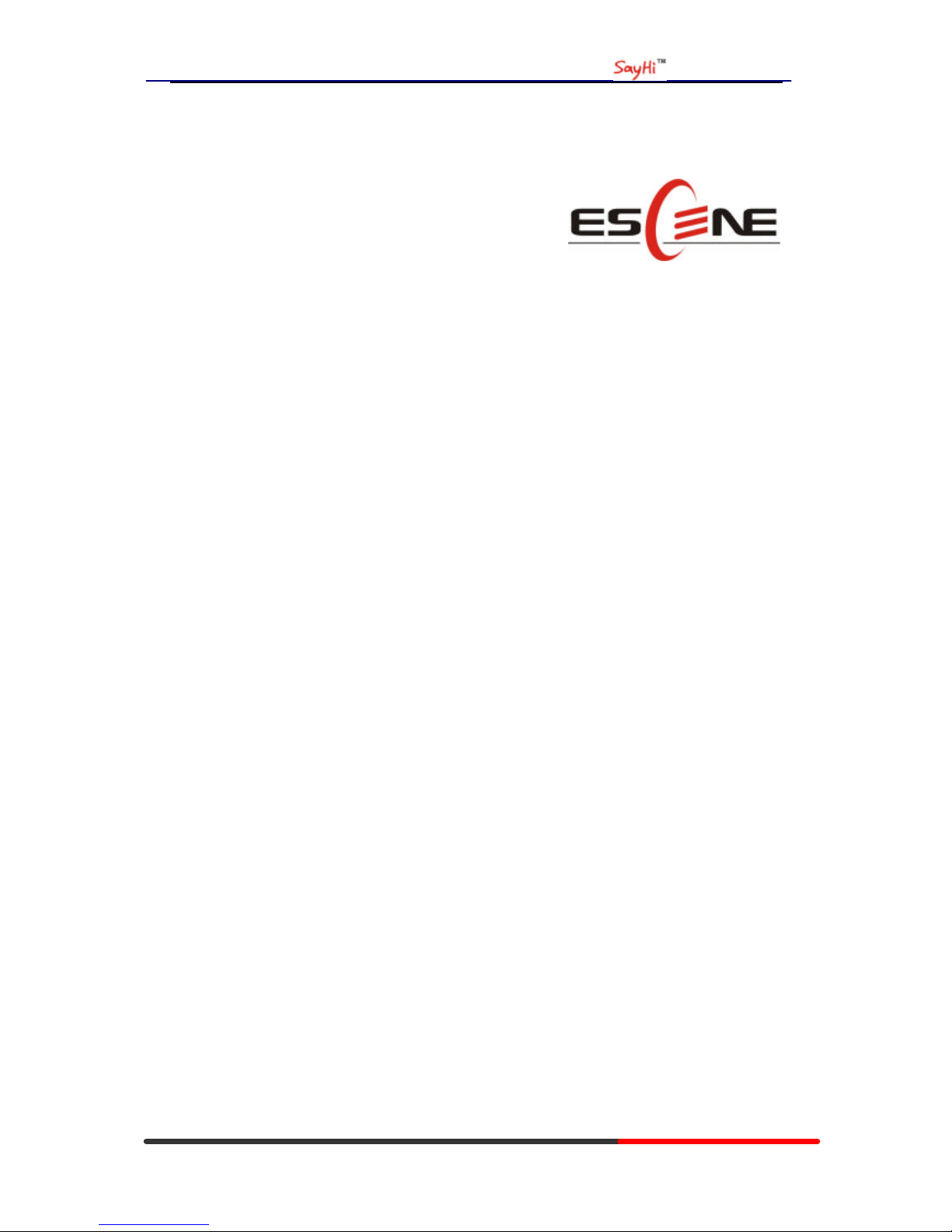
WS620 IPPhone
www.escene.hk
Escene Communication
AES Encryption function and input the AES Key matching the one on your server on.
----------------------------------------------------------------------------------------------------------------
EEsscceennee CCoommmmuunniiccaattiioonn TTeecchhnnoollooggyy CCoo..,,LLttdd
Address: Floor 4,Building C,Yuean Industrial Park,Huangcun Road No.51,Tianhe
District,Guangzhou,China.
Postal Code: 510660
Tel: (+86)20-28096798
Fax: (+86)20-28096786
http://www.escene.hk
Technical Support:
E-mail: support@escene.cn
