Escene 102 Series User Manual

www.escene.cn/en/
Escene Communication
102
102 102
102 Series
SeriesSeries
Series IP Phone
IP PhoneIP Phone
IP Phone
User Manual
User ManualUser Manual
User Manual
(firmware :V1.0.7.4)
EEsscceennee CCoommmmuunniiccaattiioonn CCoo..LLttdd
www.InternetVoipPhone.co.uk | sales@internetvoipphone.co.uk | 0800 088 48 46

www.escene.cn/en/
Escene Communication
Tables of Contents
1. Getting Started ............................................................................................................................. 1
About......................................................................................................................................... 1
Feature Highlights: .................................................................................................................... 1
Technical Features ..................................................................................................................... 1
2. Connecting Your Phone ............................................................................................................... 4
3. Phone overview ........................................................................................................................... 5
Understanding Buttons and Hardware ...................................................................................... 5
Understanding Phone Screen Features ...................................................................................... 6
4. Basic Call Handling ..................................................................................................................... 8
Placing a Call ............................................................................................................................ 8
Answering a Call ....................................................................................................................... 8
Ending a Call ............................................................................................................................. 9
Using Hold and Resume (Switch Calling Line) ........................................................................ 9
Transfer Calls .......................................................................................................................... 10
Do Not Disturb ........................................................................................................................ 10
3-way Conference ................................................................................................................... 11
Time & Date .................................................................................................................................... 11
VOIP Call Forwarding .................................................................................................................... 12
Diagnose ................................................................................................................................. 12
5. Advanced Call Handling ........................................................................................................... 14
Using the Phone Book ............................................................................................................. 14
Using Call Logs ...................................................................................................................... 16
6. Keypad Instruction .................................................................................................................... 17
SIP Account Settings ............................................................................................................... 17
Network Setting ...................................................................................................................... 18
Load default settings ............................................................................................................... 19
Modify password..................................................................................................................... 19
Customizing Rings and Volume .............................................................................................. 19
WIFI setting(only WS102N has this item) .............................................................................. 20
7. Web Settings .............................................................................................................................. 21
Config Guide ........................................................................................................................... 21
WIFI Setting(only WS102N has this item ) ............................................................................ 23
WIFI Status(only WS102N has this item ) .............................................................................. 24
Network ................................................................................................................................... 25
SIP Account ............................................................................................................................. 26
Programmable Keys ................................................................................................................ 29
Audio....................................................................................................................................... 31
Phone Book ............................................................................................................................. 32
Group .............................................................................................................................. 32
Contact ............................................................................................................................ 33
LDAP .............................................................................................................................. 34
www.InternetVoipPhone.co.uk | sales@internetvoipphone.co.uk | 0800 088 48 46
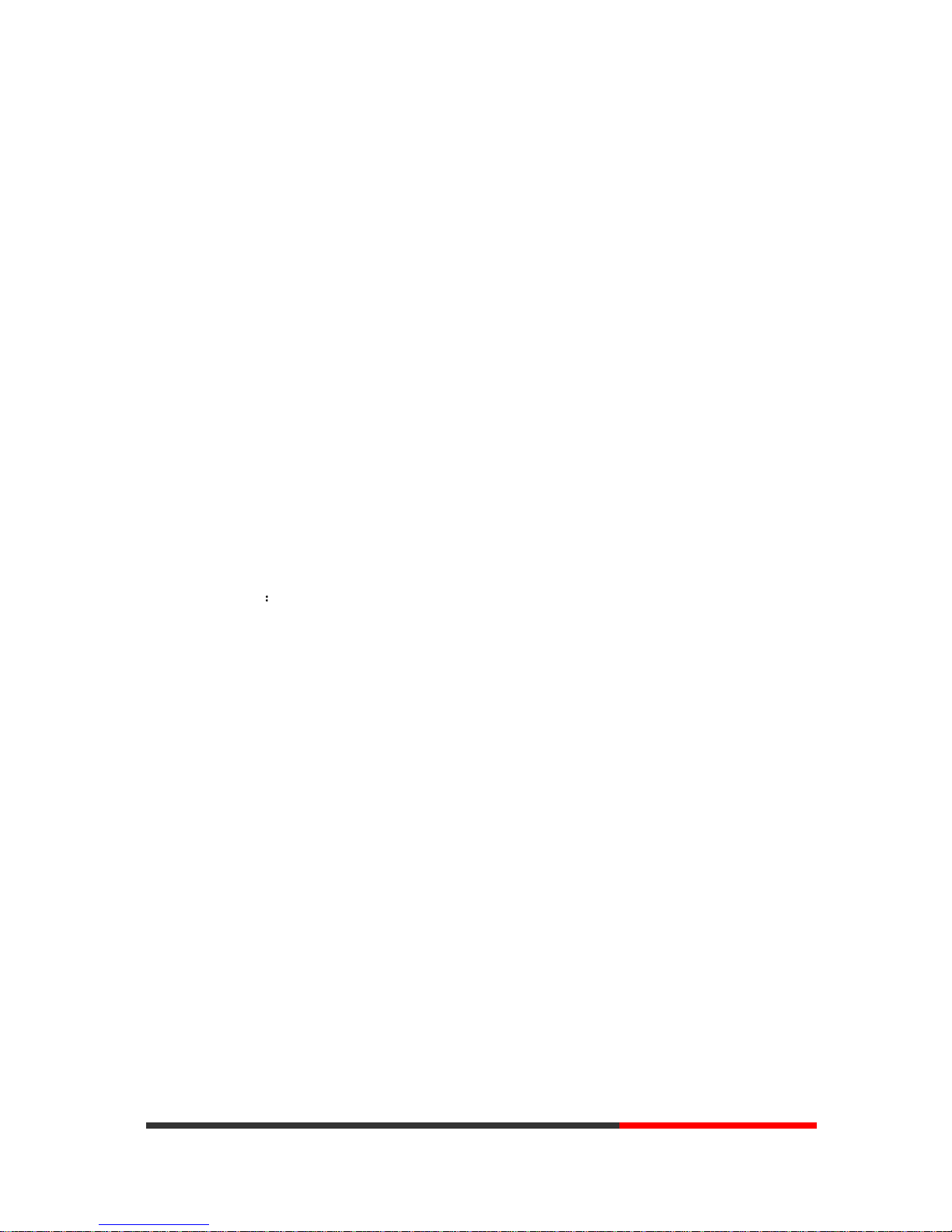
www.escene.cn/en/
Escene Communication
BanList ............................................................................................................................ 35
Enterprise Phonebook ..................................................................................................... 36
Advance .................................................................................................................................. 36
Phone Setting .................................................................................................................. 36
VLAN Setting ................................................................................................................. 40
VPN Setting .................................................................................................................... 41
Dial Plan setting .............................................................................................................. 41
IP Strategy ....................................................................................................................... 42
Global SIP ....................................................................................................................... 43
Phone Maintenance ................................................................................................................. 43
Log .................................................................................................................................. 43
Default Setting ................................................................................................................ 44
Auto Provision ................................................................................................................ 45
TR069 ............................................................................................................................. 47
FTP Upgrade ................................................................................................................... 47
TFTP Upgrade ................................................................................................................. 48
HTTP Upgrade ................................................................................................................ 49
Reboot ............................................................................................................................. 50
Phone Status ............................................................................................................................ 51
System Info ............................................................................................................................. 52
About....................................................................................................................................... 52
Appendix: ............................................................................................................................. 53
www.InternetVoipPhone.co.uk | sales@internetvoipphone.co.uk | 0800 088 48 46
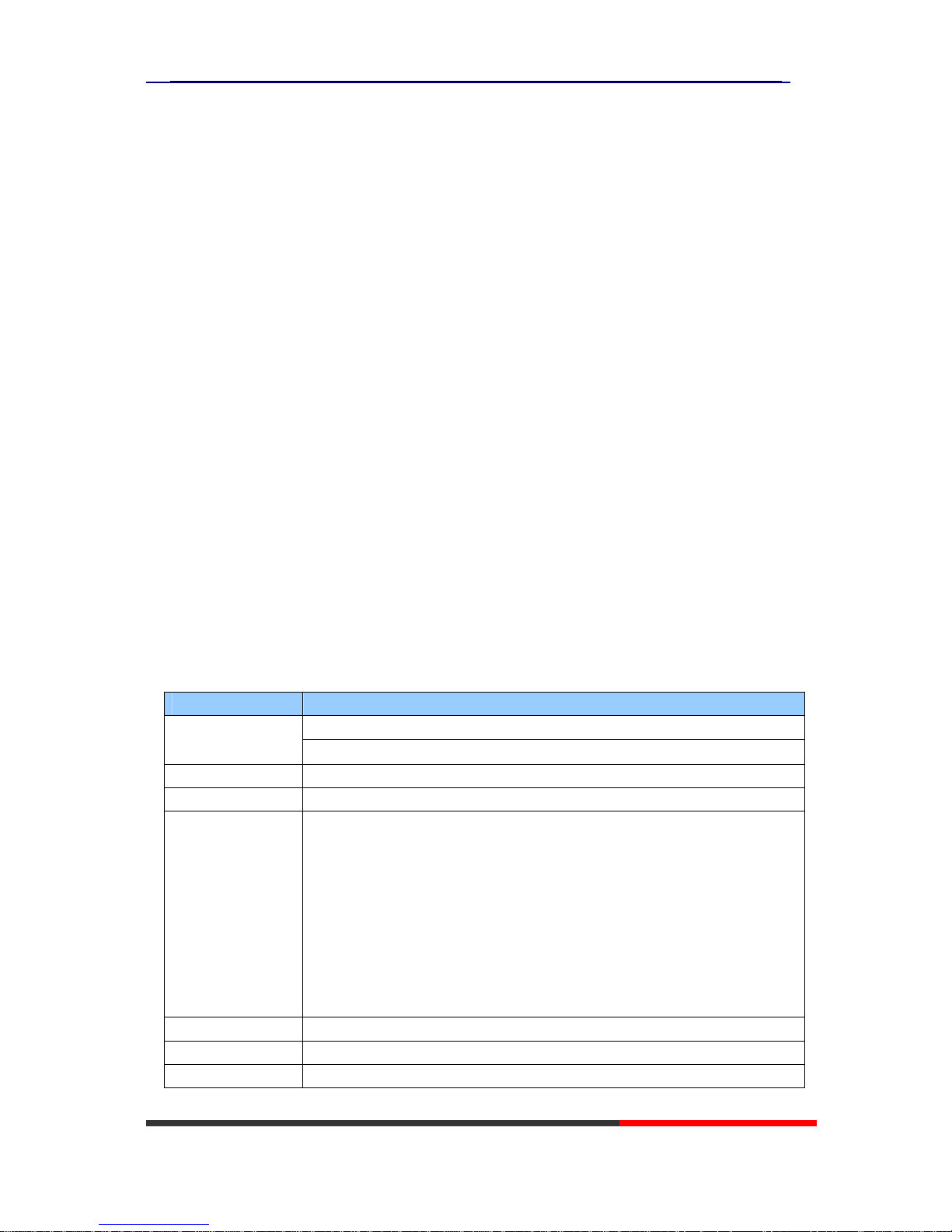
102 Series IPPhone
www.escene.cn/en
Escene Communication
1. Getting Started
About
102 Series is a popular type IP Phone in SayHi phones Series, with modern design, functional,
practical and voice clarity characteristics. It accomplished the powerful telephony features by
cooperating with the communications platform, such as call transfer, hotline, third-party
conferences, voice mail, interruption-free, etc.
Feature Highlights:
HD Voice: HD Codec
Support unified maintenance and auto upgrade
Enterprise Phone Book
Support Headset interface
Support PoE and AC power adapter
Support HTTP/TFTP/FTP Auto-provision/TR069 for upgrade software
Technical Features
Item 102
Screen
grayscale LCD with background light
128*64 LCD, 4 display, 2.3 inch
Language
Multi-Language (e.g.CN/EN/Spain/Portugal/Poland/Turkey/French/Italy etc.)
Line
2 ,Light status: Coming call & Hold(Red flashing);Talking (Red)
Function Keys
5 Navigation keys (Arrow button, OK button)
Volume button(multiplex up and down keys)
Hands-free
Left soft key
Right soft key
Hold
Redial
Conference
Transfer
VoIP Protocol
SIP 2.0
Network Protocol
HTTP, BOOTP, FTP, TFTP, IEEE 802.1Q, *IEEE 802.1X
Codec
PCMA,PCMU, G.722 ,G.729 A,G.723.1(5.3Kb/s, 6.4Kb/s),iLBC
www.InternetVoipPhone.co.uk | sales@internetvoipphone.co.uk | 0800 088 48 46
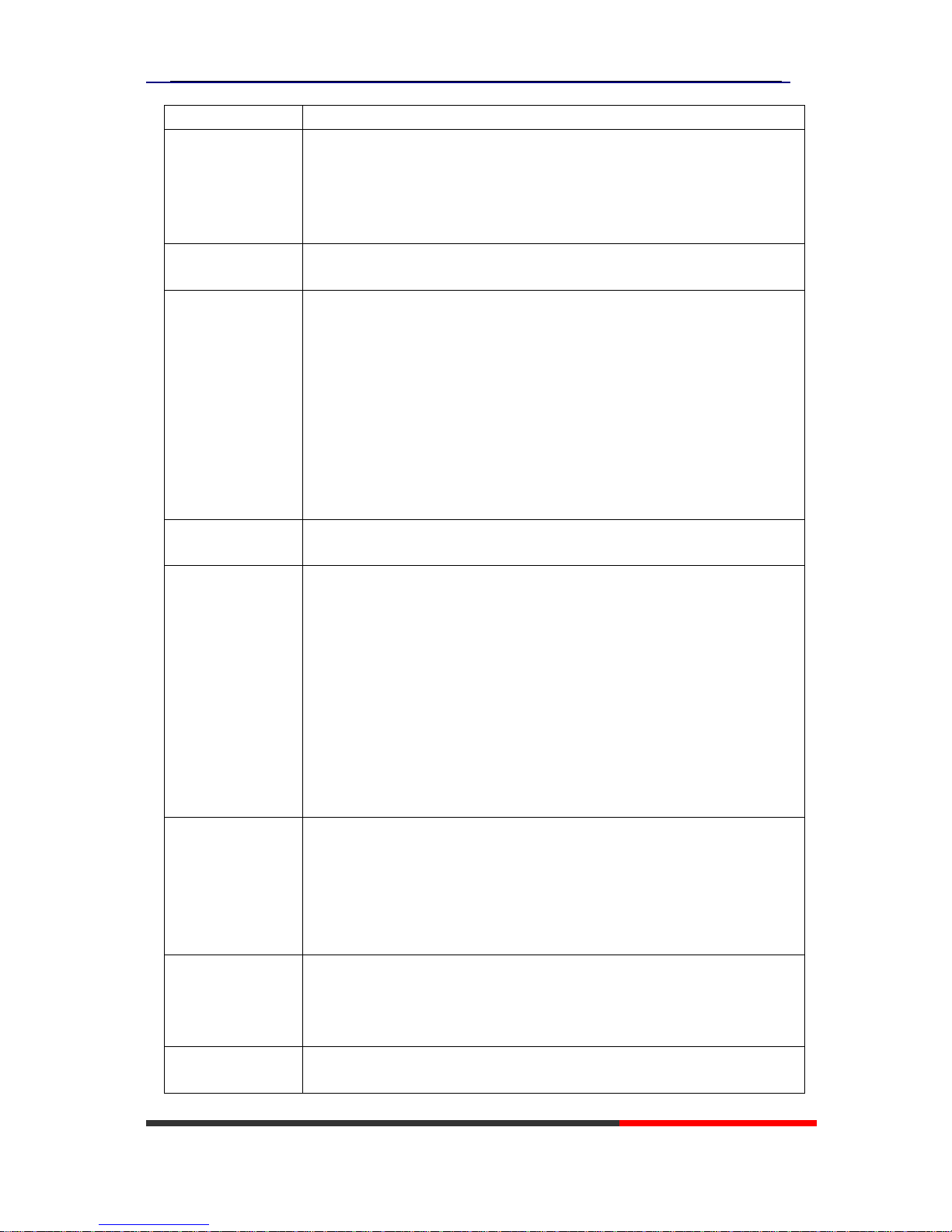
102 Series IPPhone
www.escene.cn/en
Escene Communication
QoS
TOS, Jiffer Buffer, VAD, CNG, G.168 (32ms)
Network
2×RJ45 10/100M Ethernet Interfaces (LAN/PC)
IP Assignment: static IP, DHCP, PPPoE
PC port support Bridge and Router
DNS SRV,STUN, VPN(L2TP), VLAN/QoS
STUN,DTMF(In-band/RFC2833/SIP INFO)
Voice
Hands-free model available by Full-duplex
Separated 9 Level Volume Adjustment
Function APP
Always Forward, Busy Forward, No-answer Forward
Hotline line (Immediately/Delay)
Call Waiting, Call Queuing
Call Forward, Call Transfer, Call Holding, Call Pickup, *Callback
Redial
Phone DIRectory speed dial, Call record DIRect dial
3-way conference
DnD, Blacklist, SMS
Voice mail, Voice Prompt, Voice Message
P2P(Peer-to-Peer)
PBX
Call Transfer, Call Pick-Up, Network-Meeting, DND, Call Waiting, Call Hold.
Call Barring, Call Back On Busy, Anonymous Call ,Intercom, Paging
Application
LDAP
Enterprise phone DIRectory, download with server, and it support 800 contacts
Public phone DIRectory
XML Phonebook : Search /Input/ Out put
Private phone DIRectory: input/output 300 contacts, every contact can save 3
numbers and the size of number is 19 byte.
Call History(600): every records is 200 with Miss Calls /Received
Calls/Dialed Calls.
Voice Message, Voice Mail Box, Light of Message.
Ringing Update, Input, Del,
*we also support to order the other APP.
Security
Login the website by password
Login the LCD by password
Signaling encryption(RC4)
Media encryption(RC4)
VPN, 802.1X, VLAN QoS(802.1pq), *LLDP
TLS, MD5,AES, ROOT/USER Management
Management
Upgrade: HTTP/TFTP/FTP Auto-provision/TR069
Configurations: Phone/Http/Auto provision/TR069
Debug: Telnet/Phone/Web
Keyboard Setting
Power Supply
Power adapter:AC100~240V input and DC 5V/1A output
PoE(IEEE 802.af)
www.InternetVoipPhone.co.uk | sales@internetvoipphone.co.uk | 0800 088 48 46
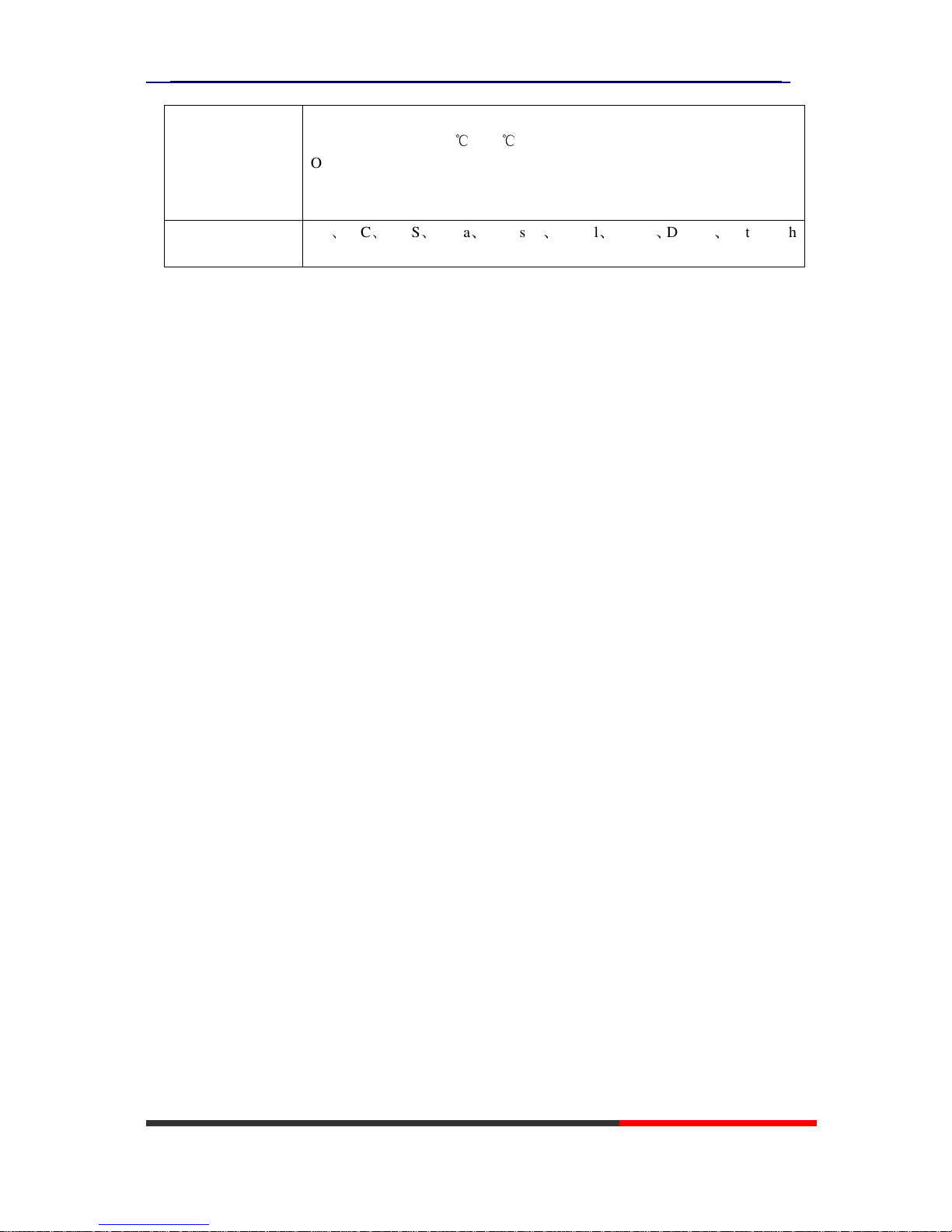
102 Series IPPhone
www.escene.cn/en
Escene Communication
Specification
DSPG Chipset
Storage Temperature: 0℃ ~ 60℃
Operating Humidity: 10%~90%
Size:210mm*175mm*70mm
Net weight: 0.9kg
Certifications
CE、FCC、RoHS、Avaya、Broadsoft、Alcatel、Yeastar、Digium、Metaswitch
etc.
Note: “*” Sign means function has not been published yet.
www.InternetVoipPhone.co.uk | sales@internetvoipphone.co.uk | 0800 088 48 46
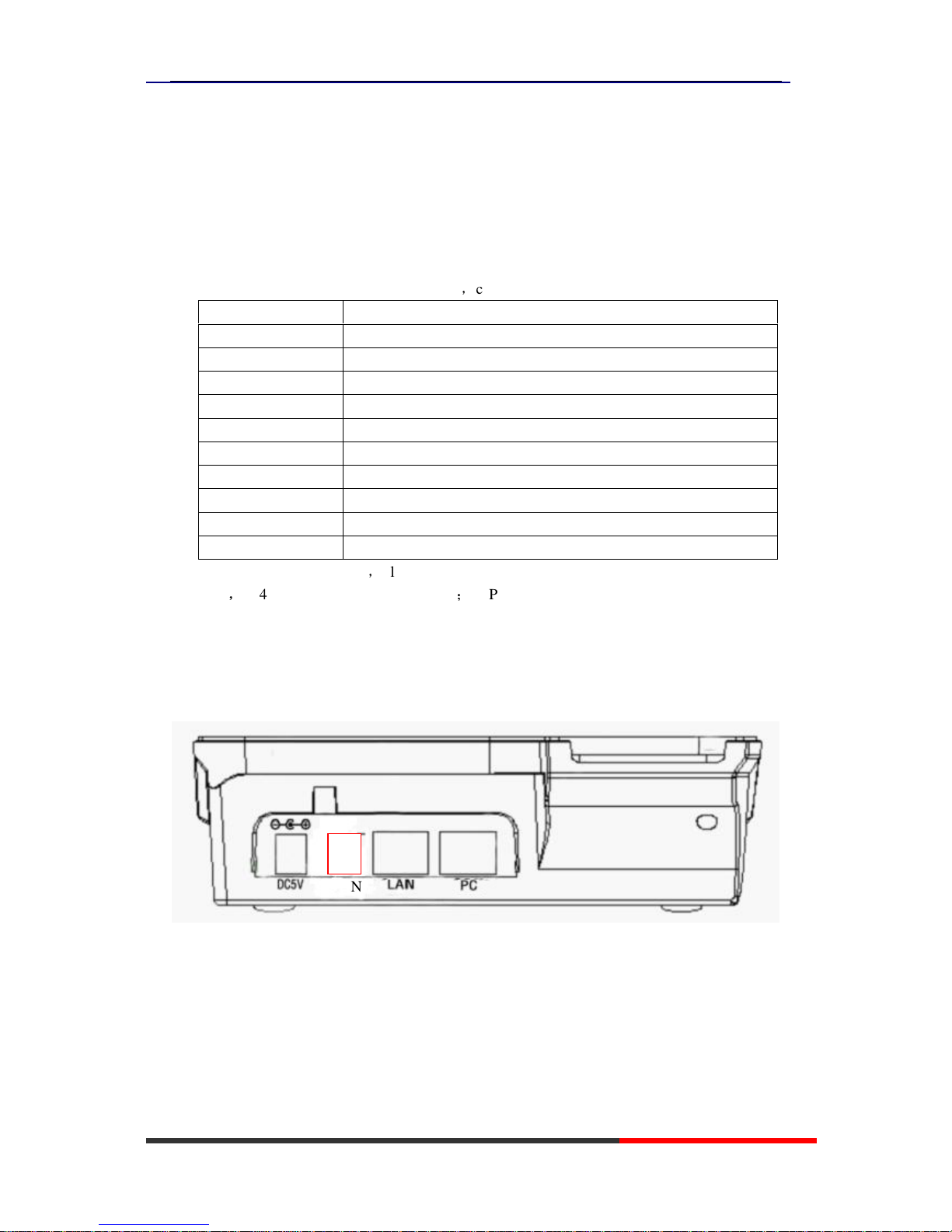
102 Series IPPhone
www.escene.cn/en
Escene Communication
2. Connecting Your Phone
Your system administrator will likely connect your new 102 SERIES IP Phone to the corporate
IP telephony network. If that is not the case, refer to the graphic and table below to connect your
phone.
1) Open the box of 102 SERIES IP Phone,carefully check the packing list as follow:
Item Counts
IP Phone 1
Handset 1
Handset Cord 1
Power adapter 1 (Phone with PoE without Power adapter)
RJ45 cable 1
RJ11 cable 1
CD 1
Quick Installation 1
Quick User Guide 1
Product certification 1
2) As shown in figure 2.1,please plug Handset Cord into RJ11 interfaces (IP Phone and
Handset),RJ45 cable into the LAN interface;IP Phone will automatically start if IP Phone with
POE function.
3) The phone must work together with power adapter without POE support.
4) If you want connect your computer into LAN at the same time, please connect your
computer to PC interface of the phone with a RJ45 cable.
Figure2.1 Interfaces of 102 SERIES
PSTN
NOTE:PSTN feature is only in DS Series Model
www.InternetVoipPhone.co.uk | sales@internetvoipphone.co.uk | 0800 088 48 46
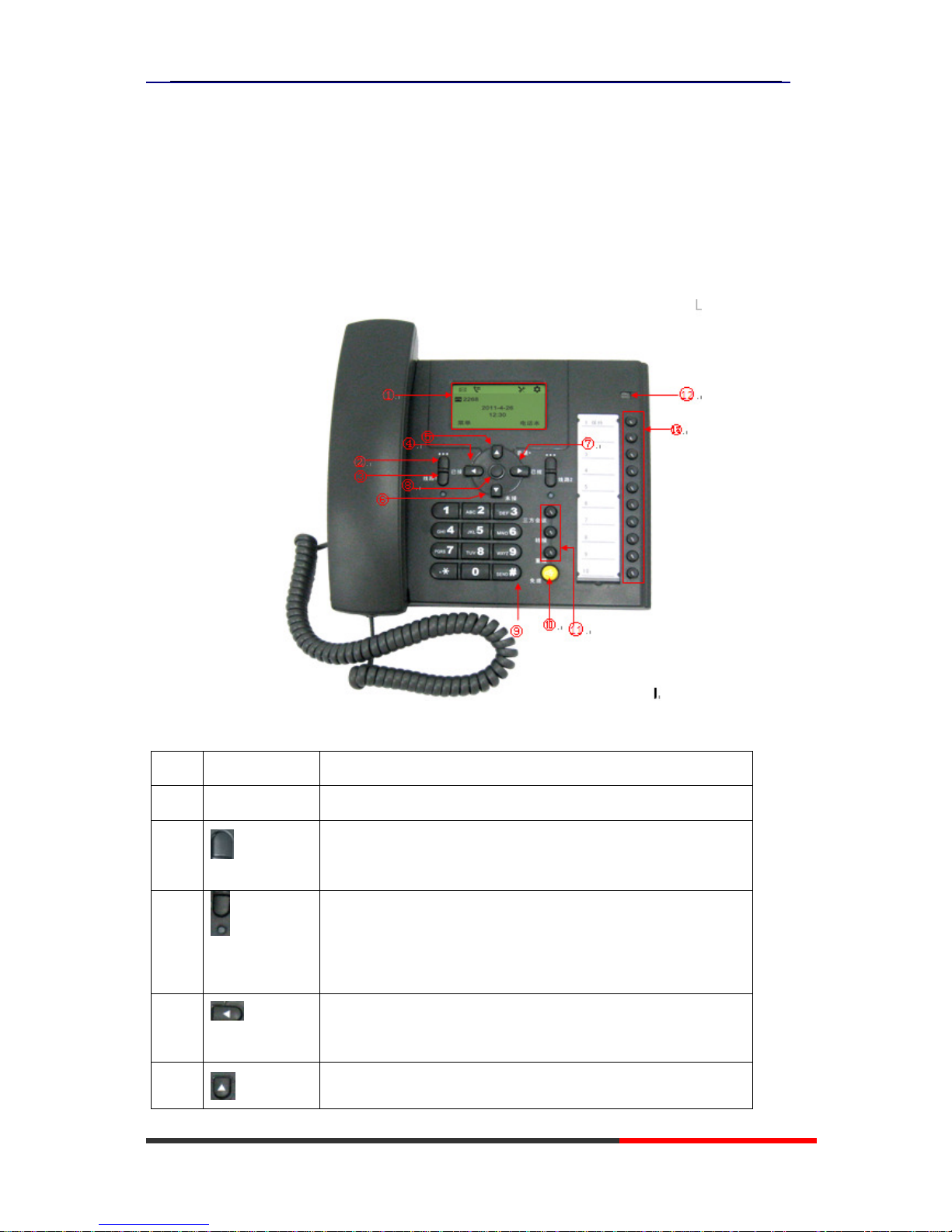
102 Series IPPhone
www.escene.cn/en
Escene Communication
3. Phone overview
Understanding Buttons and Hardware
You can identify buttons and hardware on your 102 SERIES from figure 3.1.
Figure 3.1 102 SERIES
Item Description
1 LCD Screem 128*64 characters, grayscale LCD with background light
2
Menu button: which buttom make you enter the menu setting
interface
3
Line button: 102 SERIES have two account ,one account have a
corresponding line button .If the call coming or the line is used, the
light will become red.
4
Received button: you can search the phone number which you have
receive by press this button
5
Vol+ button: you can adjust the volume
www.InternetVoipPhone.co.uk | sales@internetvoipphone.co.uk | 0800 088 48 46

102 Series IPPhone
www.escene.cn/en
Escene Communication
Understanding Phone Screen Features
This is what your main phone screen might look like:
Figure 3.3 102 SERIES Phone LCD
○
3
6
Missed button: you can search the phone number which you have
missed by press this button.
7
Dialed button: you can search the phone number whhich you hace
dailed by press this button.
8
OK button: To confirm the action.
9
0-9,*,#
Basic Call Handling: press “#” send out a call by default.
10
Speaker button: Toggles the speakerphone on or off.
11
There button:
Conference button: Connect calling / called party
Transfer button:Transfer reDIRects a connected call.
Redial button: To dial the last number.
12
light : It will flash if a call come in
It will become red if you want to dail a phone number.
13
Blf button:
You can set four type on blf . there are speed dial, Asterisk
BLF,Speed Dial Prefix, DTMF.
○
1
○
2
www.InternetVoipPhone.co.uk | sales@internetvoipphone.co.uk | 0800 088 48 46

102 Series IPPhone
www.escene.cn/en
Escene Communication
Screen displays Functions
1 Date
Show current date(You can set with different sources,the more
7. Web Setting)
2 Time
Show current time(You can set with different sources,the more
7. Web Setting)
3 Line status Show the phone line status:
1) : Disconnect into network.
2) : Only Peer-to-Peer call.
3) : Network connected normal, but the line is not
successfully registered.
4) : Network is OK and the line is available.
5) : Line is turned on DND.
www.InternetVoipPhone.co.uk | sales@internetvoipphone.co.uk | 0800 088 48 46
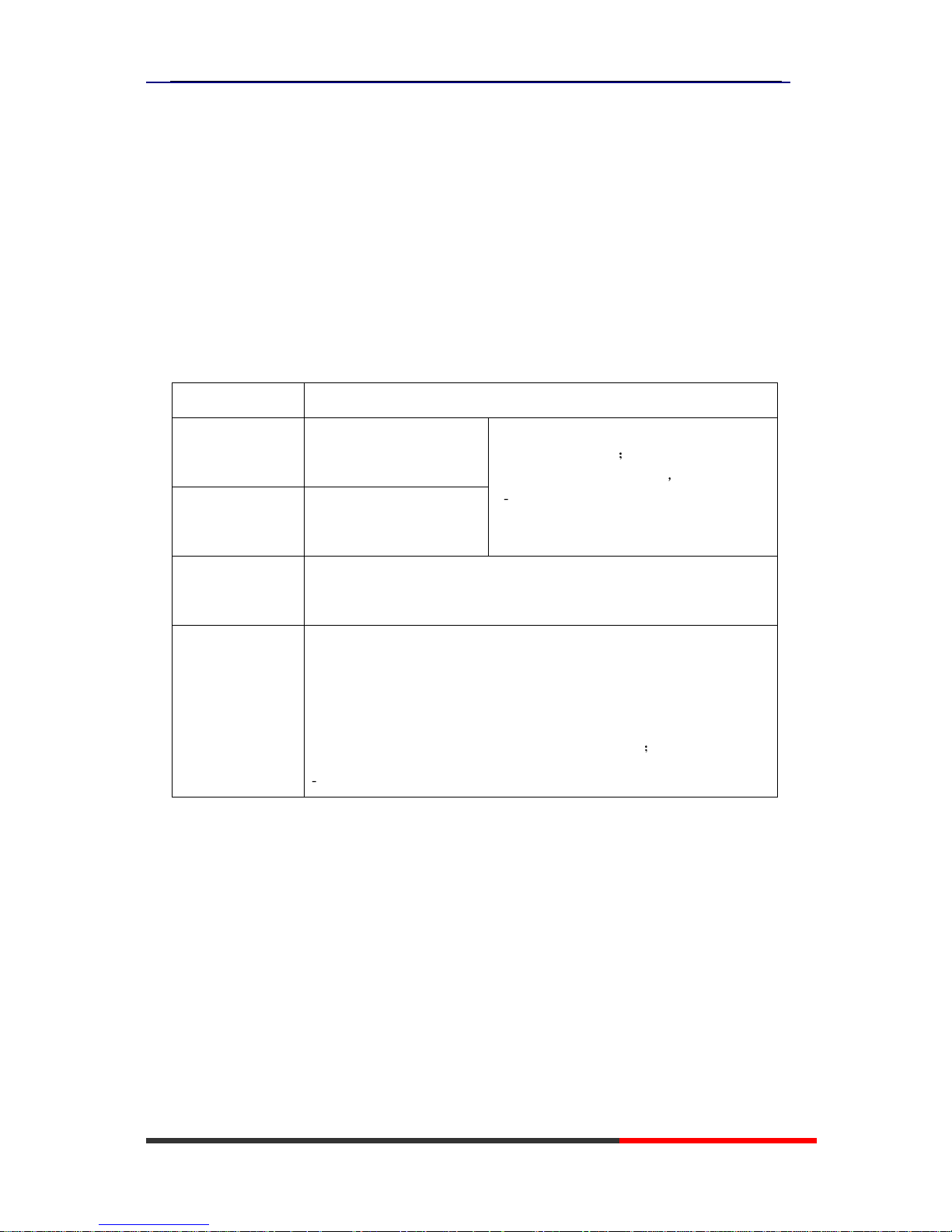
102 Series IPPhone
www.escene.cn/en
Escene Communication
4. Basic Call Handling
You can perform basic call-handling tasks using a range of features and services. Feature
availability can vary; see your system administrator for more information.
Note: The bold type of the following text in table signifies the phone's button.
Placing a Call
Here are some easy ways to place a call on 102 SERIES IP Phone:
If you want to... Then…
Place a call using
the handset
Pick up the handset
--1) You can hear dial tone;
--2) Enter a number;
--3) Press # button (default),
-or wait 5s (default), then it send the
number automatically.
Place a call using
a speakerphone
Press Speaker button
Redial
-- press Navigation button-Right (in Standby interface) > “Dialed ”,
select a number, and press Select .
Dial from a call
log
--1) Press MENU or OK button > “Calls ”, you can select “Missed calls”,
“Received calls” and “Dialed numbers”,
- or press Navigation button (in Standby interface) > select “Missed ”
(down), “Received ” (left) and “numbers” (right) );
--2) Then press Select .
Tips
• You can dial on-hook, without a dial tone (pre-dial). To pre-dial, enter a number, and then go
off-hook by lifting the handset or pressing Headset or Speaker button.
Answering a Call
You can answer a call by simply lifting the handset, or you can use other options if they are
available on 102 SERIES.
www.InternetVoipPhone.co.uk | sales@internetvoipphone.co.uk | 0800 088 48 46
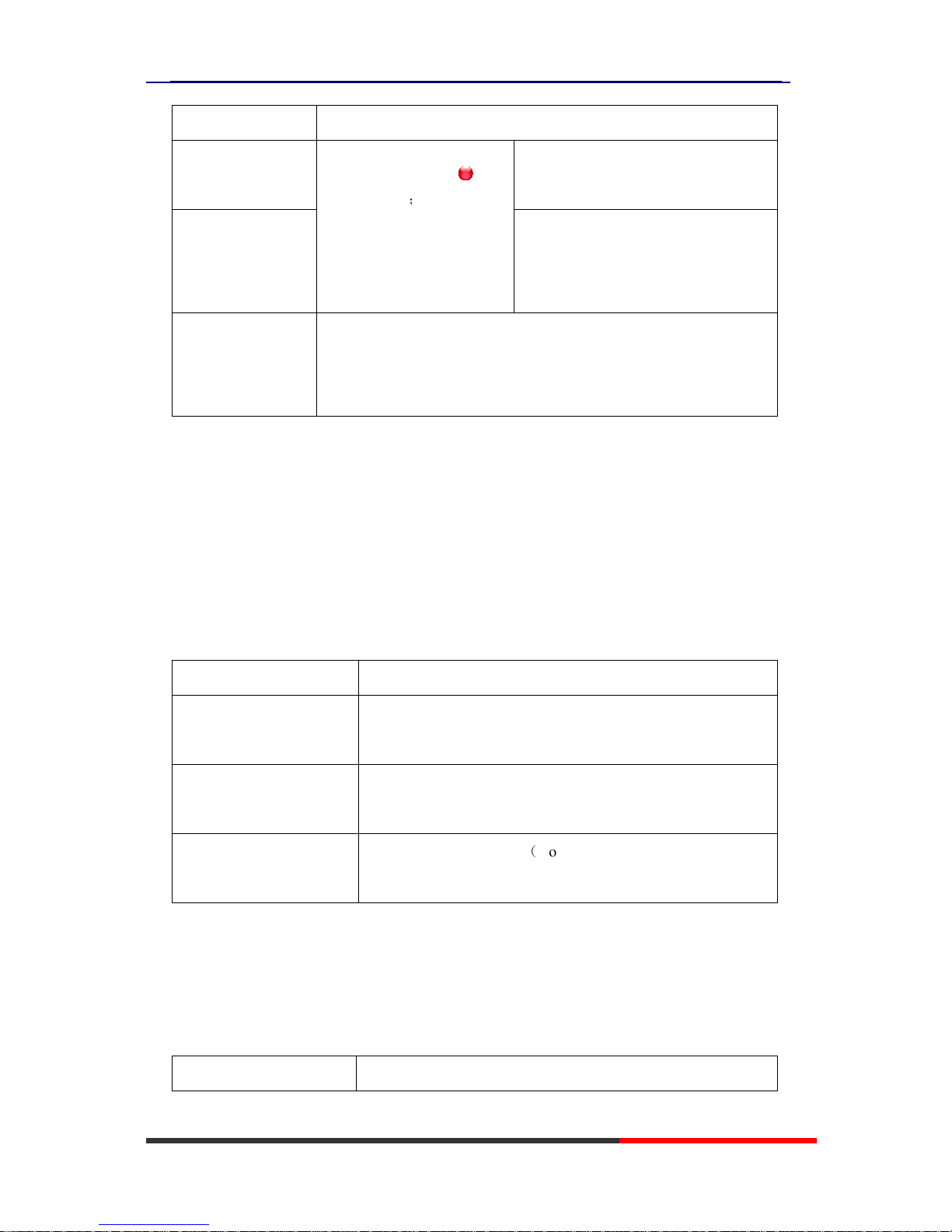
102 Series IPPhone
www.escene.cn/en
Escene Communication
If you want to... Then...
Answer with a
handset
--1) Your phone ring;
--2) Light strip is Red
and flashing;
--Pick up the handset
Answer with the
speakerphone
(Non-headset mode)
--Press Speaker button
Auto-answer
--1) Press MENU or OK button > “Functions ” > “Auto answer”;
--2) Select “Enable”;
--3) Your phone answers incoming calls automatically after a few rings.
Tips
• Your system administrator configures Auto-answer to use either the speakerphone or a headset.
You might use Auto-answer if you receive a high volume of incoming calls.
Ending a Call
To end a call, hang up. Here are some more details.
If you want to... Then...
Hang up while using the
Handset
-- Return the handset to its cradle
Hang up while using the
speakerphone
-- Press Speaker button
Hang up while using the
Headset
--Press Handset button, (Do not keep the headset mode)
Using Hold and Resume (Switch Calling Line)
You can hold and resume calls.
If you want to... Then...
www.InternetVoipPhone.co.uk | sales@internetvoipphone.co.uk | 0800 088 48 46
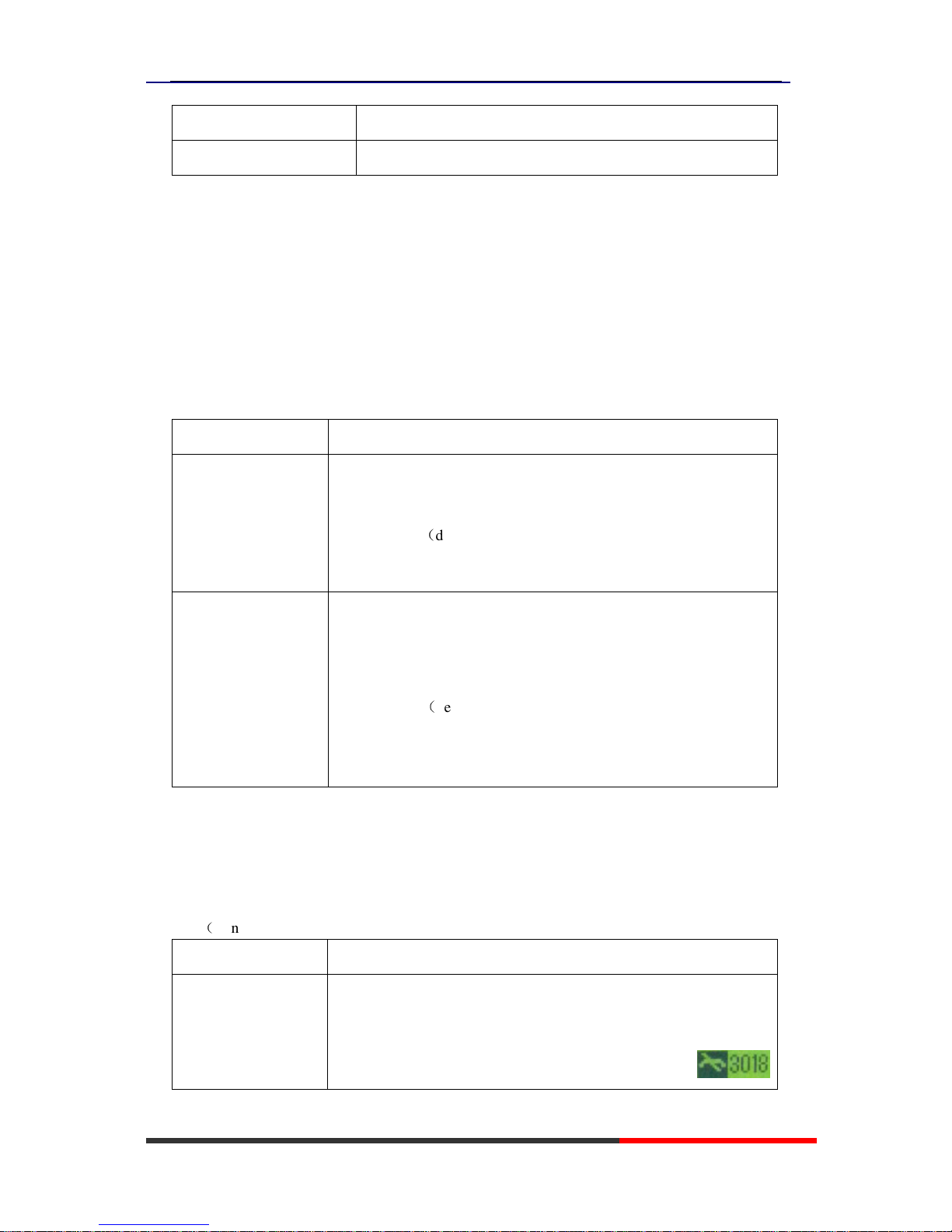
102 Series IPPhone
www.escene.cn/en
Escene Communication
Put a call on hold
Press HOLD button
Resume a call
Press line button which you have on hold
Tips
• Engaging the Hold feature typically generates music or a beeping tone.
Transfer Calls
Transfer reDIRects a connected call. The target is the number to which you want to transfer the
call.
If you want to... Then...
Talk to the transfer
recipient before
transferring a call
(consult transfer)
--1) Press TRANSFER button;
--2) Enter number;
--3) press “#”(default) ,
-or wait five seconds(default)then transfer the call
Transferred to idle
lines or other numbers
without talking to the
transfer recipient
(Blind transfer)
--1) Press TRANSFER button
--2) Press Blind;
--3) Enter number;
--4) Press “#”(default)
-or press Send, then transfer the call;
-or wait five seconds(default)then transfer the call
Do Not Disturb
You can use the Do Not Disturb(DND) feature to block incoming calls on your phone with a busy
tone(Can also be set to their voice mail or other extension numbers, etc.).
If you want to... Then...
Enable DND on a line
--1) Press MENU or OK button > “Functions ” > “DND” > (select
line) “Enable”
--2) All enabled line on the phone would changes to
www.InternetVoipPhone.co.uk | sales@internetvoipphone.co.uk | 0800 088 48 46
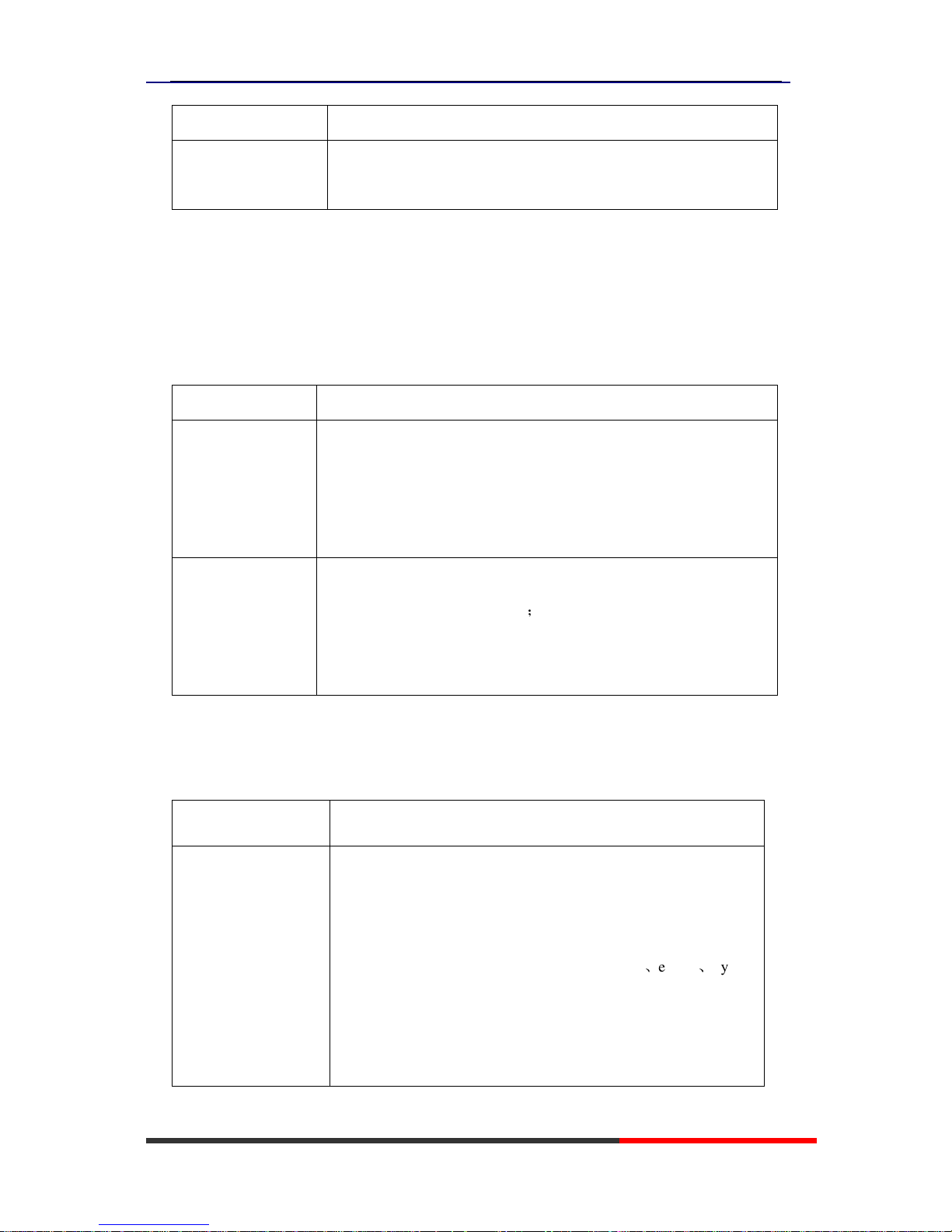
102 Series IPPhone
www.escene.cn/en
Escene Communication
status.
Disable DND
Press MENU or OK button > “Functions” > “DND” >(select line)
“Disable”
3-way Conference
You can establish a three-party conference, during the conversation three phone parties can
communicate with each other.
If you want to... Then...
Invite the transfer
recipient into a
conference in a
transferring
--1) When the transfer recipient answer the call, press
CONFERCENCE button on your phone;
--2) Then the held one, transfer recipient and you will be into a
conference.
Invite the third party
into a conference in
a active call
--1) Press CONFERENCE button in an active call;
--2) Enter the third party number;
--3) After connected the third party, press CONFERENCE button
again
Time & Date
If you want to...
Then...
Time & Date
--1) Press MENU or OK button > “Function setting” > “time &
date”,
--2)you can select :
SNTP: select “enable ”to set parameter: time 、server 、daylight
SIP server: select “enable ” to set parameter: root can modify
date .
manual Settings: select “enable ”to set parameter: date and time
www.InternetVoipPhone.co.uk | sales@internetvoipphone.co.uk | 0800 088 48 46
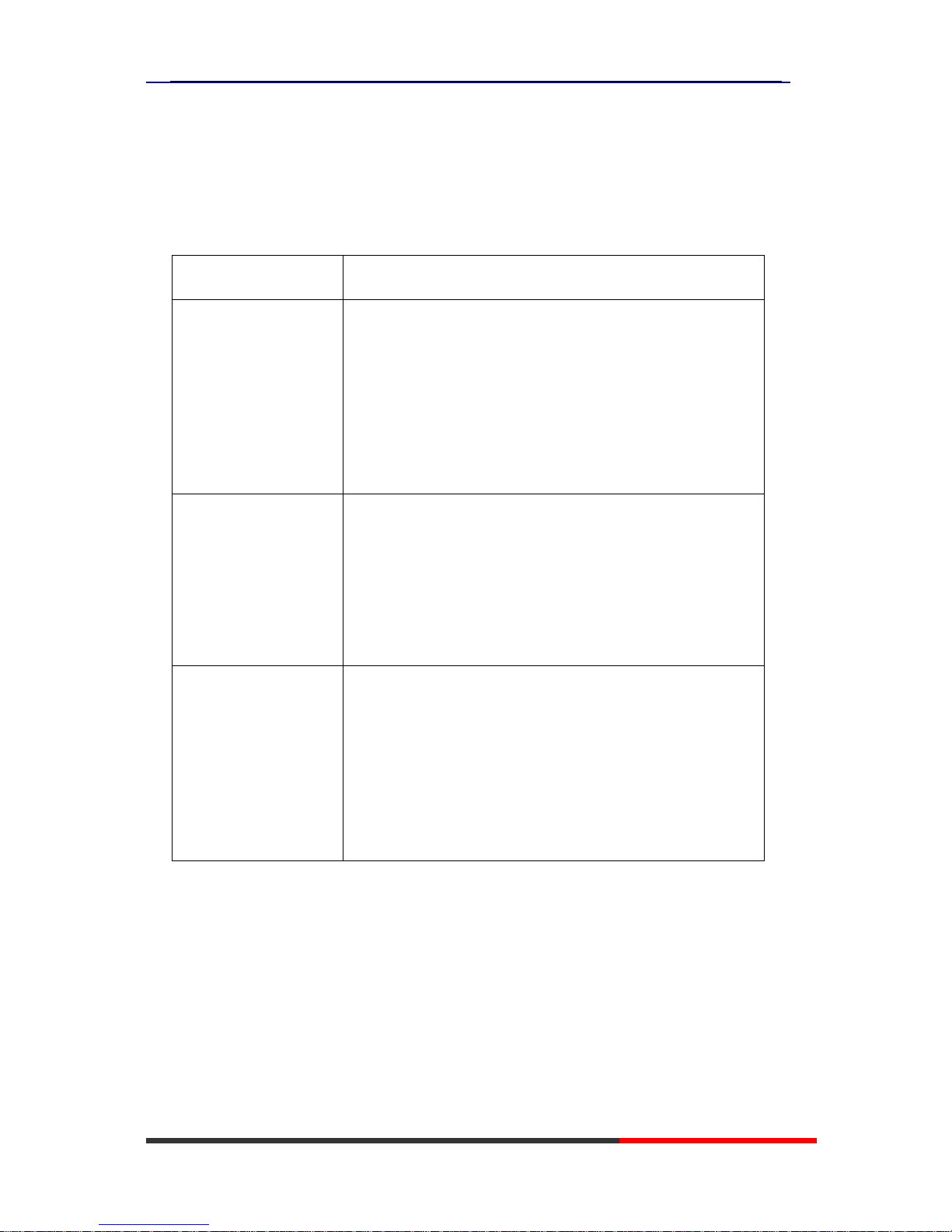
102 Series IPPhone
www.escene.cn/en
Escene Communication
VOIP Call Forwarding
If you want to... Then...
Unconditional transfer
--1) Press MENU or OK button > “Function setting” > “voip
call forwarding”;
--2)select “unconditional transfer”, select enable.
--3)input number which you want to transfer, when have a
call in ,it will unconditional transfer.
Busy transfer
--1) Press MENU or OK button > “Function setting” > “voip
call forwarding”;
--2)select “busy transfer”, select enable.
--3) input number which you want to transfer, when have a
call in conversation ,it will transfer.
No answer transfer
--1) Press MENU or OK button > “Function setting” > “voip
call forwarding”;
--2)select “no answer transfer”, select enable.
--3) input number which you want to transfer, when have a
call in but you don’t have time to answer ,it will transfer.
Diagnose
If you want to see the phone status,Press MENU button > “view status” ,or press OK button >
www.InternetVoipPhone.co.uk | sales@internetvoipphone.co.uk | 0800 088 48 46
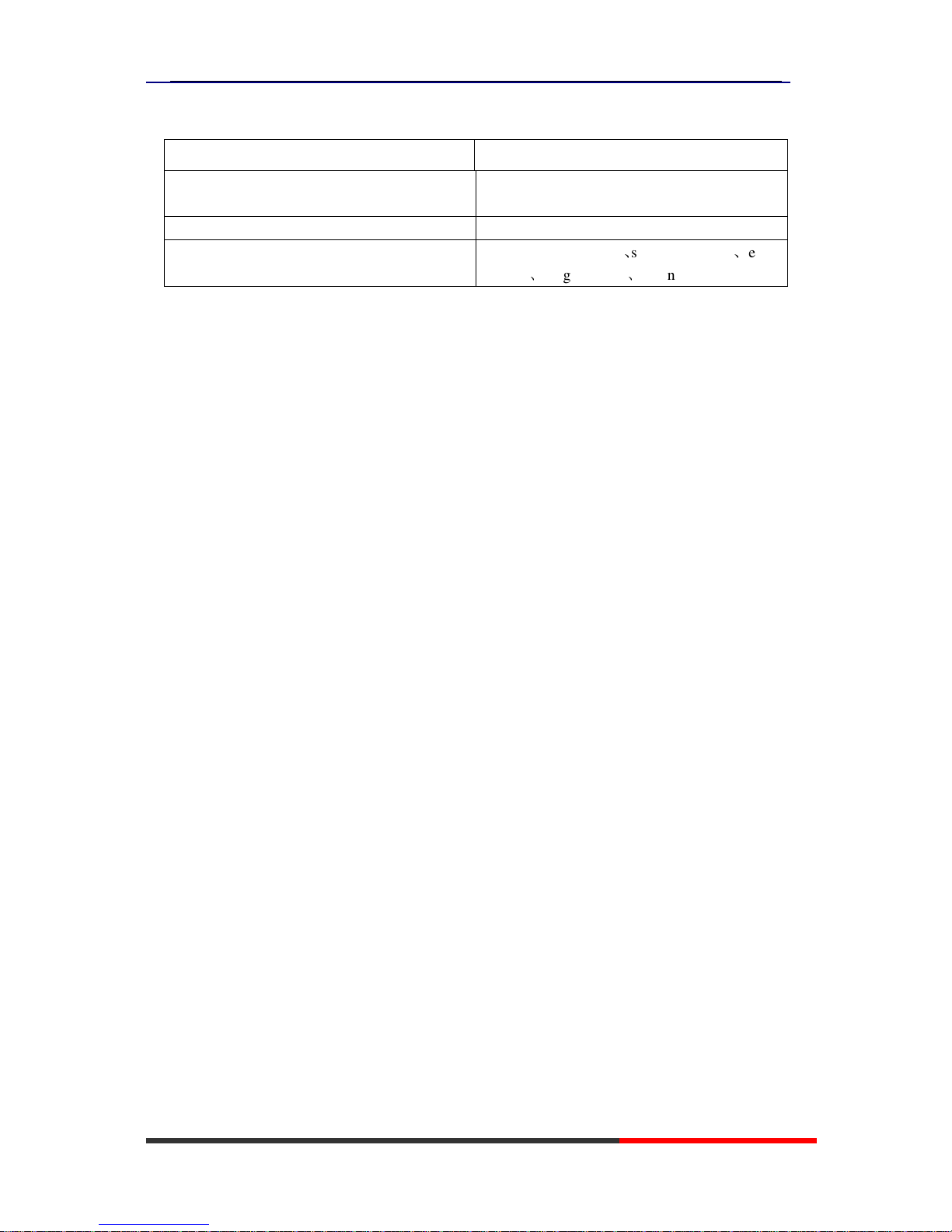
102 Series IPPhone
www.escene.cn/en
Escene Communication
“view status”, you can see the detail information of the phone.
If you want to ...... Then......
Network You can see the network detail information of
the phone
Lines You can see the SIP account
software
It include phone Mode、software version、kernel
version、Upgrade date、Running time
www.InternetVoipPhone.co.uk | sales@internetvoipphone.co.uk | 0800 088 48 46
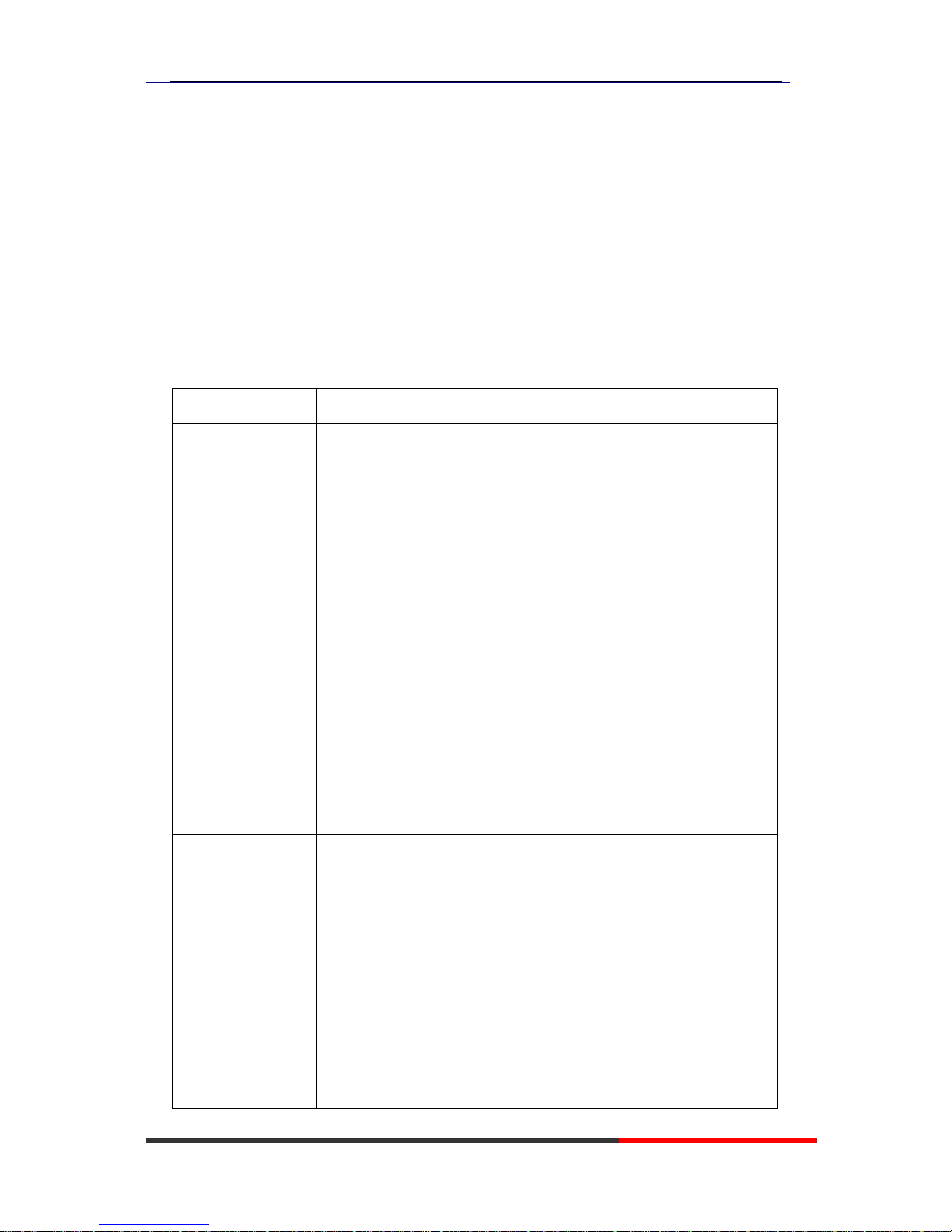
102 Series IPPhone
www.escene.cn/en
Escene Communication
5. Advanced Call Handling
Using the Phone Book
You can store a large number of contacts in your phone's DIRectory. You can add, edit, delete, dial,
or search for a contact in this DIRectory. However, it only can configure the phone book on web
page in 102 SERIES. For details, you can refer to 7.Web Settings.
However, you can dial from Phone Book on the phone after setting phone book on web page.
If you want to… Then…
Add Contacts --1) Press Phone Book,
-or press MENU button > “Phone book”>“Personal phone
book>View All”,
-or press OK button > “Phone book”>“Personal phone book>View
All”;
--2) Select “Add contact”, press OK button;
--3) Use the navigation keys to select content, press OK button to set
and modify:
-Name: set the name of contact,
-NO.1-3: you can set up 3 contacts’ numbers,
-Group: the contacts be divided into different user’s groups
--4) Press Save soft key to complete
Add group --1) Press DIR soft key,
-or press MENU button > “Phone book”>“Personal phone
book>View All”,
-or press OK button > “Phone book”>“Personal phone book>View
All”;
--2) Select the “add group” then press OK button;
--3) Use the navigation keys to select content, press OK button to set
and modify:
www.InternetVoipPhone.co.uk | sales@internetvoipphone.co.uk | 0800 088 48 46
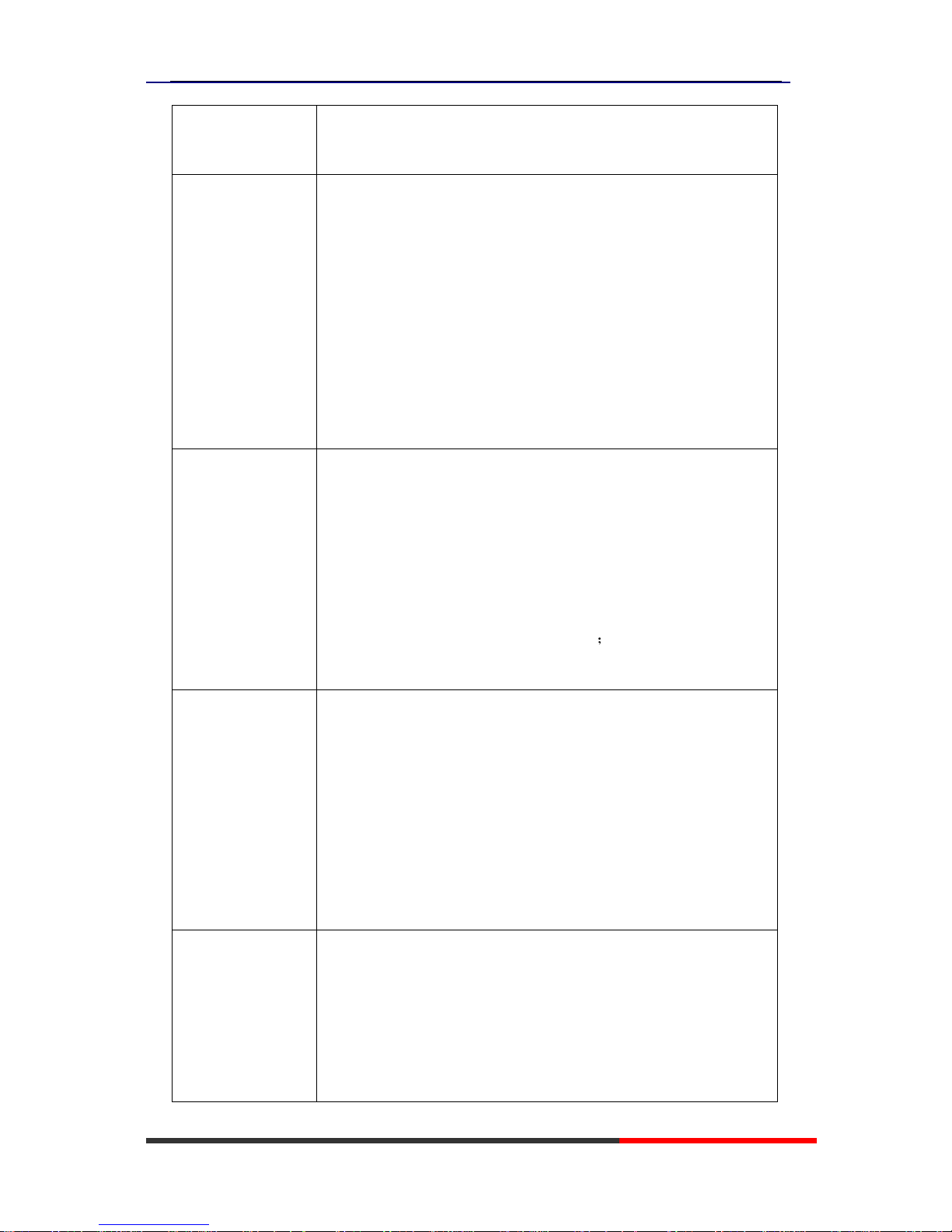
102 Series IPPhone
www.escene.cn/en
Escene Communication
-Group name: name of the group
--4) Press Save soft key to complete
Modify group --1) Press DIR soft key,
-or press MENU button > “Phone book”>“Personal phone
book>View All”,
-or press OK button > “Phone book”>“Personal phone book>View
All”;
--2) Select the “Modify group” then press OK button ;
--3) Select the group you want to modify, press the OK button to set
and modify, press Save to save the change
Delete group --1) Press DIR soft key,
-or press MENU button > “Phone book”>“Personal phone
book>View All”,
-or press OK button > “Phone book”>“Personal phone book>View
All”;
--2) Select the “Delete group” or OK button;
--3) Select a group you want to delete, press OK button
View/Edit Contacts --1) Press DIR soft key,
-or press MENU button > “Phone book”>“Personal phone book”,
-or press OK button > “Phone book”>“Personal phone book”;
--2) Select “View ALL”,
-or select a contact who are belong to different group;
--3) Select the contact, press the OK button or Enter (to edit the
contact’s information, press OK button )
LDAP
--1) --1) Press DIR soft key,
-or press MENU button > “Phone book”
-or press OK button > “Phone book”
--2)Select “LDAP”, press the OK button.
--3)Select “Search name->name”, then input the name ,and press OK
www.InternetVoipPhone.co.uk | sales@internetvoipphone.co.uk | 0800 088 48 46
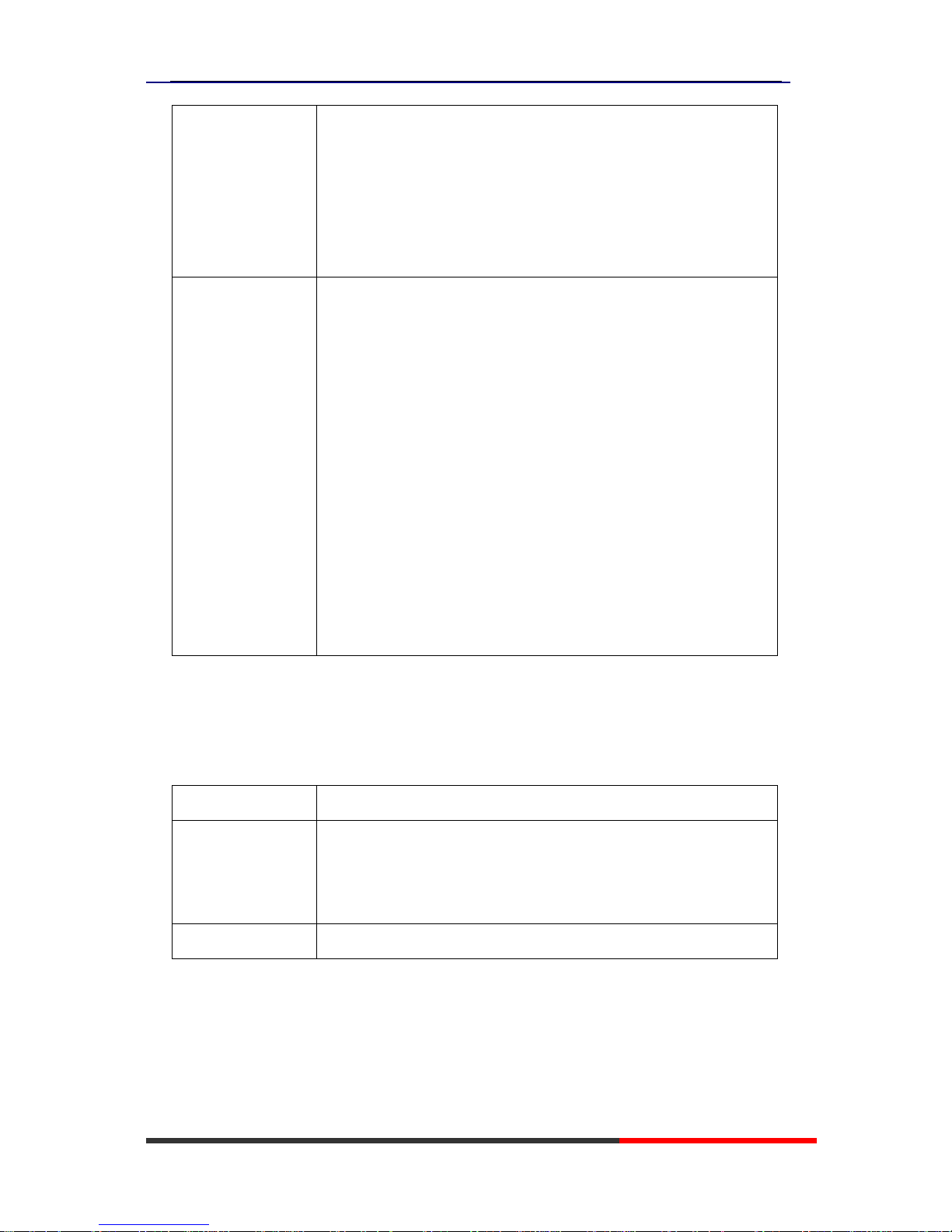
102 Series IPPhone
www.escene.cn/en
Escene Communication
or Del.
--4)Select “Search number->Number”, then input the number ,and
press OK or Del.
Pay attention: before you use LDAP function, you need to
configure LDAP rule in the web configure page.
Call from phone
book
--1) Press DIR soft key,
-or press MENU button > “Phone book”>“Personal phone book”,
-or press OK button > “Phone book”>“Personal phone book”;
--2) Select “View ALL”,
-or select a contact who are belong to different group;
--3) Select a contact, then press Dial,
(If there are multiple numbers of one contact, press Dial to enter the
interface of “call options”, select the one you want to call and press
Dial)
Using Call Logs
Your phone maintains records of your missed, placed, and received calls.
If you want to… Then…
View your call logs
--1) Press MENU button > “Calls > “Missed Calls”, “Received
Calls”, or “Dialed numbers”
--2) Use the navigation keys to view the call record information.
Dial from a call log Please refer to the previous part 4.Basic call handing – Placing a call.
Tips
• Each call log store up to 20 entries on 102 SERIES IP phone.
www.InternetVoipPhone.co.uk | sales@internetvoipphone.co.uk | 0800 088 48 46
