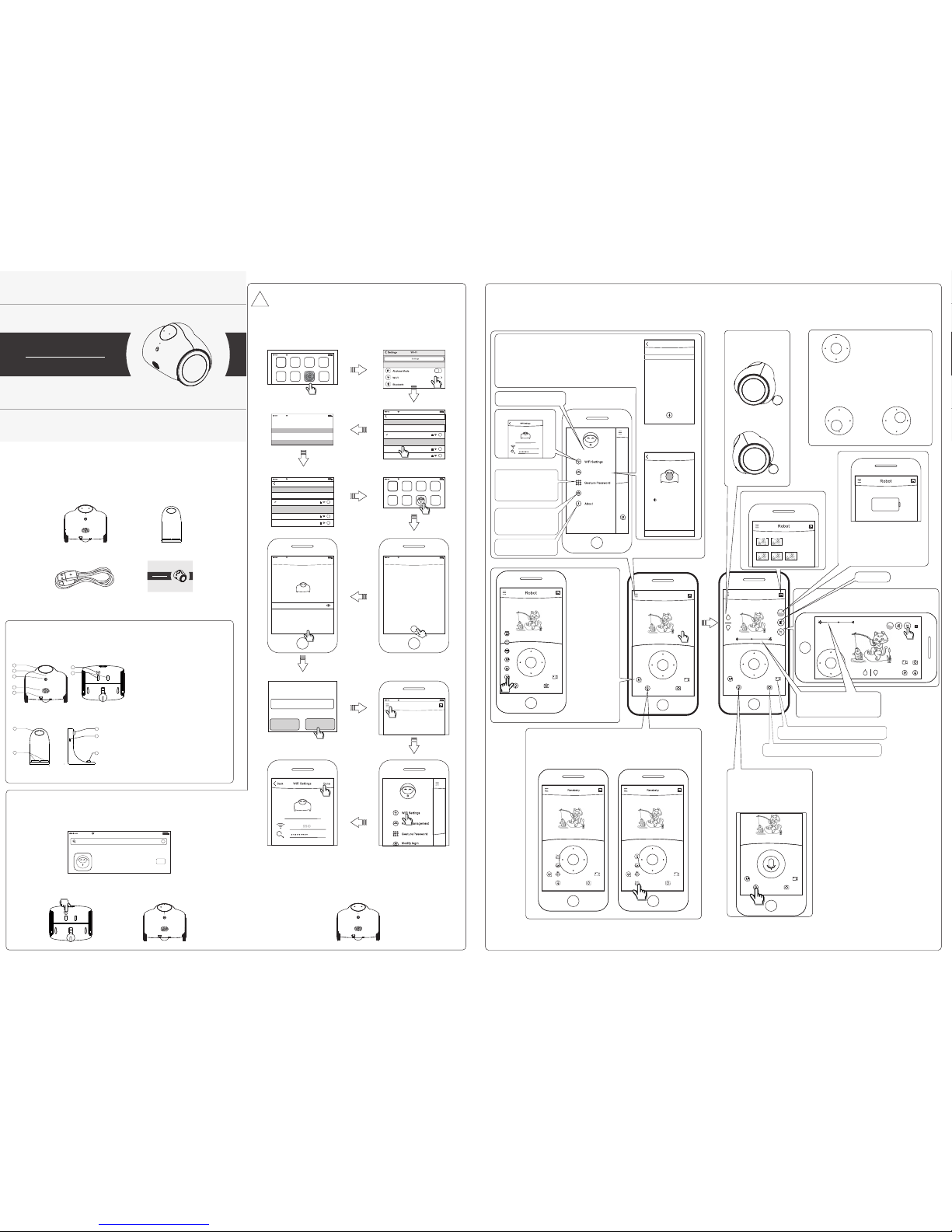
1
2
3
4
5
7
8
9
8
7
Descriptions of parts and button
1.Ro bot
1) Work ing win dow and i ndica tor lig ht
2) MIC
3) HD Cam era
4) Spea ker
5) The po wer swi tch but ton
6) Char ging el ectro des
2.Ch argin g stand
7)Wor king wi ndow
8)Cha rging E lectr ode
9)The p ower ad apter s ocket s (Micr o USB)
5
6
Packing List
Ÿ Famil y Robot , 1 p cs
Ÿ Charg ing sta nd, 1 pcs
Ÿ Chargi ng Cable , 1 pcs
Ÿ User’ s manual , 1 pcs
Getting Started
1.Dow nload t he "Fam ily Rob ot" Appl icati on from Ap ple APPs tore fo r iPhon e or Goog le Play s tore
for Andr oid pho ne.
2.Pre ss the bu tton , ho ld more t han 3 sec onds. Tu rn on the p ower, th e left li ght on th e head
shoul d be lit.
Family R obot
Junhong L i
Family R obot
+
GET
China Mobile
13:27
100%
3.Whe n two eye s are bli nking t ogeth er, the ro bot is in s ettin g state . Pleas e let you r phone
join th e “ " netwo rk in the W i-Fi se tting s, the pa sswor d is . Follo w the gui de robot 12345 6789
below, s tep by st ep, fin ish the R obot se tting s.
China Mobile
13:27
100%
Settings
Wi-Fi
Wi-Fi
ABC
CHOOSE A NETWORK. ..
robot
i
i
i
BBBB
China Mobile
13:27
100%
Enter the passwo rd for Ro bot
Enter Passw ord
Cancel
Join
Password
123456 789
China Mobile
13:27
100%
Settings
Wi-Fi
Wi-Fi
ABC
CHOOSE A NETWORK. ..
robot
i
i
i
BBBB
12345 6789
Cance l
Confir m
Chang e passw ords
Selec t a SSID an d input t he righ t
Passw ord, th en pres s “Done ”
4.The W i-Fi se tting s(Rob ot sett ings) a re now co mplet e. After a m oment , two eye s of the Ro bot
are lit i nstea d of blin king, i t confi rms tha t Robot i s prope rly con necte d and rea dy to ope rate.
The mai n inter face wi ll show t he live v ideo an d the Rob ot is rea dy to use .
Now yo ur cell p hone ca n join an y Wi-Fi n etwor k or 4G net work in stead o f
“rob ot”.
You can now u se the ap plica tion to c ontro l the Rob ot anyw here in t he worl d.
China Mobile
13:27
100%
China Mobile
13:27
100%
Next st ep
Robot
Searching fo r usabl e robot s in the ne twork .
Please enter pa sswo rds to co nnect r obots !
China Mobile
13:27
100%
Robot Mana gemen t
No robot is add ed yet. Pleas e click “ +” to add
a robot!
+
Family Robot
China Mobile
13:27
100%
Settings
China Mobile
13:27
100%
50%
Click a nywhe re in the i mage ar ea.
Some bu tton wi ll be pop ped up.
Video R ecord B utton . Press i t, the Bu tton wi ll beco me red
block“■ ”,presst he“■”,R ecord ing wil l be term inate d.
Application “Family Robot” Operating
Slide th e Joys tick in t he appl icati on up
and hold i t for Rob ot to mov e forwa rd.
or backw ard. Ho lding t he joys tick do wn will
make the R obot to m ove bac kward .Let go
and the ro bot sto ps.
Move the j oysti ck to the l eft and r ight, a nd hold , and the r obot wi ll turn
in place t o the res pecti ve dire ction . Let go an d the rob ot stop s. Inch ing
the up or do wn butt on will m ake the R obot go f orwar d or back word in
small st eps. In ching t he left o r right b utton s will ma ke the Ro bot tur n
left or ri ght in pl ace by sm all ste p. Cont inuin g to hold t he joys tick an d
moving i t in diff erent d irect ions wi ll make t he Robo t move in
respec tive di recti ons wit hout st op .
Album B utton
04-21-2015
04-20-2015
The button . Press i t, the Ro bot wil l take ph oto camer a's shu tter
and tran sfer th e photo t o cell ph one.
Talking B utton Click. it, the in terfa ce the in terfa ce as sho wn left b elow wi ll occu r. You can sel ect
one of the se"So und Eff ects" , such as “k itty ca t” ,andc lickit , then th e inter face wi ll beco me figur e as
shown ri ght bel ow . At this t ime, yo u press t he butt on and ho ld, and t alk to th e cell ph one, th e voice
which re play on t he Robo t will so und lik e Kitty C at.
Step1 Step2
Step3Step4
Step5 St ep6
Step7Step8
Step9 Step10
Step11Step1 2
The App in terfa ce is in th e centr al. Arou nd the ce ntral , you can s ee inst ructi ons of ev ery but tons. B efore y ou use th is App, pl ease do wnloa d it, and s witch o n the Rob ot, and fi nish th e Robot s ettin gs.
Then yo u need to a dd a Robo t in your c ell pho ne.
Talking B utton . Press it a nd hold , t he
interf ace sho wn belo w will oc cur. You can t alk
to the pho ne, and r eleas e the but ton unt il the
end of you s peech .The vo ice wil l be
transmi ttedto the R obot, a nd will r eplay o n
the Robo t.
Robot Ma nagem ent
Modify lo gin
Passwor d
The Menu B utton , press i t ,the Me nu
interf ace wil l pop up as s howed a bove.
Users ca n set Wi- Fi and mo dify
Robot na me as sho wed bel ow.
SSID
Back
Done
The of the Rob ot, you c anName
modify i t in Wi-F i setti ngs.
The about Ro bot, Inform ation
Such as Ver sion ofE mbedd ed
Softwa re.
If you cho ose to op en gest ure
passwo rd, the s oftwa re will
automa tical ly pop up G estur e
passw ord set tings i nterf ace.
The of the Rob ot , Passw ord
after , you need t o Modifica tion
enter a ne w passw ord the n ext tim e
re-con necti ng.
Back
Robot Manag ement
Robot1
Robot2
BackBack
Connectio n Guide
!
No Robot can be fou nd, ple ase
search or scan QR c ode aga in late r
Make sure the Ro bot is Po wer ON
Searchin g again
Scan QR code
Add Rob ot
As long as t he phon e and the r obot sh are the s ame net work, p ress th e + sign at t he
bottom o f the scr een, th e Robot w ill app ear in th e list. I f your de vice an d the Rob ot do
not shar e a netwo rk, the s creen s hown in t he bott om righ t will co me up. You ca n add a
Robot by s canni ng a phot o of the QR c ode at th e botto m of Robo t. You can sh are the
QR code pi cture w ith a fri end, so y our fri end can a dd the Ro bot rem otely.
Selec t Robot
A mobile ph one can s uppor ts mult iple Ro bots, e ach Rob ot can be n amed by i ts user.
You can swit ch betw een dif feren t robot s in the "R obot Ma nagem ent”.
The button, Expre ssion s
press it , and som e expre ssion
symbol s will ex pand ov er
the Expr essio ns butt on as
shown in f igure t o the lef t.
Press on e of the ex press ion
symbol s, Robo t will is sue
the corr espon ding ex press ion.
Press th e down bu tton an d the
Robot wi ll lowe r his hea d.
The and button . UP DO WN
Press th e up butt on and th e Robot
will rai se his he ad .
Lands cape mo de Butto n, pres s it, the v ideo re solut ion wil l
become 7 20p. Cl ick any where i n the ima ge area . Some bu ttons w ill
be poppe d up. Cli ck agai n, thes e butto ns will d isapp ear. If yo u want to
return t o portr ait mod e, pres s the sim ilar bu tton as b elow.
50%
Mute Bu tton
Batte ry indi cator a nd char ging bu tton.
Press it , the Rob ot will g o to char ging st and
automa tical ly. When t he robo t start c hargi ng
succes sfull y, a char ging ba ttery w ill be di splay ed
in the ima ge area i nstea d of real -time v ideo ta ken
by the Rob ot.
Expos ure reg ulato r.
For exam ple, if t he came ra is bac klit,
people w ould be v ery dar k,soyouc an
useittoin creas e expos ure.
Robot
Robot
Robot
Robot
Robot
Robot
Robot
The Fa mily Ro bot nee d to conn ect to in terne t throu gh your W i-Fi
rout er, so,a t first yo u must se t SSID an d passw ord of yo ur Wi-F i
netw ork int o the Rob ot. Oth erwis e, it wil l not be ab le to wor k prope rly.
!
Ver3. 0
Family R ob ot
Use r’s Man ual
REMOTE A CCOMP ANYIN G · CHILD CARE · CA RE FOR EL DERLY · L OOKIN G AFTER P ETS
MADE IN CH INA
Ver3.0
Family Robot
User’s Manual
REMOTE ACCOMPANYING · CHILDCARE · CARE FOR E LDERL Y · LOOKI NG AFTE R PETS
DESIGNED AND MADE IN CHINA
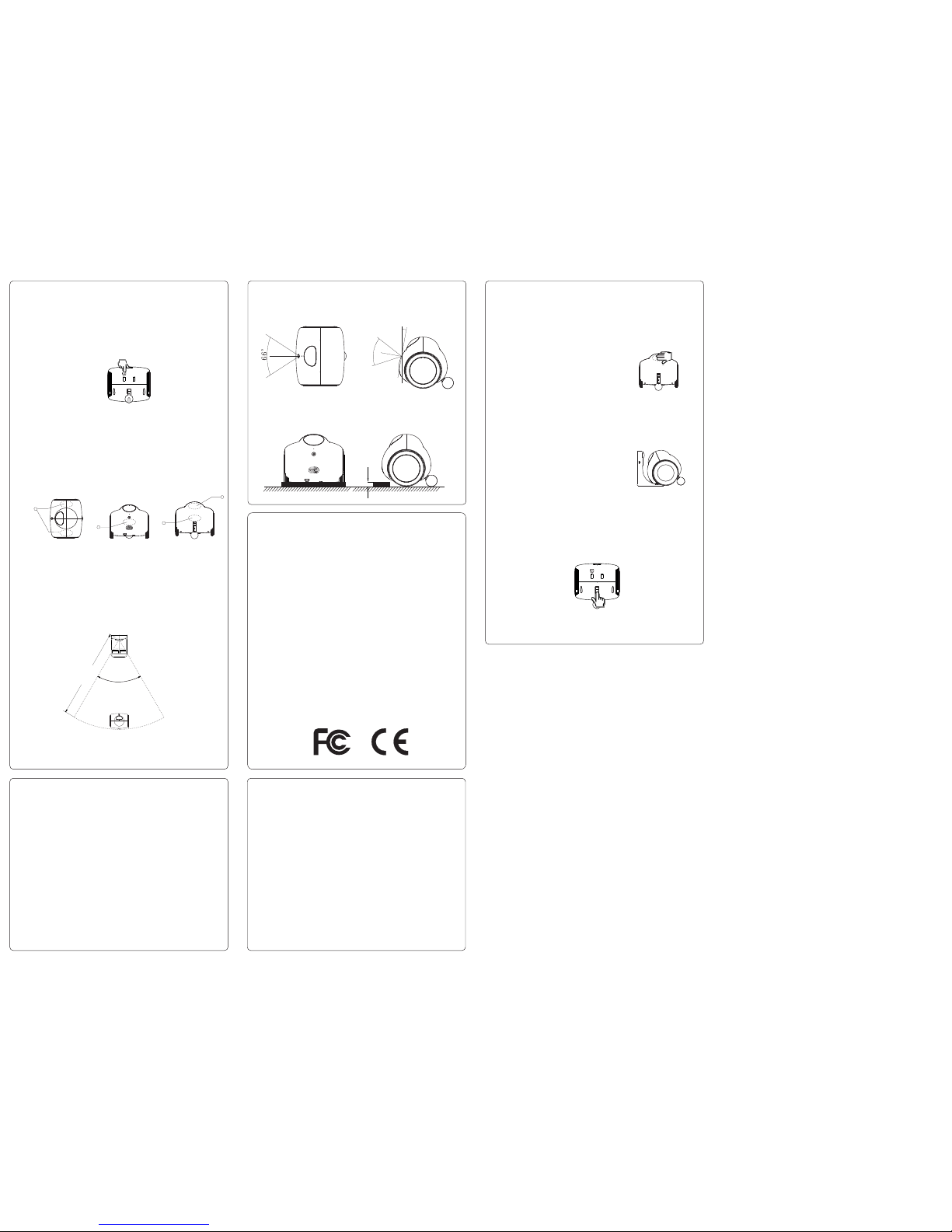
Parameter
Ÿ Worki ng envi ronme nt: ind oor(H ard gro und)
Ÿ Using t emper ature r ange: 0℃-50℃
Ÿ Stora ge temp eratu re rang e: -10℃-7 0℃
Ÿ Opera ting & St orage H umidi ty: 50℃(5 ~95)R H%
Ÿ Air pre ssure :86-1 06kPa
Ÿ Camer a resol ution:7 20p
Ÿ App sup port: iO S、 Androi d
Ÿ Wirel ess net work: 8 02.11b /g/n
Ÿ The lit hium io n batte ry capa city:3 .7V, 420 0mAh
Ÿ Charg ing tim e≤ 8h,
Ÿ Charg ing cur rent≤1. 5A
Ÿ Activ e time≥5h ; Stand by time≥9 h
Ÿ The cha rging v oltag e:5V
Ÿ Charg ing mod e: Semi -auto matic
Ÿ Weigh t of robo t:870 g
Ÿ Weigh t of Char ging st and:1 50g
Ÿ N. W.:1 325g
3
Ÿ Robot S ize (L* W*H) 18 5*150 *151m m
3
Ÿ Charg ing Sta nd Size ( L*W*H )115*8 2*150 mm
Touch interaction
1.Tap the l eft(R ight) s hould er —— Ro bot tur ns left (Righ t).
2.Rub t he Bell y ——Rob ot issu es a "lau ghter " expre ssion a nd pitc h.
3.Rub /Tap the ba ck of the h ead——R obot tu rns bac k.
4.Rub /Tap the bu ttock s ——Rob ot issu es a “coy s hy “exp ressi on.
1
2
3
4
Semi-automatic charging
Users d rive th e robot n ear and f acing t he char ging st and wit hin 100 0mm as
shown i n the dia gram be low, the n press t he "cha rge" bu tton, t he robo t will
autom atica lly mov e towar ds and on to the ch argin g stand . Be care ful to ha ve
any deb ris cle ared aw ay from t he char ging st and for a c lean vi ew for th e
robot .
1000mm
60°
Switch on/ Switch off .
Switc h on: Pre ss the bu tton, h old mor e than 3 se conds , the lef t light o n the hea d shoul d
be lit, a nd two wh eels wi ll run a bi t, at thi s time re lease t he butt on
immed iatel y.
Switc h off: Pr ess the b utton u ntil th e two eye s are bot h not lit .
1 For get the l ogin pa sswor d.
Put the R obot up on the Ch arge St and, to uch the b ack of it s head, t he Robo t will be ep, tou ch 3
times i n a row, it wi ll soun d an alar m. , that is t he , the log in If you to uch aga in fourt h touch
passw ord and W i-Fi se tting s of the Ro bot wil l resto re the fa ctory v alue.
resto re the fa ctory v alue. T he Robo t will so und “oo ho” aft er sett ing.
Later y ou need t o re-se t the Wi- Fi and to e nter th e passw ord
“1234 56789 " when yo u opera te it aga in. ( If th e robot i s
touch -sens itive f ailur e, you ca n take it o ff the ch arge st and,
you can h ear a sou nd “din g” and th en take i t on the ch arge
stand a gain. T hus ,re peat 4 ti mes, th e login p asswo rd and
Wi-Fi s ettin gs of the R obot wi ll rest ore the f actor y value .
2.Rob ot is not o nline
Pleas e check t he indi cator o f Robot ,
Ÿ If the tw o eyes ar e both li t, plea se chec k if the Ro uter is c onnec ted wit h inter net.
Ÿ If only o ne eye is l it, ple ase che ck if the r outer w as swit ched of f.
If the ro uter wa s chang ed or SSI D/ PASSW ORD of Wi -Fi was c hange d, Robo t will no t work
norma lly bec ause it c an’t fi nd the ro uter. You sh ould the Rob ot, the n follo w the ste p resta rt
in “Get ting st art” to s et the Wi -Fi aga in.
Ÿ If no eye i s lit, pl ease tr y switc h on the Ro bot. If y ou cann ot swit ch on, th e batte ry volt age is
too low ,pleas e move th e back le g with yo u hand to m ake the R obot in to the ey e of the
charg ing bas e. Adjus t the rob ot's po sitio n until t he redle donRobo t'shea dis lit.
3.Vi deo is no t smoot h
If the ne twork s peed is s low, th e video w ill be no t smoot h.
In full s creen m ode, it w ill req uire fa ster sp eed to en sure
smoot h video .
4.Ho wling
If the Ro bot and t he cell p hone ar e in the sa me room , howli ng may oc cur. Pl ease to
press m ute but ton or de creas e the pho ne volu me unti l the how ling d isapp ears.
5.One m ore Rob ot
If you ha ve one mo re Robo t, you ha ve to giv e each a un ique na me, so yo u can ide ntify t hem.
6.Bac k lit
In back lit con ditio n, the bo dy may be v ery dar k. You can us e the exp osure r egula tor to
incre ase bri ghtne ss.
7. Autom atic ch arge fa ilure
Checkth econne ctionofc hargi ngstanda ndpowera dapte r.
Try to cle an the na rrow gr oove wa ll besi de the ba ck leg by y our fin ger as sh owed be low.
8. Batt ery can n ot be fil led ful l
When yo u find th at the ba ttery a lways c an not be f illed f ull, pl ease ch eck you r power
adapt or. If the m ax outp ut curr ent les s than 1. 5 A, this wi ll happ en.
Common problem
5
6
°
10°
Ÿ Horiz ontal V iewin g Angle: 6 6°, Vert ical vi ewing a ngle: 56°.
Ÿ Camer a angle o f incli natio n of 10 ° whe n body is i n an upri ght sta te.
15
Ÿ Acros s the bar rier: Heigh t of barr ier≤15m m(Upr ight or b ackwa rd stat e).
1.The p roduc t can onl y be used i ndoor.
2.Do no t use thi s produ ct in wat er. Avoid t he prod uct to be p oured b y water. T he wate r may
damag e print ed circ uit boa rd insi de.
3.Avo id usin g the pro duct in h igh pla ces suc h as tabl e.
4.Ple ase not e that an y other o bstac le can no t be plac ed arou nd the ch argin g stand a t a
dista nce wit hin 1m , ot herwi se it wou ld be dif ficul t for Rob ot to fin d charg ing sta nd.
5.Con sider ing tha t there a re a lot of p ower ad apter i n most re siden ce, so th e adapt or is not
speci fical ly conf igure d. Plea se use br and pow er adap ter to av oid lea kage an d other
accid ents. T he outp ut curr ent of ad apter m ust mor e than 1. 5A.
6.Bef ore you s tart to u se it, yo u must in put the S SID and P asswo rd to it, s o the Rob ot can
conne ct to int ernet .
Precautions
Note:
This eq uipme nt has be en test ed and fo und to co mply wi th the li mits fo r a Class B d igita l
devic e, purs uant to p art 15 of t he FCC Ru les. Th ese lim its are d esign ed to pro vide
reaso nable p rotec tion ag ainst h armfu l inter feren ce in a res ident ial ins talla tion. T his
equip ment ge nerat es, use s and can r adiat e radio f reque ncy ene rgy and , if not in stall ed and
used in a ccord ance wi th the in struc tions , may cau se harm ful int erfer ence to r adio
commu nicat ions. H oweve r, there i s no guar antee t hat int erfer ence wi ll not oc cur in a
parti cular i nstal latio n. If thi s equip ment do es caus e harmf ul inte rfere nce to ra dio or
telev ision r ecept ion, wh ich can b e deter mined b y turni ng the eq uipme nt off an d on, the u ser
is enco urage d to try to c orrec t the int erfer ence by o ne or mor e of the fo llowi ng meas ures:
Ÿ Reori ent or re locat e the rec eivin g anten na.
Ÿ Incre ase the s epara tion be tween t he equi pment a nd rece iver.
Ÿ Conne ct the eq uipme nt into a n outle t on a circ uit dif feren t from th at to whi ch the re ceive r
is conn ected .
Ÿ Consu lt the de aler or a n exper ience d radio /TV tec hnici an for he lp.
Any cha nges or m odific ation s to this d evice n ot expl icitl y appro ved by ma nufac turer c ould
void yo ur auth ority t o opera te this e quipm ent.
This de vice co mplie s with pa rt 15 of th e FCC Rul es. Ope ratio n is subj ect to th e follo wing
two con ditio ns: (1) T his dev ice may n ot caus e harmf ul inte rfere nce, an d (2) thi s devic e must
accep t any int erfer ence re ceive d, incl uding i nterf erenc e that ma y cause u ndesi red
opera tion.
Caution:
FCC ID : 2AFWG RANAB ABY
